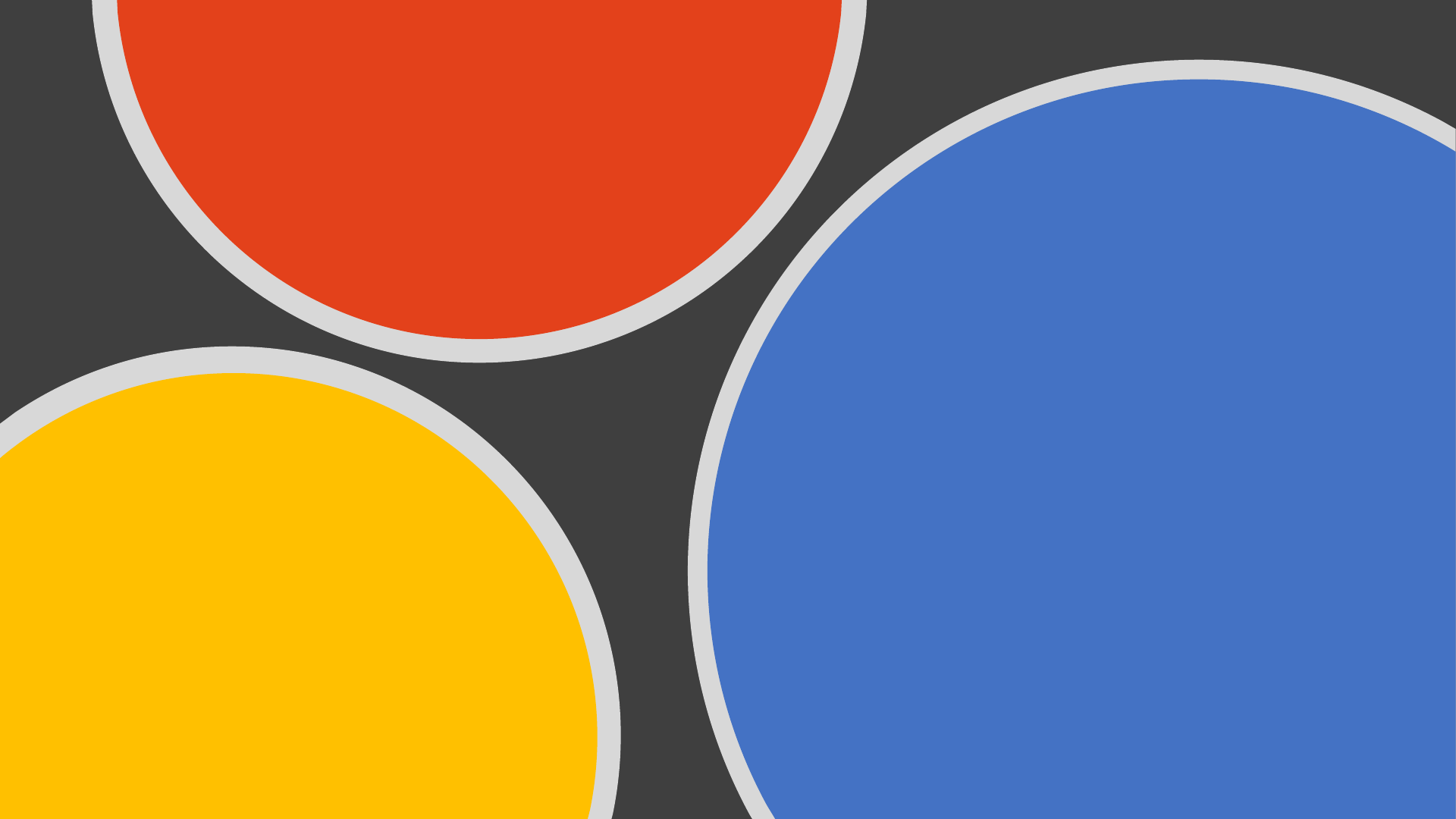
How to Accept
Transferred Tickets via
Ticketmaster App

Accept Transferred Tickets
STEP 1 - Mobile
In the text notification regarding your
transfer, press the link to go to Ticketmaster
Account Manager.
STEP 1 - Email
In the email notification regarding
your transfer, press Accept Tickets.
STEP 2
Sign in using your Ticketmaster Account
information. If the transfer was sent to an
email, please make sure to login to the
account associated with that email address.

Accept Transferred Tickets
STEP 3
View the ticket(s) in the transfer and
confirm that everything looks correct. Once
confirmed, press Accept.
STEP 4
Press Continue to head to the
next page
STEP 5
Now that your tickets have been loaded on
to your Ticketmaster account, press Let’s
Go to view all your events.

Accept Transferred Tickets
STEP 6
Preview details for the event you accepted. If you have tickets
for multiple events, you'll see them all listed here. To bring up
your actual ticket press View Barcode.
STEP 7
This is the mobile ticket and scannable barcode you'll need to enter
the event venue. You may have multiple tickets scanned from one
account if all attendees (ticket users) are present at the time of the
ticket scan.
