
COMPORIUM
STREAM TV.
USER GUIDE.

WELCOME TO COMPORIUM STREAM TV
Comporium Stream TV is the new, full-featured video service delivered
to your TV, laptop, and mobile devices, exclusively from Comporium.
TABLE OF CONTENTS
Comporium Stream TV Overview ........................................ 2
Your Wireless Signal ................................................................3
Getting Started .........................................................................4
Live TV ........................................................................................5
Main Menu ................................................................................ 5
Recently Watched ....................................................................6
Guide...........................................................................................6
Shows..........................................................................................7
Movies ........................................................................................ 7
Remote Controls.......................................................................8
Restart TV ..................................................................................9
Replay TV ...................................................................................9
Search ....................................................................................... 10
HD Content .............................................................................. 11
DVR Recordings ....................................................................... 11
Scheduling and Managing Recordings .............................. 12
Watch TV Everywhere .......................................................... 13
Settings – Profiles ................................................................... 14
Settings – Parental Controls................................................. 14
Settings – Closed Captioning .............................................. 14
Supported Devices ................................................................. 15
888-403-2667 | COMPORIUM.COM 1

COMPORIUM STREAM TV OVERVIEW
This guide is focused primarily on the use of “smart” boxes that connect to a TV
set such as the Apple TV, Android TV, and Amazon Fire TV. Devices like smart
phones, tablets, and web browsers may behave dierently.
Before acting on any of the instructions in this manual:
1
Have an active and installed Comporium Internet service subscription.
2
Subscribe to Comporium Stream TV service through a Customer Service
Representative or online at shop.comporium.com.
3
Set up your password through the Comporium Stream TV activation email.
4
Have each device you plan to use with Comporium Stream TV activated
on their appropriate accounts (iTunes, Google, Amazon, etc.).
5
Have all devices you intend to use connected to a television.
If you experience any problems or need to ask a question, please call
a Customer Service Representative at 888-403-2667.
888-403-2667 | COMPORIUM.COM 2

Comporium Stream TV requires you to have one or more supported streaming devices in your home to use the service.
Please refer to the Supported Devices section on page 30 for a list of recommended devices.
When away from home, use your Comporium Stream TV username and password from any Internet connection to
schedule or watch recorded content from your Comporium Stream TV app. You can also access full episodes, movies,
and more online with your Comporium Stream TV subscription through the included channel streaming apps, such as
WatchHGTV and Hallmark Channel. For more network streaming access, visit www.watchtveverywhere.com
STREAM TV REQUIREMENTS
Comporium Stream TV is an IP-based video platform that enables high-quality video streaming inside your home. Therefore,
the wireless signal strength in your home is very important to the quality of your experience with Comporium Stream TV.
If you schedule installation with one of our technicians, the installer will test your wireless signal and place your wireless
router in the best possible location to ensure good quality service.
Please do not move your wireless router once it is installed.
If you installed your own router, you can check your wireless signal. First, install your wireless
router in the vicinity of the TV/device you are planning to use, and then check the signal
strength with a speed test app on your smartphone.
Then connect your streaming device and check the signal
strength again on the device itself.
Some of the recommended Comporium Stream TV devices
do not have an Ethernet port.
However, an Ethernet adapter is available at many
department stores and online. This adapter connects to
the device (TV, tablet, etc.) using a Micro USB port, or
something similar, and provides an input for a wired
Ethernet connection. Check the manufacturer’s support
materials and product oerings for more information.
Ballers | HBO
Grey’s Anatomy | ABC
YOUR WIRELESS SIGNAL
888-403-2667 | COMPORIUM.COM 3

DOWNLOAD THE COMPORIUM STREAM TV APP
On a “Smart Box” or mobile device, you can download
the Comporium Stream TV app from your devices’
App Store.
For Android and Android TV devices
go to the Google Play Store.
For Apple iOS and Apple TV devices
go to the Apple App Store.
For Amazon Fire TV devices
go to the Amazon App Store.
For computers and laptops
go to streamtv.comporium.com
Once you are in the App Store, search for
“Comporium Stream TV” and select “download.”
Once the app is installed, you’ll be able to see it on
your device.
SIGN IN TO THE APP WITH YOUR
USERNAME AND PASSWORD
• Your username is the email address you
provided when signing-up for your Comporium
Stream TV service.
• Your password is what you entered in the
Comporium Stream TV activation email.
LIVE TV
Watch and enjoy.
1 2
3
GETTING STARTED
888-403-2667 | COMPORIUM.COM 4

LIVE TV
Channel surfers will appreciate that Comporium Stream
TV allows for moving up or down to the closest station.
Apple TV: Swipe right/left.
Android TV & Amazon Fire TV (and Stick):
Press up/down directional controls.
PAUSE LIVE TV
Once a channel begins to play, you can pause live
content with your remote for up to 60 minutes. After 60
minutes of pause time, the channel will automatically
play whatever is currently live.
STANDBY
After eight hours of consistent viewing on the same
channel with no remote control activity, Comporium
Stream TV will ask you to press any button on the
remote to continue broadcasting content. If you do
not press a button on the remote after this period of
inactivity, the Stream TV app will close and revert to the
home screen of the device.
MAIN MENU
TO ACCESS THE MAIN MENU
Apple TV: Press the Menu button on the remote control
to view the Main Menu while watching live content.
Android TV & Amazon Fire TV (and Stick):
Press the Menu button. On the Fire Stick , this is the
round button with three lines on the far right.
THE MAIN MENU HAS FIVE IMMEDIATE OPTIONS:
1. Guide: The traditional channel listing allows for
browsing both forward and backward in time to see
what’s on and upcoming. Replay TV is accessed in the
2. Shows: Browse live, upcoming, and recently aired
(but still accessible) shows by categories such as
“What’s on Now,” “Action,” “Drama,” etc.
3. Movies: Browse live, upcoming, and recently aired
(but still accessible) movies using the same category
search as above.
4. Profile Settings: Manage settings such as DVR
Recordings, Parental Controls, User Profiles, and
other information here.
5. Search: Explore live, upcoming, recorded, and restart
content across the entire app by show, movie, actor,
channel, etc.
Westworld | HBO
Brooklyn 99 | NBC
The Voice | NBC
888-403-2667 | COMPORIUM.COM 5

RECENTLY WATCHED
Your Recently Watched list is located below the Main Menu. This feature is a chronological history of the last 15 channels and programs
watched. In many cases, if the item is a live channel, you will see a picture-in-picture preview of that channel. Navigate to the desired icon
using the remote and click Select on the remote for a quick and easy return to the show you were on before.
TO ACCESS RECENTLY WATCHED FROM THE MAIN MENU
Apple TV:
Swipe down on the touch pad.
Android TV & Amazon Fire TV (and Stick):
Press the Down directional button again.
GUIDE
The guide is reminiscent of traditional television in that it
is a channel-based way to browse live and upcoming
content as well as filter content by movies, sports, kids,
or subscribed channels.
TO NAVIGATE THE GUIDE
Apple TV:
Swipe left/right to navigate backward or
forward in time. Swipe up/down to navigate through the
channel numbers.
Android TV & Amazon Fire TV (and Stick):
Press right/left to navigate backward or forward in time.
Press up/down to navigate through the channel numbers.
888-403-2667 | COMPORIUM.COM 6
When a live program is highlighted, press the Select button once for a brief show description. If the show is currently airing, a live sample will
display to the right for a sneak peek. Inside the Quick View you can also set recordings, as well as go to the full show or movie details page.
If you navigate to the far left of the guide screen past “On Now,” a pop-up overlay will appear for Restart TV (see page 16). Press the Select
button on your remote to explore the Restart TV content by channel.

MOVIES
The Movies section is also organized in a picture tile display
for easy viewing. Content is organized into horizontally
scrolling rows according to show type or genre. Typically,
these include:
Recordings: This is another place to view content recorded
by profile on the account. Recordings are displayed in reverse
chronological order with the most recently recorded on the
left and older content on the right.
Movie Genre rows: Browse through movies by type
including Action, Drama, Comedy, or Sci-Fi.
Navigate this area with the up/down and left/right function
on the remote.
Select “browse all” to see all available content. This list will
display all available movies, including restart titles, recorded,
and upcoming.
Once a movie is selected, press the Select button on the
remote to see more options regarding the desired content.
If the movie has not yet aired, you can set it to record
from this screen.
SHOWS
The Shows section is organized in a picture tile display
for easy viewing. Episodes and series are organized into
horizontally scrolling rows according to show type or genre.
These include:
Recordings: This is another place to view content recorded
by profile on the account. Recordings are displayed in
reverse chronological order with the most recently recorded
on the left and older content on the right.
On Now rows: Quickly see what is live for categories like
Sports, News, Kids, etc.
TV Genre rows: Browse through series and episodes by
type including Action, Drama, Reality, etc.
Navigate this area with the up/down and left/right on
the remote.
Once a show is selected, press the Select button on the
remote to see more options regarding the desired content.
Browse individual episodes by season, select an episode
to play, view more details like actors or air dates, or set a
recording if the show has yet to air.
The Simpsons
FOX
888-403-2667 | COMPORIUM.COM 7
Avengers: Infinity War | Marvel Studios

REMOTE CONTROLS
Swipe down on Apple or press the Select button for Android
remotes when watching Live TV to open controls, open
controls to play/pause, seek, and more. This is also how to
enable closed captions and other accessibility settings.
CHANGE CHANNELS UP OR DOWN FROM LIVE TV VIEW
Apple TV: Swipe right/left.
Android TV & Amazon Fire TV (and Stick):
Press up/down directional controls. Go to the Guide to scroll
more quickly.
TO ACCESS MAIN MENU
Apple TV: Press the Menu button on the remote to go to the
Main Menu while watching live TV.
Android TV & Amazon Fire TV (and Stick): Press the up or
down direction button.
NOTE: Your remote control may be dierent from those pictured above.
These are the three most popular recommendations for customers
using set-top box devices.
Amazon Fire TV Android TV Apple TV
UPUP
DOWNDOWN
DOWN
UP
888-403-2667 | COMPORIUM.COM 8

RESTART TV
Comporium Stream TV also oers the ability to restart a
program already in progress.
When changing to a live program that has already started,
a small pop-up may appear near the bottom of the screen
that reads, “Restart this program from the beginning?”
Select “Yes.”
Click the Select button on the remote to be taken to the
beginning start time of the program.
The Restart pop-up message only appears for around five
seconds. If you miss the pop-up, press the Select button on
your Android remote (or swipe down for Apple remotes)
while watching Live TV. This will bring up Restart, Record,
and other options. Navigate to Restart using the remote and
press “OK” to restart the program.
If there is not a pop-up or an option to Restart from the
program options, then that content is restricted for Restart
and/or Restart TV by the channel provider.
*NOTE: Each network, series, and channel has dierent rules as to
what can be viewed and how. If a channel or program is not oered in
the Restart TV section then either the program is beyond the Restart
TV window for that channel, the network itself does not allow Restart
TV, or the content provider has restricted Restart TV content. Some
networks only allow for 24 hours of Restart TV content, and some
have restricted certain shows.
REPLAY TV
Replay TV allows access up to 72 hours of already-played
programming, depending on the availability and permissions
from each content provider.*
To access Replay TV, pull up the Guide (page 11) then navigate
left or backwards in time past the “On Now” column.
A pop-up panel will appear which gives you the option to
“Watch Recently Aired Programs.”
Click Replay on the pop-up with the Select button on the
Android remote or depress Touch Pad on the Apple remote and
the screen will transition to the Replay TV section.
Programs are arranged in reverse chronological order from
right to left. The most recently aired program will be the first
image seen.
TO NAVIGATE TO DIFFERENT CHANNELS
WITHIN REPLAY SCREEN:
Apple TV: Swipe up/down on the touch pad.
Android TV & Amazon Fire TV (and Stick):
Press up/down on the Ring to see all content available
from the selected channel.
888-403-2667 | COMPORIUM.COM 9

SEARCH
The Search feature is accessed through the Main Menu
and is an extremely helpful way to quickly access the show,
episode, movie, or channel you seek. You can search for
actor/actress, title, director, or genre by navigating the
provided cursor to each letter and pressing Select on the
remote to add it to the search parameters.
Comporium Stream TV has an intuitive search program and
will start “recommending” search results after a few letters
are selected. Navigate to the results and press Select on the
remote to access the desired content.
Comporium Stream TV will search for the request and deliver
results across all your subscribed channels including:
• Live TV
• Upcoming Live TV
• Restart TV
• DVR Recordings
NAVIGATING TO A CHANNEL
While watching a Live Channel on the Stream TV App, hold
down the center button in the circle to activate the search
option. Then navigate to each letter to type out the desired
channel or hold down the “Voice” icon on the remote and
state the channel to find it.
*NOTE: Certain recommended devices like Apple TV 4th Generation
or the Amazon Fire Stick 2nd Generation may allow for voice search
capability through the manufacturers’ remotes while in the Stream
TV Search function.
888-403-2667 | COMPORIUM.COM 10

DVR RECORDINGS
SET IT NOW, WATCH IT LATER.
A Digital Video Recorder, or DVR, is a simple way to watch
your favorite shows when it is convenient for you.
There are no limits to the number of channels that can be
recorded simultaneously. The only constraint is the number
of hours allowed with your subscription tier. DVR storage
is shared across all profiles. Once a show is recorded, it is
accessible by everyone on the account at home or on the go.
Access your recorded shows on nearly any Internet-
connected device. Comporium Stream TV allows the user
to record any TV program and watch it when convenient. It
also allows the user to schedule recordings, play back shows,
delete, and manage recordings all from Comporium Stream
TV devices at home or on the go through the Comporium
Stream TV app. The DVR allows for all the regular options like
“end a recording later,” “record only new episodes,” or “choose
channel preferences.”
Real time storage capacity for the account is shown at the top
right of the Manage Recordings Screen.
HD CONTENT
Comporium Stream TV oers HD content with your
Comporium Stream TV service. If we receive the channel in
HD, we broadcast it in HD. No extra channels or hassles.
888-403-2667 | COMPORIUM.COM 11

TO SCHEDULE RECORDINGS
From a live program: Press the Select or OK button, or swipe
depending on your remote. This will bring up a screen overlay
with several options. Navigate to the “Rec option” and press
Select again on the remote.
From the Guide or when Browsing: Select the program to
record while browsing anywhere within the Guide, Replay TV,
Search or while browsing Shows & Movies. This will bring up
the detailed information about that program including some
options below. You should see a “Record” option - select this
option to start the recording.
The next step provides a choice to “Record this program
only,” or “Record future episodes.” The latter option may also
provide a list of channels that the program will air on. Manage
the series and other recordings under Settings.
TO MANAGE RECORDINGS
Access the Settings from the Main Menu and select
“Manage Recordings” to view, edit, and delete your
recorded programs and series.
DVR RECORDINGS
RECORDED PROGRAMS
All the recorded programs that are ready to watch on your
device will be displayed in this section from most recent
to oldest. To play a show, go to a title and select “View
Recordings” to see all the recordings of that particular
program. Select a recording and then select Play.
Series Recordings, as well as any individually scheduled
recordings you have set, can be found here. Press Select on
any series to view a list of options.
View Recordings: This is another way to view your
recorded shows for this series. From here, you can play the
show, view detailed info for each show, and delete. On this
screen you will see an option to “Delete” on the top right.
View Scheduled: These are future episodes that are set
to record. View detailed info for each show, extend a
particular recording time, and cancel the series recording.
Recording Options: This allows you to add/remove the
channel listings from this series as well as add extra time
to the end of the recording.
Series Info: This will bring up more detailed information
for the series and an overview with some additional
browsing options.
From the Settings section, you can also access all of your
recordings to either quickly watch, change recording
options, or delete if you’re running out of space. If you find
that you are recording a lot of content, you can upgrade
your DVR storage capacity by calling a Customer Service
Representative at 888.403.2667.
*NOTE: Some networks may not allow out-of-home viewing of DVR recordings.
888-403-2667 | COMPORIUM.COM 12

WATCH WITH ANY (OR ALL) OF THESE DEVICES!
Watch TV Everywhere is FREE with your Comporium Stream
TV service. Watch TV Everywhere provides instant access to
streaming TV shows, series, and movies available through an
Internet-connected PC, laptop, iPad, iPhone, Android, or other
WiFi device.
REGISTER FIRST
Before gaining full access, Comporium Stream TV customers
must register and create a user account. You will need your
Comporium Stream TV account number, which is on your
billing statement. Visit www.watchtveverywhere.com to
activate your account.
WATCH TV EVERYWHERE
SHARE WITH FAMILY
Each member may register up to four additional users after
the main account is created and verified. There is no limit to
the number of devices used to access each account.
Additional channels will be added as they become available.
We are actively working with other providers to secure
additional channels to provide you with more entertainment
options.
Each station determines what content they release.
TV episodes are often available just days after they originally
air and unlike Hulu Plus or Netflix®, there is no extra fee for
viewing!
You must subscribe to the corresponding channel package in
order to access content from each network. See comporium.
com/tv/stream for Channel Package info.
888-403-2667 | COMPORIUM.COM 13

The Settings menu is where to find Profiles, Manage
Recordings, update Parental Controls, and other device-
specific information.
Go to the Main Menu and navigate to the recordings tab. Once
there, select the Settings icon in the top right of the screen.
PROFILES
Create up to five dierent profiles for various members
of the household. Comporium Stream TV will capture
the individualized watch history for each profile and oer
personalized recommendations based on content viewed.
Comporium Stream TV profiles work similarly to Netflix®
profiles, whereupon opening the Comporium Stream TV app,
you can choose which profile to watch and the experience is
catered towards that particular person’s tastes and behavior.
To set-up profiles, bring up the Main Menu and move over to
the Settings icon and press OK or swipe with an Apple remote.
SETTINGS
NOTE: It is not required to create a profile if you do not wish to have
a personalized experience with custom recommendations based on
your viewing habits. Comporium Stream TV’s viewing features will
work with or without a profile.
NOTE: Content that is restricted by the Parental Controls settings
will still be viewable through the Picture-in-Picture display. Parental
Controls are predicated on the content being rated. On occasion, one
may encounter some programming not rated by the content provider.
It is not required to create a profile if you do not wish to have a
personalized experience with custom recommendations based on
your viewing habits. Comporium Stream TV’s viewing features will
work with or without a profile.
PARENTAL CONTROLS
To restrict available content by rating on Comporium Stream
TV, activate Parental Controls. Parental Controls constrain
full-view access to content rated R, TVMA, or NC17 unless a
Personal Identification Number (PIN) is entered. Full access to
the content resumes after entering the correct PIN.
It is highly recommended to set up a PIN number. This PIN
will need to be entered prior to viewing any mature content
rated R, TVMA, or NC17.
The Parental Controls setting is either enabled or disabled and
is accessed through the Profile Settings in the Main Menu.
You can also change or reset your PIN from this menu.
CLOSED CAPTIONING
Closed Captioning (CC) provides a text overlay for all
programming that provides this service.
TO ACTIVATE CC
Apple TV: Swipe down in the touch surface area of the remote
while watching live TV. This brings up the media player
controls on an overlay at the top of the screen. Navigate to the
CC option in the overlay screen. Click CC to toggle it on or o.
Android TV & Amazon Fire TV (and Stick): Click the Select
button while watching live TV. This brings up the media player
controls on an overlay screen at the bottom. Navigate to the
CC option and press the Select button to toggle it on or o.
888-403-2667 | COMPORIUM.COM 14
Young Sheldon | CBS

COMPORIUM STREAM TV RECOMMENDED DEVICES:
Amazon Fire TV
- Amazon Fire TV (3rd Gen) Pendant
- Amazon Fire 4k Cube
- Amazon Fire TV Stick (2nd Gen, 3rd Gen, 4k)
Apple TV
- Apple TV 4k (5th Gen)
- Apple TV (4th Gen)
Android TV
- Nvidia Shield TV
Mobile
- Android
- Smartphones / Tablets running Android 7.0 or higher
SUPPORTED DEVICES
888-403-2667 | COMPORIUM.COM 15
IOS
- Apple devices running IOS 11 or higher
Web Browsers
- Chrome (latest version)
- Firefox
- Safari
Television
- Android TV (Philips Android Smart TV, Sharp Android
Smart TV, Sony Android Smart TV 5.1 or higher)
- Amazon TV (Fire TV Edition Element & Westinghouse 5.2
or higher, Fire TV Edition Toshiba & Insignia 6.2 or higher)
330 E. BLACK STREET, ROCK HILL, SC 29730, 888-40
3-2667
COMPORIUM.COM
All product and company names mentioned in the Comporium Stream TV User Guide are trademarks™ or
registered® trademarks of their respective holders. Use of them does not imply any aliation with or endorsement by them.
Call us at 888-403-2667 or visit us
online at Comporium.StreamTV.com
QUESTIONS?
