
FTCC_MIS_025_v2.0
INSTALL MICROSOFT 365 (FORMERLY OFFICE 365) FOR CHROMEBOOK
Date of Current Revision: July 2023
Primary Responsible Officer: AVP for MIS
1. PURPOSE
The purpose of this document is to define the procedures to install Microsoft 365 (formerly Office 365) for
Chromebook.
2. SCOPE
This procedure applies to Fayetteville Technical Community College (FTCC) faculty, staff, and students.
3. ACRONYMS / DEFINITIONS
Google Play Store The official app store for certified devices running on the Android operating system and
ChromeOS.
4. PROCEDURES
DOWNLOADING AND INSTALLING MICROSOFT 365 FOR CHROMEBOOKS
NOTE: These instructions are ONLY intended for users installing Microsoft 365 on a compatible Chromebook
device. Microsoft has announced they will no longer be supporting Office 365 on Chromebooks as of
September, 2021 and advocate for the use of the web versions of Microsoft 365 apps on these devices. As of
the publication of this guide the following steps are valid but can be outdated with any further developments.
1) OPENING THE GOOGLE PLAY STORE
• In order to download the appropriate apps, you are required to log into the device and launch the
Google Play Store.
There are a number of ways to go about doing so as covered below.
A. Clicking on the Play Store icon in the center of the taskbar (if available).

FTCC_MIS_025_v2.0
INSTALL MICROSOFT 365 (FORMERLY OFFICE 365) FOR CHROMEBOOK
Date of Current Revision: July 2023
Primary Responsible Officer: AVP for MIS
B. Clicking the launcher circle icon, selecting the up arrow to expand app selection and selecting Play
Store.

FTCC_MIS_025_v2.0
INSTALL MICROSOFT 365 (FORMERLY OFFICE 365) FOR CHROMEBOOK
Date of Current Revision: July 2023
Primary Responsible Officer: AVP for MIS
C. Pressing the search button on your keyboard and searching for Play Store.

FTCC_MIS_025_v2.0
INSTALL MICROSOFT 365 (FORMERLY OFFICE 365) FOR CHROMEBOOK
Date of Current Revision: July 2023
Primary Responsible Officer: AVP for MIS
2) DOWNLOADING & INSTALLING OFFICE 365 APPLICATIONS
NOTE: Chromebooks require separate installation of each Microsoft 365 application.
For example, search for and install Microsoft Word then search and download Microsoft Excel.
• Navigate to the Apps section of the Play Store and use the search bar to search for your desired
app.
• Click on your desired app to open its Play Store page.
• Install the app by clicking the Install button on the right-hand side.
Example:
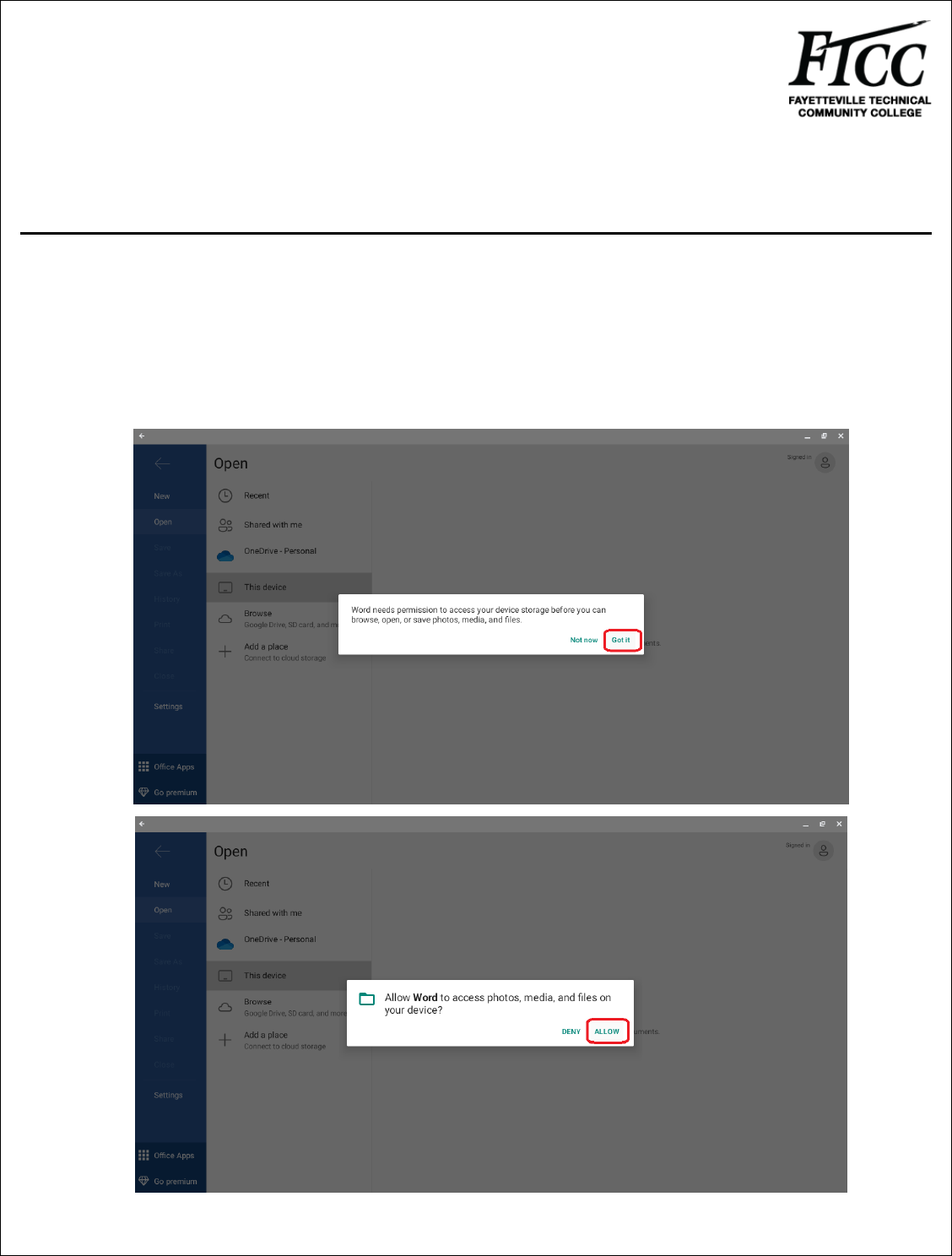
FTCC_MIS_025_v2.0
INSTALL MICROSOFT 365 (FORMERLY OFFICE 365) FOR CHROMEBOOK
Date of Current Revision: July 2023
Primary Responsible Officer: AVP for MIS
3) OPENING MICROSOFT 365 APPLICATIONS
• Use the same process(es) to launch your Microsoft 365 apps as demonstrated in step 1.
Upon first execution of any Microsoft 365 app, you will be presented with the following messages:
• Select Got It to proceed to permission approval.
• Select Allow to allow the app to access data on the device.
Microsoft 365 installation is now complete.

FTCC_MIS_025_v2.0
INSTALL MICROSOFT 365 (FORMERLY OFFICE 365) FOR CHROMEBOOK
Date of Current Revision: July 2023
Primary Responsible Officer: AVP for MIS
5. EXCLUSIONS / EXCEPTIONS
No approved exceptions exist at this time.
6. RELATED COLLEGE DOCUMENTS, FORMS, AND TOOLS
7. DOCUMENT ADMINISTRATION
7.1. DOCUMENT OWNER
This document is owned by Management Information Services Office which is responsible for its
content and maintenance. For questions or comments, please email [email protected].
7.2. DOCUMENT REVIEW
This document is subject to periodic review to validate the content remains relevant and up-to-date.
Significant or material changes to this document must be submitted to the AVP for MIS and ISE for
review and comment prior to adoption.
7.3. CHANGE HISTORY
Version
Description
Author
Date
1.0
Initial publication
PLS
2/18/2020
2.0
Updated
MW
07/2023
7.4. APPROVAL HISTORY
Version
Name
Title
Date
1.0
Pamela Scully
AVP for MIS
02/2020
2.0
Tenette Prevatte
AVP for MIS
07/2023
8. APPENDIX
N/A
