
1
Edelman: Free and Low Cost Applications for Compressing MP4 Video Files (3/4/11)
Free and Low Cost Applications for Compressing MP4 Video Files
Larry Edelman larry.edel[email protected]
There are many small, inexpensive digital video recorders available today. The majority of these camcorders produce MP4 files and these files can be
relatively large; depending on the device and setting used, one minute of MP4 can be between 25 – 150 MB. We often need our files to be smaller – for
posting online, for sharing with others, and for storage. This document reviews four free or low cost applications that can be used to compress video files.
Note: This document is updated and reposted periodically at:
http://exploringtech.wordpress.com/
Applications Cost Platform
Functions Compression Test
Compress/
Transcode
Presets Batch Trim Join Crop Titles
Ease
of Use
Output
Size
Time to
Process
Output
Quality
MPEG Streamclip
for Windows (1.2)
http://www.squared
5.com/
Free
PC, Mac Y Y Y Y Y N N M
4.75
MB
1:10
E
QuickTime Pro
http://www.apple.c
om/
$29
PC, Mac Y Y N Y Y N N E
5.59
MB
3:01
E
Format Factory
(2.60)
http://www.formato
z.com/
Free
PC only Y Y Y Y Y N N E
8.98
MB
0:33
F
Handbrake (0.9.5)
http://handbrake.fr/
downloads.php
Free
PC, Mac Y Y Y N N Y N D
4.99
MB
0:35
E
Compression Test: Tested on a PC (XP).
The source file was a 59.5 MB MP4 video file shot
with a Sanyo xacti CG10 set at 640x480 30 fps.
Length of the source clip: 2:39
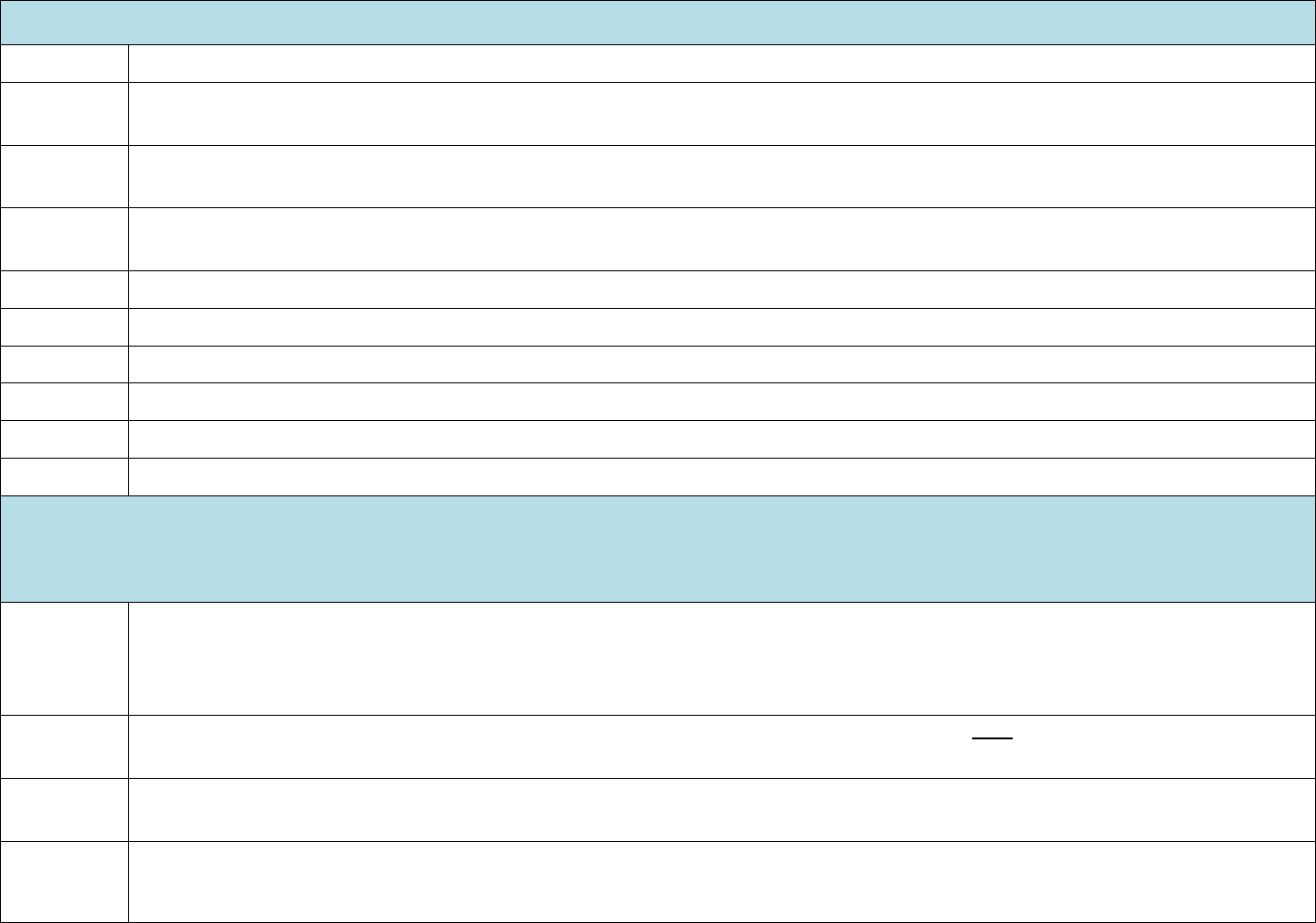
2
Edelman: Free and Low Cost Applications for Compressing MP4 Video Files (3/4/11)
Description of Features
Cost I tried to choose applications that are fee. QuickTime Pro is the exception at $20.
Platform I tried to choose applications that work on both PCs and Macs. PC-only Format Factory is the exception because it has some interesting
features.
Compress &
Transcode
All of these applications can compress (decrease the size of the file) and transcode video files (convert them to other video file formats).
Each of the applications can input and output MP4s nicely, and work with a variety of other file formats.
Presets All of these applications have built-in and/or customizable preset settings that you can use to automate the compression and transcoding
processes.
Batch Three out of the four applications enable you to input multiple clips and then process them in a batch.
Trim Three out of the four applications enable you to trim unwanted footage from a clip before compressing and/or transcoding it.
Join Three out of the four applications enable you to join two or more clips to create one file.
Crop One of these applications enables you to crop the image, deleted portions of the frame that you don’t want or need.
Titles None of these applications enables you to create text-based titles.
Ease of use I rated each application as easy, moderate, or difficult.
Compression Test
Note: Tested on a PC (XP); 59.5 MB MP4 video file shot with a Sanyo xacti CG10 set at 640x480 30 fps. Length of clip: 2:39
Even though these tests were performed on a PC running XP, similar results will be achieved on a Mac.
Output Size The source tape used was 59.9 MB. The numbers in these columns show how large the file sizes were after compression. No trimming was
doe, so the length of the clips, 2:39 (two minutes and thirty-nine seconds), did not change. The settings that I used for each application
appear later in this document. In each case, the applications cut the frame size of the original clip in half, from 640x480 to 320x240.
Although the new frame sizes are smaller, the images and audio and of very high quality and the clips can easily be watched and heard.
Time to
Process
This is the amount of time in minutes and seconds that it took the application to process the video after the clip was inputted, the settings
were selected, and the “start” button was selected. Note that the quickest program produced the largest and lowest quality file.
Output
Quality
I rated the compressed file from each application as excellent, good, fair, or poor. Three of the four were excellent and one was fair.
Compatibility
with GOLD
Online
The compressed files from each of these applications were tested by uploading them to GOLD online. All of the files were compatible. This
is notable because there are many free and low-cost compressing applications available and not all of them are compatible.

3
Edelman: Free and Low Cost Applications for Compressing MP4 Video Files (3/4/11)
So…which application should you use?
Which application you should use depends on what your purposes are
for using video in the first place. I’ll answer this question for early
childhood practitioners who want to compress their video clips so they
can do things such as:
• Post them in a child’s online portfolio (for example the GOLD
Online allows file sizes up to 25 MB which is less than a minute
of files produced by many popular camcorders).
• Share clips with families or other providers (it’s much easier and
quicker to send smaller files).
• Archive a lot of video without maxing out the hard drives where
they are stored.
Each of the four applications has particular strengths and limitations, but
I like each for its own unique blend of attractive features. The good news
is that for simply compressing your MP4 video files (make them smaller)
all four applications will work fine for you
. If you want to do a bit more or
want to do things in a particular way, then read on for specific
recommendations.
MPEG Streamclip: http://www.squared5.com/
It’s free, works on PCs and Macs, compresses quickly, works with many
different kinds of video and audio files, and yields very high quality
output. It is also great because you can trim clips and join multiple clips,
two very useful features. There will be a bit of a learning curve, but it’s
worth it. RECOMMENDATION
: This is my number one recommendation
for early childhood practitioners who aren’t afraid of learning a new
application. Once you build your presets, it’s a snap.
QuickTime Pro: http://www.apple.com/
Although the QuickTime Player is free, QuickTime pro is a $29 upgrade,
so if cost is an issue, this one isn’t for you. But it is a great application
that works well with video, still images, and audio. It is very easy to use,
has great built-in presets, can combine clips, and the output is top-notch.
If you want to export video files that can be posted on the web, this
might be the application for you. One disadvantage: no batch processing,
so you need to process each file one at a time. RECOMMENDATION
: If
the modest cost doesn’t bother you and you want a somewhat easier
interface than MPEG Streamclip, this might be a good choice for you.
Format Factory: http://www.formatoz.com/
Format Factory converts video, still images, and audio. It can trim and do
batch processing. It is the fastest processor of the four applications, but
its output is also of the lowest quality. Even so, you might find the output
“good enough” for your purposes. It is by far the easiest of the four
applications to use for basic compression, but the advanced features
require a little bit of learning. There is no Mac version of this app.
RECOMMENDATION
: If you are a PC user and want the simplest, easiest
to learn and use application to do basic compression, this might be the
one for you.
Handbrake: http://handbrake.fr/downloads.php
Handbrake doesn’t do a lot of different things, but of the things it does,
it does them great. For simply compressing MP4 it is probably the best in
class. Also, it is the application to use if you want to crop your images.
One great feature is that you can tell it how large you want the final
output to be and it will automatically create a file of that size. Because it
gives you control of every conceivable aspect of your video file, this is
the most difficult of the four applications to learn. However, once you
master creating presets and batch processing, this is a spectacular tool
and yields very high quality output. RECOMMENDATION
: If you want to
be able to control every setting of your video file, want the highest
quality MP4 output, and are not frightened by learning new applications,
this is the one for you.
To watch video clips, I recommend VLC Media Player, which plays a large
number of video formats:
http://www.videolan.org/vlc/

4
Edelman: Free and Low Cost Applications for Compressing MP4 Video Files (3/4/11)
MPEG Streamclip Settings Used

5
Edelman: Free and Low Cost Applications for Compressing MP4 Video Files (3/4/11)
QuickTime Settings Used

6
Edelman: Free and Low Cost Applications for Compressing MP4 Video Files (3/4/11)
Format Factory Settings Used

7
Edelman: Free and Low Cost Applications for Compressing MP4 Video Files (3/4/11)
Handbrake Settings Used
