
Page 1 - Tracker Software Products Tips & Tricks Newsletter Oct, 2011 Copyright 2011
October, 2011
This Month’s Tips & Tricks Topic:
Simple Text “Editing” with PDF-XChange Viewer
Not only can PDF-XChange Viewer v2 perform extensive mark up and
annotation to a PDF document, it can even mask over existing content to
blank it out and allow you to replace it with new content. Many things that
users expect need true editing of a PDF document can be handled in this
way. When using these techniques the underlying content, though not
visible, remains in the document itself.
Simple Text “Editing” with PDF-XChange Viewer PRO
This month we are going to take a look at simple text “editing” with the licensed PDF-XChange Viewer PRO. PDF-
XChange does not, as of V2.x of the viewer, have the ability to change the base content of a PDF document directly.
Version 3 of the viewer is set to be released sometime before the end of this year and will include direct editing.
Use the Text Box Tool to blank over existing text
STEP 1
Select the Text Box Tool from the
Tool Bar
Here you can set the background colour,
border style, colour and thickness as
well as the objects opacity and even its
Blend mode.
STEP 2
Choose a background colour that
matches your document
Very often this will be white. Also select
a 0.0 pixel border (no border) border:
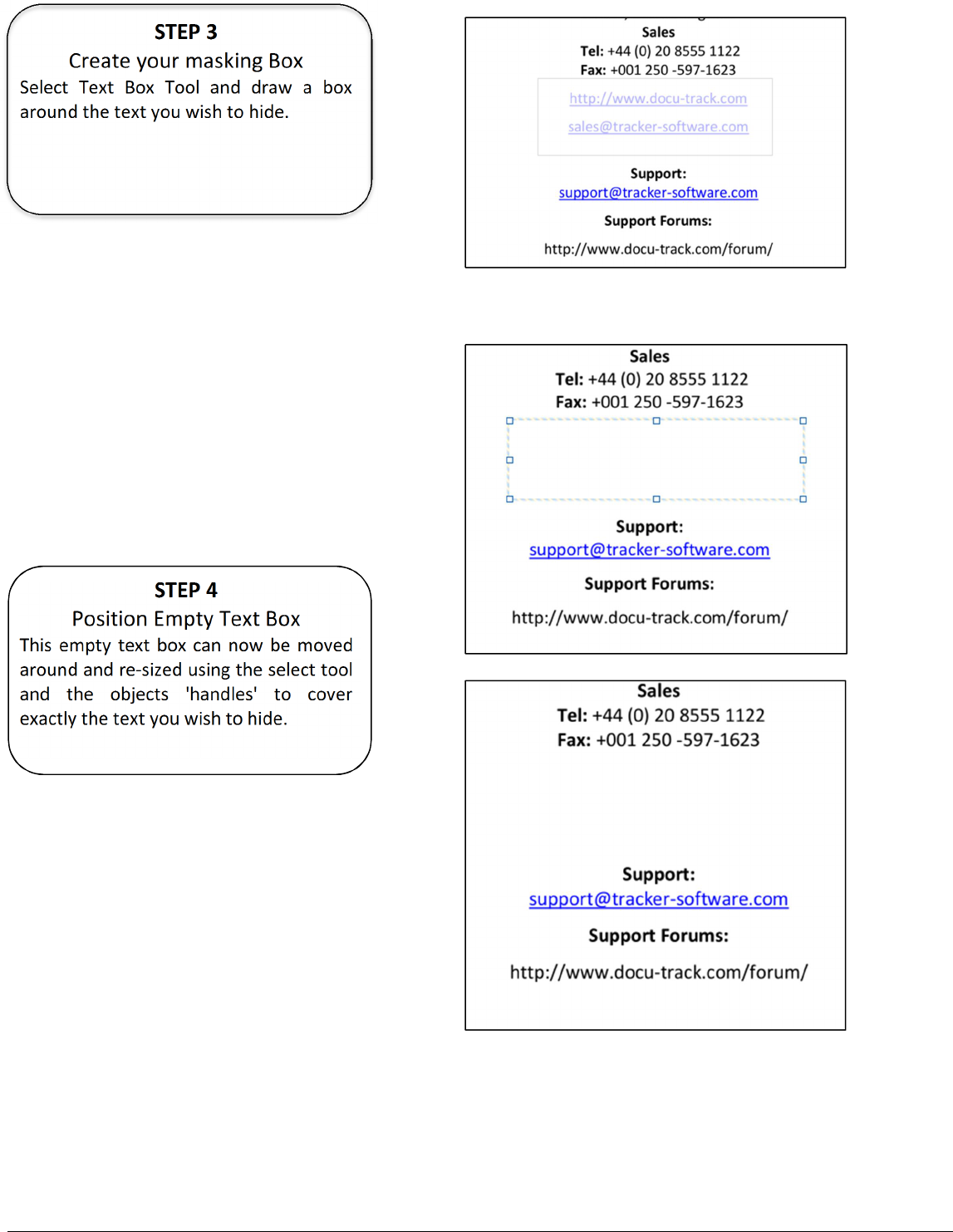
Page 2 - Tracker Software Products Tips & Tricks Newsletter Oct, 2011 Copyright 2011
d
STEP 3
Create your masking Box
Select Text Box Tool and draw a box
around the text you wish to hide.
STEP 4
Position Empty Text Box
This empty text box can now be moved
around and re-sized using the select tool
and the objects 'handles' to cover
exactly the text you wish to hide.

Page 3 - Tracker Software Products Tips & Tricks Newsletter Oct, 2011 Copyright 2011
STEP 5
Add Your Own Text
By double clicking the Text Box Object
using the select tool you can even go in
there and add your own text:
STEP 6
Match up Text Style
You can use the Properties Toolbar to
match the font, size, and colour of your
text with the existing text
STEP 7
Flatten Comments
Finally you can flatten the comments
which will prevent your changes from
being altered as they get “pushed” into
the base content of the PDF file.
Finally don’t forget to save the File.
If you have any topics you would like to see covered in this newsletter please email us at:
support@tracker-software.com.

Page 4 - Tracker Software Products Tips & Tricks Newsletter Oct, 2011 Copyright 2011
PDF-XChange Viewer
Those wishing to View/Modify
or perform simple editing
of PDF files on their Windows
PC's now have an alternative!
Our award winning PDF-XChange Viewer is quickly becoming one of the most highly rated
Free PDF Viewers around. Allowing users the advantages of many great features, the
licensed Viewer can be purchased stand alone as well as bundled with these other fine
products:
PDF-Tools
PDF-Tools is an ideal tool to
compliment your existing
PDF creation application or
as a 'stand alone' tool in its
own right!
PDF-XChange Pro
All of your PDF File Creation,
Viewing, and Manipulation
needs in one cool, economic
package. Includes: Standard
package, PDF-Tools & Viewer.
…more details
,
click here
…mor
e details
,
click here
…more details
,
click here
Announcing a New FREE OCR module for PDF-XChange PRO SDK...
Tracker Software Products is pleased to announce to developers that we have released the first
fruits of our work on providing OCR functionality within our end user and developer toolkit
products. The PDFX-OCR SDK Module is designed to function with our existing PDF-XChange PRO
SDK, as a free SDK library enhancement, allowing developers to convert image based PDF files into
fully searchable PDF’s files – whilst retaining the image based properties of the original file.
For more information on features and usage requirements please visit our website here.
**Special Offer**
*Commercial users can get PDF-XChange 4 Lite Free with the purchase of PDF-XChange Viewer, click here for offer details
