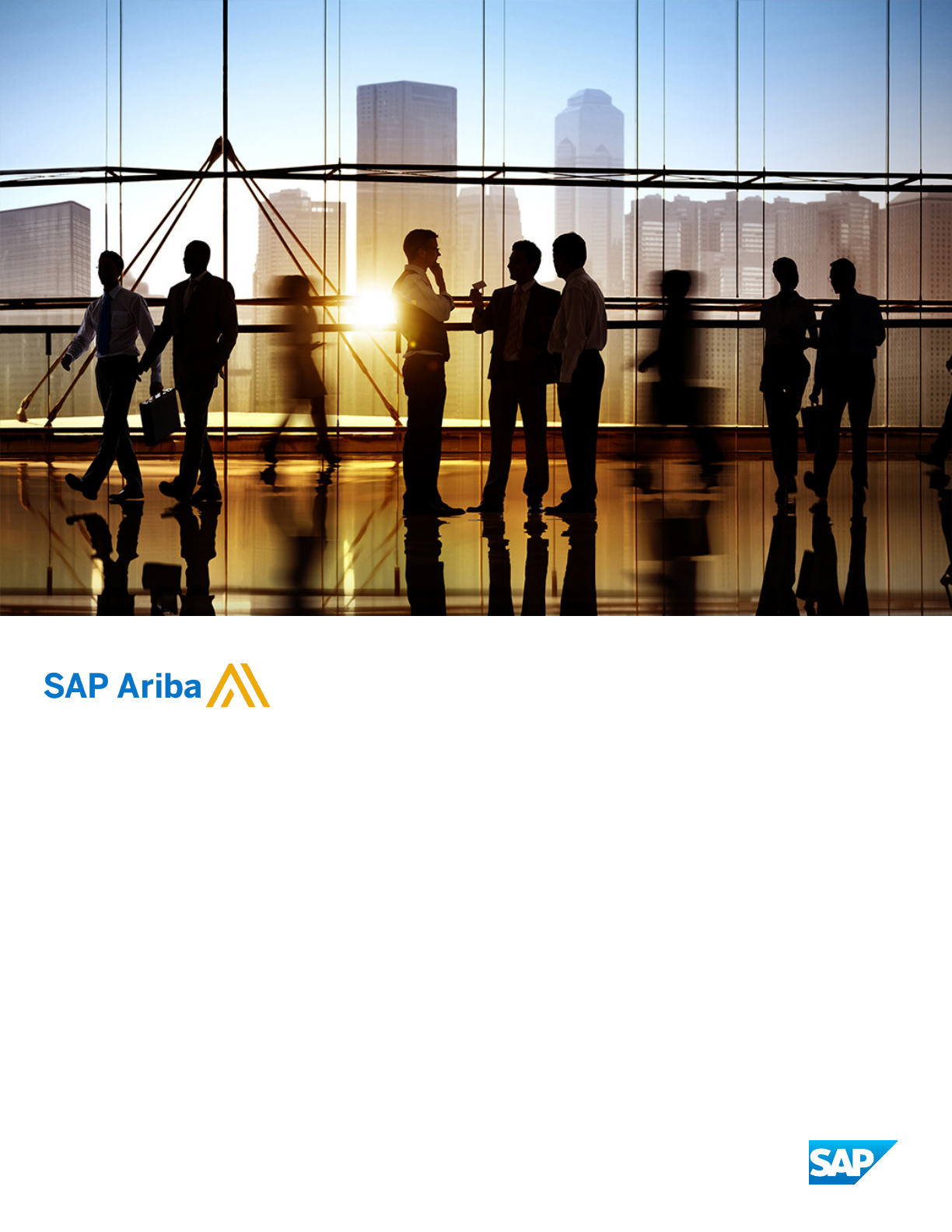
CONFIDENTIAL
2019-11
Ariba Network guide to invoicing
Ariba Network
© 2019 SAP SE or an SAP aliate company. All rights reserved.
THE BEST RUN
Content
Introducing Ariba Network invoicing.................................................7
Ariba Network invoicing............................................................7
SAP Ariba security practices......................................................8
Invoicing prerequisites..........................................................9
Ariba Network invoicing—buyer’s perspective...........................................10
Viewing invoices..............................................................11
Editing invoices sent from an Invoice Conversion Service.................................11
Ariba Network invoicing—supplier’s perspective..........................................11
Invoice routing methods........................................................12
Ariba Network user permissions..................................................12
Invoice creation process.......................................................... 14
1) Supplier creates invoice.......................................................14
2) Ariba Network validates invoice.................................................15
3) Buyer receives invoice....................................................... 15
4) Supplier reviews invoice status.................................................15
5) Ariba archives invoice........................................................15
Invoice validation............................................................... 16
Additional resources about Ariba Network invoicing.......................................16
Invoice creation................................................................17
Creating invoices................................................................17
Types of invoices.............................................................17
Invoice compliance for contract-based invoices..........................................19
Workow overview for SAP Ariba Buying and Invoicing and SAP Ariba Invoice Management........ 19
Workow overview for Ariba Invoice Automation with SAP Ariba Contract Invoicing..............20
Self-billing invoices..............................................................21
Workow for self billing........................................................ 22
Invoice creation process..........................................................24
General invoice creation compliance features.........................................26
Value-added tax (VAT) compliance features..........................................29
PDF copy of invoices.............................................................32
PDF invoice copy availability.....................................................32
Invoice copy PDF creation...................................................... 33
Invoice PDF generation for suppliers...............................................34
PDF invoice copy attachment to invoices............................................35
Invoice archival options and delivery..................................................35
Automatic delivery............................................................36
2
C O N F ID EN T I A L
Content
Archive zip le contents........................................................36
Download archived invoices from the pending queue....................................37
How to set invoice archiving options for buyers........................................38
How to set invoice archiving options for suppliers......................................38
Long term archiving of tax invoices...................................................38
Support for PDF invoices..........................................................40
PDF invoices................................................................43
PDF invoice workows.........................................................45
Uploading and sending PDF invoices...............................................50
Invoice rules..................................................................54
About Ariba Network invoice rules...................................................54
Invoice rule levels............................................................ 54
Invoice rule types.............................................................55
Invoice rule application...........................................................55
Evaluation of default transaction rules..............................................56
Evaluation of supplier group rules.................................................56
Evaluation of country-based invoice rules............................................56
Country-based invoice rules........................................................57
Originating country of an invoice..................................................58
Country-based invoice rules for blanket purchase orders.................................59
Country-based invoice rule to restrict partial credit.....................................59
Country-based invoice rule for automatic invoice creation from receipts......................60
Country-based invoice rules congurable by suppliers.....................................61
Country-based invoice rules available to suppliers..................................... 63
Supplier country-based invoice rules conguration.....................................65
Invoice rule reference............................................................66
General invoice rules..........................................................67
Service sheet rules........................................................... 78
List of allowances and charges................................................... 81
PO invoice elds..............................................................81
PO and non-PO invoice elds....................................................82
Invoice address rules..........................................................84
Blanket purchase order rules.................................................... 85
Invoice payment rules.........................................................85
VAT rules..................................................................86
Online invoice forms...........................................................87
PO and BPO invoice elds...................................................... 88
PO, BPO, and non-PO invoice elds................................................89
Digital signature process........................................................ 91
Digital signature concepts.........................................................91
Content
C O N F ID EN T I A L 3
Digital signing prerequisites........................................................92
Digital signing agreement / mandate process.........................................94
Invoice signing process...........................................................96
Integrity protection for invoice data transmission......................................98
Determination for certicate selection..............................................99
Ariba Network e-signing methods...................................................100
Ariba Network certicate details.................................................100
Ariba Network certicate validity period............................................100
Signature authorization validation................................................100
Separation of hardware and service components......................................101
“On behalf of” supplier to buyer change............................................101
Invoices with le attachments...................................................101
Self-signed invoices for suppliers...................................................102
SAP Ariba Tax Invoicing Framework............................................... 104
SAP Ariba Tax Invoicing Framework prerequisites........................................104
SAP Ariba Tax Invoicing Framework process........................................... 105
Country-specic tax invoicing process.............................................106
Tax invoicing in Brazil........................................................... 106
Brazil tax invoicing process on Ariba Network........................................109
Notications for Brazilian tax invoices..............................................110
Tax invoicing in Mexico...........................................................111
Mexico tax invoice extrinsic elds.................................................111
Addenda..................................................................113
How to upload CFDI and PDF invoices..............................................113
Support for payment receipts (Complemento de Pago)................................. 114
Tax invoicing in Chile............................................................ 116
Chile tax invoicing process using an integrated service provider............................117
External tax invoice handling....................................................118
Tax invoicing in Hungary..........................................................119
Schema update version 1.1......................................................121
Correction and storno invoices.................................................. 122
Technical annulment of NAV invoices in Hungary......................................123
How to set up a regulatory prole for Hungarian suppliers...............................123
How to set up a tax invoice number range...........................................124
How to register NAV information.................................................125
How to opt out of tax invoicing in Hungary.......................................... 126
How to update email notication preference.........................................127
How to annul an invoice........................................................127
Invoice summary reports...................................................... 128
Appendix A - sample XML le sent to NAV.......................................... 129
4
C O N F ID EN T I A L
Content
Appendix B - APIs invoked by Ariba Network.........................................130
Tax invoicing in France...........................................................131
French parascal taxes........................................................131
French tax invoicing audit reports................................................ 132
French Summary List report....................................................133
French Partner File report......................................................134
Conguring French legal entities.................................................136
Viewing French tax invoicing audit reports.......................................... 139
Tax invoicing in India............................................................140
Support for eInvoicing with GST in India............................................140
How to set up a supplier legal prole for tax invoicing in India.............................144
How to create customer (sold to) address...........................................145
How to congure country based invoice rules........................................145
Tax invoicing in UAE.............................................................146
How to congure additional addresses and conrm VAT registration ........................147
Tax invoicing in Italy.............................................................148
Italy specic tax invoicing elds..................................................150
External tax invoice handling....................................................150
Tax invoicing in Malaysia......................................................... 152
Workows for tax invoicing in Malaysia.............................................154
cXML changes for tax invoicing in Malaysia..........................................156
Buyer user tasks............................................................ 156
Supplier user tasks...........................................................157
Tax invoicing in Singapore........................................................ 158
Workow for Singapore invoicing.................................................159
Standard invoice elds for Singapore..............................................160
Tax invoice elds for Singapore GST registered suppliers................................160
Debit Note elds for Singapore GST registered suppliers................................ 161
Credit Note elds for Singapore GST registered suppliers................................162
Supplier user tasks for Singapore invoicing..........................................162
Buyer user tasks for Singapore invoicing........................................... 163
Tax invoicing in countries that require credit memo creation when discounts are accepted...........164
Timestamp verication of invoices in Japan.........................................165
How to enable the timestamp rule for buyers...........................................166
How to enable the timestamp rule for suppliers.........................................167
How to batch verify timestamped invoices.............................................167
Standard invoice eld reference..................................................169
Invoice header and line item elds.................................................. 169
Invoice eld descriptions.........................................................170
Summary elds (header only)...................................................171
Content
C O N F ID EN T I A L 5
Tax elds..................................................................172
Shipping and shipping cost elds.................................................174
Payment terms elds.........................................................174
Discount elds..............................................................175
Comments and attachments elds................................................175
Advanced pricing details elds...................................................176
Additional elds (header only)...................................................176
Allowances and charges elds...................................................178
Blanket purchase order elds................................................... 178
Line item details for items invoiced from service sheets.................................179
Goods and general service line item details..........................................180
Labor service item details......................................................182
Direct material elds......................................................... 182
Country-specic tax invoice elds................................................183
Invoice status levels.............................................................184
Routing statuses............................................................185
Document statuses..........................................................186
Ariba Network invoice rules and elds............................................. 189
Invoice elds and related rules.....................................................189
Ariba Network global e-invoicing.................................................200
Global e-invoicing requirements....................................................200
Trading partner tax responsibilities and liabilities.....................................200
Revision history..............................................................201
6
C O N F ID EN T I A L
Content
Introducing Ariba Network invoicing
Ariba Network invoicing [page 7]
Ariba Network invoicing—buyer’s perspective [page 10]
Ariba Network invoicing—supplier’s perspective [page 11]
Invoice creation process [page 14]
Invoice validation [page 16]
Additional resources about Ariba Network invoicing [page 16]
Ariba Network invoicing
Ariba Network is a hosted service that enables a company to form relationships with their suppliers and conduct
order and invoicing transactions over the Internet. Buying organizations use Ariba Network to nd suppliers from
which they want to purchase products or services and invite suppliers to form trading relationships. After a supplier
has been enabled on the Ariba Network, the buying organization can view any public catalogs the supplier has
created or receive customer-specic catalogs from their suppliers. Buyers can then place orders, and suppliers in
turn can create order-based invoices.
If the buyer allows, suppliers can also create invoices that are not based on a purchase order or enable a supplier to
punch into the buyer’s invoicing system to create contract-based invoices.
Buyer customers use one of the following invoicing solutions to connect to the Ariba Network:
● An SAP Ariba cloud solution: SAP Ariba Buying and Invoicing or SAP Ariba Invoice Management
● An SAP Ariba on premise solution: Ariba Buyer with the Ariba Invoice module
● Ariba Invoice Automation, which connects an external ERP to the Ariba Network to exchange cXML documents
via one of the supported Ariba Network adapters.
Through Ariba Network, buyers and suppliers can seamlessly integrate their invoicing processes on a single
network.
Introducing Ariba Network invoicing
C O N F ID EN T I A L 7

Figure 1: e-Invoice: architecture and services
Suppliers can either create invoices online in their Ariba Network account or submit them electronically from their
external system via cXML or EDI. If suppliers create invoices online, then the account administrator can assign
specic roles to users that allow them to view purchase orders and create invoices.
All invoices regardless how they are submitted to Ariba Network are validated against the specic buyer’s invoicing
rules. Invoices that fail that validation are rejected. Only after they are accepted by Ariba Network are they then
digitally signed (if required based on the From and To country on the invoice).
Once the invoices are validated and signed, they are downloaded to the buyer’s invoicing system for review and
approval. If the buyer nds a discrepancy (e.g. between the expected and actual tax amount or a line item invoice to
purchase order mismatch) they can then dispute or reject the invoice and require the supplier to resubmit a
corrected invoice.
Related Information
Ariba Network user permissions [page 12]
SAP Ariba security practices
The SAP Ariba solution components support general commercial good security practices that ensure
condentiality, security and integrity of the business system. SAP Ariba’s current audit report is the WebTrust
(
http://www.webtrust.org ) seal. SAP Ariba is audited against this standard every six months by an external
independent auditor for its cloud solutions including the Ariba Network.
8
C O N F ID EN T I A L
Introducing Ariba Network invoicing

The certication provides reasonable assurance that, based on the AICPA/CA Trust Services Criteria for Security
Condentiality, Availability and Processing Integrity Criteria:
● the systems are protected against unauthorized access (both physical and logical);
● the systems are available for operation and use as committed or agreed;
● the system processing is complete, accurate, timely and authorized;
● information designated as condential is protected as committed or agreed; and
● SAP Ariba has complied with its commitments regarding security, availability, processing integrity, and
condentiality.
SAP Ariba ensures the integrity of invoice data transmitted between Ariba Network and the SAP Ariba invoicing
solutions through Transport Layer Security (TLS).
Invoicing prerequisites
The enablement for invoicing in Ariba Network is a buyer-driven process that follows these steps:
1. If the supplier does not have an account on the Ariba Network, they either create an account in Ariba Network
or take ownership of an account that the buyer has pre-enabled for them. No matter how a supplier starts
using the Ariba Network resources, they rst must register and accept the Terms of Use. Acceptance of the
Terms of Use is required for all users of a supplier account, regardless if they are the account administrator or a
user of the supplier company granted access to the account.
The Terms of Use for suppliers is available for review on http://supplier.ariba.com on the bottom of the page.
2. The supplier and buyer establish the trading relationship.
Note
Steps 1 and 2 are recorded with a date (“Network TC Acceptance Date” and “Relationship Status-Last
Update”) and can be downloaded as part of the buyer side “Supplier Account History” report.
3. The buyer congures their Ariba Network account to accept invoices from the supplier and species specic
invoice rules that the supplier-submitted invoices must adhere to. By default, these rules govern invoices from
all suppliers, however buyers can override these rules for specic groups of suppliers or by country.
4. The supplier reviews the buyer-specic invoice rules under “Customer Relationships” details in the supplier
account.
Invoice rules
Buyers must specically allow authorized suppliers to create invoices using the Ariba Network user interface or to
transmit them from their own back end system through the Ariba Network. If a buyer has disabled the invoicing
feature for some suppliers, then those suppliers will not have access to the invoicing functionality when reviewing
the buyer’s purchase orders and they will not be able to enter non-PO invoices for those buyers. If attempts are
made by a supplier to send automated invoices using cXML or EDI, those invoices will be automatically rejected.
After a supplier is authorized to send invoices electronically to a buyer, those invoices will be validated against the
buyer’s congured invoice rules. The rules established on the Ariba Network require that suppliers and buyers
exchange invoices and invoice status updates that contain the specic content for a wide range of requirements,
including VAT compliance. When a supplier user creates invoices in the Ariba Network user interface, the elds and
Introducing Ariba Network invoicing
C O N F ID EN T I A L 9
validations available to them on the user interface are controlled by the invoice rules that the buyer has congured.
If they send invoices through cXML or EDI, the same invoice rules apply and invoices that don’t fulll the specic
criteria set forth by the invoice rules will be rejected.
Testing the invoice process
Test accounts are free Ariba Network accounts that allow buyers and suppliers to test purchase order and invoice
exchange (routing, creation, and processing). These test accounts enable transaction partners to send and receive
test purchase orders and invoices without the risk of actually shipping products or disrupting production
transactions.
Test accounts provide a safe way for new and existing buyers and suppliers to exercise Ariba Network. New buyers
typically spend several days testing their procurement systems and Ariba Network congurations. Similarly, new
suppliers spend several days testing their order receiving system and Ariba Network congurations. Buyers and
suppliers also use test accounts when testing their new trading relationships.
Both buyers and suppliers use test accounts, not production accounts, for this testing. When they are condent
that the purchase order and invoice processes are working, they switch from their test accounts to their production
accounts.
To perform testing, buyers and suppliers must coordinate with each other. Both buyer and supplier must use either
test accounts or production accounts; the two types will not communicate with each other.
For more information on test accounts, see the topic "Using Test Accounts in Ariba Network" in the Product
Documentation > For Administrators section of the Learning Center.
Ariba Network invoicing—buyer’s perspective
After a trading relationship has been established with a supplier in Ariba Network, buyers can download catalogs
from their suppliers and then use their procurement application to generate purchase orders. Procurement
applications send purchase orders to Ariba Network, which either stores them for suppliers to pick up or routes
them to suppliers through one of several protocols. Suppliers can respond with order conrmations, ship notices,
and invoices.
It is the buyer’s responsibility to allow invoicing by setting invoice rules. By enabling the appropriate invoice rules,
buyers can allow suppliers to:
● Create standard invoices against purchase orders.
● Create non-PO invoices and credit memos.
● Create invoices against contracts by accessing the customers’ contract collaboration sites.
Ariba Network automatically routes purchase orders to suppliers through cXML, email, fax, or EDI. Working with an
SAP Ariba representative, buyers can also customize the Ariba Network supplier user interface to allow suppliers to
upload invoices in CSV (comma-separated value) format. Suppliers specify their preferred order routing method,
and Ariba Network takes care of the format, protocol, and delivery details.
10
C O N F ID EN T I A L
Introducing Ariba Network invoicing

Related Information
Invoice rules [page 54]
Viewing invoices
While buyers can view their suppliers’ invoices in their Ariba Network online Inbox, most buyer users review and
approve the invoices in their own invoicing solution. Generally, an account administrator might need to review
invoices that for some reason cannot be downloaded to the buyer’s invoicing solution and then resend stuck
invoices after resolving the issue.
The Invoices section of the Inbox shows details about each invoice, including columns showing the invoice routing
method, origin, and source document (or order type). The transactions list can be congured to show failed
invoices, show or hide columns, group transactions by column, export tables to spreadsheet applications such as
Microsoft Excel, and control the number of transactions displayed (the default is 100).
Buyer users can also use the cXML Viewer at https://service-2.ariba.com/Buyer.aw/ad/displayInvoice to upload
a le containing the cXML invoice to generate a human-readable representation of the actual invoice data.
Editing invoices sent from an Invoice Conversion Service
SAP Ariba invoice conversion services (ICS) solutions facilitate conversion of paper invoices to an electronic format
using a process that includes validation. An invoice conversion service provider receives paper invoices on behalf of
the buying organization and converts them to an electronic format for posting to Ariba Network. Invoices sent from
such service providers are labeled ICS Paper Invoices in the Ariba Network inbox.
Buyers who subscribe to an ICS solution can edit and resubmit unassigned invoices on Ariba Network. An
unassigned invoice is an ICS invoice with an unknown supplier, which means Ariba Network either did not nd a
purchase order matching the invoice or cannot verify the supplier ID.
Buyers can also edit and resubmit ICS invoices rejected by their Ariba Network invoice rules or by their invoicing
application.
Ariba Network invoicing—supplier’s perspective
Suppliers in Ariba Network have two options for generating electronic invoices:
● manually, using the Generate Invoice feature provided in Ariba Network
● programmatically, using cXML or EDI
To generate invoices manually, suppliers do not need to do any special setup once buyers are prepared to receive
invoices. Suppliers can generate invoices and credit memos online in their Ariba Network account, or use their own
systems to generate cXML or EDI invoices and route them through Ariba Network. To generate invoices
programmatically, suppliers must work with buyers to understand their special requirements for invoice
Introducing Ariba Network invoicing
C O N F ID EN T I A L 11

conguration. Also, suppliers must ensure that the date format conforms to the ISO 8601 standard supported by
Ariba Network.
For more information about supplier account conguration for cXML or EDI, see the Conguring document routing
topics in the supplier’s help center.
Invoice routing methods
Suppliers must congure their Ariba Network account to choose the routing method for invoices. The account
administrator or users with the cXML Conguration permission (only for suppliers using cXML), or the Transaction
Conguration permission can set routing methods for invoices.
EDI order routing requires activation by SAP Ariba Customer Support.
Payment remittance options include online (through the Ariba Network Inbox), cXML, or email.
Ariba Network user permissions
Supplier organizations who are authorized to send invoices from their Ariba Network account can enable their
users with the following permissions for invoice transactions:
Permissions
Allows users to...
Inbox Access Work with documents in the Inbox. This includes reviewing purchase orders, generating
one-time purchase order reports, creating order conrmations and ship notices, reviewing
Inbox notications, and downloading transaction audit report.
Grants access to this area:
Inbox
Outbox Access
Work with documents in the Outbox. This includes reviewing invoices including invoices eli
gible for auction, canceling invoices, generating one-time invoice reports, and searching for
specic invoices.
Grants access to this area:
Outbox
Invoice Generation
Create invoices against purchase orders routed to Ariba Network, against purchase orders
not routed to Ariba Network, and/or against contracts. Customers can enable any or all of
these invoicing types. Grants access to this area:
Outbox Invoices
A user assigned to this role must also have a relationship with a customer that accepts in
voices. To assign this permission, the user must also have Inbox Access and Outbox Access
permissions.
12 C O N F ID EN T I A L
Introducing Ariba Network invoicing

Permissions Allows users to...
Contract Access Access the SAP Ariba invoicing site for customers that support it, and review contracts and
create invoices against contracts. Grants access to this area:
Inbox Contracts
To assign this permission, you must also assign the Inbox Access permission.
Transaction Conguration
Congure the account for electronic transactions. This includes specifying requirements
and/or preferences for routing and responding to purchase orders, order request mes
sages, cancel orders, order response documents, and invoices.
Grants access to these areas:
Account Settings Electronic Order Routing
Account Settings
Electronic Invoice Routing
Routing Overrides
Override document routing method settings for incoming documents by the buying organi
zation or customer group. This permission is available for Business, Integrated, and Enter
prise Package Members only.
Grants access to this area:
Account Settings Customer Relationships (Override Routing link only)
To assign this permission, the user must also have the Customer Administration permis
sion.
cXML Conguration
Congure the SAP Ariba account for cXML transactions, including specifying the cXML
version supported, the authentication method, prole URL, punchOutSetupRequest URL,
and pricing updates.
Grants access to this area:
Account Settings Electronic Order Routing cXML Setup
Note: Users also need the Transaction Conguration permission to access this area.
Invoice Report Administration
Create, delete, modify, run, and download invoice reports. Grants access to this area:
Reports (invoice report type only)
Introducing Ariba Network invoicing
C O N F ID EN T I A L 13

Invoice creation process
Use the following diagram to understand the workow of how an invoice is created and then managed by Ariba
Network
, the supplier, and the buyer throughout its lifecycle:
Figure 2: High-level invoice creation process
1) Supplier creates invoice
A supplier creates an invoice in one of two ways:
● by posting a cXML (via HTTPS) or EDI message (via VAN or AS2), at which point the invoice data is directly
transmitted to the Ariba Network, or
● by logging in to their Ariba Network account and then using the Generate Invoice feature to create an online
invoice form (PO Invoice, Non-PO Invoice or Credit Memo). Alternately, a supplier can upload a CSV le with
invoice data.
14
C O N F ID EN T I A L
Introducing Ariba Network invoicing
2) Ariba Network validates invoice
Ariba Network processes the invoice as follows:
● The invoice data is converted into cXML; Ariba Network validates it using buyer-specied and standard rules.
● If the invoice fails validation [page 16], it is rejected and Ariba Network sends an email notication to the
supplier.
● Supplier reviews errors, corrects invoice data and then resubmits.
● If required, Ariba Network electronically signs the invoice and stores the signature along with a verication
protocol.
● The invoice is made available for download or is pushed to the buyer’s system.
3) Buyer receives invoice
The buyer manages the invoice within their invoicing solution as follows:
● The buyer receives (or downloads) the invoice and begins the process of invoice reconciliation.
● If errors occur, the Invoice History page displays the status and reason.
● Ariba Network tracks and logs status changes and sends notications to the supplier.
4) Supplier reviews invoice status
Based on the result of the invoice reconciliation, the supplier manages the invoice in Ariba Network as follows:
● The supplier reviews status updates.
● In case of errors, the supplier corrects invoice data, which might result in credit notes and /or new invoices.
5) Ariba archives invoice
After successful completion of the invoice reconciliation process, the invoice is scheduled for payment. Next, Ariba
Network manages the invoice as follows:
● If congured, the buyer and supplier can archive their invoices in ZIP format.
● Buyer and supplier can downloaded the archives manually or congure their Ariba Network account to deliver
them automatically using HTTPS post.
Introducing Ariba Network invoicing
C O N F ID EN T I A L 15
Invoice validation
Ariba Network validates invoices according to the buyer-congured rules and rejects invoices that do not pass
validation. Invoice validation depends on how a supplier generates invoices:
● Online—Ariba Network validates online invoices during data entry and displays onscreen messages for any
errors that must be corrected. Ariba Network enforces validation of customer invoice rules by customizing the
online display of editable and read-only content.
● cXML—Ariba Network validates cXML invoices against the cXML DTD to ensure proper format and syntax. If
the invoice passes syntax validation, the supplier receives a cXML response with a 201 status. If the invoice fails
validation, the supplier receives a 500 status and details of the errors. Then, Ariba Network validates them
against the buyer’s invoice rules.
● CSV—Ariba Network converts CSV invoices to cXML. Ariba Network will provide suppliers with the necessary
templates for formatting CSV invoices. Ariba Network checks the CSV invoices against the buyer’s invoice
format during the import process. If the invoice does not have the proper format, Ariba Network issues a
detailed error message. After successful import, Ariba Network converts the invoices to cXML and validates
them against the buyer’s invoice rules.
● EDI—Ariba Network validates EDI invoices against the ANSI X12 or EDIFACT standard. If the invoice passes
validation, Ariba Network issues a positive Functional Acknowledgement. If the invoice fails validation, Ariba
Network issues a negative Functional Acknowledgment with details of the errors. It then converts invoices to
cXML and validates them against the buyer’s invoice rules.
Buyers can use purchase order control keys to override invoice rules. For instance, buyers can use control keys to
allow their suppliers to create invoices directly from service orders without a service sheet.
Suppliers can review the rules that have been specied by the buyer for invoice transactions in the Customer
Details page of their Ariba Network account (Customer Relationships > Customer Details).
Additional resources about Ariba Network invoicing
For more information about Ariba Network and the invoicing features available to suppliers and buyers, refer to the
following product documentation:
Available for buyer users:
● Ariba Network buyer administration guide
● Ariba Network guide to invoice conversion
● Ariba Network cXML solutions guide
Available for supplier users:
● Account settings and prole conguration topics
● Conguring document routing topics
● Ariba Network cXML solutions guide
● Creating and managing invoices, credit memos, and debit memos topics
16
C O N F ID EN T I A L
Introducing Ariba Network invoicing

Invoice creation
Creating invoices [page 17]
Invoice compliance for contract-based invoices [page 19]
Self-billing invoices [page 21]
Invoice creation process [page 24]
PDF copy of invoices [page 32]
Invoice archival options and delivery [page 35]
Long term archiving of tax invoices [page 38]
Support for PDF invoices [page 40]
Creating invoices
Ariba Network supports the creation, validation, and routing of electronic invoices and credit memos. These
invoices are detailed statements of products delivered or services rendered, and associated charges for one or
more purchase orders or contracts. Ariba Network supports invoicing for material items (goods), general service
items labor service items, and service items that require a service sheet.
See the following for more information:
● For information about invoicing rules, see Invoice rules [page 54].
● For more information on how invoicing rules aect the available elds in invoice forms, see Ariba Network
invoice rules and elds [page 189].
● For suppliers: For information about how to create and manage invoices, see the Creating and managing
invoices topics.
Types of invoices
Ariba Network supports the creation of the numerous types of invoices.
Invoice type Description
Material Also called purchase order-based, these are standard invoices routed through Ariba Net
work that do not contain any service lines (lines that require a service sheet).
Service Another type of standard invoice, these are based on service sheets that suppliers create
from service lines in service purchase orders routed through Ariba Network. Service sheets
and service invoices can include both services and material goods.
Invoice creation
C O N F ID EN T I A L 17

Invoice type Description
Lean Service These are invoices routed through Ariba Network. A single invoice can be created for all the
Lean Service line items in a purchase order.
Non-PO These invoices reference purchase orders that were not routed through Ariba Network.
Non-PO invoices also allow suppliers to invoice purchase orders that have expired and
been deleted, or to generate an invoice that does not have a corresponding purchase order.
Non-PO invoices can be issued to a buying organization even if the supplier doesn’t already
have an active trading relationship with the buying organization. In that case, the buyer
provides the supplier with buyer customer code to allow sending a non-PO invoice (quick
enablement through invoice).
Credit memo A credit memo represents an amount owed to a buyer by a supplier, typically from an ear
lier transaction such as a purchase order or a contract invoice. The amount due is a nega
tive number.
There are four types of credit memos: PO-based header level credit memos, PO-based
line-level credit memos, non-PO credit memos, and dynamic discounting credit memos.
Line-level credit memos can be based on a change in quantity or a price adjustment (price
decrease).
Line-level debit memo
Line-level debit memos represent an amount owed to a supplier by a buyer from an earlier
transaction. Line-level debit memos are always due to a price adjustment (price increase).
Blanket purchase order based A blanket purchase order (BPO) is a type of contract that buyers create that forms an
agreement to spend a specic amount with a supplier for critical items or services. If the
blanket purchase order is used to purchase specic items (item level BPO), and the cus
tomer has not enabled their invoicing site or the BPO for collaborative invoicing, then sup
pliers can create an invoice directly from the BPO the same way as they can from a regular
purchase order. If the BPO is a catalog, supplier level or commodity contract, and the buy
ers are either not using an SAP Ariba invoicing solution, or are using an SAP Ariba invoicing
solutions for which collaborative invoicing has been disabled, then suppliers can view the
BPO, but must create a non-PO invoice with the contract ID as reference to invoice against
the BPO.
Contract-based A buying organization using an SAP Ariba invoicing solution can allow collaborative invoic
ing for suppliers. In that case, suppliers punch in to the buyer’s invoicing solution to either
create the entire invoice in the buyer’s invoicing site, or they punch in to retrieve the con
tract information and add items from the contract to the invoice, but nalize the invoice in
and submit the invoice from the Ariba Network - just as a standard invoice. If suppliers cre
ate the entire invoice in the buyer’s invoicing site, Ariba Network compliance rules do not
apply, since the supplier is subject to the invoicing processes and rules congured for the
buyer’s invoicing solution.
Self billing Ariba Network can automatically transmit self-billing invoices to suppliers and buyers
based on data in purchase orders, scheduling agreements, and goods receipts using an au
tomated process.
18 CO N F I D E N TI AL
Invoice creation
Related Information
Invoice compliance for contract-based invoices [page 19]
Self-billing invoices [page 21]
Invoice compliance for contract-based invoices
This feature is only available to buying organizations that use either SAP Ariba Buying and Invoicing or SAP Ariba
Invoice Management as their invoicing solution. In addition, buyers must congure their invoicing solutions and
their Ariba Network account to allow suppliers to create compliant contract invoices.
This feature is also available as an optional add-on to buyers using Ariba Invoice Automation. In that case, contract
agents use the SAP Ariba site to dene the contracts, and suppliers punch in to the contract site to retrieve
information about the contract and add items from the catalog to the invoice, but the invoice is routed directly to
the buyer’s ERP system.
Invoice Compliance for Contract-based Invoices allows suppliers to create contract-based invoices on the Ariba
Network:
● Suppliers initiate and nish a contract-based invoice on Ariba Network using an already familiar user interface
and process.
● Suppliers access the buyer’s invoicing site transparently to retrieve the contract and add items from the
catalog.
● The appropriate invoice rules are applied when the invoice is submitted to ensure that the nal invoice
complies with the buyer’s invoicing rules. This means errors on invoices are detected before the buyer receives
the invoice, which facilitates improved electronic invoice and payment processing.
● For countries that require a digital signature, the invoice is digitally signed if the buyer account has been
enabled for digital signing.
Workow overview for SAP Ariba Buying and Invoicing and SAP Ariba Invoice Management [page 19]
Workow overview for Ariba Invoice Automation with SAP Ariba Contract Invoicing [page 20]
Workow overview for SAP Ariba Buying and Invoicing and
SAP Ariba Invoice Management
The following describes the workow between suppliers on Ariba Network and the buyer’s SAP Ariba Buying and
Invoicing or SAP Ariba Invoice Management site:
1. Suppliers initiate the contract-based invoice creation from Ariba Network by selecting the customer for which
they are creating the contract-based invoice. If the customer has multiple procurement applications, they
select the business unit address whose contracts they want to access by the Bill To address ID and the contact
person.
2. Ariba Network automatically transfers the supplier user to the buyer’s SAP Ariba invoicing site, where the
supplier user selects the contract and enters the invoice number, invoice date, and the Sold To Email (email of
Invoice creation
C O N F ID EN T I A L 19
person who requested the goods or services). Depending on the contract specication, the Sold To Email
address might be defaulted from the contact person on the contract.
3. The supplier user is then returned to the familiar Create Invoice page to enter additional invoice header
information.
4. To add items to the invoice, the supplier user is again transferred to the buyer’s SAP Ariba invoicing site to
select the items from the catalog. If allowed, they can also add non-catalog items.
5. Depending on the contract conguration, the supplier might enter accounting information.
6. The line items are validated against the contract line items, and the contract’s pricing terms are applied. If any
discrepancies are found, the supplier receives an error message to correct the information.
7. The supplier user is returned to Ariba Network.
8. To make changes to the items on the invoice, the supplier user is transferred back to the buyer’s SAP Ariba
invoicing site. If allowed, the supplier user can change the unit price on the invoice. This eectively overrides
the pricing terms dened in the contract for the item. For example, if a catalog level contract is dened with a
10% discount for all items, and the supplier changes the unit price of an item on the invoice, that price will be
the nal price used on the invoice.
9. On theAriba Network, the supplier user completes the invoice by adding other header elds and adds any
comments, attachments, tax, shipping or special handling line items either at the invoice header or at the line
item level.
10. The supplier user can always return to the buyer’s site to retrieve additional items, change a contract header
elds such as the Sold To Email, or edit or delete existing line items on the invoice. They can also change the
contract, which eectively deletes the current invoice and starts a new invoice.
11. When the supplier submits the invoice, Ariba Network does a nal validation against the buyer’s invoicing rules
and sends the invoice to SAP Ariba Buying and Invoicing or SAP Ariba Invoice Management.
12. In SAP Ariba Buying and Invoicing or SAP Ariba Invoice Management, the invoice is reconciled and then
approved for payment if no invoice exceptions are found or all invoice exceptions are resolved.
Workow overview for Ariba Invoice Automation with SAP
Ariba Contract Invoicing
1. Suppliers initiate the contract-based invoice creation from Ariba Network by selecting the customer for which
they are creating the contract-based invoice.
2. Ariba Network transfers the supplier user to the buyer’s SAP Ariba Contract Invoicing site, where the supplier
user selects the contract, enters the invoice number and invoice date, and species the requester (person
whom the services or goods were sold to). Depending on the contract specication, the requester might be
defaulted from the contact person on the contract.
3. The supplier user is then returned to the familiar Create Invoice page to enter additional invoice header
information.
4. The supplier user selects the line items to be invoiced from the catalog. If allowed, they can also add non-
catalog items.
5. Depending on the contract conguration, the supplier might enter accounting information.
6. The line items are validated against the contract line items and the contract’s pricing terms are applied. If any
discrepancies are found, the supplier receives an error message to correct the information.
7. The supplier user is returned to Ariba Network.
8. If allowed, the supplier user can change the unit price on the invoice. This eectively overrides the pricing
terms dened on the contract for the item. For example, if a catalog level contract is dened with a 10%
20
C O N F ID EN T I A L
Invoice creation
discount for all items, and the supplier changes the unit price of an item on the invoice, that price will be the
nal price used on the invoice.
9. On Ariba Network, the supplier user completes the invoice by adding other header elds as well as any
comments, attachments, tax, shipping, or special handling line items either to the invoice header or on line
item level.
10. The supplier user can always return to the buyer’s SAP Ariba contract invoicing site to retrieve additional items
or to edit or delete existing line items on the invoice.
11. When the supplier submits the invoice, Ariba Network does a nal validation against the buyer’s invoicing rules.
If the invoice passes the validation rules, it is digitally signed (if required) and sent as a cXML invoice to the
buyer’s ERP system.
Self-billing invoices
Ariba Network can automatically transmit self-billing invoices to suppliers and buyers based on data in purchase
orders, scheduling agreements, and goods receipts using an automated process called Evaluated Receipt
Settlement (ERS). The buyer creates a self-billing invoice in an external business system and sends it to the
supplier over Ariba Network.
The ERS/self-billing process supports the following features:
● An agreement is presumed to exist outside Ariba Network between buyer and supplier approving the usage of
ERS/self-billing.
● The buyer transfers ERS/self-billing data from the ERP system to Ariba Network and makes sure all country-
required mandatory content is included on self-billing documents.
● If applicable, the Ariba Network adds country-specic signatures to the cXML self-billing document based on
the supplier’s location (country) and optionally creates a human-readable PDF based on the cXML data.
● A self-billing invoice is labeled “Self-Billing” in the user interface and in the human-readable PDF.
● Ariba Network sends signed self-billing invoices to the buyer’s account.
● Ariba Network sends signed self-billing invoices to the supplier’s account and noties that supplier.
● Suppliers can download self-billing invoices through their network accounts or optionally congure their
accounts to receive them through email.
● ERS/self-billing is available for the following countries: Australia, Austria, Belgium, Czech Republic, Denmark,
France, Germany, Greece, Hungary, Italy, Netherlands, Poland, Romania, Slovakia, Spain, Sweden, Switzerland,
UK, and USA.
● Based on the buyer’s and supplier’s conguration, self-billing documents optionally can be archived using the
Ariba Network long-term document archiving feature.
Prerequisites
To use this feature, a buyer must have an ERS/self-billing agreement in place with a supplier.
Invoice creation
C O N F ID EN T I A L 21
Limitations
Suppliers: This feature is not supported for supplier organizations that have the standard account capability
enabled.
Workow for self billing
The following describes the workow for a self-billing process:
1. The buyer and supplier enter a written agreement on ERS/self-billing.
2. The buyer creates an order with the ERS ag in the buyer's ERP, which sends the order to the supplier on Ariba
Network.
3. Optionally, the supplier sends an order conrmation to the buyer.
4. Optionally, the supplier sends a ship notice to the buyer.
5. Outside Ariba Network, the supplier ships material or provides services to the buyer.
6. The buyer creates a goods receipt in the ERP.
7. The buyer creates a self-billing invoice in the ERP, which sends it to Ariba Network.
Ariba Network makes the self-billing invoice available to the supplier through the user interface, cXML, and
PDF.
8. Optionally, the buyer and supplier can archive the self-billing invoice.
22
C O N F ID EN T I A L
Invoice creation

Figure 3: Workow process for self billing
Invoice creation
C O N F ID EN T I A L 23

Invoice creation process
The following diagram shows the invoice creation process and interaction between the supplier, buyer, and Ariba
Network:
Invoice Process
Ariba
Network
Invoice Issuer SupplierInvoice Receiver (Buyer)
Invoice submitted/
posted as cXML, EDI
Supplier logs in
and creates
online invoice or
uploads CSV data
Correction of
Invoice Data
Invoice Data
Validation
cXML Invoice
Generated
(incl.eSigning)
Invoice
Archiving
Invoice
Receiving and
Processing
Invoice Status
Invoice Status
Update (Online)
Correction of
Invoice Data
Invoice
Archiving
Payment
etc.
cXML: via Https
EDI: VAN or AS2
If invalid:
Failure email
Valid
Download
cXML Invoice Download via Https
Status posting
Email Notification
IP 01.1
IP 01.2
IP 03.1
IP 02 IP 03.2
IP 04
IP 05
IP 08.2
IP 06
IP 03.1
IP 07
Start cXML or EDI
Start Online
Figure 4: Invoice creation process
Process point
What happens Related information
IP 01.1 Supplier posts a cXML (via HTTPS) or EDI message (via VAN or AS2) -
the invoice data is directly transmitted to the Ariba Network without hu
man intervention.
● Standard invoice
eld reference [page
169]
IP 01.2 Supplier logs into their account and uses either the online invoice entry
form to create a PO-based invoice, a service invoice, a non-PO invoice, or
a credit memo; or uploads a CSV le with invoice data.
● Standard invoice
eld reference [page
169]
24 C O N F ID EN T I A L
Invoice creation

Process point What happens Related information
IP 02 Invoice data is converted into a cXML invoice message and validated on
the Ariba Network against the invoice rules dened by the buyer for the
supplier, supplier group, or invoice country of origin:
● If invalid data is received the invoice is rejected and an email is sent
to the supplier.
● If the data passes all validations, the invoice creation process contin
ues with step IP 03.2.
●
Invoice rules [page
54] for a list of
available invoice
rules and recom
mendations for their
conguration
● Foreign currencies
[page 27]
● Invoice addresses
and validation [page
26]
● Value-added tax
(VAT) compliance
features [page
29]
IP 03.1
Supplier reviews the error message and corrects the invoice data, for ex
ample by resubmitting online created invoices. Suppliers can edit a failed
or rejected invoice and resubmit it to the buyer for approval instead of go
ing through the PO ip process and re-entering data.
●
Supplier product
documentation
(
Creating and man
aging invoices, credit
memos, and debit
memos
topics)
IP 03.2
Ariba Network electronically signs the invoice and stores the signature
along with a verication protocol. At this point the invoice is considered
issued as a formal legal document and neither suppliers nor buyers can
modify the invoice.
●
Invoice dates and
date of issue [page
26]
● Invoice creation
[page 17]
IP 04
The buyer ERP system receives or downloads the invoice and reconcilia
tion occurs. If there are technical errors, the reason and status is availa
ble in the invoice history and notications are sent to the supplier.
● Invoice history [page
28]
● Notication frame
work [page
27]
● Overdue documents
[page 26]
IP 05
The buyer ERP system sends the result of the invoice reconciliation back
to the Ariba Network to update the invoice status, including comments
from the invoice reviewer.
● Routing statuses
[page 185]
● Document statuses
[page
186]
● Invoice history [page
28]
IP 06
Ariba Network tracks and logs the status change and may send email no
tication to the supplier.
● Notication frame
work [page 27]
IP 07 Supplier reviews status updates. If there are discrepancies or errors de
tected as a result of the buyer’s invoice reconciliation process, the sup
plier might have to correct the invoice by either submitting a credit
memo or creating a new invoice.
●
Supplier product
documentation
(
Creating and man
aging invoices, credit
memos, and debit
memos
topics)
Invoice creation
C O N F ID EN T I A L 25

Process point What happens Related information
IP 08.2 Buyers and suppliers downloads the signed invoices and move them into
their archives
● Invoice archival op
tions and delivery
[page
35]
General invoice creation compliance features
Invoice dates and date of issue
In some countries, the invoice is considered issued when explicit data-level methods have been applied for integrity
and authenticity protection, for example, when the invoice is electronically signed. In such cases, receipt of the
invoice by the buyer is not required to consider the invoice issued. In other countries, the invoice is considered
issued only when it has become available to the buyer.
In Ariba Network, if digital signatures are applied to meet country-specic requirement, the point of invoice issue is
the date and time of the invoice after the invoice has passed the business rules and after it has been digitally
signed. The issue date, which is a timestamp on the document after it has been signed, is the date that matters in
the parties’ relationship with tax authorities. Upon issue, the invoice may no longer be disposed of or altered and
both supplier and buyer are responsible for guaranteeing its integrity and authenticity until the end of the storage
period.
The invoice date is the date that matters in the relationship between the buyer and the supplier. For example,
payment terms calculations are generally based on the invoice date.
As a best practice, SAP Ariba recommends that suppliers set the current date as the invoice date. Buyers can
mitigate the risk of a dierent issue and invoice date by setting the rule Allow invoices to be back-dated the
specied number of days to zero, which means that Ariba Network will reject any invoice with an invoice date
earlier than the current date. However, this might not be practical depending on the supplier’s backend system
integration, where any signicant delay in transmitting invoices might then mean that entire invoice batches are
rejected by Ariba Network.
Overdue documents
For documents in the “Pending Queue” that Ariba Network has not been able to post or that were not downloaded
to the buyer’s invoicing system for more than three days, Ariba Network sends an email notication that lists the
unacknowledged documents in an email attachment to the buyer. After the buyer has removed those documents
from the pending queue, they can resend them either manually or automatically. Deleting a document from the
pending queue does not delete it from Ariba Network, the document remains accessible in the Inbox.
Invoice addresses and validation
For invoice compliance, Ariba Network allows buying organizations to use invoicing rules to specify whether values
must be provided for the following addresses: Sold To, Bill To, From, Ship To, Ship From, and Remit To.
26
C O N F ID EN T I A L
Invoice creation
Ariba Network invoices support up to six standard addresses:
● Issued By (the From address)
● Customer (the Sold To address)
● Bill To
● Ship From
● Ship To
● Remit To
The Sold To and the Bill To addresses are usually the same, although Sold To is more important for VAT purposes.
Buyers can require that Ariba Network validate whether Sold To information on invoices matches Bill To information
on purchase orders (or Sold To information, if available). This rule applies only to invoices against a single purchase
order.
Buyers can also use invoicing rules to congure multiple Sold To addresses with address details, optional
associated VAT ID and/or Sold To Address ID. Buyers can then establish business rules that validate the Sold To on
a supplier’s invoice against the list of Sold To addresses & VAT IDs. Buyers can specify that only Name, ISO Country,
and VAT ID are used to validate the Sold To address or that the complete address is used for validation.
Foreign currencies
Ariba Network checks to see if invoice data uses a currency that diers from the currency of the Ship To address. In
that case, a second currency for tax amounts and for the exchange rate can be stored in the cXML invoice. Only one
exchange rate is stored per invoice and therefore the same Ship To country must be used on each single invoice.
If Ship To details are provided at line item level, then as a best practice buyers and suppliers are advised to ensure
that the country of the Ship To addresses and the Sold To address match on the purchase order or invoice.
The cXML invoice supports a currency conversion rate eld. For online invoice entry it defaults to the exchange rate
from a daily Bloomberg feed (the rates are gathered by Bloomberg from multiple pricing sources). The exchange
rate is used to calculate the tax amounts in the local Ship To currency and is stored as a second value in the cXML
invoice. As some tax authorities require that the exchange rate is to be retrieved from locally published rates, users
can update the defaulted exchange rate.
Incoming invoice data (cXML, EDI or CSV) is validated if the tax information is specied in the currency of the Ship
To information. If the tax information is specied at the invoice header level, and there are multiple Ship To
countries at line item level, Ariba Network does not validate local tax currencies.
Notication framework
Ariba Network can send automatic notications by email when certain events aect the supplier and buyer
account. Users can use these notications to monitor activities and debug problems with their account and
transmitted messages.
Invoice creation
C O N F ID EN T I A L 27
Invoice notications for suppliers (email and Outbox)
● An invoice is undeliverable or its status has been changed.
Invoice rejection reason banner for suppliers
● In the table of invoices in the supplier’s Outbox, the invoice status is shown as Rejected for every rejected
invoice. When the supplier opens any rejected invoice, a notice appears at the top of the Invoice Detail tab
summarizing the reason for the rejection. If the invoice was rejected by a buyer’s rule, the notice explains what
the rule requires. If the buyer rejected the invoice manually, and wrote or chose an explanation for the rejection,
the message shows the explanation. The supplier might then edit the invoice to comply with the buyer’s rules
or requests, and might resubmit the invoice.
● If the supplier tries to resubmit a credit memo, a message tells the supplier this is not allowed, and no response
button appears in the banner.
Invoice notications for buyers (email and Inbox)
An invoice has arrived or been updated by a supplier.
● Duplicate Invoice: A supplier sent multiple invoices with the same amount and date.
● (Email only) Pending Queue: The buyer has documents in their Inbox that Ariba Network has not been able to
download to their system for more than three days.
● (via scheduled report) Failed Invoices: the reports contain information about failed or rejected invoices over a
maximum range of one week. The buyer can generate a report daily, weekly, or for any week specied. The
report includes the reasons why the invoices failed or were rejected
Invoice history
The History page of an invoice reports the key moments and statuses in the life cycle of the invoice, such as:
● Date the invoice data is received
● Timestamp for when the e-Signature and the From and To details are requested
● Signature timestamp
● Verication timestamp
● Buyer receipt timestamp.
○ cXML Invoice is pushed to the buying organization
○ cXML Invoice is added to the download queue (the buying organization uses a scheduled download)
● Conrmation of successful (or failed) receipt by the buying organization.
● Invoice status feedback (such as information, rejections, approval, payment status).
Each entry in the invoice history contains a comment explaining the action that was performed, an internal process
and process ID that performed the change, and a timestamp. Depending on the action performed on the invoice,
28
C O N F ID EN T I A L
Invoice creation

the comments eld can contain additional status information, for example if the buyer system detected a
discrepancy between the purchase order and the invoice that led to an invoice exception.
The following shows some examples of information tracked in the invoice history comment eld:
Sample Invoice Receiving and Signing Comments
The invoice was successfully received.
Digital signature is requested for this document with From country DE and To country DE
This document has been digitally signed.
This document has been digitally veried.
Sample Invoice Status Update Comments
The invoice status has been successfully updated to Processing by <buyer>
The invoice status has been successfully updated to Processing by <buyer>.
Description: Header Level Exceptions: Invoice Unmatched
Ariba Invoice is unable to match a purchase order to the invoice of amount _119.00 EUR.
The invoice status has been successfully updated to Approved by <
buyer>.
Value-added tax (VAT) compliance features
Law reference for exempt trade
In most countries, a law reference and explanation is required for tax exempt trades. For example, in the EU invoices
for all reverse charge trades need additional statements indicating that the liability for the payment of VAT is
reversed to the recipients. In Ariba Network, suppliers use the Tax Detail, Description, and Law Reference elds in
the invoice to capture the explanation and law references.
Support for 0% VAT tax rate
Suppliers who submit invoices in Ariba Network can indicate through the tax invoice entry eld Exempt Detail if a
zero percent VAT rate is zero-rated or exempt. Zero-rated goods or services are taxable, but the tax rate is zero.
Exempt goods and services are exempt from taxation.
Buyers can control if Exempt Detail is a required or optional invoice eld through an invoicing rule. To force
suppliers to provide a reason for a zero percent VAT tax rate, buyers must enable the rule Require explanation for
zero-rate VAT.
Fiscal (tax) representatives
When a supplier sells services or manufactured taxable goods in a country where they are neither established nor
resident, they must appoint a scal representative who becomes jointly and severally liable for the supplier. In this
Invoice creation
C O N F ID EN T I A L 29
case, the scal representative’s name and address must be included on the invoice. If the scal representative pays
VAT in another EU member state, then their VAT identication number must also be included on the invoice. Ariba
Network provides standard invoice elds to capture this information.
Non-domestic trade
For non-domestic trade scenarios, all elds required on invoices for trade between two EU countries (intra-EU
trade) or for trade where at least one non-EU country is involved (cross-border trade) are available and covered by
standard invoice elds.
In both intra-EU and cross-border trade, buyers may be required to comply with a range of country-specic
requirements. SAP Ariba recommends seeking the advice of a local tax expert when engaging in either of these
practices.
The requirements for each of these scenarios are generally as follows:
Intra-EU Trade: When products or services are sold from suppliers in one EU country to a buyer in a dierent EU
country, the supplier uses a zero-rate VAT on the invoice if the buyer can provide a valid VAT ID. The buyer, in turn,
must then declare local VAT associated with their acquisition of products or services to the appropriate tax
authority (reverse charge) and can then reclaim this amount, provided all tax requirements for tax reclaim are met.
If services are purchased, the supplier is also required to clearly note, on the invoice, that the tax liability is with the
buyer.
While digital signatures are required for domestic trade, for intra-EU trade the requirements for digital signing are
more ambiguous. Therefore, SAP Ariba takes a conservative approach and signs based on both countries - the
From and To country.
Cross-Border Trade: Invoices can also be exchanged for cross border trade of products or services that occur either
from a supplier in an EU country to a buyer in a non-EU country, or vice versa. From a VAT perspective it is however
more important to document the cross-border delivery and receiving of goods or services—the invoice builds only
one part of the documentation. In cases of product trade a customs declaration is required and appropriate taxes
and customs fees for import/export must be paid.
30
C O N F ID EN T I A L
Invoice creation

VAT ID related rules
The table below displays the invoice elds that are impacted by VAT ID related Ariba Network invoices rules. Yes
indicates that the eld must always be provided; No indicates that the eld is optional, but can be made required
via invoicing rules or other conditions.
Requirement for
Trade Type
Domestic
Intra-EU Cross-Border Related Invoice Rules
Supplier VAT ID Yes Yes No
● Require supplier's VAT
ID.
● Default Supplier VAT
ID can be specied in
Supplier Prole
● Display text boxes for
buyer and supplier
VAT IDs in invoice
headers.
Buyer VAT ID
Normally not, but
some countries do
Yes No
● Require customer's
VAT ID.
● Default Company VAT
ID can be specied
● Display text boxes for
buyer and supplier
VAT IDs in invoice
headers.
● Require your compa
ny's VAT ID only for in
tra-EU trade.
VAT Details
Yes Yes No
● Require suppliers to
provide tax informa
tion in invoice headers
or line items.
● Require suppliers to
provide VAT informa
tion in invoice headers
or line items.
● Require VAT details
only for domestic and
intra-EU trade.
● Require explanation
for zero rate VAT.
● Require supply date
when VAT is chosen as
tax category.
VAT Amount in Local Currency
Yes Yes No Require tax amounts in lo
cal currency
Invoice creation
C O N F ID EN T I A L 31

PDF copy of invoices
Ariba Network provides buyers and suppliers with a PDF copy of invoices, which is a fast and easy method to create
human readable invoice copies in bulk if requested by a tax authority.
All EU countries and certain other countries require that taxable entities produce records in a human readable form
for visual inspection to tax authorities within a reasonable time frame. The PDF invoice copy includes all invoice
details as well as digital signature information. PDF invoice copy is an optional feature that requires enablement
through SAP Ariba Customer Support.
The PDF rendering includes the text “Copy of Invoice - Not A Tax Invoice” to clarify to tax authorities, buyers, and
suppliers that the cXML invoice remains the legal document.
The Ariba Network generates the PDF invoice copy in the language of the supplier's locale (which is the preferred
language congured for the account administrator). The following languages are supported:
●
Brazilian Portuguese
● Danish
● Dutch
● English
● French
● German
● Greek
● Hungarian
● Italian
● Japanese
●
Korean
● Norwegian
● Polish
● Romanian
● Russian
● Simplied Chinese
● Spanish
● Swedish
● Traditional Chinese
● Turkish
Note
If the supplier's locale is not supported for PDF invoice creation, Ariba Network creates the PDF invoice copy in
English.
Suppliers can also create a PDF version of a submitted invoice in the Ariba Network. For more information, see
Invoice PDF generation for suppliers [page 34].
PDF invoice copy availability
PDF invoice copies are available to suppliers and buyers as follows:
For suppliers
If enabled for PDF invoice copy, suppliers can access a PDF invoice copy through the archival process as part of the
archive invoice zip le.
Suppliers can also create a PDF [page 34] version of a submitted invoice in the Ariba Network.
32
C O N F ID EN T I A L
Invoice creation

For buyers
Depending on the SAP Ariba invoicing solution, buyers have multiple options for PDF invoice copy enablement:
● Buyers can generate and access PDF invoice copies through the archival process as part of the archive invoice
zip le. This option is available to all buyers regardless of their installed invoicing solution.
● PDF invoice copy attachment is supported using the following Ariba invoicing solutions:
○ Ariba Invoice Automation
○ SAP Ariba Invoice Management
○ SAP Ariba Contract Invoicing
Note
With SAP Ariba Invoice Management and SAP Ariba Contract Invoicing, an attachment to the outbound
invoice reconciliation document includes a copy of the cXML tax invoice, PDF invoice copy of the cXML tax
invoice, all supplier-provided invoice attachments, and the country-specic XML invoice (for invoices for
Brazil, Mexico, and Colombia). By default, invoice reconciliation documents don't include attachments, but
customers can enable this functionality through SAP Ariba Customer Support.
● PDF invoice copy attachment is supported using the Ariba Network adapter for SAP NetWeaver or the Ariba
Network adapter for Oracle Fusion Middleware.
● With customization, PDF invoice copy attachments can also be utilized by Ariba Invoice on premise customers
and Ariba Invoice Automation customers using a custom adapter.
Invoice copy PDF creation
If an Ariba Network buyer account has been enabled to generate PDF invoice copies, PDF invoice copies are
generated for the following supplier-submitted invoice types:
● Invoices submitted through EDI or cXML that are not self-signed by the supplier
● Manually created PO-based or non-PO invoices
● Invoices created through CSV import
PDF copies of invoices are not generated for the following invoices:
● Invoice Conversion Services (ICS) invoices
● Supplier self-signed invoices
For these invoices, the provider or supplier is expected to include a PDF invoice copy as an invoice attachment if
required.
In the archive invoice zip le, the le name for the invoice copy PDF le is concatenated from the following
information:
● Invoice or credit memo date
● Account ANID
● Invoice or credit memo number
● Invoice type
● “From” and “To” countries (if the credit memo or invoice has been digitally signed)
Example: 2012_08_20_AN12345678910_INV_IN5689774-v1_eSigned_FromDE_ToFR.pdf
Invoice creation
C O N F ID EN T I A L 33

If PDF invoice copies are attached to invoices, a random le name is created for the PDF invoice copy attachment.
Generating and sending digitally signed custom PDF invoice
documents to buyers
In several countries, suppliers are required to send digitally signed invoices. Based on the requirements, SAP Ariba
buyer administrators can congure Ariba Network to receive either the digitally signed copies of the standard
template invoices or custom PDF invoices. Once the conguration is done, after a supplier creates an invoice, Ariba
Network automatically generates digitally signed PDF invoices in custom format.
Suppliers can also open and view the digitally signed custom PDF invoices, and if required, save them on their
computers. The digitally signed custom invoice also contains an appendix section which lists out all the additional
details of each line item.
Invoice PDF generation for suppliers
The invoice PDF generation feature enables suppliers to create a PDF version of a submitted invoice on the Ariba
Network.
A PDF can be created for any type of invoice or credit memo. All elds visible on the user interface are included in
the PDF, including elds added by buyer customization or country-based customizations. The Download PDF
option is available in the header and footer of the invoice details page when an invoice is submitted.
The following information is added to the PDF footer automatically:
● Username and last name of the PDF creator
● Date and time when the PDF was created, including the supplier location time zone
Note
The following terms are included on the invoice and credit memo PDFs when these documents are generated
by suppliers based in South Africa:
● Standard Invoice / Tax Invoice
● Credit Memo / Tax Invoice
Prerequisites
To see the Download PDF option, the print option must be enabled.
34
C O N F ID EN T I A L
Invoice creation
How to generate a PDF
You can create an invoice PDF and view it on Ariba Network or you can save it.
Procedure
1. Log into your Ariba Network supplier account.
2. Select Outbox on the supplier Home dashboard.
3. Select the invoice for which you want to create a PDF.
4. Click the Download PDF link on the header or footer of the Invoice Details page.
5. Do one of the following:
○ To view the invoice PDF, click Open.
○ To download the invoice PDF directly to your downloads folder, click Save.
○ To download the invoice PDF to a location of your choice, click Save As.
When you save a PDF, a le name is generated automatically for the PDF le, using the following format:
“invoice number.pdf”.
PDF invoice copy attachment to invoices
In buyer accounts enabled for PDF invoice copy attachments to invoices, a PDF copy of the invoice data is
automatically added as a MIME (Multipurpose Internet Mail Extension) attachment to the invoice cXML as follows:
<InvoiceDetailRequestHeader>
<Extrinsic name="invoicePDF"><Attachment> <URL>cid:[email protected]</
URL></Attachment></Extrinsic>
</InvoiceDetailRequestHeader>
Invoice archival options and delivery
Ariba Network can save invoices in zip format (twice a day, daily, every week, every two weeks, or every month) and
store them for three months. For each specied invoice archival period, Ariba Network waits for a 30-day period
before it begins the archival process unless you want to archive invoices immediately. The 30 day lag time for
archiving reects the average time it takes for an invoice to complete the invoicing cycle.
For example: Using the Weekly option, the beginning date for the invoice archival is the date that you start
archiving. If you start archiving on December 12, then the end date of the weekly invoice archival period is
December 18. After seven days (December 19), Ariba Network waits for a 30 day period to January 18 and then
archives the invoices that were created between December 12 through 18.
Invoice creation
C O N F ID EN T I A L 35
Archived invoices are available for download from the Archived Invoices page in the Outbox for suppliers and the
Inbox for buyers. Ariba Network can also send archived invoice les to the pending queue or automatically deliver
them (via HTTPS) as soon as they are available.
Automatic delivery
Regardless of whether your organization chooses to utilize the HTTPS option for automatic delivery, archive invoice
les continue to be stored for up to three months in the buyer’s Inbox or supplier’s Outbox.
The URL for the archived zip le can be any URL where you want Ariba Network to automatically deliver the
archived zip les. You can specify a URL with an https prex so that communication is encrypted. Ariba Network
uses the HTTPS post method to post the archived zip les to the location specied in the URL. You can
authenticate an HTTPS post request based on the client certicate available for Ariba Network. For a list of Ariba
Network’s trusted certicate authorities, see the Ariba Network cXML solutions guide.
Ariba Network provides information about automatic delivery attempts in the Delivery Status and Delivery Date
columns on the Archive Invoices page. If a delivery attempt of an archive fails, then Ariba Network sends an email
notication explaining the failure. As an alternative, users can check the status in the Delivery Failure Reason
column of the Archive Invoices page.
Archive zip le contents
The archived invoice zip les created by Ariba Network contain one or more of the following types of information:
● Raw invoice data in cXML format. (Ariba Network invoices are structured based on the cXML Invoices
Document Type Denitions).
● A human-readable copy and invoice in PDF format (an optional feature that requires enablement through SAP
Ariba Customer Support).
● A log le that indicates key dates for invoice processing by Ariba Network, including signing and verication-
related events, start of processing at the receiver side, and approval and payment status.
● Any related attachment les.
● An empty le with the naming convention "<AN ID of the customer>.anid". This le is used by archive
providers to determine the partition in their document management system / e-Archive for loading the archive
le.
● An empty le with the naming convention "<invoice file name>_<STATUS>.txt", where <STATUS>
shows the status of the invoice at the time of the archival.
The zip le uses the same lename structure as the history le, status le, and attachments. These meta attributes
allow easy retrieval of archived invoices and provide the following data:
● Invoice or credit memo date
● Buyer ANID / Supplier ANID (for the supplier download)
● Invoice or credit memo number
● CC’ed or invoice conversion (copied invoices)
● “From” and “To” countries (if the credit memo or invoice has been digitally signed)
Under regulations detailed at the country level, all invoices issued and received by enterprises or service providers
acting in their name and on their behalf must be archived for a dened number of years at the end of the calendar
36
C O N F ID EN T I A L
Invoice creation

year in which the invoice was issued. This archive period also applies to all electronic signatures, certicates, and
verication protocols.
The general requirement for an archive is to ensure that invoice data cannot be altered or removed. You can achieve
this requirement by using special storage media (such as WORM technology = Write Once, Read Many) and
applying a digital signature, which guarantees integrity (a proof that a document is unchanged) in combination with
secure access rights to the storage location.
Note
The certicate used for the digital signature might expire during the archiving period. This is not critical as the
certicate only needs to be valid at signing, transmission, and receiving time. After the invoice has been
archived, the certicate can expire because the validity of the certicate at the time of issue remains veriable
through the stored verication protocol. The integrity can always be conrmed through a cryptographic
verication of the signature regardless of the validity of the certicate at the time of audit.
Download archived invoices from the pending queue
You can choose to automatically send archived invoice les to the pending queue, facilitating secure download.
If archived invoice les are sent to the pending queue, you can download them over an HTTPS connection from
your external ERP system to the Ariba Network using a GetPendingRequest and DataRequest pair.
Only one archived invoice le can be downloaded per GetPendingRequest and DataRequest pair. When using a
GetPendingRequest to query for archived invoice les in the pending queue, you must set the maxMessages
value to 1 to prevent failure in the case of excessive attachment sizes. If you choose to send archived invoices to the
pending queue, you cannot also have archived invoice les automatically delivered via HTTPS.
Example GetPendingRequest for archived invoice les
<GetPendingRequest lastReceivedTimestamp="2015-02-13T16:00:00-08:00"
maxMessages="1">
<MessageType>InvoiceArchive</MessageType>
</GetPendingRequest>
For additional information about archived invoices and the pending queue, see the Ariba Network buyer
administration guide.
For more information about conguring and using a GetPendingRequest and DataRequest pair to pull data
from the pending queue, see the Ariba Network integration guide
Invoice creation
C O N F ID EN T I A L 37

How to set invoice archiving options for buyers
Prerequisites
The Allow suppliers to send invoices to this account rule must be checked in your Ariba Network account.
Procedure
1. Log into your Ariba Network buyer account as an administrator.
2. Select Manage Prole Default Transaction Rules .
3. Scroll to the Invoice Archival section and select your preferred archiving option.
4. Click Save Done .
How to set invoice archiving options for suppliers
Procedure
1. Log into your Ariba Network supplier account as an administrator.
2. Click the supplier name drop-down menu on the upper-right corner of the page and select Electronic Invoice
Routing.
3. Select the Tax Invoice tab.
4. Select the Congure Invoice Archival tab.
5. Choose your preferred archiving option.
6. Click Done Save .
Long term archiving of tax invoices
Long term archiving of tax invoices refer to electronic archiving of invoices for longer periods of time based on
country-specic archiving policies and tax auditing procedures.
Each country has a dened retention time for archived invoices. Most countries issuing tax-compliant electronic
invoices collaborate with third party archive providers to retain their invoices for longer periods of time. Archive
providers are required to store and retain the archived invoices for the time specied by the tax authority of their
respective countries.
Ariba Network oers a long term archiving solution for tax invoices. Buyers and suppliers in countries that do not
have their own archiving process can leverage Ariba Network’s electronic archiving process to archive their tax
invoices. Ariba Network partners with third party archive providers to facilitate electronic archiving of tax invoices
38
C O N F ID EN T I A L
Invoice creation

and allow tax authorities to access, monitor, and retrieve the archived documents during a tax audit. In addition,
users can download the archived tax invoices from the Document Archive page on Ariba Network.
To leverage SAP Ariba's invoice archiving process during tax auditing, Ariba Network provides the Tax Auditor role.
An auditor or a user with Tax Auditor role can view, access, and search invoices during a tax audit. The Download
Archive Document link on the Invoice Details page allows the user to download archived invoices directly from the
archive provider's portal. Suppliers and buyers can congure their account for long term invoice archiving. After the
conguration, Ariba Network automatically archives the latest invoices and users can manually archive the older
invoices.
On the Ariba Network Home page, the tab named Document Archive is visible to both suppliers and buyers only if
their accounts are enabled for long term document archiving. The Document Archive page contains the following
pages:
● Archived Documents
● Download Status
The Archived Documents page displays the details of the documents archived in the Document List table on the
Ariba Network user interface. The Request Download button allows users to download archived invoices.
The following elds in the Search Filters pane allows buyers to lter the archived documents search criteria:
● Expiration Date Range
● Archive Status
The Download Status page contains information about the archived documents download status.
On the Invoice Details page the link named Download Archive Document allows users to download archived
documents directly from the service provider's portal.
The following describes the end to end steps to view, search, access, and download archived invoices on Ariba
Network:
1. Suppliers and buyers enable their account for long-term document archiving.
2. The Document Archive tab appears on the Home dashboard.
3. Account Administrator enables Archive Access permission to the relevant users.
Note
Archive Access permission allows suppliers and buyers to access and download the archived tax invoices
on Ariba Network.
4. Supplier or buyer user clicks the Document Archive tab to view the archived tax invoices.
5. The Document Archive tab displays the following sub-tabs:
○ Archived Documents
○ Download Status
6. Archived Documents - click this tab to view the list of all the archived invoices.
○ Use the Search Filters criteria to enable a customized search of archived tax invoices.
○ To download the archived invoices, click the Request Download button.
7. Download Status - click this tab to check the status of the download.
Note
For auditing purposes, account administrator creates the Tax Auditor role and provides Archive Access
permission. This allows auditors to view, search, access, and download archived tax invoices.
Invoice creation
C O N F ID EN T I A L 39

Prerequisites
You must enable your account for long-term invoice archiving.
You must have Archive Access permission to access, view, search, and download archived tax invoices on Ariba
Network.
Limitations
Ariba Network supports the electronic archiving of invoices only.
For a list of countries supported for long-term invoice archiving, see the E-archiving country coverage page .
Support for PDF invoices
This Ariba Network feature is applicable to:
● all supplier users who are eligible to use PDF invoices
● all buyer users
Note
Suppliers are eligible to use this feature when their main company address is in one of the supported
countries/regions and they have at least one buyer who is subscribed to the PDF invoices.
This Ariba Network feature provides suppliers with the ability to send invoice data to Ariba Network by uploading
PDF invoices or sending them by email. An SAP Ariba partner (third-party service provider) extracts the invoice
data from the PDF and then a cXML version of the invoice is sent to Ariba Network, where it can be reviewed by
suppliers. Uploading of PDF line item credit memo is also supported.
In order to send PDF invoices to Ariba Network, the supplier must rst complete an onboarding process allowing
them to set up their PDF invoice extraction functionality with the third-party service provider.
The feature consists of the following subfeatures:
● Supplier onboarding for PDF invoices [page 43]
● PDF invoice processing [page 43]
● PDF invoice - line item credit memo [page 44]
● Email PDF invoice processing [page 44]
● PDF invoices standard account support [page 44]
40
C O N F ID EN T I A L
Invoice creation

Enabling this feature
This feature is disabled by default. To enable it, the buyer's Designated Support Contact must log a service request
with SAP Ariba Support. As a result, the feature will be enabled for all suppliers of the buyer, provided they meet the
requirements to use this feature.
General information
● This feature is appropriate for suppliers who send more than 25 invoices per year to their SAP Ariba buyers. If
suppliers send more than 1500 invoices per year, they should submit them electronically from their external
system via cXML or EDI.
● The SAP Ariba partner, which extracts the PDF invoices, executes validations that are limited to the data
necessary to generate valid invoice cXML.
● The SAP Ariba partner may infer any missing data from the PDF in order to build a valid cXML document
containing the information required for a paper invoice.
● Purchase order invoices and non-purchase order invoices are supported.
● Typically, it takes between 10 minutes and a couple of hours to receive the cXML after sending the PDF, but it
may take longer depending on volume.
● SAP Ariba may decline to activate this feature for a specic supplier at SAP Ariba’s discretion, for example due
to expectation of low volume or data quality concerns.
● The supplier is responsible for making sure that the extraction results are in line with the PDF content.
Suppliers should regularly review the extraction results before submitting the invoice.
● Ariba Network applies all buyer-specic invoice rules (default transaction rules, country-based rules, and
supplier group rules) in the same way that they are applied to all other invoices, regardless of how they are
submitted to Ariba Network.
● Supplier’s address must be in one of the following supported countries/regions:
Belgium
Italy Switzerland
Brunei Darussalam Macao, China Taiwan, China
Canada Netherlands Thailand
France Philippines United Kingdom
Germany Singapore United States
Hong Kong, China Sweden Viet Nam
● The following languages are supported:
Dutch
French
English German
Invoice creation
C O N F ID EN T I A L 41
Prerequisites
● Buyers have to request the activation of the PDF Invoices solution in their Ariba Network account from SAP
Ariba Customer Support.
● This feature is applicable to suppliers who have at least one buyer using PDF invoices.
● The supplier must successfully complete the supplier onboarding for PDF invoices.
● The supplier must upload data PDF les, not scanned paper invoices.
● The PDF les must be unique and must not contain the same data, for example, the same invoice number,
totals, and so on.
● The PDF les must have the same invoice layout.
● One PDF le must contain a single invoice.
● The PDF les must not be password protected.
● All PDF les must be in one language.
● If the email PDF invoice processing functionality is used, the supplier must register the email address for their
organization from which they are sending PDF invoices.
● If the PDF invoices for LICM functionality is used, the supplier must have submitted an original invoice to Ariba
Network.
Limitations
● The maximum le size of one PDF is 2 MB.
● Only material invoices are supported. Services invoices are not supported.
● PDF invoices feature does not support invoices referring to multiple POs.
● PDF invoices feature does not support debit memos.
● During onboarding the supplier cannot upload less than 5 or more than 10 PDF documents at a time.
● The supplier can upload up to 10 PDF documents in a single transaction for one buyer.
● The supplier can attach only one PDF document if they are sending PDF invoice through email.
● Currently the following types of LICM are not supported:
○ LICM generation from goods receipt note (GRN) return - PRO-270
○ LICM for return items - only for collaborative supply chain (CSC) customers
PDF invoices [page 43]
PDF invoice workows [page 45]
Uploading and sending PDF invoices [page 50]
Related Information
Workow for the PDF invoices [page 46]
42
C O N F ID EN T I A L
Invoice creation

PDF invoices
Supplier onboarding for PDF invoices
This feature allows online self-service onboarding for suppliers using PDF invoices to send invoices through Ariba
Network. The onboarding process allows a supplier to set up their PDF invoice extraction functionality with a third-
party service provider in order to send invoice data to Ariba Network by uploading PDF invoices or sending them by
email.
To onboard successfully, the supplier has to upload at last ve representative sample PDF invoices on Ariba
Network. Then the third-party service provider sets up the extraction process and returns the supplier’s
onboarding status to Ariba Network.
Note
Please bear in mind that the system allows you only three attempts to onboard successfully.
Related Information
Workow for the supplier onboarding for PDF invoices [page 47]
How to upload sample PDF invoices [page 50]
PDF invoice processing
This feature provides suppliers with the ability to send invoice data to Ariba Network by uploading a PDF invoice. An
SAP Ariba partner (third-party service provider) extracts the invoice data from the PDF and then a cXML version of
the invoice is sent to Ariba Network, where it can be reviewed by suppliers.
Related Information
Workow for the PDF invoice processing [page 48]
How to upload PDF invoices [page 51]
Invoice creation
C O N F ID EN T I A L 43

PDF invoice - line item credit memo
This Ariba Network feature provides suppliers with the ability to send invoice data to Ariba Network by uploading a
PDF line item credit memo (LICM). An SAP Ariba partner (third-party service provider) extracts the invoice data
from the PDF and then a cXML version of the LICM is sent to Ariba Network, where it can be reviewed by suppliers.
This feature has the same functionality as the PDF invoice processing. However, instead of a standard invoice the
supplier uploads a PDF LICM document to adjust errors in an invoice that has already been submitted to Ariba
Network.
Note
The supplier must provide an invoice ID and invoice date in the LICM PDF to identify the invoice with which the
LICM is associated.
Since LICM is a type of invoice, you can see how it is processed through the PDF invoices by referring to the
following:
● Supplier onboarding for PDF invoices [page 43]
● PDF invoice processing [page 43]
● Email PDF invoice processing [page 44]
Email PDF invoice processing
This feature oers an alternative submission method for suppliers to send invoice data to Ariba Network through
email with attached invoice PDF.
Note
● The supplier must use the following To email address: pdnvoice-pr[email protected]a.com
● The email Subject must contain Ariba Network buyer ID
● The supplier's email address must be registered. It can be linked to a single ANID at a time.
Related Information
Workow for the email PDF invoice processing [page 49]
PDF invoices standard account support
This Ariba Network feature is applicable to all suppliers with standard accounts. This Ariba Network feature
provides standard account suppliers with the ability to send invoice data to Ariba Network by uploading PDF
invoices or directly submitting them via email by replying to interactive email (IE) order from the buyer. An SAP
44
C O N F ID EN T I A L
Invoice creation

Ariba partner (third-party service provider) extracts the invoice data from the PDF and then a cXML version of the
invoice is sent to Ariba Network, where it can be reviewed by suppliers. In order to send PDF invoices to Ariba
Network, the supplier must rst complete an onboarding process allowing them to set up their PDF invoice
extraction functionality with the third-party service provider.
Note
● For information about the workow of this feature, see Workow for the PDF invoices [page 46].
● In order to use this feature the supplier must successfully complete the supplier onboarding for PDF
invoices. This is done from Ariba Network Home dashboard Company Settings Electronic Invoice
Routing PDF Invoices Start feature activation page. For more information about PDF invoices
onboarding, see Supplier onboarding for PDF invoices [page 43].
Notications for PDF invoices
Ariba Network sends an email notication to the suppliers for the following scenarios:
● When the PDF document is successfully uploaded to Ariba Network and that it will be sent to the service
provider for conversion. The email contains a link to the PDF document – View PDF.
● When the PDF document is successfully converted. The email contains a link to the draft document - Edit
Draft.
● When IE purchase order is sent by the buyer. The email contains a Send PDF invoice link. This allows the
supplier to send a PDF invoice from their email to Ariba Network.
● When the PDF invoice is undeliverable or rejected. The email contains a link with details of the failed document.
● After the invoice is submitted. Ariba Network sends the cXML invoice to the supplier. Attached to the invoice
are Ariba Network generated PDF and the original PDF invoice.
Related Information
Workow for the PDF invoices [page 46]
How to upload PDF invoices with the creation of a draft invoice [page 51]
How to send PDF invoices by replying to buyer's IE order [page 52]
PDF invoice workows
Workow for the PDF invoices [page 46]
Workow for the supplier onboarding for PDF invoices [page 47]
Workow for the PDF invoice processing [page 48]
Workow for the email PDF invoice processing [page 49]
Invoice creation
C O N F ID EN T I A L 45
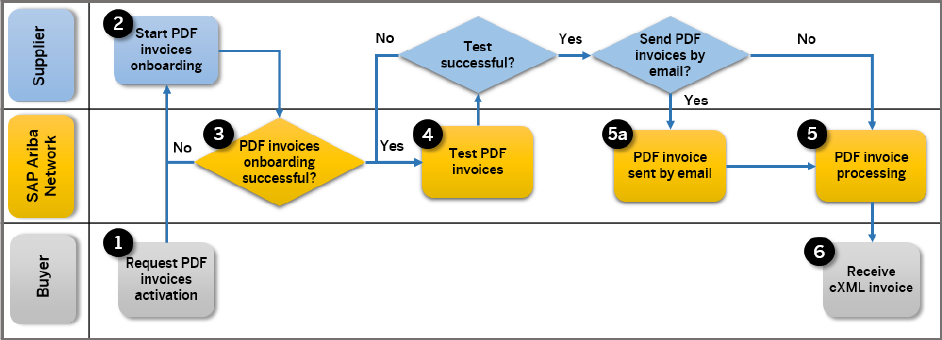
Workow for the PDF invoices
The following diagram illustrates the PDF invoices process:
Figure 5: PDF invoices workow
The following steps describe the PDF invoices workow:
1. Buyer sends a request to SAP Ariba Customer Support for activation of the PDF invoices feature.
2. Supplier starts PDF invoices onboarding with Ariba Network.
3. Supplier completes PDF invoices onboarding.
4. Supplier tests the feature by uploading test PDFs or sending emails with test PDF to Ariba Network using their
test account.
5. Ariba Network processes uploaded PDF invoice.
1. Ariba Network processes PDF invoice sent by email (an alternative submission method for sending invoice
data to Ariba Network).
6. Buyer receives a cXML invoice.
46
C O N F ID EN T I A L
Invoice creation

Workow for the supplier onboarding for PDF invoices
The following diagram illustrates the supplier onboarding for PDF invoices process:
Figure 6: Supplier onboarding for PDF invoices workow
The following steps describe the onboarding process for a supplier and the third-party service provider:
1. The supplier opens the Electronic Invoice Routing PDF Invoices 1. Start feature activation page and
checks the Enable PDF Invoices checkbox. In the dialog CONFIRM ENABLING OF PDF INVOICES that
appears, the supplier must conrm with Yes to continue with the onboarding.
Note
Checking the Enable PDF Invoices automatically subscribes the supplier to the PDF Extraction Onboarding
Service and PDF Extraction Service.
2. On the 2. Set up status change notication page the supplier can enable Send notications when
onboarding statuses change and provide an email address to receive information regarding their onboard
status. Enabling of this setting is advisable as the onboarding may take a few days.
3. On the 3. Upload sample documents page the supplier uploads sample PDF invoices and submits them. This
closes the Upload sample PDF documents area which is replaced by the Onboarding Status area.
4. The third-party service provider processes the PDFs. The status PDF invoices onboarding in progress… is
displayed in the Onboarding Status area.
5. Once the onboarding is complete, the system displays the status Your PDF invoices onboarding was
successfully completed with additional information what to do next. The system unlocks the PDF invoices
functionality, and the user is now ready to upload actual PDF invoices.
6. If there are errors during the onboarding process, the system displays the status Your PDF invoices
onboarding failed due to the following error(s):, the reasons for the errors and the number of onboarding
attempts the supplier has left, maximum three attempts before being locked out of the onboarding system.
The supplier then must analyze the errors and upload corrected PDF samples.
Invoice creation
C O N F ID EN T I A L 47

7. The supplier can start testing the PDF invoice processing functionality with their test account. This is done
from the Ariba Network Home dashboard User Name Switch To Test ID .
8. The supplier uploads actual PDF invoices to complete the user acceptance testing (UAT) with the buyer. For
information on how to upload PDF invoices to Ariba Network, see PDF invoice processing.
9. The buyer completes the relevant enablement tasks in order to allow the supplier to transact in production.
10. Once the supplier successfully completes testing, they switch to the production account.
11. The supplier is now ready to upload, or email actual PDF invoices to the system.
Workow for the PDF invoice processing
The following diagram illustrates the PDF invoice processing workow:
Figure 7: Workow for uploading PDF invoices to Ariba Network
The following steps describe the workow process of a supplier who uploads a PDF invoice from their accounting
system to Ariba Network:
1. The supplier generates a PDF invoice from their accounting system.
2. The supplier uploads the PDF invoice to Ariba Network. Prior to the upload, the supplier is prompted to choose
a buyer.
3. The service provider processes the PDF and posts the invoice cXML to Ariba Network. During the process the
document is listed on the PDF Conversions page in Ariba Network with the status Conversion Pending. When
the conversion is completed successfully, the result can be seen on the PDF Conversions page with the status
Converted.
If errors occur during the conversion process, the supplier sees the status Conversion Failed on the History tab
of the PDF Document Details page. Also, if the setting Send a notication when PDF invoices are
undeliverable or rejected is enabled, Ariba Network sends an email to the supplier stating the reason for the
failure.
48
C O N F ID EN T I A L
Invoice creation

4. The supplier may choose to review conversion results before submission (which is recommended), or to
automatically submit the converted PDF invoices to Ariba Network.
5. If the supplier wants to review the conversion results before submission, Ariba Network generates a draft
invoice, which is visible in the Drafts tab of the supplier’s Outbox. The original PDF invoice from the supplier is
included as an attachment in the generated draft invoice. The supplier must review the draft invoice within
seven days, edit it to correct any errors, and submit the invoice. Otherwise the status of the draft invoice is set
to Failed. This review is done on the Drafts tab of the supplier’s Outbox.
6. When the supplier chooses to submit the extraction result without manual validation, the cXML invoice is
created and the supplier can view the invoice status on the Invoices tab of the supplier’s Outbox, or if they
have subscribed to receive email notications, they receive an email notication of the invoice status. After
successful validation, the invoice status is updated to Sent on the Invoices tab of the supplier’s Outbox.
If errors occur during the automatic submission process, then the invoice appears with the status Failed on the
Invoices tab. The supplier can edit the invoice in order to comply with the validation rules and resubmit it. The
record of the previous failed invoice remains in the system with the status Obsoleted.
7. From this point, invoice processing converges with the standard Ariba Network process:
1. The cXML is digitally signed (depending on the originating and destination countries).
2. The cXML and the original PDF from the supplier are optionally archived based on the buyer and supplier
conguration.
8. The invoice is routed to the buyer using the standard integration option of their choice.
Workow for the email PDF invoice processing
The following diagram illustrates the email PDF invoicing process:
Figure 8: Email PDF invoice processing workow
Invoice creation
C O N F ID EN T I A L 49

The following steps describe the email PDF invoice processing workow:
1. The supplier generates a PDF invoice.
2. The supplier sends an email to Ariba Network (using the following email address: pdnvoice-
prod@ansmtp.ariba.com) containing invoice data in PDF format.
1. If the email can be processed, the process continues at step 3.
2. If the email cannot be processed, the system sends a rejection notication message to the email provided
in
Finalize feature settings Notications PDF Invoice Failure .
All rejection notications are logged on the Outbox PDF Conversions page, except for the case
when Ariba Network is unable to identify the supplier, and a reply is sent back to the originating email
address.
3. A third-party service provider converts the PDF to cXML. From this point, the process converges with the
standard PDF invoice processing. For more information, see PDF invoice processing.
Uploading and sending PDF invoices
How to upload sample PDF invoices [page 50]
How to upload PDF invoices [page 51]
How to upload PDF invoices with the creation of a draft invoice [page 51]
How to send PDF invoices by email [page 52]
How to send PDF invoices by replying to buyer's IE order [page 52]
How to upload sample PDF invoices
Procedure
1. Log into your Ariba Network supplier account.
2. Click Company Settings Electronic Invoice Routing PDF Invoices to open the Start feature
activation page.
3. Check Enable PDF Invoices at the bottom of the page and click Yes in the dialog CONFIRM ENABLING OF
PDF INVOICES that appears. Click Next.
4. On the Set up status change notication page enter an email address to receive the notications about
onboarding results. Click Next.
5. On the 3. Upload sample documents page, select the PDF Invoices browse button to upload between 5 and 10
PDF les and then click Add Files. A list of the selected les appears. You can add or remove les if needed.
6. Click Submit to upload the les, and a notication PDF invoices onboarding in progress... appears on the
page. At this stage, no further les can be uploaded or removed. When the upload is completed, the link
Download sample PDF invoices will appear. You can use this link to download a zip archive of your submitted
invoices.
50
C O N F ID EN T I A L
Invoice creation

How to upload PDF invoices
Procedure
1. Log into your Ariba Network supplier account.
2. On the Home dashboard, choose Upload PDF Invoice from the CSV/PDF Documents menu.
3. Select a customer from the Customer dropdown.
4. Select the PDF Files browse button to choose les to upload, and then click Upload Files.
How to upload PDF invoices with the creation of a draft invoice
Context
You can upload a PDF invoice with the option to edit your converted invoice on Ariba Network before submitting it
to your customer.
Note
Make sure Send converted PDF invoices to the Drafts tab in my Outbox for my review is checked in the
Electronic Invoice Routing PDF Invoices Finalize feature settings Notications section.
Otherwise, Ariba Network will process the extracted cXML without your review.
Procedure
1. Log into your Ariba Network supplier account
2. On the Home dashboard, choose Upload PDF Invoice from the CSV/PDF Documents menu.
3. Select a customer from the Customer dropdown.
4. Select the PDF Files browse button and then click Upload Files.
5. You will receive an email notication that your PDF document was successfully uploaded to Ariba Network and
that it will be sent to the service provider for conversion. Click the View PDF button to view the uploaded PDF
document. You can see the document status in the History tab.
6. When the PDF document is successfully converted you will receive a notication with a link to the draft
document (Edit Draft).
7. Click the Edit Draft link to edit and submit the document. You will receive a notication with the cXML invoice
and the original PDF. It may also contain the Ariba Network generated PDF of the invoice.
Invoice creation
C O N F ID EN T I A L 51

How to send PDF invoices by email
Send invoice data to Ariba Network through email with attached invoice PDF.
Prerequisites
● You must register the email address for your organization from which you are sending PDF invoices. This email
address can be linked to a single ANID at a time.
Limitations
● You can attach only one PDF document in your email.
● The maximum le size of one PDF is 2 MB.
Note
For all prerequisites and limitations, see Support for PDF invoices [page 40].
Context
You can send a PDF invoice to Ariba Network where you can edit your converted invoice before submitting it to your
customer.
Procedure
1. Enter the following To email address: pdnvoice-pr[email protected]a.com in your email client.
2. Enter the Ariba Network buyer ID in the email Subject.
3. Attach your PDF invoice and then click Send.
How to send PDF invoices by replying to buyer's IE order
Context
You can send a PDF invoice to Ariba Network by replying to an interactive email purchase order from your
customer.
52
C O N F ID EN T I A L
Invoice creation
Procedure
1. You receive IE order to your email address. Click the Send PDF invoice link which opens an email form with
prepopulated To email address and Subject Ariba Network buyer ID.
2. Attach your PDF invoice.
3. You will receive an email notication that the PDF invoice was successfully sent to Ariba Network. Click the
View PDF link to view the PDF document. You can view the document status in the History tab.
4. When the PDF invoice is successfully converted, you will receive a notication for the created draft with a link to
the draft document.
5. Click the Edit Draft link to edit and submit the document. You will receive a notication with the cXML invoice
and the original PDF. It may also contain the Ariba Network generated PDF of the invoice.
Invoice creation
C O N F ID EN T I A L 53

Invoice rules
About Ariba Network invoice rules [page 54]
Invoice rule application [page 55]
Country-based invoice rules [page 57]
Country-based invoice rules congurable by suppliers [page 61]
Invoice rule reference [page 66]
About Ariba Network invoice rules
The Ariba Network invoice rules control that suppliers submit invoices that meet the buyer’s requirement for
invoice content. Some rules can be set to require suppliers to provide certain information, other rules control if a
supplier is granted a choice to include certain information or not.
Ariba Network evaluates these rules against online, cXML, or EDI invoices from suppliers. It rejects invoices that fail
validation, so buyers receive only invoices that are compatible with their procurement system conguration.
Buyers can congure rules in the Invoice Rules section of the Default Transaction Rules page in their Ariba
Network
account ( Administration Conguration Default Transaction Rules ). However, they can override
them for specic suppliers and supplier groups or the country from where the invoice is sent.
Suppliers can review the rules that have been specied by the buyer for invoice transactions in the Customer
Details page of their Ariba Network account (Customer Relationships > Customer Details).
Invoice rule levels
Ariba Network categorizes invoice rules into the following levels:
● Default Transaction Rules
These rules are available in the Default Transaction Rules page.
● Supplier Group Rule Level
These rules are supplier-group specic rules that are enabled in the Supplier Group Transaction Rules page.
Supplier group rules are a subset of the rules available at the default transaction rule level and they override the
invoice rules specied on the Default Transaction Rules page. However, the way in which Ariba Network
applies the rules is dierent when the supplier belongs to a supplier group and the buyer has enabled country-
based invoice rules for the supplier’s country.
● Country-based Invoice Rule Level
The country-based invoice rules are a subset of the default transaction rules and supplier group rules. Buyers
can dene country-based invoice rules for any country.
SAP Ariba provides a set of invoice rules that have predened settings in the form of templates for a list of
countries. These templates reect SAP Ariba’s current knowledge of invoice requirements for those countries.
54
C O N F ID EN T I A L
Invoice rules
Buyers can use these templates as a starting point to congure their country-based invoice rules, since the
country-based default settings may not be appropriate for every organization. SAP Ariba strongly recommends
that buyers consult their tax and/or legal advisors to determine the applicability of any business rule
implementation.
ICS invoice rules
For buyers that subscribe to SAP Ariba invoice conversion services (ICS), SAP Ariba provides a separate set of
invoice rules for invoices sent from an ICS provider. For information about ICS invoice rules, see the Ariba Network
guide to invoice conversion.
Invoice rule types
Rules are categorized into the following rule types:
● Allow Rules. When these rules are checked, suppliers have the option to enter values per rule setting or not. If
these rules are not checked, the rule behavior is enforced.
For example, enabling the PO-based invoice rule Allow suppliers to change the unit price makes the unit price
an editable eld. If the rule is not checked, then suppliers cannot modify the unit price when creating an invoice
online, and the unit price of the invoice is validated against the purchase order unit price when submitting a
cXML or EDI invoice.
● Require Rules. When these rules are checked, the buyer mandates that the supplier provides certain
information on the invoice. When these rules are not checked, suppliers have the option to leave that
information blank.
For example, enabling the rule Require suppliers to provide a reason for each credit memo requires that
suppliers enter a reason when submitting a credit memo. If the rule is not checked, suppliers can still enter a
reason for a credit memo, but the invoice is not rejected if they don’t.
● Other Rules
The following are other rules that don’t start with Allow or Require, but that are processed as Require rules:
○ Enforce strict address validation for required address elds
○ Display text boxes for buyer and supplier VAT IDs in invoice headers
○ Display invoice totals as Subtotal, Tax Amount, and Amount Due
○ Copy Bill To address on purchase orders to Sold To address on invoices
Invoice rule application
Ariba Network applies rules that are available for conguration at the default transaction rule level, the supplier
group rule level, and the country-based rule level.
Generally, supplier group rules override default transaction rules, and the country-based rules are evaluated either
against the default transaction rules or supplier group rules (if dened) to determine how to enforce a rule based
on the rule type (Require or Allow rule).
Invoice rules
C O N F ID EN T I A L 55
Evaluation of default transaction rules
A default transaction level rule is applied if any of the following conditions are met:
● The rule only exists at the default transaction rule level.
● Country-based invoice rules are not enabled or not activated for the invoice country of origin and the supplier
does not belong to a supplier group.
● Country-based invoice rules are not enabled or not activated for the invoice country of origin and the supplier
belongs to a supplier group that is congured to use the default transaction rules.
● Country-based invoice rules are dened and activated for the invoice country of origin but the supplier belongs
to a supplier group that is congured to use the default transaction rules and the buyer has not enabled
country-based rules (the rule Ignore country-based invoice rules is checked at the default transaction rule
level).
Evaluation of supplier group rules
A supplier group level rule is applied if any of the following conditions are met:
● Country-based invoice rules are dened or are active for the originating country of the invoice, however the
buyer has not enabled country-based rules for the supplier group to which the supplier belongs.
● Country-based invoice rules are enabled for the supplier group and the supplier belongs to that supplier group,
but there are no rules dened for the originating country of the invoice or the buyer has not activated the rules
for that country.
● The rule exists at the supplier group level, but not at the country rule level and the supplier belongs to that
supplier group.
Evaluation of country-based invoice rules
Country-based invoice rules are always evaluated together with either the default transaction rules (if no supplier
group rules apply) or supplier group rules (if the supplier for which the invoice is evaluated belongs to a supplier
group).
There is no hierarchy to invoice rules. A country-based rule does not override a supplier group rule or a default rule.
Buyers must set the rules as shown in the following tables for the rules to be applied. Generally, if a Require rule is
checked at any level, the rule is enforced. For an Allow rule to take eect, it must be allowed on both levels.
Allow rule evaluation
Allow rules must be checked at both the supplier group level or default transaction level and the country rule level
for a supplier to be allowed to perform a certain action.
56
C O N F ID EN T I A L
Invoice rules

Example:
Invoice rule
Supplier group rule or
default transaction rule Country-based rule Rule applied in invoice
Allow suppliers to send header
credit memos and debit memos
No Yes No
Yes No No
Yes Yes Yes
No No No
Require rule evaluation
A Require rule is enforced if this rule is checked at either the supplier group level or country-based rule level.
Example:
Invoice rule
Supplier group rule or
default transaction rule Country-based rule Rule applied in invoice
Require suppliers to provide a
reason for each credit memo
No Yes Yes
Yes No Yes
Yes Yes Yes
No No No
Country-based invoice rules
Country-based invoice rules allow buyers to ensure that invoices meet certain country requirements and at the
same time group suppliers based on business-related criteria. For example, a buyer that allows some suppliers to
send non-PO invoices can now still group them into a supplier group, and in addition dene country-specic invoice
rules that enforce certain rules based on the originating country identied for the invoice.
Buyers are responsible for editing and then activating country-based invoice rules. The country-based invoice rules
apply to invoices created once the rules have been activated for that country. SAP Ariba recommends that buyers
discuss these rules with their suppliers to avoid unnecessary invoice rejections due to invoice rule enforcement.
Some country-based invoice rules can be congured by suppliers. For more information, see Country-based invoice
rules congurable by suppliers [page 61].
SAP Ariba maintains default country-based invoice rules for the countries based on research with our tax advisors
and eld experience. Although recommended, the default settings for the country-based invoice rules may not be
appropriate for your organization. Consult your tax and/or legal advisors to determine how to congure your
invoice rules.
Invoice rules
C O N F ID EN T I A L 57

SAP Ariba oers invoice rules that have predened settings in the form of templates for the following countries or
regions:
Australia Hong Kong, China Singapore
Austria Hungary Slovakia
Belgium Iceland South Africa
Brazil India Spain
Bulgaria Ireland Sweden
Canada Italy Switzerland
Chile Japan United Arab Emirates
Colombia Latvia United Kingdom
Cyprus Luxembourg United States
Czech Republic Malaysia
Denmark Mexico
Estonia Netherlands
Finland New Zealand
France Norway
Germany Poland
Greece Romania
Originating country of an invoice
Ariba Network uses the originating country on the invoice to check if active country-based rules exists and must be
applied. Ariba Network determines the originating country by rst checking the prex of the supplier’s VAT ID. If
this is not available, Ariba Network uses the supplier’s address on the invoice.
To determine the originating country, Ariba Network checks the invoice for the following information in the order
given below:.
Order
Originating Country Determined by…
1 Tax representative’s VAT ID prex
2 Tax representative’s country code
3 Supplier’s VAT ID prex
4 ‘From’ address’s country code
Document label based on originating country
Ariba Network will determine the label on invoices and credit memos based on the originating country of the
invoice/credit memo. This means that Ariba Network now consistently applies the same validation logic to
determine if country-specic requirements exist based on the ‘From’ country on the invoice.
58
C O N F ID EN T I A L
Invoice rules

Country-based invoice rules for blanket purchase orders
Buyers can congure blanket purchase order (BPO) invoice rules at the default transaction, supplier group, or
country rule level. If blanket purchase order (BPO) invoice rules are congured either at the supplier group/default
transaction rule level but not at the country-based rule level or at the country-based rule level and not at the
supplier group/default transaction rule level, Ariba Network applies the blanket purchase order invoice rules as
follows:
● If BPO-specic invoice rules are enabled at the country-based rule level only (that is, Enable BPO-specic
invoice rules is set to No at the default transaction or supplier group level), and if the supplier belongs to the
supplier group, then Ariba Network applies the Require/Allow rule process using the values available in the PO
and Non-PO Invoice Field Rules section at the supplier group level to BPO invoices originating from that
country.
If the supplier does not belong to the supplier group, then Ariba Network applies the Require/Allow rule
process to BPO invoices originating from that country using the PO and Non-PO Invoice Field Rules section at
the default transaction values level.
● If BPO-specic invoice rules are enabled at the default transaction or supplier group level only (Enable BPO-
specic invoice rules is set to No at the country-based rule level), and if the supplier belongs to the supplier
group, then Ariba Network applies the Require/Allow rule process using the values in the PO and Non-PO
Invoice Field Rules section at the country-based rule level to BPO invoices originating from that country.
If the supplier does not belong to the supplier group, then Ariba Network applies the Require/Allow rule
process to BPO invoices originating from that country using the PO and Non-PO Invoice Field Rules section at
the country-based rule values.
Country-based invoice rule to restrict partial credit
Ariba Network buyers in the United States and Australia can enable a country-based invoice rule to restrict partial
credit for invoices.
The following rule appears in the General Invoice Rules section:
● Require suppliers to credit the full invoice amount on line-item credit memos—This rule is available only
when the Allow suppliers to send line-item credit memo rule is checked. When this rule is checked, it requires
suppliers to credit the full invoice amount when they send a line-item credit memo. Suppliers can use a credit
memo to reverse an invoice’s charges, but they can’t credit only part of the invoice line item. This rule applies to
line-item credit memos created against material invoices and service invoices.
Note
When this rule is checked:
○ Price Adjustment rules for credit memos and debit memos are both automatically unchecked.
The following invoice rules also aect line-item credit memos:
○ Allow suppliers to send invoice attachments—If this rule is checked, then suppliers can add the
Attachment section to the header of a line-item credit memo, and they can attach les.
○ Require invoice Sold To Name and Country to match PO Bill To Name and Country (or Sold To
information if available)—If this rule is checked, a line-item credit memo displays a warning if the Sold
To information doesn’t match the Bill To information from the order.
Invoice rules
C O N F ID EN T I A L 59

○ Require your company's VAT ID for domestic trade—If this rule is checked, the Customer VAT eld is
required.
The following invoice rules are ignored for line-item credit memos:
○ Require suppliers to provide tax information in invoice headers or line items
○ Require VAT
○ Require your company's VAT ID only for intra-EU trade
Country-based invoice rule for automatic invoice creation
from receipts
Ariba Network buyers in the United States, Australia, and South Africa can enable a country-based invoice rule to
automatically create invoices from receipts.
The following country-based invoice rule allows the Ariba Network buyers in the United States, Australia, and South
Africa to invoice automatically when the buyer sends a receipt for received quantities:
● Enable automatic invoice creation from receipts
This rule is eective only when the default transaction rule Require suppliers to include only received quantities
on invoices is checked. The Enable automatic invoice creation from receipts rule causes the Ariba Network to
automatically create an invoice when the buyer sends a receipt for material goods. The rule ensures that invoices
are based on goods that the buyer has received. This rule makes the invoicing process more ecient, and it
reduces the possibility of invoices not matching goods receipts. For suppliers, the rule automates invoice creation
for material goods and it reduces the possibility of invoices being rejected for not matching goods receipts.
To automatically generate invoices based on receipts sent from a buyer, the supplier must agree to automatic
invoicing by completing the Automatic Invoice Creation Acceptance page for each buyer that has enabled the
country-based rule.
Source of data for automatically-generated invoices
When the Ariba Network generates an invoice automatically based on a receipt submitted by the buyer, it gathers
information for the invoice from the purchase order, the receipt, and the supplier's company prole. Header-level
information for the invoice comes from the purchase order. If the tax information is not present on the order, the
VAT information is obtained from the supplier's company prole.
Item-level information for the invoice comes from the purchase order with the exception of the following two elds,
which come from the receipt:
● Order Line Number
● Quantity
60
C O N F ID EN T I A L
Invoice rules

Taxes
All taxes for invoices generated automatically from receipts must come from the purchase order. Taxes can be
specied at the header-level of the purchase order or at the line-item level, but not in both places. To ensure that
line item level taxes for standard invoices are copied from the purchase order, the buyer must enable the following
default transaction rule: Copy tax from purchase order to standard invoice.
Note
The Copy tax from purchase order to standard invoice rule does not copy header-level taxes from the
purchase order, and it does not apply to line item credit memos. For line item credit memos, taxes at line item
level default from the invoice and not from the purchase order.
Allowances and Charges
Allowances and charges for invoices generated automatically from receipts must come from the purchase order.
Allowances and charges can be specied at the header-level of the purchase order and at the line-item level. Like
taxes, all allowances and charges should be specied as a percentage rate on the purchase order. The percentage
is applied to all invoices generated for the order.
Note
If an allowance or charge is specied as a at amount on the purchase order, it is applied to every invoice
generated from a receipt, which could result in cumulatively higher allowances or charges than the customer
intended.
For more information about creating automatic invoices from receipts, see Creating and managing invoices, credit
memos, and debit memos.
Country-based invoice rules congurable by
suppliers
This optional Ariba Network feature is available to all public suppliers.
This feature allows Ariba Network suppliers to congure their own country-based invoice rules for any country.
Suppliers can congure more than 20 rules for any country or region from where their invoices may originate. The
rules are a subset of the country-based invoice rules that are available to buyers. If a supplier would choose to
dene their own country-based invoice rules, an invoice from the supplier must pass those rules before it is
validated against any invoice rules congured by their buyers.
SAP Ariba oers invoice rules that have predened settings in the form of templates for the countries and regions
in the table below. The default settings for the country-specic invoice rules may not be appropriate for the
supplier’s organization. Suppliers must consult their tax and/or legal advisors to determine the applicability of any
business rule they choose to implement and adjust the settings accordingly.
Invoice rules
C O N F ID EN T I A L 61

Suppliers are responsible for editing and then activating country-based invoice rules. The country-based invoice
rules apply to invoices created once the rules have been activated for that country or region.
Australia Finland New Zealand
Austria France Norway
Belgium Germany Poland
Brazil Greece Romania
Bulgaria Hong Kong, China Singapore
Canada Ireland Slovakia
Chile Italy South Africa
Colombia Latvia Spain
Cyprus Luxembourg Sweden
Czech Republic Malaysia Switzerland
Denmark Mexico United States
Estonia Netherlands United Kingdom
Any invoices from a supplier, which do not pass the country-based invoice rules dened by that supplier, are
rejected and are not created on Ariba Network.
Ariba Network uses the originating country or region on the invoice to check if active country-based rules exist and
must be applied.
To determine the originating country or region, Ariba Network checks the invoice for the following information in
the order given below:
Order
Originating country determined by…
1 Tax representative’s VAT ID prex
2 Tax representative’s country
3 Supplier’s VAT ID prex
4 ‘Sold From’ address’ country
The Ariba Network administrator with the supplier may reach out to SAP Ariba Support and request to have their
country-based invoice rules functionality locked/unlocked.
When a supplier has locked their country-based invoice rules functionality, no countries or regions can be added or
removed – and no settings can be changed for countries or regions that the supplier has dened rules for. When
the conguration is locked, the validations will still be applied for all activated country or region congurations.
Enabling this feature
This feature is disabled by default. To enable this feature, please contact SAP Ariba Customer Support.
62
C O N F ID EN T I A L
Invoice rules
Limitations
Country templates are only available in the countries or regions listed above.
Country-based invoice rules available to suppliers [page 63]
Supplier country-based invoice rules conguration [page 65]
Country-based invoice rules available to suppliers
General invoice rules
● Require a reason for each credit memo
Suppliers must enter a comment for each credit memo.
● Allow reuse of invoice numbers only for failed invoices
Controls whether suppliers can resend invoices in failed status with their original invoice numbers. By default,
Ariba Network does not allow duplicate invoice numbers, and suppliers cannot resend invoices with this status
unless they rst change the invoice number.
● Allow reuse of invoice numbers from past calendar years
Controls whether suppliers can resend invoices with an invoice number previously used in a past calendar year.
PO and Non-PO Invoice Field Rules
● Require my company’s tax ID on invoices
Suppliers must include their tax ID on invoices.
● Require tax entry at line item level
When this rule is checked, suppliers cannot enter taxes at header level. When the rule is not checked, then
suppliers can add taxes at header level or line item level.
● Allow invoices to be future dated the specied number of days
This rule allows suppliers to congure future dates on invoices for a specied number of days (up to 365)
beyond the current date. To reject future-dated invoices, enter 0.
● Require my company’s commercial identier on invoices
If this rule is checked, suppliers must provide their commercial identier, which is the registration number of
the supplier company as entered in the commercial register on the invoice. To pass the rule, suppliers must ll
in the Supplier Commercial Identier eld.
● Require my company’s legal form on invoices
If this rule is checked, suppliers must provide the legal form of their business on the invoice, such as Inc., Ltd.
S.A., S.A.S, or other. To pass the rule, suppliers must ll in the Supplier Legal Form eld.
● Require my company’s capital amount and currency on invoices
If this rule is checked, suppliers must provide their company capital amount and currency in eld Supplier
Company Capital.
● Require line item descriptions
Each invoice line item on the invoice must have a description. This rule does not apply to invoice lines based on
service sheets, where the description is always based on the service sheet and is never editable on the invoice.
Invoice rules
C O N F ID EN T I A L 63

Invoice Address Rules
● Require a Sold To address on invoices
Suppliers must provide a complete Sold To address.
● Require a From address on invoices
Suppliers must provide a complete Sold From address.
● Require Ship From and Ship To addresses on invoices
Suppliers must provide a complete Ship From and Ship To addresses.
Invoice Payment Rules
● Require penalty information or terms on invoices
This rule requires suppliers to provide a penalty term or penalty information on the invoice. To pass the rule, at
least one of the following must be available on the invoice:
○ positive values in the Discount or Penalty Term (days) and Percentage (%) elds
○ value in the Penalty Information eld
● Require discount information or terms on invoices
This rule requires suppliers to provide discount information or terms on invoices.
● Require net term information on the invoices
This rule requires suppliers to provide a net term on the invoices in eld Net Term (days).
● Require bank account details on invoices
This rule enforces the inclusion of bank account number and SWIFTBIC on invoices. When checked, the sub
rule Require IBAN appears. The Require IBAN rule enforces the inclusion of IBAN on invoices, and only applies
to suppliers in countries where IBAN is used.
Note
This rule does not apply to suppliers in the United States of America.
VAT Rules
● Require customer’s VAT/Tax ID
Buyer’s company VAT or tax identication number.
● Require my company’s VAT/Tax ID
Suppliers must provide VAT or tax identication number.
● Require VAT information in invoice headers or line items
Suppliers must provide VAT information.
● Require supply date when VAT is chosen as tax category
Suppliers must provide VAT supply dates.
● Require explanation for zero rate VAT
If suppliers enter 0 for VAT, they must ll out the comments eld to explain why the VAT is zero.
● Require detailed tax information in tax summaries
Suppliers must provide required detailed tax information in tax summaries. This rule eects suppliers who
provide invoices through cXML or EDI integration rather online on Ariba Network.
64
C O N F ID EN T I A L
Invoice rules

● Require customer’s VAT ID only for intra-EU trade
Ariba Network can determine if an invoice is for intra-EU trade, and apply VAT rules appropriate for this type.
Intra-EU is dened as trade within the European Union, where the From and To country codes are in the
European Union and are dierent countries.
● Require customer’s VAT ID for domestic trade
Ariba Network can determine if an invoice is for domestic trade and apply VAT rules appropriate for this trade
type. This rule applies if both the From and To country codes are for the same country.
● Require VAT details only for domestic and intra-EU trade
Ariba Network can determine if an invoice is for domestic or cross-border trade, and apply VAT rules
appropriate for each type. Domestic is dened as trade within the same EU country. Cross-border is dened as
trade from a European Union country to a non-European Union country. This rule applies if both the From and
To country codes are within the European Union.
Supplier country-based invoice rules conguration
How to congure invoice rules for a country
A supplier can dene country-based invoice rules for its Ariba Network account after having enabled this feature.
Procedure
1. Log into your Ariba Network supplier account.
2. Click Company Settings Electronic Invoice Routing Country-based Invoice Rules tab.
3. Click the Select Country dropdown and choose a country.
4. Click Add Country Rules.
A list of invoice rules appears.
5. View the list of invoice rules for the country, and edit them if necessary. SAP Ariba recommends that you
consult your tax and legal advisors to determine the applicability of any business rule you implement.
6. Click Save. The saved conguration is activated by default.
Invoice rules
C O N F ID EN T I A L 65

How to edit country-based invoice rules
For each country that a supplier has dened country-based invoice rules for its Ariba Network account, the supplier
can view and edit the rules.
Procedure
1. Log into your Ariba Network supplier account.
2. Click Company Settings Electronic Invoice Routing Country-based Invoice Rules tab.
3. Click the radio button next to country name that you want to edit.
4. Click Edit.
A list of the invoice rules appears.
5. View the list of invoice rules for the country, and edit them if necessary.
6. Click Save to save rules. Saved conguration is activated by default.
How to revert country-based invoice rules to default settings
A supplier may choose to revert their settings back to the default country-based invoice rules that is suggested by
SAP Ariba.
Procedure
1. Log into your Ariba Network supplier account.
2. Click Company Settings Electronic Invoice Routing Country-based Invoice Rules tab.
3. Click the radio button next to country name that you want to edit.
4. Click Edit.
A list of the invoice rules appears
5. Click Restore Default Settings.
6. Click Save to save rules, or click Cancel to not revert to the country’s default settings.
Invoice rule reference
These topics provide information about available invoice rules. Some rules include a “Country-based Invoice Rule
Setting” section that lists the default settings and/or SAP Ariba’s recommendations if country-based invoice rules
are congured.
General invoice rules [page 67]
66
C O N F ID EN T I A L
Invoice rules
Service sheet rules [page 78]
List of allowances and charges [page 81]
PO invoice elds [page 81]
PO and non-PO invoice elds [page 82]
Invoice address rules [page 84]
Blanket purchase order rules [page 85]
Invoice payment rules [page 85]
VAT rules [page 86]
Online invoice forms [page 87]
PO and BPO invoice elds [page 88]
PO, BPO, and non-PO invoice elds [page 89]
General invoice rules
The following rules are located under General Rules in the Invoice Rules section:
● Allow suppliers to send invoices to this account.
This rule enables suppliers to send invoices to the buyer’s account.
Country-based Invoice Rule Setting: Default template rule is set to allow for all countries, but buyers might
want to uncheck this rule until their systems are fully congured for each country to process invoices from
them.
● Allow suppliers to send invoices with service information.
Allows suppliers to submit invoices with detailed general or labor service items (with InvoiceDetailServiceItem
elements). Ariba Network displays a new section on the Generate Invoice page for suppliers, which enables
them to enter detailed service-related information. This rule does not apply to invoices based on service
sheets, which suppliers can submit for any purchase orders with service lines that require service sheets.
● Allow users to view invoices on Ariba Network from your application.
Allows users in the buyer’s organization to view invoices submitted from Ariba Network from the buyer’s ERP
system. Important: This rule is available only after your account has been congured to use SAP Ariba’s
SiteMinder SSO Authentication. Contact your SAP Ariba Customer Support representative for assistance.
● Allow suppliers to send non-PO invoices / Allow suppliers to send invoices with a contract reference
These rules control the invoicing options for invoices that do not refer to purchase orders routed through the
Ariba Network. Depending on how you set these rules, you can control the type of invoice you allow. For
example, if you only accept contract invoices, do not allow suppliers to submit non-PO invoices, but allow them
to submit contract invoices. The following table describes the behavior of these rules:
Invoice rules
C O N F ID EN T I A L 67

Allow non-PO invoices
Allow invoices with a
contract reference
Action on non-PO in
voice creation page
Allow import of non-
PO invoice
Allow import of invoi
ces with a contract ref
erence
Y Y Contract ID is allowed
but not required. Order
information optional or
required based on the
Require suppliers to
provide order
information
rule.
Allowed
Allowed
N Y Contract ID required.
No other order informa
tion allowed.
Not Allowed Allowed
Y N Error if Contract ID
specied. Order infor
mation optional or re
quired based on the
Require suppliers to
provide order
information
rule
Allowed
Not Allowed
N N Customer not displayed
in the Customer pull-
down menu.
Not Allowed Not Allowed
● Allow suppliers to send invoices if a PCard or credit card was included in the order.
Allows suppliers to submit invoices against purchase orders that list a PCard or credit card.
● Allow suppliers to send header credit memos and debit memos.
Allows suppliers to submit header-level credit and debit memos. Suppliers can create two types of credit
memos: header-level or line-item. To allow suppliers to create header-level credit memos, click this check box.
Country-based Invoice Rule Setting: Disallow for all countries or regions except the US, Canada, and ‘Hong
Kong, China’ (default).
● Allow suppliers to send line-item credit memo
Allows suppliers to create line-item credit memos for quantity or price adjustments.
○ Quantity Adjustment—Allows suppliers to send line-item credit memos to make quantity adjustments at
the line level.
○ Price Adjustment—Allows suppliers to send line-item credit memos to make price adjustments at the line
level. This includes changes to taxes, shipping, and special handling charges.
Country-based Invoice Rule Setting: Quantity adjustment allowed for all countries (default). Price adjustment
not allowed for all countries (default).
● Allow suppliers to create line-item credit memo without reference to an existing invoice in Ariba Network.
Allows suppliers to enter any external reference (outside of Ariba Network) in the DocumentReference cXML
element.
● Allow suppliers to create line-item credit memo that exceeds the invoice amount
○ If enabled, allows suppliers to create a line-item credit memo with an amount that is more than the
invoiced amount.
○ If disabled, does not allow suppliers to create a line-item credit memo with an amount that is more than
the invoiced amount.
● Allow suppliers to send line-item debit memo
Allows suppliers to create line-item debit memos for price adjustments.
68
C O N F ID EN T I A L
Invoice rules

○ Price Adjustment—Allows suppliers to send line-item debit memos to make price adjustments at the line
level. This includes changes to taxes, shipping, and special handling charges.
Country-based Invoice Rule Setting: Price adjustment not allowed for all countries (default).
● Allow suppliers to create line-item debit memo without reference to an existing invoice in Ariba Network.
Allows suppliers to enter any external reference (outside of Ariba Network) in the DocumentReference cXML
element.
● Require suppliers to provide a reason for each credit memo.
Suppliers must enter a comment for each credit memo.
Country-based Invoice Rule Setting: Require for all countries (default).
● Require line-item credit memo to reference another invoice
You can require suppliers to reference another invoice while creating a line-item credit memo.
This rule is available only after the rule Allow suppliers to send line-item credit memo is checked.
When the rule is checked, the line-item credit memo must contain a reference to another invoice using the
DocumentReference cXML element.
Note
This rule only applies to invoices sent through cXML.
● Allow suppliers to cancel invoices they create.
If suppliers make mistakes on invoices, they might want to cancel them. If suppliers are allowed to reuse
invoice numbers, they can correct invoices and resubmit them using the original numbers.
Country or Region Based Invoice Rule Setting: Allow for the US, ‘Hong Kong, China’, Austria, Belgium, the
Czech Republic, Denmark, France, Germany, Hungary, Italy, Latvia, the Netherlands, Norway, Poland, Portugal,
Romania, Slovakia, Slovenia, Spain, Sweden, Switzerland, and the UK (default).
● Require suppliers to create an order conrmation for the PO before creating an invoice.
This rule requires suppliers to create an order conrmation against the purchase order before they can submit
an invoice. This rule does not prevent a supplier from invoicing a partially conrmed order.
For suppliers that submit invoices through cXML or EDI, if the supplier submits an invoice without rst creating
an order conrmation, Ariba Network rejects the invoice and the supplier receives an email notication that
species why the invoice was rejected. The supplier can also log on to http://supplier.ariba.com and view the
error message on the order history page.
Suppliers cannot conrm service purchase orders (purchase orders with at least one line that requires a
service sheet) with any hidden amounts, and will therefore be unable to invoice those orders if this rule is
checked.
For suppliers that submit invoices online, the invoice button will be disabled if the order has not been
conrmed. By moving the mouse over the disabled invoice button, the supplier can view the reason why they
are not allowed to submit the invoice.
● Require suppliers to create invoice with line item quantity greater than zero.
This rule requires suppliers to create invoices with material line item quantities greater than zero. This rule is
ignored for service items.
This rule can be congured for all suppliers or specic supplier groups.
● Require suppliers to create invoice with line item price greater than zero.
This rule requires suppliers to create invoices with material line item prices greater than zero. This rule is
ignored for service items.
This rule can be congured for all suppliers or specic supplier groups.
● Allow suppliers to send invoice attachments.
Allows suppliers to attach les to invoices to give more explanation or supporting information. For example, a
supplier might attach proof of delivery or terms and conditions. Attachments can be in any format, such as
Word documents, fax images, or Excel spreadsheets.
Invoice rules
C O N F ID EN T I A L 69

Ariba Network stores attachments online, and displays them in the online Outbox. Attachments expire 18
months after Ariba Network receives them. After 18 months, they are no longer available online.
By default, attachments are limited to 10MB, but customers can request SAP Ariba Customer Support to
increase that limit up to 100MB.
If this rule is checked, the rule Your procurement application can download invoice attachments (MIME
multipart messages) is displayed. If the buyer’s procurement application does not support downloading of
invoice attachments, then buyers can check the rule Send URLs to view attachments on Ariba Network.
Note
Buyer accounts can be enabled to generate PDF invoice copies and attach them to each invoice. To use this
feature, the ERP system must support downloading of MIME attachments. The invoicing rule Allow
suppliers to send invoice attachments does not impact the PDF invoice copy attachment generation, and
therefore the option to send URLs to view attachments on Ariba Network is only available for attachments
added by the supplier.
● Require suppliers to send invoice attachments.
This rule requires suppliers to include attachments when they create invoices against purchase orders you
submit to them. The Allow suppliers to send invoice attachments rule must be checked to see and enable
this rule.
When the Require suppliers to send invoice attachments rule is checked, the following options are displayed:
○ For All Invoices
By default, this option is selected. Suppliers must add at least one attachment to all types of invoices.
○ For Material Invoices.
Buyers can select this option if they require suppliers to send an attachment for invoices containing only
material line items. Suppliers must add at least one attachment to material invoices.
○ For Service Invoices
Buyers can select this option if they require suppliers to send an attachment for invoices containing a
service line item.
This rule applies to both cXML invoices, and invoices generated from the Ariba Network user interface. This
rule applies to non-PO invoices and contract invoices.
This rule can be congured for all suppliers or specic supplier groups.
For suppliers that submit invoices through cXML, if the supplier submits an invoice without an attachment,
Ariba Network rejects the invoices. For suppliers that submit invoices online, they will see an error message if
they try to submit an invoice without an attachment.
EDI and CSV invoices cannot have attachments; if you require suppliers to send invoice attachments, these
invoices will fail. In this case, your suppliers can edit the failed invoice in the Ariba Network user interface to
include an attachment, and resubmit the invoice.
● Require suppliers to send credit memo attachments.
This rule requires suppliers to include attachments when they create credit memos against purchase orders
you submit to them. The Allow suppliers to send invoice attachments rule must be checked to see and
enable this rule.
This rule applies to both cXML credit memos, and credit memos generated from the Ariba Network user
interface. This rule applies to non-PO credit memos.
This rule can be congured for all suppliers or specic supplier groups.
For suppliers that submit credit memos through cXML, if the supplier submits a credit memo without an
attachment, Ariba Network rejects the credit memo. For suppliers that submit credit memos online, they will
see an error message if they try to submit a credit memo without an attachment.
● Allow suppliers to reuse invoice numbers. Controls whether suppliers can resend invoices in Canceled,
Rejected, or Failed status with their original invoice numbers. By default, Ariba Network does not allow
duplicate invoice numbers, and suppliers cannot resend invoices with these statuses unless they rst change
70
C O N F ID EN T I A L
Invoice rules

the invoice number. Ariba Network accepts invoice numbers from invoices that have been deleted for 18
months.
Country-based Invoice Rule Setting: Allow reuse of invoice numbers for all countries and regions, but disallow
reuse of invoice numbers for canceled invoices for all countries or regions except the US, Canada and ‘Hong
Kong, China’ (default).
● Allow suppliers to reuse invoice numbers from past calendar years. Controls whether suppliers can resend
invoices with an invoice number previously used in a past calendar year. This rule is congurable only if Allow
suppliers to reuse invoice numbers is checked.
Note
If you receive invoices from Italian suppliers, it is recommended that you congure Allow suppliers to
reuse invoice numbers from past calendar years as a country-based invoice rule for Italy.
In Italy, as per legal requirements, invoices must be numbered progressively, allowing univocal
identication of each invoice. Numbers assigned to invoices must be consecutive and without gaps,
sequentially numbered by entry date. In some cases, suppliers choose to use progressive numbering on an
yearly basis, starting with invoice number 01, and continuing sequentially until the end of the calendar year;
at the start of the next calendar year, invoice number 01 is used again, and invoice numbers follow
sequentially thereafter.
● Allow suppliers to enter advanced pricing details at line item level.
Controls whether to allow suppliers to enter advanced pricing details (price unit quantity, price unit, unit
conversion, and pricing description) for a line item in non-service invoices as follows:
○ On non-PO invoices, if this rule is checked, suppliers can enter advanced pricing details.
○ On Ariba Network-validated contract invoices, if the contract allows suppliers to modify the unit price or
add non-catalog items to the invoice, suppliers can enter advanced pricing details for an invoice line. If this
rule is not checked, the invoice will fail validation when it is submitted.
○ On PO-based invoices or invoices based on blanket purchase orders (BPOs), suppliers can enter advanced
pricing details if:
— The following three rules are checked: Allow suppliers to enter advanced pricing details at line item
level, Allow supplier to change the unit price, and Allow suppliers to increase line item subtotals. If
these rules are checked, suppliers can enter advanced pricing details on all PO or BPO-based invoices.
— The PO or BPO contains one or more line items with advanced pricing details, and the following two
rules are checked: Allow suppliers to change the unit price and Allow suppliers to increase line item
subtotals. In this case, even if the rule Allow suppliers to enter advanced pricing details at line item
level is not checked, suppliers can enter advanced pricing details on the invoice if the PO or BPO contains
items with advanced pricing details.
If the rule Allow suppliers to enter advanced pricing details at line item level is checked, but the rules
Allow supplier to change the unit price and Allow suppliers to increase line item subtotals are
unchecked, suppliers receive an error message if they try to enter advanced pricing details on PO or BPO-
based invoices.
When validating the subtotal price for a line item with advanced pricing details, the subtotal amount
tolerance specied by the buyer for order conrmations and invoices is also considered. The unit price
tolerance is used while validating the unit price for a line item.
To validate the unit price of a line item with advanced pricing details, Ariba Network uses the calculated
unit price based on the pricing details as follows:
Calculated Unit Price = (Unit Conversion/Price Unit Quantity) * Unit Price of the line item
When the value of the subtotal exceeds the subtotal tolerance and the unit price exceeds the unit price
tolerance specied by the buyer, Ariba Network rejects the invoices created by the supplier against the
purchase order.
Invoice rules
C O N F ID EN T I A L 71

Service invoices do not allow advanced pricing details on any lines.
● Allow suppliers to change advanced pricing details at the line-item level.
This rule controls whether suppliers are allowed toe edit Price Unit Quantity, Unit Conversion, Price Unit, and
Pricing Description values on invoices.
Note
The ability to edit Unit Price is governed by the rule Allow suppliers to change unit price.
If Allow suppliers to change advanced pricing details at the line-item level is unchecked, and Allow
suppliers to enter advanced pricing details at the line-item level is checked, advanced pricing details cannot
be added to or edited for existing line items; advanced pricing details can still be added to new line items that
did not exist in the original purchase order.
● Allow the Bill To Address to be mapped to the corresponding system ID for non-PO invoices sent through
cXML, CSV, or EDI.
This rule is applicable only for non-PO invoices sent through a cXML or CSV le by an integrated supplier. This
rule controls if Ariba Network must map the Bill To Address with the corresponding system ID for the buyer
account.
When this rule is checked, Ariba Network maps the Bill To Address with the corresponding system ID of the
buyer account for all non-PO invoices sent through cXML or CSV documents.
Country-based Invoice Rule Setting: Do not require for any country (default).
● Allow case-insensitive invoice matching.
Controls whether Ariba Network disregards the case in invoice numbers when matching invoice status updates
to invoices. For SAP-enabled ERP systems, invoices received are automatically renumbered using uppercase
characters (for example, inv-123 becomes INV-123). When there is case-insensitive invoice matching, Ariba
Network matches invoice status updates to invoices that are numbered the same except for case. This
conguration setting only aects how Ariba Network matches invoice status updates to invoices, not how
invoices are matched to purchase orders.
● Allow suppliers to add allowances and charges to invoices.
This rule allows suppliers to do the following:
○ Create PO-based invoices that include all taxes, allowances, and charges cost elements from the purchase
order on the invoice.
When the supplier creates PO-based invoices, the taxes, allowances, and charges information in the
purchase order is carried over to the new invoice. That is, all the total landed cost elds in the new invoice
are pre-populated with the taxes, allowances, and charge cost information from the purchase order. In
addition, suppliers can add new allowances and charges, modify and remove the taxes, allowances, and
charge cost elements carried over from the corresponding purchase order. Total landed cost information in
the purchase order is also carried over to documents such as change orders, credit memo, and order
conrmations.
○ Create non-PO invoices with taxes, allowances, charges and taxes on allowances, and charge cost
elements.
○ Add allowances and charges as a rate or a xed amount.
○ Add tax on the allowances and charges amount.
○ Add charge and tax on charge on the Credit Memo page.
Service invoices do not allow allowances or charges on any line items.
Note
This rule does not prevent suppliers from adding discounts, shipping, and special handling charges to
invoices.
72
C O N F ID EN T I A L
Invoice rules

If this rule is unchecked, suppliers cannot add new allowances and charges to invoices. However, they
can change the description, dates, and the amount/rate of allowances and charges from the PO, and
taxes.
Buyers can congure a list of allowances and charges that are available to suppliers when this rule is checked.
● Congure list of allowances and charges
This link enables buyers to create a customized list of allowances and charges. When a customized list is
created, the customized list is presented to suppliers instead of the default list when they are creating all types
of invoices, including the following:
○ Purchase order invoices
○ Non-purchase order invoices
○ Credit memos
○ Line item credit memos
○ Service sheets
If the buyer does not choose to customize the list of allowances and charges, the current (default) list of
allowances and charges is displayed to suppliers when creating invoices.
When creating an invoice, the supplier is presented with an alphabetically sorted list of allowances or charges.
This applies to regular and non-purchase order invoices, and at header and line item levels.
If a buyer chooses to customize the list of values and doesn’t enter any value for some allowances or charges,
then the supplier sees the default list of allowances and charges for the relevant list entry during the creation of
an invoice. For example, if the buyer enters a customized list of charges but they leave the list of allowances
empty, Ariba Network displays the default list of allowances to suppliers along with the buyer's customized list
of charges.
If the buyer has added a customized list and has also checked the rule Allow suppliers to include taxes,
freight, special handling, discounts, allowances, and charges on automatically-generated service sheets,
the customized list is available in the invoice.
If the buyer has dened a list of customized allowances and charges, Ariba Network validates that the service
codes entered for allowances and charges in the cXML invoice match the service codes dened in the list of
customized allowances and charges. If the service codes of allowances and charges in the cXML don't match to
the service codes of allowances and charges dened in the buyer's list, the invoice is rejected.
If a buyer customizes the list of allowances and charges while a supplier has invoices in the draft state that
contain default allowances and charges, the supplier is prompted to use the customized list during the invoice
submission.
If a supplier copies an existing invoice that contains default allowances and charges after the buyer customized
the allowances and charges list, then the customized list is available on the invoice copy during the invoice
creation.
Note
Specic to users in France: If the parascal rule is checked and the buyer has dened a customized list of
allowances and charges, then both the customized list and the parascal charges are available during
invoice creation.
When a buyer opens this link, the Ariba Network displays a page where buyers can enter allowances and
charges. In this page, buyers can add allowances and charges, and modify or delete them. This page contains
the Service Code Name and Service Code elds.
● Require suppliers to include only shipped quantities on invoices.
This rule requires suppliers to create invoices based on the shipped quantities against a specic purchase
order. Also, the rule prevents suppliers from creating invoices that exceed the shipped quantities limit. Since
Invoice rules
C O N F ID EN T I A L 73

service invoices are based on approved service sheet quantities rather than shipped quantities, this rule is
ignored for service invoices.
Note
If this rule is checked, suppliers must include only shipped quantities on invoices. Enabling this rule
unchecks the rule Require suppliers to include only received quantities on invoices.
● Apply line-item shipped quantity tolerances to invoices
This rule has the following elds:
○ Upper tolerance limit
○ Lower tolerance limit
Note
Ariba Network displays this rule ony if the Require suppliers to include only shipped quantities on
invoices rule is enabled.
Buyers can specify the tolerance limits applicable for shipped quantities in the invoice. This allows suppliers to
generate invoices from ship notices where the quantity shipped value in the invoice can dier from the
quantities specied in the ship notice within the specied tolerance limits. Buyers can set both the upper and
lower tolerance limits within which the suppliers are allowed to modify the shipped quantities in the generated
invoice. When the Require suppliers to include only shipped quantities on invoices rule is enabled, by
default, the upper and lower tolerance limits are not set to any value. Buyers can specify either one of the
tolerance limits or both the upper and lower limits. Buyers can also enable this rule for supplier groups.
Example
The buyer generates a purchase order for 100 units. Buyer sets the upper tolerance limit to 5% and the
lower tolerance level to 10% for the shipped quantities in an invoice. Now, the upper tolerance level is 105
units and the lower tolerance level is 90 units. Supplier can generate an invoice for the corresponding
purchase order with the shipped quantity value ranging from 90 to 105 units.
Example
The buyer generates a purchase order for 100 units and sets the upper tolerance limit to 10% and the lower
tolerance level to 10% for the shipped quantities in an invoice. Now, the supplier generates two ship
notices. The supplier species 30 units in the rst ship notice and 70 units in the second ship notice. When
an invoice is generated against ship notice 1, the supplier can enter a value ranging from a maximum of 33
units to a minimum of 27 units in the invoice. When an invoice is generated against ship notice 2, the
supplier can enter a value ranging from a maximum of 77 units to a minimum of 63 units in the invoice.
● Require references to ship notices on invoices
This rule allows suppliers to ip a PO to an invoice for shipped quantities. The invoice includes references to
ship notices for each line item. If there are multiple ship notices for a PO, suppliers can select which ship
notices to invoice against.
● Require suppliers to include only received quantities on invoices.
This rule requires suppliers to create invoices based on the received quantities against a specic purchase
order. Also, the rule prevents suppliers from creating invoices that exceed the received quantities set limit.
Since service invoices are based on approved service sheet quantities rather than received quantities, this rule
is ignored for service invoices. This rule is also ignored for blanket orders.
74
C O N F ID EN T I A L
Invoice rules

Note
○ If this rule is checked, suppliers must include only received quantities on invoices. Enabling this rule
unchecks the rule Require suppliers to include only shipped quantities on invoices.
○ If the purchase order contains line item quantity or unit price tolerances, Ariba Network compares the
purchase order tolerances with shipped or received quantities set limit. Ariba Network then uses the
following method to calculate the maximum allowed limit to create invoices based on shipped or
received quantity:
For shipped quantities:
Maximum allowed limit = Minimum of (purchase order item quantity + purchase order tolerances) and
shipped quantity.
For received quantities:
Maximum allowed limit = Minimum of (purchase order item quantity + purchase order tolerances) and
received quantity.
○ There is a special entitlement that allows buyers to apply receipt-based invoice verication at the line
item level. Enabling this entitlement forces a three-way match between PO, receipt, and invoice
quantities for any PO line items in which a control key species receipt-based invoice verication. For
example, the following control key species receipt-based invoice verication for a line item:
<ControlKeys>
<InvoiceInstruction verificationType="goodsReceipt" />
</ControlKeys>
PO line items without this control key do not require a receipt for invoicing, resulting in a two-way
match between PO and invoice quantities.
Note
The entitlement to apply receipt-based invoice verication at the line item level is disabled by
default. To enable it, have your Designated Support Contact log a service request.
○ If this rule and the rule Require references to receipts on invoices are both checked, buyers can
reference the original goods receipt in goods receipt returns and reversals. Or, if references to original
receipt in returns or reversals are missing, the system uses ship notice references. With this
information, Ariba Network determines the correct available quantity to be invoiced. This capability
eliminates the need for suppliers to adjust these quantities manually.
Note
When ship notices references are used, the system cannot use a ship notice that more than one
receipt references with received quantities.
● Require references to receipts on invoices
This rule allows suppliers to ip a PO to an invoice for received quantities. The invoice includes references to
receipts for each line item. If there are multiple receipts for a PO, suppliers can select which receipts to invoice
against.
Note
○ You can only enable one of the following two rules at a time:
○ Require references to receipts on invoices
○ Require references to ship notices on invoices
Invoice rules
C O N F ID EN T I A L 75
○ The purchase order has one associated receipt. When the supplier creates an invoice, it includes only
items from that receipt.
○ The purchase order has one associated receipt with both received and returned items. When the
supplier creates an invoice, it cannot exceed the balance of received and returned quantities for each
item on the receipt:
sum(received quantity) – sum(returned quantity)
For example, if 10 items are received and 5 are returned, 5 can be invoiced.
○ The purchase order has multiple associated receipts. If the supplier creates an invoice, they can select
which receipts with positive received values to invoice against. Again, the invoiced quantity cannot
exceed the balance of received and returned quantities for each item.
○ If the buyer checked the Require suppliers to include only received quantities on invoices rule but
unchecked the Require references to receipts on invoices rule, then the supplier cannot select which
receipts to invoice against for a purchase order, although they can invoice up to the balance of received
and returned quantities for each item.
○ If this rule and the rule Require suppliers to include only received quantities are both checked,
buyers can reference the original goods receipt in goods receipt returns and reversals. Or, if references
to original receipt in returns or reversals are missing, the system uses ship notice references. With this
information, Ariba Network determines the correct available quantity to be invoiced. This capability
eliminates the need for suppliers to adjust these quantities manually.
Note
When ship notices references are used, the system cannot use a ship notice that more than one
receipt references with received quantities.
● Require suppliers to include the Polish invoice title for invoices and credit memos in EDI or cXML invoices.
Country-based invoice rule for Poland only.
This rule controls if invoices and credit memos that Polish suppliers create in their Ariba Network account must
include the Polish document title for invoices and credit memos in the extrinsic element InvoiceTitle in the
invoice cXML. This allows auditors to identify the type of invoice document in Polish in the invoice cXML when
reviewing invoices in the invoice archive.
If this rule is checked, it adds Polish document titles automatically to the invoice cXML for invoices created by a
Polish supplier through the Ariba Network user interface. Polish suppliers that submit invoices through cXML,
EDI, or CSV must congure their backend system to include the InvoiceTitle extrinsic with the following exact
values in their invoice documents:
For invoices: Faktura
For credit memos: Faktura Korygująca
● Allow Ariba Network to send failed invoices to buyer system.
When this rule is checked, Ariba Network sends failed invoices to the buyer's system. This rule does not apply
to ICS invoices (invoices sent from an invoice conversion service).
● Allow suppliers to create multiple invoices for an amount-based service item.
When this rule is checked, it allows suppliers to create multiple invoices on amount-based lines on a service
purchase order. When the rule is unchecked, suppliers can create only one invoice for amount-based lines on a
service purchase order.
● Allow suppliers to create invoices directly from service POs without a service sheet.
This rule is available if SAP Ariba has enabled the entitlement of the same name in the buyer account. The rule
enables suppliers to ip a service order with item groups into a service invoice without rst creating a service
sheet. The invoice ipped from the service order maintains the same hierarchy shown in the order. This rule is
for buyers who manage their service sheets outside of the Ariba Network. If this rule is checked, suppliers
cannot create service sheets for service orders.
76
C O N F ID EN T I A L
Invoice rules

When this rule is unchecked, the following rule is available to congure: Auto-generate service sheets from
service invoices.
● Require suppliers to specify a delivery note date for each material item on an invoice.
This rule allows suppliers to specify the delivery date for each material line-item in an invoice. Sometimes
buyers do not accept service sheets and ship notices for transactions. However, the buyer may need to know
date-related information such as the delivery date for each material line item. When this rule is checked,
suppliers can specify the delivery date for each material line-item on the Create Invoice page.
● Require suppliers to provide start and end dates on service invoices.
Check At line level to require suppliers to include both start and end dates for service invoice line items. The
rule applies only to service items, not material items. Check At header to require suppliers to include both start
and end dates at the service invoice header. When either option is checked, the subrule Do not allow invoices
for services that are still in progress is available.
Note
If Ariba Network generates service sheets automatically and start and end dates are required in service
sheets, then they are also required in service invoices, regardless of this rule’s settings.
Default setting (for both line level and header): No
● Auto-generate service sheets from service invoices.
This rule allows suppliers to skip the manual service sheet creation process, generating service sheets
automatically instead. When this rule is checked, suppliers can create service invoices for each service line, and
the service sheets are generated automatically and sent to the customer for approval.
This rule is available only if the rule Allow suppliers to create invoices directly from service POs without a
service sheet is not checked. When buyers allow suppliers to create service invoices without service sheets,
suppliers cannot submit manual or automatically generated service sheets through the Ariba Network.
● Allow suppliers to edit service sheet invoice dates and retain them when using auto-generated service
sheets.
When this rule is checked, suppliers enter invoice dates in invoices and Ariba Network retains them for use in
auto-generated service sheets. If this rule is unchecked, Ariba Network uses the date the service sheet is
approved by the buyer, which is usually later than what suppliers expect. Enabling this rule produces the
payment timeline that suppliers expect.
This rule works with the rules for invoice back dating and future dating. Ariba Network evaluates the back
dating and future dating rules during invoice creation, not when the service sheet is approved and the invoice is
released.
This rule is available only if the rule Auto-generate service sheets from service invoices is checked.
● Ignore return items when creating an invoice.
When the rule is checked, items marked for return are excluded from standard invoices. This also excludes
return items from line-item credit memos because they are created from invoices. The rule is unchecked by
default.
This rule allows buyers to prevent suppliers from invoicing for the dierence between regular items and return
items. When this rule is checked, suppliers must submit a regular invoice for goods and a separate credit
memo for return items, keeping the two transactions transparent and auditable.
When this rule is unchecked, suppliers can invoice for the dierence between regular items and return items
(that is, they can add both material goods and return items to standard invoices and line item credit memos).
● Require suppliers to provide negative tax on allowances on invoices.
When the rule is checked, buyers can control how suppliers can make changes to the allowances section of an
invoice. Buyers can require suppliers to enter negative taxes on allowances in an invoice. When this subrule is
enabled, in credit memos, suppliers can enter only positive values as taxes on allowances. The new subrule is
Invoice rules
C O N F ID EN T I A L 77

applied to allowances at both the line item level and the header level, and to all types of invoices and credit
memos.
Service sheet rules
The following rules are located in the Service Sheet Rules section:
● Require suppliers to create an order conrmation before creating a service sheet.
Requires suppliers to partially or fully conrm an order before creating any service sheets from it.
Default setting: No
● Require suppliers to provide approver information on service sheets.
Requires suppliers to provide the email address of the person at buyer's company responsible for approving
the service sheet (and therefore that the work was completed according to the service sheet description) when
creating a service sheet.
If the supplier species the email address in the approver details section within the Additional Details section
on the service entry sheet page, Ariba Network sends email notications to the approver whenever
modications are made to the service entry sheet or if the status of the service entry sheet changes.
Default setting: Yes
● Require suppliers to create an order conrmation before creating a service sheet.
Requires suppliers to partially or fully conrm a purchase order before creating any service sheets from it.
Default setting: No
● Allow suppliers to send service sheet attachments.
Allows suppliers to add attachments to service sheets. Service sheets only support attachments at the header
level.
Default setting: No
● Your procurement application can download service sheet attachments (MIME multipart messages).
Allows the buyer's procurement application to download header-level service sheet attachments if the buyer
allows suppliers to add them.
The additional setting, Send URLs to view attachments on Ariba Network, is also unchecked by default.
Default setting: No
● Require suppliers to send service sheet attachments.
Requires suppliers to add at least one attachment to each service sheet. If buyers check this rule, the buyers
must also check the Allow Suppliers to send service sheet attachments rule.
Note
There is no way for suppliers to add attachments to service sheets uploaded as CSV les. If buyers check
this rule for suppliers who upload service sheets as CSV les, their uploads will fail and they must log into
Ariba Network and edit and resubmit the failed service sheets with attachments.
Default setting: No
● Allow suppliers to add ad hoc line items to service sheets.
Allows suppliers to add items to service sheets that were not included in the original order. If buyer places
unplanned service orders and the buyer's Ariba Network buyer account is not integrated with SAP Ariba
Procurement solutions, the buyer should check this setting so that suppliers can add items as they fulll the
orders.
Default setting: No
● Allow suppliers to change units of measure on service sheets.
78
C O N F ID EN T I A L
Invoice rules

Allows suppliers to change units of measure on service sheets. If buyers check this rule, the Allow suppliers to
increase item quantities on service sheets rule is automatically checked as well. Buyers cannot set an
exception tolerance when this rule is checked.
Default setting: No
● Allow suppliers to increase item quantities on service sheets.
Allows suppliers to increase item quantities on service sheets without restriction. Buyers cannot set an
exception tolerance when this rule is checked.
If buyers uncheck this rule, suppliers can only increase item quantities on service sheets up to the tolerance
level that the buyers specify. The default exception tolerance is 0%.
Default setting: No
● Allow suppliers to change unit prices on service sheets.
Allows suppliers to change unit prices on service sheets without restriction. Buyers cannot set an exception
tolerance when this rule is checked.
If buyers uncheck this rule, suppliers can only change unit prices on service sheets within the tolerance level
that buyers specify. To set unit price tolerance, select Check Price Tolerance.
Default setting: No
● Allow suppliers to change subtotal amounts on service sheets
Allows suppliers to change subtotal amounts on service sheets without restrictions. Buyers cannot set
exception and absolute amount tolerances when this rule is checked.
If buyers uncheck this rule, suppliers can only change subtotal amounts on service sheets up to either the
exception tolerance or the absolute amount tolerance, whichever computed amount is smaller. For example, if
the subtotal is $100 and buyer sets an exception tolerance of 15% and an absolute amount tolerance of $100,
the supplier can increase the subtotal up to $115. However, if the subtotal is $1000, the supplier can only
increase the subtotal to $100, since 15% of $1000 is $150 and exceeds the absolute amount tolerance.
The default exception tolerance is 0%; there is no default absolute amount tolerance.
Note
This rule does not apply to unplanned order lines.
Default setting: No
● Allow suppliers to create multiple service sheets for an amount-based service item
Allows suppliers to create multiple service sheets for an amount-based service item.
If buyers check this rule, suppliers can create multiple service sheets on amount-based lines on a service
purchase order.
If this rule is unchecked, suppliers can create only one service sheet for amount-based lines on a service
purchase order. If a supplier attempts to create multiple service sheets against an amount-based service line
purchase order when the rule is unchecked, Ariba Network displays an error message.
Default setting: Yes
● Allow suppliers to include taxes, freight, special handling, discounts, allowances, and charges, on
automatically-generated service sheets
Allows suppliers to include other charges such as taxes, freight, special handling, discounts, allowances, and
charges on automatically-generated service sheets if buyers' procurement application supports them. These
charges also appear on the related invoice.
If buyer's procurement application does not support the processing of additional charges on a service sheet,
the buyer should uncheck this rule. If the rule is unchecked, additional charges are excluded from
automatically-generated service sheets.
Default setting: No
● Allow suppliers to include multiple parent PO lines per service sheet
Invoice rules
C O N F ID EN T I A L 79

Allows suppliers to include multiple parent PO lines per service sheet. If buyers check this rule, suppliers won't
be prompted to select an outline item when they create a service sheet or an invoice for the order. Instead, all
parent PO lines are automatically added to the service sheet and the invoice.
If the rule is unchecked, suppliers can include only one parent PO line per service sheet.
Default setting: No
● Allow suppliers to reuse service sheet numbers
Allows suppliers to reuse a service sheet number if the service sheet has been rejected or failed. Select at least
one of the two options, Rejected and Failed.
If buyers disable this rule, suppliers can’t reuse service sheet numbers. If a service sheet is rejected or failed,
they must use a new number when they resubmit it.
Default setting: No
● Require suppliers to create service entry sheets where the line item quantity is not zero
Prevents suppliers from creating service entry sheets where the line item quantity is zero.
Default setting: No
● Do not allow part number to exceed specied characters for ad hoc line items
Buyers can prevent suppliers from specifying part numbers (for ad hoc line items in service sheets) which
exceed the congured number of characters. The maximum allowed number is 99.
● Require suppliers to provide description for ad hoc line items
Requires suppliers to provide part descriptions for ad hoc line items.
Default setting: No
● Require suppliers to provide line item quantity for ad hoc line items
Requires suppliers to provide line item quantities for ad hoc line items in service sheets.
Default setting: No
● Require suppliers to provide account assignment information
Buyers can specify U (Unknown) as the value for the account assignment category for service line items on
purchase orders. Buyers can enable this rule to ensure that suppliers submit service sheets only after they
replace the value U (Unknown) with the appropriate account assignment category values. Suppliers can punch
in to SAP Ariba Buying and Invoicing to retrieve the appropriate value for the account assignment category and
then submit their service sheets.
Default setting: No
● Allow suppliers to create correction service sheets
Allow suppliers to create a correction service sheet for those service sheets which are invoiced. Suppliers must
enter a negative quantity value in the correction entry sheet. While creating a correction entry sheet, suppliers
cannot:
○ Copy a line item.
○ Edit details of the Price, Part# / Description, and Subtotal elds.
○ Delete line items.
Note
While creating a correction service entry sheet:
○ Suppliers cannot copy or create an invoice for an approved correction service entry sheet.
○ Suppliers cannot enter a negative quantity per line item which exceeds the total quantity value of the
original service sheet.
Default setting: No
80
C O N F ID EN T I A L
Invoice rules
List of allowances and charges
Buyers can create a customized list of allowances and charges.
When a customized list is created, the customized list is presented to suppliers instead of the default list when they
are creating all types of invoices, including the following:
● Purchase order invoices
● Non-purchase order invoices
● Credit memos
● Line item credit memos
● Service sheets
If the buyer does not customize the list of allowances and charges, the current (default) list of allowances and
charges is displayed to suppliers when creating invoices both at the header and the line item levels.
If they prefer, buyers can choose to customize only one of the allowances and charges lists. For example, if the
buyer enters a customized list of charges but they leave the list of allowances empty, Ariba Network displays the
default list of allowances to suppliers along with the buyer's customized list of charges.
If the buyer has added a customized list and has also checked the Allow suppliers to include taxes, freight,
special handling, discounts, allowances, and charges on automatically-generated service sheets rule, then the
customized list is available in the invoice.
If the buyer has dened a list of customized allowances and charges, Ariba Network validates that the service
codes entered for allowances and charges in the cXML invoice match the service codes dened in the list of
customized allowances and charges. If the service codes of allowances and charges in the cXML don't match to the
service codes of allowances and charges dened in the buyer's list, the invoice is rejected.
If a buyer customizes the list of allowances and charges while a supplier has invoices in the draft state that contain
default allowances and charges, the supplier is prompted to use the customized list during the invoice submission.
If a supplier copies an existing invoice that contains default allowances and charges after the buyer customized the
allowances and charges list, then the customized list is available on the invoice copy during the invoice creation.
For users in France
If the parascal rule is checked and the buyer has dened a customized list of allowances and charges, then both
the customized list and the parascal charges are available during invoice creation.
PO invoice elds
The following rules specify whether suppliers can change values while creating invoices for purchase orders:
● Allow suppliers to add line items to PO invoices.
This rule allows suppliers to bill for items that do not appear in the original purchase order.
● Allow suppliers to change auxiliary part ID.
This rule allows suppliers to edit the Auxiliary Part ID eld on invoices.
Invoice rules
C O N F ID EN T I A L 81

Note
At the item level, suppliers can provide an auxiliary part ID to further identify items that have newer or
replacement part numbers, particularly for orders of non-catalog items.
● Require invoice Sold To Name and Country to match PO Bill To Name and Country (or Sold To information
if available).
(For VAT compliance) This rule applies only to invoices against a single purchase order. If this rule is checked,
the rule Copy Bill To address on purchase orders to Sold To address on invoices is automatically checked in
the Online Invoice Form Rules section.
Country-based Invoice Rule Setting: Require for all countries (default).
● Copy tax from purchase order to standard invoice.
This rule copies line item tax information from a purchase order when it is ipped to a standard invoice or when
the Ariba Network generates a standard invoice automatically based on a receipt submitted by the buyer. This
rule does not copy header-level taxes, and it is available only for buyers that integrate directly with their ERP or
SAP Ariba Procurement solutions.
If you don't want suppliers to add or change line item taxes, check the Make line item tax on invoice view-only
box. If suppliers change a line item quantity, taxes are adjusted.
This rule does not apply to line item credit memos. For line item credit memos, taxes at line item level default
from the invoice and not from the purchase order, even when this rule is enabled. The following scenarios apply
for this rule:
○ When the Copy tax from purchase order to standard invoice rule is enabled and the sub-rule Make line
item tax on invoice view-only is disabled, taxes are copied from the invoice for line item credit memos, not
from the purchase order. Suppliers can manually update the taxes on the invoice for changes to be
reected on the line item credit memo.
○ When the Copy tax from purchase order to standard invoice rule and the sub-rule Make line item tax on
invoice view-only are both enabled, taxes on the line item credit memo are read-only and cannot be
changed.
PO and non-PO invoice elds
● Allow invoices to be back-dated the specied number of days.
The number of calendar days suppliers can back-date invoices (a value of zero rejects back-dated invoice). SAP
Ariba recommends to not allow back-dating of invoices. See Invoice dates and date of issue [page 26].
● Allow shipping tax entered at header level
For Ariba Invoice Automation customers: This rule allows suppliers to enter the tax amount for the shipping
amount if the shipping amount is specied at the header level.
Buying organization that are using SAP Ariba Buying and Invoicing or SAP Ariba Invoice Management must not
check this rule since these solutions allow shipping taxes on invoice line level only. The rule Allow suppliers to
add shipping and special handling costs and tax details as separate invoice lines allows adding taxes to
shipping or special handling charges at the line level.
● Require suppliers to provide their tax ID on invoices.
Suppliers must include their tax ID on invoices.
Country-based Invoice Rule Setting: Do not require for any country except Belgium and France (default).
● Allow suppliers to add shipping and special handling costs and tax details as separate invoice lines.
For VAT compliance, Ariba Network can create a service line containing shipping and special handling costs
and the corresponding taxes. Shipping and special handling costs are taxable in Europe, the Middle East, and
Asia.
82
C O N F ID EN T I A L
Invoice rules
Country-based Invoice Rule Setting: Allow for all countries (default).
SAP Ariba Buying and Invoicing or SAP Ariba Invoice Management customers must check this rule in order to
allow taxes on shipping and special handling charges.
● Require suppliers to enter taxes at line item level
When this rule is checked, suppliers cannot enter taxes at header level. When the rule is not checked, then
suppliers can add taxes at header level or line item level. SAP Ariba recommends that buyers allow suppliers to
apply VAT and withholding taxes at the line level only.
This rule does not enforce that suppliers enter taxes at line level. To enforce that suppliers enter taxes at line
level, also check the rule Require suppliers to provide VAT information in the invoice headers or line items.
Country-based Invoice Rule Setting: Require for all countries and regions except the US and ‘Hong Kong, China’
(default).
● Require supplier GST and QST registration numbers when GST/HST or QST are chosen as tax categories
respectively.
This selection ensures that suppliers enter their GST and QST registration numbers when they selct GST/HST
or QST as tax categories respectively while creating invoices. This rule is applicable only to suppliers in Canada.
● Require suppliers to provide order information
This rule is applicable for non-PO invoices or credit memos. If the rule is checked, a supplier must enter a value
in at least one of the Order Information elds (Customer order #, Sales order #, Contract #). If the rule is
unchecked, the values in the Order Information elds are optional.
This rule currently applies only to invoices entered manually in Ariba Network. For non-PO invoices submitted
through EDI or cXML, including ICS invoices (invoices sent from an invoice conversion service), order
information is not required. In a future release, SAP Ariba will strictly enforce this rule regardless of whether the
invoice is manually entered in Ariba Network or submitted through EDI or cXML.
● Allow suppliers to enter discounts in the invoice header
Suppliers can be prevented from entering header level discounts and taxes, which is particularly important
since many invoice lines can have dierent discount rates.
This rule can be specied at the default transactions rule level, supplier group rule level, and the country rule
level.
If the rule is checked, suppliers can enter discounts on the invoice header or at line level on PO-based and non-
PO invoices. If this rule is not checked, then suppliers can only enter discount at the line level.
Country/Region-based Invoice Rule Setting: Allow for the US, ‘Hong Kong, China’, Malaysia, Austria, Belgium,
the Czech Republic, Denmark, France, Germany, Hungary, Italy, Latvia, the Netherlands, Norway, Poland,
Portugal, Romania, Slovakia, Slovenia, Spain, Sweden, Switzerland, and the UK (default).
● Include allowances and charges in the unit price.
If this rule is checked, suppliers can only add allowances and charges on unit price level when they send
invoices to you.
If the SAP Ariba procurement solution supports taxes and charges on purchase orders, uncheck this rule to
ensure correct calculation of the unit price of invoice line items.
● Allow invoices to be future-dated the specied number of days.
This rule allows the buyer administrator to congure future dates on invoices for a specied number of days
(up to 365) beyond the current date. To reject future-dated invoices, enter 0.
● Require suppliers to provide their supplier legal form of their business on invoices.
If this rule is checked, suppliers have to provide the legal form of their business on the invoice, such as such as
Inc., Ltd. S.A., S.A.S, or other. To pass the rule, suppliers must ll in the Supplier Legal Form eld.
Country-based Invoice Rule Setting: Disallow for all countries except Belgium, the Czech Republic, Denmark,
France, Germany, Hungary, Latvia, Norway, Poland, Portugal, Romania, Slovakia, and Slovenia (default).
● Require suppliers to provide their commercial identier on invoices.
Invoice rules
C O N F ID EN T I A L 83
If this rule is checked, suppliers have to provide their commercial identier, which is the registration number of
the supplier company as entered in the commercial register on the invoice. To pass the rule, suppliers must ll
in the Supplier Commercial Identier eld.
Country-based Invoice Rule Setting: Disallow for all countries except Austria, Belgium, the Czech Republic,
Denmark, France, Germany, Hungary, Latvia, the Netherlands, Norway, Poland, Portugal, Romania, Slovakia,
Slovenia, Spain, Sweden, and the UK (default).
● Require suppliers to provide their supplier company capital amount and currency on invoices.
If this rule is checked, suppliers have to provide their company capital amount and currency on the invoice. To
pass the rule, suppliers must ll in the Supplier Company Capital eld.
Country-based Invoice Rule Setting: Disallow for all countries except France (default).
● Require invoice Sold To Address and VAT ID (if dened) to match Sold To list.
(For VAT compliance) This setting appears when a buyer has congured one or more Sold To addresses.
Buyers can require that all of the invoice address elds and the VAT ID match the pre-dened list. If this rule is
checked, Ariba Network displays the rule Require only Name, ISO Country Code, and VAT ID (if dened) to
match invoice Sold To Address (see following description).
● Require only Name, ISO Country Code, and VAT ID (if dened) to match invoice Sold To Address.
(For VAT compliance) This rule ensures that only key Sold To address information on invoices matches
information on the list of Sold To addresses.
Invoice address rules
These rules specify the information required for invoices:
● Require a Bill To address on invoices.
Suppliers must provide a complete Bill To address.
● Require a Sold To address on invoices.
Suppliers must provide a complete Sold To address.
Country/Region-based Invoice Rule Setting: Require for all countries/regions except the US and ‘Hong Kong,
China’ (default).
● Require a From address on invoices.
Suppliers must provide a complete From address.
Country-based Invoice Rule Setting: Require for all countries (default).
● Require a Remit To address on invoices.
Suppliers must provide a complete Remit To address.
Country-based Invoice Rule Setting: Do not require for any country except for France (default).
● Require Ship From and Ship To addresses on invoices.
Suppliers must provide a complete Ship From and Ship To addresses.
Country-based Invoice Rule Setting: Require for all VAT countries and Canada (default).
● Enforce strict address validation for required address elds.
Ariba Network can ensure that suppliers provide complete address information on online invoices (PO ip and
non-PO invoices), and on invoices sent electronically through EDI or cXML. If the rule is unchecked, suppliers
can omit name and address information.
Country-based Invoice Rule Setting: Allow for Austria, Belgium, the Czech Republic, Denmark, France,
Germany, Hungary, Italy, Latvia, the Netherlands, Norway, Poland, Romania, Slovakia, Slovenia, Spain, Sweden,
Switzerland, and the UK (default).
84
C O N F ID EN T I A L
Invoice rules

Blanket purchase order rules
These rules specify information required for invoices for item-level blanket purchase orders:
● Enable BPO-specic invoice rules.
When checked, the table expands to include the Order Conrmation and Ship Notice Rules, PO Invoice Rules,
and Non-PO Invoice Rules that can be applied to blanket purchase orders.
Country-based Invoice Rule Settings: Enable for all countries (default).
In addition, buyers can set the following BPO-only rules:
● Allow suppliers to change line item descriptions when creating invoices for BPOs.
Allows suppliers to edit the line item description in the invoice. When unchecked, then suppliers must use the
same line item description as shown on the original blanket purchase order.
● Allow Ship To information in BPOs to be changed in invoices.
Allow suppliers to edit the Ship To information in the invoice. If unchecked, then suppliers must use the same
Ship To information as shown on the original blanket purchase order.
Note
Suppliers cannot create invoices for supplier-, commodity-, and catalog-level BPOs. However, buyers can allow
suppliers to access their site to create these types of invoices in their procurement application.
Invoice payment rules
● Require suppliers to include bank account details on invoices
This rule enforces the inclusion of bank account number and SWIFTBIC on invoices. When checked, the
subrule Require IBAN appears. The Require IBAN rule enforces the inclusion of IBAN on invoices, and only
applies to suppliers in countries where IBAN is used.
● Require suppliers to provide net term information on the invoice
This rule requires suppliers to provide a net term on the invoices. To pass the rule, a value in the Net
Term(days) eld must be present on the invoice.
Country-based Invoice Rule Setting: Disallow for all countries except Austria, Belgium, the Czech Republic,
Denmark, Germany, Hungary, Latvia, Norway, Poland, Portugal, Romania, Slovakia, Slovenia, and the UK
(default).
● Require suppliers to provide penalty information or terms on invoices
This rule requires suppliers to provide a penalty term or penalty information on the invoice. To pass the rule, at
least one of the following must be available on the invoice:
○ positive values in the Discount or Penalty Term(days) and Percentage(%) elds
○ value in the Penalty Information eld
Country-based Invoice Rule Setting: disallow for all countries except France and the UK (default).
● Allow suppliers to change payment net term as shown on purchase orders
This rule allows suppliers to change the payment due date (net term) as shown on the purchase order.
Regardless of this rule, Ariba Network accepts payment net terms for purchase orders that do not specify
them.
● Allow suppliers to change payment discount terms as shown on purchase orders
This rule allows suppliers to create their own payment discount terms or override the discount terms on the
purchase order. Regardless of this rule, Ariba Network accepts payment discount terms for purchase orders
that do not specify these terms.
Invoice rules
C O N F ID EN T I A L 85
● Allow suppliers to omit payment terms in PO invoices
This rule allows Ariba Network to not fail invoices if the payment terms are not specied. Instead, if a new
payment term appears in the invoice, Ariba Network validates that the net terms on the invoice match the net
terms on the purchase order.
VAT rules
These rules specify which elds are mandatory to ensure that invoices comply with the invoicing requirements of a
trading relationship. For example, VAT compliance might require that a buyer set up various supplier groups,
depending on the type of trade and the countries involved.
● Require customer’s VAT/Tax ID.Buyer’s company VAT or tax identication number.
Country-based Invoice Rule Settings: Require for Belgium, Bulgaria, Cyprus, Czech Republic, Lithuania, Poland,
Portugal, Romania, Slovakia, South Africa, South Korea, Malaysia (default).
● Require supplier’s VAT/Tax ID.Suppliers must provide VAT or tax identication number.
Country/Region-based Invoice Rule Settings: Require for all countries/regions except the US and ‘Hong Kong,
China’ (default).
● Require suppliers to provide VAT information in invoice headers or line items.
Suppliers must provide VAT information.
Country-based Invoice Rule Settings: Require for all VAT countries (default).
● Require supply date when VAT is chosen as tax category?
Suppliers must provide VAT supply dates.
Country-based Invoice Rule Settings: Require for all VAT countries (default).
● Require tax amounts in local currency.
VAT is required in either the buyer’s or supplier’s local currency. When this rule is checked, Ariba Network
requires the supplier to choose the buyer’s currency when generating invoices. Ariba Network uses this to
calculate the VAT when it generates the invoice and displays it online.
Country-based Invoice Rule Settings: Require for all countries (default).
● Require subtotal and amount due in local currency.
Displays the subtotal amount and amount due in the buyer’s local currency.
Country-based Invoice Rule Settings: Require for Bulgaria, Czech Republic, Portugal, Singapore, Australia, New
Zealand (default).
● Determine local currency based on supplier country.
If you require tax amounts or subtotal and amount due in the local currency, enable this rule to determine the
local currency based on the country of the supplier. Otherwise, the local currency is determined from the ship-
to country.
● Require explanation for zero-rate VAT.
If suppliers enter 0 for VAT, they must ll out the comments eld to explain why the VAT is zero.
Country-based Invoice Rule Settings: Require for all VAT countries (default).
● Require detailed tax information in tax summaries.
Tax summaries must include detailed information on tax rates, and Ariba Network validates the information
suppliers enter in those elds against tax information in the invoice and the buyer’s other VAT rules. This rule
eects suppliers who provide invoices through cXML or EDI integration rather online on Ariba Network. They
receive error messages when they submit invoices with tax summaries with missing required information or
invalid information, including information in the summary that does not match totals from lines, tax amounts
not specied in the local currency as required, or missing required Supply Date.
Country-based Invoice Rule Settings: Require for all VAT countries and Canada (default).
86
C O N F ID EN T I A L
Invoice rules
● Show your company’s default VAT ID.
Displays the buyer’s VAT identication number in the text box.
● Display text boxes for buyer and supplier VAT IDs in invoice headers.
Ariba Network displays VAT-related elds, such as VAT IDs, on invoices.
Country-based Invoice Rule Settings: Display for all countries (default).
● Require your company’s VAT ID only for intra-EU trade.
Ariba Network can determine if an invoice is for intra-EU trade, and apply VAT rules appropriate for this type.
Intra-EU is dened as trade within the European Union, where the From and To country codes are in the
European Union and are dierent countries.
Country-based Invoice Rule Settings: Require for all VAT countries except Norway, Switzerland, South Africa,
South Korea (default).
● Require VAT details only for domestic and intra-EU trade.
Ariba Network can determine if an invoice is for domestic or cross-border trade, and apply VAT rules
appropriate for each type. Domestic is dened as trade within the same EU country. Cross-border is dened as
trade from a European Union country to a non-European Union country. This rule does not apply if both the
From and To country codes are not within the European Union.
Country-based Invoice Rule Settings: Set to Require for all EU VAT countries.
● Require your company's VAT ID for domestic trade
Ariba Network can determine if an invoice is for domestic trade and apply VAT rules appropriate for this trade
type. This rule applies if both the From and To country codes are for the same country.
Country-based Invoice Rule Settings: By default, this rule is set to not require suppliers to specify the
company’s VAT ID for domestic trade.
● Display invoice totals as Subtotal, Tax Amount, and Amount Due.
Ariba Network can hide the net and gross amount elds at the line level and summary level on invoices. Leave
unchecked to display the net and gross amount elds at the line level and summary level.
Country/Region-based Invoice Rule Settings: Display for all countries/regions except the US, Canada, and
‘Hong Kong, China’ (default).
● Allow suppliers to submit self-signed invoices.
Suppliers can implement their own digital signature solution (using cXML) and create self-signed invoices. See
Invoice signing process [page 96].
Online invoice forms
These rules specify how online invoices are handled:
● Allow suppliers to use remittance addresses without remittance IDs.
Allows suppliers to select remittance addresses that do not have unique IDs in the case where the invoicing
application requires each address to have an ID. Otherwise, suppliers must select remittance addresses that
have IDs unless none of the remittance addresses include a remittance ID.
If the rule is deactivated, and none of the remittance addresses is assigned a remittance ID, this rule does not
prevent the suppliers from submitting invoices without a remittance ID. The remittance address of the invoice
will be defaulted to the address suppliers have congured in their Basic Prole conguration.
● Allow suppliers to change Ship To information as shown on purchase orders.
Suppliers can change the Ship To information from the original purchase order.
● Allow suppliers to change Bill To information as shown on purchase orders.
Suppliers can change the Bill To information from the original purchase order.
Invoice rules
C O N F ID EN T I A L 87
● Default Bill To Address
Species the default Bill To address used for invoices from supplier groups. This eld is mainly for non-PO
invoices.
● Default Sold To Address
Species the default Sold To address used for invoices from supplier groups. This eld is mainly for non-PO
invoices and is required in countries that require VAT compliance.
● Congure list of Sold To Addresses with VAT IDs.
Allows buyers to create a list of Sold To addresses and, if necessary, associate them with one or more VAT IDs.
When a supplier creates a PO invoice or a non-PO invoice, Ariba Network displays the list and allows the
supplier to choose an address. If a VAT ID is associated with the address, Ariba Network displays it on the
invoice.
As a best practice, SAP Ariba recommends that buyers using Ariba Purchase Order Automation or SAP Ariba
Invoice Management to import purchase orders from an external system include the Sold To address and VAT
ID in the purchase order cXML to eliminates the need for the supplier to provide this information on the invoice.
● Copy Bill To address on purchase orders to Sold To address on invoices.
Species whether to use Bill To addresses on purchase orders as Sold To addresses on invoices. This rule is
automatically checked if the Require invoice Sold To Name and Country to match PO Bill To Name and
Country (or Sold To information if available) rule is checked.
As a best practice, SAP Ariba recommends that buyers using SAP Ariba Buying and Invoicing check this rule.
● Copy selected Sold To list entry into Non-PO invoice or Non-PO credit memo Bill To section.
(For VAT compliance) This setting appears when one or more Sold To addresses are congured. Ariba Network
populates the Bill To section on non-PO invoices or non-PO credit memos with the address information from
the Sold To list entry selected by suppliers.
● Ariba Network does not allow multi-ERP customers that have congured multiple Bill To and Sold To addresses
to specify this invoicing rule.
Some of the rules in the Invoice Fields section allow Ariba Network to accumulate and track invoice quantities and
subtotals against associated purchase orders (invoice aggregation). When a supplier reaches the value limit plus
the exception tolerance specied, Ariba Network disables further invoicing against the purchase order. If suppliers
exceed the limit, Ariba Network rejects the invoices.
Ariba Network displays invoiced subtotal amounts in purchase order lists. It also displays invoiced quantities and
subtotal amounts in the purchase order details page. If an invoice is canceled or rejected, all the aggregation data
for that invoice is deleted. Suppliers can use credit memos to adjust aggregated amounts. Ariba Network does not
aggregate information-only invoices.
PO and BPO invoice elds
These rules specify whether suppliers can change values while creating invoices for purchase orders or blanket
purchase orders. Check the rule Enable BPO-specic invoice rules to congure these rules for BPOs.
● Allow suppliers to change the currency for unit price.
This rule allows suppliers to bill for items in any currency. If a buyer does not allow a change in currency, then
suppliers must use the same currency as shown on the original purchase order. This rule does not apply to
invoice lines based on service sheets, where the currency is always based on the service sheet and is never
editable on the invoice.
● Allow suppliers to change the unit price.
88
C O N F ID EN T I A L
Invoice rules
Suppliers might need to increase the unit price for an item due to variations in pricing or availability. If this rule
is checked, Ariba Network does not check unit prices. If unchecked (default), the buyer can click Check Price
Tolerance and enter a percentage by which invoice unit prices can exceed those on purchase orders.
For example, if there is a unit price tolerance of 10% for an item that is listed at $100, a supplier could price the
item on the invoice up to $110, a supplier can price the item in the invoice up to $110. An exception tolerance of
0% allows no change in unit prices.
This rule does not apply to invoice lines based on service sheets, where the unit price is always based on the
service sheet and is never editable on the invoice.
● Allow suppliers to change the unit of measure.
Suppliers might need to change how an item is packaged or delivered, particularly for non-catalog items. This
rule does not apply to invoice lines based on service sheets, where the unit of measure is always based on the
service sheet and is never editable on the invoice.
● Allow suppliers to increase item quantities.
Suppliers might need to increase item quantity for best pricing or shipment, particularly for non-catalog items.
If this rule is checked, Ariba Network does not check invoice quantities. If unchecked, Ariba Network displays
an exception tolerance eld. This rule does not apply to invoice lines based on service sheets, where the item
quantity is always based on the service sheet and is never editable on the invoice.
● Allow suppliers to increase line item subtotals.
Suppliers might need to increase line item subtotals due to variations in pricing or availability. If this rule is
checked, Ariba Network does not check invoice line item subtotals. If unchecked, Ariba Network displays two
exception tolerance text boxes, named Exception Tolerance and Absolute Amount Tolerance. In the
Exception Tolerance text box, enter a percentage by which invoice line item subtotals can exceed those on
purchase orders.
For example, if the buyer orders a line item that subtotals $50, an exception tolerance of 10% allows suppliers
to invoice that line item for up to $55. An exception tolerance of 0% allows no increase in line item subtotals.
In the Absolute Amount Tolerance text box, enter an absolute monetary exception amount. For example, the
buyer might allow a percentage exception of 10%, but not allow any exception over $100. If the buyer does not
have an absolute monetary exception limit, then this text box is blank. Ariba Network converts the monetary
exception amount to the currency specied in the invoice if necessary.
If the buyer wants suppliers to view and edit the pricing details for blanket purchase orders, then the buyer
must dene both the above rules in the Blanket Purchase Order Invoice Rules section also.
This rule does not apply to invoice lines based on service sheets, where the line item subtotal is always based
on the service sheet and is never editable on the invoice.
● Allow suppliers to change part numbers.
Suppliers might need to use newer or replacement part numbers, particularly for non-catalog items. This rule
does not apply to invoice lines based on service sheets, where the part number is always based on the service
sheet and is never editable on the invoice.
PO, BPO, and non-PO invoice elds
These rules specify whether suppliers can change values while creating invoices. Check the rule Enable BPO-
specic invoice rules to congure these rules for BPOs.
● Require suppliers to provide line item descriptions.
Each invoice line item on the invoice must have a description. This rule does not apply to invoice lines based on
service sheets, where the description is always based on the service sheet and is never editable on the invoice.
● Require suppliers to choose from your list of valid tax values.
Invoice rules
C O N F ID EN T I A L 89
Buyers can create a list of valid tax rates (for example, withholding tax) that suppliers must use on their online
invoices. Buyers can also apply tax rate validation to invoices submitted through EDI or cXML.
Country-based Invoice Rule Setting: By default, this rule is set to not require suppliers to choose from a list of
valid tax value. However, SAP Ariba recommends that buyers congure valid tax values for the respective
countries and require that suppliers choose from that list.
● Allow suppliers to create a tax rate and type for invoices and credit memos.
Buyers can allow suppliers to specify their own tax values when generating an invoice or credit memo, instead
of using the buyer’s predened tax values.
Country-based Invoice Rule Setting: By default, this rule is set to allow for all countries. However, SAP Ariba
recommends to set this rule to not allow supplier-created tax rates and types and require suppliers to choose
from a list of valid tax values.
● Allow net amounts to exceed subtotals.
Suppliers might need to increase invoice special handling, shipping, and tax amounts. When this rule is
checked, Ariba Network does not check invoice net amounts; otherwise Ariba Network displays an exception
tolerance eld.
90
C O N F ID EN T I A L
Invoice rules
Digital signature process
Digital signature concepts [page 91]
Digital signing prerequisites [page 92]
Invoice signing process [page 96]
Ariba Network e-signing methods [page 100]
Self-signed invoices for suppliers [page 102]
Digital signature concepts
Digital signatures (also called eSignatures) provide an electronic method of authenticating the creators of
documents and of ensuring content integrity and authenticity. They are also used to meet country-specic
requirements, including VAT.
Digital signatures are based using a Public Key Infrastructure (PKI). PKI is a technique that associates electronic
credentials (called certicates) with two cryptographic keys that are related so that what is encoded with one can
only be decoded with the other. The keys cannot be derived from one another. One key (the private key) is kept
secret by the holder of the certicate; the other key (the public key) is published as part of the certicate. The
certicate is issued by a Certication Authority (CA) which uses secure processes and technology to uniquely
identify the certicate holder. The CA also publishes data showing whether or not a certicate has been revoked. If
the certicate holder uses their private key to encrypt data, then anyone holding the associated public key can
technically check the authenticity of the sender and the integrity of the signed data.
Digital signatures enable buying organizations and suppliers to prove that an invoice is unaltered. If a digitally
signed invoice is changed after it is signed, the signature is invalid.
Ariba Network can apply a digital signature to invoices generated online, through cXML, EDI, or CSV. SAP Ariba
compares the originating and destination countries on the invoice to determine whether the invoice should be
digitally signed. If either country is listed on the SAP Ariba invoice signing matrix, Ariba Network digitally signs the
invoice. In some cases, Ariba Network applies digital signatures with both the originating and the destination
country certicates.
When an invoice meets SAP Ariba invoice signing matrix criteria, Ariba Network automatically applies the relevant
digital signatures to invoices regardless of how they are submitted. The supplier automatically sees the following
text at the top of the invoice entry page when submitting an invoice online:
Conrm and submit this document. It will be electronically signed according to the compliance map and your
customer’s invoice rules. The document’s originating country is:<originating country>. The document’s
destination is:<destination country>.
After submitting the invoice, the supplier sees a conrmation that the invoice is digitally signed.
Digital signature process
C O N F ID EN T I A L 91

Note
Ariba Network does not apply a digital signature for CC invoices (invoices that are entered by the buyer in their
invoicing solution based on a paper invoice and send to Ariba Network as a CC invoice) or ICS invoices (invoices
sent from an invoice conversion service provider).
Related Information
Ariba Network e-signing methods [page 100]
Digital signing prerequisites
Prior to the invoice creation and signing process two essential steps must be in place:
● The digital signing service provider must acquire a certicate that complies with the country requirements.
● The invoice creator and receiver have to accept agreements that mandate SAP Ariba to create, sign and verify
invoice data.
The process involves the following parties who are considered to be a) separate legal entities and b) using
physically separated hardware components:
● Certicate Authority (CA): accredited as a Trust Center
● eSigning ASP/Hub: The electronic signing and verication of invoices is executed by a third party under
contract with SAP Ariba for this service, which is currently TrustWeaver AB.
● Invoice issuer: participant who creates invoices (supplier). In Europe and other countries where SAP Ariba
applies a digital signature, the invoice issuers authorize SAP Ariba’s subcontractor TrustWeaver AB to issue the
e-invoices on their behalf.
● Invoice receiver: participant who receives invoices (buyer).
The digital signing service provider ensures that only valid certicates are being used. This process is managed
through an extensive case management system controlling issues and life cycle events in relation to keys and
certicates (for example, the system administrators received automated notication emails in time for appropriate
renewal).
The potential event of a condentiality breach is covered via an incident response plan. To prevent any such case
only authorized administrators are allowed to log on to servers and infrastructure components using individual
accounts. Logon is not allowed without a valid case number. All logon activities are monitored and reviewed on a
daily basis and veried by the Security Ocer on a weekly basis. Any logon attempt (successful or unsuccessful)
sends alerts to administrators and Security Ocer. All changes to the service follow dened and approved
checklists and follow up adhere to dened procedures.
The eSigning service provider (or an authorized representative) purchases the cards from third party CAs that have
been veried to issue compliant certicates following the normal order process provided by the CA in question.
Statutorily, the eSigning service provider may be represented by the CEO or Board members. Where pseudonyms
are available under the applicable laws of the country in question and if the CA oers this as a service for the
appropriate certicates, the authorized representatives (or their appointees, see above) may choose to use the
eSigning service provider’s name as a pseudonym.
92
C O N F ID EN T I A L
Digital signature process

Only the Authorized Representative Signatory has access and is in constant control of the physical whereabouts
and codes of the certicate cards, both when they are slotted and when they are not slotted.
The authority to invalidate certicates is given to the eSigning service provider via a specic agreement, with each
certicate holder so that in cases of (reasonably suspected) private key compromise the deployed private key
would be revoked (under obligation).
Use the following diagram to understand the process points in the workow for setting up a Smart Card:
Certificate/Smart Card Setup
eSigning ASP/Hub
Certificate Authority
(CA)
Signatory has
been identified
Issues Smart Card
with Certificate
(advanced or
qualified)
Request for
Smart Card
Smart Card
received and
implemented into
S S CD + Pin
entered
yes
SC 02
SC 03
SC 04
SC 01
Start ASP
Figure 9: Smart Card workow process
SC 01: eSigning Service Provider requests Smart Card with qualied certicate
SC 02: CA identies requester based on Passport or a document with equal security level
SC 03: CA issues Smart Card with qualied certicate
SC 04: A qualied certicate and corresponding private key is received. The Smart card is implemented as part of
the compliant Secure Signature Creation Device (SSCD). The SSCD and certicate are installed in a secure data
center. Keys, Pin-codes are handled in accordance with related requirements (such as requirements for periodical
re-entry of PIN and country requirements for certied soft- and hardware components).
Digital signature process
C O N F ID EN T I A L 93

Digital signing agreement / mandate process
Digital Signature Process
Ariba Network Invoice Issuer Supplier
Invoice Receiver
(Buyer)
Start Buyer
Mandate Ariba to
Verify Invoices
M 02
Terms of Use
M 03
Mandate Ariba to
Sign Invoice Data
Start Supplier
M 01
Figure 10: Digital signature workow process
M 01: By accepting the SAP Ariba Terms of Use, the supplier mandates SAP Ariba to create invoices on their behalf,
which includes the electronic signing of the invoice data. Only after accepting the Terms of Use can the supplier
submit invoices through the Ariba Network.
M 02: By accepting the SAP Ariba Terms of Use, the buyer mandates SAP Ariba to verify the authenticity and
integrity of the supplier’s invoice on their behalf. Only after accepting the Terms of Use can the buyer receive
invoices through the Ariba Network.
M 03: Ariba Network Terms of Use details the agreements.
94
C O N F ID EN T I A L
Digital signature process
SAP Ariba Terms of Use
Buyers and suppliers must follow a click-through process to accept the Terms of Use (TOU) which logs the user’s
full name, email address, and date of acceptance. This is important because SAP Ariba's Terms of Use serves as
“an electronic invoicing mandate” between SAP Ariba, as a service provider, and each trading partner. As dened
by the law in France, for example, the mandate must specify that suppliers are entirely and solely responsible for
their own invoicing obligations and consequences with regards to VAT.
In addition, the mandate must also indicate that the trading partner entrusts the service provider, such as SAP
Ariba, with the issuance of invoices—and that the buyer is prepared to accept invoices from the service provider.
For suppliers the TOU is available on the bottom right corner of each page in their Ariba Network account (including
on the logon page). For buyers, the TOU is available when they rst log in.
Digital signature process
C O N F ID EN T I A L 95
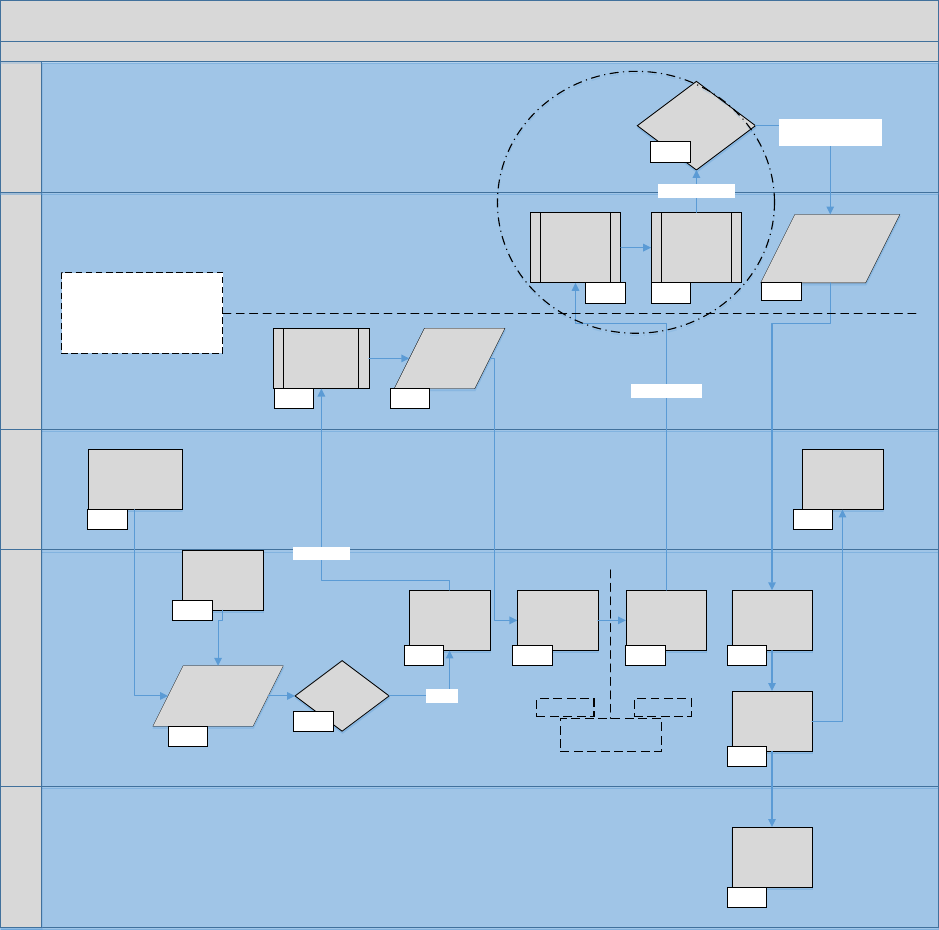
Invoice signing process
The following diagram shows the process points involved between the supplier, Certicate Authority, buyer, and
Ariba Network in the invoice digital signature workow:
eSigning Process
eSigning ASP/Hub
Certificate Authority
(CA)
Invoice Issuer
Supplier
Ariba NetworkInvoice Receiver (Buyer)
IC 01.1
Or Online
Invoice creation
IC 01.2
cXML Invoice
Data
Generated
IC 01.4
Request for
eSigning
IC 03
Invoice sent to
Receiver /
available for
download
IC 09.2
Invoice
Receiving and
Processing and
archiving
IC 10.1
Download of
signed invoice
for archiving
purpose
IC 10.2
Signature
embedded
in cXML
Invoice
IC 04.2
Check against
revocation list
IC 07
Invoice Data
submitted as cXML,
EDI or CSV
IC 01.1
Invoice Data
Validation
IC 02
Passed
cXML Invoice
Data is being
signed
IC 04.1
Invoice Data
eSigned Invoice
Received
IC 05.1
Request for
Verification
IC 05.2
Signed and
Verified invoice
Received
IC 09.1
Verification
result
embedded
into cXML
invoice
IC 08
Certificate
verification
request
IC 06.2
Verification of
authenticity
and integrity
IC 06.1
eSigned Invoice
Via OCSP Reqiest
Certificate is “OK”
signed OCSP Response
Virtually separated software
components are used, with
separate administration and
security roles
Verification
“On behalf” sphere
changes
Supplier Buyer
Figure 11: eSigning workow process
96
C O N F ID EN T I A L
Digital signature process

The following table explains each process point identied in the diagram and provides links and references to
related topics:
Process Point What Happens Related Information
IC 01.1 - 01.2 The supplier submits invoice data as cXML or EDI or
CSV data or uses the online invoice entry form pro
vided in
Ariba Network.
● Integrity protection for invoice data transmis
sion [page 98]
IC 01.3 The invoice data is stored as cXML invoice data.
IC 02 The Invoice is validated against invoice rules (stand
ard and customer-specic) and the From and To
countries are determined.
● Invoice rules [page 54]
IC 03 If the From and To countries match the Compliance
Map for supported and required eSignatures, a re
quest for signature (on behalf of the invoice issuer)
is sent to the ASP. This request includes the invoice
data as cXML message. The attributes for the From
and To country codes are used to determine the cor
rect signing certicate base on the compliance map
at the ASP. This step is recorded in the invoice his
tory as “Digital signature is requested for this docu
ment with From country XX and To country YY.”
Prior to sending the eSigning request the following
text is added to the cXML invoice data: “Created in
the name of and on behalf of the supplier.”
●
Ariba Network e-signing methods [page 100]
● Determination for certicate selection [page
99]
● Integrity protection for invoice data transmis
sion [page 98]
● Invoice history [page 28]
● Invoices with le attachments [page 101]
IC 04.1
The ASP signs the cXML invoice using the software/
hardware solution compliant to country- specic re
quirements. The invoice is not stored or backed up
at the eSigning Service Provider.
●
Separation of hardware and service compo
nents [page 101]
IC 04.2 The eSignature is embedded into the cXML Invoice
using XML-DSIG / XAdES components and sent (via
HTTPS) back to
Ariba Network. This step is re
corded in the invoice history as “This document has
been digitally signed.”
●
Invoice history [page 28]
IC 05.1 The digitally signed cXML invoice is received (via
HTTPS); the on behalf of the Supplier ends.
● “On behalf of” supplier to buyer change [page
101]
IC 05.2 The complete cXML signed invoice is sent (via
HTTPS) with the request for validation (on behalf of
the invoice receiver) to the eSigning ASP; the on be
half of the Buyer starts.
●
“On behalf of” supplier to buyer change [page
101]
IC 06 Signature verication for authenticity of origin and
integrity of data is performed using SigG-compliant
library.
● Separation of hardware and service compo
nents [page 101]
● Signature authorization validation [page 100]
IC 06.2 Full chain certication and verication against a rev
ocation list occurs using the OCSP request to the
corresponding CA.
● Signature authorization validation [page 100]
IC 07 The CA validates if the certicate is listed on the rev
ocation list; the result is sent back in a digitally-
signed OCSP response to the eSignature ASP.
● Separation of hardware and service compo
nents [page 101]
● Ariba Network certicate details [page 100]
Digital signature process
C O N F ID EN T I A L 97

Process Point What Happens Related Information
IC 08 The verication results, including the OCSP re
sponse, are stored in the cXML invoice using
XAdES-A protocol. The invoice data is not stored or
backed up at the eSigning Service Provider.
IC 09.1
The digitally signed and veried cXML invoice is re
ceived by the Ariba Network. This step is recorded
in the invoice history as “This document has been
digitally veried.” The invoice is stored for the
agreed retention time.
●
Invoice history [page 28]
IC 09.2 The cXML invoice is made available to the receiver
(buyer) and the issuer (supplier).
● Integrity protection for invoice data transmis
sion [page 98]
IC 10.1 The buyer receives or downloads the invoice for fur
ther processing. After the invoice is transmitted and
validated, the routing status is updated and stored
in the invoice history.
The receiver (buyer) can archive the signed invoices
in their local archive.
●
Ariba Network certicate validity period [page
100]
● Invoice archival options and delivery [page 35]
IC 10.2 The issuer (issuer) can archive the signed invoices
in their local archive.
● Ariba Network certicate validity period [page
100]
● Invoice archival options and delivery [page 35]
Related Information
Integrity protection for invoice data transmission [page 98]
Determination for certicate selection [page 99]
Ariba Network e-signing methods [page 100]
Ariba Network certicate details [page 100]
Ariba Network certicate validity period [page 100]
Signature authorization validation [page 100]
Separation of hardware and service components [page 101]
“On behalf of” supplier to buyer change [page 101]
Invoices with le attachments [page 101]
Integrity protection for invoice data transmission
Before signing, Ariba Network transmits invoice data in a way that both protects the integrity of the data
communicated, and authenticates the source of the data.
98
C O N F ID EN T I A L
Digital signature process

The aected process points (illustrated in the previous diagram) are as follows:
● Online invoice data entry (step IC 01.2) uses HTTPS. Ariba Network authenticates online sessions by requiring
users to log in with a unique user ID/password pair. It uses Data Encryption Standard (DES) software to encrypt
account passwords before storing them. Each organization can view only its own information.
● cXML, EDI or CSV submitted invoice data (step IC 01.1) uses HTTPS. Ariba Network provides two methods for
authenticating received cXML documents: a) Shared Secret (default), or b) digital certicate.
● Transmission to the eSigning service (step IC 03) uses HTTPS and digital certicate.
● cXML transmission of invoice to the buyer’s system (step IC 09.2) uses HTTPS. Ariba Network provides two
methods for authenticating: a) Shared Secret (default), or b) digital certicate. In addition, the invoice is
digitally signed and an integrity check is performed for customers using SAP Ariba Buying and Invoicing, SAP
Ariba Invoice Management, or Ariba Buyer 8.2.
Note
SAP Ariba enforces a minimum of 128-bit encryption for HTTPS, which is the currently acceptable standard in
terms of encryption strength.
Determination for certicate selection
The invoice process step IC 03 (refer to the previous diagram) requires extraction of the invoice’s originating
(From) and destination (To) country to determine if digital signature is supported and required based on the SAP
Ariba eSigning supported country list.
To determine the originating (From) country, the Ariba Network rst checks the supplier’s VAT ID country prex. If
that isn’t available, SAP Ariba uses the From address’ country code on the invoice. If a supplier tax representative is
used the same logic is applied against the representative details.
Note
EU VAT IDs use a country prex concept. For example, DE1234567890 is a German VAT ID.
To determine the destination country (To), SAP Ariba rst checks the buying organization’s VAT ID country prex. If
that isn’t available, SAP Ariba uses the Ship To address.
If either country is part of the SAP Ariba supported country list, the invoice data will be digitally signed.
At this time most tax authorities do not have the technical and administrative means to verify foreign e-signatures;
therefore, Ariba Network uses locally compliant e-signatures for countries with stringent requirements, which
results in two eSignatures if the From and To country fall into this category.
Related Information
Ariba Network e-signing methods [page 100]
Digital signature process
C O N F ID EN T I A L 99

Ariba Network e-signing methods
E-signing methods for electronic invoices vary per country.
For a complete list of e-signing methods that Ariba Network suppliers authorize for use in each country, see the
SAP Ariba e-invoicing reference page .
Ariba Network certicate details
For authenticity verication, the certicate details such as serial numbers or certicate owner names are available
for review in the per-country worksheet as part of the TrustWeaver Compliance Map™. See https://
knowledge.ariba.com/Ariba_eSigning_CountryMatrix for more information.
Standard certicate attributes are listed below and can be reviewed per invoice in Ariba:
● Version number of certicate format
● Serial number (unique number from CA)
● Certicate signature algorithm
● Issuer (name of CA)
● Valid-from/valid-to dates
● Subject (name of company or person certied)
● Subject's public key and algorithm
● Digital signature created with CA's private key
Ariba Network certicate validity period
Each eSignature includes a certicate validity period represented as “Valid From” and “Valid To”. These dates are
critical at the signing, transmission, and receiving time – once the invoice is archived, the certicate can expire
because Ariba uses embedded revocation information in the signature format and protects the signature and
certicate validation steps through separate timestamps. By making the validity of the timestamps long enough
systems can ensure long-term veriable evidence of integrity and authenticity of the invoices during the mandatory
storage period.
In addition, the eSigning service provider used by Ariba will make sure that only valid certicates are used at
signature time.
Signature authorization validation
Signature authorization validation is required for certain countries, such as Germany. Currently the following
situation exists:
● All invoices created online and all invoices submitted via CSV, EDI or cXML (without eSignature) will use the
eSigning service provider’s own certicates.
100
C O N F ID EN T I A L
Digital signature process

● If enabled by the buyer, cXML suppliers can post cXML invoices with eSignatures based on supplier-owned
certicates (supplier self-signed invoices). Therefore all cXML suppliers must conrm if they use supplier-
owned certicates or plan to leverage the Ariba Network digital signature solution.
● If the Ariba Network digital signature solution is used, the eSigning service provider validates if the certicate
used was issued by an approved CA for the From and To country as part of the signature verication. For
supplier self-signed invoices, Ariba Network validates only the integrity of the signature.
As part of the signature validation process, a pre-dened list of “authorized” certicates is used to ensure the
signature authorization is granted:
● By default all eSigning service provider’s owned certicates are authorized. These certicates are documented
in the
Ariba eSigning Country Matrix at https://knowledge.ariba.com/Ariba_eSigning_CountryMatrix.
● If an invoice is not signed with one of the authorized certicates, the verication fails and the supplier and
buyer are notied by Ariba Network.
For supplier self-signed invoices, the buyer is responsible to ensure the certicates used by the supplier meet legal
invoice requirements.
Separation of hardware and service components
As both the signature and signature verication process is performed by Ariba and its 3rd party service provider, a
clear segregation of duties is required as follows:
● Step IC 04 and IC 06 (refer to the previous diagram) run on the same hardware. In order to make sure that
these functions are clearly separated, virtually separated software components are used, with separate
administration and security roles.
● Step IC 07 is performed by a distinct legal entity using completely separate hardware and software
components (including separate administration of such). The OCSP data response is the key evidence for long-
term verication of the invoice.
“On behalf of” supplier to buyer change
Between Step IC 05.1 and IC 05.2 the outsourced “on behalf of” changes from supplier to buyer tasks. The invoice
creation on behalf of the Supplier is accomplished in IC 05.1. With IC 05.2 the receiving and verication on behalf of
the Buyer starts.
Invoices with le attachments
Suppliers can add external supporting les (attachments) to invoices, which Ariba Network can route with the
invoice to the buyer’s invoicing system. Depending on the invoice receiving system, the buyer can choose to store
these attachments on Ariba Network or have the attachment sent in the HTTPS message as a separate MIME
message. The attachment will be referenced using the “URL/URI reference.” The URL reference contains a content-
id (cid). The cid is a globally unique identier, usually generated by concatenation of the time and date timestamp
of the server with the sender host’s domain name, for example, <Attachment><URL>cid:
[email protected]</URL><Attachment>.
Digital signature process
C O N F ID EN T I A L 101

The le attachment itself will not be digitally signed. Please refer to http://www.ietf.org/rfc/rfc2111.txt for more
details.
Self-signed invoices for suppliers
Suppliers can implement their own digital signature solution (using cXML) and create self-signed invoices. Buyers
must check the rule Allow suppliers to submit self-signed invoices to allow suppliers to submit self-signed
invoices.
This process assumes that the supplier is the issuer of the invoice, and can also validate on behalf of the buyer.
Suppliers must use the signature validation method specied for canonicalization as described in the W3C
specications before signing the invoice.
Suppliers are free to determine the following using their established business logic for determining when and how
to apply digital signatures (this may be quite dierent from the SAP Ariba process):
● Which invoices to sign (in some cases the supplier may choose to not apply a digital signature at all)
● What country combinations of origin and destination to use
● Which certicates to use for signing invoices
Note that if suppliers create self-signed invoices, the suppliers must also provide the human readable invoice copy.
If the invoice is not canonicalized before signing, any third party (for example, Infomosaic, Apache) validation of the
signature will fail. SAP Ariba’s digital signature feature utilizes TrustWeaver as the third-party eSigning ASP.
Note
SAP Ariba strongly recommends using Apache for signature validation (and not Microsoft.NET). Refer to
http://www.w3.org/TR/xml-c14n for more information on XML canonicalization.
Requirements for self-signed invoices
Self-signed invoices must conform to the following specications:
● W3C XML Digital Signature TR specications
● cXML specication for cXML digital signatures
Validating supplier self-signed invoices
While validating supplier self-signed invoices, Ariba Network only validates that the data content of the cXML
invoice has not changed since it was signed.
Suppliers who are self-signing invoices are responsible to ensure that
● the certicate used to sign the cXML invoice is valid and not revoked at the time the signature was created.
102
C O N F ID EN T I A L
Digital signature process
SAP Ariba Tax Invoicing Framework
The SAP Ariba Tax Invoicing Framework is a general framework used for handling tax invoicing for dierent
countries.
The SAP Ariba Tax Invoicing Framework includes several modules that can be congured for all supported
countries:
● The rst module is responsible for validating the specic business rules for the congured country.
● The second module is responsible for generating a PDF version of the invoice. This is necessary in case the
original tax invoice is not in a human-readable format.
● The next module handles the communication with third-party applications used for digitally signing the
generated PDF invoice. Dierent countries have their own requirements regarding digital signatures.
● The next module handles the communication with third-party applications used for archiving. Archiving
requirements also vary from one country to another.
SAP Ariba Tax Invoicing Framework prerequisites
For Buyers
Buyers must add and activate the Country-based Invoice Rules for at least one country where SAP Ariba supports
tax invoicing.
For Suppliers
Suppliers must have a trading relationship with at least one buyer who has added and activated the Country-based
Invoice Rules for at least one country where SAP Ariba supports tax invoicing.
104
C O N F ID EN T I A L
SAP Ariba Tax Invoicing Framework

SAP Ariba Tax Invoicing Framework process
The following diagram illustrates the SAP Ariba Tax Invoicing Framework workow:
Figure 12: SAP Ariba Tax Invoicing Framework workow
The following is a step-by-step description of the workow for the SAP Ariba tax invoicing framework:
1. A buyer and supplier have a trading relationship on the Ariba Network.
2. The buyer has added the country-based invoicing rules for a country supported in the SAP Ariba tax invoicing
framework.
3. A tax invoice issued in the same country is sent from the supplier to the buyer. The invoice is sent via the Ariba
Network or through cXML .
4. The invoice, in cXML format, is received and processed by the SAP Ariba Tax Invoicing Framework.
5. The invoice is validated based on the customer's business congurations for the country, where it is issued.
6. The invoice is digitally signed. Digital signatures vary from one country to another.
Note
If the invoice is received from an integrated ERP system and is signed outside of the Ariba Network, the
digital signature is veried and a verication report is generated.
7. A human-readable version of the invoice in PDF format is generated in case one is not available.
SAP Ariba Tax Invoicing Framework
C O N F ID EN T I A L 105

Country-specic tax invoicing process
Tax invoicing in Brazil [page 106]
Tax invoicing in Mexico [page 111]
Tax invoicing in Chile [page 116]
Tax invoicing in Hungary [page 119]
Tax invoicing in France [page 131]
Tax invoicing in India [page 140]
Tax invoicing in UAE [page 146]
Tax invoicing in Italy [page 148]
Tax invoicing in Malaysia [page 152]
Tax invoicing in Singapore [page 158]
Tax invoicing in countries that require credit memo creation when discounts are accepted [page 164]
Tax invoicing in Brazil
Tax invoicing in Brazil provides an electronic invoicing solution that includes receiving, validating, transforming, and
transmitting tax invoices to buying organizations through Ariba Network.
Brazilian tax authority known as Secretaria da Fazenda (SEFAZ) mandates legal compliance on all the commercial
transactions between the suppliers and buyers. SEFAZ also mandates the use of a dened electronic standard
invoice known as Nota Fiscal Eletrônica (NFe) to standardize the transaction document used between the tax
authority and the tax payers (suppliers and buyers). NFe is considered as an indispensable legal document
necessary for all business enterprises to implement and accomplish legal compliance on all their commercial
transactions.
Though NFe is the ocial electronic invoice of Brazil there are few other types of invoices such as Conhecimento de
Transporte (CTe), Carta de Correção Eletrônica (CCe), Documento Auxiliar do Nota Fiscal Eletrônica (DANFe), and
Documento Auxiliar do Conhecimento de Transporte (DACTe) used for dierent business transactions.
Table 1: Types of electronic invoices for Brazil:
Invoice Name
Invoice Type Description
Nota Fiscal Eletrôn
ica (NFe)
Electronic Invoice An electronic invoice issued and stored electronically for tax purposes. The
legal validity of the document is determined by the digital signature of the
sender and the authorization receipt by the tax authorities.
Conhecimento de
Transporte (CTe)
Electronic Freight invoice An electronic freight invoice issued and stored electronically for all the trans
portation-related services for the invoiced items. The legal validity of the
document is determined by the digital signature of the sender and the au
thorization receipt by the tax authorities.
106 C O N F ID EN T I A L
Country-specic tax invoicing process

Invoice Name Invoice Type Description
Carta de Correção
Eletrônica (CCe)
Electronic Rectication
Letter
An electronic rectication letter issued for the purpose of correcting or up
dating additional information related to an invoice (NFe). Additional informa
tion includes details such as updating addressee's business, discounts, and
oers. The updated information does not impact or aect the tax variables
for the tax calculation of the related invoice.
Note: There is no validation against SEFAZ for the CCe.
Documento Auxiliar
do Nota Fiscal Ele
trônica (DANFe)
Paper NFe
(PDF le of NFe)
A simplied physical representation of the NFe electronic invoice. It contains
essential transaction details such as the sender, the recipient and most im
portant numeric barcode.
Documento Auxiliar
do Conhecimento
de Transporte
(DACTe)
Paper CTe
(PDF le of CTe)
A simplied physical representation of the CTe electronic invoice. It contains
essential transaction details such as the sender, the recipient and most im
portant the numeric barcode.
Ariba Network only supports the following XML versions of Brazilian transaction documents:
Type of Invoice
Versions Supported
NFe 3.10, 2.00
CTe 2.00, 1.04
CCe 1.00
Country-specic tax invoicing process
C O N F ID EN T I A L 107

The following diagram is a high level illustration of the Brazilian electronic invoicing process:
Figure 13: High-level Brazilian electronic invoicing process
1. Supplier sends the signed NFe to SEFAZ for legal validation.
2. SEFAZ validates the document and sends it back to the supplier. Supplier generates DANFe (pdf version of
NFe) along with the embedded approval code received from SEFAZ.
3. Supplier sends the legally authorized invoice to the buyer.
○ NFe which is an electronic invoice, is sent to the buyer through email or HTTPS.
○ For physical goods, DANFe is printed and placed on the carrier truck.
4. Buyer receives the invoice and validates the SEFAZ authorization on the invoice on the SEFAZ website.
Note
To test the invoice ow in test environments using production invoices, Ariba Network provides an option to
validate these invoices against the Production SEFAZ service. Buyers are now provided an option to test the
production invoices against the Production SEFAZ service using their test accounts on Ariba Network. This
option is provided because invoices may have their data changed or corrupted in test scenarios because of
end to end testing. As a result, these invoices may fail SEFAZ validation. To enable this option that is
available only in test environments, sign in to Ariba Network Administration, click the Buyer tab, navigate
to the User Detail - Buyer Information page, and check the Skip SEFAZ validation? box.
Brazil tax invoicing process on Ariba Network [page 109]
Notications for Brazilian tax invoices [page 110]
108
C O N F ID EN T I A L
Country-specic tax invoicing process

Brazil tax invoicing process on Ariba Network
The following diagram illustrates electronic invoicing workow for Brazil in detail:
Figure 14: Brazil tax invoicing workow process
The following steps describe the workow of the electronic invoicing process for Brazil in detail:
1. The supplier user creates and generates electronic invoices such as NFe or CTe from their electronic invoicing
solution and uses the private key number issued by the government to sign the invoice.
Note
Brazilian suppliers use their ERP systems to create invoices and not Ariba Network’s electronic invoicing
solutions. The invoice issued from the suppliers ERP system is sent to SEFAZ for automatic checking
before sending to Ariba Network for authorization process. The generated invoice is considered valid and
legal only after the automatic checking on the SEFAZ website.
2. The signed XML invoice document is sent to the Ariba Network through email or HTTPS. If the invoice sent by
the supplier is not in the XML format, Ariba Network rejects the invoice and an email is sent to notify the
supplier about the format error. An invoice in the correct format is processed further.
Note
Ariba Network accepts only XML- based invoices.
3. Ariba Network receives the invoice and checks if the invoice contains valid legal elds and an electronic
signature. If yes, Ariba Network transforms the invoice to required invoice format and generates the PDF
versions of NFe and CTe as DANFe and DACTe respectively.
4. Ariba Network performs data validation on the transformed NFe invoice. The data validation includes checking
of details such as PO Number, PO Line Item Number, Freight Charges. If the validation is successful, the invoice
is processed further; else the invoice is rejected.
5. The transformed NFe invoice with electronic signature is sent to SEFAZ for SEFAZ validation on the NFe invoice.
Country-specic tax invoicing process
C O N F ID EN T I A L 109

6. SEFAZ receives the invoice and validates the invoice document based on the legal parameters such as
electronic signature, CNPJ number, and assigns an approval code on the document. SEFAZ returns the
authorized document back to Ariba Network through an accredited web service.
7. Ariba Network receives the SEFAZ response and stores it. If SEFAZ validation fails, the invoice is not processed
further.
8. Ariba Network processes the successfully validated invoice to the buyer’s system. The buyer receives and
processes the invoices. The appropriate invoice response is sent to the Ariba Network and the invoice status is
updated accordingly.
Note
● DANFe and DACTe are used during the shipment of physical goods. The printed version of the document
with embedded approval code is placed on the truck with the shipment.
● If a supplier want to cancel an NFe, the supplier user must initiate the cancellation process within 24 hours
of invoice submission by creating and submitting a new NFe (invoice).
● If a supplier wants to add, modify, and update an invoice, the supplier user can send a letter detailing the
required modications and update on the submitted invoice. The letter containing additional details of the
invoice is known as CCe (Invoice Addendum).
● Ensure to refer the CCe (Invoice Addendum) document with its corresponding invoice number (NFe). For
example, if the NFe invoice number is xx, the CCe document must refer the NFe invoice number xx in the
document to successfully process the CCe document through Ariba Network. If the CCe document does
not match its corresponding NFe, the document is rejected by Ariba Network.
● Suppliers send CCe to SEFAZ website for automatic checking. However, when Ariba Network receives the
CCe document from SEFAZ it is not validated by SEFAZ. SEFAZ validation is mandatory only for NFe and
CTe.
Related Information
Invoice eld descriptions [page 170]
Notications for Brazilian tax invoices
The Ariba Network sends an email notication to the suppliers for the following scenarios:
● When the digital certicate is about to expire.
● When the digital certicate has expired.
● When the municipality delays the issuance of NFS-e invoice, the Ariba Network sends an email to the buyer
indicating the delay and attaches RPS document as an interim invoice document.
Suppliers can enable notication of certicate expiration in the Contact Details section of the Set Up Legal Prole
page or in the Notications section of the Electronic Order Routing page.
Note
If you have enabled notication for digital certicate expiration in the Contact Details section, the notication
settings provided in the Electronic Order Routing page is not considered.
110
C O N F ID EN T I A L
Country-specic tax invoicing process

Tax invoicing in Mexico
Tax invoicing in Mexico provides an electronic invoicing solution that includes receiving, validating, transforming,
and transmitting tax invoices to buying organizations through Ariba Network.
The tax authority of Mexico, known as Servicio de Administracion Tributaria (SAT) mandates companies to use the
SAT-authorized electronic invoicing process for all domestic commercial transactions. SAT also mandates the use
of a dened XML invoice format known as Comprobante Fiscal Digital por Internet (CFDI) as the only acceptable
invoice document format. With the SAT-authorized electronic invoicing process in Mexico, it is mandatory for
suppliers in Mexico to have an accredited e-invoicing solution provider to create and generate invoices and an
organization that facilitates in providing authorized digital signatures required for the invoices. These organizations
are called Proveedor Autorizado de Certicación (PACs).
Note
Electronic invoicing regulations in Mexico do not apply to cross-border invoices.
Mexican suppliers can submit invoices in Mexico through manual upload of a CFDI invoice (that was cleared in the
suppliers' ERP or their other in-house systems) using a wizard in Ariba Network. For more information, see How to
upload CFDI and PDF invoices [page 113].
Ariba Network converts the uploaded invoice into cXML and validates it against an authorized service. Buyers can
receive the invoice with the electronic stamped CFDI and a PDF version that are available on the supplier’s Ariba
Network account. Suppliers then send it to the buyer’s system through Ariba Network after passing all the business
validations set by each buyer.
Mexico tax invoice extrinsic elds [page 111]
Addenda [page 113]
How to upload CFDI and PDF invoices [page 113]
Support for payment receipts (Complemento de Pago) [page 114]
Mexico tax invoice extrinsic elds
The cXML invoice document for Mexico contains the following extrinsic elds:
Table 2: cXML extrinsic elds
Extrinsic Name
This Field Stores...
taxInvoiceNumber (UUID)
The UUID allocated by PAC is required for tax purposes and
should be stored in the ERP/accounting system.
taxStampingDate
Date on which the document was stamped by a PAC.
paymentMethod
The details of the mode of payment. This must be in compli
ance with SAT catalogue:
c_FormaPago. SAP Ariba validates
its format and the PAC will validate that is valid code.
Country-specic tax invoicing process
C O N F ID EN T I A L 111

Extrinsic Name This Field Stores...
paymentNote
The details of the payment installments. It must be in compli
ance with SAT catalogue: c_MetodoPago. SAP Ariba validates
its format and PAC will validate that is valid code:
● PUE: Pago en una sola exhibición (only one
payment)
● PPD: Pago en parcialidades o diferido
(payment done in instalments or deferred)
● PID: Pago inicial y parcialidades (Down
payment and installments)
withholdingTaxType
The details of the withholding tax category according to SAT
catalog:
c_Impuesto. For example, ISR or IVA.
taxType
This extrinsic holds tax type information for withholding tax in
cXML invoices.
serviceCode (domain=“CFDI”)
The ve digit numeric service code to identify the service type,
in compliance with SAT catalogue:
c_UsoCFDI
Classification (domain="GTIN")
The product/service code must be added at item level in com
pliance with SAT catalogue:
c_ClaveProdServ (GTIN do
main). SAP Ariba validates that it is an 8-digit code and PAC
validates that is valid code. Ideally, purchase orders should in
clude this value according to the SAT catalogue, so that suppli
ers do not have to enter this information.
Unit of Measure (UOM)
This value must follow the SAT catalogue: c_ClaveUnidad.
Ideally, purchase orders should include this value (For exam
ple: “EA” for each, “H87” for piece, among others). If purchase
orders do not include this value, suppliers must modify the
UOM accordingly. Otherwise, their invoices will be rejected by
SAP Ariba’s PAC.
In addition, the cXML invoice document for Mexico contains the following element:
Table 3: cXML Element
Element Name
This Field Stores...
TaxRegime The details about the supplier’s tax type. TaxRegime is an el
ement that must be in compliance with SAT catalogue:
c_RegimenFiscal.
Localization of the cXML is required (through extrinsic elds, for example, to be delivered by SAP Ariba integration
teams) to capture this additional information and automatically load it into the buyer´s ERP system for tax
purposes.
112
C O N F ID EN T I A L
Country-specic tax invoicing process

Addenda
Addenda is an open section within the structured CFDI for suppliers to insert additional information.
SAP Ariba has designed its own Addenda to standardize and facilitate the exchange of information between
dierent buyers and suppliers. By using addenda information, suppliers can upload their CFDI invoices with all the
business references required by their buyers, bypassing the need of manual entry in Ariba Network.
The chosen structure is simple and easy for suppliers to adopt because it contains the minimum additional
information required by buyers to process their invoices, automate internal processes, and reduce processing
times.
The required data are business references that allow linking a CFDI invoice with its supporting documents traded
on the SAP Ariba platform to ensure compliance with buyer requirements.
● Business references at header level: purchase orders, service entry sheets, goods receipt notes, sales orders,
internal references, contracts.
● Line item number at line level
How to upload CFDI and PDF invoices
Context
Suppliers in Ariba Network must upload their digitally signed CFDI invoices using the following steps from their
Ariba Network accounts. The corresponding PDF versions of the CFDI invoices must also be uploaded; however,
suppliers can choose to upload their own PDFs or the PDF generated by EDICOM, SAP Ariba's authorized service
partner.
Procedure
1. Log in to your Ariba Network supplier account.
2. Go to External Document > Document.
3. Browse and upload a CFDI document.
4. Legal Validations: In the rst step of the CFDI upload process, Ariba Network checks for errors in the CFDI
document. If no errors are found during the validation, you can proceed to the next step. However, if the CFDI
document validation fails, you must correct the errors and upload the document again.
Country-specic tax invoicing process
C O N F ID EN T I A L 113
5. Update PDF: Ariba Network automatically generates a PDF of the invoice for you. You also have a choice to
upload your own invoice PDF. You can proceed to the next step with the auto-generated PDF, or you can upload
your own PDF.
6. Enrich Document: In this page, you can enrich your invoice by providing additional document references like
purchase order number, service entry sheet number, goods receipt note number, sales note, contract or
internal reference, service delivery start and end dates, sales order number, and so on. Ariba Network guides
your inputs by providing relevant error messages.
7. Submit Documents: In this page, you can perform a nal review of your inputs and submit your documents.
8. Business validations: After the documents are submitted, they are validated against the set of business rules
congured by the corresponding buyer. Suppliers can see the nal status in their Outbox on Ariba Network.
Support for payment receipts (Complemento de Pago)
Mexico: support for payment receipts (Complemento de Pago)
Ariba Network extends support for payment receipts (known as Complemento de Pago in Mexico) submitted by
suppliers. This is a document type dened by the Mexican Tax Authority (SAT).
Payment receipts must be issued by suppliers in Mexico when they receive part payments or payments in full from
their buyers. This is an eort by tax authorities to avoid inappropriate cancellations of invoices by suppliers. This
mandatory ruling came into eect on August 31, 2018. The new document type format is CFDI.
Mexican suppliers can now submit payment receipts in Mexico in the following forms:
● Post a payment receipt and the corresponding PDF (optional) to Ariba Network.
● Manually upload CFDI payment receipt and the corresponding PDF (that were probably created in the
suppliers' ERP or other inhouse systems) using a wizard in Ariba Network.
Prerequisites and restrictions
● Supplier VAT ID in the payment receipt must match Supplier VAT ID congured in Ariba Network for the logged
in organization.
● Buyer VAT ID in the payment receipt must match VAT ID congured by buyer in Ariba Network.
● Supplier and buyer must have an active trading relationship for which the payment receipt is being uploaded.
● Uploaded payment receipt must be digitally signed by SAT. Unsigned documents are rejected.
● Payment receipt documents are not converted to cXML. The uploaded payment receipt document and
associated PDF are mailed to the buyer.
114
C O N F ID EN T I A L
Country-specic tax invoicing process
How to upload a payment receipt
Uploading a payment receipt document to Ariba Network.
Context
Suppliers in Ariba Network can upload their digitally signed payment receipts using the following steps from their
Ariba Network accounts. The payment receipts are mandatory. The PDF versions of the payment receipts may also
be uploaded; however, the PDF versions are optional.
Procedure
1. Log in to your Ariba Network supplier account.
2. Go to External Document > Document.
3. Browse and upload a CFDI payment receipt.
4. Click Next.
The Legal Validations tab is displayed. If the uploaded payment receipt does not contain any errors, you will
receive a response from SAP Ariba’s accredited partner (for example, EDICOM) that the uploaded document
was validated and that no errors were found. However, if the CFDI payment receipt document validation fails,
you must correct the errors and upload the document again.
5. Click Next.
6. The Update PDF tab is displayed. Ariba Network's accredited service provider automatically generates a PDF
of the CFDI payment receipt for you. You also have a choice to upload your own invoice PDF. You can proceed to
the next step with the auto-generated PDF, or you can use your own PDF.
7. Click Next.
8. The Submit Documents tab is displayed. In this page, you can perform a nal review of your inputs and submit
your documents.
How buyers enter email addresses to receive payment receipt
documents
The process for buyers to enter email addresses to receive payment receipt documents.
Context
As a buyer, you can enter multiple email addresses in your Ariba Network account to receive payment receipt
documents.
Country-specic tax invoicing process
C O N F ID EN T I A L 115

Procedure
1. Log in to your Ariba Network buyer account.
2. Click Administration > Conguration > Notications.
By default, all notications are sent to your administrator’s email address.
3. In the Other Notications area, select the box 'Send other important notications to this email address when
they do not belong to a specic notication category.'
4. Enter multiple email addresses in the box provided. Use a comma between addresses.
5. Click Save.
Tax invoicing in Chile
Tax invoicing for Chile provides electronic invoicing solution which includes receiving, validating, transforming and
transmitting tax invoices to the buying organizations through the Ariba Network.
The Ariba Network supports the XML format for Chilean e-invoicing, DTE (electronic tax document) mandated by
the Chilean tax authority (Servicio de Impuestos Internos, or SII). When suppliers create a Chilean tax invoice on
the Ariba Network, the Ariba Tax Invoicing Framework automatically converts it from cXML to DTE before sending it
to the authorized service provider for digital signature. When suppliers create a Chilean tax invoice using an
integrated service provider, the service provider sends a signed DTE invoice to the Ariba Network.
Tax invoicing for Chile supports the following:
● Country-based invoice rules and required elds
● Receiving, sending, and transforming DTE XML invoices
● Chilean e-signing process
Ariba Network supports the following Chilean invoice types:
Type of invoice Supported Chilean invoice types
Material goods invoice
● Tax Invoice (Type Code = 33)
● Tax Exempt Invoice (Type Code = 34)
● Line Item Credit Memo (Type Code = 61)
Service invoice
● Tax Invoice (Type Code = 33)
● Tax Exempt Invoice (Type Code = 34)
Note
Chilean suppliers do not need to have an existing trading relationship with an Ariba Network buyer to submit a
Chilean tax invoice to the buyer. If the supplier does not have a trading relationship with the buyer when the
Chilean tax invoice is received, the Ariba Network sets one up automatically.
Chile tax invoicing process using an integrated service provider [page 117]
External tax invoice handling [page 118]
116
C O N F ID EN T I A L
Country-specic tax invoicing process

Chile tax invoicing process using an integrated service
provider
The following diagram illustrates the workow process for creating Chilean tax invoices using an integrated service
provider.
Figure 15: Workow for creating Chilean tax invoices using an integrated service provider
The following steps describe the workow process of a supplier who creates a Chilean tax invoice on a service
provider’s portal or generates a Chilean tax invoice from their accounting system:
1. A supplier’s accounting system submits a DTE invoice to a SII-accredited service provider (for example,
Signature). Alternatively, the service provider may send the DTE invoice directly to Ariba Network on behalf of
the supplier.
2. The service provider veries that the DTE invoice complies with all established regulations. It generates a PDF
version of the invoice and stores the documents, including a history log and ACK messages, according to
country rules.
1. The service provider reports the DTE invoice to the tax authority of Chile (SII).
2. The service provider submits the digitally-signed DTE invoice and the PDF to Ariba Network.
3. The SAP Ariba Tax Invoicing Framework validates the DTE invoice according to SII guidelines, ensuring that it
conforms to the DTE XML DTD. If it is a valid DTE invoice, the framework transforms the invoice to cXML.
4. Ariba Network sends the cXML invoice to the buyer. Attached to the invoice are the original digitally-signed DTE
invoice and its associated PDF.
Country-specic tax invoicing process
C O N F ID EN T I A L 117

External tax invoice handling
An external tax invoice is any tax invoice in electronic format that is not created online in Ariba Network. External
tax invoice handling allows buyers to apply a specic set of Ariba Network transaction rules to all external tax
invoices irrespective of the supplier that is referenced in the invoice. This set of congurable transaction rules is
called External Tax Invoice Rules. The congured external tax invoice rules are applied only to external electronic
tax invoices.
To prevent automatic invoice eld validations, buyers typically would like to have less stringent rules for external tax
invoices than for regular invoices.
● Buyers are given the option to congure a set of invoice rules to be applied to all external tax invoices.
● Buyers can congure transaction rules for external tax invoices by creating supplier groups and conguring
appropriate rules for such groups.
The following table summarizes what Ariba Network does with external tax invoices and regular invoices when a
buyer account has external tax invoice rules congured.
Invoice Scenario
Supplier Is in a Supplier Group Ariba Network Action
Any external tax invoice Does not matter Applies external tax invoice rules
Regular invoice created in Ariba Network Yes Applies group-specic transaction rules
No Applies default transaction rules
Workow for external tax invoice handling
When a buyer's account in Ariba Network is congured to use external tax invoice rules:
1. Buyer administrators congure external tax invoice rules. These rules are a subset of default transaction rules.
2. Suppliers send an external tax invoice to Ariba Network from their ERP systems or through their service
provider.
3. Ariba Network receives the external tax invoice invoice and applies external tax invoice rules.
How to congure transaction rules for external tax invoices
Context
You can create a general set of transaction rules that apply to all external tax invoices regardless of other custom
transaction rules (for example, country-specic rules).
118
C O N F ID EN T I A L
Country-specic tax invoicing process
Procedure
1. Log in to your Ariba Network buyer account as an administrator.
2. Click Manage Prole in the home dashboard.
Ariba Network displays the Conguration page.
3. Click External Tax Invoice Rules.
Ariba Network displays the External Tax Invoice Rules page.
4. Select or clear the rule checkboxes to congure the rules.
5. Click Save.
Tax invoicing in Hungary
Tax invoicing in Hungary provides an electronic invoicing solution that includes receiving, validating, transforming,
and transmitting tax invoices to buying organizations through Ariba Network.
Tax invoicing in Hungary requires suppliers to maintain a range of invoice numbers in accordance with the
directives of the Hungarian tax authorities. In addition, tax regulations in Hungary require suppliers to present tax
invoice reports for auditing purposes.
From July 1, 2018, suppliers in Hungary must report all invoices that exceed a VAT of 100,000 Hungarian Forint
(HUF) to the Hungarian National Tax and Customs Administration (NAV). This is a mandatory tax regulation
initiated by the NAV in Hungary. The NAV is an online system. The invoicing system used by suppliers to create
invoices (Ariba Network), must report such invoices online to the NAV immediately after the invoices are issued.
Keeping in line with this tax requirement, invoices issued by suppliers in Hungary are reported to the NAV through
the Ariba Network interface.
Ariba Network does not report invoices with VAT less than 100,000 HUF to the NAV. However, there is no regulation
that discourages reporting invoices with less than or equal to 100,000 HUF.
This is applicable only to domestic invoices, where suppliers and buyers (or their tax representatives) are located in
Hungary. This regulation makes it compulsory to report only mandatory invoice elds to the NAV.
The National Tax and Customs Administration of Hungary introduced version 1.1 of the format supported by the
online invoicing system. This version is eective from May 02, 2019. For more information see Schema update
version 1.1 [page 121].
Salient features
The salient features in Ariba Network to tax invoicing in Hungary are listed below:
● Hungarian suppliers can create a tax prole with details of:
○ Locations
○ Associated Tax and VAT IDs
○ Folio ranges with numbers that are associated with each invoice
Country-specic tax invoicing process
C O N F ID EN T I A L 119

● Hungarian buyers can provide their Tax IDs and intra-EU VAT IDs in their Ariba Network proles.
● Tax Determination Date - Suppliers can specify this date on the invoice header. This is the date from which tax
is due. The date can be a past or a future date, and is mandatory. If this eld is not populated, the invoice date
is considered for the tax invoice report.
● Tax invoice number association - An invoice that is received by or created in Ariba Network is assigned a tax
invoice number from an active folio range.
● Sending tax invoices to TrustWeaver for electronic signing. The signed invoices are then propagated to buyers.
● Hungarian suppliers can download tax invoice summary reports for auditing purposes.
Prerequisites for suppliers
● Hungarian suppliers must congure their SAP Ariba accounts before they can submit tax invoices.
● Users must be logged in as administrator to make conguration changes.
● Before creating invoices, Hungarian suppliers must specify the supplier's country of origin as Hungary on the
Company Prole page of their SAP Ariba account.
● Supplier organizations must register at the NAV portal and generate their Technical User ID, Password,
Signature Key, and Replacement Key and provide these details in their Ariba Network user accounts.
● If supplier organizations do not have their VAT ID, they must enter the tax ID of their tax representative in the
regulatory prole section.
Prerequisites for buyers
● Users must be logged in as administrator to make conguration changes.
● The buyer administer must enable the following ve Hungary specic country based rules:
○ Require tax amounts in local currency.
○ Require subtotal and amount due in local currency.
○ Determine local currency based on supplier country.
○ Require detailed tax information in tax summaries.
○ Require suppliers to choose from your list of valid tax values.
Note
If any of the preceding ve Hungary specic country based rules are unchecked, Ariba Network may fail to
report invoices with VAT exceeding 100,000 HUF to NAV, and may result in gaps in the folio number
sequence.
Information about Ariba Network invoicing software
Hungarian suppliers using Ariba Network to create invoices in Ariba Network may need the following information.
However, there is no general registration requirement for Ariba Network or for suppliers using Ariba Network.
120
C O N F ID EN T I A L
Country-specic tax invoicing process

● Software name: Ariba Network
● Software ID: SAPARIBA-AN-201807
● Developer name: SAP SE
● Developer VAT ID: DE 143454214
● Name of the seller: (for example) SAP Hungary Ltd.
● VAT ID of the seller: (for example) 12342659-2-44
● System name: SAPARIBA-AN-201807
● System accessibility: https://service.ariba.com/Supplier.aw
Limitations
● The report can be downloaded only for a period of three months at a time. This means that if a report is
required for a year, the supplier must download four reports – one for each quarter.
● When suppliers use the Ariba Network for invoicing in Hungary, they must ensure that the same invoice
content is not reported from another invoicing system (e. g. supplier ERP system). Otherwise, there is a risk of
duplication of invoice data at the NAV.
● Only invoices and line item credit memos are reported to the NAV through the Ariba Network interface.
● Supplier organizations are not allowed to create invoices that have a VAT of more than 100,000 HUF if the
supplier organization has not registered at the NAV portal:
Schema update version 1.1
Improved data reporting to NAV
NAV has introduced an updated version of the schema for NAV reporting, Version 1.1. NAV will continue to accept
the current XML electronic invoice version 1.0 till April 30, 2019. From May 01, 2019 NAV accepts electronic
invoices only in version 1.1. The new XSD schema and the latest specication document are available at https://
onlineszamla-test.nav.gov.hu/.Ariba Network has eected the required changes in its software to ensure the usage
of the new schema introduced by NAV in Hungary.
The following table describes the scope of the current feature:
Table 4: Scope of Hungary schema update v1.1
Backward compatibility
The new XSD schema and the latest specication document are available at https://onlineszamla-
test.nav.gov.hu/
. If an invoice has been reported to NAV with version 1.0, the invoice can be
modied (corrected) using version 1.1 of the NAV schema. However, the converse is not true. In
other words, if an invoice has been reported to NAV in version 1.1, the invoice cannot be modied
using version 1.0.
Request version
The requestVersion tag will include version 1.1 instead of version 1.0 with the introduction of
the new schema.
Country-specic tax invoicing process
C O N F ID EN T I A L 121

Valid VAT rate percen
tages
NAV mandates that only the following VAT rates are valid and authorized in Hungary: 5%, 7%,
12%, 18%, 20%, 25%, and 27%. However, for goods and services that are exempt from VAT, sup
pliers must enter 0% as the VAT rate. If suppliers use a VAT rate that is not part of this NAV-au
thorized list, their invoices will fail when they are reported to NAV. In addition, suppliers will lose
the system-generated invoice number (also called folio number).
● If VAT rate is non-zero, suppliers must not select any value for the Exempt Detail eld in Ariba
Network.
● If VAT rate is zero, suppliers must select ‘Exempt’ from the Exempt Detail drop-down menu.
Note
Buyers must ensure that they congure the list of valid VAT rates for their suppliers to choose
from. If buyers do not do so, their suppliers' invoices might fail at NAV because of invalid VAT
rates.
Tax determination date
Suppliers must specify this date on the invoice header. This is the date from which tax is due. The
date can be a past or a future date, and is mandatory. However, if it is a past date, it cannot pre
cede January 01, 2010.
Note
If this eld is not populated, the invoice date is considered for the tax invoice report.
Mandatory currency ex
change rate
● If the invoice currency is Hungarian Forint (HUF), Ariba Network populates 1 as the exchange
rate value in the report.
● If the invoice currency is not HUF, then Ariba Network reports the value of the taxExchangeR
ate extrinsic in the invoice cXML document. If the invoice cXML document does not contain
the
taxExchangeRate extrinsic value, then Ariba Network calculates the exchange rate by di
viding the alternate total tax amount by the total tax amount.
Mandatory line level de
scription
If suppliers have their legal prole congured, a description of the product or service at the invoice
line level is now mandatory while creating a tax invoice.
Unit of Measure values If the cXML invoice element unitOfMeasure contains any of these values: PIECE, KILOGRAM, TON,
KWH, DAY, HOUR, MINUTE, MONTH, LITER, KILOMETER, CUBIC_METER, METER, LINEAR_ME
TER, CARTON, or PACK, the report sent to NAV contains the translated values exactly. Otherwise,
in the report sent to NAV,
Ariba Network replaces the cXML invoice element unitOfMeasure with
the OWN cXML invoice element and also includes the unitOfMeasureOWN cXML element con
taining the value specied by the supplier.
Warning messages
When invoice data reported to NAV does not meet the required guidelines, NAV issues warning
and error messages depending on the severity of the error. With version 1.1 of the NAV reporting
schema, NAV has introduced a few new warning messages. A few existing warning messages have
also been updated for greater clarity. These warning messages will be displayed in the History tab
of the invoice in
Ariba Network.
Unique line item number
reference
While creating line item credit memos, integrated suppliers must ensure that the line item number
reference is unique.
Correction and storno invoices
In Hungary, the correction invoice option allows you to create correction invoices for products or services that were
previously invoiced, but need amendments. The need for amendments may arise as a result of incorrect
122
C O N F ID EN T I A L
Country-specic tax invoicing process

information provided in the original invoice, or because of changes that have occurred to the quantities, prices or
tax amounts.
When you make a correction to a previous invoice or if you reverse (storno) it, according to legal regulations, you
must create a correction invoice or reversal invoice depending on the type of change.
Correction invoice: A correction invoice is issued when a previously issued invoice needs to be corrected. The
corrections may be needed to change the item quantity, tax amount, and so on. A correction invoice in Hungary
contains:
● Correction Invoice as the invoice header label (title). This label appears on the cXML, online (Ariba Network
UI), and PDF versions of invoices.
● reference to the original invoice that is being corrected. Ariba Network auto-populates this information in the
correction invoice.
● the corrected amount with a negative sign.
● the new invoice item.
● the dierence between the data in the original invoice and the correction invoice.
Note
Correction and storno invoices are reported to the NAV even if the VAT amount is less than or equal to 100000
HUF.
Storno invoice: A storno invoice is created when
● goods (or services) in an original invoice were not provided.
● an invoice is issued to a customer other than the intended customer.
● all the line item quantities in an invoice are set to zero (because of corrections).
A storno invoice in Hungary contains:
● Storno Invoice as the invoice header label (title). This label appears on the cXML, online (Ariba Network UI),
and PDF versions of invoices.
● reference to the original invoice. Ariba Network auto-populates this information in the storno invoice.
● the corrected amount with a negative sign.
Technical annulment of NAV invoices in Hungary
Suppliers in Hungary can annul an invoice from the Ariba Network. Suppliers can annul invoices that were
incorrectly reported to NAV (and were subsequently rejected or failed in Ariba Network) by using an option in Ariba
Network. Annulled invoices cannot be edited, or re-submitted to NAV. For information on how to annul an invoice,
see How to annul an invoice [page 127].
How to set up a regulatory prole for Hungarian suppliers
Context
Regulatory proles refer to supplier accounts registered with the tax authorities in Hungary for electronic invoicing
procedures. Suppliers in Hungary can have multiple VAT IDs. However, one VAT ID can have only one regulatory
Country-specic tax invoicing process
C O N F ID EN T I A L 123

prole associated with it. The Set Up Legal Prole check box is available to suppliers in Hungary. Ariba Network
displays the Set Up Legal Prole check box only if you have selected the Country as Hungary.
Note
All the existing (legacy) regulatory proles associated with a supplier's VAT ID are migrated to the Legal Prole
page. When you create the rst regulatory prole, you will be asked to conrm if you wish to migrate your
existing regulatory proles. The current enhancement facilitates the creation of new regulatory proles in Ariba
Network.
Procedure
1. Click Company Settings Company Prole .
2. Go to Additional Company Addresses section and click Create to congure additional supplier addresses.
3. Enter the following required elds in the Address Name section :
○ Address Name - Supplier's company address
○ VAT ID - Supplier's VAT ID
○ Tax ID
Supplier VAT ID can contain a maximum of 20 digits. It must begin with HU, and must be followed by a
minimum of 8 digits.
Tax ID is an 8-digit numeric value. You cannot have same Tax ID for dierent supplier proles.
4. Enter the following required elds in the Address section:
○ Address 2 - Your company's additional branch address in Hungary.
○ Postal Code - This is a four digit number.
○ Country
5. Select the Set Up Legal Prole check box.
Results
The regulatory prole for the VAT ID is created, and suppliers can now set up tax invoice number ranges for this
regulatory prole. After a standard invoice or line item credit memo is submitted, Ariba Network processes these
invoices sequentially and assigns a folio number that is congured in the regulatory prole. This number is
captured in the taxInvoiceNumber extrinsic. The document is then sent to TrustWeaver for digital signing.
How to set up a tax invoice number range
Context
A tax invoice number range (also called a folio) is a range of numbers that a supplier denes in Ariba Network.
When a standard tax invoice is created, Ariba Network automatically assigns a number sequentially from the active
124
C O N F ID EN T I A L
Country-specic tax invoicing process
range to the invoice. Note that even though you can have multiple tax invoice number ranges dened, only one
range can be active at any time.
To create a tax invoice number range:
Procedure
1. In the Financial Information section, select Standard Invoice or Line Item Credit Memo depending on the
invoice type you want to create.
2. Click Create.
3. Enter your choice of numbers in the Initial Tax Invoice Number and Final Tax Invoice Number elds.
4. If you want to make this the active tax invoice number range, click Activate.
The Legal Prole Status column displays the registration status with SAP Ariba's accredited service provider.
5. Click Save.
A tax invoice number range already in use cannot be deleted.
How to register NAV information
Context
Supplier organizations in Hungary must register at the NAV portal and generate their Technical User ID, Password,
Signature Key, and Replacement Key and provide these details in their Ariba Network user accounts.
To register your NAV information as a supplier in Hungary, follow these instructions:
Procedure
1. Visit the online portal of the Hungarian National Tax and Customs Administration (NAV) and generate the
required information by following the instructions in the online portal.
2. Log in to your Ariba Network supplier account.
3. Set up your legal prole and provide your nancial information in their respective sections. For details, see
sections How to set up a regulatory prole for Hungarian suppliers [page 123] and How to set up a tax invoice
number range [page 124].
4. In the section Access information to the online invoice platform operated by NAV, enter your Technical
User ID, Password, Signature Key, and Replacement Key information (that you generated in the NAV portal)
Country-specic tax invoicing process
C O N F ID EN T I A L 125

in their respective elds.
5. Click Save.
How to opt out of tax invoicing in Hungary
Context
Suppliers in Hungary who wish to report their invoices to the NAV only through their ERP systems (or other in-
house systems) can choose to opt out of tax reporting using Ariba Network. In such cases, invoices issued by
suppliers are proforma invoices. Proforma invoices are abridged or estimated invoices that contain only essential
information for buyers, and cannot be considered as a request for payment. Ariba Network provides a check box to
allow suppliers to opt out of NAV reporting. To opt out of NAV reporting, follow these steps:
Procedure
1. Click Company Settings Electronic Invoice Routing Tax Invoicing and Archiving .
2. Scroll down to Tax Invoicing for Hungary.
3. Select the box Disable Tax Invoicing for Hungary.
When you check this box, your invoices will not be reported to the NAV, and will therefore not represent a tax
invoice according to the tax regulations in Hungary. Invoices created in Ariba Network after you check this box
will be considered proforma invoices. Proforma invoices are abridged or estimated invoices that contain only
essential information for buyers, and cannot be considered as a request for payment.
4. Click Save.
126
C O N F ID EN T I A L
Country-specic tax invoicing process

How to update email notication preference
Context
When your invoices are undeliverable or rejected for any reason, Ariba Network sends you email notications if you
have already congured your preference. To change the notications you receive, and edit the associated email
address(es):
Procedure
1. Click Company Settings in the upper right corner of the Home page.
2. Select Notications under Account Settings.
3. Click the Network tab.
4. Check the box that reads 'Invoice Failure - Send a notication when invoices are undeliverable or rejected.'
You can update the email address(es) for the notication type by changing the address(es) in the To email
addresses (one required) column. Enter up to three email addresses per notication type, separated by
commas.
How to annul an invoice
Context
As a supplier, you can annul only those invoices that were previously reported to NAV successfully, but were later
rejected or failed on Ariba Network. When you place a request for technical annulment, NAV will be informed that
the invoice contains incorrect information. NAV will subsequently annul the invoice.
Note
● You can annul only those invoices that are in 'Rejected' or 'Failed' status.
● After an invoice is annulled by NAV, you cannot edit or resubmit the invoice.
To annul an invoice, follow these steps:
Procedure
1. In your Ariba Network supplier account, go to your Outbox.
2. Open the invoice that you want to annul, and check the status of the invoice in the invoice header (Detail tab).
3. Check if the status of the invoice shows 'Rejected' or 'Failed'.
4. Click the Annul button.
Country-specic tax invoicing process
C O N F ID EN T I A L 127

5. In the page that opens, select the Annulment Code from the drop-down options, and enter the Annulment
Reason.
6. Click OK.
7. After a few minutes, open the History tab to track the annulment request that was sent to NAV.
Results
The History tab displays comments in the following sequence:
1. "Technical annulment was initiated for the invoice."
2. "The invoice was accepted for technical annulment at NAV. The invoice will be annulled after NAV approval.
Contact NAV for more information."
Invoice summary reports
Context
The Invoice Summary report type is used to generate a summary report in XML format for all Hungarian suppliers.
The report includes details of invoices based on a range of invoice dates. Hungarian suppliers can retrieve
information in a standard format as mandated by the Hungarian tax authority in the event of a tax audit.
Note
Invoices that are created at least a day in advance are available for generating the report.
Procedure
1. On the Reports page, click Create. .
2. Enter details in the Report Description page.
3. Select Invoice Summary from the Report Type pull-down menu and click Next.
Hungarian suppliers must specify the supplier's country of origin as Hungary on the Company Prole page of
their Ariba account. For more information, see the Seller Account Settings and Prole Conguration Guide.
4. On the Criteria page, enter the following details:
a. Start Date
b. End Date
5. Review your selection and click Submit.
The newly generated report is listed on the Reports page. Select the report and click Download to save the
report in XML format to your local system.
128
C O N F ID EN T I A L
Country-specic tax invoicing process

Appendix A - sample XML le sent to NAV
Sample Code
<?xml version="1.0" encoding="UTF-8"?>
<Invoice xmlns="http://schemas.nav.gov.hu/OSA/1.0/data" xmlns:xalan="http://
xml.apache.org/xalan" xmlns:xsi="http://www.w3.org/2001/XMLSchema-instance"
xsi:schemaLocation="http://schemas.nav.gov.hu/OSA/1.0/data http://
schemas.nav.gov.hu/OSA/1.0/data/invoiceData.xsd">
<invoiceExchange>
<invoiceHead>
<supplierInfo>
<supplierTaxNumber>
<taxpayerId>12342659</taxpayerId>
</supplierTaxNumber>
<supplierName>hungaryAddress</supplierName>
<supplierAddress>
<simpleAddress>
<countryCode>HU</countryCode>
<postalCode>1133</postalCode>
<city>Budapest</city>
<additionalAddressDetail>ST Tower Nandhi</additionalAddressDetail>
</simpleAddress>
</supplierAddress>
</supplierInfo>
<invoiceData>
<invoiceNumber>32</invoiceNumber>
<invoiceCategory>NORMAL</invoiceCategory>
<invoiceIssueDate>2019-03-17</invoiceIssueDate>
<invoiceDeliveryDate>2018-08-03</invoiceDeliveryDate>
<currencyCode>HUF</currencyCode>
<exchangeRate>1</exchangeRate>
<invoiceAppearance>ELECTRONIC</invoiceAppearance>
</invoiceData>
</invoiceHead>
<invoiceLines>
<line>
<lineNumber>1</lineNumber>
<advanceIndicator>false</advanceIndicator>
<lineExpressionIndicator>true</lineExpressionIndicator>
<lineDescription>d</lineDescription>
<quantity>1000</quantity>
<unitOfMeasure>METER</unitOfMeasure>
<unitPrice>1000.00</unitPrice>
<lineAmountsNormal>
<lineNetAmount>1000000.00</lineNetAmount>
<lineVatRate>
<vatPercentage>0.12</vatPercentage>
</lineVatRate>
<lineVatAmount>120000.00</lineVatAmount>
<lineVatAmountHUF>120000.00</lineVatAmountHUF>
<lineGrossAmountNormal>1120000.00</lineGrossAmountNormal>
</lineAmountsNormal>
</line>
<line>
<lineNumber>2</lineNumber>
<advanceIndicator>false</advanceIndicator>
<lineExpressionIndicator>false</lineExpressionIndicator>
<lineDescription>service</lineDescription>
<lineAmountsNormal>
<lineNetAmount>10000.00</lineNetAmount>
<lineVatRate>
<vatPercentage>0.05</vatPercentage>
</lineVatRate>
<lineVatAmount>500.00</lineVatAmount>
<lineVatAmountHUF>500.00</lineVatAmountHUF>
Country-specic tax invoicing process
C O N F ID EN T I A L 129
<lineGrossAmountNormal>10500.00</lineGrossAmountNormal>
</lineAmountsNormal>
</line>
<line>
<lineNumber>3</lineNumber>
<advanceIndicator>false</advanceIndicator>
<lineExpressionIndicator>true</lineExpressionIndicator>
<lineDescription>service 2</lineDescription>
<quantity>10</quantity>
<unitOfMeasure>HOUR</unitOfMeasure>
<unitPrice>200.00</unitPrice>
<lineAmountsNormal>
<lineNetAmount>2000.00</lineNetAmount>
<lineVatRate>
<vatPercentage>0.07</vatPercentage>
</lineVatRate>
<lineVatAmount>140.00</lineVatAmount>
<lineVatAmountHUF>140.00</lineVatAmountHUF>
<lineGrossAmountNormal>2140.00</lineGrossAmountNormal>
</lineAmountsNormal>
</line>
</invoiceLines>
<invoiceSummary>
<summaryNormal>
<summaryByVatRate>
<vatRate>
<vatPercentage>0.12</vatPercentage>
</vatRate>
<vatRateNetAmount>1000000.00</vatRateNetAmount>
<vatRateVatAmount>120000.00</vatRateVatAmount>
<vatRateVatAmountHUF>120000.00</vatRateVatAmountHUF>
</summaryByVatRate>
<summaryByVatRate>
<vatRate>
<vatPercentage>0.05</vatPercentage>
</vatRate>
<vatRateNetAmount>10000.00</vatRateNetAmount>
<vatRateVatAmount>500.00</vatRateVatAmount>
<vatRateVatAmountHUF>500.00</vatRateVatAmountHUF>
</summaryByVatRate>
<summaryByVatRate>
<vatRate>
<vatPercentage>0.07</vatPercentage>
</vatRate>
<vatRateNetAmount>2000.00</vatRateNetAmount>
<vatRateVatAmount>140.00</vatRateVatAmount>
<vatRateVatAmountHUF>140.00</vatRateVatAmountHUF>
</summaryByVatRate>
<invoiceNetAmount>1012000.00</invoiceNetAmount>
<invoiceVatAmount>120640.00</invoiceVatAmount>
<invoiceVatAmountHUF>120640.00</invoiceVatAmountHUF>
</summaryNormal>
</invoiceSummary>
</invoiceExchange>
</Invoice>
Appendix B - APIs invoked by Ariba Network
The NAV in Hungary has made the following APIs available to enable suppliers to register and report invoices:
● tokenExchange: This API is invoked to receive a token which in turn is used to invoke the other APIs
130
C O N F ID EN T I A L
Country-specic tax invoicing process
● manageInvoice: This API is invoked to report invoice data to the NAV
● queryInvoiceStatus: This API is invoked to check the status of the invoice after it is sent to the NAV
● queryTaxpayer: This API is invoked to check if a supplier is registered at NAV
Tax invoicing in France
French parascal taxes [page 131]
French tax invoicing audit reports [page 132]
French Summary List report [page 133]
French Partner File report [page 134]
Conguring French legal entities [page 136]
Viewing French tax invoicing audit reports [page 139]
French parascal taxes
Parascal taxes are specic taxes used in France and enforced by French law.
The idea of the parascal taxes is to create dedicated funds for dierent causes. When selling particular products,
French sellers are obliged to collect parascal taxes for specic purposes, which they ultimately pay to a third party,
responsible for investing the funds according to their purpose. For example, if a customer buys a polluting product
from a French seller, then this customer has to pay an environment tax.
Ariba Network allows French suppliers to add parascal taxes on both line and header level. Parasal taxes can be
added to non-PO invoices and credit memos. Furthermore, as parascal taxes are subject to VAT taxes, Ariba
Network suppliers can add a VAT tax to parascal taxes.
Prerequisites for entering French parascal taxes on invoices
To allow their suppliers to use French parascal taxes on invoices, buyers must do the following:
● Check the Allow suppliers to add allowances and charges to invoices rule located on the Default
Transaction Rules page.
● Activate the Country-based Invoice Rules for France and check the rule Allow suppliers to include parascal
taxes.
● Uncheck the Ignore country-based invoice rules rule located on the Default Transaction Rules page.
Country-specic tax invoicing process
C O N F ID EN T I A L 131

French parascal taxes process on the Ariba Network
The following general steps describe the workow for including parascal taxes in French invoices:
1. A supplier creates an invoice.
2. The supplier's default address is French or the supplier updates the address on the invoice to a French address.
Note
Parascal taxes can only be added to invoices if the supplier address is French.
3. The supplier adds a charge to the header or to a line item.
4. The supplier selects Parascal Tax from the list of available charges and lls in the necessary information for
the parascal tax. Optionally, the supplier adds a VAT tax to the parascal tax.
5. The supplier completes and sends the invoice.
6. The buyer receives the invoice and views the parascal tax information.
French tax invoicing audit reports
Audit reports in France for buyers and suppliers exchanging invoices electronically.
Ariba Network provides audit reports for French buyers and French suppliers who exchange invoices electronically.
Summary List and Partner File reports are commonly used by French organizations to facilitate the tax invoicing
process. The reports are required by French tax authorities when trading partners use the EDI method of
exchanging invoices according to Article 289 3° of the French General Tax Code. Otherwise, the default method
used by SAP Ariba is the digital signature according to Article 289 2° of the French General Tax Code. The Ariba
Network generates the reports automatically regardless of the methods used.
The reports are scal objects, which provide information about the French tax invoices, exchanged between trading
partners. They are maintained per VAT ID and they are generated automatically in the Ariba Network. If a buyer or a
supplier user has more than one VAT ID, several reports are generated for them - one for each VAT ID. Every VAT ID
is associated with one or more addresses. Buyers and suppliers on the Ariba Network can add as many addresses
and VAT IDs, as they need. They can also enter unique names for each address, so they can easily dierentiate
between them. Each VAT ID, together with its address(es) and address name is considered a single legal entity. The
header of each French Summary List and Partner File report contains information about the legal entity, for which it
has been generated. This legal entity is the report owner.
Both the French Summary List and the Partner File reports are generated in PDF format and they are digitally
signed and archived. The signed PDF les, together with signature verication les, are sent to the
SAP Ariba Long-
Term Document Archiving service for the corresponding buyer and supplier. Archived reports can be accessed on
the Document Archive page. The retention time of the reports in the Document Archive depends on the time, set
for France in the SAP Ariba Tax Archiving Framework. To check the retention time for France, go to the Ariba Terms
Center
, click Country Coverage under Terms and Policies for Services, and nd the Retention Period for
France.
The French Summary List and Partner File reports are used for auditing purposes and they are required by French
tax authorities when the EDI method of exchanging invoices is used. The reports are checked together by tax
auditors. The French Partner File report helps tax inspectors view all trading partners of an organization. From
auditing perspective each legal entity is considered a single trading partner. The French Summary List reports
should summarize all invoices, which have been exchanged between the owner of the report and the trading
132
C O N F ID EN T I A L
Country-specic tax invoicing process
partners, listed in the organization's French Partner File report. The legal entity information of a trading partner
must be the same on both the Summary List and the Partner File reports.
Prerequisites for French tax invoicing audit reports
For Buyers
Buyers must have added and activated the Country-based Invoice Rules for France.
For Suppliers
Suppliers must have a trading relationship with at least one buyer who has added and activated the Country-based
Invoice Rules for France.
For Buyers and Suppliers
At least one successful French tax invoice must be exchanged between a buyer and a supplier for the Ariba Network
to start generating reports.
French Summary List report
The French Summary List report lists all invoices processed by SAP Ariba for a buyer or supplier legal entity
registered for VAT in France for a given day. Reports are generated every day and they contain all invoices
transacted on the previous day. If no invoices were sent or received by the legal entity for a given day, no report is
generated. Each report le can contain up to 1,000 invoices. If more than 1,000 invoices are transacted on a given
day, the contents of the report are split into multiple les.
Each French Summary List report contains a header and a body in a table format. The header contains the legal
entity information of the report owner, including the owner's role - buyer or supplier. The body contains a table
listing all invoices that have been received or sent by the report owner, depending on the role. Each row from the
table contains information for a single invoice, like the invoice number, the date when it was issued and the total
amount of the invoice. For more information about the contents, see Contents of the French Summary List Report
[page 133].
Contents of French Summary List report
Each French Summary List report contains a header and a body. The header is the title, which contains the legal
entity name, address, VAT ID, and the date of creation of the report. The body contains a table with information
Country-specic tax invoicing process
C O N F ID EN T I A L 133

about all invoices sent or received during the day by the report owner registered for VAT in France. One report lists
up to 1,000 invoices. If more invoices were sent or received for a single day, more than one report is generated for
that day. Refer to the table below to view the columns, contained in the body of each French Summary List report.
Note
The minimal content of the Summary List report is dened by law in Appendix IV, Article 41 septies, IV-1 of the
French General Tax Code. Reports are generated in French, as they are meant to be read by a French audience.
Table 5: Contents of French Summary List report
Column in report
Description
Invoice Number The number of the invoice as found in the invoice summary - Invoice #
Invoice Date The Invoice Date as found in the invoice summary
Invoice Creation Date The date when the invoice was created
Net Amount The Total Net Amount as found in the invoice summary
Total Tax The Total Tax as found in the invoice summary
Gross Amount The Amount Due as found in the invoice summary
Currency The invoice currency
Type The type of the document - Standard Invoice, Credit Memo, etc.
Invoice Source The source of the invoice - Online, cXML, EDI, Supplier Self-Signed
Archive Status The Archive Status of the invoice as found on the Document Archive page
Archive Date The Archived Date of the invoice as found on the Document Archive page
Archive ID The External Reference Number of the invoice as found on the Document Archive page
Buyer Address The address, VAT ID and e-mail of the buyer
Supplier Address The address, VAT ID and e-mail of the supplier
Error In case any errors have been registered by the Ariba Network during tax invoicing validation,
they will be added here
Version The software version number of the application, which creates tax invoices
French Partner File report
The French Partner File report lists all electronic invoicing relationships that exist between the report owner and all
trading partners of the owner. Each Partner File report is generated once and then regenerated when an update on
its contents is required. The updating process is done simultaneously for the buyers and suppliers who are
involved. A new le is created whenever a trading relationship is created or ended. Updates can also be triggered
when buyer or supplier legal entity information is changed. For example, if the buyer address is changed, a new
Partner File report is generated for all legal entities that are impacted. Each report le can contain up to 1,000
trading partners. If the report owner has more than 1,000 trading partners, the contents of the report are split into
multiple les.
Each Partner File report contains a header and a body in a table format. The header contains the legal entity
information of the report owner, including the name, address, VAT ID and role - buyer or supplier. The body
contains a table listing all current trading relationships of the report owner. Each row from the table contains
134
C O N F ID EN T I A L
Country-specic tax invoicing process

information for a single legal entity, which has a trading relationship with the owner. This means that if a user, which
has a trading relationship with the owner, has more than one VAT ID, a separate row will be created for each. For
more information about the contents, see Contents of the French Partner File Report [page 135].
Contents of the French Partner File report
Each French Partner File report contains a header and a body. The header is the title, which contains the legal entity
name, address, VAT ID, the role of the report owner - buyer or supplier, and the date of creation of the report. The
table contains information about all trading relationships of the report owner up to the date when the report was
generated. One report lists up to 1,000 trading partners. If a report owner has more than 1,000 trading partners,
more than one report is generated for that owner. Refer to the table below to view the columns, contained in each
French Partner File report.
Note
The minimum content of the Partner File report is dened by law in the Appendix IV, Article 41 septies, V of the
French General Tax Code. Reports are generated in French, as they are meant to be read by a French audience.
Table 6: Contents of French Partner File report
Column in Report
Description
Legal Entity Name The name of the legal entity. This name coincides with the Address Name entered by the user.
Address The address of the trading partner. This column also contains the legal entity VAT ID and e-
mail address.
Start Date The date when the trading relationship was created.
End Date The date when the trading relationship was ended, if applicable.
Note
If the legal entity information of a certain trading partner is updated, the line with the old information will be
updated with the correct information.
End date in French Partner le report
This Ariba Network feature is applicable to French buyers and French suppliers who exchange invoices
electronically. An end date in the French partner le report is populated when a trading relationship is ended or
when a legal entity information (name, address, VAT ID) is modied or deleted.
When a new trading relationship is created, or when a closed relationship is reopened, Ariba Network does not
generate a report.
A report with a new start date is generated only after the rst invoice From or To a trading partner has been
processed.
Populating end date in the partner le report occurs in any of the following cases:
Country-specic tax invoicing process
C O N F ID EN T I A L 135

● Buyer edits/deletes their Sold To address
● Supplier edits/deletes their From address
● There is a closure of trading relationship on Ariba Network
Each Partner File report is generated once and then regenerated when an update on its contents is required. The
updating process is done simultaneously for the buyers and suppliers who are involved.
Report owner is the legal entity in the header section of the Partner File report. The header is the title which
contains the legal entity name, address, VAT ID, the role of the report owner – buyer or supplier, and the date of
creation of the report.
Trading partner of the owner is the legal entity in the body of the Partner File report. The body is a table which
contains information about all trading relationships of the report owner up to the date when the report was
generated.
The following table explains cases of Partner File report generation:
Table 7: French Partner File report generation
Action
Result for the report owner
Result for the trading partner of the re
port owner
1 Editing or deleting of legal entity infor
mation of a certain trading partner.
The partner le is regenerated with an
end date for all members. Report header
contains the old data of the edited or de
leted legal entity.
Partner les are regenerated, and an end
date is entered to the line corresponding
to the old information in all impacted
partner le reports.
2
A relationship between a buyer and
supplier is ended (rejected by the sup
plier or deleted by the buyer).
The partner les, for all French legal enti
ties that sent or received an invoice from
the partner, are regenerated with an end
date for all rows for the partner.
Partner les are regenerated, and an end
date is entered in all impacted partner
le reports.
3 Processing of the rst invoice after edit
ing a legal entity or reopening of a
closed trading relationship.
A new partner le is generated with a
start date only for the trading partner to
whom the invoice is sent to. Report
header contains the new data of the le
gal entity.
The partner le is regenerated with a
new entry for the new legal entity with
start date and all other previous records.
Note
For action 1 - "Editing or deleting of legal entity information of a certain trading partner", le regeneration will
not be triggered by changes to only the Address ID and/or Tax ID elds.
Conguring French legal entities
You can congure French legal entities for your Ariba Network account in the following ways:
● Add them manually by associating your company addresses with VAT IDs.
Buyers do this by creating Sold To addresses. Suppliers do this by creating Additional Addresses.
● Create them automatically from information contained in invoices.
If a successfully transacted invoice contains a French address that does not coincide with the already existing
addresses of the corresponding buyer or supplier, the Ariba Network adds it as a new legal entity in the system
database.
136
C O N F ID EN T I A L
Country-specic tax invoicing process

Note
Legal entities that are created automatically cannot be viewed or edited through the user interface. They are
used solely for creating French Summary List and Partner File reports. It is the user's responsibility to make
sure that information entered in invoices is correct.
Legal entities can be created automatically for both buyers and suppliers, depending on the information added on
the invoice:
● Buyer legal entities are created from the Customer address in the Additional Fields section or the Contact
role="soldTo" tag from the DTD when the country is France.
● Supplier legal entities are created from the Bill From address in the Additional Fields section or the Contact
role="billFrom" tag from the DTD when the country is France.
The following table shows the information from which invoice elds and DTD tags is stored for every legal entity and
how it is presented in the French summary list and partner le reports:
Table 8: Legal entity information
Field in Create Invoice Wizard
DTD Tag
Presentation French Summary List and
Partner File Reports
Name
Name
Legal Entity Name
Address 1, Address 2
Street
Address
Postal Code
PostalCode
Address
City
City
Address
Country
Country
Address
● For suppliers: Supplier VAT/Tax ID
● For buyers: Customer VAT/Tax ID
● For suppliers: Extrinsic
name="supplierVatID
"
● For buyers: Extrinsic
name="customerVatID
"
Address
- in parentheses
How to congure French legal entities for buyers [page 138]
How to congure French legal entities for suppliers [page 138]
How to create new French legal entities from invoices [page 139]
Country-specic tax invoicing process
C O N F ID EN T I A L 137

How to congure French legal entities for buyers
You can congure French legal entities for your Ariba Network buyer account by associating Sold To addresses with
VAT IDs.
Procedure
1. Log into your Ariba Network buyer account as an administrator.
2. Click Administration Conguration Default Transaction Rules .
3. Scroll to the Online Invoice Form Rules section.
4. Click the Congure list of Customer (Sold To) Addresses with VAT IDs option.
The Congure Customer (Sold To) Addresses page appears.
5. Click Create.
6. In the dialog box that appears, choose France from the Country dropdown. Fill in the necessary information,
including the VAT ID. Click OK.
You have successfully created a French legal entity.
How to congure French legal entities for suppliers
You can congure French legal entities for your Ariba Network supplier account by associating Additional
Company Addresses with VAT IDs.
Procedure
1. Log into your Ariba Network supplier account as an administrator.
2. Click on your company name or logo in the upper right corner of the dashboard and then click Company
Prole.
3. Scroll down to the Additional Company Addresses section and click Create.
4. Scroll to the bottom of the bottom of the PO and Non-PO Field Rules section.
5. In the page that appears, choose France from the Country dropdown. Fill in the necessary information,
including the VAT ID. Click Save and then Close.
You have successfully created a French legal entity.
138
C O N F ID EN T I A L
Country-specic tax invoicing process

How to create new French legal entities from invoices
You can create new French legal entities by adding the necessary information directly on invoices.
Procedure
1. Log into your Ariba Network supplier account.
2. On the Home page, click Create > Non-PO Invoice.
3. On the Create Non-PO Invoice page, choose the desired buyer from the Customer dropdown and click Next.
4. In the Create Invoice Wizard go to the Additional Fields section.
5. To create a new buyer legal entity, click the upper View/Edit Addresses option. In the dialog that appears,
choose France from the Country dropdown. Legal entities are created automatically only for French addresses.
Enter all desired data under Customer. Make sure to ll in all required elds. Click OK. Enter the corresponding
VAT ID in the Customer VAT/Tax ID eld below.
6. To create a new supplier legal entity, click the lower View/Edit Addresses option. In the dialog that appears,
choose France from the Country dropdown. Enter all desired data. Make sure to ll in all required elds. Click
OK. Enter the corresponding VAT ID in the Supplier VAT/Tax ID eld below.
Legal entities are created automatically only for French addresses.
7. Complete the rest of the invoice and click Next.
8. Review the invoice data in the Create Invoice page and click Submit.
Viewing French tax invoicing audit reports
How to view French Summary List reports
Procedure
1. Log into your Ariba Network buyer or supplier account.
2. On the Home dashboard, click the Document Archive tab.
3. Click the expand arrow to open Search Filters.
4. Click the Document Type dropdown, and choose Summary List Report.
Note
If you have several legal entities, you can also specify a VAT ID to display the Summary List reports for only
one legal entity.
5. Click Search.
You can view all your French Summary List reports in the Archived Documents table.
Country-specic tax invoicing process
C O N F ID EN T I A L 139

Note
The To Country visible under Document Archive Summary List Report is the country congured in
the buyer company prole (main address), which may not be the same as the country where the invoice is
transacted (Sold To address).
How to view French Partner File reports
Procedure
1. Log into your Ariba Network buyer or supplier account.
2. On the Home dashboard, click the Document Archive tab.
3. Click the expand arrow to open Search Filters.
4. Click the Document Type dropdown, and choose Partner File Report.
Note
If you have several legal entities, you can also specify a VAT ID to display the Partner File reports for only
one legal entity.
5. Click Search.
You can view all your French Partner File reports in the Archived Documents table.
Tax invoicing in India
Tax invoicing in India provides an electronic invoicing solution that includes receiving, validating, transforming, and
transmitting tax invoices to buying organizations through Ariba Network.
Support for eInvoicing with GST in India
GST is a comprehensive indirect tax on manufacture, sale, and consumption of goods and services in India.
eInvoicing with GST in India provides an electronic invoicing solution that includes receiving, validating,
transforming, and transmitting tax invoices to buying organizations through Ariba Network.
This feature is applicable to:
● all suppliers with Indian addresses
● all buyers who trade with India based suppliers
140
C O N F ID EN T I A L
Country-specic tax invoicing process

Note
The information provided in this document is valid as of August, 2017. For the latest information and guidelines
related to electronic invoicing with GST in India, refer to the Central Board of Excise and Customs website:
http://www.cbec.gov.in/htdocs-cbec/gst
The Finance Ministry of India mandates that buyers and suppliers in India must adhere to the India Goods and
Services Tax (GST) act of 2016 starting from July 1, 2017.
GST is a comprehensive indirect tax levy on manufacture, sale, and consumption of goods and services. GST
replaces all the indirect taxes levied on goods and services by the Indian central and state governments. GST is
applicable to most goods and services in India.
Prerequisites
● Suppliers must set up a legal prole for each state in which they operate.
● Suppliers and buyers in the North Eastern states of India, with an annual turnover of more than INR 1000000,
must get registered under GST.
● Suppliers and buyers in the rest of India with an annual turnover of more than INR 2000000 must get
registered under GST.
Limitations
In the context of eInvoicing with GST in India, archiving of invoices in Ariba Network is available only on request.
GST categories
There are four kinds of Goods and Services Taxes applicable in India:
● CGST or Central GST: The revenue is collected by the central government.
● SGST or State GST: The revenue is collected by the state governments for intra-state (within a sate) sales.
● IGST or Integrated GST: The revenue is collected by the central government for inter-state sales.
● UTGST or Union Territory GST: The revenue is collected by the Union Territory.
Country-specic tax invoicing process
C O N F ID EN T I A L 141
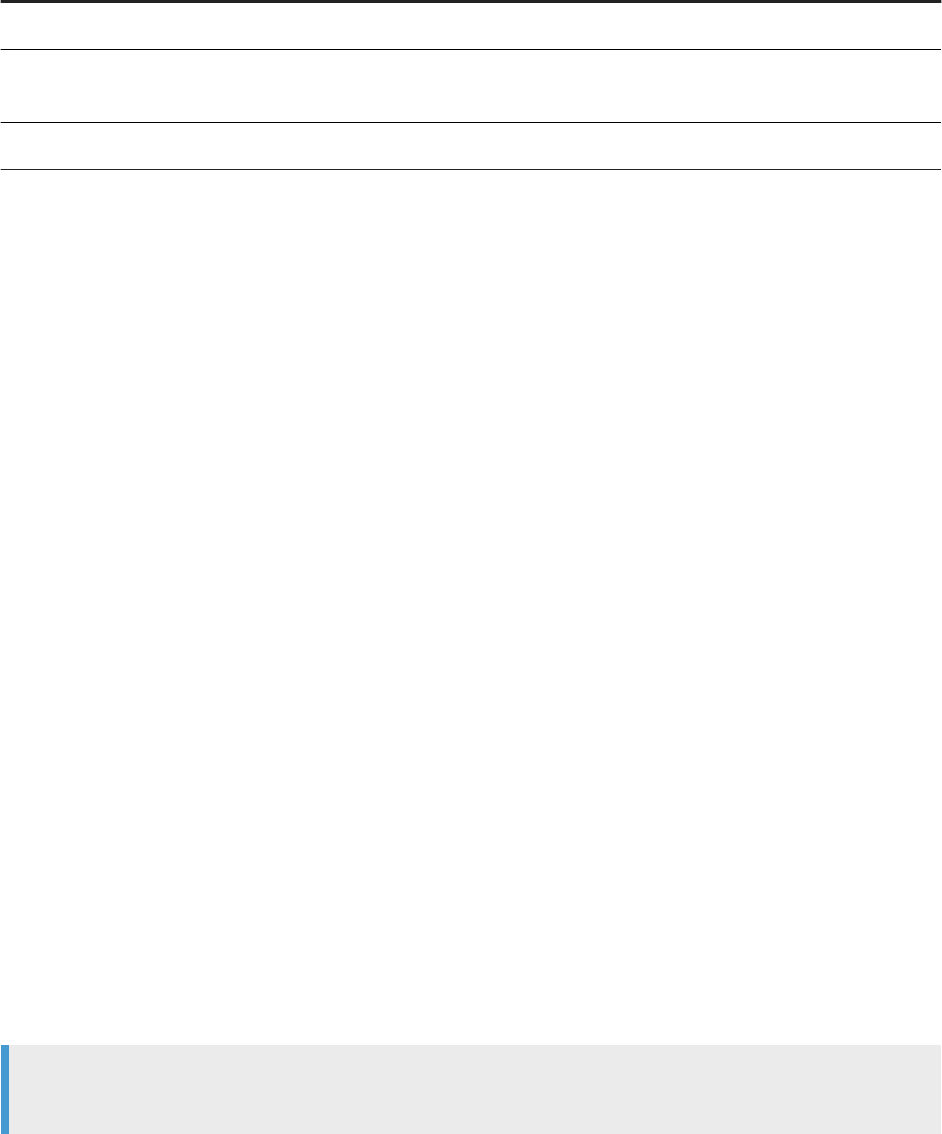
GST supplier types
Suppliers in India are categorized into one of three types under the GST purview. These supplier types are shown in
the table below:
Supplier Type Criteria GST registration mandatory?
Full GST enabled Turnover > INR 15000000 Yes
Composite scheme INR 4000000 < Turnover < INR
15000000 (Rest of India)
Yes
GST Exempt Turnover < INR 4000000 No
Dening intra-state and inter-state supply of goods and services
Intra-state supply of goods and services: when the location of the supplier and the place of supply (location of the
buyer) are in the same state. In such intra-state transactions, the seller must collect both CGST and SGST from the
buyer. The CGST gets deposited with the central government and the SGST gets deposited with the state
government.
Inter-state supply of goods and services: when the location of the supplier and the place of supply (location of the
buyer) are in dierent states. In addition, the following are considered inter-state transactions:
● export or import of goods or services
● supply of goods or services made to, or by a Special Economic Zone (SEZ) unit
In such inter-state transactions, the seller must collect IGST from the buyer.
Dening bill of supply and tax invoices
The invoice summary page and the invoice PDF display the following labels at header level:
● Bill of supply
● Tax invoice
The following are bills of supply:
● Invoices created by non-GST registered suppliers.
● Invoices created by GST registered suppliers for items that are tax exempt.
The following are tax invoices:
● Invoices created by GST registered suppliers.
● Invoices that do not contain tax exempt items or that contain zero tax.
Note
Tax exempt is not the same as zero taxes.
142
C O N F ID EN T I A L
Country-specic tax invoicing process
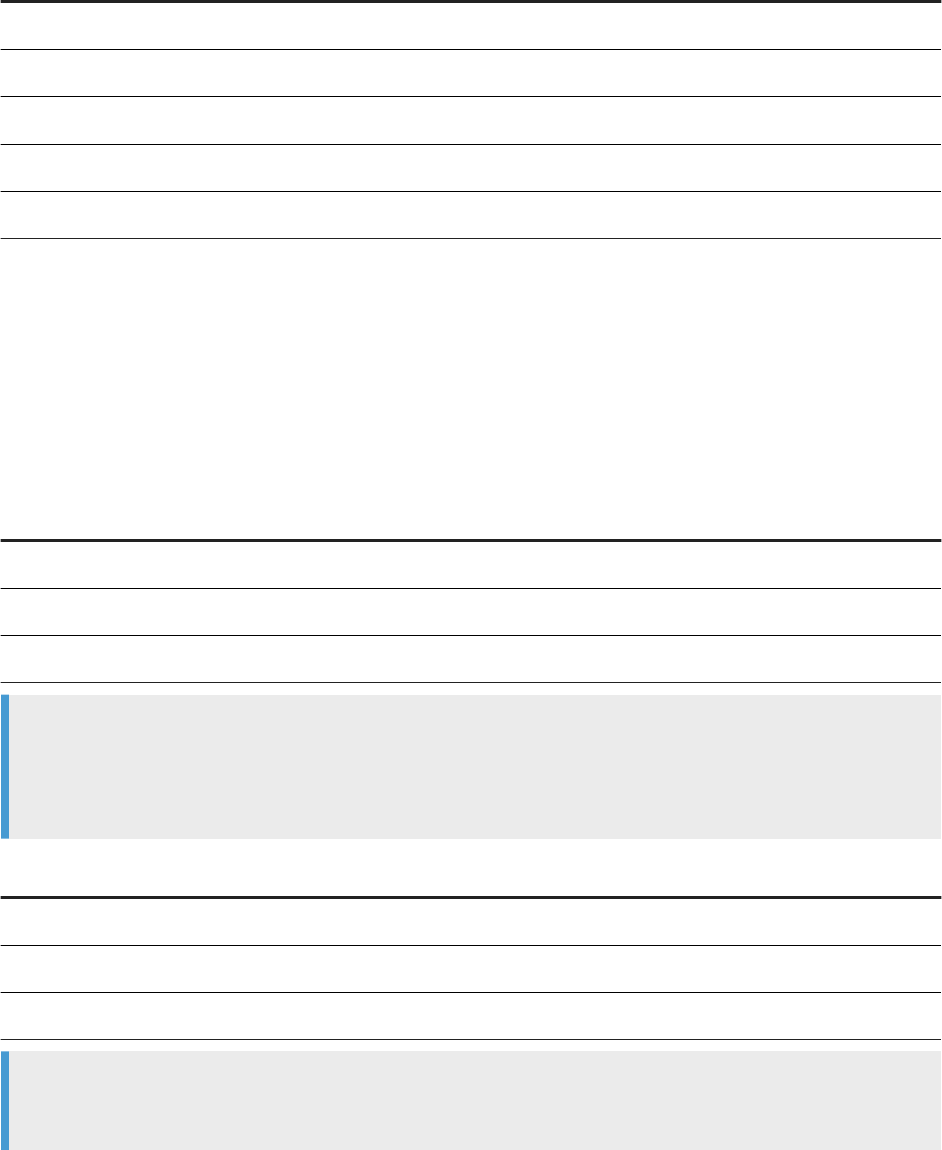
Rules for determining which invoice and credit memo labels are displayed
The following rules are applied to determine the labels that are displayed on invoices and credit memos.
Supplier Type Taxes Present? Invoice Label
Full GST enabled Yes Tax Invoice
Full GST enabled No Bill of supply
Composite scheme Yes Bill of supply
Composite scheme No Bill of supply
GST exempt No Bill of supply
Rules for determining GSTIN inputs in Invoices
The GSTIN elds in invoices are auto-populated with values from the Ariba Network supplier and buyer proles.
The tables below show the rules that determine valid GSTIN values. The two states that are used for illustration are
Karnataka and Maharashtra.
Bill From
Sold From Supplier GSTIN can be from..
Karnataka Karnataka Karnataka
Karnataka Maharashtra Karnataka
Maharashtra Karnataka Maharashtra
Note
● Both the states must have regulatory proles congured if the Bill From and Sold From addresses are
dierent.
● Suppliers can change their pre-populated GSTIN based on regulatory requirements.
Ship to
Sold to Buyer GSTIN can be from..
Karnataka Karnataka Karnataka
Karnataka Maharashtra Karnataka
Maharashtra Karnataka Maharashtra
Note
● Suppliers can create multiple addresses for a state, but only one regulatory prole is allowed per state.
Additional addresses for a state will use the GSTIN provided in the regulatory prole set up for the state.
Country-specic tax invoicing process
C O N F ID EN T I A L 143

● Suppliers can edit the pre-populated GSTIN of the buyer based on regulatory requirements.
How to set up a supplier legal prole for tax invoicing in
India
Context
Regulatory proles refer to supplier accounts registered with tax authorities in India for electronic invoicing
procedures. Regulatory proles contain information to facilitate the legal ow of invoices. The Set Up Legal Prole
check box is available to suppliers in India. Ariba Network displays the Set Up Legal Prole check box only if you
have selected the Country as India. To set up a regulatory prole as a supplier in India, follow these steps:
Procedure
1. Click Company Settings Company Prole .
2. Go to Additional Company Addresses section and click Create to congure additional supplier addresses.
3. Enter the Address Name eld in the Address Name section :
4. Enter the following required elds in the Address section:
○ Address 1 - Your company's additional branch address in India.
○ City
○ State
○ Postal Code
○ Country
5. Select the Set Up Legal Prole check box.
A supplier can have only one regulatory prole per state.
6. Select the Supplier Type eld. The Supplier Type is one of three categories.
Full GST Enabled
Composite Scheme Enabled
GST Exempt
7. In the GSTIN eld, enter your 15-character GSTIN.
GSTIN is a unique, state-wise, 15-character Goods and Services Tax Identication Number (GSTIN). The rst
two digits of this number represent the state code.
SAP Ariba does not validate the authenticity of the GSTIN. It is entirely the responsibility of the supplier to
provide an authentic GSTIN.
8. Click Save.
144
C O N F ID EN T I A L
Country-specic tax invoicing process
Results
The regulatory prole for the supplier's address is created.
How to create customer (sold to) address
Context
Buying organizations in India must create their Customer Address. This is also called 'Sold To' address. To
congure the Customer (Sold To) Address, follow these steps:
Procedure
1. In the upper right corner of the Ariba Network Home page, click Manage Prole.
2. On the Conguration page, click Default Transaction Rules.
3. Scroll down in the Default Transaction Rules page and click the entry Congure list of Customer (Sold To)
Addresses with VAT IDs.
4. In the Congure Customer (Sold To) Addresses page, click Create.
5. Enter the Address Name and Address 1 elds.
6. In the Country eld, select India.
This selection will refresh the page content with India-specic information.
7. Enter the City, State, and Postal Code elds.
8. Enter the GSTIN eld.
The GSTN ID must be 15 characters long, and the rst two digits must be the state code. For example,
29XXXXXxxxxX (29 is the state code for Karnataka).
SAP Ariba does not validate the authenticity of the GSTIN. It is entirely the responsibility of the customer to
provide an authentic GSTIN.
How to congure country based invoice rules
Context
Buyers may congure country-based invoice rules for their Ariba Network suppliers before suppliers can submit
tax invoices for a particular country. Conguring country based invoice rules overrides the default transaction rules.
Country-specic tax invoicing process
C O N F ID EN T I A L 145
Procedure
1. In the upper right corner of the page, click Manage Prole.
2. On the Conguration page, click Country-based Invoice Rules.
3. Click the Select Country pull-down menu and select India.
4. Go to the section PO and Non-PO Invoice Field Rules.
5. Congure the rules as applicable to your business.
Tax invoicing in UAE
Tax invoicing in UAE provides an electronic invoicing solution that includes receiving, validating, transforming, and
transmitting tax invoices to buying organizations through Ariba Network.
The United Arab Emirates (UAE) introduced Value Added Tax (VAT) on goods and services in the UAE from January
1, 2018. The rate of taxation has been standardized at 5% currently. This document describes the invoicing solution
for UAE provided by Ariba Network. This solution facilitates suppliers in UAE in creating standard and tax invoices.
This feature is applicable only to domestic buyers and suppliers in the UAE.
Enabling this feature
This feature is disabled by default. To enable this feature, contact SAP Ariba Support. Buyers can request to have
this feature enabled for their own organizations and also for their UAE suppliers.
Prerequisites
The following prerequisites must be met for this feature to be completely functional.
● Buyers who wish to receive tax invoices from their suppliers must request SAP Ariba Support to enable tax
invoicing for UAE. SAP Ariba Support must select the option Enable tax invoicing for UAE in the administrator
application, for buyers who wish to receive tax invoices.
● Suppliers must conrm that their organization is VAT registered.
How to congure additional addresses and conrm VAT registration [page 147]
146
C O N F ID EN T I A L
Country-specic tax invoicing process

How to congure additional addresses and conrm VAT
registration
Context
To set up a prole as a supplier in UAE and to conrm your VAT registration in Ariba Network, follow these steps.
Note
If your primary address is a UAE address, you must update your company prole to add your Vat ID before you
congure additional company addresses. You can also conrm your VAT registration status in the Business
section of the Company Prole page.
If you, as a supplier, have multiple addresses in UAE:
Procedure
1. Click Company Settings Company Prole .
2. Go to the Additional Company Addresses section and click Create to congure additional supplier addresses.
3. Enter the Address Name eld in the Address Name section :
4. Enter the following required elds in the Address section:
○ Address 1 - Your company's additional branch address in the UAE.
○ City
○ Postal Code
○ Country
5. Select your option for the question Are You VAT Registered?
The eld VAT ID is mandatory if you are VAT registered. It is a 15-digit number issued by the UAE tax
authorities.
6. Click Save.
Results
The prole for the supplier's address is created.
Country-specic tax invoicing process
C O N F ID EN T I A L 147
Tax invoicing in Italy
Tax invoicing in Italy provides an electronic invoicing solution that includes receiving, validating, transforming, and
transmitting tax invoices to buying organizations through Ariba Network.
Suppliers in Italy must report all electronic invoices through the governmental electronic invoicing platform
Sistema di Interscambio (SDI). This is a mandatory regulation initiated by the SDI (Italian Revenue Agency) in Italy,
and is applicable to all industries.
The SDI is an online system operated and maintained by the Italian tax authorities. Suppliers in Italy must send
their domestic electronic invoices online to the SDI system in order to get issued.
Furthermore, suppliers must create electronic invoices in the FatturaPA format only. The FatturaPA is an
electronic invoice in XML format, and is the only type of invoice that is valid and accepted by the Italian tax
authorities. Suppliers must get their invoices electronically signed, and submit the signed invoices to the SDI
portal.
Only invoices sent to the SDI portal and approved by the SDI are considered valid invoices. Invoices not reported to
the SDI system are not accepted. In addition, penalties are levied on defaulting suppliers according to the tax laws
prevalent in Italy.
Prerequisites
● Buyers and suppliers must register their organiztations at the SDI portal. The VAT ID/Tax ID are the relevant
identications for the SDI portal.
● Buying organizations must congure their SDI accounts to get their invoices routed to TrustWeaver and SAP
Ariba.
● Buyers must upload supplier master data to Ariba Network in order to allow matching from VAT ID/Tax ID to
the buyer’s vendor IDs.
● Non-Ariba Network suppliers must get their invoices digitally signed by approved service providers, create their
electronic invoices outside Ariba Network, and send them to the SDI portal for issuance.
Workow - non-Ariba Network supplier
Invoices in Italy go through the following workow originating from a non-Ariba Network supplier to a buyer's ERP
system or SAP Ariba Procurement solution:
1. A non-Ariba Network supplier creates a tax invoice (in FatturaPA XML format ) in a system outside Ariba
Network.
2. The supplier submits the tax invoice to the SDI portal and receives a positive conrmation after technical
validation in SDI.
3. The SDI transaction ID is included in the invoice cXML as an extrinsic.
4. Ariba Network creates a PDF of the invoice. The PDF is generated from the FatturaPA XML or from the cXML
based on the buyer's preference.
5. An SAP Ariba representative uploads the vendor master data CSV le in the buyer's Ariba Network account
with accurate data in the required elds.
148
C O N F ID EN T I A L
Country-specic tax invoicing process

6. Ariba Network sends the following documents to the buyer’s ERP system or SAP Ariba procurement solution:
○ invoice PDF
○ cXML invoice
○ original FatturaPA XML invoice (attached to the cXML invoice)
○ delivery receipt received from SDI (attached to the cXML invoice)
Workow - Ariba Network supplier
This section describes the workow starting from the creation of the invoice in Ariba Network to the time when the
buyer systems receive the invoice.
1. The supplier ips a purchase order to create an invoice, or creates a non-purchase order invoice in Ariba
Network.
2. Ariba Network performs validation checks for mandatory elds in the invoice.
3. TrustWeaver converts, signs, and sends the signed FatturaPA XML to SDI.
4. SDI receives the supplier invoice and performs its own validation of the mandatory invoice elds.
5. TrustWeaver receives a status update from SDI, and in turn provides the success or rejecton status to Ariba
Network.
6. Ariba Network creates a PDF of the invoice. The PDF is generated from the FatturaPA XML or from the cXML
based on the buyer's preference.
7. An SAP Ariba representative uploads the vendor master data CSV le in the buyer's Ariba Network account
with accurate data in the required elds.
8. Ariba Network sends the following documents to the buyer’s ERP system or SAP Ariba procurement solution:
○ invoice PDF
○ cXML invoice
○ original FatturaPA XML invoice (attached to the cXML invoice)
SDI transaction identier
For Ariba Network suppliers
For non-Ariba Network suppliers
The SDI transaction ID is included in the invoice cXML as an ex
trinsic. The extrinsic eld used is
externalTransactionIdentifier.
The SDI delivery receipt is sent (as an attachment to the cXML
invoice) to the buyer's ERP system or SAP Ariba procurement
solution. The
FatturaPA XML and invoice PDF are also at
tached to the cXML invoice. As a result, the buyer's account re
ceives all the documents including the metadata le.
Country-specic tax invoicing process
C O N F ID EN T I A L 149

Italy specic tax invoicing elds
The following elds are specic to tax invoicing in Italy:
Ariba Network online invoice elds
The following is a line level eld in the online invoice page on Ariba Network. The eld is a pull-down menu item with
three options. This eld also appears on the invoice summary and invoice PDF.
Note
This eld is made visible only when the tax category selected is VAT.
● VAT Due Time Code
○ VAT due immediately: The total tax is added to the subtotal to calculate the amount due. VAT becomes
due when the invoice is issued.
○ VAT payment deferred: The total tax is added to the subtotal to calculate the amount due. VAT becomes
due when the invoice is paid.
○ Split payment: The total tax subject to split payment is not added to the amount due. The buyer must pay
the VAT amount that is subject to split payment directly to the tax authorities in Italy, and not to the
supplier. In other words, the buyer has to 'split' the total amount due by paying the suppliers for their
goods/services, and transferring the VAT due directly to the Italian tax authorities.
Note
When the VAT Due Time Code is Split Payment, the reason for tax exemption cannot be '(N6) Reverse
Charge'. This is applicable to invoices created online in Ariba Network, and also to invoices created in
external systems, such as suppliers' ERPs and other in-house systems.
The following is a line level eld in the online invoice page on Ariba Network. The eld is a pull down menu item with
two options. This eld also appears on the invoice summary and invoice PDF.
● Withholding Tax Type
○ (RT01)Supplier administrator
○ (RT02)Legal personnel
Note
If multiple line items in an invoice contain withholding tax, the withholding tax type and tax rate must be
identical in all those line iems.
Multiple tax categories cannot be added in the same line item of an invoice.
External tax invoice handling
An external tax invoice is any tax invoice in electronic format that is not created online in Ariba Network. External
tax invoice handling allows buyers to apply a specic set of Ariba Network transaction rules to all external tax
150
C O N F ID EN T I A L
Country-specic tax invoicing process

invoices irrespective of the supplier that is referenced in the invoice. This set of congurable transaction rules is
called External Tax Invoice Rules. The congured external tax invoice rules are applied only to external electronic
tax invoices.
To prevent automatic invoice eld validations, buyers typically would like to have less stringent rules for external tax
invoices than for regular invoices.
● Buyers are given the option to congure a set of invoice rules to be applied to all external tax invoices.
● Buyers can congure transaction rules for external tax invoices by creating supplier groups and conguring
appropriate rules for such groups.
The following table summarizes what Ariba Network does with external tax invoices and regular invoices when a
buyer account has external tax invoice rules congured.
Invoice Scenario
Supplier Is in a Supplier Group Ariba Network Action
Any external tax invoice Does not matter Applies external tax invoice rules
Regular invoice created in Ariba Network Yes Applies group-specic transaction rules
No Applies default transaction rules
Workow for external tax invoice handling
When a buyer's account in Ariba Network is congured to use external tax invoice rules:
1. Buyer administrators congure external tax invoice rules. These rules are a subset of default transaction rules.
2. Suppliers send an external tax invoice to Ariba Network from their ERP systems or through their service
provider.
3. Ariba Network receives the external tax invoice invoice and applies external tax invoice rules.
How to congure transaction rules for external tax invoices
Context
You can create a general set of transaction rules that apply to all external tax invoices regardless of other custom
transaction rules (for example, country-specic rules).
Procedure
1. Log in to your Ariba Network buyer account as an administrator.
2. Click Manage Prole in the home dashboard.
Ariba Network displays the Conguration page.
3. Click External Tax Invoice Rules.
Country-specic tax invoicing process
C O N F ID EN T I A L 151

Ariba Network displays the External Tax Invoice Rules page.
4. Select or clear the rule checkboxes to congure the rules.
5. Click Save.
Tax invoicing in Malaysia
Tax invoicing in Malaysia provides an electronic invoicing solution that includes receiving, validating, transforming,
and transmitting tax invoices to buying organizations through Ariba Network.
In Malaysia, the Goods and Services Tax (GST) was replaced with the Sales and Services Tax (SST) with eect from
September 01, 2018. Ariba Network has eected changes to its software to enable suppliers and buyers to adhere
to the new tax regime. Suppliers who create online invoices in Ariba Network and integrated suppliers who create
invoices in their own accounting systems (or through their service providers) must adopt the new taxation
guidelines while creating invoices.
A trading organization that engages in business practices in Malaysia must now register for an SST ID. The service
tax rate in Malaysia is xed and is 6%. The sales tax rates can be one of 0%, 5%, or 10%.
Tax invoicing in Malaysia supports the following:
● Country-based invoice rules and required elds
● Receiving and sending cXML invoices
● Digital signing process
● Ability to add SST ID for buyers and suppliers
● Ability to add sales and service tax on invoices
Ariba Network supports the following Malaysian invoice types:
Table 9: Invoice types in Malaysia
Type of invoice
Supported Malaysian invoice types
Goods invoice Tax invoice
Line Item Debit Memo
Line Item Credit Memo
Service invoice Tax invoice
Line Item Debit Memo
Line Item Credit Memo
Note
Goods and service items must not be combined in the same invoice. Suppliers must create goods and services
invoices separately.
152
C O N F ID EN T I A L
Country-specic tax invoicing process

Invoice labels and Tax ID labels
The following rules are applied to determine invoice labels and Tax ID labels on invoices:
Table 10: Invoice labels and Tax ID labels
Additional company ad
dresses
Country = Malaysia
SST registration ID pro
vided?
Invoice label Tax ID label on invoice
Yes Yes Invoice SST ID
Yes No Invoice SST ID
No NA Depends on country of origin
of invoice
Depends on country of origin
of invoice
Primary company address
Country = Malaysia
VAT ID provided? Invoice label Tax ID label on invoice
Yes Yes Invoice SST ID
Yes No Invoice SST ID
No Yes Depends on country of origin
of invoice
Depends on country of origin
of invoice
No Yes Depends on country of origin
of invoice
Depends on country of origin
of invoice
Tax invoicing prerequisites for Malaysia
Suppliers
● Suppliers must congure their SST ID in the Additional Company Addresses section only. See How to
congure SST ID in supplier prole [page 157].
● Sellers supplying only material must congure their legal proles with the SST ID registered for supplying
material goods.
● Sellers oering only services must congure their legal proles with the SST ID registered for service oerings.
● If suppliers have Sales Tax ID and Service Tax ID, they must create two Malaysian addresses (one for each tax
ID) in the Additional Company Addresses section.
Buyers
● Buyers must have an active Ariba Network account.
● Buyers must congure their SST ID in their Ariba Network proles.
● Buyers must congure their address (Sold To address) in their Ariba Network accounts. See How to create
customer (sold to) address [page 156].
● If buyers have Sales Tax ID and Service Tax ID, they must create two Sold To addresses (one for each tax ID).
Country-specic tax invoicing process
C O N F ID EN T I A L 153

Conguring Sales tax and Service Tax
The following options are recommended to congure sales tax and service tax in Ariba Network buyer and supplier
proles.
● Buyers can congure ‘Sales Tax’ and ‘Service Tax’ entries in the Country-based rules for Malaysia. See How to
congure country-based invoice rules for Malaysia [page 156] for more information. Suppliers can then choose
the tax categories congured by buyers from the Category drop-down menu while creating invoices.
● Suppliers can congure taxes while creating invoices by choosing the ‘Congure Tax Menu’ > ‘Other’ option
from the Category drop-down menu. For example, if suppliers choose to include service tax at the header or
line level, they can create a new category called Service Tax using the ‘Congure Tax Menu’ > ‘Other’ option.
This newly congured tax category will appear in the Category drop-down options.
Workows for tax invoicing in Malaysia
Creating Malaysian tax invoices on Ariba Network
The following diagram illustrates the workow process for creating Malaysian tax invoices on Ariba Network.
The following steps describe the workow process of a supplier creating a Malaysian tax invoice on Ariba Network.
These steps assume that suppliers have met the requirements for tax invoicing, including conguring their
company prole.
1. An Ariba Network supplier user logs into their Ariba Network account and creates either an online invoice or
uploads a cXML invoice.
154
C O N F ID EN T I A L
Country-specic tax invoicing process

Note
The cXML invoice must contain all the essential details (invoice ID, invoice type, and buyer and supplier tax
IDs) to successfully upload the cXML on Ariba Network.
2. Ariba Network sends the cXML invoice to an authorized third party service provider for digital signature.
3. The service provider veries that the invoice satises all established regulations, generates a PDF version of the
invoice, and stamps its unique digital signature on the PDF.
1. The service provider submits the digitally-signed PDF invoice to Ariba Network.
4. Ariba Network sends the signed PDF invoice to the buyer.
Creating Malaysian tax invoices using an integrated service provider
The following diagram illustrates the workow process for creating Malaysian tax invoices using an integrated
service provider.
The following steps describe the workow process of a supplier who creates a Malaysian tax invoice on a service
provider’s portal or generates a Malaysian tax invoice from their accounting system:
1. A supplier’s accounting system submits an invoice to an accredited service provider (for example,
TrustWeaver). Alternatively, the service provider may send the invoice directly to Ariba Network on behalf of the
supplier.
2. The service provider veries that the invoice satises all established regulations. It generates a PDF version of
the invoice and stores the documents, including a history log and ACK messages, according to country rules.
3. The service provider submits the digitally-signed PDF to Ariba Network
4. Ariba Network sends the digitally-signed PDF invoice to the buyer.
Country-specic tax invoicing process
C O N F ID EN T I A L 155

cXML changes for tax invoicing in Malaysia
Ariba Network added the following cXML extrinsic elements to InvoiceDetailRequestHeader to support
additional information required by the Malaysian tax authority:
Extrinsic Name Description
buyerVatID
Buyer SST ID
supplierVatID
Supplier SST ID
Buyer user tasks
This section describes how buyers can congure their SST ID and country-based invoice rules for Malaysia.
How to congure country-based invoice rules for Malaysia
Context
Buyers may congure country-based invoice rules for their Ariba Network suppliers before suppliers can submit
tax invoices for a particular country. Conguring country-based invoice rules overrides the default transaction
rules.
Procedure
1. As a buyer, in the upper right corner of the page, click Manage Prole.
2. On the Conguration page, click Country-based Invoice Rules.
3. Click the Select Country pull-down menu and select Malaysia.
4. Click Add Country Rules.
5. Go to the section PO and Non-PO Invoice Field Rules.
6. Congure the rules as applicable to your business.
How to create customer (sold to) address
Context
Buying organizations in Malaysia must create their Customer Address. This is also called 'Sold To' address. To
congure the Customer (Sold To) Address, follow these steps:
156
C O N F ID EN T I A L
Country-specic tax invoicing process
Procedure
1. Log in to Ariba Network as a buyer. Click Administration > Conguration.
2. On the Conguration page, click Default Transaction Rules.
3. Scroll down in the Default Transaction Rules page and click the entry Congure list of Customer (Sold To)
Addresses with VAT IDs.
4. In the Congure Customer (Sold To) Addresses page, click Create.
5. Enter the Address Name and Address 1 elds.
6. In the Country eld, select Malaysia.
This selection will refresh the page content with Malaysia-specic information.
7. Enter the City and Postal Code elds.
8. If your business is SST registered, enter your SST ID.
9. Click OK.
Supplier user tasks
This section describes how suppliers can congure their SST ID in their Ariba Network proles.
How to congure SST ID in supplier prole
Context
As a supplier in Malaysia, you must congure your SST ID in your Ariba Network prole.
To congure SST ID:
Procedure
1. Log in to your Ariba Network supplier account.
2. Navigate to Company Settings > Company Prole.
3. In the Address section, select the country as Malaysia.
4. Scroll down to the Additional Company Addresses section.
5. Click Create.
6. Enter your SST ID and Country as Malaysia.
The format for SST ID is a 15-character alphanumeric value. For example, 'MYS-YYMM-XXXXXXXX'.
7. Click Save.
Country-specic tax invoicing process
C O N F ID EN T I A L 157

Tax invoicing in Singapore
Goods and Services Tax (GST) is a self assessed tax levied on the supply of goods and services in Singapore. GST is
also charged on imports of goods into Singapore. GST is an indirect tax. It is expressed as a percentage (currently
7%) on the selling price of goods and services.
The Inland Revenue Authority of Singapore (IRAS) is the tax authority in Singapore. GST registered business
entities act as collecting agents on behalf of IRAS.
Suppliers based in Singapore are required to declare their GST ID in their Ariba Network prole if they are
registered for Goods and Services Tax (GST). Field labels on invoices are dierent depending on whether or not a
supplier is registered for GST.
Prerequisites
The prerequisites outlined below are for buyers and suppliers.
● If you are a Singapore-based buyer who trades with Singapore-based suppliers, you must ensure that the
following rules are disabled in the buyer's Country-based Invoice Rules for Singapore:
○ Require suppliers to provide their tax ID on invoices
○ Require suppliers to provide tax information in invoice headers or line items
○ Require customer's VAT/Tax ID
○ Require supplier's VAT/Tax ID
Note
If these rules are enabled, suppliers are required to provide their GST registration details before creating
invoices. This would lead to diculties for non-GST registered suppliers because they would not be able to
provide their GST registration information.
● When suppliers create an invoice from a purchase order in Ariba Network, they must select the correct Sold
From address.
Rules for determining tax invoice and standard invoice
In a broad sense, here are the denitions of standard invoice and tax invoice.
The following are standard invoices:
● Invoices created by non-GST registered suppliers
● Invoices created by GST registered suppliers and if tax is not charged - that is, zero rated, tax exempt, or out of
scope supplies.
● Invoices created for goods that are shipped out of Singapore.
The following are tax invoices:
● Invoices created by GST registered suppliers
158
C O N F ID EN T I A L
Country-specic tax invoicing process

● Invoices that contain at least one item that is charged 7% tax
Note
Tax exempt is not the same as zero taxes.
The following rules are applied to determine the labels that are displayed on invoices - tax invoice or standard
invoice.
Note
* Suppliers must select the address where they have a legal prole registered. Rows 4 and 5 below indicate that
the supplier has not updated their legal prole, but has chosen a location with a Singapore address.
Is Supplier Legal Prole
Registered?
Is Supplier GST
Registered?
Is 'From' Location
Singapore?
Is GST Charged? Invoice Label Displayed
Yes Yes Yes Yes Tax Invoice
Yes No Yes Yes Standard Invoice
Yes No Yes No Standard Invoice
No Not Applicable Singapore* Yes Standard Invoice
No Not Applicable Singapore* No Standard Invoice
Yes Yes Yes No Standard Invoice
Yes Yes No Yes Standard Invoice
Yes Yes No No Standard Invoice
Workow for Singapore invoicing
The following steps describe the process of a supplier creating a tax invoice on Ariba Network. These steps assume
that suppliers have met the requirements for tax invoicing, including conguring their company prole.
1. An Ariba Network supplier user logs into their Ariba Network account and creates either an online invoice or
uploads a cXML invoice.
Note
The cXML invoice must contain all the essential details (invoice ID, buyer and supplier GST IDs, From
Address name and so on) to successfully upload the cXML on Ariba Network.
2. Ariba Network generates an invoice PDF from the online invoice or cXML invoice created by the supplier. The
invoice PDF has one of the following labels:
○ Standard Invoice
○ Tax Invoice
3. Ariba Network sends the PDF version to an authorized third party for digital signing. In the case of Singapore
GST, Trustweaver is the authorized service provider.
Country-specic tax invoicing process
C O N F ID EN T I A L 159

4. Trustweaver stamps its unique digital signature on the invoice PDF.
5. Trustweaver submits the digitally signed invoice PDF to Ariba Network.
6. Ariba Network sends the signed invoice PDF to the buyer's system as an attachment.
Standard invoice elds for Singapore
Field label changes are reected in online invoice creation pages and on invoice PDFs.
The following elds are displayed on standard invoices.
These changes are applicable to invoices that are:
● created online in Ariba Network
● received through cXML
Singapore-specic Field Label
Description
Standard Invoice This label is added at the top of the invoice creation summary page and on the
invoice PDF.
Supplier GST Registration Number This eld is only displayed for GST-registered suppliers. This is the Singapore
GST registration number of the supplier and appears by default in the invoice cre
ation pages and on the invoice PDF.
Amount Payable The total amount due to be paid to the supplier.
GST Type
Indicates if a zero percent GST rate is zero-rated, out of scope supplies, or ex
empt. Zero-rated goods or services are taxable, but the tax rate is zero. Exempt
goods and services are exempt from taxation.
Note
The default rate percent for these GST types will be 0%.
Exempt Reason
Reason for tax exemption.
Tax Summary This eld is only displayed for GST-registered suppliers. This is displayed at the
bottom of the standard invoice creation summary page and on the invoice PDF.
Tax invoice elds for Singapore GST registered suppliers
Field label changes are reected in online invoice creation pages and on invoice PDFs.
The following elds are displayed on tax invoices when the supplier is registered for GST.
Note
For suppliers that are registered for GST, when creating a tax invoice, GST is one of the options available in the
Tax Category drop-down menu. Also, it is now possible to select Exempt to identify items that are GST exempt
in Singapore when creating tax invoices.
160
C O N F ID EN T I A L
Country-specic tax invoicing process

Singapore-specic Field Label Description
Tax Invoice This label is added at the top of the invoice creation summary page and on the
invoice PDF.
Supplier GST Registration Number The Singapore GST registration number of the supplier. This is in the Company
Prole and appears by default in the invoice creation pages and on the invoice
PDF.
Subtotal The total invoice amount, not including GST.
Amount Payable The total invoice amount, including GST.
Tax Summary This is displayed at the bottom of the tax invoice creation summary page and on
the invoice PDF.
Type of Supply Indicates the mode of transaction between buyer and supplier for an invoice. For
example, Cash Sale, Credit Sale, Hire Purchase, Loan etc.
Note
Invoices that contain a mix of items that are taxable (either at a set percentage or zero rated) and tax exempt
are treated as tax invoices, and contain tax invoice elds.
Debit Note elds for Singapore GST registered suppliers
Field label changes are reected in online debit notes and on debit note PDFs.
Table 11: Fields visible to GST-registered suppliers
Singapore-specic
Field Label Description
Create Debit Note The label that appears at the top of the create debit note pages
in the user interface.
Debit Note Number A number added by the supplier that acts as an identier for
the debit note.
Debit Note Date The date on which the debit note was created.
Supplier GST Registration Number This is the Singapore GST registration number of the supplier.
This is entered on the Business tab of the supplier's company
prole.
Note
● If a debit note for a standard rated invoice (at 7%) is greater than 1000 SGD, the label of such a debit note
is displayed as 'Tax Invoice'.
● A debit note for an invoice with exempt, zero rated, or out of scope supplies is labeled as 'Debit Note' even if
the amount is greater than 1000 SGD.
Country-specic tax invoicing process
C O N F ID EN T I A L 161

Credit Note elds for Singapore GST registered suppliers
Field label changes are reected in online credit notes and on credit note PDFs.
Table 12: Fields visible to GST-registered suppliers
Singapore-specic Field Label
Description
Create Credit Note The label that appears at the top of the create credit note pa
ges in the user interface.
Credit Note Number A number added by the supplier that acts as an identier for
the credit note.
Credit Note Date The date on which the credit note was created.
Supplier GST Registration Number This is the Singapore GST registration number of the supplier.
This is entered on the Business tab of the supplier's company
prole.
Reason for Issuance of Credit Note The reason for issuing the credit note.
Supplier user tasks for Singapore invoicing
The following section describes how suppliers can set up a regulatory prole in their Ariba Network accounts.
How to set up a regulatory prole for suppliers in Singapore
Context
Regulatory proles refer to supplier accounts registered with tax authorities in Singapore for electronic invoicing
procedures. Regulatory proles contain information to facilitate the legal ow of invoices. The Set Up Legal Prole
check box is available to suppliers in Singapore. Ariba Network displays the Set Up Legal Prole check box only if
you have selected the Country as Singapore. To set up a regulatory prole as a supplier in Singapore, follow these
steps:
Note
Suppliers must provide regulatory prole information in the section Additional Company Addresses only.
Regulatory proles must not be added in the Business tab of the supplier prole.
Procedure
1. Click Company Settings Company Prole .
2. Go to Additional Company Addresses section and click Create to congure additional supplier addresses.
162
C O N F ID EN T I A L
Country-specic tax invoicing process
3. Enter the Address Name eld in the Address Name section :
4. Enter the following required elds in the Address section:
○ Address 1 - Your company's additional branch address in India.
○ City
○ Postal Code
○ Country
5. Select the Set Up Legal Prole check box.
6. In the Financial Information section, select your option for the question Are You GST Registered?
The eld GST ID is mandatory if you are GST Registered.
7. Click Save.
Results
The regulatory prole for the supplier's address is created.
Buyer user tasks for Singapore invoicing
The following sections describe buyer user tasks in the Singapore GST context.
How to create customer (sold to) address
Context
Buying organizations in Singapore must create their Customer Address. This is also called 'Sold To' address. To
congure the Customer (Sold To) Address, follow these steps:
Procedure
1. In the upper right corner of the Ariba Network Home page, click Manage Prole.
2. On the Conguration page, click Default Transaction Rules.
3. Scroll down in the Default Transaction Rules page and click the entry Congure list of Customer (Sold To)
Addresses with VAT IDs.
4. In the Congure Customer (Sold To) Addresses page, click Create.
5. Enter the Address Name and Address 1 elds.
6. In the Country eld, select Singapore.
This selection will refresh the page content with Singapore-specic information.
Country-specic tax invoicing process
C O N F ID EN T I A L 163
7. Enter the City and Postal Code elds.
8. If your business is GST registered, select Yes, and enter your GST ID.
9. Click OK.
How to congure country based invoice rules
Context
Buyers may congure country-based invoice rules for their Ariba Network suppliers before suppliers can submit
tax invoices for a particular country. Conguring country based invoice rules overrides the default transaction rules.
Procedure
1. In the upper right corner of the page, click Manage Prole.
2. On the Conguration page, click Country-based Invoice Rules.
3. Click the Select Country pull-down menu and select Singapore.
4. Click Add Country Rules.
5. Go to the section PO and Non-PO Invoice Field Rules.
6. Congure the rules as applicable to your business.
See the Prerequisites section for more information on the rules to be congured.
Tax invoicing in countries that require credit memo
creation when discounts are accepted
Many countries with Value Added Tax (VAT) or similar indirect taxes require suppliers to issue credit memos when a
buyer and supplier agree to an early payment discount after a tax invoice has been issued.
Buyers can congure Ariba Network to automatically generate credit memos that align to your original tax invoice.
These dynamic discounting credit memos are generated at the time of payment, upon receipt of the buyer
remittance. The credit memo copies content from the original tax invoice, adjust taxable amount, prices, and tax
amount using the discount %, and applies any country-specic e-signatures or business rules. You can use the
Early Payment (details) report to make tax adjustments, and may archive the automatically generated dynamic
discounting credit memo cXML and PDF through the Archive Zip process or SAP Ariba's archiving service.
The automatic generation of credit memos functionality is enabled by your buyer and conrmed by you. For more
information about dynamic discounting credit memos, see Managing discounts.
164
C O N F ID EN T I A L
Country-specic tax invoicing process

Timestamp verication of invoices in Japan
Invoices in Japan must be timestamped and veried by government approved service providers to ensure
authenticity and integrity of invoices.
Ariba Network interacts with timestamp service providers such as Seiko to timestamp and verify invoices in Japan.
Suppliers, buyers, or auditors appointed by the National Tax Authority can submit invoices from Ariba Network to
timestamp and further verify the invoices. In addition, buyers and suppliers enable auditors to verify invoices by
creating special user proles for them in Ariba Network.
Cross border and domestic transactions
Transactions in Ariba Network are considered 'cross border' transactions if either the buyer or the supplier is
outside of a country. If both the buyer and supplier are from within the country, the transactions are considered
domestic transactions.
According to the eDocument Act in Japan, every invoice that is associated with a cross border transaction or a
domestic transaction must be timestamped and veried by a service provider.
Invoices in Japan are required to be:
1. Timestamped
2. Made available for verication
Timestamping of invoices
Invoices are automatically sent to Seiko when administrators congure a rule in Ariba Network to enable
timestamping and verication of invoices. The timestamping vendor, Seiko, attaches a timestamp token to each
invoice and sends the invoices back to Ariba Network. The timestamp token can be used in future to detect any
tampering of invoice data.
Verication of invoices
Seiko sends the timestamped invoices back to Ariba Network. These invoices are now ready to be veried. Buyers,
suppliers, or auditors can select a group of invoices and send them for verication. Seiko veries the timestamps
and sends them back to Ariba Network. Ariba Network displays the verication status in the Timestamp
Verication tab of invoices.
Note
● It is not possible to initiate timestamp verication of invoices from other systems. Integrated suppliers also
must log in to Ariba Network to initiate verication of invoices.
Timestamp verication of invoices in Japan
C O N F ID EN T I A L 165

● Timestamping and verication of invoices does not apply to Standard and Light Account suppliers.
Validity of invoices
The invoices that are timestamped have a validity of 11 years, 1 month, and 0 days.
How to enable the timestamp rule for buyers [page 166]
How to enable the timestamp rule for suppliers [page 167]
How to batch verify timestamped invoices [page 167]
How to enable the timestamp rule for buyers
The timestamp rule for invoices is disabled by default. Buyer administrators can enable this rule in Ariba Network.
Procedure
1. Click Administration Conguration Default Transaction Rules .
2. Scroll down to Timestamp Rules.
3. Check the box Apply a timestamp to invoices from Japan.
For this rule to be visible, at least one of the following conditions must be true:
○ The buying organizations' primary address in their Ariba Network prole must be located in Japan.
○ At least one of the Sold to addresses must be located in Japan. This condition allows buying organizations
with headquarters outside of Japan to enable timestamping without having their primary address changed
to Japan.
4. Click Save.
Results
After the Apply a timestamp to invoices from Japan rule is enabled, an invoice that has either a Sold to or Ship to
address located in Japan will be timestamped.
166
C O N F ID EN T I A L
Timestamp verication of invoices in Japan

How to enable the timestamp rule for suppliers
The timestamp rule for invoices is disabled by default. Supplier administrators can enable this rule in Ariba
Network.
Procedure
1. Click Company Settings Electronic Invoice Routing Tax Invoicing and Archiving .
2. Scroll down to the Timestamp Rules check box.
3. Check the Apply a timestamp to invoices from Japan box.
For this rule to be visible, the address in the Company Prole must be a Japan address.
4. Click Save.
How to batch verify timestamped invoices
Context
Invoices that have been timestamped can be sent to Seiko for verication as a batch. If you wish to send more than
ten invoices for verication at a time:
Procedure
1. Go to the Timestamp Verication tab.
2. Select the date range of invoices to be sent for timestamp verication.
3. Click Verify.
The verication process is initiated and an entry with details such as the user who created the report, the start
and end dates of invoices, and the status of the verication request is added to the table. The total document
count is also displayed, regardless of the number of results returned.
4. To download a batch verication report, select the report and click Download.
The batch verication report is downloaded as a CSV le to your local computer. This le can be opened with
any spreadsheet editor, for example, Microsoft Excel.
Timestamp verication of invoices in Japan
C O N F ID EN T I A L 167
Next Steps
An email notication is sent to users after the verication report is processed.
168 C O N F I DE NT I A L
Timestamp verication of invoices in Japan
Standard invoice eld reference
Invoice header and line item elds [page 169]
Invoice eld descriptions [page 170]
Invoice status levels [page 184]
Invoice header and line item elds
Invoices are generally comprised of two sections: header-level elds and line-level elds. The available elds
depend on what actions are performed at the header level, and what invoicing rules have been applied. Buyers can
also specify custom elds to appear on invoices.
Invoice header elds
Invoice header elds apply to the entire invoice:
● Summary
● Tax (unless the buyer requires the supplier to enter it on the line level)
● Shipping (unless the buyer requires the supplier to enter it on the line level)
● Additional Fields
● Order Information (for non-PO invoices only).
The buyer-specied rules control whether the following elds are available for addition:
● Shipping Cost
● Discount
● Special Handling
● Payment Term
● Comment
● Attachment
● Pricing Details
Invoice line item elds
The elds available at the line level depend on the supplier’s header actions and the buyer’s invoicing rule settings.
By default, a supplier can add discount, special handling charges and comments to invoice detail lines. If a buyer
requires tax information on line item level, then an additional Tax option is available as a line level action. If a buyer
Standard invoice eld reference
C O N F ID EN T I A L 169
places a service order (purchase order with at least one line requiring a service sheet), service sheet information is
available at the line item level as well.
Ariba Network can automatically add digital signatures to invoices for customers in the European Union and in
some non-European Union countries.
Invoice eld descriptions
Buyers can specify custom elds to appear on invoices. Suppliers with questions regarding those elds must
contact their customers directly.
Buyers can also enable certain invoice rule settings to allow suppliers to add or edit the line items with advanced
pricing details.
Since the buyer’s invoicing rules determine which elds and actions are available for each of their suppliers, elds
and controls displayed might dier between invoices for dierent buyers.
Summary elds (header only) [page 171]
Tax elds [page 172]
Shipping and shipping cost elds [page 174]
Payment terms elds [page 174]
Discount elds [page 175]
Comments and attachments elds [page 175]
Advanced pricing details elds [page 176]
Additional elds (header only) [page 176]
Allowances and charges elds [page 178]
Blanket purchase order elds [page 178]
Line item details for items invoiced from service sheets [page 179]
Goods and general service line item details [page 180]
Labor service item details [page 182]
Direct material elds [page 182]
Country-specic tax invoice elds [page 183]
170
C O N F ID EN T I A L
Standard invoice eld reference

Summary elds (header only)
Invoice summary elds contain required invoice header information and aggregated invoice amount information.
Field
Description
Invoice # A unique invoice number for this invoice. Typically, the supplier’s order processing
system generates these numbers. This eld is case-sensitive, so
INV123 is dierent
from inv123.
If the buyer accepts duplicate invoice numbers, the supplier can resend invoices with
the status “Rejected,” “Failed,” or “Canceled” without having to change the invoice
number. Otherwise, the supplier must change the original invoice number before re
sending it.
Invoice Date
By default, Ariba Network enters the current date, but users can modify it.
Purchase Order The purchase order number from the purchase order.
Remit To Address The address of the entity that will be paid. The address is specied in the
company name or logo in the upper right corner of the dashboard
Remittances page of the supplier’s account. Each remittance address associated
with a preferred payment method.
If suppliers have marked a Remit To address as the address of a factoring service, a
new line, saying Factoring Service will be displayed below the Remit To address.
When suppliers use a factoring service, the factoring company pays the amount of
the invoice to the supplier as soon as the invoice is issued. Afterwards, the factoring
company collects the payment from the buyer by the ocial invoice due date.
Thanks to this service, the supplier gets paid earlier than the due date. In exchange,
the factoring company gets a commission on the invoice amount.
Supplier Tax ID
The number used to identify the supplier’s company for tax purposes.
Bill To The name and address of the person being billed. Ariba Network uses values from
the purchase order.
View/Edit Addresses Click this link to review Remit To and Bill To address details, edit the Bill To address
elds if allowed by the buyer’s invoicing rules, and edit the following elds:
● Remit To ID: An ID for uniquely identifying the remittance address. It allows the
buyers to match remittance addresses with the suppliers in their accounting
system.
● Account Receivable ID: The identication code or number used by the suppli
er’s accounts receivables department for this invoice.
● Supplier Tax ID: The number used for tax identication purposes.
Note
If the buyer does not allow editing the Bill To address, the Bill To address
eld appears grayed and noneditable.
Standard invoice eld reference
C O N F ID EN T I A L 171

Order information (header only)
These elds are only displayed for non-PO invoices, which are invoices for purchase orders that were not routed
through Ariba Network. Ariba Network does not validate this information. Buyers might require that suppliers enter
a value in at least one of the order information elds.
Field
Description
Customer Order # A purchase order number.
Sales Order # A sales order number.
Contract # A contract number, often from a contract on the contract collaboration site.
The following values are displayed in the Source Doc and Reference Document elds on the Invoices page:
Supplier enters value…
Reference Field Source Doc Field
Contract ID Contract Contract
Sales Order # Non-PO Sales Order
Customer Order # (exists in
Ariba Network)
Active link to the purchase order Purchase Order
Customer Order # (does not
exist in Ariba Network)
Non-PO Customer Order
No value in the order
information
Non-PO Non-PO
If a non-PO invoice or credit memo does not contain a customer order number or contract number, the Source Doc
eld value now displays, “Non-PO.”
The Invoice report and Failed Invoice report also display “Non-PO” in the Source Doc column when a non-PO
invoice is created in the following cases:
● Sales Order Number is provided
● If Customer Order Number is not provided or not available on Ariba Network
● Order Information is not provided
Tax elds
If the buyer allows tax entry on header level, the tax elds are only available if the radio button Header level tax is
checked. To add additional tax sections, click on Add to Header and choose Tax.
172
C O N F ID EN T I A L
Standard invoice eld reference

Field Description
Category The category for the tax. Choose an entry from the dropdown:
Sales Tax
VAT (Value Added Tax; not used in the United States)
GST (Goods and Services Tax)
PST (Provincial Sales Tax)
QST (Quebec Sales Tax)
HST (Harmonized Sales Tax)
Usage (Usage Tax)
Other
Withholding Tax
The Rate eld is required for any selected tax category.
Location
The name of the locale in which the tax will be paid.
Description A brief description of the tax. For example, “California sales tax.”
Taxable Amount Sum of all line item amount values.
(VAT Only) If the buyer requires tax amounts in local (the buyers’s) currency, suppliers enter
the amount and the buyer’s currency (e.g. 150EUR). Ariba Network uses the exchange rate at
the time of invoice generation to calculate the amount. To change the Tax Exchange Rate, use
the
Additional Fields section.
Rate
The tax rate as a numeric value, with decimal point if appropriate. Do not enter a percentage
symbol (%).
Tax Amount The calculated tax. Buyers can optionally allow suppliers to edit the Tax Amount directly.
Date of Pre-Payment (VAT Only) The date on which pre-payment is made.
Date of Supply (VAT Only) The date on which the service or product was delivered (can be dierent from the
invoice date). The default value is the invoice date.
Exempt Detail (VAT Only) Indicates if the tax on services or goods is zero rated or exempt. Zero rated goods
or services are taxable, but the tax rate is zero. Exempt goods and services are exempt from
taxation.
Law Reference (VAT Only) Species the relevant European Union or national law covering VAT.
Triangular Transaction (VAT Only) Indicates a transaction between organizations in at least three dierent countries,
where the invoicing route does not follow the movement of shipped products. See “Additional
Fields (Header Only)” [page
176].
How Ariba Network calculates total tax
When Ariba Network adds the tax categories to calculate the Total Tax, it rounds Total Tax to the number of decimal
places according to the currency precision. For example, if Subtotal is $1.235, Total Tax is calculated for $1.24.
Ariba Network uses the following algorithm to calculate Total Tax:
1. For each Tax Category at the invoice line level, it rounds Total Tax to the same number of decimal places as the
currency’s minor unit precision.
2. It adds all Tax Categories in a particular invoice line and that total becomes the total tax of that line.
3. It adds the tax of all invoice lines and that total becomes the Total Tax of the invoice.
Standard invoice eld reference
C O N F ID EN T I A L 173

Note
Suppliers are responsible for correctly entering tax amounts in Ariba Network.
Shipping and shipping cost elds
Field
Description
SHIPPING
Ship From The address from which items are shipped, with email address, if any. Users can set this in
formation in the Conguration area of their account.
Ship To The company name and address, from the customer's account information. (For non-PO in
voices, these elds are editable.)
Deliver To The person or department to deliver the goods or services to.
Edit/View Addresses Displays the Ship From and Ship To addresses details for edit and review. The ability to edit
the Ship To address depends on the buyer’s invoicing rules.
SHIPPING COST
Shipping Amount A positive amount for the shipping charge. Do not enter a currency symbol. Ariba Network
uses the organization’s default currency; to override it, enter a currency code after the nu
merals.
Shipping Date The shipping date
Payment terms elds
Payment terms are a combination of the payment due date and the discount rate or penalty rate.
For example, a supplier can indicate that a balance paid in 15 days will generate a 2% discount, but if the balance is
paid in 30 days, no discount is given. Similarly, a supplier can indicate that a balance paid after 30 days will
generate a 2% penalty rate. If a supplier uses either Discount or Penalty Term or Percentage, both are required. If
the buyer allows suppliers to edit payment terms, the terms are displayed in editable format. By default, suppliers
cannot edit payment terms. Ariba Network allows suppliers to edit payment terms if purchase orders do not
specify them.
Field
Description
Net Term (days) The number of days in which net payment is due.
Discount or Penalty Term
(days)
Percentage(%)
The Discount or Penalty Term(days) eld is used together with the Percentage(%) eld in
either one of the following ways, depending on the needs of the supplier:
● If suppliers need to add a discount term, they must enter positive values in both the Dis
count or Penalty Term(days) and Percentage(%) elds.
● If suppliers need to add a penalty term, they must enter negative values in both the Dis
count or Penalty Term(days) and Percentage(%) elds.
174 C ON F I D E N T I AL
Standard invoice eld reference

Field Description
Discount Information Suppliers can use this eld for additional information related to discounts. The eld can also
be used as an alternative to the Discount or Penalty Term(days) eld. If suppliers have not
added a discount term, they can use the
Discount Information eld instead.
Penalty Information Suppliers can use this eld for additional information related to penalties. The eld can also
be used as an alternative to the Discount or Penalty Term(days) eld. If suppliers have not
added a penalty term, they can use the
Penalty Information eld instead.
Net Term Information This eld is used for additional information related to the net term. The Net Term
Information eld is only displayed after posting a correct cXML invoice containing the
netTermInformation element.
Discount
elds
Ariba Network supports these elds for the discount on goods or services:
Field
Description
Discount Percentage Enter a discount percentage, as a simple numeral. This number is for information only.
Discount Amount The amount of the discount. If you enter an information-only discount percentage, you must
enter the discount amount, since it is not calculated for you. However, you can add a at dis
count amount without entering a percentage.
Comments and attachments elds
Ariba Network supports these elds for comments and attachments:
Field
Description
Comments Additional information for the buyer, for example details about the status of a back ordered
item, or information that this invoice diers in certain details from the related purchase order.
This text appears in the Comments section.
Default Invoice Comment Text Can be used to include standard disclaimer text or VAT-related comment as required. Suppli
ers can pre-dene standard text on the
Account Settings Electronic Invoice Routing
Extended Prole Settings and Information page.
This text appears in the Comments section.
Attachments
Available on Header only. Allow suppliers to add additional supporting les to invoices.
Note
Attachments are not part of a digitally signed invoice and cannot contain VAT or tax-re
lated details.
Standard invoice eld reference
C O N F ID EN T I A L 175

Advanced pricing details elds
By default, suppliers cannot edit the advanced pricing details. If the buyer allows suppliers to add or edit pricing
details for all line items, Ariba Network allows suppliers to add these values, regardless if the purchase order
includes advanced pricing details or not.
Field
Description
Price Unit Quantity The quantity corresponding to the unit price of the item specied by the supplier. The unit
price is based on the price unit quantity of the item.
This eld appears in the Pricing Details section.
Price Unit The unit of measure for the unit price.
This eld appears in the Pricing Details section.
Unit Conversion Ratio used to convert the ordered unit to the price unit. The unit price is based on the price
unit quantity and the price unit. SAP Ariba uses the unit conversion to calculate the subtotal
of an item using the following formula:
Subtotal = Quantity * (Unit Conversion/Price Unit Quantity) * Unit Price
This eld appears in the Pricing Details section.
Pricing Description
Any information for advanced pricing details. Buyers can use this eld to store additional in
formation on the unit conversion calculation.
This eld appears in the Pricing Details section.
Additional elds (header only)
Field
Description
Information Only Click the check box to inform customers that this invoice is not a request for payment. This
information is displayed in read-only format if the purchase order contains PCard informa
tion.
Supplier Account ID # The account identication number used by the buyer.
Customer Reference The account identication number, often assigned by the buyer.
Service Period (Service Invoices Only) The period covered by a service invoice, expressed as Start Date and
End Date.
Supplier Name and address of the organization generating the invoice.
Customer Name, email, and address of the organization that ordered the items or services (Sold To Ad
dress)
Supplier Commercial Register
Court
(Countries that require commercial registration) The relevant district court where the sup
plier is registered.
Supplier Commercial Identier (Countries that require commercial registration) The supplier’s registration number with the
country’s Commercial Registry and the city where the supplier is registered.
176 C O N FI DE N T I A L
Standard invoice eld reference

Field Description
Supplier Legal Form
(Countries that require commercial registration) The type of the supplier's business entity or
legal status (such as Inc., S.A., S.A.S, or LLC)
Supplier Company Capital
(Countries that require commercial registration) The amount of the supplier's company capi
tal or share capital. Suppliers can enter only the amount of their company capital if it is in the
default currency of the invoice. If it is in a dierent currency, suppliers must enter the correct
3-digit code of the corresponding currency next to the amount.
Supplier Commercial
Credentials
(Countries that require commercial registration) The legal status and amount of share capital
of the supplier.
Tax paid through a Tax
Representative
A ag to indicate that a supplier has delegated the VAT tax payment to another legal entity,
because they themselves are not a legal tax entity in the country that they need to pay VAT to.
Registered Oce Registered oce to receive correspondence.
Subsequent Buyer Information (VAT Only). This section is only displayed if Triangular Transaction is checked in the Tax sec
tion.
VAT ID The VAT ID of the customer receiving the products in a triangular transaction
Customer Name The customer name receiving the products in a triangular transaction
Tax Exchange Rate (VAT Only) Displays the exchange rate for review and edit if the buyer requires tax amounts in
local (the buyers’s) currency, and the supplier’s currency diers from the buyer’s currency.
These elds are only displayed if the buyer’s invoicing rules require the supplier to enter a
value in a local (buyer’s) currency.
Edit/View Addresses
Displays the supplier and customer (Sold To) address elds for review and edit
Supplier VAT
Supplier VAT/Tax ID The supplier’s VAT ID. This eld is only displayed if the customer’s invoicing rules require the
supplier’s VAT IDs on invoices.
Supplier GST Registration
Number
(Certain countries only) The supplier’s goods and services tax registration number.
Supplier PST Registration
Number
(Certain countries only) The supplier’s provincial sales tax registration number.
Supplier QST Registration
Number
(Canada only) The supplier’s Quebec sales tax registration number.
Customer VAT
Customer VAT/Tax ID The buyer’s VAT or Tax ID.
Buyer GST Registration
Number
(Certain countries only) The buyer’s goods and services tax registration number.
Buyer PST Registration
Number
(Certain countries only) The buyer's provincial sales tax registration number.
Standard invoice eld reference
C O N F ID EN T I A L 177

Field Description
Buyer QST Registration
Number
(Canada only) The buyer’s Quebec sales tax registration number.
Allowances and charges elds
Allowances and charges elds are available at the header and line-item level of invoices.
Field
Description
Total Charges Total charges applied on the invoice.
Total Allowances Total allowances applied on the invoice.
Total Amount without Tax Total amount due without tax. The value is displayed at the line item level and in summary
and subtotal areas on invoices. The value of Total Amount without Tax is calculated as fol
lows:
Total Amount without Tax = Subtotal + Shipping + SpecialHandling + Charges - Allowances -
DiscountTotal
The Total Amount without Tax eld is consistent with tax regulations in various countries.
Blanket purchase order elds
Ariba Network displays these read-only elds for blanket purchase orders:
Field
Description
BPO Status Can be one of the following:
● Open: The BPO is eective or has been opened manually.
● Closed: The BPO has expired or has been closed manually.
● Obsolete: The BPO has been updated in the buyer’s procurement application, thereby
making the current BPO obsolete.
Amount Available
The amount available in the BPO. Note that the buyer’s procurement application sends fre
quent updates to Ariba Network, and that this value might not always be current.
BPO Type Can be one of the following:
● Release BPO: Requires purchase orders before funds can be released. Used to cover fre
quent purchases from the same supplier.
● No Release Required: Does not require purchase orders before funds can be released.
Used to cover ongoing costs.
Eective Date The date the BPO is eective and invoices can be accepted.
Expiration Date The date the BPO expires. If the term “Perpetual” appears here, the BPO does not expire.
Other Information This section provides additional details about the BPO attribute of the contract.
178 C ON F I D E N T I A L
Standard invoice eld reference

Field Description
● List of authorized users
The list of users who can create release purchase orders against the BPO.
● Contract Type
Can be one of the following:
● Supplier: The contract includes all products from a supplier.
● Catalog: The contract includes all items from a catalog.
● Commodity: The contract includes all products identied by specic commodity codes
from a supplier.
● Item: The contract includes specic items from a supplier.
●
Hierarchical Type
Can be one of the following:
● Standalone: Not part of a hierarchy.
● Master: The top-most contract in a hierarchy.
● Subagreement: A contract associated with a parent contract in a hierarchy. A subagree
ment can have only one parent, but can have multiple children.
Note
If the contract type is either a supplier, commodity code, or catalog level contract congured for direct
invoicing, the supplier can invoice the blanket purchase order by punching in to the buyer’s contract site,
provided the buyer has congured their account to enable supplier punch-in.
Line item details for items invoiced from service sheets
Ariba Network supports these standard elds for both service and material goods lines added to invoices from
underlying service sheets on the invoice data entry form.
Additional line level elds can only be modied by editing the detail lines. Buyers may have a customized entry form
that allows or requires suppliers to enter additional elds when editing detail lines.
Field
Description
PO Line # The purchase order line number referenced by the invoice line. This number always comes
from the service sheets on which the invoice is based and is not editable. It is blank for items
added to the service sheet that were not on the original purchase order.
Service Line # The service sheet line number referenced by the invoice line. This number always comes from
the service sheets on which the invoice is based and is not editable.
Include An icon that shows if line items are included on or excluded from the invoice. A green check
mark indicates that the line item is included; a grayed-out check mark indicates it is excluded
but has not been deleted and can be added back easily. Click the icon to include or exclude
items quickly.
When a supplier creates a service invoice, and no items from the underlying service sheets
have been invoiced before all items are included by default. If the supplier excludes items
from an invoice and then creates a new invoice, all items are displayed on the invoice page,
but only the items that have not yet been invoiced before are checked for inclusion.
Standard invoice eld reference
C O N F ID EN T I A L 179

Field Description
Service Sheet # The number of the service sheet that included the line. This number always comes from the
service sheets on which the invoice is based and is not editable. An invoice can include multi
ple approved service sheets from the same purchase order.
Part # The complete part number. This number always comes from the service sheets on which the
invoice is based and is not editable.
Description A textual description of the line item. This text always comes from the service sheets on
which the invoice is based and is not editable.
Quantity The quantity, as a numeral. This number always comes from the service sheets on which the
invoice is based and is not editable.
Unit The unit of measure, such as EA for each or HR for hour. The unit of measure always comes
from the service sheets on which the invoice is based and is not editable.
Unit Price The price per unit of measure. This number always comes from the service sheets on which
the invoice is based and is not editable.
Subtotal Quantity multiplied by Unit Price. This number always comes from the service sheets on
which the invoice is based and is not editable.
Service Period The Service Start Date and Service End Date for the line. This number always comes from the
service sheets on which the invoice is based and is not editable.
Contract # The number of the contract for the purchase order line referenced by the invoice line. This
number always comes from the service sheets on which the invoice is based and is not edita
ble.
Inspection Date (Edit Mode
Only)
The date on which the goods or services were inspected by the supplier. This eld is required
for trading partners in Japan.
Accounting Reference (Edit
Mode Only)
● Reference ID
● Description
Information used by some buyers to indicate which cost center (account) to charge for indi
vidual line items.
● The reference ID typically refers to a specic buyer account.
● A textual description for the accounting reference.
Type The Type column in the purchase order details page displays the type of service line purchase
order. The value can be Amount-based, Information or Contingency.
Goods and general service line item details
Ariba Network supports these standard elds for goods and general service line items on the data entry form.
Additional line level elds can only be modied by editing the detail lines. Buyers may have a customized entry form
that allows or requires suppliers to enter additional elds when editing detail lines.
Field
Description
No. The line reference number for each line item, corresponding to the purchase order line num
ber. This number is editable for line items added during invoice creation.
180 C O NF ID E N T I A L
Standard invoice eld reference

Field Description
Include An icon that shows if line items are included on or excluded from the invoice. A green check
mark means the line item is included, a grayed-out check mark means it is excluded. Click the
icon to include/exclude items quickly.
When a supplier creates a PO-based invoice, and no items have been invoiced before, all
items are included by default. If items are excluded and subsequently another invoice is cre
ated for the remaining items, all items are displayed on the invoice page, but only the items
that have not been invoiced before are checked for inclusion.
Part #
The complete part number. If the buyer allows changes to the part number, or if this is a non-
PO invoice, the part number is displayed in editable format.
Description A textual description of the line item.
Quantity The quantity, as a numeral. For PO-based invoices, enter partial quantities to create partial
invoices.
Unit The unit of measure, such as “ea” for “each” or “mo” for “month.” This is a required eld un
less the corresponding line item in the purchase order is empty. The tooltip for this eld dis
plays the allowed and accumulated quantity information.
Note
When an unplanned ad hoc line item is added in a service entry sheet, suppliers can
specify any unit of measure (UOM) specied in the UOM le uploaded by the buyer. If a
buyer did not upload a UOM master le, then suppliers must mandatorily specify the unit
of measure, and it is mandatory for the suppliers to specify the UOM.
Unit Price
The price per unit of measure. By default, Ariba Network uses the supplier’s organization's
default currency for non-PO invoices, and the purchase order currency for PO-based invoices.
Pricing Details The advanced pricing details for a line item. Enter or edit the values in the following elds:
● Price Unit
● Price Unit Quantity
● Unit Conversion
● Pricing Description
For more information on advanced pricing details, see Advanced pricing details elds
[page 176] and the Catalog format reference guide.
Subtotal
The Quantity multiplied by Unit Price. Ariba Network calculates the Subtotal for Quantity and
Unit Price entries. For service items, enter just the Subtotal.
Service Period (Service items only) The period covered by a service invoice, expressed as From and To dates.
Inspection Date (Edit Mode
Only)
(Japan only) The actual date on which the goods were inspected by the supplier. This eld is
required for trading partners in Japan.
Accounting Reference (Edit
Mode Only)
● Reference ID
● Description
Information used by some customers to indicate which cost center (account) to charge for
individual line items:
● The reference ID typically refers to a specic customer account.
● A textual description for the accounting reference.
Standard invoice eld reference
C O N F ID EN T I A L 181

Labor service item details
Ariba Network displays these elds for labor service items:
Field
Description
Rate The Term, Rate, and Unit for the labor item.
● Term
A brief description of the category for this term, for example, “regular” or “overtime.”
● Rate
The amount of pay, expressed in numerals. Do not enter a currency symbol. Ariba Network
uses the supplier’s organization’s default currency. To override it, enter a currency code after
the numerals.
● Unit
The unit by which time worked is measured, for example, “hour” or “day.”
Labor Detail Details about the labor service item.
● Time Sheet Number
The time sheet number. Buyers can use this number to reconcile information in their back-
end system.
● Contractor Name
The name of the contractor.
● Contractor Identier
(Customer Reference ID or Supplier Reference ID) A reference number for the customer or
supplier, used to identify the employee.
● Supervisor Name
The name of the employee’s supervisor at the work site.
● Job Description
A textual description of the job.
● Work Location
The name of the location where the job was done, for example, “Acme Corporate Headquar
ters.”
● Address
The address of the work location.
● Service Period
The period covered by a service line item, expressed as From and To dates.
Direct material elds
The following sections and elds appear in the invoice header:
● Sales Order Date in the Order Information section (for non-purchase-order invoices only)
● In the Add to Header menu:
○ Shipping Documents section
○ Amount Details section
○ Additional Reference Documents and Dates section
The following sections and elds appear in the invoice line items:
● Customer Part #
● In the Line Item Actions menu:
○ Shipping Documents section
○ Retail Details section
○ Informational Pricing section
182
C O N F ID EN T I A L
Standard invoice eld reference
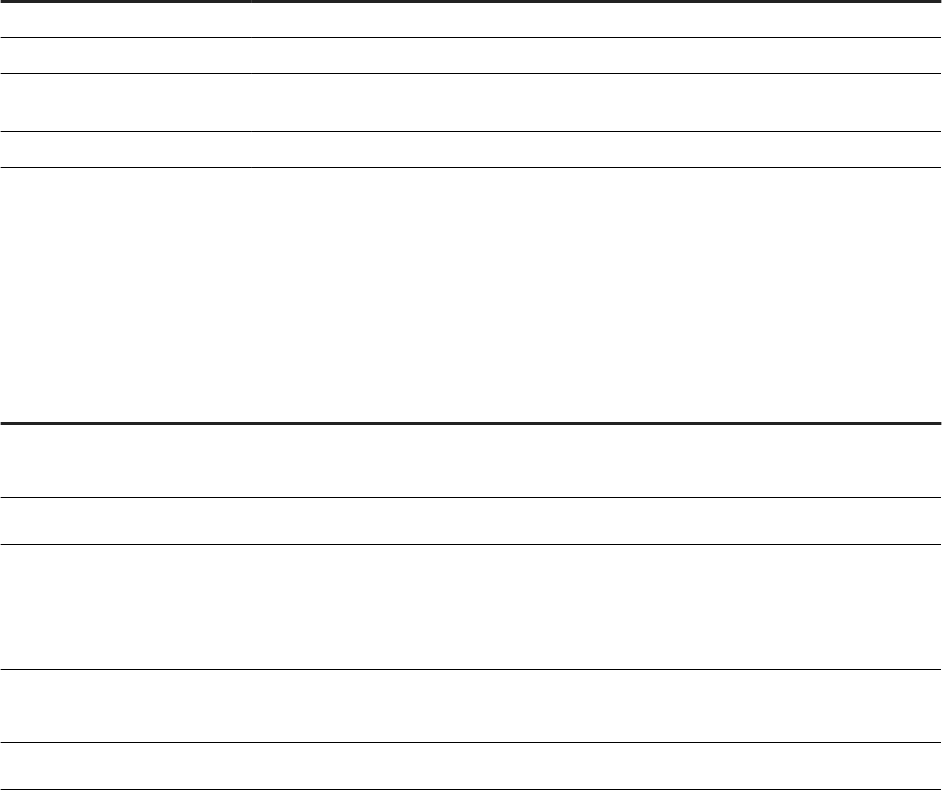
Country-specic tax invoice elds
Tax invoice elds for Brazil
These elds are displayed in the Additional Information section of the Brazilian invoice:
Field
Description
External Invoice Number The invoice number generated from the supplier’s electronic invoicing solution.
SEFAZ Date The date on which the SEFAZ authorized the invoice.
Protocol Number The number issued by the tax authority of Brazil to identify transactions such as authoriza
tion, denial, and NFe cancellations.
SEFAZ Response Description The details of SEFAZ document processing status.
Tax invoice elds for Chile
When you create a Chilean tax invoice, the following elds are added to the invoice header in a section called
Additional Supplier-Related Country-Specic Fields.
Field Description
Resolution Number
Number of the resolution where the Chilean Tax Authority (SII) announced that the
company was authorized to use DTE invoicing.
Resolution Date
Date of the resolution publication.
Economic Activity Code
Code related to an activity that involves the production, distribution, and consump
tion of goods and services. This eld is required for Chilean suppliers. For a list of
ocial economic activity codes and their descriptions, see http://www.sii.cl/cata
stro/codigos.htm.
Economic Activity Description
Description of an activity that involves the production, distribution, and consumption
of goods and services. This eld is required for Chilean suppliers.
RUT(Rol Único Tributario)
The Chilean taxpayer ID.
These elds are populated with values from the supplier's company prole, although you can edit them. They are all
required.
There is also a section called Additional Customer-Related Country-Specic Fields, which contains the following
elds:
● RUT (Rol Único Tributario, the Chilean taxpayer ID).
● Economic Activity Description
Standard invoice eld reference
C O N F ID EN T I A L 183

Tax invoice elds for Colombia
When you create a Colombian tax invoice, the following elds are added to the invoice header in a section called
Additional Colombian-Specic Fields:
Field Description
Fiscal Regime Type
The DIAN recognizes two separate categories of IVA: common and simplied. The
rst refers to businesses with estimated patrimony over 68 million Colombian pesos
(about 34,000 USD), and the second refers to patrimony less than that amount.
Auto Deduction Status Legal entity listed as such through resolution by the Assistant Director of Manage
ment and Customer Support. The company itself applies retentions in their notices.
Special Regime Status Applies to nonprot corporations, associations, and so on.
Taxpayer Type (Gran Contribuyente) Person or entity, listed as such by the Director of the DIAN
through resolution. These companies have a large operating volume or their tax col
lection is very important for the government.
Supplier NIT El Número de Identicación Tributaria, the Colombian taxpayer ID
Customer NIT El Número de Identicación Tributaria, the Colombian taxpayer ID
These elds are populated with values from the supplier's and buyer's company prole, but you can edit them. For
header-level or line-level taxes, there is a new tax category for Colombian tax invoices: 16% VAT / IVA.
Tax invoice elds for Mexico
These elds are displayed in the Additional Information section of the Mexican invoice:
Field
Description
Regime Species the supplier’s tax regime. Each tax regime represents a specic tax type and taxes
are applied on the invoice depending on the tax type.
This is an optional eld for non-Mexican suppliers but a mandatory eld for Mexican suppli
ers.
Municipality
A new eld called Municipality is added in the From address section of the supplier. Munici
pality eld is a mandatory eld in the Mexican invoice.
Invoice status levels
Ariba Network reports routing status and document status for invoices. Routing status describes the progress of
the document as it travels to the customer, and document status describes customer updates to invoices received.
184
C O N F ID EN T I A L
Standard invoice eld reference

Routing statuses
The Routing Status eld describes whether a document made it successfully to its destination system.
For documents you create, such as invoices and service sheets, the routing status informs you whether your
document reached your customer's system. You can view routing statuses for documents you send in your Outbox.
For documents from your customer, such as orders, releases, time sheets, and remittances, the routing status lets
you know whether the document reached Ariba Network and any additional systems that you congured to accept
incoming documents. You can view routing statuses for documents you receive in your Inbox.
Ariba Network shows the following routing statuses:
Status
Description
Acknowledged
The document reached its destination system. This is the nal routing status for documents.
Duplicated This status applies only to remittance advice documents. A remittance advice document has this
routing status if it's a duplicate of another remittance advice.
Failed
Ariba Network could not send the document.
In the case of a purchase order from your customer, Ariba Network couldn't send the order to
you through email, fax, cXML, or EDI. For example, your order fulllment system could have expe
rienced a problem that prevented Ariba Network from successfully sending the order. You can re
send orders that have a Failed routing status by clicking Resend at the top of the order.
For failed invoices or service sheets, you need to correct any errors and resubmit them to your
customer.
For any other failed documents, contact your customer to resend them.
Obsoleted After you cancel an invoice or edit and resubmit an invoice or service sheet, the original docu
ment moves to Obsoleted status, which indicates that you don't need to take any further action
on the original document. Once a document has this routing status, you can't make any changes
to it.
Queued
Ariba Network is in the process of sending the document. Contact SAP Ariba Support if a docu
ment remains in this status for more than 30 minutes.
Sent
Ariba Network sent the document successfully.
For invoices or service sheets, Ariba Network sent the document to your customer, but your cus
tomer hasn't yet acknowledged that they received it. If your document stays in this status for an
extended period of time, contact your customer to see what needs to happen next.
Note
If your customer allows it, you can cancel an invoice with a routing status of Sent.
Standard invoice eld reference
C O N F ID EN T I A L 185
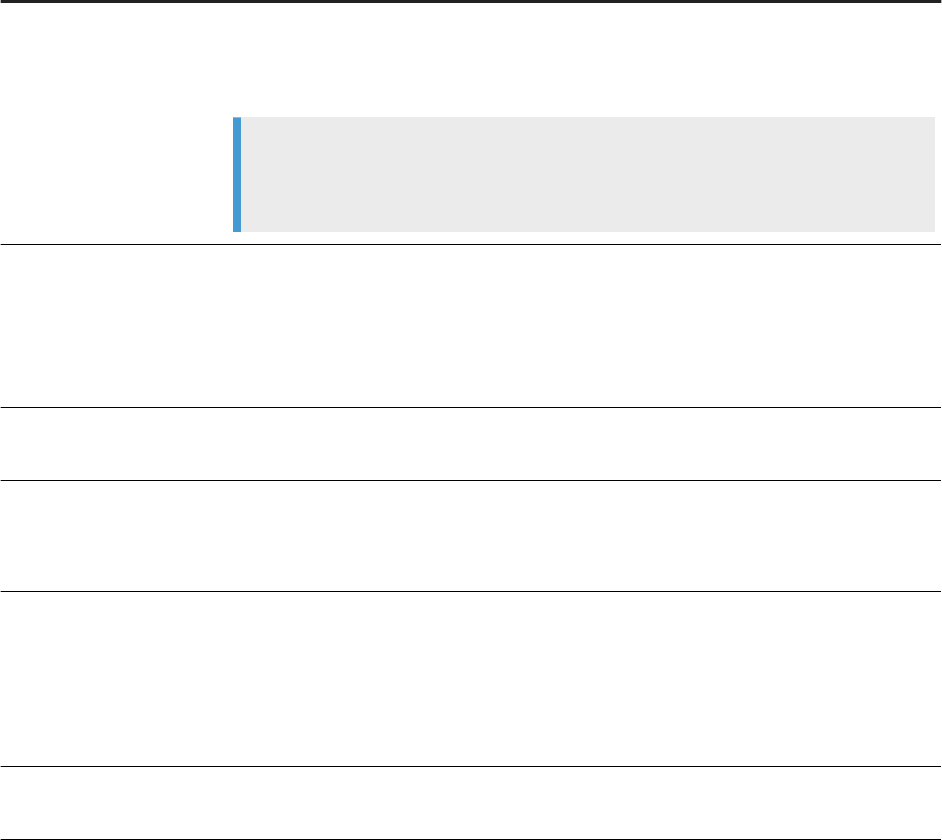
Document statuses
A document's status, such as Order Status or Invoice Status, describes where the document stands in its
processing. If you update part of a document, Ariba Network reports the partial status for the entire document,
such as Partially Invoiced.
For documents you create, such as invoices and service sheets, the document status lets you know where your
customer is in the approval process for that document. You can view statuses for documents you send in your
Outbox.
For documents from your customer, such as orders and releases, the document status tells you where you are with
regard to processing the document. You can view statuses for documents you receive in your Inbox.
Ariba Network shows the following document statuses:
Status
Description
Approved This status applies to invoices, service sheets, and time sheets.
If the document doesn't have any errors, your customer approves it. After a document reaches
Approved status, you can't make any changes.
Note
An approved invoice means that your customer has approved it for payment. If you made a
mistake, you need to send a credit memo to your customer.
Canceled
This status applies to invoices, service sheets, and remittance advice documents. After a docu
ment reaches Canceled status, you can't make any changes.
In the case of a remittance advice document, your customer canceled the payment transaction.
When a payment transaction fails, it needs to be canceled to allow for a subsequent attempt to
complete the payment.
Changed This status applies to orders and releases. Your customer sent a new version to replace the origi
nal document.
Conrmed / Partially
Conrmed
These statuses apply to orders, releases, and time sheets.
For orders and releases, Conrmed means that you agreed to ship all line items, while Partially
Conrmed means that you agreed to ship some items.
Failed
This status applies to orders, releases, and remittance advice documents.
Ariba Network experienced a problem routing the document to your account or any additional
systems that you congured to accept incoming documents. You can resend orders that have a
Failed status by clicking Resend at the top of the order.
For remittance advice documents, a Failed status means that the payment transaction failed.
Invalid This status applies only to time sheets. Contact your customer to nd out how to handle an inva
lid time sheet.
186 C O N F I DE NT I A L
Standard invoice eld reference

Status Description
Invoiced / Partially Invoiced
These statuses apply to orders, releases, and service sheets.
You have invoiced for the full amount of the document. Partially Invoiced means that you in
voiced for only a part of the document amount.
The Amount Invoiced column shows how much money you have invoiced or charged against the
document.
New
This status applies to orders and releases for which you haven't yet updated the status.
Obsoleted This document status applies only to time sheets that were replaced by an updated version.
Ariba Network shows only the updated version of the time sheet.
On Hold This status applies only to remittance advice documents whose payment transaction was put on
hold.
Paid / Partially Paid These statuses apply to invoices and remittance advice documents.
For invoices, your customer paid the invoice or is in the process of issuing payment.
Note
Not every customer sends remittance information to Ariba Network. If your invoice doesn't
move past Approved status, you'll need to contact your customer to nd out when to expect
payment.
For remittance advice documents:
● Paid status means that the payment transaction was completed successfully.
● Partially Paid status means that payment is still due for the remaining amount shown on
the remittance advice.
Received
/ Partially
Received
These statuses apply to orders and releases.
Your customer creates receipt documents in their system to acknowledge the products they
physically received. The information from these receipts causes your purchase order status to
update.
When viewing a purchase order's details in your account, each line item shows the quantity of
goods received.
Rejected / Partially
Rejected
These statuses apply to invoices, service sheets, remittance advice documents, and time sheets.
Invoices and service sheets are rejected in two cases:
● They fail validation on Ariba Network.
● Your customer rejected the document in their processing system.
Note
You can edit and resubmit rejected invoices or service sheets.
Standard invoice eld reference
C O N F ID EN T I A L 187

Status Description
Returned This status applies to orders and releases.
Your customer creates receipt documents in their system to acknowledge the products they
need to return. The information from these receipts causes your purchase order status to up
date.
When viewing a purchase order's details in your account, each line item shows the quantity of
goods returned.
Sent
This status applies to invoices and service sheets.
The document reached your customer's system, but they haven't yet approved or rejected it. If
your document stays in this status for a while, contact your customer to see what needs to hap
pen next.
Note
If your customer allows it, you can cancel invoices in Sent status.
Serviced
/ Partially
Serviced
These statuses apply to service orders and releases.
When a document reaches Serviced status, you can't create any more service sheets against
planned service lines items. You can continue to create service sheets for unplanned service
lines up to their hidden maximum amounts (which may be larger than their subtotals). The docu
ment status is set to Partially Serviced until all of the service lines are serviced.
Shipped
/ Partially Shipped
These statuses apply to orders and releases.
Shipped status means that you shipped the entire order, while Partially Shipped means that you
shipped only some of the items from the order.
Note
You can still continue to conrm order line items regardless of the shipping status until you
have conrmed all order lines.
Submitted This status applies only to time sheets that were submitted to your Ariba Network account.
188 C O N FI DE N T I A L
Standard invoice eld reference

Ariba Network invoice rules and elds
Suppliers are responsible for providing invoices on time and ensuring that all required invoice content is present
(same as for paper invoices). Buyers are responsible for enabling specic rules for that cover how suppliers create
invoices, as many rules determine the allowed values for certain elds.
Buyers can enable rules in the Invoice Rules section of the Default Transaction Rules page in their Ariba Network
account (Manage Prole > Default Transaction Rules). However, they can override them for specic suppliers,
supplier groups or the country from where the invoice is sent.
Suppliers can review the rules that have been specied by the buyer for invoice transactions in the Customer
Details page of their Ariba Network account (Customer Relationships > Customer Details).
The following rules specify the types of invoices that suppliers can create, and whether any additional invoicing
functionality is enabled:
General
Related Rules
Invoice type creation
● Allow suppliers to send invoices to this account.
● Allow suppliers to send non-PO invoices.
● Allow suppliers to send invoices if a PCard or credit card was included in the order.
● Allow suppliers to send header credit memos and debit memos.
● Allow suppliers to send line-item credit memos.
● Require suppliers to create an order conrmation for the PO before creating an invoice.
Invoice operation
● Allow suppliers to cancel invoices they create.
● Allow suppliers to send invoice attachments.
Invoice elds and related rules
Invoice rules related to invoice elds can impact their values or data.
The Required column can contain the following values:
● Y to indicate that the eld must always be provided
● (N) to indicate that the eld is optional, but can be made required via invoicing rules or other conditions
● (Y) to indicate that the eld is required in some circumstances only
● N to indicate the eld is always optional
Field names
Required Related rules Field details
Invoice Number Y Allow suppliers to reuse
invoice numbers
The unique invoice number. If an invoice has the same
supplier, date, and amount as another invoice, Ariba
Network
can warn the buyer that it might be a dupli
cate invoice (set up via buyer side notication)
Ariba Network invoice rules and elds
C O N F ID EN T I A L 189

Field names Required Related rules Field details
Invoice Date Y Allow invoices to be back-
dated the specied number of
days
Date and time invoice was created
To Y For online invoice entry: Automatically retrieved from
the customer Ariba Network account details.
In the cXML Invoice: Customer AN-ID
From Y For online invoice entry: Automatically retrieved from
the supplier Ariba Network account details.
In the cXML Invoice: Supplier AN-ID
Customer (Sold To) (N)
● Require a Sold To address
on invoices
● Copy Bill To address on
purchase orders to Sold
To address on invoices
● Default Sold To Address
● Congure list of Sold To
Addresses with VAT IDs
● Require invoice Sold to
Address and VATID (if
dened to match Sold To)
list
● Require only Name, ISO
Country code, and VAT ID
(if dened to match
invoice Sold To Address
● Copy Sold To list entry
into Non-PO invoice or
Non-PO credit memo Bill
to section
Name, email, and address of the organization that or
dered the items or services.
External Invoice
Number
The invoice number generated from the supplier’s
electronic invoicing solution.
SEFAZ Date The date on which the SEFAZ authorized the invoice.
(This eld is specic to Brazilian invoice - NFe.)
Protocol Number The number issued by the tax authority of Brazil to
identify transactions such as authorization, denial,
and NFe cancellations. (Specic to Brazilian invoice)
SEFAZ Response
Description
The details of SEFAZ document processing status.
(Specic to Brazilian invoice.)
Original Purchase
Order
(N) Allow suppliers to send non-
PO invoices
The purchase order number from the purchase order.
Original Invoice
Number
(Y)
only on Credit
Memos
Allow suppliers to send credit
memos and debit memos
Credit related Invoice Number
Original Invoice
Date
Credit related Invoice Date
190 C O N F ID EN T I A L
Ariba Network invoice rules and elds

Field names Required Related rules Field details
Not displayed:
Original Invoice
Payload ID
Credit related Invoice Payload ID—Ariba Network re
quired
Customer Order# (N) Require suppliers to provide
order information
The purchase order number
Contract # (for
Non-PO Invoices
only)
(N) Allow suppliers to send
invoices with a contract
reference
A contract number, often from a contract on the cus
tomer’s contract collaboration site. If the rule Allow
suppliers to send invoices with a contract reference
is checked, and the rule Allow suppliers to send non-
PO invoices is unchecked, then a contract ID is re
quired.
Sales Order # (for
Non-PO Invoices
only)
(N) Require suppliers to provide
order information
A sales order number.
Sold To Email (Y) Email address from Sold To (Customer)—This eld is
required if only a "Sales Order #" was entered—email
format is validated for online entry
Payment Terms (N)
● Allow suppliers to change
payment discount terms
as shown on purchase
orders
● Allow suppliers to omit
payment terms in PO
invoices
(N) If the Purchase Order species payment terms
they have to be repeated in the Invoice.
By default, payment terms cannot be edited. However,
Ariba Network allows editing of payment terms if pur
chase orders do not specify them.
Remit To
(N) Require a Remit To address on
invoices
Remit To Address Details
Remit To ID (N) Allow suppliers to use
remittance addresses without
remittance IDs
(online invoice
only)
An ID from the customer to uniquely identify the sup
plier’s remittance address. It allows the customer to
match remittance addresses with ones in its account
ing system. Supplier may have multiple IDs for dier-
ent purchase categories
Account Receivable
ID
The identication code or number used by the suppli
er's accounts receivable department for the invoice
Bill To (N)
● Require a Bill To address
on invoices
● Allow suppliers to change
Bill To information as
shown on purchase
orders
(online invoice only)
● Default Bill To Address
The name and address of the person being billed. For
PO-Flip the
Ariba Network uses values from the pur
chase order.
Supplier (From) (Y)
● Require a From address
on invoices
From address, for online invoice entry defaults to ad
dress of logged in user.
Municipality (N) The Municipality eld is added in the address section
for all Mexico buyers and suppliers. In a Mexican in
voice the
Municipality eld is a mandatory eld in the
From address section of the supplier.
Ariba Network invoice rules and elds
C O N F ID EN T I A L 191

Field names Required Related rules Field details
Supplier VAT/TAX
ID
(N)
● Require supplier's VAT ID
Default Supplier VAT ID can
be specied in Supplier
Prole
● Display text boxes for
buyer and supplier VAT
IDs in invoice headers
VAT registration number, The number used to identify
the supplier for VAT purposes.
Supplier GST
Registration
Number
(N) (Certain countries only) The supplier’s goods and
services tax registration number.
Supplier PST
Registration
Number
(N) (Certain countries only) The supplier’s provincial sales
tax registration number.
Supplier QST
Registration
Number
(N) (Canada only) The supplier’s Quebec sales tax regis
tration number.
Tax ID Of Supplier N Require suppliers to provide
their tax ID on invoices
Tax registration number. The number used to identify
the supplier for tax purposes.
Tax Representative
(Contact
role="taxRepre
sentative")
(N)
Tax Representative
VAT Number
(N) Require supplier's VAT ID
Customer VAT/Tax
ID
(N)
● Require customer's
VAT/Tax ID
● Display text boxes for
buyer and supplier VAT
IDs in invoice headers
● Require your company's
VAT ID only for intra-EU
trade
● Require your company's
VAT ID for domestic trade
Buyer's VAT registration number
Buyer GST
Registration
Number
(N) (Certain countries only) The buyer’s goods and serv
ices tax registration number.
Buyer PST
Registration
Number
(N) (Certain countries only) The buyer’s provincial sales
tax registration number.
Buyer QST
Registration
Number
(N) (Canada only) The buyer’s Quebec sales tax registra
tion number.
Shipping Detail (N) Shipping can be specied on header or line level, see
Shipping Detail
192 C O NF ID E N T I A L
Ariba Network invoice rules and elds

Field names Required Related rules Field details
Subsequent Buyer
Info (Triangular
Transaction)
N
Triangular VAT ID This eld can appear for triangular transactions.
Customer Name This eld can appear for triangular transactions.
Tax Summary (N)
● Require suppliers to
provide VAT information
in invoice headers or line
items
● Require detailed tax
information in tax
summaries
Tax Category
(N)
● Require suppliers to
provide VAT information
in invoice headers or line
items
● Require detailed tax
information in tax
summaries
Appears in the
Tax Summary section
Tax Rate (N) Appears in the Tax Summary section. For line-level tax
invoice: If you require detailed tax information in tax
summaries, the Network will check that the tax sum
mary contains all VAT rates specied at line level
Taxable Amount
(N) Appears in the Tax Summary section.
Tax Amount
Tax Location N Appears in the Tax Summary section.
Description (N) Appears in the Tax Summary section.
Date Of Pre-
Payment
N Appears in the Tax Summary section for VAT only.
Date Of Supply (N) Require supply date when VAT
is chosen as tax category
Appears in the Tax Summary section for VAT only.
Triangular
Transaction
N Appears in the Tax Summary section for VAT only.
Law Reference N Appears in the Tax Summary section for VAT only.
Regime Species the supplier’s tax regime. Each tax regime
represents a specic tax type and taxes are applied on
the invoice depending on the tax type. This is an op
tional eld for non-Mexican suppliers but a mandatory
eld for Mexican suppliers.
Net Term (days)
(N) Require suppliers to provide
net term information on the
invoice
The number of days in which net payment is due.
Ariba Network invoice rules and elds
C O N F ID EN T I A L 193

Field names Required Related rules Field details
Discount or Penalty
Term (days)
Percentage(%)
(N) Require suppliers to provide
penalty information or terms
on invoices
Require suppliers to provide
discount information or terms
on invoices
The
Discount or Penalty Term(days) eld is used to
gether with the Percentage(%) eld in either one of
the following ways, depending on the needs of the
supplier:
● If suppliers need to add a discount term, they
must enter positive values in both the Discount
or Penalty Term(days)
and Percentage(%)
elds.
● If suppliers need to add a penalty term, they must
enter negative values in both the Discount or
Penalty Term(days) and Percentage(%) elds.
Discount
Information
(N) Require suppliers to provide
discount information or terms
on invoices
Suppliers can use this eld for additional information
related to discounts. The eld can also be used as an
alternative to the
Discount or Penalty Term(days)
eld. If suppliers have not added a discount term, they
can use the Discount Information eld instead.
Penalty Information
(N) Require suppliers to provide
penalty information or terms
on invoices
Suppliers can use this eld for additional information
related to penalties. The eld can also be used as an
alternative to the
Discount or Penalty Term(days)
eld. If suppliers have not added a penalty term, they
can use the Penalty Information eld instead.
Net Term
Information
N This eld is used for additional information related to
the net term. The Net Term Information eld is only
displayed after posting a correct cXML invoice con
taining the
netTermInformation element.
Supplier
Commercial
Identier
(N) Require suppliers to provide
their commercial identier on
invoices
The supplier’s registration number with the Compa
nies and Commercial Registry and the city where the
supplier is registered, for example,
SIRET: 451
684 559 00011—Inscrite au Registre
du Commerce de Versailles sous le
numéro B 451 684 559
.
Supplier
Commercial
Credentials
N The legal status and amount of share capital of the
supplier, for example,
SARL au capital de
1.500 Euros.
Supplier Legal Form
(N)
Require suppliers to provide
their supplier legal form of
their business on invoices
The type of the supplier’s business entity or legal sta
tus (such as Inc., S.A., S.A.S, or LLC).
Supplier Company
Capital
(N)
Require suppliers to provide
their supplier company capital
amount and currency on
invoices
The amount of the supplier's company capital. Suppli
ers can enter only the amount of their company capi
tal if it is in the default currency of the invoice. If it is in
a dierent currency, suppliers must enter the correct
3-digit code of the corresponding currency next to the
amount.
Opted for VAT on
debits
N Applicable in France only. This eld is displayed only if
the cXML invoice includes the extrinsic
VATonDebits with a value of "yes".
194 C ON FI D E N T I A L
Ariba Network invoice rules and elds

Field names Required Related rules Field details
Subtotal Y Sum of line item quantities multiplied by unit price
Total Tax Y Require tax amounts in local
currency
Total tax information
Total Charges Total charges applied on the invoice.
Total Allowances Total allowances applied on the invoice.
Total Amount
without Tax
Total amount due without tax. The value is displayed
at the line item level and in summary and subtotal
areas on invoices. The value of
Total Amount without
Tax is calculated as follows:
Total Amount without Tax = Subtotal + Shipping +
SpecialHandling + Charges - Allowances - DiscountTo
tal
The Total Amount without Tax eld complies with tax
regulations in various countries.
Total Tax
(N) Require tax amounts in local
currency
Some buyers require total tax in local currency (only if
invoice currency diers from ShipTo country cur
rency).
Currency
conversion rate
(N) Require tax amounts in local
currency
Currency conversion rate for tax in local currency
Total Special
Handling
N Total special handling charge. Suppliers can optionally
add a
Description element to explain the charge.
Total Shipping N Total shipping charge
Total Gross Amount N Display invoice totals as
Subtotal, Tax Amount, and
Amount Due
Sum of subtotal, taxes, special handling charges, and
shipping charges, before discounts. By default, Ariba
Network
includes withholding tax in the gross amount
calculation. If you want to exclude withholding tax
from the gross amount calculation, contact SAP Ariba
Customer Support.
Total Discount
Amount
N The total discount or penalty applied in the invoice
Total Net Amount Y
● Allow net amounts to
exceed subtotals
● Display invoice totals as
Subtotal, Tax Amount,
and Amount Due
Total GrossAmount minus discounts
Amount Due Y Total amount due and payable
Comments N Require suppliers to provide a
reason for each credit memo
Supplier can add additional information for the cus
tomer. For example, details about the status of a back
ordered item, or inform the customer that this invoice
diers in certain details from the related purchase or
der.
Ariba Network invoice rules and elds
C O N F ID EN T I A L 195

Field names Required Related rules Field details
Attachments N
● Allow suppliers to send
invoice attachments
● Require suppliers to send
invoice attachments
Supplier can add external supporting les to invoices
and
Ariba Network can route them along with the in
voice to the customers.
Language Y The language used for address names and product de
scriptions; for online invoice entry defaulted to en-US.
Line Item
Type Y The type of line item: material or service, in read-only
format for online invoice entry.
Service type is only available if the buyer has checked
the Allow suppliers to send invoices with service
information rule.
Invoice Line
Y The line item number, each line item of an invoice
must have a unique number (continuous) – for online
invoice entries this number is set in the back ground
Line Ref # Y* The line reference number for each line item, corre
sponding to the purchase order line number. *) For
PO-Invoice: The related purchase order line number of
current line item must exist.
Part #
Y Allow suppliers to change part
numbers
The complete part number. If the customer allows
suppliers to change the part number, or if creating a
non-PO invoice, the part number is displayed in edita
ble format.
Quantity
Y Allow suppliers to increase
item quantities
The quantity, as a numeral.
Description Y Require suppliers to provide
A textual description of the line item.
Customer Part # N Customer part number for the item.
Unit Y Allow suppliers to change the
unit of measure
UN/CEFACT Unit of Measure code; for example, “EA”
Unit Price Y
● Allow suppliers to change
the currency for unit price
● Allow suppliers to change
the unit price
The price per unit of measure. (Hint: use negative val
ues for credit notes.)
Pricing Details (N)
● Allow suppliers to change
the unit price
● Allow suppliers to
increase line item
subtotals
● Allow suppliers to enter
advanced pricing details
at line item level
● Allow suppliers to change
advanced pricing details
at the line-item level
The advanced pricing details for a line item.
196 C O N F I D E N TI AL
Ariba Network invoice rules and elds

Field names Required Related rules Field details
Classication N Line item classication, for example, 78120000—
value cannot be entered online
Classication
Domain
N For example, UNSPSC.
Shipping Details N Allow suppliers to add
shipping and special handling
costs and tax details as
separate invoice lines
Shipping details can be specied on header or line
level.
Tax Details N
● Require suppliers to
provide tax information in
invoice headers or line
items
● Require suppliers to
provide VAT information
in invoice headers or line
items
● Require VAT details only
for domestic and intra-EU
trade
Tax can be specied on header or line level.
Tax Category Y
The category for the tax.
Possible values are: Sales Tax, VAT (Value Added Tax),
Withholding Tax, GST (Goods and Services Tax), PST
(Provincial Sales Tax), QST (Quebec Sales Tax), HST
(Harmonized Sales Tax), Usage (Usage Tax), Other
This eld appears at the line-item level.
Tax Rate
Y
● Require suppliers to
choose from your list of
valid tax values
● Allow suppliers to create
a tax rate and type for
invoices and credit
memos
For online invoice entry: If a tax category is selected,
the tax rate eld is required.
The tax rate as a numeric value, with decimal point if
appropriate.
Taxable Amount
Y The amount that is taxable.
This eld appears at the line-item level.
Tax Amount Y The calculated tax.
For Online Invoice entry: Customers can optionally edit
the Tax Amount directly for category "Sales Tax"
Tax Amount in local
currency
(N) Require tax amounts in local
currency
The tax amount in local currency (only required if
ShipTo country currency diers to invoice currency)
This eld appears at the line-item level.
Location N The name of the locale in which this tax will be paid.
This eld appears at the line-item level.
Ariba Network invoice rules and elds
C O N F ID EN T I A L 197

Field names Required Related rules Field details
Tax Description (N) Require explanation for zero
rate VAT
A brief description of the tax. For example, “California
sales tax.” or “exempt”, “zero tax”
Some customers (UK) might require this value.
This eld appears at the line-item level for VAT only.
Date Of Payment
N The date on which payment must be made. Used only
for transactions in France.
This eld appears at the line-item level for VAT only.
Date Of Supply (N) Require supply date when VAT
is chosen as tax category
The date on which VAT payment is due. VAT is used
mostly in the European Union
In cXML: taxPointDate
This eld appears at the line-item level for VAT only.
Triangular
Transaction
N A triangular transaction is a transaction that occurs
among organizations in at least three dierent coun
tries when the invoicing route does not follow the
movement of shipped products. Used mostly in the
European Union.
This eld appears at the line-item level for VAT only.
Law Reference
N Species the relevant European Union or national law
covering VAT.
This eld appears at the line-item level for VAT only.
Discount
Percentage
N
Discount Amount N
Shipping Details
Shipping
Information
Shipping Amount N
Shipping Date N
Ship To (N)
● Require Ship From and
Ship To addresses on
invoices
● Allow suppliers to change
Ship To information as
shown on purchase
orders
(online only)
Contact role="shipTo" and Contact
role="shipFrom" are required if the Require Ship
From and Ship To addresses on invoices rule is
checked and shipping information is at line level
Ship From
(N) Require Ship From and Ship To
addresses on invoices
Contact role="shipTo" and Contact
role="shipFrom" are required if the Require Ship
From and Ship To addresses on invoices rule is
checked and shipping information is at line level.
198 C O N F I DE NT I A L
Ariba Network invoice rules and elds
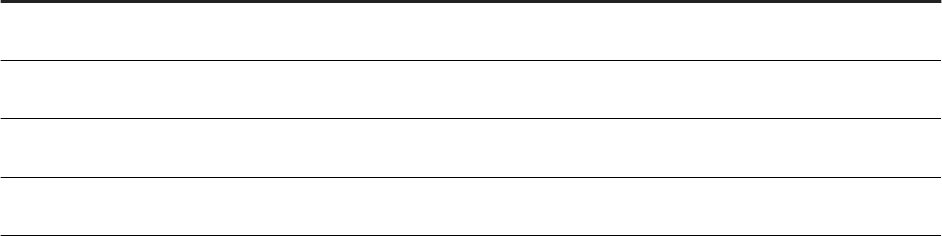
Field names Required Related rules Field details
Email N Only available for PO Invoices if already included in the
PO. This eld is displayed in the Ship To section.
Deliver To N Only available for PO Invoices if already included in the
PO
Special Handling
Amount
N Special handling charge.
Special Handling
Description
N Description of a special handling charge.
Ariba Network invoice rules and elds
C O N F ID EN T I A L 199
Ariba Network global e-invoicing
Global e-invoicing requirements [page 200]
Global e-invoicing requirements
Electronic tax invoicing (e-invoicing) is the sending, receipt and storage of invoices in electronic format without the
use of paper-based invoices as tax originals. For e-invoices to be recognized on an equivalent audit basis as paper
invoices for value-added tax (VAT) or similar indirect taxes, most countries require e-invoices to meet the
requirements for content, authenticity, integrity, and archiving. Failure to meet such requirements can lead to
sanctions, including nes and the possibility of buyers having to repay already deducted VAT.
Implementing a cost-eective tax compliant e-invoicing system requires a holistic approach that takes into account
technical, process, and legal aspects of a corporation's invoice processes throughout the relevant disciplines in the
company. However, the approach must be driven by a tax perspective, which means rst deciding on the desired
outcome of an audit process and then designing the system from the resulting requirements.
Trading partner tax responsibilities and liabilities
SAP Ariba does not play a tax advisor role. When a Trading Partner uses a Service Provider, it does not transfer its
tax responsibilities or liabilities to the Service Provider.
Tax authorities oer system audits to the taxable customer. These audits typically address the “end to end”
process. SAP Ariba supports reviews of its components by oering process documentation and technical advisory
services. However, SAP Ariba cannot support non-SAP Ariba components or processes such as tax reports
generated in the Trading Partners’ AP/ERP systems.
In Europe, local Tax Authorities don't deliver formal certication/authorization letters to providers of e-invoicing
features like SAP Ariba. For legal and regulatory compliance, each Trading Partner needs to, at its own expense,
perform the following tasks:
● Obtain all necessary regulatory approvals applicable to its business.
● Obtain any necessary permits for its business and comply in all material respects with all laws and regulatory
requirements applicable.
SAP Ariba makes no representation as to whether its e-invoicing features satisfy the applicable legal requirements
regarding tax. Customers should consult with their tax and legal advisor on such issues.
200
C O N F ID EN T I A L
Ariba Network global e-invoicing

Revision history
The following table provides a brief history of the updates to this guide. SAP Ariba updates the technical
documentation for its cloud solutions if:
● software changes delivered in service packs or hot xes require a documentation update to correctly reect the
new or changed functionality
● the existing content is incorrect or user feedback indicated that important content is missing
SAP Ariba reserves the right to update its technical documentation without prior notication. Most documentation
updates will be made available in the same week as the software service packs are released, but critical
documentation updates may be released at any time.
Month/year of
update
Updated chapter/section Short description of change
November 2019 Country-specic tax invoicing
process
Added a new chapter 'Tax invoicing in Singapore'
Tax invoicing in Chile Added information about external tax invoice handling in Chile
Tax invoicing in Italy Added information about external tax invoice handling in Italy
Country-specic tax invoicing
process
Added a new chapter 'Tax invoicing in Malaysia'
Tax invoicing in Italy Added information on attaching SDI delivery receipt to cXML invoices in
Italy
September 2019 Ariba Network global e-invoicing Removed the following sections:
● Partnership with Deloitte Touche Tohmatsu Limited
● Country guides
● Deloitte certication of Ariba Network e-invoicing for Germany
● Partnership with SAP Globalization Services
August 2019
Support for PDF invoices Updated the Enabling this feature section
Invoice rules Updated “General invoice rules”:
● Added two new rules for material line items.
● Updated two rules with the ability to reference the original goods re
ceipt in goods receipt returns and reversals.
Tax invoicing in Italy Suppliers in Italy from all industries must report all electronic invoices
through SDI.
Online invoice forms Updated the rule behavior for 'Allow suppliers to use remittance ad
dresses without remittance IDs.'
Country specic tax invoicing
process
Removed the older tax invoicing process in Malaysia.
Country specic tax invoicing
process
Removed the topic 'Creating Chilean tax invoices on Ariba Network' from
'Tax invoicing in Chile'.
Revision history
C O N F ID EN T I A L 201

Month/year of
update Updated chapter/section Short description of change
Country specic tax invoicing
process
Updated the topic 'Mexico tax invoice extrinsic elds'.
Country specic tax invoicing
process
Added the topic 'Support for payment receipts' in the chapter 'Tax invoic
ing in Mexico'.
Invoice rules Added two new buyer rules for line-item credit and debit memos in In
voice rules > Invoice rule reference > General invoice rules.
Types of invoices Added line-level debit memo for price adjustments.
May 2019 Support for PDF invoices Updated the list of supported countries/regions.
Country-specic tax invoicing
process
Updated country specic invoicing for Italy, Mexico, and Hungary.
May 2019 Invoice rule reference Added a new topic "Service sheet rules".
March 2019
Country specic tax invoicing
process - France
Added a new topic "End date in French Partner le report".
March 2019 How to view French Summary
List reports
Added a clarication note under Step 5.
March 2019 Support for PDF invoices Updated the list of supported countries/regions.
February 2019 Multiple topics Changed "light account" to "standard account".
Tax invoicing in Mexico and Italy Updated the tax invoicing processes in Mexico and Italy.
Invoice copy PDF creation Added a topic on generating and sending digitally signed custom PDF in
voice documents to buyers.
202 C O N F ID EN T I A L
Revision history

Important Disclaimers and Legal Information
Hyperlinks
Some links are classied by an icon and/or a mouseover text. These links provide additional information.
About the icons:
● Links with the icon : You are entering a Web site that is not hosted by SAP. By using such links, you agree (unless expressly stated otherwise in your agreements
with SAP) to this:
● The content of the linked-to site is not SAP documentation. You may not infer any product claims against SAP based on this information.
● SAP does not agree or disagree with the content on the linked-to site, nor does SAP warrant the availability and correctness. SAP shall not be liable for any
damages caused by the use of such content unless damages have been caused by SAP's gross negligence or willful misconduct.
● Links with the icon : You are leaving the documentation for that particular SAP product or service and are entering a SAP-hosted Web site. By using such links, you
agree that (unless expressly stated otherwise in your agreements with SAP) you may not infer any product claims against SAP based on this information.
Beta and Other Experimental Features
Experimental features are not part of the ocially delivered scope that SAP guarantees for future releases. This means that experimental features may be changed by SAP at
any time for any reason without notice. Experimental features are not for productive use. You may not demonstrate, test, examine, evaluate or otherwise use the
experimental features in a live operating environment or with data that has not been suciently backed up.
The purpose of experimental features is to get feedback early on, allowing customers and partners to inuence the future product accordingly. By providing your feedback
(e.g. in the SAP Community), you accept that intellectual property rights of the contributions or derivative works shall remain the exclusive property of SAP.
Example Code
Any software coding and/or code snippets are examples. They are not for productive use. The example code is only intended to better explain and visualize the syntax and
phrasing rules. SAP does not warrant the correctness and completeness of the example code. SAP shall not be liable for errors or damages caused by the use of example
code unless damages have been caused by SAP's gross negligence or willful misconduct.
Gender-Related Language
We try not to use gender-specic word forms and formulations. As appropriate for context and readability, SAP may use masculine word forms to refer to all genders.
Important Disclaimers and Legal Information
C O N F ID EN T I A L 203

www.ariba.com
© 2019 SAP SE or an SAP aliate company. All rights reserved.
No part of this publication may be reproduced or transmitted in any form
or for any purpose without the express permission of SAP SE or an SAP
aliate company. The information contained herein may be changed
without prior notice.
Some software products marketed by SAP SE and its distributors
contain proprietary software components of other software vendors.
National product specications may vary.
These materials are provided by SAP SE or an SAP aliate company for
informational purposes only, without representation or warranty of any
kind, and SAP or its aliated companies shall not be liable for errors or
omissions with respect to the materials. The only warranties for SAP or
SAP aliate company products and services are those that are set forth
in the express warranty statements accompanying such products and
services, if any. Nothing herein should be construed as constituting an
additional warranty.
SAP and other SAP products and services mentioned herein as well as
their respective logos are trademarks or registered trademarks of SAP
SE (or an SAP aliate company) in Germany and other countries. All
other product and service names mentioned are the trademarks of their
respective companies.
Please see https://www.sap.com/about/legal/trademark.html for
additional trademark information and notices.
THE BEST RUN

