
If you have any questions, visit:
USA : www.panasonic.com/support
Canada : www.panasonic.ca/english/support
PP
Please read these instructions carefully before using this product, and
save this manual for future use.
More detailed instructions on the operation of this camera are
contained in “Owner’s Manual for advanced features (PDF
format)” in the supplied DVD.
Basic Owner’s Manual
Digital Camera/
Lens Kit/Double Zoom Lens Kit
Model No. DMC-G7K/DMC-G7H
DMC-G7W
SQT0898
F0515KD0
until
2015/7/24
Register online at www.panasonic.com/register (U.S. customers only)
DMC-G7KHW_PP-SQT0898_eng.book 1 ページ 2015年5月7日 木曜日 午後1時23分

2
SQT0898 (ENG)
Dear Customer,
Thank you for choosing Panasonic!
You have purchased one of the most sophisticated and reliable products on the market
today. Used properly, we’re sure it will bring you and your family years of enjoyment.
Please take time to fill in the information below. The serial number is on the tag located on
the underside of your camera. Be sure to retain this manual as your convenient camera
information source.
Please note that the actual controls and components, menu items, etc. of your Digital Camera
may look somewhat different from those shown in the illustrations in this Owner’s Manual.
Carefully observe copyright laws.
•
Recording of pre-recorded tapes or discs or other published or broadcast material for purposes
other than your own private use may infringe copyright laws. Even for the purpose of private
use, recording of certain material may be restricted.
For the U.S.A. and Canada only
Information for Your Safety
A lithium ion battery that is recyclable powers the product you have
purchased. Please call 1-800-8-BATTERY for information on how to
recycle this battery.
WARNING:
To reduce the risk of fire, electric shock or product damage,
•
Do not expose this unit to rain, moisture, dripping or splashing.
• Use only the recommended accessories.
• Do not remove covers.
• Do not repair this unit by yourself. Refer servicing to qualified service personnel.
The socket outlet shall be installed near the equipment and shall be easily accessible.
Date of Purchase
Dealer Purchased From
Dealer Address
Dealer Phone No.
Model No.
Serial No.
DMC-G7KHW_PP-SQT0898_eng.book 2 ページ 2015年5月7日 木曜日 午後1時23分

3
(ENG) SQT0898
∫ Product identification marking
THE FOLLOWING APPLIES ONLY IN THE U.S.A.
Product Location
Digital Camera Bottom
Battery charger Bottom
FCC Note:
This equipment has been tested and found to comply with the limits for a Class B digital
device, pursuant to Part 15 of the FCC Rules. These limits are designed to provide
reasonable protection against harmful interference in a residential installation. This
equipment generates, uses, and can radiate radio frequency energy and, if not installed
and used in accordance with the instructions, may cause harmful interference to radio
communications. However, there is no guarantee that interference will not occur in a
particular installation. If this equipment does cause harmful interference to radio or
television reception, which can be determined by turning the equipment off and on, the
user is encouraged to try to correct the interference by one or more of the following
measures:
•
Reorient or relocate the receiving antenna.
• Increase the separation between the equipment and receiver.
• Connect the equipment into an outlet on a circuit different from that to which the receiver is
connected.
• Consult the dealer or an experienced radio/TV technician for help.
FCC Caution: To assure continued compliance, follow the attached installation
instructions and use only shielded interface cables with ferrite core when
connecting to computer or peripheral devices.
Any changes or modifications not expressly approved by the party responsible for
compliance could void the user’s authority to operate this equipment.
Declaration of Conformity
Trade Name: Panasonic
Model No.: DMC-G7
Responsible Party:Panasonic Corporation of North America
Two Riverfront Plaza, Newark, NJ 07102-5490
Support Contact: http://www.panasonic.com/contactinfo
This device complies with Part 15 of the FCC Rules. Operation is subject to the
following two conditions: (1) This device may not cause harmful interference, and (2)
this device must accept any interference received, including interference that may
cause undesired operation.
DMC-G7
DMC-G7KHW_PP-SQT0898_eng.book 3 ページ 2015年5月7日 木曜日 午後1時23分

4
SQT0898 (ENG)
THE FOLLOWING APPLIES ONLY IN THE U.S.A.
THE FOLLOWING APPLIES ONLY IN CANADA.
Certification and Compliance
See Camera for the certification and compliance mark specific to that device.
1 Select
[Wi-Fi]
in the [Setup] menu.
2 Select
[Wi-Fi Setup]
in the [Wi-Fi] menu.
3
Press
3/4 to select [Approved Regulations], and then press [MENU/SET]
.
Contains FCC ID: VPYLBXN604
This transmitter must not be co-located or operated in conjunction with any other
antenna or transmitter.
This equipment complies with FCC radiation exposure limits set forth for an
uncontrolled environment and meets the FCC radio frequency (RF) Exposure
Guidelines in Supplement C to OET65.
This equipment has very low levels of RF energy that are deemed to comply without
testing of specific absorption ratio (SAR).
CAN ICES-3(B)/NMB-3(B)
This device complies with RSS-210 of the IC Rules.
Operation is subject to the following two conditions:
(1)This device may not cause harmful interference,
(2)This device must accept any interference received,
including interference that may cause undesired operation of the device.
This equipment complies with IC radiation exposure limits set forth for an uncontrolled
environment and meets RSS-102 of the IC radio frequency (RF) Exposure rules.
This equipment has very low levels of RF energy that are deemed to comply without
testing of specific absorption ratio (SAR).
Contains IC : 772C-LBXN604
DMC-G7KHW_PP-SQT0898_eng.book 4 ページ 2015年5月7日 木曜日 午後1時23分

5
(ENG) SQT0898
∫ About the battery pack
• Do not heat or expose to flame.
• Do not leave the battery(ies) in a car exposed to direct sunlight for a long period of time with
doors and windows closed.
∫ About the battery charger
•
Do not use any other USB connection cables except the supplied one or a genuine Panasonic
USB connection cable (DMW-USBC1: optional).
• Use a “High Speed HDMI micro cable” with the HDMI logo.
Cables that do not comply with the HDMI standards will not work.
“High Speed HDMI micro cable” (Type D–Type A plug, up to 2 m (6.6 feet) long)
• Always use a genuine Panasonic AV cable (DMW-AVC1: optional).
• Always use a genuine Panasonic remote shutter (DMW-RSL1: optional).
CAUTION
Battery pack (Lithium ion battery pack)
•
Use the specified unit to recharge the battery pack.
• Do not use the battery pack with equipment other than the specified unit.
• Do not get dirt, sand, liquids, or other foreign matter on the terminals.
• Do not touch the plug terminals (i and j) with metal objects.
• Do not disassemble, remodel, heat or throw into fire.
If any electrolyte should come into contact with your hands or clothes, wash it off thoroughly with water.
If any electrolyte should come into contact with your eyes, never rub the eyes. Rinse
eyes thoroughly with water, and then consult a doctor.
CAUTION
•
Danger of explosion if battery is incorrectly replaced. Replace only with the type
recommended by the manufacturer.
• When disposing of the batteries, please contact your local authorities or dealer and ask for
the correct method of disposal.
Warning
Risk of fire, explosion and burns. Do not disassemble, heat above 60
x
C (140
o
F) or incinerate.
CAUTION!
To reduce the risk of fire, electric shock or product damage,
•
Do not install or place this unit in a bookcase, built-in cabinet or in another confined
space. Ensure this unit is well ventilated.
Battery charger
This battery charger operates on AC between 110 V and 240 V.
But
•
In the U.S.A. and Canada, the battery charger must be connected to a 120 V AC power supply only.
• When connecting to an AC supply outside of the U.S.A. or Canada, use a plug adaptor to
suit the AC outlet configuration.
Cautions for Use
DMC-G7KHW_PP-SQT0898_eng.book 5 ページ 2015年5月7日 木曜日 午後1時23分

6
SQT0898 (ENG)
Keep this unit as far away as possible from electromagnetic equipment (such as
microwave ovens, TVs, video games etc.).
•
If you use this unit on top of or near a TV, the pictures and/or sound on this unit may be
disrupted by electromagnetic wave radiation.
• Do not use this unit near cell phones because doing so may result in noise adversely affecting
the pictures and/or sound.
• Recorded data may be damaged, or pictures may be distorted, by strong magnetic fields
created by speakers or large motors.
•
Electromagnetic wave radiation may adversely affect this unit, disturbing the pictures and/or sound.
• If this unit is adversely affected by electromagnetic equipment and stops functioning properly,
turn this unit off and remove the battery or disconnect AC adaptor (DMW-AC10PP: optional).
Then reinsert the battery or reconnect AC adaptor and turn this unit on.
Do not use this unit near radio transmitters or high-voltage lines.
•
If you record near radio transmitters or high-voltage lines, the recorded pictures and/or sound
may be adversely affected.
• Before cleaning the camera, remove the battery or the DC coupler (DMW-DCC8:
optional), or disconnect the power plug from the outlet.
• Do not press the monitor with excessive force.
• Do not press the lens with excessive force.
• Do not spray the camera with insecticides or volatile chemicals.
•
Do not keep rubber or plastic products in contact with the camera for a long period of time.
• Do not use solvents such as benzine, thinner, alcohol, kitchen detergents, etc., to clean
the camera, since it may deteriorate the external case or the coating may peel off.
• Do not leave the camera with the lens facing the sun, as rays of light from the sun may
cause it to malfunction.
• Always use the supplied cords and cables.
• Do not extend the cords or the cables.
• During access (image writing, reading and deleting, formatting etc.), do not turn this unit
off, remove the battery, card or disconnect the AC adaptor (DMW-AC10PP: optional).
Furthermore, do not subject the camera to vibration, impact or static electricity.
• The data on the card may be damaged or lost due to electromagnetic waves, static electricity or
breakdown of the camera or the card. We recommend storing important data on a PC etc.
• Do not format the card on your PC or other equipment. Format it on the camera only to ensure
proper operation.
• The battery is not charged when the camera is shipped. Charge the battery before use.
• The battery is a rechargeable lithium ion battery. If the temperature is too high or too
low, the operating time of the battery will become shorter.
• The battery becomes warm after using and during and after charging. The camera also
becomes warm during use. This is not a malfunction.
• Do not leave any metal items (such as clips) near the contact areas of the power plug or
near the batteries.
• Store the battery in a cool and dry place with a relatively stable temperature: [Recommended
temperature: 15 oC to 25 oC (59 oF to 77 oF), Recommended humidity: 40%RH to 60%RH]
• Do not store the battery for a long time while fully charged. When storing the battery for a
long period of time, we recommend charging it once a year. Remove the battery from the
camera and store it again after it has completely discharged.
DMC-G7KHW_PP-SQT0898_eng.book 6 ページ 2015年5月7日 木曜日 午後1時23分

7
(ENG) SQT0898
Contents
Information for Your Safety................. 2
• Cautions for Use.............................. 5
Preparation/Basic
Care of the camera............................... 9
Standard Accessories ....................... 10
Names and Functions of
Components ....................................... 11
Preparation ......................................... 13
• Attaching the Shoulder Strap......... 13
• Charging the Battery ..................... 14
• Inserting/Removing the Battery ..... 15
• Inserting/Removing the Card
(Optional) ...................................... 15
• Formatting the card
(initialization) ................................. 16
• Attaching/Removing the Lens ....... 17
• Opening the Monitor/
Adjusting the Monitor .................... 17
• Setting Date/Time (Clock Set)....... 18
• Diopter adjustment ........................ 18
Basic Operations................................ 19
• Shutter button (Taking pictures) .... 19
• Motion picture button
(Recording motion pictures).......... 19
• Mode dial
(Selecting a Recording Mode)....... 20
• Cursor buttons/
[MENU/SET] button....................... 20
• Front Dial/Rear Dial....................... 21
• [LVF] button (Switching the
Monitor/Viewfinder) ....................... 22
• Touch screen
(Touch operations) ........................ 22
Setting menu items............................ 23
Calling frequently-used menus
instantly (Quick Menu)....................... 24
Assigning frequently
used functions to the buttons
(function buttons) .............................. 24
Recording
Taking Pictures using the
Automatic Function
(Intelligent Auto Mode).......................25
• Recording night scenes
([iHandheld Night Shot]) ................25
• Combining pictures into a single
picture with rich gradation
([iHDR])..........................................26
• Taking a picture with a blurred
background (Defocus Control).......26
• Recording images by changing
the brightness or color tone ...........26
Recording motion pictures with
manually set aperture value/
shutter speed
(Creative Video Mode)........................27
Setting the Picture Quality
and Size...............................................28
• Setting the aspect ratio of
pictures..........................................28
• Setting the number of pixels..........28
• Setting the compression rate of
pictures ([Quality]) .........................29
Adjusting Focus Manually .................30
Select a Drive Mode............................31
Recording 4K Photos .........................32
• Selecting pictures from
4K burst file and saving .................33
Recording Motion Picture..................34
• Recording motion pictures in 4K....37
DMC-G7KHW_PP-SQT0898_eng.book 7 ページ 2015年5月7日 木曜日 午後1時23分

8
SQT0898 (ENG)
Playback
Playing Back Pictures ........................38
Playing Back Motion Pictures ...........38
Deleting Pictures ................................39
Using the [Playback] Menu................40
• [RAW Processing]..........................40
Wi-Fi
What you can do with the Wi-Fi
R
function ...............................................42
Controlling with a Smartphone/
Tablet ...................................................42
• Installing the smartphone/tablet
app “Image App” ...........................42
Connecting to a smartphone/
tablet ....................................................43
• Taking images via a smartphone/
tablet (remote recording) ...............44
• Playing back images
in the camera.................................44
• Saving images stored
in the camera.................................45
• Sending images in the camera
to an SNS ......................................45
• Adding location information
to images stored in the camera
from a smartphone/tablet...............45
• Combining motion pictures
recorded with Snap Movie
according to your preference
on a smartphone/tablet..................46
Others
About the supplied software............. 47
Monitor Display/
Viewfinder Display ............................. 48
Menu list ............................................. 52
Troubleshooting................................. 54
Specifications..................................... 60
Digital Camera Accessory System ... 67
Reading the Owner’s Manual (PDF
format)................................................. 68
Digital Camera Accessory Order
Form (For USA Customers) .............. 69
Limited Warranty
(ONLY FOR U.S.A.)............................. 70
Limited Warranty
(ONLY FOR CANADA)........................ 73
DMC-G7KHW_PP-SQT0898_eng.book 8 ページ 2015年5月7日 木曜日 午後1時23分

9
Preparation/Basic
(ENG) SQT0898
Care of the camera
Do not subject to strong vibration, shock, or pressure.
•
The lens, monitor, or external case may be damaged if used in the following conditions.
It may also malfunction or image may not be recorded if you:
– Drop or hit the camera.
– Press hard on the lens or the monitor.
This camera is not dust/drip/water proof.
Avoid using the camera in places with a lot of dust, water, sand, etc.
•
Liquid, sand and other foreign material may get into the space around the lens, buttons, etc. Be
particularly careful since it may not just cause malfunctions, but it may also become irreparable.
– Places with a lot of sand or dust.
– Places where water can come into contact with this unit, such as when using it on a rainy day
or at the beach.
Do not place your hands inside the mount of the digital camera body. Since the
sensor unit is a precision apparatus, it may cause a malfunction or damage.
∫ About Condensation (When the lens, the viewfinder or monitor is fogged up)
• Condensation occurs when the ambient temperature or humidity changes. Be careful of
condensation since it causes lens, viewfinder and monitor stains, fungus and camera
malfunction.
• If condensation occurs, turn the camera off and leave it for about 2 hours. The fog will
disappear naturally when the temperature of the camera becomes close to the ambient
temperature.
For smoother recording, we recommend updating the firmware of the interchangeable lens
to the latest version.
•
To view the latest information on the firmware or to download the firmware, visit the
support site below:
http://panasonic.jp/support/global/cs/dsc/
(This Site is English only.)
• To check the firmware version of the interchangeable lens, attach it to the camera body and
select [Version Disp.] in the [Setup] menu.
About the firmware of your interchangeable lens
DMC-G7KHW_PP-SQT0898_eng.book 9 ページ 2015年5月7日 木曜日 午後1時23分

Preparation/Basic
10
SQT0898 (ENG)
Standard Accessories
Check that all the accessories are supplied before using the camera.
Product numbers correct as of May 2015. These may be subject to change.
Digital Camera Body
(This is referred to as camera body in this owner’s manual.)
¢1 This is referred to as lens in this
owner’s manual.
¢2 This is attached to the
interchangeable lens at the time of
purchase.
¢3 This is attached to the camera
body at the time of purchase.
•
SD Memory Card, SDHC Memory Card
and SDXC Memory Card are indicated as
card
in the text.
• The card is optional.
• Description in this owner’s manual is based on the interchangeable lens (H-FS1442A).
(For U.S.A. only)
• If accessories are lost, customers can visit us at www.panasonic.com/support for further
information about obtaining replacement parts.
• If any accessories are lost, customers in Canada should visit our support page at
www.panasonic.ca/english/support
for further information about obtaining replacement parts.
1 Interchangeable Lens
¢1
2 Lens Hood
3 Lens Cap
¢2
4 Lens Rear Cap
¢2
5 Body Cap
¢3
6
Battery Pack
(Indicated as battery pack or
battery in the text)
Charge the battery before use.
7
Battery Charger
(Indicated as battery charger or
charger in the text)
8 USB Connection Cable
9
DVD
• Software:
Use it to install the software to
your PC.
• Owner’s Manual for advanced
features
10 Shoulder Strap
11 Hot shoe cover
¢3
VKF4971
56
DMW-BLC12PP
SFM0092
9
DE-A79B
7
K1HY08YY0031
8
11
10
DMC-G7K DMC-G7HDMC-G7W
1
2
3
4
H-FS1442A H-FS1442A
H-FS45150 H-FS14140
VYC1113 VYC1113 VYC1119
VYC1090
VYF3510 VYF3510
VYF3201 VYF3514
VFC4605VFC4605VFC4605
VFC4605
VFC5167
SKF0106K
DMC-G7KHW_PP-SQT0898_eng.book 10 ページ 2015年5月7日 木曜日 午後1時23分

11
Preparation/Basic
(ENG) SQT0898
Names and Functions of Components
∫ Camera body
6
4
20 1923 2122
12 13
18
7
9
10
17
1 32
18 5
14
11
8
15
16
1
Focus distance reference mark
2
Status indicator (P18)/
Wi-Fi
®
connection lamp
• The lamp lights green when the camera is
turned on, and lights blue when it is
connected to Wi-Fi.
3
Camera ON/OFF switch (P18)
4
Motion picture button (P34)
5
[ ] (Exposure Compensation) button/
[Fn1] button (P24)
6
Function button (Fn11) (P24)
7
Rear dial (P21)
8
Shutter button (P19)
9
Front dial (P21)
10
Self-timer indicator/
AF Assist Lamp
11
Mode dial (P20)
• Rotate the mode dial to switch the Recording
Mode.
12
Flash
13
Hot shoe (Hot shoe cover)
• Keep the Hot Shoe Cover out of reach of
children to prevent swallowing.
14
Stereo microphone
• Be careful not to cover the microphone with
your finger. Doing so may make sound
difficult to record.
15
Diopter adjustment dial (P18)
16
Drive mode dial
Single (P31):
Burst:
4K Photo (P32):
Auto Bracket:
Self-timer:
Time Lapse/Animation:
17
[MIC] socket (P67)
• An external microphone (optional) can
record higher quality audio than the built-in
microphone.
18
Shoulder strap eyelet (P13)
19
Lens release button (P17)
20
Lens lock pin
21
Mount
22
Sensor
23
Lens fitting mark (P17)
DMC-G7KHW_PP-SQT0898_eng.book 11 ページ 2015年5月7日 木曜日 午後1時23分

Preparation/Basic
12
SQT0898 (ENG)
リヴヰ
ョㄏピ
24
36
39
40
41
27 28
31
32
3330
29
45 4244 43
37
38
35
34
25 26
24
Touch screen (P22)/monitor (P48)
25
[LVF] button (P22)/[Fn5] button (P24)
26
Flash open button
• The flash opens, and recording with the flash
becomes possible.
27
Eye sensor (P22)
28
Viewfinder (P22)
29
Eye Cup
30
[Q.MENU] button (P24)/[Fn2] button (P24)
31
[(] (Playback) button (P38)
32
Speaker (P53)
• Be careful not to cover the speaker with your
finger. Doing so may make sound difficult to
hear.
33
[DISP.] button
• Each time this is pressed, the display on the
monitor is switched.
34
[AF/AE LOCK] button
35
Focus mode lever (P30)
36
[REMOTE] socket
37
[HDMI] socket
38
[AV OUT/DIGITAL] socket
39
Cursor buttons (P20)
3/[ ] (ISO sensitivity)
1/[ ] (White Balance)
2/[ ] (Auto Focus Mode)
4/[Fn3] (P24)
40
[MENU/SET] button (P20, 23)
41
[ ] (Delete/Cancel) button (P39)/
[Fn4] button (P24)
42
DC coupler cover (P67)
• When using an AC adaptor, ensure that the
Panasonic DC coupler (DMW-DCC8:
optional) and AC adaptor (DMW-AC10PP:
optional) are used.
• Always use a genuine Panasonic AC
adaptor (DMW-AC10PP: optional).
• When using an AC adaptor, use the AC
cable lead supplied with the AC adaptor.
43
Release lever (P15)
44
Card/Battery door (P15)
45
Tripod mount
• It may not be possible to attach and securely
fasten a tripod with a screw length of 5.5 mm
(0.22 inch) or more to the camera. Doing so
may also damage the camera.
DMC-G7KHW_PP-SQT0898_eng.book 12 ページ 2015年5月7日 木曜日 午後1時23分

13
Preparation/Basic
(ENG) SQT0898
∫ Lens
Preparation
• Check that the camera is turned off.
• We recommend attaching the shoulder strap when using the camera to prevent it from
dropping.
• Perform steps 1 to 8 and then attach the other side of the shoulder strap.
• Use the shoulder strap around your shoulder.
– Do not wrap the strap around your neck.
– It may result in injury or accident.
• Do not leave the shoulder strap where an infant can reach it.
– It may result in an accident by mistakenly wrapping around the neck.
H-FS1442A H-FS45150
H-FS14140 1 Lens surface
2Tele
3 Focus ring (P30)
4 Zoom ring
5Wide
6 Contact point
7 Lens fitting mark (P17)
8 [O.I.S.] switch
Attaching the Shoulder Strap
345 6 712
34 6 7152
132 4
8
5 67
DMC-G7KHW_PP-SQT0898_eng.book 13 ページ 2015年5月7日 木曜日 午後1時23分

Preparation/Basic
14
SQT0898 (ENG)
The battery that can be used with this unit is DMW-BLC12PP.
1 Attach the battery paying attention to the direction of the battery.
2 Connect the charger to the electrical outlet.
•
The [CHARGE] indicator A lights up and charging begins.
∫ About the [CHARGE] indicator
•
When the [CHARGE] indicator flashes
– The battery temperature is too high or too low. It is recommended to charge the battery again
in an ambient temperature of between 10 oC and 30 oC (50 oF and 86 oF).
– The terminals of the charger or the battery are dirty. In this case, wipe them with a dry cloth.
∫ Charging time
•
The indicated charging time is for when the battery has been discharged completely.
The charging time may vary depending on how the battery has been used.
The charging time for the battery in hot/cold environments or a battery that has not been
used for a long time may be longer than normal.
Charging the Battery
On: Charging.
Off: Charging has completed.
(Disconnect the charger from the electrical socket and detach the
battery after charging is completed.)
Charging time Approx. 140 min
90°
DMC-G7KHW_PP-SQT0898_eng.book 14 ページ 2015年5月7日 木曜日 午後1時23分

15
Preparation/Basic
(ENG) SQT0898
• Always use genuine Panasonic batteries (DMW-BLC12PP).
• If you use other batteries, we cannot guarantee the quality of this product.
• Being careful about the battery orientation, insert all the way until you hear a locking sound and
then check that it is locked by lever A.
Pull the lever A in the direction of the arrow to remove the battery.
• Push it securely all the way until you hear a “click” while being careful about the direction in
which you insert it.
To remove the card, push the card until it clicks, then pull the card out upright.
∫ About cards that can be used with this unit
¢ UHS-
I
/UHS-
II
is a high speed interface standard for SD memory cards. UHS-
II
supports a
theoretical transfer rate approximately three times faster than that of UHS-
I
.
Inserting/Removing the Battery
Inserting/Removing the Card (Optional)
SD Memory Card
(512 MB to 2 GB)
• SDHC Memory Cards and SDXC Memory Cards can be
used only with their compatible devices.
• Check that the PC and other equipment are compatible when
using the SDXC Memory Cards.
http://panasonic.net/avc/sdcard/information/SDXC.html
• This unit is compatible with UHS-I/UHS-II
¢
UHS Speed
Class 3 standard SDHC/SDXC memory cards.
• Operation of the cards on the left has been confirmed with
Panasonic’s cards.
SDHC Memory Card
(4 GB to 32 GB)
SDXC Memory Card
(48 GB to 128 GB)
DMC-G7KHW_PP-SQT0898_eng.book 15 ページ 2015年5月7日 木曜日 午後1時23分

Preparation/Basic
16
SQT0898 (ENG)
∫ About motion picture/4K photo recording and speed class ratings
According to the [Rec Format] (P36) and [Rec Quality] (P36) of a motion picture, the
required card differs. To record 4K photos, you need a card with a speed class rating that
supports 4K photo recording. Use a card that meets the following ratings of the SD Speed
Class or UHS Speed Class.
•
SD Speed Class and UHS Speed Class are the speed standards regarding continuous writing.
To check the class, see the labelled side, etc. of the card.
• Please confirm the latest information on the following website.
http://panasonic.jp/support/global/cs/dsc/
(This Site is English only.)
• Keep the Memory Card out of reach of children to prevent swallowing.
Format the card before recording a picture with this unit.
Since data cannot be recovered after formatting, make sure to back up necessary
data in advance.
Select the menu. (P23)
•
Confirmation screen is displayed. It is executed when [Yes] is selected.
[Rec Format] [Rec Quality] Speed class Label example
[AVCHD] All
Class 4 or higher
[MP4] FHD/HD/VGA
[MP4] 4K UHS Speed Class 3
When recording 4K photos UHS Speed Class 3
Formatting the card (initialization)
> [Setup] > [Format]
MENU
DMC-G7KHW_PP-SQT0898_eng.book 16 ページ 2015年5月7日 木曜日 午後1時23分

17
Preparation/Basic
(ENG) SQT0898
• Change lenses where there is not a lot of dirt or dust.
• Do not press the lens release button A when you attach a lens.
∫ Detaching the lens
1 Attach the lens cap.
2 While pressing on the lens release button B, rotate
the lens toward the arrow until it stops and then
remove.
At the time when this camera is purchased, the monitor is stowed in the camera body.
Bring out the monitor as shown below.
1 Open the monitor. (Maximum 180o)
2 It can be rotated 180o forward.
3 Return the monitor to its original position.
•
Only rotate the monitor after opening it wide enough, and be careful not to use
excessive force as it may be damaged.
• When not using the monitor it is recommended that you close it with the screen facing inward to
prevent dirt and scratches.
Attaching/Removing the Lens
Opening the Monitor/Adjusting the Monitor
DMC-G7KHW_PP-SQT0898_eng.book 17 ページ 2015年5月7日 木曜日 午後1時23分

Preparation/Basic
18
SQT0898 (ENG)
• The clock is not set when the camera is shipped.
1 Turn the camera on.
•
When the camera is turned on, the status indicator 1
lights up green.
2 Press [MENU/SET].
3 Press 3/4 to select the language, and press [MENU/
SET].
4 Press [MENU/SET].
5 Press 2/1 to select the items (year, month, day, hour,
minute), and press 3/4 to set.
6 Press [MENU/SET] to set.
7 When [The clock setting has been completed.] is displayed, press [MENU/SET].
8 When [Please set the home area] is displayed, press [MENU/SET].
9 Press 2/1 to select the home area, and then press
[MENU/SET].
Adjust the diopter to suit your vision so that you can see
the characters displayed in the viewfinder clearly.
Setting Date/Time (Clock Set)
Diopter adjustment
ON
OFF
DMC-G7KHW_PP-SQT0898_eng.book 18 ページ 2015年5月7日 木曜日 午後1時23分

19
Preparation/Basic
(ENG) SQT0898
Basic Operations
The shutter button works in two steps. To take a picture, press it.
Press the shutter button halfway to focus.
A Aperture value
B Shutter speed
C Focus indication
• Aperture value and shutter speed are displayed.
(It will flash in red if the correct exposure is not achieved, except
when set to flash.)
• Once the subject is in focus, the focus indication is displayed.
(When the subject is not in focus, the indication flashes)
Press the shutter button fully (push it in further),
and take the picture.
• When the image is correctly focused, the picture will be taken, since the [Focus/Release
Priority] is set initially to [FOCUS].
• The focus range is different depending on the lens used.
• Even during menu operation or image playback, if you press the shutter button halfway, you
can instantly set the camera ready for recording.
Press the motion picture button to start and stop recording a motion picture.
Start recording by pressing the motion picture
button.
• Release the motion picture button right after you press it.
Stop the recording by pressing the motion picture
button again.
Shutter button (Taking pictures)
Motion picture button (Recording motion pictures)
6060603.53.53.5
C
AB
DMC-G7KHW_PP-SQT0898_eng.book 19 ページ 2015年5月7日 木曜日 午後1時23分

Preparation/Basic
20
SQT0898 (ENG)
Select the mode by rotating the mode dial.
• Rotate the mode dial slowly to select the desired mode.
Pressing the cursor button:
Selection of items or setting of values etc., is performed.
Pressing [MENU/SET]:
Confirmation of setting contents, etc., is performed.
•
This owner's manual express the up, down, left, and right of the
cursor button as 3/4/2/1.
Mode dial (Selecting a Recording Mode)
Intelligent Auto Mode (P25)
The subjects are recorded using settings automatically selected by the camera.
Intelligent Auto Plus Mode (P25)
Allows you to adjust the brightness and color hue when in Intelligent Auto Mode.
Program AE Mode
Records at the aperture value and shutter speed set by the camera.
Aperture-Priority AE Mode
The shutter speed is automatically determined by the aperture value you set.
Shutter-Priority AE Mode
The aperture value is automatically determined by the shutter speed you set.
Manual Exposure Mode
The exposure is adjusted by the aperture value and the shutter speed which are
manually adjusted.
Creative Video Mode (P27)
Records motion pictures with a manually set aperture value and shutter speed.
¢ You cannot take still pictures.
Custom Mode
Use this mode to take pictures with previously registered settings.
Panorama Shot Mode
This mode allows you to take panorama pictures.
Scene Guide Mode
This mode allows you to take pictures that match the scene being recorded.
Creative Control Mode
Record while checking the image effect.
Cursor buttons/[MENU/SET] button
リヴヰ
ョㄏピ
リヴヰ
ョㄏピ
DMC-G7KHW_PP-SQT0898_eng.book 20 ページ 2015年5月7日 木曜日 午後1時23分

21
Preparation/Basic
(ENG) SQT0898
Rotating:
Selection of items or setting of values is performed during the various settings.
•
This owner's manual describe operations of the front dial/rear dial as follows:
Allows you to set the aperture, shutter speed, and other settings when in / / /
modes.
•
In [Dial Set.] in the [Custom] menu, you can change the operation methods of the rear dial and
front dial.
Temporarily changing the items assigned to the front/rear dials ([Dial Operation
Switch])
You can temporarily change the items assigned to the front/rear dials using the function
button to which [Dial Operation Switch] is assigned.
[Dial Operation Switch] is assigned to [Fn11] at the time of purchase. (P24)
•
You can set the items to be assigned temporarily to the front/rear dials in [Dial Operation Switch
Setup] in [Dial Set.] in the [Custom] menu.
1 Press [Fn11].
•
A guide will be displayed showing the items temporarily
assigned to the front/rear dials.
2 Rotate the front/rear dials while the guide is
displayed.
•
The setting of the item assigned to the dial you have rotated will change. To change the
setting of the item assigned to the other dial, rotate it.
3 Press [MENU/SET] and set.
•
When the recording screen is displayed, the original assignment settings for the dials are
restored.
• Items that are temporarily assigned to the front/rear dials can be used only while the guide
(step
1) or setting screen (step 2) is displayed. If you display a menu or turn off the camera
while making adjustments, the original assignment settings will be restored.
Front Dial/Rear Dial
e.g.: When rotating
the front dial to the
left or right
e.g.: When rotating
the rear dial to the
left or right
Mode dial Front dial Rear Dial
Program Shift Program Shift
Aperture value Aperture value
Shutter speed Shutter speed
Aperture value Shutter speed
98
98
98
0
ISOISOISOISO
WBWBWBWB
DMC-G7KHW_PP-SQT0898_eng.book 21 ページ 2015年5月7日 木曜日 午後1時23分

Preparation/Basic
22
SQT0898 (ENG)
Press [LVF] to switch between the Monitor and Viewfinder.
A [LVF] button
B Eye sensor
Press [LVF].
• The monitor/viewfinder will switch as follows:
¢ If [Eye Sensor AF] in the [Custom] menu is set to [ON], the camera automatically adjusts the
focus as the eye sensor is activated.
∫ Notes on automatic viewfinder/monitor switching
Automatic viewfinder/monitor switching enables the eye sensor to switch the display to the
viewfinder automatically when you bring your eye or an object near it.
Touch screen of this unit is capacitive. Touch the panel directly with your bare finger.
∫ Touch
To touch and release the touch screen.
•
When selecting features using the touch screen, be sure
to touch the center of the desired icon.
∫ Drag
A movement without releasing the touch screen.
This can also be used to move to the next image during
playback, etc.
∫ Pinch (enlarge/reduce)
Pinch the touch screen apart (enlarge) or together
(reduce) with two fingers.
[LVF] button (Switching the Monitor/Viewfinder)
Automatic viewfinder/
monitor switching
¢
Viewfinder display
¢
Monitor display
Touch screen (Touch operations)
ロヷョ
Fn5
Fn7
Fn6
Fn8
Fn9
SNAP
Fn10
2.0X2.0X2.0X2.0X
DMC-G7KHW_PP-SQT0898_eng.book 22 ページ 2015年5月7日 木曜日 午後1時23分

23
Preparation/Basic
(ENG) SQT0898
Setting menu items
1
Press [MENU/SET].
2
Press 3/4 of the cursor button to select
the menu item and press [MENU/SET].
3
Press 3/4 of the cursor button to select
the setting and press [MENU/SET].
• Depending on the menu item, its setting may not
appear or it may be displayed in a different way.
∫ Close the menu
Press [ ] or press the shutter button halfway.
∫ Switching to other menus
e.g.: Switching to the [Setup] menu from [Rec] menu.
1 Press 2.
2 Press 3/4 to select a menu selector icon, such as
[].
•
You can also select the menu toggle icons by rotating
the front dial.
3 Press [MENU/SET].
•
Select a menu item next and set it.
DMC-G7KHW_PP-SQT0898_eng.book 23 ページ 2015年5月7日 木曜日 午後1時23分

Preparation/Basic
24
SQT0898 (ENG)
Calling frequently-used menus instantly
(Quick Menu)
By using the Quick Menu, some of the menu settings can be easily found.
•
The features that can be adjusted using Quick Menu are determined by the mode or a display
style the camera is in.
1
Press [Q.MENU] to display the Quick Menu.
2
Rotate the front dial to select the menu item.
3
Rotate the rear dial to select the setting.
4
Press [Q.MENU] to exit the menu once the setting is complete.
Assigning frequently used functions to the
buttons
(function buttons)
You can assign recording functions, etc. to specific buttons and icons.
1 Select the menu. (P23)
2 Press 3/4 to select [Setting in REC mode] or
[Setting in PLAY mode] and then press [MENU/SET].
3 Press 3/4 to select the function button you want to
assign a function to and then press [MENU/SET].
4 Press 3/4 to select the function you want to assign
and then press [MENU/SET].
•
Some functions cannot be assigned depending on the
function button.
> [Custom] > [Fn Button Set]
AFS
AFS
AU
TO
603.5
0
AWB
30
p
L
4:3
MENU
DMC-G7KHW_PP-SQT0898_eng.book 24 ページ 2015年5月7日 木曜日 午後1時23分

25
Recording
(ENG) SQT0898
Taking Pictures using the Automatic Function
(Intelligent Auto Mode)
Recording Mode:
In this mode, the camera makes the optimal settings for the subject and scene, so we
recommend it when you wish to leave the settings to the camera and record without
thinking about them.
1
Set the mode dial to [¦].
• The camera will switch to either the most recently used
of Intelligent Auto Mode or Intelligent Auto Plus Mode.
At the time of purchase, the mode is set to Intelligent
Auto Plus Mode. (P25)
2
Align the screen with the subject.
• When the camera identifies the optimum scene, the icon
of the scene concerned is displayed in blue for
2 seconds, after which its color changes to the usual red.
(Automatic scene detection)
∫ Switching between Intelligent Auto Plus Mode and Intelligent Auto Mode
1 Press [MENU/SET].
2 Press 2.
3 Press 3/4 to select the [ ] or [ ] tab.
4 Press 1 to select [ ] or [ ] and then press [MENU/SET].
•
If [DISP.] is pressed, the description of the selected mode will be displayed.
When [iHandheld Night Shot] is set to [ON] and [ ] is detected while taking handheld
night shots, pictures of the night scenery will be taken at a high burst speed and composed
into a single picture.
This mode is useful if you want to take stunning night shots with minimal jitter and noise,
without using a tripod.
Recording night scenes ([iHandheld Night Shot])
> [Rec] > [iHandheld Night Shot] > [ON]/[OFF]
4
30
p
MENU
DMC-G7KHW_PP-SQT0898_eng.book 25 ページ 2015年5月7日 木曜日 午後1時23分

Recording
26
SQT0898 (ENG)
When [iHDR] is set to [ON] and there is, for example, strong contrast between the
background and the subject, multiple still pictures are recorded with differing exposures
and combined to create a single still picture rich in gradation.
[iHDR] works automatically as needed. When it does, [ ] is displayed on the screen.
Recording Mode:
You can easily set the blurriness of the background while checking the screen.
1 Press [Fn4] to display the setting screen.
2 Set the blurriness by rotating the rear dial.
•
If you press [MENU/SET], you can return to the recording
screen.
Recording Mode:
This mode enables you to change the brightness and color tone to your preferred settings
from the ones set by the camera.
1 Press [ ].
2 Rotate the rear dial to adjust brightness.
•
Press [ ] again to return to the recording screen.
1 Press 1 to display the setting screen.
2 Rotate the rear dial to adjust color.
•
This will adjust the color of the image from a reddish color
to a bluish color.
• Press [MENU/SET] to return to the recording screen.
Combining pictures into a single picture with rich gradation ([iHDR])
> [Rec] > [iHDR] > [ON]/[OFF]
Taking a picture with a blurred background (Defocus Control)
Recording images by changing the brightness or color tone
Setting brightness
Setting color
MENU
SSSSSS
FF
250500
4.0 5.6 8.0
3060125
+1+1 +2+2 +3+3 +4+4 +5+5
-
5
-
5
-
4
-
4
-
3
-
3
-
2
-
2
-
1
-
100
000
+5+5+5
+1+1
AABBB
DMC-G7KHW_PP-SQT0898_eng.book 26 ページ 2015年5月7日 木曜日 午後1時23分

27
Recording
(ENG) SQT0898
Recording motion pictures with manually set
aperture value/shutter speed
(Creative Video Mode)
Recording Mode:
It is possible to manually change the aperture and shutter speed and record motion
pictures.
1
Set the mode dial to [ ].
2
Select the menu. (P23)
3
Press 3/4 to select [P], [A], [S] or [M], and then press [MENU/SET].
• The operation for changing the aperture value or shutter speed is the same as the
operation for setting the mode dial to , , or .
4
Start recording.
• Press the motion picture button or the shutter button to start recording a motion picture.
(Still pictures cannot be taken.)
5
Stop recording.
• Press the motion picture button or the shutter button to stop recording a motion picture.
> [Motion Picture] > [Exposure Mode]
MENU
DMC-G7KHW_PP-SQT0898_eng.book 27 ページ 2015年5月7日 木曜日 午後1時23分

Recording
28
SQT0898 (ENG)
Setting the Picture Quality and Size
Applicable modes:
This allows you to select the aspect ratio of the pictures to suit printing or the playback
method.
•
The ends of the recorded pictures may be cut at printing so check before printing.
Applicable modes:
Set the number of pixels.
The higher the numbers of pixels, the finer the detail of the pictures will appear even when
they are printed onto large sheets.
Setting the aspect ratio of pictures
> [Rec] > [Aspect Ratio]
[4:3] [Aspect Ratio] of a 4:3 TV
[3:2] [Aspect Ratio] of a 35 mm film camera
[16:9] [Aspect Ratio] of a high-definition TV, etc.
[1:1] Square aspect ratio
Setting the number of pixels
> [Rec] > [Picture Size]
When the aspect ratio is [4:3]. When the aspect ratio is [3:2].
Settings Image size Settings Image size
[L] (16M) 4592k3448 [L] (14M) 4592k3064
[M] (8M) 3232k2424 [M] (7M) 3232k2160
[S] (4M) 2272k1704 [S] (3.5M) 2272k1520
When the aspect ratio is [16:9]. When the aspect ratio is [1:1].
Settings Image size Settings Image size
[L] (12M) 4592k2584 [L] (11.5M) 3424k3424
[M] (8M) 3840k2160 [M] (6M) 2416k2416
[S] (2M) 1920k1080 [S] (3M) 1712k1712
MENU
MENU
DMC-G7KHW_PP-SQT0898_eng.book 28 ページ 2015年5月7日 木曜日 午後1時23分

29
Recording
(ENG) SQT0898
Applicable modes:
Set the compression rate at which the pictures are to be stored.
¢1 If you delete a RAW file from the camera, the corresponding JPEG image will also be
deleted.
¢2 It is fixed to maximum recordable pixels ([L]) for each image aspect ratio.
• You can process RAW images in [RAW Processing] in the [Playback] menu. (P40)
• To process and edit RAW files on a PC, use the software “SILKYPIX Developer Studio” by
Ichikawa Soft Laboratory on the DVD (supplied).
Setting the compression rate of pictures ([Quality])
> [Rec] > [Quality]
Settings File format Description of settings
[A]
JPEG
A JPEG image in which image quality was given priority.
[›]
A standard image quality JPEG image.
This is useful for increasing the number of shots without
changing the number of pixels.
[]
RAWiJPEG
You can record a RAW image and a JPEG image ([A] or
[›]) simultaneously.
¢1
[]
[] RAW
You can only record RAW images.
¢2
[ ] images are recorded with a smaller data volume than
[ ] or [ ].
MENU
DMC-G7KHW_PP-SQT0898_eng.book 29 ページ 2015年5月7日 木曜日 午後1時23分

Recording
30
SQT0898 (ENG)
Adjusting Focus Manually
Applicable modes:
Use this function when you want to fix the focus or when the distance between the lens
and the subject is determined and you do not want to activate Auto Focus.
1
Set the focus mode lever to [MF].
2
Press 2 ().
3
Press 3/4/2/1 to adjust the focus position,
and press [MENU/SET].
• The assist screen is displayed, enlarging the area. (MF Assist)
• Pressing [DISP.] resets the focus position back to the center.
4
Adjust the focus.
A Indicator for ¶ (infinity)
B MF Assist (enlarged screen)
C Peaking
D MF Guide
• The in-focus portions will be highlighted. (Peaking)
• You can check whether the point of focus is to the near
side or to the far side. (MF Guide)
You can perform the following operations:
5
Press the shutter button halfway.
• The assist screen will close. The recording screen will be displayed.
• You can also close the assist screen by pressing [MENU/SET].
When using an interchangeable lens (H-FS1442A/
H-FS45150/H-FS14140) with a focus ring
Rotate to A side:
Focuses on nearby subject
Rotate to B side:
Focuses on faraway subject
Button operation Touch operation Description of operation
3/4/2/1 Dragging Moves the enlarged area
Pinching out/in Enlarges/reduces the screen in small steps.
s Enlarges/reduces the screen in large steps.
s
Switches the enlarged display (windowed/full
screen)
[DISP.] [Reset]
Resets the area to be enlarged back to the
center.
A
B
AFS/
AFF
AFC
MF
AF
+
D
A
C
B
DMC-G7KHW_PP-SQT0898_eng.book 30 ページ 2015年5月7日 木曜日 午後1時23分

31
Recording
(ENG) SQT0898
Select a Drive Mode
Applicable modes:
You can change what the camera will do when you press the shutter button.
Rotating the drive mode dial.
[Single]
When the shutter button is pressed, only one picture is
recorded.
[Burst]
Recordings are made in succession while the shutter button
is pressed.
[4K PHOTO] (P32) When the shutter button is pressed, a 4K photo is recorded.
[Auto Bracket]
Each time the shutter button is pressed, recordings are made
with different exposure settings according to the Exposure
Compensation range.
[Self Timer]
When the shutter button is pressed, recording takes place
after the set time has elapsed.
[Time Lapse/
Animation]
Pictures are recorded with Time Lapse Shot or Stop Motion
Animation.
DMC-G7KHW_PP-SQT0898_eng.book 31 ページ 2015年5月7日 木曜日 午後1時23分

Recording
32
SQT0898 (ENG)
Recording 4K Photos
Applicable modes:
Press the shutter button to record a 4K photo. You can select the desired moment from a
burst of pictures taken at 30 frames/second and save that moment as a picture of 8 million
pixels (approx.).
•
Use a UHS Speed Class 3 card to record 4K photos. (P16)
• When recording 4K photos, the angle of view is slightly narrower.
1
Set the drive mode dial to [ ].
• Settings will be optimized for 4K photo recording. The recording method is set to [ ]
([4K Burst]) by default.
2
Select the menu. (P23)
3
Press 3/4 to select the item and then press [MENU/SET].
1 Record a 4K photo. 2 Select and save pictures. 3 The picture is complete.
> [Rec] > [4K PHOTO]
[]
[4K Burst]
For capturing the best shot of a
fast-moving subject (e.g., sports,
aeroplanes, trains)
Burst recording is performed while the
shutter button is pressed and held.
The shutter sound will be heard repeatedly.
A Press and hold
B Recording is performed
Continuous recording length: Up to 29 minutes and 59 seconds
¢
[]
[4K Burst(S/S)]
“S/S” is an
abbreviation of
“Start/Stop”.
For capturing unpredictable photo
opportunities (e.g., plants, animals,
children)
Burst recording starts when the shutter
button is pressed and stops when
pressed again. Start and stop tones will
be heard.
C Start (First)
D Stop (Second)
E Recording is performed
Continuous recording length: Up to 29 minutes and 59 seconds
¢
MENU
DMC-G7KHW_PP-SQT0898_eng.book 32 ページ 2015年5月7日 木曜日 午後1時23分

33
Recording
(ENG) SQT0898
¢ Recording will continue without interruption even when the file size exceeds 4 GB, but
the file will be divided and saved/played back separately.
4
Press the shutter button halfway.
• The recording screen will be displayed. You can also
perform the same operation by pressing and holding
[ ] until the recording screen is displayed.
5
Press the shutter button to perform recording.
• After the 4K burst photo recording, a 4K burst file will be saved.
4K burst files are saved as motion pictures in MP4 format.
• When [Auto Review] is enabled, the picture selection screen will be displayed
automatically. To continue recording, press the shutter button halfway to display the
recording screen.
• The picture will be saved in JPEG format.
• The picture will be saved with recording information (Exif information), including its shutter
speed, aperture and ISO sensitivity information.
• For details, refer to the “Owner’s Manual for advanced features (PDF format)”.
[]
[4K Pre-Burst]
For recording as needed whenever a
photo opportunity arises
(e.g., the moment when a frisbee is
caught or a ball is thrown)
Burst recording is performed for
approximately 1 second before and after
the moment that the shutter button is pressed. The shutter sound
will be heard only once.
F Approximately 1 seconds
G Recording is performed
• The battery drains faster when the drive mode is set to 4K Photo and
[4K PHOTO] is set to [ ] ([4K Pre-Burst]).
Recording length: Approximately 2 seconds
Selecting pictures from 4K burst file and saving
Setting [Playback Mode] in the [Playback] menu to [4K PHOTO] enables you to play
back only 4K burst files and pictures created from them.
AFSAFS
30
p
4K
4:3
DMC-G7KHW_PP-SQT0898_eng.book 33 ページ 2015年5月7日 木曜日 午後1時23分

Recording
34
SQT0898 (ENG)
Recording Motion Picture
Applicable modes:
This camera can record full high definition motion pictures compatible with the AVCHD
format or motion pictures recorded in MP4.
In addition, the camera can record 4K motion pictures in MP4. (P37)
Audio will be recorded in stereo.
1
Start recording by pressing the motion
picture button.
A Elapsed recording time
B Available recording time
• Recording of motion picture appropriate for each mode is
possible.
• The recording state indicator (red) C will flash while
recording motion pictures.
• If approximately 1 minute elapses without an operation
being performed, part of the display will disappear. Press
[DISP.] or touch the monitor to make the display
reappear.
• Release the motion picture button right after you press it.
2
Stop the recording by pressing the motion
picture button again.
• Still picture recording is also possible during the motion picture recording by fully
pressing the shutter button.
3
s
3
s
3
s
R1m3737sR1m37s
C
B
A
DMC-G7KHW_PP-SQT0898_eng.book 34 ページ 2015年5月7日 木曜日 午後1時23分

35
Recording
(ENG) SQT0898
• When the ambient temperature is high or motion picture is recorded continuously, the camera
may display [ ] and stop the recording to protect itself. Wait until the camera cools down.
• It is recommended to use a fully charged battery or AC adaptor (DMW-AC10PP: optional) when
recording motion pictures.
• If while recording motion pictures using the AC adaptor (DMW-AC10PP: optional) the power
supply is cut off due to a power cut or if the AC adaptor (DMW-AC10PP: optional) is
disconnected etc., the motion picture will not be recorded.
• These times are for an ambient temperature of 23 oC (73.4 oF) and a humidity of 50%RH.
Please be aware that these times are approximate.
• Actual recordable time is the time available for recording when repeating actions such as
turning this unit on and off, starting/stopping recording, etc.
• MP4 motion pictures with a [Rec Quality] size of [FHD], [HD] or [VGA]:
Recording stops when the continuous recording time exceeds 29 minutes and 59 seconds or
the file size exceeds 4 GB.
– Since the file size becomes larger with [FHD], recording with [FHD] will stop before
29 minutes 59 seconds.
• MP4 motion pictures with a [Rec Quality] size of [4K]:
Recording stops when the continuous recording time exceeds 29 minutes and 59 seconds.
(You can continue recording without interruption even if the file size exceeds 4 GB, but the
motion picture file will be divided and recorded/played back separately.)
DMC-G7KHW_PP-SQT0898_eng.book 35 ページ 2015年5月7日 木曜日 午後1時23分

Recording
36
SQT0898 (ENG)
∫ Setting the format, size and recording frame rate
When [AVCHD] is selected
¢ AVCHD Progressive
When [MP4] is selected
> [Motion Picture] > [Rec Format]
[AVCHD] This data format is suitable for when playing back on a high-definition TV, etc.
[MP4] This data format is suitable for when playing back on a PC, etc.
> [Motion Picture] > [Rec Quality]
Item Size
Recording frame
rate
Sensor output Bit rate
[FHD/28M/60p]
¢
1920k1080
60p 60 frames/second
28 Mbps
[FHD/17M/60i]
1920k1080
60i 60 frames/second
17 Mbps
[FHD/24M/30p]
1920k1080
60i 30 frames/second
24 Mbps
[FHD/24M/24p]
1920k1080 24p 24 frames/second 24 Mbps
Item Size
Recording frame
rate
Sensor output Bit rate
[4K/100M/30p]
3840k2160 30p 30 frames/second
100 Mbps
[4K/100M/24p]
3840k2160 24p 24 frames/second
100 Mbps
[FHD/28M/60p]
1920k1080
60p 60 frames/second
28 Mbps
[FHD/20M/30p]
1920k1080
30p 30 frames/second
20 Mbps
[HD/10M/30p]
1280k720 10 Mbps
[VGA/4M/30p]
640k480 4 Mbps
MENU
MENU
DMC-G7KHW_PP-SQT0898_eng.book 36 ページ 2015年5月7日 木曜日 午後1時23分

37
Recording
(ENG) SQT0898
Applicable modes:
You can create finely-detailed motion pictures in 4K by recording motion pictures with their
size set to [4K] in [Rec Quality].
•
When recording motion pictures in 4K, use a card rated as UHS Speed Class 3. (P16)
• The angle of view of motion pictures in 4K is narrower than those of motion pictures in other
sizes.
To record motion pictures in 4K:
1 Set [Rec Format] in the [Motion Picture] menu to [MP4]. (P36)
2 Set [Rec Quality] in the [Motion Picture] menu to [4K/100M/30p] or [4K/100M/24p].
(P36)
3 Start recording by pressing the motion picture button.
4 Stop the recording by pressing the motion picture button again.
Recording motion pictures in 4K
DMC-G7KHW_PP-SQT0898_eng.book 37 ページ 2015年5月7日 木曜日 午後1時23分

Playback
38
SQT0898 (ENG)
Playing Back Pictures
1
Press [(].
2
Press 2/1.
Playing Back Motion Pictures
This unit was designed to play motion pictures using the AVCHD and MP4 formats.
•
Motion pictures are displayed with the motion picture icon
([ ]).
Press 3 to play back.
A Motion picture recording time
∫ Operations during Motion Picture Playback
2: Play back the previous picture
1: Play back the next picture
Sending an image to a web service
If you press
4 when displaying images one by one, you can easily send an image to a
web service.
•
For details, refer to the “Owner’s Manual for advanced features (PDF format)”.
Button
operation
Touch
operation
Description of
operation
Button
operation
Touch
operation
Description of
operation
3 Play/Pause 4 Stop
2
Fast rewind
¢1
1
Fast forward
¢1
Frame-by-frame
rewind
(while pausing)
¢2
Frame-by-frame
forward
(while pausing)
Reduce volume level
Increase volume
level
¢ 1 The fast forward/rewind speed increases if you press 1/2 again.
¢ 2 When a motion picture recorded with [AVCHD] is rewound frame-by-frame, its frames will
be shown in intervals of approximately 0.5 seconds.
•
If you press [MENU/SET] during a pause, you can create a picture from a motion picture.
12s12s12s12s
A
DMC-G7KHW_PP-SQT0898_eng.book 38 ページ 2015年5月7日 木曜日 午後1時23分

39
Playback
(ENG) SQT0898
Deleting Pictures
Once deleted, pictures cannot be recovered.
¢ Picture groups are treated as a single picture.
(All the pictures in the selected picture group will be deleted.)
To delete a single picture
1
In Playback Mode, select the picture to
delete and then press [ ].
• The same operation can be performed by touching
[].
2
Press 3 to select [Delete Single] and then
press [MENU/SET].
• Confirmation screen is displayed.
Picture is deleted by selecting [Yes].
To delete multiple pictures (up to 100
¢
) or all the pictures
1
In Playback Mode, press [ ].
2
Press 3/4 to select [Delete Multi] or [Delete All] and then press
[MENU/SET].
• [Delete All] > Confirmation screen is displayed.
Pictures are deleted by selecting [Yes].
• It is possible to delete all pictures except the ones set as favorite when [All Delete
Except Favorite] is selected with the [Delete All] set.
3
(When [Delete Multi] is selected)
Press 3/4/2/1 to select the picture, and
then press [MENU/SET] to set. (Repeat this
step.)
• [‚] appears on the selected pictures.
If [MENU/SET] is pressed again, the setting is canceled.
4
(When [Delete Multi] is selected)
Press 2 to select [OK], and then press [MENU/SET] to execute.
• Confirmation screen is displayed.
Pictures are deleted by selecting [Yes].
Fn4
'HOHWH0XOWL
'HOHWH6LQJOH
'HOHWH$OO
2.
DMC-G7KHW_PP-SQT0898_eng.book 39 ページ 2015年5月7日 木曜日 午後1時23分

Playback
40
SQT0898 (ENG)
Using the [Playback] Menu
You can process the pictures taken in RAW format. The processed pictures will be saved
in JPEG format. You can check how effects are applied to each picture while processing it.
1 Select the menu. (P23)
2 Select RAW images with 2/1, and then press [MENU/
SET].
3 Press 3/4 to select an item.
4 Press [MENU/SET] and set.
•
The setting method differs according to the item.
5 Press [MENU/SET].
•
This operation returns you to the screen in step 3. To set other items, repeat steps 3
through
5.
6 Select [Begin Processing] with 3/4, and then press [MENU/SET].
•
Confirmation screen is displayed. It is executed when [Yes] is selected.
Exit the menu after it is executed.
[RAW Processing]
> [Playback] > [RAW Processing]
[White Balance] [Highlight] [i.Resolution]
[Exposure Comp.] [Shadow] [Sharpness]
[Photo Style] [Saturation]/[Color Tone] [Setup]
[i.Dynamic] [Filter Effect]
[Contrast] [Noise Reduction]
MENU
DMC-G7KHW_PP-SQT0898_eng.book 40 ページ 2015年5月7日 木曜日 午後1時23分

41
Playback
(ENG) SQT0898
∫ How to set each item
When you select an item, the setting screen will be displayed.
•
When [Noise Reduction], [i.Resolution] or [Sharpness] is selected, the comparison screen
cannot be displayed.
• If you touch the picture twice, the picture will be enlarged. If you touch the picture twice when it
is enlarged, it will be reduced to the original size.
On the comparison screen, you can use the following operations to make adjustments:
A Current setting
• If you touch the picture at the center, it will be enlarged. If you touch [ ], the picture will be
reduced to the original size.
[Setup] setting
When you select an item, the screen that asks you to select [Reinstate Adjustments],
[Color Space], or [Picture Size] will be displayed.
1 Press 3/4 to select an item, and press [MENU/SET].
•
If you select [Reinstate Adjustments], a confirmation screen will be displayed. Selecting
[Yes] will execute the operation and return you to the item selection screen.
2 Press 3/4 to select a setting, and press [MENU/SET].
Button
operation
Touch
operation
Description of operation
2/1
/
Dragging Selects a setting.
3
[WB K
Set]
Displays the screen that lets you
set the color temperature. (only
when [White Balance] is set to
[])
4 [Adjust.]
Displays the screen that lets you
fine-adjust the White Balance.
(only when [White Balance] is set)
[DISP.] [DISP.] Displays the comparison screen.
[MENU/SET] [Set]
Sets the adjusted level and returns
you to the item selection screen.
Button
operation
Touch
operation
Description of operation
2/1
/
Dragging Selects a setting.
[DISP.] [DISP.] Returns you to the setting screen.
[MENU/SET] [Set]
Sets the adjusted level and returns
you to the item selection screen.
+1+1
-
1
-
1 00
WBWBWBWBWBWBWBWBWBWBWB
AWB
AWB
AWB
AWB
0
A
DMC-G7KHW_PP-SQT0898_eng.book 41 ページ 2015年5月7日 木曜日 午後1時23分

Wi-Fi
42
SQT0898 (ENG)
What you can do with the Wi-Fi
R
function
• The camera cannot be used to connect to a public wireless LAN connection.
This owner's manual refer to both smartphones and tablets as “smartphones” from this
point on unless noted otherwise.
•
For details, refer to the “Owner’s Manual for advanced features (PDF format)”.
∫ About the [Wi-Fi] button
In this owner's manual, a function button to which [Wi-Fi] is
assigned is referred to as the [Wi-Fi] button. (At the time of
purchase, [Wi-Fi] is assigned to [Fn6].)
•
Refer to P24 for details about the function button.
Steps for pressing [Wi-Fi]
1 Touch [ ].
2 Touch [ ].
Controlling with a Smartphone/Tablet
The “Image App” is an application provided by Panasonic.
•
OS
Controlling with a Smartphone/Tablet (P42)
•
Recording with a smartphone (P44)
• Playing back pictures in the camera (P44)
• Saving images stored in the camera (P45)
• Sending images to an SNS (P45)
• Writing location information on images stored in the camera (P45)
• Combining motion pictures recorded with Snap Movie according to your preference on a
smartphone (P46)
Displaying pictures on a TV
Printing Wirelessly
When sending images to AV device
When sending images to PC
Using Web services
Installing the smartphone/tablet app “Image App”
App for Android
TM
:
Android 4.0 or higher
App for iOS:
iOS 6.0 or higher
(Please note that the iPhone 3GS is not supported.)
Fn7
Fn6
Fn8
Fn9
SNAP
Fn10
Fn6
DMC-G7KHW_PP-SQT0898_eng.book 42 ページ 2015年5月7日 木曜日 午後1時23分

43
Wi-Fi
(ENG) SQT0898
• Use the latest version.
• Supported OSs are current as of May 2015 and are subject to change.
• Read the [Help] in the “Image App” menu for further details on how to operate.
•
The service may not be able to be used properly depending on the type of smartphone being used.
For information on the “Image App”, refer to the support site below.
http://panasonic.jp/support/global/cs/dsc/
(This Site is English only.)
• When downloading the app on a mobile network, high packet communication fees may be
incurred depending on the details of your contract.
Connecting to a smartphone/tablet
You can easily set up a direct connection to your smartphone without entering a password.
1 Select the menu on the camera. (P23)
•
The information required for connecting the smartphone to
this unit (SSID) is displayed.
A SSID
• You can also display the information by pressing [Wi-Fi] on
the camera.
2 Turn on the Wi-Fi function in the setting menu of the
smartphone.
3 Select the SSID displayed on the screen of the camera.
4 On the smartphone, start “Image App”.
•
The connection confirmation screen is displayed on the camera.
Select [Yes]. (Only when connecting for the first time)
When [Wi-Fi Password] is set to the default setting [OFF], third parties may intercept
Wi-Fi radio waves and collect the content of communications. Set [Wi-Fi Password] to
[ON] to enable the password.
• For details, refer to the “Owner’s Manual for advanced features (PDF format)”.
1 Connect the smartphone to a network.
2 (Android)
Select “Google Play
TM
Store”.
(iOS)
Select “App Store
SM
”.
3 Enter “Panasonic Image App” or “LUMIX” into the search box.
4 Select “Panasonic Image App” and install it.
For both iOS devices (iPhone/iPod touch/iPad) and Android devices
Connecting without entering the password
> [Setup] > [Wi-Fi] > [Wi-Fi
Function] > [New Connection] > [Remote
Shooting & View]
A
MENU
Wi-Fi
0123456789ABC
DMC-G7KHW_PP-SQT0898_eng.book 43 ページ 2015年5月7日 木曜日 午後1時23分

Wi-Fi
44
SQT0898 (ENG)
After use, terminate the connection to the smartphone.
1 Select the menu on the camera. (P23)
•
You can also terminate the connection by pressing [Wi-Fi] on the camera.
2 On the smartphone, close “Image App”.
1 Connect to a smartphone. (P43)
2 Operate the smartphone.
1 Connect to a smartphone. (P43)
2 Operate the smartphone.
For both iOS devices (iPhone/iPod touch/iPad) and Android devices
Terminating the connection
> [Setup] > [Wi-Fi] > [Wi-Fi Function] > [Yes]
(If you are using an iOS device)
On the screen of “Image App ”, press the home button to close the app.
(If you are using an Android device)
On the screen of “Image App ”, press the return button twice to close the app.
Taking images via a smartphone/tablet (remote recording)
1 Select [ ].
2 Record an image.
•
The recorded images are saved in the camera.
• Some settings are not available.
Playing back images in the camera
1 Select [ ].
2 Touch the image to enlarge it.
MENU
A
DMC-G7KHW_PP-SQT0898_eng.book 44 ページ 2015年5月7日 木曜日 午後1時23分

45
Wi-Fi
(ENG) SQT0898
1 Connect to a smartphone. (P43)
2 Operate the smartphone.
•
The function can be assigned to the top, bottom, left or right according to your preference.
• Pictures in RAW format, AVCHD motion pictures, MP4 motion pictures with a [Rec Quality] size
of [4K], and 4K burst files cannot be saved.
• 3D pictures (MPO format) will be saved as 2D pictures (JPEG format).
1 Connect to a smartphone. (P43)
2 Operate the smartphone.
• The function can be assigned to the top, bottom, left or right according to your preference.
You can send location information acquired with a smartphone to the camera. After
sending the information, you can also write it on images stored in the camera.
1 Start recording location
information
2 Start recording images
3 Finish recording the location
information
4 Sending and writing location
information
Saving images stored in the camera
1 Select [ ].
2 Touch and hold an image, and drag it to save it.
Sending images in the camera to an SNS
1 Select [ ].
2 Touch and hold an image, and drag it to send it to an SNS, etc.
•
The image is sent to a web service such as an SNS.
Adding location information to images stored in the camera from a
smartphone/tablet
DMC-G7KHW_PP-SQT0898_eng.book 45 ページ 2015年5月7日 木曜日 午後1時23分

Wi-Fi
46
SQT0898 (ENG)
∫ Operate the smartphone
1 Connect to a smartphone. (P43)
2 Select [ ].
3 Select [Geotagging].
4 Select an icon.
Using a smartphone, you can combine motion pictures recorded with the camera’s [Snap
Movie] function. Music can be added to motion pictures to be combined. In addition, you
can save
the combined motion picture or upload it on a web service.
1 Connect to a smartphone. (P43)
2 Operate the smartphone.
•
[Snap Movie] of the “Image App” requires a smartphone that supports Android OS 4.3 or higher.
• The iPhone 4 and iPod touch (4th generation) do not support [Snap Movie] of the “Image App”.
Start/stop recording location information.
• The smartphone battery drains faster while location information is being recorded.
When recording of location information is not necessary, stop it.
Sending and writing location information.
• Follow the on-screen messages to operate the smartphone.
• Images with location information are indicated with [ ].
Combining motion pictures recorded with Snap Movie according to
your preference on a smartphone/tablet
1 Select [ ].
2 Select [Snap Movie].
•
[Snap Movie] motion pictures with recent recording dates will be selected and
automatically sent to the smartphone.
• When motion pictures with recent recording dates are not available, a screen that
lets you select motion pictures will be displayed. Select motion pictures and send
them.
3 Edit the motion pictures.
•
Read the [Help] in the “Image App” menu for further details on how to operate.
DMC-G7KHW_PP-SQT0898_eng.book 46 ページ 2015年5月7日 木曜日 午後1時23分

47
Others
(ENG) SQT0898
About the supplied software
The supplied DVD includes the following software.
Install the software on to your computer before use.
•
PHOTOfunSTUDIO 9.7 PE (Windows Vista/Windows 7/Windows 8/Windows 8.1)
• SILKYPIX Developer Studio 4.3 SE
(Windows Vista/Windows 7/Windows 8/Windows 8.1, Mac OS X v10.6 to v10.10)
• LoiLoScope 30 day full trial version (Windows Vista/Windows 7/Windows 8/
Windows 8.1)
∫ Installing supplied software
•
Before inserting the DVD, close all running applications.
1 Check the environment of your PC.
•
For details about information such as the operating environment or operating method,
refer to the “Owner’s Manual for advanced features (PDF format)” or the operating
instructions for the respective software programs.
2 Insert the DVD with the supplied software.
•
If the automatic playback screen is displayed, you can display the menu by selecting and
executing [Launcher.exe].
• In Windows 8/Windows 8.1, you can display the menu by clicking a message that is
displayed after inserting the DVD and then selecting and executing [Launcher.exe].
• You can also display the menu by double-clicking [SFMXXXX] in [Computer] (XXXX
differs depending on the model).
3 Click [Applications].
4 Click on the [Recommended Installation] on the install menu to install.
•
Proceed with installation according to messages appearing on the screen.
• The software compatible with your PC will be installed.
• On the Mac, SILKYPIX can be installed manually.
1 Insert the DVD with the supplied software.
2 Double-click the application folder on the DVD.
3 Double-click on the automatically displayed folder.
4 Double-click the icon in the application folder.
Not available in these cases:
•
“PHOTOfunSTUDIO” and “LoiLoScope” are not compatible with Mac.
For details on how to use the SILKYPIX Developer Studio, refer to the “Help” or the
Ichikawa Soft Laboratory’s support website:
http://www.isl.co.jp/SILKYPIX/english/p/support/
For more information on how to use LoiLoScope, read the LoiLoScope manual
available for download at the link below.
Manual URL: http://loilo.tv/product/20
DMC-G7KHW_PP-SQT0898_eng.book 47 ページ 2015年5月7日 木曜日 午後1時23分

Others
48
SQT0898 (ENG)
Monitor Display/Viewfinder Display
• The following images are examples of when the display screen is set to [ ] (monitor
style) in the monitor.
In recording
98
98
98
2
00
00
2
00
2
00
60
60
603.5
3.5
3.5
AFS
AFS
AFS
L
4:3
0
0
AEL
AEL
AEL
BKT
BKT
BKT
AWB
AWB
AWB
30
p
ラュン
ラュン
Fn10
Fn10
Fn10Fn10
Fn7
Fn7
Fn7Fn7
Fn6
Fn6
Fn6Fn6
Fn8
Fn8
Fn8Fn8
Fn9
Fn9
Fn9Fn9
SNAP
SNAP
SNAP
ISO
ISO
SS
SS
SS
F
F
MINI
MINI
MINIMINI
1
Recording Mode (P20)
Custom settings
Photo Style
‰Œ
Flash Mode
Flash
Extended Tele Conversion
(when recording motion
pictures)
Recording format/Recording
quality (P36)
Snap Movie
Picture size/Aspect Ratio (P28)
Extended Tele Conversion
(when taking still pictures)
P
C2
1
EXPSEXPS
WL
30
p
30
p
SNAP
4SEC
L
4:3
EXM
4:3
Image size (Panorama Shot
Mode)
Image effect (filter) adjustment
display
Image effect (filter) setting
Card (displayed only during
recording)
Elapsed recording time
¢1
(P34)
Simultaneous recording
indicator
Automatic viewfinder/monitor
switching (P22)
Peaking
Highlight Shadow
HDR/iHDR (P26)
Multi exposure
Digital Zoom
Electronic shutter
Picture Mode (Photo Priority)
Overheat indicator (P54, 55)
STD. WIDE
EXPS
8
m
30
s
ラュン
DMC-G7KHW_PP-SQT0898_eng.book 48 ページ 2015年5月7日 木曜日 午後1時23分

49
Others
(ENG) SQT0898
2
A ›
Quality (P29)
Focus Mode
š
Ø
AF Mode
Pull Focus
Face Recognition
AF Lock
Burst
4K Photo (P32)
Auto Bracket
Self-timer
Battery indication
Optical Image Stabilizer
¢2
Jitter alert
Recording state (Flashes red.)/
Focus (Lights green.) (P19)
Focus (Under low illumination)
Focus (Starlight AF)
Connected to Wi-Fi
Histogram
3
Name
¢
3
Number of days that have passed since the
departure date
¢
4
Age
¢
3
Location
¢
4
Current date and time/Travel destination setting
¢4
:
“
Exposure meter
Focal distance display
Step zoom
AFS
AFF AFC MF
AFL
LOW
STAR
4
AF area
Spot metering target
Center marker display
Self-timer
¢5
Mic level display
Mic Level Limiter (OFF)
Silent Mode
External Microphone
AE Lock
Metering Mode
Program Shift
3.5
Aperture value (P19)
60
Shutter speed (P19)
Exposure compensation value
Brightness (P26)
Manual Exposure Assistance
ISO sensitivity
5
White Balance Bracket
White Balance Fine Adjustment
VÐîÑ
White Balance
Color (P26)
98
Number of recordable pictures
¢6
Available recording time
¢1, 6
LM
T
OFF
A
E
L
AE
BKT
AWB
1
R
8
m
30
s
DMC-G7KHW_PP-SQT0898_eng.book 49 ページ 2015年5月7日 木曜日 午後1時23分

Others
50
SQT0898 (ENG)
6
¢1 h: hour, m: minute, s: second
¢2 Only available when a lens that supports the Stabilizer function is attached.
¢3 This is displayed for about 5 seconds when the camera is turned on if the [Profile Setup]
setting is set.
¢4 This is displayed for about 5 seconds when the camera is turned on, after setting the clock
and after switching from Playback Mode to Recording Mode.
¢5 This is displayed during countdown.
¢6 It is possible to switch the display between the number of recordable pictures and available
recording time with the [Remaining Disp.] setting in the [Custom] menu.
Touch tab
Touch zoom
Touch Shutter
Touch AE
Peaking
Function button (P24)
//
Color (P26)
Defocus control function (P26)
Brightness (P26)
Type of defocus ([Miniature Effect])
One point color
Position of the light source
Image effect (filter) adjustment
Image effect (filter)
Aperture value (P19)
Shutter speed (P19)
ISO sensitivity
Microphone level adjustment
AE
Fn6
Fn7
Fn8
Fn9
SNAP
Fn10
MINIMINI
F
SS
ISO
DMC-G7KHW_PP-SQT0898_eng.book 50 ページ 2015年5月7日 木曜日 午後1時23分

51
Others
(ENG) SQT0898
On-monitor recording information
In recording
1
Recording Mode (P20)
F3.5
Aperture value (P19)
1/60
Shutter speed (P19)
Battery indication
2
ISO sensitivity
Exposure compensation value
Brightness (P26)
Manual Exposure Assistance
‰Œ
Flash Mode
Flash
F 3.5
98
AWB
1/60
0 0
0
Fn
ISO
AUTO
Wi-Fi
L
4:3
AFSAFS
C1
1
EXPS
EXPS
ISO
AUTO
0
0
WL
3
Single (P31)
Burst
4K Photo (P32)
Auto Bracket
Self-timer
Focus Mode (P30)
š
Ø
AF Mode
A ›
Quality (P29)
Picture size/Aspect Ratio (P28)
Wi-Fi
Wi-Fi (P42)
Function button setting (P24)
4
Photo Style
VÐîÑ
White Balance
Intelligent Dynamic Range
Control
Metering Mode
98
Number of recordable pictures
Available recording time
AFS
AFF
AFC
MF
L
4:3
Fn
AWB
1
AE
R
8
m
30
s
DMC-G7KHW_PP-SQT0898_eng.book 51 ページ 2015年5月7日 木曜日 午後1時23分
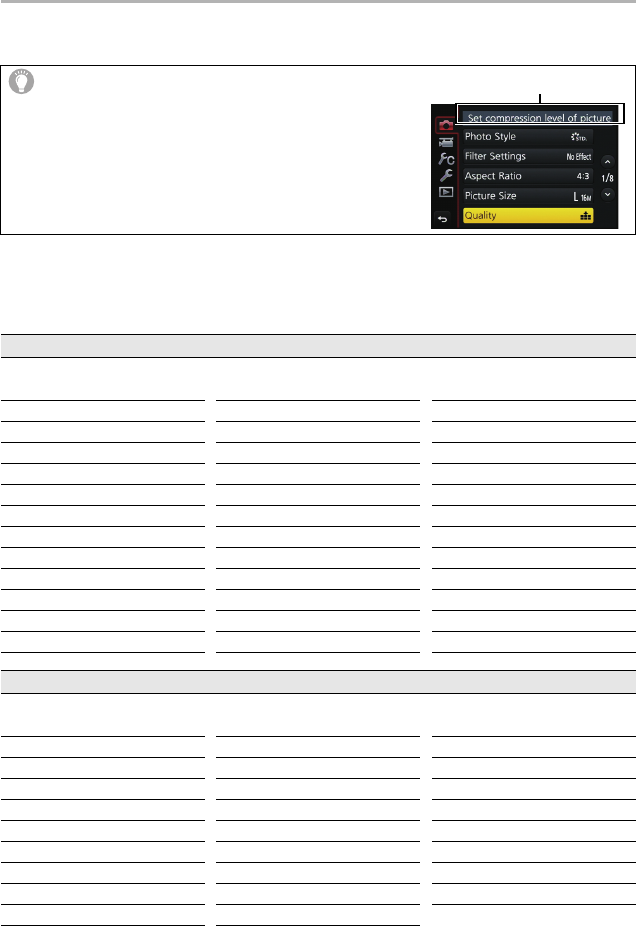
Others
52
SQT0898 (ENG)
Menu list
• [Photo Style], [Filter Settings], [AFS/AFF], [Metering Mode], [Highlight Shadow], [i.Dynamic],
[i.Resolution], [Diffraction Compensation] and [Digital Zoom] are common to both the [Rec]
menu and [Motion Picture] menu. Changing these settings in one of these menus is reflected in
other menu.
To display explanations of the menu items.
When [Menu Information] in the [Setup] menu is set to
[ON], explanations of the menu items and settings are
displayed on the menu screen.
A Explanations of the menu
[Rec]
This menu lets you set the aspect ratio, number of pixels, 4K Photo and other aspects of the
pictures you are recording.
[Photo Style] [Highlight Shadow] [ISO Limit Set]
[Filter Settings] [i.Dynamic] [ISO Increments]
[Aspect Ratio] [i.Resolution] [Extended ISO]
[Picture Size] [iHandheld Night Shot] [Long Shtr NR]
[Quality] [iHDR] [Shading Comp.]
[AFS/AFF] [HDR] [Diffraction Compensation]
[Metering Mode] [Multi Exp.] [Ex. Tele Conv.]
[Burst Rate] [Panorama Settings] [Digital Zoom]
[4K PHOTO] [Electronic Shutter] [Color Space]
[Auto Bracket] [Shutter Delay] [Stabilizer]
[Self Timer] [Flash] [Face Recog.]
[Time Lapse/Animation] [Red-Eye Removal] [Profile Setup]
[Motion Picture]
This menu lets you set the [Rec Format], [Rec Quality], and other aspects for motion picture
recording.
[Photo Style] [Metering Mode] [Silent Operation]
[Filter Settings] [Highlight Shadow] [Mic Level Disp.]
[Snap Movie] [i.Dynamic] [Mic Level Adj.]
[Rec Format] [i.Resolution] [Special Mic.]
[Rec Quality] [Diffraction Compensation] [Mic Level Limiter]
[Exposure Mode] [Luminance Level] [Wind Noise Canceller]
[AFS/AFF] [Ex. Tele Conv.] [Wind Cut]
[Picture Mode] [Digital Zoom] [Lens Noise Cut]
[Continuous AF] [Flkr Decrease]
A
DMC-G7KHW_PP-SQT0898_eng.book 52 ページ 2015年5月7日 木曜日 午後1時23分
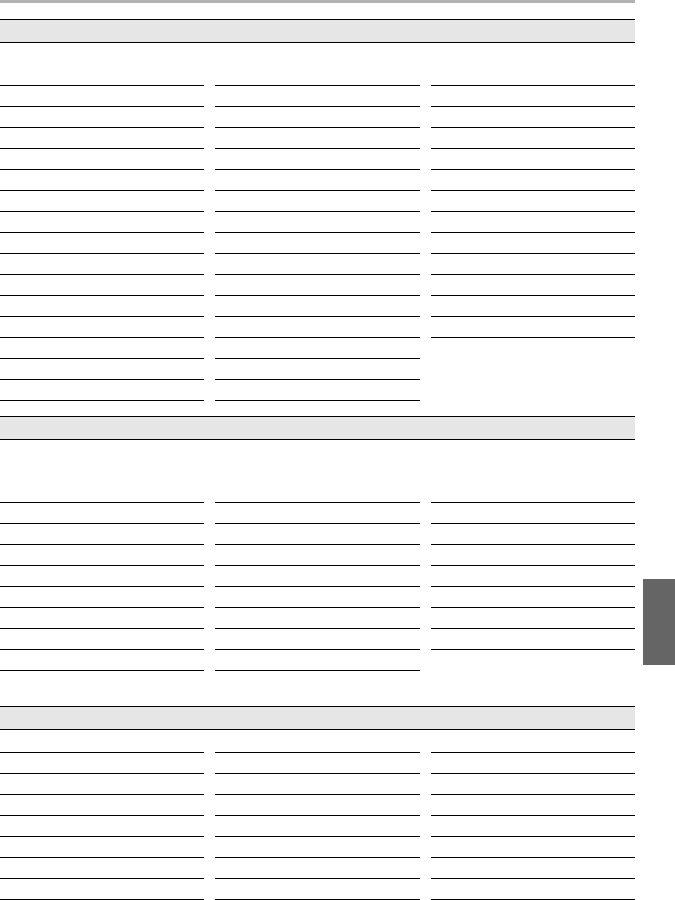
53
Others
(ENG) SQT0898
¢ This allows you to set the volume for electronic sound and the electronic shutter sound.
[Custom]
Operation of the unit, such as displaying of the screen and button operations, can be set up
according to your preferences. Also, it is possible to register the modified settings.
[Cust.Set Mem.] [MF Assist Display] [Remaining Disp.]
[Silent Mode] [MF Guide] [Auto Review]
[AF/AE Lock] [Peaking] [Fn Button Set]
[AF/AE Lock Hold] [Histogram] [Q.MENU]
[Shutter AF] [Guide Line] [Dial Set.]
[Half Press Release] [Center Marker] [Video Button]
[Quick AF] [Highlight] [Power Zoom Lens]
[Eye Sensor AF] [Zebra Pattern] [Eye Sensor]
[Pinpoint AF Time] [Monochrome Live View] [Touch Settings]
[AF Assist Lamp] [Expo.Meter] [Menu Guide]
[Direct Focus Area] [LVF Disp.Style] [Shoot w/o Lens]
[Focus/Release Priority] [Monitor Disp. Style]
[AF+MF] [Monitor Info. Disp.]
[MF Assist] [Rec Area]
[Setup]
This menu lets you perform the clock settings, select the operating beep tone settings and set
other settings which make it easier for you to operate the camera.
You can also configure the settings of Wi-Fi related functions.
[Clock Set] [Economy] [Exposure Comp. Reset]
[World Time] [USB Mode] [No.Reset]
[Travel Date] [TV Connection] [Reset]
[Wi-Fi] [Menu Resume] [Reset Wi-Fi Settings]
[Beep]
¢
[Menu Background] [Pixel Refresh]
[Live View Mode] [Menu Information] [Sensor Cleaning]
[Monitor Display]/[Viewfinder] [Language] [Format]
[Monitor Luminance] [Version Disp.]
[Playback]
This menu lets you set the Protection, Cropping or Print Settings, etc. of recorded pictures.
[2D/3D Settings] [Text Stamp] [Rotate Disp.]
[Slide Show] [Video Divide] [Favorite]
[Playback Mode] [Time Lapse Video] [Print Set]
[Location Logging] [Stop Motion Video] [Protect]
[RAW Processing] [Resize] [Face Rec Edit]
[Clear Retouch] [Cropping] [Picture Sort]
[Title Edit] [Rotate] [Delete Confirmation]
DMC-G7KHW_PP-SQT0898_eng.book 53 ページ 2015年5月7日 木曜日 午後1時23分

Others
54
SQT0898 (ENG)
Troubleshooting
First, try out the following procedures.
•
Please also refer to the “Owner’s Manual for advanced features (PDF format)”, which describes
more detailed information.
• The battery is exhausted.
> Charge the battery.
• If you leave the camera on, the battery will be exhausted.
> Turn the camera off frequently by using the [Economy] etc.
• Is the drive mode set to 4K Photo and [4K PHOTO] set to [ ] ([4K Pre-Burst])? When [ ]
([4K Pre-Burst]) is selected, the battery drains faster.
> Select [ ] ([4K Pre-Burst]) only when recording.
• When the drive mode is set to 4K Photo and [4K PHOTO] in the [Rec] menu is set to [ ] ([4K
Pre-Burst]), the camera temperature rises. In some cases, the camera may display [ ],
switch to [ ] ([4K Burst]) and stop the recording to protect itself. Wait until the camera cools
down.
• The subject is beyond the focus range of the camera.
• There is camera shake (jitter) or the subject is moving slightly.
• Is [Focus/Release Priority] in the [Custom] menu set to [RELEASE]?
• Is [Shutter AF] in the [Custom] menu set to [OFF]?
• Is the AF Lock applied incorrectly?
• The shutter speed will become slower and the Optical Image Stabilizer function may not work
properly when taking pictures especially in dark places.
> We recommend holding the camera firmly with both hands when taking pictures.
> We recommend using a tripod and the self-timer when taking pictures with a slow shutter
speed.
• Are you using a lens which supports the Stabilizer function?
• When a moving subject is recorded with the electronic shutter, the subject may appear
distorted on the picture.
If the problem is not resolved, it may be improved by selecting [Reset] on the
[Setup] menu.
The camera cannot be operated even when it is turned on.
The camera turns off immediately after it is turned on.
The battery becomes flat too quickly.
Taking pictures is not possible.
The shutter will not operate immediately when the shutter button is pressed.
The subject is not focused properly.
The recorded picture is blurred.
The Optical Image Stabilizer is not effective.
DMC-G7KHW_PP-SQT0898_eng.book 54 ページ 2015年5月7日 木曜日 午後1時23分

55
Others
(ENG) SQT0898
• When recording under fluorescent or LED lighting fixture, etc., increasing the shutter speed
may introduce slight changes to brightness and color. These are a result of the characteristics
of the light source and do not indicate a malfunction.
• When recording subjects in extremely bright locations or recording under fluorescent lighting,
LED lighting fixture, mercury lamp, sodium lighting, etc., the colors and screen brightness may
change or horizontal striping may appear on the screen.
• When the ambient temperature is high or recording with [ ] ([4K Burst]) or [ ]
([4K Burst(S/S)]) of the 4K Photo function is performed continuously, the camera may display
[ ] and stop the recording to protect itself. Wait until the camera cools down.
• You may not be able to record for a short while after turning this unit on when using a large
capacity card.
• When the ambient temperature is high or motion picture is recorded continuously, the camera
may display [ ] and stop the recording to protect itself. Wait until the camera cools down.
• Depending on the environment at the time of motion picture recording, the screen may be
blacked out momentarily or the unit may record noise due to static electricity or powerful
electromagnetic waves (radio towers, high voltage power lines, etc.).
• This phenomenon occurs when the camera is trying to record with highly accurate focus at a
reduced Auto Focus speed, and is not a malfunction.
Striping or flicker may appear under lighting such as fluorescent lighting and
LED lighting fixture.
•
This is characteristic of MOS sensors which serve as the camera’s
pickup sensors.
This is not a malfunction.
• Are you taking pictures with the electronic shutter?
> When using the electronic shutter, lowering the shutter speed may
reduce the effect of the horizontal stripes.
The brightness or the hue of the recorded picture is different from the actual
scene.
4K photo recording stops before finishing.
Recording motion pictures is not possible.
Motion picture recording stops in the middle.
The screen may be blacked out momentarily, or the unit may record noise.
Sometimes it is difficult to focus with Auto Focus when recording 4K motion
pictures.
DMC-G7KHW_PP-SQT0898_eng.book 55 ページ 2015年5月7日 木曜日 午後1時23分

Others
56
SQT0898 (ENG)
• Is the flash closed?
> Open the flash.
• When the electronic shutter is used, the flash is not activated.
> Set [Electronic Shutter] to [OFF].
• When [Silent Mode] is set to [ON], the flash is not activated.
> Set [Silent Mode] to [OFF].
• (Except for when [Firing Mode] in [Flash] is set to [MANUAL]) The flash is activated 2 times.
The interval between the first and second flash is longer when Red-Eye Reduction is set so the
subject should not move until the second flash is activated.
• Is the card inserted?
• Is there a picture on the card?
• Is this a folder or picture which was processed in the PC?
If it is, it cannot be played back by this unit.
> It is recommended to use the “PHOTOfunSTUDIO” software in the DVD (supplied) to write
pictures from PC to card.
• Has [Playback Mode] been set for playback?
> Change to [Normal Play].
• Is this a non-standard picture, a picture which has been edited using a PC or a picture which
was taken by another make of digital camera?
• Did you remove the battery immediately after picture-taking or did you take the picture using a
battery with a low remaining charge?
> To delete such pictures, make a backup of the data and format the card (P16).
• Is it a picture that has been recorded with other equipment?
In such cases, these pictures may be displayed with a deteriorated picture quality.
• The picture quality or sound quality of recorded motion pictures may be deteriorated even when
these are played back with the compatible devices. Also, recording information may not be
displayed correctly.
The flash is not activated.
The flash is activated 2 times.
The picture is not played back.
There are no recorded pictures.
The folder number and the file number are displayed as [—] and the screen turns
black.
[Thumbnail is displayed] appears on the screen.
Motion pictures recorded with this model cannot be played back on other
equipment.
DMC-G7KHW_PP-SQT0898_eng.book 56 ページ 2015年5月7日 木曜日 午後1時23分

57
Others
(ENG) SQT0898
∫ General tips for using a Wi-Fi connection
•
Use within the communication range of the device to be connected.
• Is any device, such as microwave oven, cordless phone, etc., that uses 2.4 GHz frequency
operated nearby?
> Radio waves may get interrupted when used simultaneously. Use them sufficiently away
from the device.
• When the battery indicator is flashing red, the connection with other equipment may not start or
the connection may be disrupted.
(A message such as [Communication error] is displayed.)
• If you place the camera on a metal table or shelf, the radio waves may be adversely affected. In
such cases, you may not be able to establish a connection. Move the camera away from the
metal surface.
∫ About a wireless access point
•
Check if the wireless access point to connect is in operating state.
• The camera may not display or connect to a wireless access point depending on the radio
wave condition.
> Move this unit closer to the wireless access point.
> Remove the obstacles between this unit and the wireless access point.
> Change the direction of this unit.
> Change the location and orientation of the wireless access point.
> Perform the [Manual Input].
• It may not display even if the radio waves exist depending on the setting of the wireless access
point.
> Check the settings of the wireless access point.
> When the network SSID of the wireless access point is set not to broadcast, the wireless
access point may not be detected. Enter the network SSID to start the connection or enable
the SSID broadcast of the wireless access point.
• Connection types and security setting methods are different depending on the wireless access
point. (Refer to the operating instructions of the wireless access point.)
• Is the 5 GHz/2.4 GHz switchable wireless access point connected to other equipment using the
5 GHz band?
> The use of a wireless access point that can use 5 GHz/2.4 GHz simultaneously is
recommended. It cannot be used simultaneously with this camera if it is not compatible.
A Wi-Fi connection cannot be established.
Radio waves get disconnected.
Wireless access point is not displayed.
DMC-G7KHW_PP-SQT0898_eng.book 57 ページ 2015年5月7日 木曜日 午後1時23分

Others
58
SQT0898 (ENG)
• When the firewall of the OS, security software, etc. is enabled, connecting to the PC may not
be possible.
• Some OS versions, including Windows 8, use two types of accounts: a local account and a
Microsoft account.
> Be sure to use the user name and password for the local account.
If you haven’t set up a local account, please create one.
• The default workgroup name is set to “WORKGROUP”. If you changed the workgroup name,
the PC will not be recognized.
In [Change Workgroup Name] in [PC Connection] of the [Wi-Fi Setup] menu, change the
workgroup name to that of the PC you are connecting to.
• Please confirm login name and password are correctly typed.
• When the system time of Mac computer or Windows PC connected to a camera differs severely
from that of the camera, the camera cannot be connected to the computer or PC in some OSs.
> Please confirm [Clock Set] and [World Time] of the camera matches with time, date and
time zone in Windows PC or Mac computer. When both settings do not match severely,
please match them.
• Image cannot be transmitted when the battery indicator is flashing red.
• Is the size of the image too large?
> Reduce the image size at [Size], and then send.
> Transmit after dividing the motion picture with [Video Divide].
• File format of the motion picture that can be sent differs depending on the destination.
• Capacity or number of images in the web service is full.
> Login to “LUMIX CLUB”, and check the status of the destination on the web service link
settings.
Images cannot be transmitted to a PC.
When I try to set up a Wi-Fi connection with a Windows 8 PC, my user name and
password are not recognized, so I cannot connect to the PC.
The PC is not recognized when I use a Wi-Fi connection. The camera cannot be
connected to PC via Wi-Fi connection.
Transmission of the image fails midway. Some images cannot be transmitted.
DMC-G7KHW_PP-SQT0898_eng.book 58 ページ 2015年5月7日 木曜日 午後1時23分

59
Others
(ENG) SQT0898
• Are you trying to play back the motion pictures by directly inserting the card in the card slot of
the TV?
> Connect the camera to the TV with the AV cable (optional), or with the HDMI micro cable,
and then play back the motion pictures on the camera.
• Is it connected properly with the HDMI micro cable?
• Is the [VIERA Link] on this unit set to [ON]?
> If the input channel does not switch automatically, use the remote control for the TV to
switch it.
> Check the VIERA Link setting on the connected device.
> Turn this unit off and on.
> Set [HDAVI Control] to [Off] on the TV and then turn it back to [On].
(Refer to the operating instructions of the TV for details.)
• It is a sound of lens movement or aperture operation when this unit is turned on or off, and it is
not a malfunction.
• The sound, which is caused by the automatic adjustment of the aperture, is heard when the
brightness has changed due to, for example, zooming or the movement of the camera. This is
not a malfunction.
• The surface of the camera and the reverse side of the monitor may become warm during use.
This does not affect the performance or quality of the camera.
• If you do not use the camera for a long time, the clock may be reset.
> [Please set the clock] message will be displayed; please reset the clock. (P18)
The motion pictures cannot be played back on a TV.
VIERA Link does not work.
There is a sound from lens unit.
The camera becomes warm.
The clock is reset.
DMC-G7KHW_PP-SQT0898_eng.book 59 ページ 2015年5月7日 木曜日 午後1時23分

60
Others
SQT0898 (ENG)
Specifications
Specifications are subject to change without notice.
Digital Camera Body (DMC-G7):
Information for your safety
Power Source: DC 8.4 V ( 8.4 V)
Power Consumption: 2.6 W (When recording with Monitor)
[When the Interchangeable lens (H-FS1442A) is used]
2.6 W (When recording with Monitor)
[When the Interchangeable lens (H-FS45150) is used]
2.7 W (When recording with Monitor)
[When the Interchangeable lens (H-FS14140) is used]
2.0 W (When playing back with Monitor)
[When the Interchangeable lens (H-FS1442A) is used]
2.0 W (When playing back with Monitor)
[When the Interchangeable lens (H-FS45150) is used]
2.0 W (When playing back with Monitor)
[When the Interchangeable lens (H-FS14140) is used]
Camera effective pixels 16,000,000 pixels
Image sensor 4/3q Live MOS sensor, total pixel number 16,840,000 pixels,
Primary color filter
Digital Zoom 2k/4k
Extended Tele
Conversion
When taking still pictures:
Max. 2k (When a picture size of [S] (4 M), aspect ratio of [4:3] is
selected.)
When recording motion pictures:
2.4k/3.6k/4.8k
Focus
Auto Focus/Manual Focus,
Face/Eye Detection/Tracking/49-area-focusing/Custom Multi/
1-area-focusing/Pinpoint (Touch focus area selection
possible)
Shutter type
Focal-plane shutter
DMC-G7KHW_PP-SQT0898_eng.book 60 ページ 2015年5月7日 木曜日 午後1時23分

61
Others
(ENG) SQT0898
Burst recording
Burst speed Mechanical
shutter
8 pictures/second (High speed, AFS),
6 pictures/second (High speed, AFC),
6 pictures/second (Middle speed),
2 pictures/second (Low speed)
Electronic
shutter
40 pictures/second (Super high speed),
10 pictures/second (High speed),
6 pictures/second (Middle speed),
2 pictures/second (Low speed)
Number of recordable
pictures
When there are RAW files: 13 or higher pictures
When there are no RAW files: 100 or higher pictures
¢ When recording is performed under the test conditions
specified by Panasonic.
ISO sensitivity
(Standard Output
Sensitivity)
AUTO/ /100
¢
/200/400/800/1600/3200/6400/12800/25600
(1/3 EV step change possible)
¢ Only available when [Extended ISO] is set.
Minimum Illumination Approx. 9 lx (when i-Low light is used, the shutter speed is
1/30th of a second)
[When the Interchangeable lens (H-FS1442A) is used]
Approx. 12 lx (when i-Low light is used, the shutter speed is
1/30th of a second)
[When the Interchangeable lens (H-FS45150) is used]
Approx. 9 lx (when i-Low light is used, the shutter speed is
1/30th of a second)
[When the Interchangeable lens (H-FS14140) is used]
Shutter speed Still picture:
B (Bulb) (Max. approx. 120 seconds), 60 seconds to 1/4000th of a
second (Mechanical shutter),
1 second to 1/16000th of a second (Electronic shutter)
Motion picture:
1/25th of a second to 1/16000th of a second
Metering range EV 0 to EV 18
White Balance
Auto White Balance/Daylight/Cloudy/Shade/Incandescent
lights/Flash/White set1/White set2/White set3/White set4/
White Balance K set
DMC-G7KHW_PP-SQT0898_eng.book 61 ページ 2015年5月7日 木曜日 午後1時23分

62
Others
SQT0898 (ENG)
Exposure (AE) Program AE (P)/Aperture-priority AE (A)/Shutter-priority AE (S)/
Manual exposure (M)/AUTO
Exposure Compensation (1/3 EV Step, j5 EV to i5EV)
Metering Mode Multiple/Center weighted/Spot
Monitor 3.0q TFT LCD (3:2) (Approx. 1,040,000 dots)
(field of view ratio about 100%)
Touch screen
Viewfinder
OLED Live Viewfinder (4:3) (Approx. 2,360,000 dots)
(field of view ratio about 100%)
[Magnification approx. 1.40
k, 0.70k (35 mm film camera
j1
]
(with diopter adjustment j4 to i4 diopter)
Flash Built-in pop up flash
GN 9.3 equivalent (ISO200·m)
[GN 6.6 equivalent (ISO100·m)]
Flash range:
Approx. 0.5 m (1.6 feet) to 7.5 m (25 feet)
[When the Interchangeable lens (H-FS1442A) is mounted, WIDE,
[ISO AUTO] is set]
Approx. 0.9 m (3.0 feet) to 6.6 m (22 feet)
[When the Interchangeable lens (H-FS45150) is mounted, WIDE,
[ISO AUTO] is set]
Approx. 0.8 m (2.6 feet) to 7.5 m (25 feet)
[When the Interchangeable lens (H-FS14140) is mounted, WIDE,
[ISO AUTO] is set]
AUTO, AUTO/Red-Eye Reduction, Forced ON, Forced ON/
Red-Eye Reduction, Slow Sync., Slow Sync./Red-Eye
Reduction, Forced OFF
Flash synchronization
speed
Equal to or smaller than 1/160th of a second
Microphone Stereo
Speaker Monaural
Recording media SD Memory Card/SDHC Memory Card
¢
/SDXC Memory Card
¢
(¢ UHS-I/UHS-II UHS Speed Class 3)
DMC-G7KHW_PP-SQT0898_eng.book 62 ページ 2015年5月7日 木曜日 午後1時23分

63
Others
(ENG) SQT0898
Picture size
Still picture When the aspect ratio setting is [4:3]
4592k3448 pixels, 3232k2424 pixels, 2272k1704 pixels
When the aspect ratio setting is [3:2]
4592k3064 pixels, 3232k2160 pixels, 2272k1520 pixels
When the aspect ratio setting is [16:9]
4592k2584 pixels, 3840k2160 pixels, 1920k1080 pixels
When the aspect ratio setting is [1:1]
3424k3424 pixels, 2416k2416 pixels, 1712k1712 pixels
Recording quality
Motion pictures [AVCHD]
1920k1080 (FHD/60p: 28 Mbps), 60p recording/
1920k1080 (FHD/60i: 17 Mbps), 60i recording/
1920k1080 (FHD/30p: 24 Mbps), 60i recording
¢
/
1920k1080 (FHD/24p: 24 Mbps), 24p recording
¢ Sensor output is 30 frames/sec.
[MP4]
3840k2160 (4K/30p: 100 Mbps)/
3840k2160 (4K/24p: 100 Mbps)/
1920k1080 (FHD/60p: 28 Mbps)/
1920k1080 (FHD/30p: 20 Mbps)/
1280k720 (HD/30p: 10 Mbps)/
640k480 (VGA/30p: 4 Mbps)
Quality RAW/RAWiFine/RAWiStandard/Fine/Standard/MPOiFine/
MPOiStandard
Recording file format
Still Picture RAW/JPEG (based on “Design rule for Camera File system”,
based on “Exif 2.3” standard, DPOF corresponding)/MPO
Motion pictures AVCHD Progressive/AVCHD/MP4
Audio compression AVCHD Dolby
R
Digital (2 ch)
MP4 AAC (2 ch)
Interface
Digital “USB 2.0” (High Speed)
Analog video/audio NTSC
Audio line output (monaural)
DMC-G7KHW_PP-SQT0898_eng.book 63 ページ 2015年5月7日 木曜日 午後1時23分

64
Others
SQT0898 (ENG)
Wireless transmitter
Battery Charger (Panasonic DE-A79B):
Information for your safety
Equipment mobility:
Movable
Battery Pack (lithium-ion) (Panasonic DMW-BLC12PP):
Information for your safety
Terminal
[REMOTE]
φ 2.5 mm jack
[AV OUT/DIGITAL] Dedicated jack (8 pin)
[HDMI] micro HDMI Type D
[MIC]
φ 3.5 mm jack
Dimensions Approx. 124.9 mm (W)k86.2 mm (H)k77.4 mm (D)
[4.92q (W)k3.39q(H)k3.05q (D)]
(excluding the projecting parts)
Mass
(Weight) Approx. 410 g/0.90 lb
[with the card and battery]
Approx. 360 g/0.79 lb (camera body)
Approx. 520 g/1.15 lb
[with the Interchangeable lens (H-FS1442A), card and battery]
Approx. 610 g/1.34 lb
[with the Interchangeable lens (H-FS45150), card and battery]
Approx. 675 g/1.49 lb
[with the Interchangeable lens (H-FS14140), card and battery]
Operating temperature
0 oC to 40 oC (32 oF to 104 oF)
Operating humidity 10%RH to 80%RH
Language select
[ENGLISH]/[DEUTSCH]/[FRANÇAIS]/[ESPAÑOL]/
[PORTUGUÊS]/[ITALIANO]/[
繁體中文
]/[
¢
]
Compliance standard IEEE 802.11b/g/n (standard wireless LAN protocol)
Frequency range used
(central frequency)
2412 MHz to 2462 MHz (1 to 11ch)
Encryption method Wi-Fi compliant WPA
TM
/WPA2
TM
Access method Infrastructure mode
Input:
110 V to 240 V, 50/60 Hz, 0.2 A
Output:
8.4 V, 0.65 A
Voltage/capacity: 7.2 V/1200 mAh
DMC-G7KHW_PP-SQT0898_eng.book 64 ページ 2015年5月7日 木曜日 午後1時23分

65
Others
(ENG) SQT0898
Interchangeable Lens H-FS1442A
“LUMIX G VARIO 14– 42 mm/
F3.5 –5.6 II ASPH./MEGA
O.I.S.”
H-FS45150
“LUMIX G VARIO 45–150 mm/
F4.0– 5.6 ASPH./MEGA O.I.S.”
Focal length f=14 mm to 42 mm
(35 mm film camera equivalent:
28 mm to 84 mm)
f=45 mm to 150 mm
(35 mm film camera equivalent:
90 mm to 300 mm)
Aperture type 7 diaphragm blades/circular
aperture diaphragm
7 diaphragm blades/circular
aperture diaphragm
Aperture range F3.5 (Wide) to F5.6 (Tele) F4.0 (Wide) to F5.6 (Tele)
Minimum aperture value F22 F22
Lens construction 9 elements in 8 groups
(2 aspherical lenses)
12 elements in 9 groups
(2 aspherical lenses, 1 UHR
Lens)
In focus distance 0.2 m (0.66 feet) to ¶ (from the
focus distance reference line)
(focal length 14 mm to 20 mm),
0.3 m (0.98 feet) to ¶ (from the
focus distance reference line)
(focal length 21 mm to 42 mm)
0.9 m (3.0 feet) to ¶ (from the
focus distance reference line)
Maximum image
magnification
0.17k (35 mm film camera
equivalent: 0.34k)
0.17k (35 mm film camera
equivalent: 0.35k)
Optical Image Stabilizer Available Available
[O.I.S.] switch None
(Setting of the [Stabilizer] is
done in [Rec] menu.)
None
(Setting of the [Stabilizer] is
done in [Rec] menu.)
Mount “Micro Four Thirds Mount” “Micro Four Thirds Mount”
Angle of view 75x (Wide) to 29x (Tele) 27x (Wide) to 8.2x (Tele)
Filter diameter 46 mm 52 mm
Max. diameter Approx. 56 mm (2.2 inch) Approx. 62 mm (2.4 inch)
Overall length Approx. 49 mm (1.9 inch)
(from the tip of the lens to the
base side of the lens mount)
Approx. 73 mm (2.9 inch)
(from the tip of the lens to the
base side of the lens mount)
Mass (Weight) Approx. 110 g/0.24 lb Approx. 200 g/0.44 lb
DMC-G7KHW_PP-SQT0898_eng.book 65 ページ 2015年5月7日 木曜日 午後1時23分

66
Others
SQT0898 (ENG)
Interchangeable Lens H-FS14140
“LUMIX G VARIO 14– 140 mm/F3.5– 5.6 ASPH./POWER O.I.S.”
Focal length f=14 mm to 140 mm
(35 mm film camera equivalent: 28 mm to 280 mm)
Aperture type 7 diaphragm blades/circular aperture diaphragm
Aperture range F3.5 (Wide) to F5.6 (Tele)
Minimum aperture value F22
Lens construction 14 elements in 12 groups (3 aspherical lenses, 2 ED lenses)
In focus distance 0.3 m (0.98 feet) to ¶ (from the focus distance reference line)
(focal length 14 mm to 21 mm),
0.5 m (1.6 feet) to ¶ (from the focus distance reference line)
(focal length 22 mm to 140 mm)
Maximum image
magnification
0.25k (35 mm film camera equivalent: 0.5k)
Optical Image Stabilizer Available
[O.I.S.] switch Available (Switching ON/OFF)
Mount “Micro Four Thirds Mount”
Angle of view 75x (Wide) to 8.8x (Tele)
Filter diameter 58 mm
Max. diameter Approx. 67 mm (2.6 inch)
Overall length Approx. 75 mm (3.0 inch)
(from the tip of the lens to the base side of the lens mount)
Mass (Weight) Approx. 265 g/0.58 lb
DMC-G7KHW_PP-SQT0898_eng.book 66 ページ 2015年5月7日 木曜日 午後1時23分
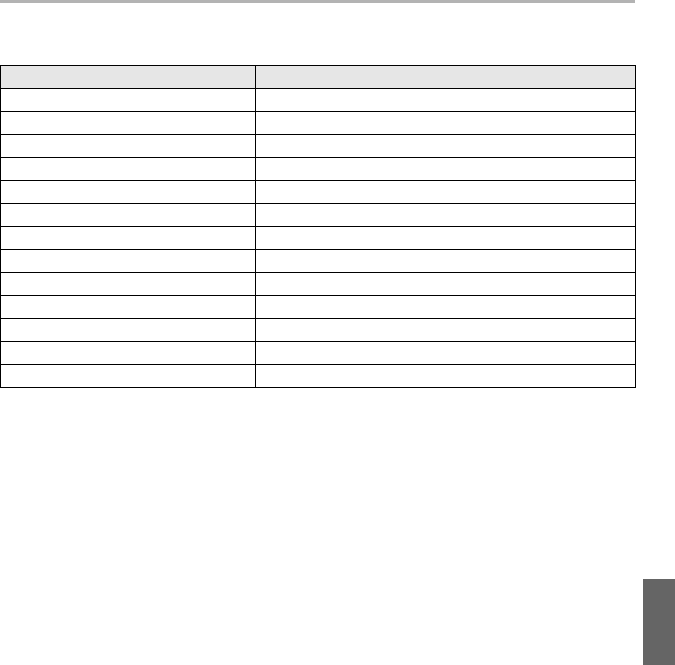
67
Others
(ENG) SQT0898
Digital Camera Accessory System
¢1 The AC Adaptor (optional) can only be used with the designated Panasonic DC Coupler
(optional). The AC adaptor (optional) cannot be used by itself.
¢2 Use if the attached lens is in contact with the tripod pedestal.
Product numbers correct as of May 2015. These may be subject to change.
•
Some optional accessories may not be available in some countries.
•
NOTE: Accessories and/or model numbers may vary between countries. Consult your local dealer.
• For lens-related optional accessories such as compatible lenses and filters, refer to catalogs/
Web pages, etc.
Description Accessory#
Battery Pack DMW-BLC12
AC Adaptor
¢1
DMW-AC10
DC Coupler
¢1
DMW-DCC8
LED Video Light VW-LED1
Flash
DMW-FL360L, DMW-FL580L
Stereo Shotgun Microphone DMW-MS2
Stereo Microphone VW-VMS10
Remote Shutter DMW-RSL1
Body Cap DMW-BDC1
Tripod Adaptor
¢2
DMW-TA1
USB connection Cable DMW-USBC1
AV Cable DMW-AVC1
Mount Adaptor DMW-MA1, DMW-MA2M, DMW-MA3R
DMC-G7KHW_PP-SQT0898_eng.book 67 ページ 2015年5月7日 木曜日 午後1時23分

68
Others
SQT0898 (ENG)
Reading the Owner’s Manual (PDF format)
More detailed instructions on the operation of this camera are contained in
“Owner’s Manual for advanced features (PDF format)” in the supplied DVD.
∫ For Windows
1 Turn the PC on and insert the DVD containing the Owner’s Manual (supplied).
•
If the automatic playback screen is displayed, you can display the menu by selecting and
executing [Launcher.exe].
• In Windows 8/Windows 8.1, you can display the menu by clicking a message that is
displayed after inserting the DVD and then selecting and executing [Launcher.exe].
• You can also display the menu by double-clicking [SFMXXXX] in [Computer] (XXXX
differs depending on the model).
2 Click the [Owner’s Manual].
•
The list of Owner’s Manual (PDF format) will be displayed.
3 Click the language of the Owner’s Manual you want to open.
•
The “Owner’s Manual for advanced features (PDF format)” will open.
You can save the “Owner’s Manual for advanced features” on the PC.
• You will need Adobe Reader to browse or print the “Owner’s Manual for advanced features
(PDF format)”.
You can download and install a version of Adobe Reader that you can use with your OS from the
following website. (As of May 2015)
http://www.adobe.com/products/acrobat/readstep2.html
∫ For Mac
1 Turn the PC on and insert the DVD containing the Owner’s Manual (supplied).
2 Open the “Manual” folder in the DVD.
3 Double click the [INDEX.pdf].
•
The list of Owner’s Manual (PDF format) will be displayed.
4 Click the language of the Owner’s Manual you want to open.
•
The “Owner’s Manual for advanced features (PDF format)” will open.
You can save the “Owner’s Manual for advanced features” on the PC.
• You can also open the “Owner’s Manual for advanced features (PDF format)” directly from the
“Manual” folder.
DMC-G7KHW_PP-SQT0898_eng.book 68 ページ 2015年5月7日 木曜日 午後1時23分

69
Others
(ENG) SQT0898
Digital Camera Accessory Order Form
Ship To:
Mr.
Mrs.
Ms.
First Last
Street Address
City State Zip
Phone#:
Day
( )
Night
()
4. Shipping information (UPS delivery requires complete street address)
Please photocopy this form when placing an order.
3. Method of payment (check one)
American Express
VISA
MasterCard
(Please do not send cash)
2. Items Ordered
QuantityAccessory # Price EachDescription Total Price
$6.95
Subtotal
Your State & Local Sales Tax
Shipping & Handling
Tot al
1. Digital Camera Model #
Discover
Expiration Date
Credit Card #
Customer Signature
TO OBTAIN ANY OF OUR DIGITAL CAMERA ACCESSORIES YOU CAN DO ANY OF
THE FOLLOWING:
VISIT YOUR LOCAL PANASONIC DEALER
OR
YOU MAY CONTACT US DIRECTLY AT:
1-800-237-9080 (FAX ONLY)
OR
MAIL THIS ORDER TO: PANASONIC NATIONAL PARTS CENTER
20421 84th Avenue South, Kent, WA 98032
DMC-G7KHW_PP-SQT0898_eng.book 69 ページ 2015年5月7日 木曜日 午後1時23分

70
Others
SQT0898 (ENG)
Limited Warranty (ONLY FOR U.S.A.)
Panasonic Products Limited Warranty
Limited Warranty Coverage (For USA Only)
If your product does not work properly because of a defect in materials or workmanship,
Panasonic Corporation of North America (referred to as “the warrantor”) will, for the length
of the period indicated on the chart below, which starts with the date of original purchase
(“warranty period”), at its option either (a) repair your product with new or refurbished
parts, (b) replace it with a new or a refurbished equivalent value product, or (c) refund your
purchase price. The decision to repair, replace or refund will be made by the warrantor.
During the “Labor” warranty period there will be no charge for labor. During the “Parts”
warranty period, there will be no charge for parts. This Limited Warranty excludes both
parts and labor for non-rechargeable batteries, antennas, and cosmetic parts (cabinet).
This warranty only applies to products purchased and serviced in the United States. This
warranty is extended only to the original purchaser of a new product which was not sold
“as is”.
Product or Part Name Parts Labor
Digital Camera 1 Year 1 Year
All included Accessories
(Except Non-Rechargeable Batteries)
90 Days Not Applicable
Only Non-Rechargeable Batteries 10 Days Not Applicable
DMC-G7KHW_PP-SQT0898_eng.book 70 ページ 2015年5月7日 木曜日 午後1時23分

71
Others
(ENG) SQT0898
Mail-In Service--Online Repair Request
Online Repair Request
To submit a new repair request and for quick repair status visit our Web Site at
www.panasonic.com/support
.
When shipping the unit, carefully pack, include all supplied accessories listed in the
Owner’s Manual, and send it prepaid, adequately insured and packed well in a carton box.
When shipping Lithium Ion batteries please visit our Web Site at
www.panasonic.com/BatteryHandling
as Panasonic is committed to providing the most up
to date information. Include a letter detailing the complaint, a return address and provide a
daytime phone number where you can be reached. A valid registered receipt is required
under the Limited Warranty.
IF REPAIR IS NEEDED DURING THE WARRANTY PERIOD, THE PURCHASER WILL
BE REQUIRED TO FURNISH A SALES RECEIPT/PROOF OF PURCHASE
INDICATING DATE OF PURCHASE, AMOUNT PAID AND PLACE OF PURCHASE.
CUSTOMER WILL BE CHARGED FOR THE REPAIR OF ANY UNIT RECEIVED
WITHOUT SUCH PROOF OF PURCHASE.
Limited Warranty Limits and Exclusions
This warranty ONLY COVERS failures due to defects in materials or workmanship, and
DOES NOT COVER normal wear and tear or cosmetic damage. The warranty ALSO
DOES NOT COVER damages which occurred in shipment, or failures which are caused
by products not supplied by the warrantor, or failures which result from accidents, misuse,
abuse, neglect, mishandling, misapplication, alteration, faulty installation, set-up
adjustments, misadjustment of consumer controls, improper maintenance, power line
surge, lightning damage, modification, introduction of sand, humidity or liquids,
commercial use such as hotel, office, restaurant, or other business or rental use of the
product, or service by anyone other than a Factory Service Center or other Authorized
Servicer, or damage that is attributable to acts of God.
DMC-G7KHW_PP-SQT0898_eng.book 71 ページ 2015年5月7日 木曜日 午後1時23分

72
Others
SQT0898 (ENG)
THERE ARE NO EXPRESS WARRANTIES EXCEPT AS LISTED UNDER “LIMITED
WARRANTY COVERAGE”.
THE WARRANTOR IS NOT LIABLE FOR INCIDENTAL OR CONSEQUENTIAL
DAMAGES RESULTING FROM THE USE OF THIS PRODUCT, OR ARISING OUT OF
ANY BREACH OF THIS WARRANTY.
(As examples, this excludes damages for lost time, travel to and from the servicer, loss of
or damage to media or images, data or other memory or recorded content. The items
listed are not exclusive, but for illustration only.)
ALL EXPRESS AND IMPLIED WARRANTIES, INCLUDING THE WARRANTY OF
MERCHANTABILITY, ARE LIMITED TO THE PERIOD OF THE LIMITED WARRANTY.
Some states do not allow the exclusion or limitation of incidental or consequential damages,
or limitations on how long an implied warranty lasts, so the exclusions may not apply to you.
This warranty gives you specific legal rights and you may also have other rights which vary from
state to state. If a problem with this product develops during or after the warranty period, you may
contact your dealer or Service Center. If the problem is not handled to your satisfaction, then write to:
Consumer Affairs Department
Panasonic Corporation of North America
661 Independence Pkwy
Chesapeake, VA 23320
PARTS AND SERVICE, WHICH ARE NOT COVERED BY THIS LIMITED WARRANTY,
ARE YOUR RESPONSIBILITY.
As of November 2014
DMC-G7KHW_PP-SQT0898_eng.book 72 ページ 2015年5月7日 木曜日 午後1時23分

73
Others
(ENG) SQT0898
Limited Warranty (ONLY FOR CANADA)
Panasonic Canada Inc.
5770 Ambler Drive, Mississauga, Ontario L4W 2T3
PANASONIC PRODUCT – LIMITED WARRANTY
Panasonic Canada Inc. warrants this product to be free from defects in material and
workmanship under normal use and for a period as stated below from the date of original
purchase agrees to, at its option either (a) repair your product with new or refurbished
parts, (b) replace it with a new or a refurbished equivalent value product, or (c) refund your
purchase price. The decision to repair, replace or refund will be made by Panasonic
Canada Inc.
This warranty is given only to the original purchaser, or the person for whom it was
purchased as a gift, of a Panasonic brand product mentioned above sold by an authorized
Panasonic dealer in Canada and purchased and used in Canada, which product was not
sold “as is”, and which product was delivered to you in new condition in the original
packaging.
IN ORDER TO BE ELIGIBLE TO RECEIVE WARRANTY SERVICE HEREUNDER, A
PURCHASE RECEIPT OR OTHER PROOF OF DATE OF ORIGINAL PURCHASE,
SHOWING AMOUNT PAID AND PLACE OF PURCHASE
IS REQUIRED
Digital Camera One (1) year, parts and labour
Digital Camera Peripherals One (1) year, parts and labour
Digital Camera Accessories Ninety (90) days, parts and labour
DMC-G7KHW_PP-SQT0898_eng.book 73 ページ 2015年5月7日 木曜日 午後1時23分

74
Others
SQT0898 (ENG)
LIMITATIONS AND EXCLUSIONS
This warranty ONLY COVERS failures due to defects in materials or workmanship, and
DOES NOT COVER normal wear and tear or cosmetic damage. The warranty ALSO
DOES NOT COVER damages which occurred in shipment, or failures which are caused
by products not supplied by Panasonic Canada Inc., or failures which result from
accidents, misuse, abuse, neglect, mishandling, misapplication, alteration, faulty
installation, set-up adjustments, misadjustment of consumer controls, improper
maintenance, improper batteries, power line surge, lightning damage, modification,
introduction of sand, humidity or liquids, commercial use such as hotel, office, restaurant,
or other business or rental use of the product, or service by anyone other than a
Authorized Servicer, or damage that is attributable to acts of God.
Dry cell batteries, printer ink cartridge and paper are also excluded from coverage under
this warranty.
Rechargeable batteries are warranted for ninety (90) days from date of original purchase.
THIS EXPRESS, LIMITED WARRANTY IS IN LIEU OF ALL OTHER WARRANTIES,
EXPRESS OR IMPLIED, INCLUDING ANY IMPLIED WARRANTIES OF
MERCHANTABILITY AND FITNESS FOR A PARTICULAR PURPOSE. IN NO EVENT
WILL PANASONIC CANADA INC. BE LIABLE FOR ANY SPECIAL, INDIRECT OR
CONSEQUENTIAL DAMAGES RESULTING FROM THE USE OF THIS PRODUCT OR
ARISING OUT OF ANY BREACH OF ANY EXPRESS OR IMPLIED WARRANTY. (As
examples, this warranty excludes damages for lost time, travel to and from the Authorized
Servicer, loss of or damage to media or images, data or other memory or recorded
content. This list of items is not exhaustive, but for illustration only.)
In certain instances, some jurisdictions do not allow the exclusion or limitation of incidental
or consequential damages, or the exclusion of implied warranties, so the above limitations
and exclusions may not be applicable. This warranty gives you specific legal rights and
you may have other rights which vary depending on your province or territory.
WARRANTY SERVICE
For product operation, repairs and information assistance, please visit our Support
page:
www.panasonic.ca/english/support
DMC-G7KHW_PP-SQT0898_eng.book 74 ページ 2015年5月7日 木曜日 午後1時23分

75
Others
(ENG) SQT0898
This product incorporates the following software:
(1) the software developed independently by or for Panasonic Corporation,
(2) the software owned by third party and licensed to Panasonic Corporation, and/or
(3) open source software
The software categorized as (3) is distributed in the hope that it will be useful, but
WITHOUT ANY WARRANTY, without even the implied warranty of MERCHANTABILITY
or FITNESS FOR A PARTICULAR PURPOSE.
Please refer to the detailed terms and conditions thereof displayed by selecting [MENU/
SET] > [Setup] > [Version Disp.] > [Software info].
•
G MICRO SYSTEM is a lens exchange type digital camera
system of LUMIX based on a Micro Four Thirds System
standard.
• Micro Four Thirds™ and Micro Four Thirds Logo marks are
trademarks or registered trademarks of Olympus Imaging
Corporation, in Japan, the United States, the European Union
and other countries.
• Four Thirds™ and Four Thirds Logo marks are trademarks or
registered trademarks of Olympus Imaging Corporation, in
Japan, the United States, the European Union and other
countries.
• SDXC Logo is a trademark of SD-3C, LLC.
• “AVCHD”, “AVCHD Progressive” and the “AVCHD Progressive”
logo are trademarks of Panasonic Corporation and Sony
Corporation.
• Manufactured under license from Dolby Laboratories.
Dolby and the double-D symbol are trademarks of Dolby
Laboratories.
• HDMI, the HDMI Logo, and High-Definition Multimedia Interface
are trademarks or registered trademarks of HDMI Licensing
LLC in the United States and other countries.
• HDAVI Control™ is a trademark of Panasonic Corporation.
• Adobe is a trademark or registered trademark of Adobe
Systems Incorporated in the United States and/or other
countries.
• Pentium is a trademark of Intel Corporation in the U.S. and/or other countries.
• iMovie, Mac and Mac OS are trademarks of Apple Inc., registered in the U.S. and other
countries.
• iPad, iPhone, iPod, and iPod touch are trademarks of Apple Inc., registered in the U.S. and
other countries.
• App Store is a service mark of Apple Inc.
• Windows and Windows Vista are either registered trademarks or trademarks of Microsoft
Corporation in the United States and/or other countries.
DMC-G7KHW_PP-SQT0898_eng.book 75 ページ 2015年5月7日 木曜日 午後1時23分

• Android and Google Play are trademarks or registered
trademarks of Google Inc.
• The Wi-Fi CERTIFIED™ Logo is a certification mark of
Wi-Fi Alliance
R
.
• The Wi-Fi Protected Setup™ Identifier mark is a
certification mark of Wi-Fi Alliance
R
.
• “Wi-Fi
R
” and “Wi-Fi Direct
R
” are registered trademarks of
Wi-Fi Alliance
R
.
• “Wi-Fi Protected Setup™”, “WPA™”, and “WPA2™” are
trademarks of Wi-Fi Alliance
R
.
• DLNA, the DLNA Logo and DLNA CERTIFIED are
trademarks, service marks, or certification marks of the
Digital Living Network Alliance.
• This product uses “DynaFont” from DynaComware
Corporation. DynaFont is a registered trademark of
DynaComware Taiwan Inc.
• QR Code is a registered trademark of DENSO WAVE
INCORPORATED.
• Other names of systems and products mentioned in
these instructions are usually the registered trademarks
or trademarks of the manufacturers who developed the system or product concerned.
This product is licensed under the AVC patent portfolio license for the personal and non-
commercial use of a consumer to (i) encode video in compliance with the AVC Standard (“AVC
Video”) and/or (ii) decode AVC Video that was encoded by a consumer engaged in a personal
and non-commercial activity and/or was obtained from a video provider licensed to provide
AVC Video. No license is granted or shall be implied for any other use. Additional information
may be obtained from MPEG LA, LLC. See http://www.mpegla.com
.
Printed in China
Two Riverfront Plaza, Newark, NJ 07102-5490
Panasonic Corporation of North America
Panasonic Canada Inc.
5770 Ambler Drive, Mississauga, Ontario L4W 2T3
Panasonic Corporation 2015
www.panasonic.com
http://www.panasonic.com
DMC-G7KHW_PP-SQT0898_eng.book 76 ページ 2015年5月7日 木曜日 午後1時23分
