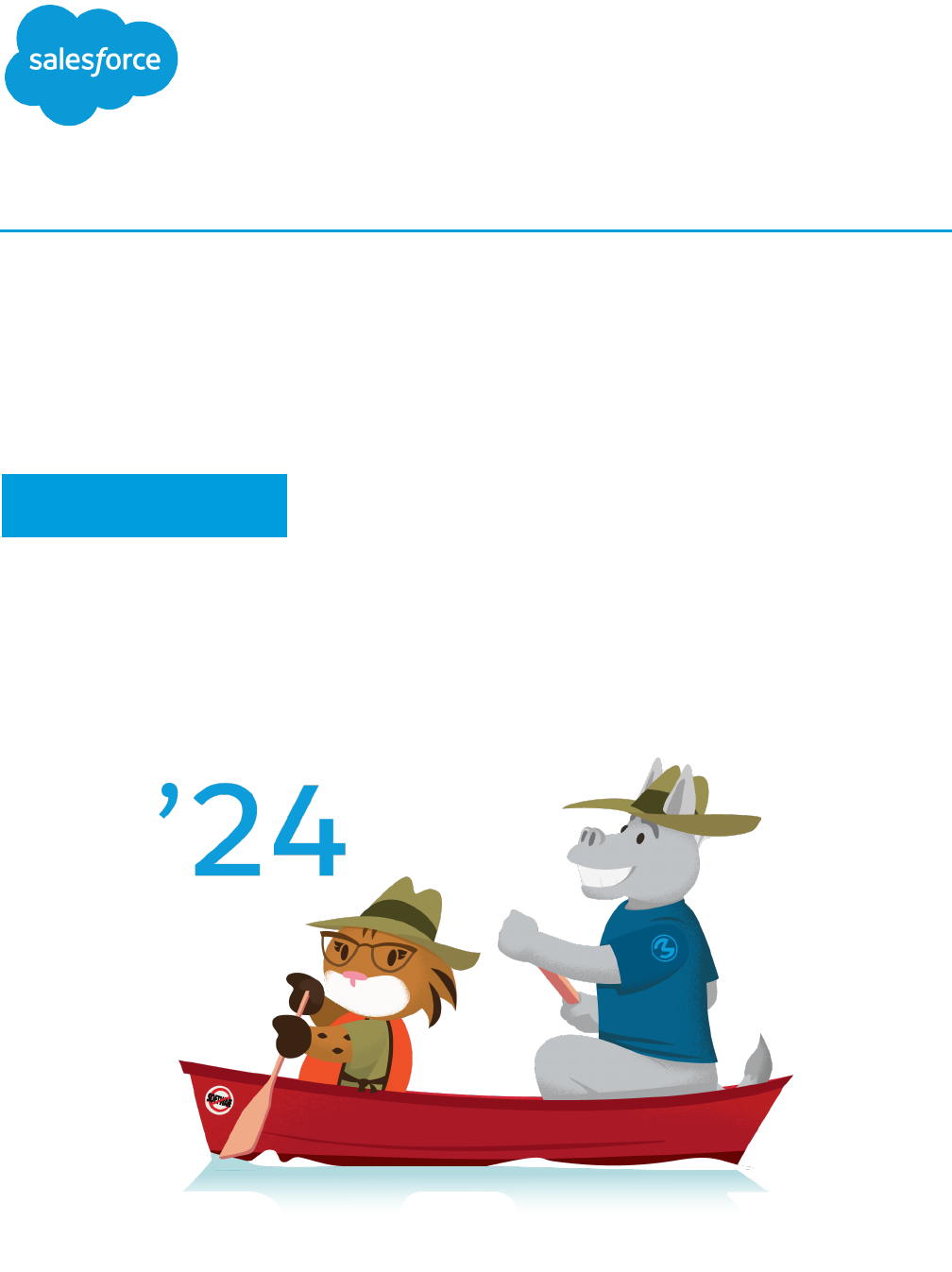
Create and Manage Partner
Portals
Salesforce, Summer ’24
Last updated: July 5, 2024
©
Copyright 2000–2024 Salesforce, Inc. All rights reserved. Salesforce is a registered trademark of Salesforce, Inc., as are other
names and marks. Other marks appearing herein may be trademarks of their respective owners.

CONTENTS
Partner Portal Overview . . . . . . . . . . . . . . . . . . . . . . . . . . . . . . . . . . . . . . . . . . . . . . . . 1
Partner Portal Basics . . . . . . . . . . . . . . . . . . . . . . . . . . . . . . . . . . . . . . . . . . . . . . . . . . . . 1
What impact does Experience Cloud sites have on Partner Portal customers? . . . . . . . 3
Can I enable Salesforce Communities for my partners? . . . . . . . . . . . . . . . . . . . . . . . . . . . . 4
Partner Portal Users . . . . . . . . . . . . . . . . . . . . . . . . . . . . . . . . . . . . . . . . . . . . . . . . . . 5
Setting Up Channel Managers for Partner Portals . . . . . . . . . . . . . . . . . . . . . . . . . . . . . . . . 6
Creating Partner Accounts . . . . . . . . . . . . . . . . . . . . . . . . . . . . . . . . . . . . . . . . . . . . . . . . 7
Disabling Partner Accounts . . . . . . . . . . . . . . . . . . . . . . . . . . . . . . . . . . . . . . . . . . . 8
Managing Partner Users . . . . . . . . . . . . . . . . . . . . . . . . . . . . . . . . . . . . . . . . . . . . . . . . . 9
Setting Partner Portal Role and User Defaults . . . . . . . . . . . . . . . . . . . . . . . . . . . . . . . 11
Creating Partner Users . . . . . . . . . . . . . . . . . . . . . . . . . . . . . . . . . . . . . . . . . . . . . . 12
Delegate Partner User Administration . . . . . . . . . . . . . . . . . . . . . . . . . . . . . . . . . . . . 13
Enabling Partner Super User Access . . . . . . . . . . . . . . . . . . . . . . . . . . . . . . . . . . . . . 15
Assigning Partner Super User Access . . . . . . . . . . . . . . . . . . . . . . . . . . . . . . . . . . . . 15
Setting Up Your Partner Portal . . . . . . . . . . . . . . . . . . . . . . . . . . . . . . . . . . . . . . . . . . 17
Enable Partner Portals . . . . . . . . . . . . . . . . . . . . . . . . . . . . . . . . . . . . . . . . . . . . . . . . . . 18
Create a Partner Portal . . . . . . . . . . . . . . . . . . . . . . . . . . . . . . . . . . . . . . . . . . . . . . . . . 19
Partner Portal Settings . . . . . . . . . . . . . . . . . . . . . . . . . . . . . . . . . . . . . . . . . . . . . . 23
Assigning Partner Profiles to Partner Portals . . . . . . . . . . . . . . . . . . . . . . . . . . . . . . . 26
Setting Fonts and Colors for Your Partner Portal . . . . . . . . . . . . . . . . . . . . . . . . . . . . . 27
Customizing Your Partner Portal Tabs . . . . . . . . . . . . . . . . . . . . . . . . . . . . . . . . . . . . 30
Partner Portal Default Communication Templates . . . . . . . . . . . . . . . . . . . . . . . . . . . 32
Configure Multilingual HTML Messages for Partner Portals . . . . . . . . . . . . . . . . . . . . . 33
Partner Portal Advanced Configuration . . . . . . . . . . . . . . . . . . . . . . . . . . . . . . . . . . . . . . 33
Enable Cases in the Partner Portal . . . . . . . . . . . . . . . . . . . . . . . . . . . . . . . . . . . . . . 34
Enabling Salesforce CRM Content in the Partner Portal . . . . . . . . . . . . . . . . . . . . . . . . 35
Enabling Email in the Partner Portal . . . . . . . . . . . . . . . . . . . . . . . . . . . . . . . . . . . . . 37
Enable Ideas in the Partner Portal . . . . . . . . . . . . . . . . . . . . . . . . . . . . . . . . . . . . . . 37
Enabling Entitlement Management in the Partner Portal . . . . . . . . . . . . . . . . . . . . . . . 38
Enabling Answers in the Partner Portal . . . . . . . . . . . . . . . . . . . . . . . . . . . . . . . . . . . 39
Enabling Partner Users to Request Meetings . . . . . . . . . . . . . . . . . . . . . . . . . . . . . . . 40
Working with Partner Users . . . . . . . . . . . . . . . . . . . . . . . . . . . . . . . . . . . . . . . . . . . . 41
Assigning Leads to Partner Users . . . . . . . . . . . . . . . . . . . . . . . . . . . . . . . . . . . . . . . . . . 42
Assigning Cases in the Partner Portal . . . . . . . . . . . . . . . . . . . . . . . . . . . . . . . . . . . . . . . 43
Using Calendars in the Partner Portal . . . . . . . . . . . . . . . . . . . . . . . . . . . . . . . . . . . . . . . 43
Report on Partners . . . . . . . . . . . . . . . . . . . . . . . . . . . . . . . . . . . . . . . . . . . . . . . . . . . . 44
Partner Portal Best Practices . . . . . . . . . . . . . . . . . . . . . . . . . . . . . . . . . . . . . . . . . . . 45
Tracking Partner Activity . . . . . . . . . . . . . . . . . . . . . . . . . . . . . . . . . . . . . . . . . . . . . . . 47
Partner Portal Limits . . . . . . . . . . . . . . . . . . . . . . . . . . . . . . . . . . . . . . . . . . . . . . . . . . 48
Contents

PARTNER PORTAL OVERVIEW
EDITIONS
Available in: Salesforce
Classic (not available in all
orgs)
Available in: Enterprise,
Performance, Unlimited,
and Developer Editions
Partner relationship management allows companies to maximize the return on their channel
investments and increase channel revenues by managing, tracking, and forecasting channel business
alongside their direct sales business. It also helps partners sell more effectively, close more business,
and achieve greater profits.
Note: Starting in Summer ’13, the partner portal is no longer available for orgs that aren’t
but want to easily share records and information with your partners, try Experience Cloud
sites.
Existing orgs using partner portals may continue to use their partner portals or transition to
Experience Cloud. Contact your Salesforce Account Executive for more information.
Empowering your partners with your Salesforce data can help you sell more without spending more. However, you want to control the
information your partners can access, and you want your partners to work within an application that uses your company's branding.
You can accomplish this by granting your partners access to a Salesforce partner portal.
A partner portal allows partner users to log in to Salesforce through a separate website than your non-partner users. Partner users can
only see the data that you have made available to them. Furthermore, partner users can only manipulate data if you give them the
appropriate user permissions.
You can customize the web portal to show your branding, and you can configure it to meet your functional and security needs, including
enabling single sign-on for portals, so your partners have a single log in to access Salesforce. You can also have multiple portals to meet
your different requirements for working with partners.
SEE ALSO:
Enable Partner Portals
Setting Up Your Partner Portal
Partner Portal Basics
You can create partner portals to help you better manage your partners.
The following table briefly describes the partner portal:
Partner Portal
Provides your business partners access to Salesforce data that you
have made available to them
Purpose
Includes a highly customizable user interface using a
point-and-click editor, and functionality similar to Salesforce, such
as: permissions, custom objects, sharing rules, and Web tabs
User Interface
Accounts, contacts, documents, ideas, leads, opportunities,
solutions, and custom objects
Supported Record Types
1

Partner Portal
Depends on the number of licensesQuantity
Administrators can:Administrator Controls
•
Generate partner portal usernames and passwords
•
Manage the information of partner portal users
•
Manage partner portal users using permissions, roles, and
sharing rules
Partner users can update their own user informationUser Controls
SEE ALSO:
Partner Portal Overview
Enable Partner Portals
2
Partner Portal BasicsPartner Portal Overview

WHAT IMPACT DOES EXPERIENCE CLOUD SITES HAVE ON
PARTNER PORTAL CUSTOMERS?
Starting in Summer '13, the partner-portal is no longer available for orgs that aren't currently using it. Existing orgs continue to have full
access.
If you don't have a partner-portal, but want to easily share records and information with your partners, try Experience Cloud sites.
Existing orgs using partner-portals can continue to use their partner-portals or transition to Experience Cloud sites. Contact your Salesforce
Account Executive for more information.
Orgs that continue to use their portals see these changes.
Permissions and Fields Renamed
The following permissions and fields have been renamed to work across portals and Experience Cloud sites. These fields have changed
regardless of whether you enable digital experiences.
Delegated Administrators Can Manage Partner Portal Users and
Customer Portal Users
Starting in Summer '13, external users with the Delegated External User Administrator permission can manage both partner portal and
Customer Portal users under the same account. The delegated administrator can only manage users who have one of the profiles in
their Delegated External User Profiles related list and are under the same account.
Delegated Administration Available to Additional Licenses
Users with the following user licenses can now manage external users, if they have the Manage External Users permission:
•
Lightning Platform - One App
•
Salesforce Platform
•
Chatter Only
Public Field on Events and Tasks Now Applies to Partner Users in
Experience Cloud Sites
The Public field on activities was previously called Visible in Self-Service.
If digital experiences is enabled, this setting now applies to partner users. Specifically, tasks or events marked Public are visible to any
external user in the Experience Cloud site, as long as the user has access to the record the task or event was created on. If tasks or events
aren't marked Public, only internal users and the task owner can see it.
Also, when a partner user tries to retrieve events or tasks using the API, the partner user can retrieve events and tasks only if they created
the event or task OR if the event or task is public.
3

The Public field doesn't apply to partner users in partner portals; they continue to see all tasks.
SEE ALSO:
Can I enable Salesforce Communities for my partners?
Partner Portal Limits
Can I enable Salesforce Communities for my partners?
Yes, you can use Communities to connect with your partners and share relevant sales data from your Salesforce org.
You can customize communities to meet your business needs, including:
•
Choosing which members from your company and which partners can join
•
Selecting which Salesforce features to include
•
Applying your company’s branding so that the community is recognizable
•
Enabling your employees and partners to collaborate on Chatter and business processes (records)
•
Enabling login options based on SAML for single sign-on for people outside your company
•
Enabling users to self-register for a community so that the administrator isn’t responsible for adding users
To get started using Communities, contact your Salesforce Account Executive.
4
Can I enable Salesforce Communities for my partners?What impact does Experience Cloud sites have on Partner
Portal customers?

PARTNER PORTAL USERS
EDITIONS
Available in: Salesforce
Classic (not available in all
orgs)
Available in: Enterprise,
Performance, Unlimited,
and Developer Editions
There are two types of users for partner portals—channel managers and partner users.
Note: Starting in Summer ’13, the partner portal is no longer available for orgs that aren’t
but want to easily share records and information with your partners, try Experience Cloud.
Existing orgs using partner portals may continue to use their partner portals or transition to
Experience Cloud. Contact your Salesforce Account Executive for more information.
Channel managers are the internal users that manage your partners. Before enabling a portal, you
need to ensure your channel managers have the appropriate permissions so they can manage
partners.
Partner users are Salesforce users with limited capabilities. They are external to your organization but sell your products or services
through indirect sales channels. They are associated with a particular partner account, have limited access to your organization's data,
and log in via a partner portal.
The following table shows the storage per license as well as which features the partner user can access on the portal.
Gold Partner License Type
5 MB of data storage per userStorage per license
YesDocuments
YesMy Account Profile
YesLeads
YesCustom Objects
Yes. Users can submit records for approval and view the status of
approval requests in the Approval History related list on record
detail pages, but can't be assigned as approvers.
Approvals
YesAccounts
YesOpportunities
YesSalesforce CRM Content (Read Only)
YesReports
YesDelegated External User Administration
YesEmail
5

Gold Partner License Type
YesCases
SEE ALSO:
Setting Partner Portal Role and User Defaults
Setting Up Channel Managers for Partner Portals
Creating Partner Users
Setting Up Channel Managers for Partner Portals
EDITIONS
Available in: Salesforce
Classic (not available in all
orgs)
Available in: Enterprise,
Performance, Unlimited,
and Developer Editions
Channel managers are the internal users that manage your partners.
Note: Starting in Summer ’13, the partner portal is no longer available for orgs that aren’t
but want to easily share records and information with your partners, try Experience Cloud.
Existing orgs using partner portals may continue to use their partner portals or transition to
Experience Cloud. Contact your Salesforce Account Executive for more information.
Before enabling a portal, you need to ensure your channel managers have the appropriate
permissions so they can manage partners.
The two main areas available for configuring your channel managers are profiles and roles.
Channel Manager Roles
Your role hierarchy determines what data your users can access. Users can always view and edit records that they own. In addition, users
can always view, edit, and report on data owned by or shared with users below them in your role hierarchy. Channel manager roles are
always directly above their partner users' roles in the hierarchy, giving channel managers access to all of the data owned by the partners
they manage. When partner users are created on a partner account, Salesforce automatically places the partner users' role beneath the
role of the channel manager who owns that partner account. To help you manage your channel managers and partner users, create a
logical channel manager role structure.
Channel Manager Profiles
Profiles determine the permissions users have, page layouts they see, the tabs and record types available to them, and other settings.
Create a unique profile and design its settings specifically for channel managers. Use these tips when creating this profile:
Make the following tabs available to channel managers
Leads, Accounts, Contacts, Opportunities, Documents, and Products. Also, if you plan to use Solutions or custom objects, make them
available to your channel managers.
Assign record types
Assign the appropriate lead record types to your channel manager profiles.
Assign page layouts
Assign the appropriate page layouts to your channel manager profiles. Ensure that the Enable Partner Portal Login and View
Partner Portal User buttons are included on the contact page layout for your channel managers.
6
Setting Up Channel Managers for Partner PortalsPartner Portal Users

Enable the “Manager Partners” permission
When this permission is enabled, channel managers can enable new partner accounts and partner users.
Make the Partner Account field visible to channel managers on leads, accounts, and opportunities
This allows channel managers to create list views or reports for tracking partner user activity.
Make the Last Transfer Date field visible to channel managers on leads
This allows channel managers to create lists views or reports for tracking partner user activity.
Additional Tips
•
Create a public group for channel managers. You can use this group for filtering and controlling access to documents.
•
Create a lead queue for channel managers. You can use this queue for lead assignment rules.
SEE ALSO:
Setting Partner Portal Role and User Defaults
Creating Partner Accounts
Creating Partner Accounts
EDITIONS
Available in: Salesforce
Classic (not available in all
orgs)
Available in: Enterprise,
Performance, Unlimited,
and Developer Editions
USER PERMISSIONS
To view accounts:
• Read on accounts
To create accounts:
• Create on accounts
To enable a partner
account:
• Manage External Users
Partner accounts are Salesforce accounts that a channel manager uses to manage partner orgs,
partner users, and activities when using a partner community or a partner portal.
Note: Starting in Summer ’13, the partner portal is no longer available for orgs that aren’t
but want to easily share records and information with your partners, try Experience Cloud
sites.
Existing orgs using partner portals may continue to use their partner portals or transition to
Experience Cloud. Contact your Salesforce Account Executive for more information.
Each company with which you partner should be added to Salesforce as a business account. Channel
managers are associated with partner accounts by account ownership. A channel manager who
owns a partner account can access all the information and manage all the activities of the partner
account, including that of any partner user associated with the partner account. This allows the
channel manager to easily keep up-to-date on partner activities.
Note: The partner user role is a subordinate of the account owner's role, therefore, all data
for the partner user role rolls up to the partner account owner's role. Keep in mind that if you
disable a portal user, their partner user role becomes obsolete and their data no longer rolls
up to the partner account role.
To create a partner account:
1. Create a new business account.
2. Click Manage External Account and then, click Enable as Partner.
3. A confirmation dialog will open. Select Yes, I want to enable this account as a Partner Account..
4. Click Confirm.
7
Creating Partner AccountsPartner Portal Users

Note: If your org has person accounts, they cannot be used as partner accounts. Only business accounts can be used as partner
accounts.
Once you have a partner account created, you can add users to the account as contact records and then convert them to partner users.
Partner users are Salesforce users with capabilities focused on managing leads. Partner users log in to Salesforce through the portal.
Note: Partner accounts can’t be deleted, but can be disabled.
SEE ALSO:
Disabling Partner Accounts
Disabling Partner Accounts
EDITIONS
Available in: Salesforce
Classic (not available in all
orgs)
Available in: Enterprise,
Performance, Unlimited,
and Developer Editions
USER PERMISSIONS
To view accounts:
• Read on accounts
To create accounts:
• Create on accounts
To enable a partner
account:
• Manage External Users
Disabling a partner account disables external users associated with the account. We recommend
disabling a partner account only if the account was accidentally enabled for portal access.
Note: Starting in Summer ’13, the partner portal is no longer available for orgs that aren’t
but want to easily share records and information with your partners, try Experience Cloud
sites.
Existing orgs using partner portals may continue to use their partner portals or transition to
Experience Cloud. Contact your Salesforce Account Executive for more information.
You can’t delete partner accounts, but you can disable them. Disabling the account permanently
disables up to 15 external users associated with the account and removes them from all communities,
groups, teams, permission sets, and sharing rules that they’re associated with. This includes both
active and inactive external users. Additionally, roles and groups associated with the account are
permanently deleted and not moved to the Recycle Bin.
Note: You can’t disable an account if there are more than 15 active or inactive external users
associated with it. You must disable the users before disabling the account.
1. Go to the Account detail page for the account you want to disable.
2. Click Manage External Account, then click either Disable Partner Account.
3. Click OK to confirm.
If you decide to enable the account in the future, you can re-enable individual contacts as partner portal users. Re-enabling a contact
for a partner portal creates a new partner user and role that is not associated with the previous partner user and role. You can’t restore
deleted roles and groups.
SEE ALSO:
Creating Partner Accounts
8
Disabling Partner AccountsPartner Portal Users

Managing Partner Users
EDITIONS
Available in: Salesforce
Classic (not available in all
orgs)
Available in: Enterprise,
Performance, Unlimited,
and Developer Editions
USER PERMISSIONS
Manage External UsersTo manage partner portal users:
Manage Profiles and Permission SetsTo create, edit, and delete profiles:
Customize ApplicationTo create, edit, and delete page layouts:
Manage Profiles and Permission Sets
AND
Customize Application
To set field-level security:
Manage SharingTo set sharing rules:
Because your Salesforce partner portal has functionality that is similar to Salesforce, you manage your partner portal users in much the
same way as you manage your Salesforce users.
Note: Starting in Summer ’13, the partner portal is no longer available for orgs that aren’t currently using it. Existing orgs continue
to have full access. If you don’t have a partner portal, but want to easily share records and information with your partners, try
Experience Cloud.
Existing orgs using partner portals may continue to use their partner portals or transition to Experience Cloud. Contact your
Salesforce Account Executive for more information.
Consider how the following items affect how you manage partner portal users:
Partner Portal Profiles
The permissions you assign to partner portal users define what functions they can perform within your organization's partner portal,
such as whether users can view, create, or edit cases and custom object records. When you enable a partner portal, the Partner User
profile is automatically created for your organization. The Partner User profile cannot be modified.
To enable partner users to log in to a partner portal, create profiles for your partners cloned from the Partner User profile. For each
cloned profile, verify that the “API Only User” permission is not selected; if this permission is selected, users associated with the profile
will not be able to log in to the partner portal. Cloning these profiles or creating permission sets also allows you to specify what
portal users can do.
Partner Portal Sharing Rules
After you enable your partner portal, the following groups and sharing rule category are created:
DescriptionGroup or Category
Contains all partner portal users in your organizationAll Partner Portal Users group
Contains all Salesforce users in your organizationAll Internal Users group
Allows you to create sharing rules in which you can choose
specific Salesforce users in your organization by role plus all of
Roles and Internal Subordinates sharing rule category
the users in roles below that role, excluding any partner portal
roles
9
Managing Partner UsersPartner Portal Users

You can use these groups and the sharing rule category to easily create sharing rules that grant all of your partner portal or Salesforce
users access to specific data. You can also create sharing rules between partner portal users and Salesforce users, but not between
partner users associated with different partner accounts.
If Salesforce Knowledge is enabled in your partner portal, portal users can see articles as permitted by the category group visibility
settings.
Partner Portal Role Hierarchy
A portal user role hierarchy is created for an account and its contacts when you enable the first partner portal user on that account.
The account is added to the role hierarchy beneath the user that owns the account. Whenever you enable a contact as a partner
portal user, he or she is automatically assigned to the User role in the account's portal role hierarchy. The default number of roles in
portal accounts is three. You can reduce the number of roles or add roles to a maximum of three. Partner users can be assigned one
of three roles:
•
Executive
•
Manager
•
User
The Partner Executive role is immediately under the channel manager's role in the role hierarchy. The Partner Manager role is
immediately under the Partner Executive role. The Partner User role is immediately under the Partner Manager role. Each role includes
the partner account name as part of the role name. For example, if the partner account name is Acme, the three roles are Acme
Partner Executive, Acme Partner Manager, and Acme Partner User. If the ownership of a partner account is changed to another
channel manager, the partner user role is moved to that location in the role hierarchy.
Note: Be careful managing your role hierarchy. Partner users at a given role level are always able to view and edit all data
owned by or shared with users below them in the hierarchy, regardless of your organization’s sharing model. Use administrative
reports to manage your partner roles.
Accounts with different portal types have a separate role hierarchy for each portal. Role names include the portal type with which
they are associated. For example, if Account A has both a partner portal and a Customer Portal, then roles for the Customer Portal
are named “Account A Customer User” and roles for the partner portal are named “Account A Partner User.”
All users in a partner user role have read access to all contacts under their partner account even when the contact sharing model is
private. Partner users have read-write access to tasks associated with any object they can access. They also have read access to events
associated with any object they can access. Partner users have the same access to Salesforce Knowledge articles as the account
owner.
To view the roles assigned to your partner portal users, create a custom report, choose Administrative Reports, select Users as the
data type, and add Role to your report columns.
Deletion of Partner Portal Roles
When you delete partner portal roles, the roles are renamed to maintain the hierarchy. For example, if the Manager role is deleted
from a three-role hierarchy of Executive, Manager, and User, then the Executive role is renamed to Manager but its ID remains the
same. When you create a partner portal role, the hierarchy of the new portal role is automatically determined and created bottom-up.
You can delete multiple roles in bulk for better performance. For example, if most of your users are assigned the User role, you can
delete the Executive and Manager roles. For more information on deleting partner roles, see the SOAP API Developer Guide.
Super User Access
Users can be assigned super user access to give them access to data owned by other users belonging to the same role or those
below in the hierarchy. For example, a Partner Manager with super user access can see data owned by other users in the Partner
Manager role and the Partner User roles.
10
Managing Partner UsersPartner Portal Users

Partner Portal User Licenses
Partner portal users cannot perform all of the functions that a Salesforce user can because partner portal users are assigned to a
special type of user license.
SEE ALSO:
Enable Partner Portals
Enable Partner Portals
Setting Partner Portal Role and User Defaults
EDITIONS
Available in: Salesforce
Classic (not available in all
orgs)
Available in: Enterprise,
Performance, Unlimited,
and Developer Editions
USER PERMISSIONS
To set the number of roles
per portal account
• Customize Application
To enable partner super
user access
• Customize Application
Set partner roles and user defaults for your partner users.
Note: Starting in Summer ’13, the partner portal is no longer available for orgs that aren’t
but want to easily share records and information with your partners, try Experience Cloud.
Existing orgs using partner portals may continue to use their partner portals or transition to
Experience Cloud. Contact your Salesforce Account Executive for more information.
You can set these partner portal role and user defaults:
•
Set the default number of roles for partner portal accounts on page 11
•
Enable Partner Super User Access on page 15
•
Assigning Partner Super User Access
Roles Per Partner Portal Account
EDITIONS
Available in: Salesforce
Classic (not available in all
orgs)
Available in: Enterprise,
Performance, Unlimited,
and Developer Editions
USER PERMISSIONS
To set the number of roles
per portal account:
• Customize Application
You can set the default number of roles for partner portal accounts. This benefits your partner portal
by reducing the number of unused roles.
Note: Starting in Summer ’13, the partner portal is no longer available for orgs that aren’t
but want to easily share records and information with your partners, try Experience Cloud.
Existing orgs using partner portals may continue to use their partner portals or transition to
Experience Cloud. Contact your Salesforce Account Executive for more information.
You can set up to three roles; the system default is three.
For example, if you currently have three roles created when an account is enabled for your partner
portal, but only need one role for new accounts, you can reduce the number of roles to one.
To set the number of roles per partner portal account:
1. From Setup, enter Partners in the Quick Find box, then select Settings.
2. Click Set Portal Role and User Defaults.
11
Setting Partner Portal Role and User DefaultsPartner Portal Users

3. In the Portal Role and User Defaults page, click Edit.
4. In the Number of Roles drop-down list, set your default number of roles per partner portal account.
5. Click Save.
The number of roles for existing portal accounts doesn't change with this setting.
SEE ALSO:
Partner Portal Limits
Creating Partner Users
EDITIONS
Available in: Salesforce
Classic (not available in all
orgs)
Available in: Enterprise,
Performance, Unlimited,
and Developer Editions
USER PERMISSIONS
To create, edit, disable, or
deactivate partner users:
• Manage External Users
To create contacts:
• Create on contacts
To view contacts:
• Read on contacts
Once you have a partner account created, you can add users to the account as contact records and
then convert them to partner users.
Note: Starting in Summer ’13, the partner portal is no longer available for orgs that aren’t
but want to easily share records and information with your partners, try Experience Cloud
sites.
Existing orgs using partner portals may continue to use their partner portals or transition to
Experience Cloud. Contact your Salesforce Account Executive for more information.
Partner users are Salesforce users with capabilities focused on managing leads. Partner users log
in to Salesforce through the portal.
Before creating partners, you should configure your portals; otherwise, your partner users may
attempt to log into your portal before your portals are ready.
To create a partner user:
1. View the partner account for which you want to create a partner user.
2. Create a new contact for the partner user. Choose New from the Contacts related list. Fill in the
appropriate details, and click Save.
3. On the contact detail page, click Manage External User and choose Enable Partner User.
4. Edit the user record for this partner.
5. Click Save.
Once a partner user has been created, the partner account and the partner user can be edited independently. Changes made to one
are not reflected in the other.
To troubleshoot issues or ensure the portal is configured appropriately, on the contact detail page, click Manage External User and
choose Log in to Portal as User. A new browser window opens and you are logged into the portal as the portal user.
Tips on Creating Partner Users
Consider the following when creating partner users:
•
If you have enabled a user as a delegated administrator, the user cannot create a external user unless at least one partner profile has
been added to the Assignable Profiles related list and the user has the “Manage External Users” permission.
•
The Role drop-down is read-only the first time you enable a contact as a partner or customer user for an account. The next time you
enable a contact on this account as a customer or partner user, you can select a Role for the user.
12
Creating Partner UsersPartner Portal Users

•
The available profiles for the partner user are limited to the Partner User profile or profiles that have been cloned from it. Unlike a
standard user, the partner user role is automatically assigned based on the account name. The partner user role is a subordinate of
the account owner's role, therefore, all data for the partner user role rolls up to the partner account owner's role. Keep in mind that
if you disable a portal user, their partner user role becomes obsolete and their data no longer rolls up to the partner account role.
•
Partner users and contacts cannot be deleted. If you no longer want a partner user to have access to the portal, deactivate the partner
user.
•
Partner contacts cannot be owned by a non-partner account.
SEE ALSO:
Creating Partner Accounts
Delegate Partner User Administration
Setting Partner Portal Role and User Defaults
Delegate Partner User Administration
EDITIONS
Available in: Salesforce
Classic (not available in all
orgs)
Available in: Enterprise,
Performance, Unlimited,
and Developer Editions
USER PERMISSIONS
To manage partner portal
users:
• Manage External Users
To create, edit, and delete
profiles:
• Manage Profiles and
Permission Sets
Delegate a subset of administrative rights to external users that have a partner user license.
Note: Starting in Summer ’13, the partner portal is no longer available for orgs that aren’t
but want to easily share records and information with your partners, try Experience Cloud
sites.
Existing orgs using partner portals may continue to use their partner portals or transition to
Experience Cloud. Contact your Salesforce Account Executive for more information.
Delegated external user administrators can perform any of the following tasks for users, including
both customer users and partner users, associated with their account:
•
Create external users
•
Edit external users
•
Reset passwords for external users
•
Deactivate existing external users
Note: When a delegated external user admin deactivates a portal user, the admin doesn’t
have the option to remove the portal user from teams that user is a member of.
You must use the original profile user interface to delegate administration rights for a partner user.
If you're using the enhanced profile user interface, disable it temporarily in the User Interface settings
to complete this procedure.
To delegate a partner user administration rights:
1. From Setup, enter Profiles in the Quick Find box, then select Profiles and click a custom partner profile.
You cannot edit the Partner User profile.
2. Click Edit.
3. Select Delegated External User Administrator.
4. Click Save.
5. Click Edit in the Delegated External User Profiles related list.
13
Delegate Partner User AdministrationPartner Portal Users

6. Select the external user profiles you want users with this profile to be able to administer. An external user delegated administrator
can manage external users with Customer Portal, partner portal, or Communities profiles, as long as the users with the profile are
under the same account.
7. Click Save.
To change which profiles a delegated external user administrator can edit:
1. From Setup, enter Profiles in the Quick Find box, then select Profiles and click a custom partner profile.
You cannot edit the Partner User profile.
2. Click Edit in the Delegated External User Profiles related list.
3. Select the external user profiles you want users with this profile to be able to administer.
4. Click Save.
Delegated portal user administrators can click Manage External User, then View Partner User on the contact's detail page to view
and edit the partner portal user's details:
•
Click Edit to edit a partner portal user's details.
•
Click Reset Password to reset the partner portal user's password.
•
Click Edit and deselect the Active checkbox to deactivate the user.
Note: Delegated partner user administrators can update portal users on any account to which they are transferred.
Tips on Setting Up Delegated Portal User Administration
Consider the following when setting up delegated portal user administration:
•
On the profile of users for which you are granting delegated portal administration:
–
Add the “Create” and “Edit” permissions on contacts so that delegated portal administrators can create and update contacts
related to their account.
–
Set the Accounts and Contacts tab settings to Default On so that delegated portal administrators can view the Accounts and
Contacts tabs and easily manage contacts related to their accounts.
•
Add the Accounts and Contacts tabs to your portal.
•
Set field level security and page layouts so that delegated portal user administrators can only access the account, contact, and case
fields you specify.
14
Delegate Partner User AdministrationPartner Portal Users

Enabling Partner Super User Access
EDITIONS
Available in: Salesforce
Classic (not available in all
orgs)
Available in: Enterprise,
Performance, Unlimited,
and Developer Editions
USER PERMISSIONS
To enable Partner Super
User Access:
• Customize Application
Partner super users have more access to data in an org compared to normal partner users.
Note: Starting in Summer ’13, the partner portal is no longer available for orgs that aren’t
but want to easily share records and information with your partners, try Experience Cloud
sites.
Existing orgs using partner portals may continue to use their partner portals or transition to
Experience Cloud. Contact your Salesforce Account Executive for more information.
You must have a partner portal enabled to use Partner Super User Access.
To enable Partner Super User Access:
1. Click From Setup, enter Partners in the Quick Find box, then select Settings.
2. In the Partner Relationship Management Settings page, click Set Portal Role and User Defaults.
3. Click Edit and select the Enable Partner Super User Access checkbox.
You can disable Partner Super User Access by deselecting the Enable Partner Super
User Access checkbox. However, if you reenable this feature, all users who were assigned Super User Access before the feature
was disabled will automatically gain Super User Access again. See Assigning Partner Super User Access for more information.
Assigning Partner Super User Access
EDITIONS
Available in: Salesforce
Classic (not available in all
orgs)
Available in: Enterprise,
Performance, Unlimited,
and Developer Editions
USER PERMISSIONS
To create, edit, disable, or
deactivate portal users:
• Manage External Users
To create contacts:
• Create on contacts
To view contacts:
• Read on contacts
Partner users can be assigned one of three roles: Partner Executive, Partner Manager, or Partner
User (worker role).
Note: Starting in Summer ’13, the partner portal is no longer available for orgs that aren’t
but want to easily share records and information with your partners, try Experience Cloud.
Existing orgs using partner portals may continue to use their partner portals or transition to
Experience Cloud. Contact your Salesforce Account Executive for more information.
Can AccessPartner Super Users with Role
Data owned by all partner users and partner
super users in the same role and those below
them in the hierarchy (Manager and User roles).
Partner Executive
Data owned by all partner users and partner
super users in the same role and those below
them in the hierarchy (User roles).
Partner Manager
Data owned by all partner users and partner
super users in the same role (User roles).
Partner User (worker role)
To enable Partner Super User Access for your partner portal, see Enabling Partner Super User Access.
•
To assign super user access, go to the contact detail page of a partner account, click Manage External User and select Enable
Super User Access.
15
Enabling Partner Super User AccessPartner Portal Users

•
To remove partner super user access, go to the contact detail page of a partner account, click Manage External User and choose
Disable Super User Access.
Example: Consider these guidelines:
•
Partner super users can access the data owned by other partner users and partner super users of the same role or those below
them in the portal account hierarchy, even if the organization-wide default setting is Private.
•
Partner super user access applies to cases, leads, custom objects, and opportunities only. Consider two partner super users
with the same role under the same account, User A owns a few opportunities, and User B has manual share to another
opportunity. Then User A will have access to all opportunities including those that User B has access to.
SEE ALSO:
Setting Partner Portal Role and User Defaults
16
Assigning Partner Super User AccessPartner Portal Users

SETTING UP YOUR PARTNER PORTAL
EDITIONS
Available in: Salesforce
Classic (not available in all
orgs)
Available in: Enterprise,
Performance, Unlimited,
and Developer Editions
USER PERMISSIONS
To set up a partner portal:
• Customize Application
Here’s a high level look at how to set up your partner portal.
Note: Starting in Summer ’13, the partner portal is no longer available for orgs that aren’t
but want to easily share records and information with your partners, try Experience Cloud.
Existing orgs using partner portals may continue to use their partner portals or transition to
Experience Cloud. Contact your Salesforce Account Executive for more information.
1. Create one or more portals.
For each portal:
a. Configure the settings and communication templates.
The Convert Portal User Access wizard automatically displays after the first time you save
settings for your first portal, whether it is the Customer Portal or partner portal. You can use
this wizard to help ensure that records and folders owned by Salesforce users are not shared
with portal users.
b. Customize the fonts and colors.
c. Customize the available tabs and tab order.
d. Configure portal languages.
2. Optionally, enable Salesforce CRM Content, Salesforce Knowledge, Entitlement Management, Ideas, or Answers as needed.
3. Create partner profiles.
For each partner profile:
a. Customize page layouts.
b. Customize list views.
Partner portal users can automatically see any list view with visibility settings marked This view is accessible by
all users. We recommend that you create specific list views on all objects accessible to portal users, and then assign portal
users to only the list views you want them to view.
c. Customize search layouts.
The search layouts in your Salesforce organization are the same search layouts used in your partner portal. Verify that search
layouts on objects accessible to portal users only include fields you want them to view in search results.
4. Assign partner profiles to partner portals.
5. Optionally, enable single sign-on.
6. Enable login on each partner portal.
7. Create partner users.
SEE ALSO:
Enable Partner Portals
17

Enable Partner Portals
EDITIONS
Available in: Salesforce
Classic (not available in all
orgs)
Available in: Enterprise,
Performance, Unlimited,
and Developer Editions
USER PERMISSIONS
To enable the partner portal:
• Customize Application
Before creating partner portals, you must enable the feature in your org.
Note: Starting in Summer ’13, the partner portal is no longer available for orgs that aren’t
but want to easily share records and information with your partners, try Experience Cloud.
Existing orgs using partner portals may continue to use their partner portals or transition to
Experience Cloud. Contact your Salesforce Account Executive for more information.
To enable the partner portal:
1. From Setup, enter Partners in the Quick Find box, then select Settings.
2. Click Edit.
3. Select the Enable Partner Portal checkbox.
4. Click Save.
Note: After you enable the partner portal, you cannot disable it. However, you can prevent
users from logging into your partner portal. For more information, see Partner Portal Advanced
Configuration on page 33.
After you enable the partner portal for your organization, you can then create one or more partner portals to satisfy the various business
needs of your customers..
Note: You can create a maximum of 5 partner portals in your organization. Increases to that number are subject to product
manager approval and require detailed use cases.
When you enable the partner portal, the following items are automatically added to your organization:
Partner User profile
You can assign partner portal users to profiles cloned from this profile. For each cloned profile, verify that the “API Only User” permission
is not selected; if this permission is selected, users associated with the profile will not be able to log in to the partner portal.
Enable As Partner button on account records
Allows you to create a partner account.
Enable Partner Portal User and View Partner Portal User buttons on contact records
Allows you to create a new partner user or view existing partner users.
“All Partner Portal Users“ and “All Internal Users” groups along with the “Roles and Internal Subordinates” sharing rule
category
You can use these groups and the sharing rule category to easily create sharing rules that grant all of your partner portal or Salesforce
users access to specific data.
DescriptionGroup or Category
Contains all partner portal users in your organizationAll Partner Portal Users group
Contains all Salesforce users in your organizationAll Internal Users group
Allows you to create sharing rules in which you can choose
specific Salesforce users in your organization by role plus all of
Roles and Internal Subordinates sharing rule category
18
Enable Partner PortalsSetting Up Your Partner Portal
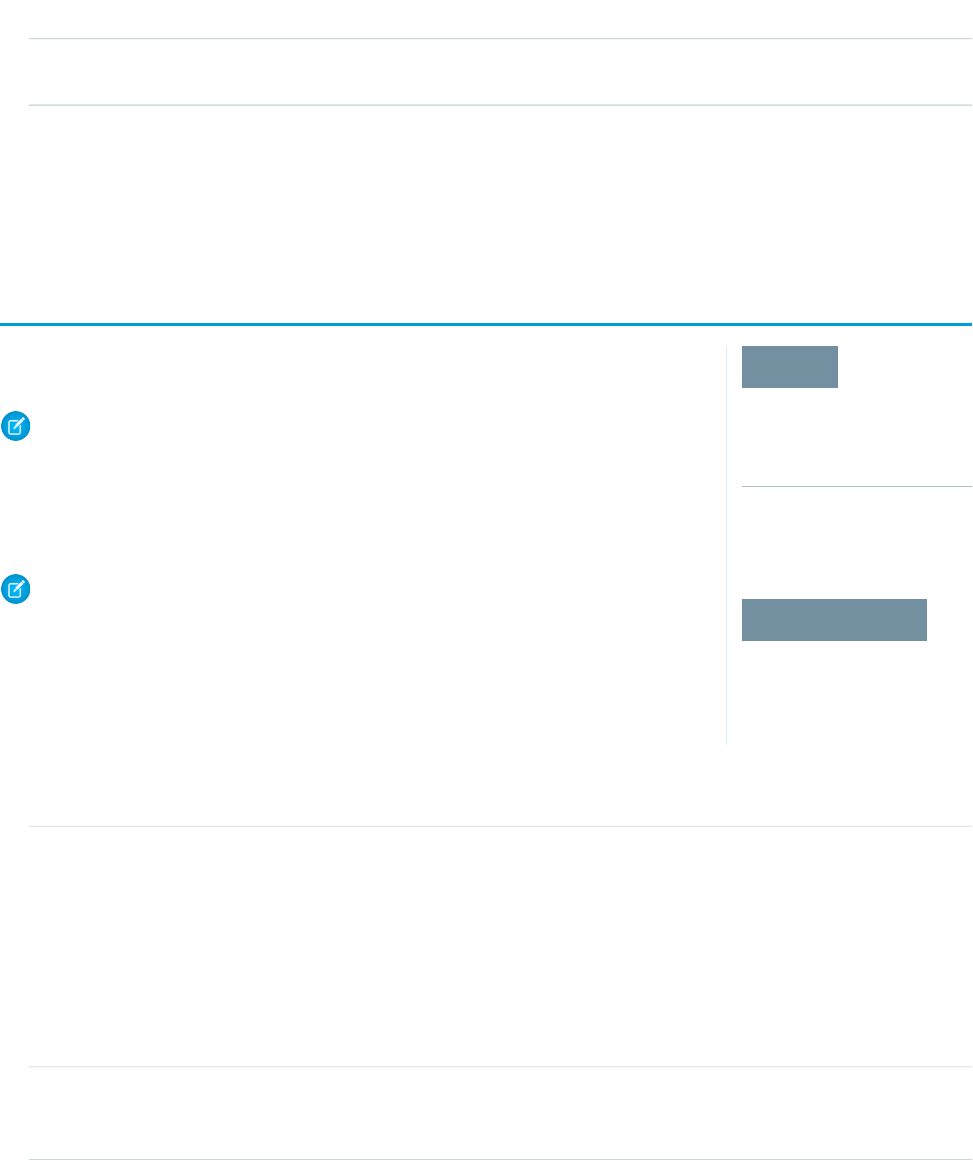
DescriptionGroup or Category
the users in roles below that role, excluding any partner portal
roles
SEE ALSO:
Partner Portal Overview
Partner Portal Settings
Create a Partner Portal
EDITIONS
Available in: Salesforce
Classic (not available in all
orgs)
Available in: Enterprise,
Performance, Unlimited,
and Developer Editions
USER PERMISSIONS
To create partner portals:
• Customize Application
After you have enabled the Salesforce partner portal, you can create partner portals to satisfy the
various business needs of your customers.
Note: Starting in Summer ’13, the partner portal is no longer available for orgs that aren’t
but want to easily share records and information with your partners, try Experience Cloud.
Existing orgs using partner portals may continue to use their partner portals or transition to
Experience Cloud. Contact your Salesforce Account Executive for more information.
Note: You can create a maximum of 5 partner portals in your org. Increases to that number
are subject to product manager approval and require detailed use cases.
To create a partner portal:
1. From Setup, enter Partners in the Quick Find box, then select Settings.
2. Click New.
3. Set the following options:
DescriptionSetting
Name of the partner portal as displayed on the portal's detail
and edit pages, as well as the partner portal setup page. The
Name
name of the partner portal is not displayed on portal pages, but
it does display in the browser title bar.
The name of your portal must be unique for your org and not
already in use by a Customer Portal or partner portal.
Furthermore, an error may occur if you name a Customer Portal
“partner portal” Customer Portal
A description of the partner portal as displayed on the portal's
detail and edit pages. The description of the partner portal is not
displayed in the portal.
Description
19
Create a Partner PortalSetting Up Your Partner Portal

DescriptionSetting
Allows users to log in to the partner portal.
We recommend that you do not select this checkbox until you
have completed configuring your portal.
Login Enabled
Note: When you enable the partner portal, the default
portal is set as Login Enabled.
Users must be able to log in to the partner portal, be within their
user profile’s restricted IP range, and be within designated Login
Hours in order to be able to reset their passwords.
Click the lookup icon ( ) to choose a default administrator
for your partner portal. All email notifications regarding your
partner portal will be sent to this Salesforce user.
When choosing an administrator for your partner portal, you can
only select users that have the “Manage External Users” and
Administrator
“Customize Application” user permissions, and have access to
the Documents folder that contains your partner portal Header.
You cannot deactivate a user selected as a portal administrator.
Portal Default Settings
DescriptionSetting
The URL of the Web page that displays when users log out of
the partner portal, for example, “http://www.acme.com.” If a
Logout URL
logout URL is not specified, portal users return to the login page
when they log out.
Allows users to view confirmation messages after they complete
an action in the partner portal. For example, after a user creates
Show Action Confirmation
a lead in your partner portal, he or she views the message: “Lead
has been created” if this setting has been enabled.
Confirmation messages may help users clearly understand actions
they have completed in your partner portal.
Specifies the language that portal HTML messages are displayed
in when custom language portal HTML messages are not
HTML Messages Default Language
configured. This setting is only available for orgs that have
multiple languages enabled.
Email Notification Settings
DescriptionSetting
The email address from which all partner portal communication
From Email Address
20
Create a Partner PortalSetting Up Your Partner Portal

Email Notification Settings
DescriptionSetting
sends the emails automatically, but they appear to portal users
as if they were sent from this email address. If a portal user
responds to a communication template, the response is sent to
this address.
The name associated with the “From” Email Address, for example,
“Acme Partner Support.”
From Email Name
The email template used to send a username and initial password
to all newly-enabled partner portal users. By default, a sample
New User Template
template is automatically selected for you. This template must
be marked as Available for Use.
The email template used to send a new password to existing
partner portal users when you reset their passwords.
New Password Template
The email template used to send a new password to existing
partner portal users when they reset their own passwords by
Lost Password Template
clicking Forgot your password? on the login page of the partner
portal.
The email template used to send a notification to partner portal
users when they become the new owner of a record in the portal.
Change Owner to Portal User Template
Look and Feel
DescriptionSetting
A text or HTML file that allows you to incorporate your org’s
branding into the header of your partner portal. Click the lookup
Header
icon ( ) to choose a file that has been uploaded to a
publicly accessible folder on the Documents tab.
The files you include in the Header and Footer lookup
fields can have a combined size of up to 10 KB.
We recommend that you do not add a header and a logo to your
portal because they may not display properly together.
You can position the logout link anywhere on the header by
using the HTML tag: “<a
href="/secur/logout.jsp">Logout</a>.”
A text or HTML file that allows you to incorporate your org’s
branding into the footer of your partner portal. Click the lookup
Footer
icon ( ) to choose a file that has been uploaded to a
publicly accessible folder on the Documents tab.
The files you include in the Header and Footer lookup
fields can have a combined size of up to 10 KB.
21
Create a Partner PortalSetting Up Your Partner Portal

Look and Feel
DescriptionSetting
An image file (.jpg, .gif, .png) that allows you to incorporate your
org's branding into the top left header of your partner portal.
Logo
Click the lookup icon ( ) to choose a file that has been
uploaded to a publicly accessible folder on the Documents tab
and marked as an Externally Available Image.
The file you include in the Logo lookup field can be up to 20
KB.
We recommend that you do not add a header and a logo to your
portal because they may not display properly together.
A text or HTML file that allows you to incorporate your org’s
branding into the header of the login page, forgot password
Login Message
page, and change password page of your partner portal. Click
the lookup icon ( ) to choose a file that has been uploaded
to a publicly accessible folder on the Documents tab.
The file you include in the Login Message lookup field can
be up to 2 KB.
Note: JavaScript and CSS code are automatically
removed from HTML files used as the portal login
message.
4. Click Save.
Note: Contact Salesforce for information about the number of partner portals you can activate for your org.
SEE ALSO:
Enable Partner Portals
Partner Portal Settings
Profiles
22
Create a Partner PortalSetting Up Your Partner Portal

Partner Portal Settings
EDITIONS
Available in: Salesforce
Classic (not available in all
orgs)
Available in: Enterprise,
Performance, Unlimited,
and Developer Editions
USER PERMISSIONS
To modify partner portal
settings:
• Customize Application
Edit your partner portal settings.
Note: Starting in Summer ’13, the partner portal is no longer available for orgs that aren’t
but want to easily share records and information with your partners, try Experience Cloud
sites.
Existing orgs using partner portals may continue to use their partner portals or transition to
Experience Cloud. Contact your Salesforce Account Executive for more information.
To edit the settings and communication templates for a partner portal:
1. From Setup, enter Partners in the Quick Find box, then select Settings.
2. Click the name of the portal you want to edit.
3. Click Edit.
4. Set the following options:
DescriptionSetting
Name of the partner portal as displayed on
the portal's detail and edit pages, as well as
Name
the partner portal setup page. The name of
the partner portal is not displayed on portal
pages, but it does display in the browser title
bar.
The name of your portal must be unique for
your organization and not already in use by a
Customer Portal or partner portal.
Furthermore, an error may occur if you name
a Customer Portal “partner portal” Customer
Portal
A description of the partner portal as displayed
on the portal's detail and edit pages. The
Description
description of the partner portal is not
displayed in the portal.
Allows users to log in to the partner portal.
We recommend that you do not select this
checkbox until you have completed
configuring your portal.
Login Enabled
Note: When you enable the partner
portal, the default portal is set as
Login Enabled.
Users must be able to log in to the partner
portal, be within their user profile’s restricted
IP range, and be within designated Login
23
Partner Portal SettingsSetting Up Your Partner Portal

DescriptionSetting
Hours in order to be able to reset their passwords.
Click the lookup icon ( ) to choose a default administrator
for your partner portal. All email notifications regarding your
partner portal will be sent to this Salesforce user.
When choosing an administrator for your partner portal, you can
only select users that have the “Manage External Users” and
Administrator
“Customize Application” user permissions, and have access to
the Documents folder that contains your partner portal Header.
You cannot deactivate a user selected as a portal administrator.
Portal Default Settings
DescriptionSetting
The URL of the Web page that displays when users log out of
the partner portal, for example, “http://www.acme.com.” If a
Logout URL
logout URL is not specified, portal users return to the login page
when they log out.
Allows users to view confirmation messages after they complete
an action in the partner portal. For example, after a user creates
Show Action Confirmation
a lead in your partner portal, he or she views the message: “Lead
has been created” if this setting has been enabled.
Confirmation messages may help users clearly understand actions
they have completed in your partner portal.
Specifies the language that portal HTML messages are displayed
in when custom language portal HTML messages are not
HTML Messages Default Language
configured. This setting is only available for organizations that
have multiple languages enabled.
Email Notification Settings
DescriptionSetting
The email address from which all partner portal communication
From Email Address
sends the emails automatically, but they appear to portal users
as if they were sent from this email address. If a portal user
responds to a communication template, the response is sent to
this address.
The name associated with the “From” Email Address, for example,
“Acme Partner Support.”
From Email Name
24
Partner Portal SettingsSetting Up Your Partner Portal

Email Notification Settings
DescriptionSetting
The email template used to send a username and initial password
to all newly-enabled partner portal users. By default, a sample
New User Template
template is automatically selected for you. This template must
be marked as Available for Use.
The email template used to send a new password to existing
partner portal users when you reset their passwords.
New Password Template
The email template used to send a new password to existing
partner portal users when they reset their own passwords by
Lost Password Template
clicking Forgot your password? on the login page of the partner
portal.
The email template used to send a notification to partner portal
users when they become the new owner of a record in the portal.
Change Owner to Portal User Template
Look and Feel
DescriptionSetting
A text or HTML file that allows you to incorporate your
organization’s branding into the header of your partner portal.
Header
Click the lookup icon ( ) to choose a file that has been
uploaded to a publicly accessible folder on the Documents tab.
The files you include in the Header and Footer lookup
fields can have a combined size of up to 10 KB.
We recommend that you do not add a header and a logo to your
portal because they may not display properly together.
You can position the logout link anywhere on the header by
using the HTML tag: “<a
href="/secur/logout.jsp">Logout</a>.”
A text or HTML file that allows you to incorporate your
organization’s branding into the footer of your partner portal.
Footer
Click the lookup icon ( ) to choose a file that has been
uploaded to a publicly accessible folder on the Documents tab.
The files you include in the Header and Footer lookup
fields can have a combined size of up to 10 KB.
An image file (.jpg, .gif, .png) that allows you to incorporate your
organization's branding into the top left header of your partner
Logo
portal. Click the lookup icon ( ) to choose a file that has
been uploaded to a publicly accessible folder on the Documents
tab and marked as an Externally Available Image.
25
Partner Portal SettingsSetting Up Your Partner Portal

Look and Feel
DescriptionSetting
The file you include in the Logo lookup field can be up to 20
KB.
We recommend that you do not add a header and a logo to your
portal because they may not display properly together.
A text or HTML file that allows you to incorporate your
organization’s branding into the header of the login page, forgot
Login Message
password page, and change password page of your partner
portal. Click the lookup icon ( ) to choose a file that has
been uploaded to a publicly accessible folder on the Documents
tab.
The file you include in the Login Message lookup field can
be up to 2 KB.
Note: JavaScript and CSS code are automatically
removed from HTML files used as the portal login
message.
5. Click Save.
SEE ALSO:
Create a Partner Portal
Assigning Partner Profiles to Partner Portals
EDITIONS
Available in: Salesforce
Classic (not available in all
orgs)
Available in: Enterprise,
Performance, Unlimited,
and Developer Editions
USER PERMISSIONS
To assign partner profiles to
partner portals:
• Customize Application
Portal users can only log into partner portal assigned to their profile.
Note: Starting in Summer ’13, the partner portal is no longer available for orgs that aren’t
but want to easily share records and information with your partners, try Experience Cloud.
Existing orgs using partner portals may continue to use their partner portals or transition to
Experience Cloud. Contact your Salesforce Account Executive for more information.
To assign a profile to a partner portal:
1. From Setup, enter Partners in the Quick Find box, then select Settings.
2. Select the name of your partner portal.
3. Click Edit Profiles in the Assigned Profiles section.
4. Select the Active checkbox next to the profile you want to assign to the portal.
A portal user can access all the partner portals assigned to his or her profile with one username and
password.
26
Assigning Partner Profiles to Partner PortalsSetting Up Your Partner Portal

You can view the number of active users associated with each profile assigned to a partner portal on the Users field on the Assigned
Profiles section.
Setting Fonts and Colors for Your Partner Portal
EDITIONS
Available in: Salesforce
Classic (not available in all
orgs)
Available in: Enterprise,
Performance, Unlimited,
and Developer Editions
USER PERMISSIONS
To configure the fonts and
colors for a partner portal
• Customize Application
Customize the fonts and colors of the Salesforce partner portal to reflect your company’s branding.
Your portal’s fonts and colors are specified in a portal “color theme.” Select a predefined color theme
and optionally, customize it to better match your branding. You can click the See examples link
to see all of the theme attributes you can customize.
Note: Starting in Summer ’13, the partner portal is no longer available for orgs that aren’t
but want to easily share records and information with your partners, try Experience Cloud
sites.
Existing orgs using partner portals may continue to use their partner portals or transition to
Experience Cloud. Contact your Salesforce Account Executive for more information.
1. From Setup, enter Partners in the Quick Find box, then select Settings.
2. Select the name of your partner portal.
3. Click Change Portal Fonts and Colors.
4. Select a color theme from the Color Theme drop-down list. Select Custom from the Color
Theme drop-down list to create your own theme from scratch. A preview of the color theme you select is automatically displayed
in the Preview sections.
5. Optionally, customize the color of any theme you select by either:
•
Entering a hexadecimal value into any theme attribute, or
•
Clicking the hexadecimal value of any theme attribute and selecting a color from the point-and-click editor
When you customize a theme, it is automatically renamed Custom when saved. You can customize the following options, which
when customized, automatically display in the Preview sections:
Tab Styles
DescriptionTheme Attribute
Text color of the tab users have selected.Current Tab Text
Background color of the tab users have selected.Current Tab Background
Border color of the tab users have selected.Current Tab Border
Text color of the tabs users have not selected.Other Tab Text
Background color of the tabs users have not selected.Other Tab Background
Border color of the tabs users have not selected.Other Tab Border
Background color behind all tabs.Tab Bar Background
27
Setting Fonts and Colors for Your Partner PortalSetting Up Your Partner Portal

Page Styles
DescriptionTheme Attribute
Portal background color, excluding search, related lists, recent
items, solution categories, document folders, and the Create
New drop-down list.
Page Background
Text color, size, and font on all portal items, except for tabs,
buttons, headers, and field labels.
Optionally, you can change the percent displayed in the percent
field to increase or decrease the size of all portal items.
Text
Additionally, you can change the font of all portal items, except
for tabs, buttons, headers, and field labels from the drop-down
list.
Text color of the field names on records.Optionally, you can
change the font of the text from the drop-down list.
Field Label Text
Text color of all links.Link
Text color of all links when a user hovers the mouse over them.Link Hover
Color of the lines that separate fields on records.Field Separator
Color of the line bordering the bottom of the portal.Bottom Border
Section Styles
DescriptionTheme Attribute
Background color of all headings, including search, recent items,
related lists, solution categories, documents folders, and the
selected tab.
Header Background
Text color and font on the headers of search, related lists, recent
items, solution categories, and document folders.
Optionally, you can change the font of the text from the
drop-down list.
Section Header Text
Border to the left of search, related lists, recent items, solution
categories, document folders, and the Create New drop-down
Left Border
list.Optionally, you can change the number of pixels displayed
in the pixel field to increase or decrease the thickness of the
border. Additionally, you can select the style of the line displayed
for the border from the drop-down list.
Border to the right of search, related lists, recent items, solution
categories, document folders, and the Create New drop-down
Right Border
list.Optionally, you can change the number of pixels displayed
in the pixel field to increase or decrease the thickness of the
28
Setting Fonts and Colors for Your Partner PortalSetting Up Your Partner Portal

Section Styles
DescriptionTheme Attribute
border. Additionally, you can select the style of the line displayed
for the border from the drop-down list.
Border above search, related lists, recent items, solution
categories, document folders, and the Create New drop-down
Top Border
list.Optionally, you can change the number of pixels displayed
in the pixel field to increase or decrease the thickness of the
border. Additionally, you can select the style of the line displayed
for the border from the drop-down list.
Border underneath search, related lists, recent items, solution
categories, document folders, and the Create New drop-down
list.
Optionally, you can change the number of pixels displayed in
the pixel field to increase or decrease the thickness of the border.
Bottom Border
Additionally, you can select the style of the line displayed for the
border from the drop-down list.
Background color of search, related lists, recent items, solution
categories, document folders, and the Create New drop-down
list.
Section Background
List Styles
DescriptionTheme Attribute
Text color of the field names selected as column headings on
list views.Optionally, you can change the font of the text from
the drop-down list.
List Header Text
Color of the lines underneath column headings on related lists
and list views.
Header Underline
Color of the lines between records on list views.Separator
Color of a record when a user hovers the mouse over it on list
views.
Row Highlight
6. Click Save to save all changes to the theme values.
Tip: Changes are visible to partner portal users when they refresh their browsers. Therefore, we recommend updating your
portal color theme at times when users are least likely to visit your partner portal.
29
Setting Fonts and Colors for Your Partner PortalSetting Up Your Partner Portal

Customizing Your Partner Portal Tabs
EDITIONS
Available in: Salesforce
Classic (not available in all
orgs)
Available in: Enterprise,
Performance, Unlimited,
and Developer Editions
USER PERMISSIONS
To customize partner portal
tabs:
• Customize Application
Customize your portal tabs to show what you need to your partners.
Note: Starting in Summer ’13, the partner portal is no longer available for orgs that aren’t
but want to easily share records and information with your partners, try Experience Cloud.
Existing orgs using partner portals may continue to use their partner portals or transition to
Experience Cloud. Contact your Salesforce Account Executive for more information.
In addition to custom objects, the following tabs can be displayed in the partner portal:
•
Accounts
•
Answers
•
Articles (requires Salesforce Knowledge
•
Cases
•
Contacts
•
Documents
•
Ideas
•
Leads
•
Opportunities
•
Entitlements
•
Service contracts
•
Solutions
•
Salesforce CRM Content tabs
•
Reports
You can choose which tabs display to users logged in to a Salesforce partner portal, and customize the order in which tabs display to
portal users:
1. From Setup, enter Partners in the Quick Find box, then select Settings.
2. Select the name of your partner portal.
3. Click Customize Portal Tabs.
4. To add or remove tabs, select a tab title, and click the Add or Remove arrow to add or remove the tab to or from the Selected Tabs
box. To change the order of the tabs, select a tab title in the Selected Tabs box, and click the Up or Down arrow.
5. Optionally, from the Default Landing Tab drop-down, you can select which tab to display to users when they log into your
portal.
6. Click Save.
You can further specify which tabs users can access by editing tab settings in users’ associated profiles and permission sets.
The page layouts of tabs on the partner portal are controlled by the page layouts configured in the profiles assigned to the portal.
To edit the tab layouts for a profile:
1. From Setup, enter Partners in the Quick Find box, then select Settings.
2. Select the name of your partner portal.
3. Select the name of the profile you want to edit from the Assigned Profiles related list.
30
Customizing Your Partner Portal TabsSetting Up Your Partner Portal

4. Click View Assignment under page layouts next to the standard or custom object you want to edit.
5. Click Edit Assignment.
6. Select a new page layout next to the profile name you are editing.
7. Click Save.
Enabling Calendar and Events on the Home Tab
You can allow partner users to view a calendar and list of scheduled events on the Home tab of the partner portal. The calendar and
events in the partner portal work the same as the calendar and events on the Home tab of Salesforce, with the following exceptions:
spell check, event updates, enhanced list views, drag-and-drop scheduling, calendar sharing, and hover details are not supported in the
partner portal.
Note: A partner user can only see calendars shared by:
•
Other partner users assigned to the same account
•
The channel manager for their account
Portal users can view tasks and events from their calendar. Additionally, portal users with the “Edit Events” permission can create, edit,
and delete events.
Enabling the Welcome Component on the Home Tab
Include the Partner Portal Welcome component on home page layouts assigned to partner portal users. When users log in to your portal
they receive a welcome message with their name, their channel manager's name, and links to both their company and personal profiles.
They can click the linked channel manager name to send an email to that person. When portal users change information about themselves
their user record is automatically updated but their contact record is not.
Note: The Partner Portal Welcome component is also available for the Customer Portal home page, however, it only provides a
welcome message with the user's name.
Allowing Portal Users to View the Reports Tab
To allow portal users to view the Reports tab:
1. Grant portal users access to the folders on your Salesforce Reports tab that contain the reports you want them to run.
2. Set the organization-wide default sharing model to Private on objects you want portal users to report on.
3. Grant the “Run Reports” permission to portal users.
When you add the Reports tab to your partner portal, portal users:
•
Can run reports but cannot customize reports or filter report results.
•
Can export reports to Excel if they have the “Export Reports” permission.
•
Do not have access to the Unfiled Public Reports and My Personal Custom Reports folders.
•
Receive an insufficient privileges error if they run a report that contains objects they do not have permission to view.
Note: The Reports tab is only available to partner users with Gold Partner licenses.
31
Customizing Your Partner Portal TabsSetting Up Your Partner Portal

Partner Portal Default Communication Templates
EDITIONS
Available in: Salesforce
Classic (not available in all
orgs)
Available in: Enterprise,
Performance, Unlimited,
and Developer Editions
USER PERMISSIONS
To modify default partner
portal communication
templates:
• Customize Application
Set default communication templates for your partner portals. Default communication templates
are used for partner communication unless you have specified templates for a particular portal. In
addition, if a partner user is assigned to more than one portal, the default communication templates
are used when communicating with that user.
Note: Starting in Summer ’13, the partner portal is no longer available for orgs that aren’t
but want to easily share records and information with your partners, try Experience Cloud.
Existing orgs using partner portals may continue to use their partner portals or transition to
Experience Cloud. Contact your Salesforce Account Executive for more information.
To set the default communication templates for the partner portal:
1. From Setup, enter Partners in the Quick Find box, then select Settings.
2. Click Set Default Email Templates for All Portals
3. Click Edit.
4. Set the following options:
Email Notification Settings
DescriptionSetting
The email address from which all partner portal communication
From Email Address
sends the emails automatically, but they appear to portal users
as if they were sent from this email address. If a portal user
responds to a communication template, the response is sent to
this address.
The name associated with the “From” Email Address, for example,
“Acme Partner Support.”
From Email Name
The email template used to send a username and initial password
to all newly-enabled partner portal users. By default, a sample
New User Template
template is automatically selected for you. This template must
be marked as Available for Use.
The email template used to send a new password to existing
partner portal users when you reset their passwords.
New Password Template
The email template used to send a new password to existing
partner portal users when they reset their own passwords by
Lost Password Template
clicking Forgot your password? on the login page of the partner
portal.
The email template used to send a notification to partner portal
users when they become the new owner of a record in the portal.
Change Owner to Portal User Template
5. Click Save.
32
Partner Portal Default Communication TemplatesSetting Up Your Partner Portal

Configure Multilingual HTML Messages for Partner Portals
EDITIONS
Available in: Salesforce
Classic (not available in all
orgs)
Available in: Enterprise,
Performance, Unlimited,
and Developer Editions
USER PERMISSIONS
To configure languages in
portals:
• Customize Application
If your org has multiple languages enabled, you can upload HTML messages in any of the languages
supported by Salesforce and configure the messages to display in the portal based on portal user
language settings. For example, you can upload an HTML message in French to display on the
Home tab for portal users with French language settings, and an HTML message in English to display
on the Home tab for portal users with English language settings.
Note: Starting in Summer ’13, the partner portal is no longer available for orgs that aren’t
but want to easily share records and information with your partners, try Experience Cloud
sites.
Existing orgs using partner portals may continue to use their partner portals or transition to
Experience Cloud. Contact your Salesforce Account Executive for more information.
Note the following before configuring multilingual HTML messages:
•
Before you can add a multilingual HTML message to a portal, you must upload the
HTML-formatted file in the Documents tab.
•
Even if configured, portal HTML messages will not display on the Ideas, Reports, Content, or Solutions tabs.
To configure multilingual HTML messages:
1. To configure a display language for the partner portal, from Setup, enter Partners in the Quick Find box, then select
Settings.
2. Click the name of the portal to edit.
3. Click Add New Language in the Assigned Languages related list.
4. Select a language from the Language drop-down list.
5.
Click the lookup icon ( ) next to a tab name, then select the HTML message to display on that tab. Optionally repeat this step for
each tab that you want to display an HTML message.
6. Click Save.
Partner Portal Advanced Configuration
EDITIONS
Available in: Salesforce
Classic (not available in all
orgs)
Available in: Enterprise,
Performance, Unlimited,
and Developer Editions
USER PERMISSIONS
To configure a partner
portal:
• Customize Application
Once you’ve created a partner portal, you can customize it to meet your business needs. By
customizing your partner portal, you can satisfy the needs of your various channels.
Note: Starting in Summer ’13, the partner portal is no longer available for orgs that aren’t
but want to easily share records and information with your partners, try Experience Cloud
sites.
Existing orgs using partner portals may continue to use their partner portals or transition to
Experience Cloud. Contact your Salesforce Account Executive for more information.
To customize your partner portal:
1. From Setup, enter Partners in the Quick Find box, then select Settings.
2. Click the name of the portal you wish to customize.
3. Configure the portal settings and communication templates.
33
Configure Multilingual HTML Messages for Partner PortalsSetting Up Your Partner Portal

4. Configure the fonts and colors used on the portal.
5. Configure the available tabs for the portal.
6. Assign partner profiles to the portal.
7. Configure portal languages.
8. Optionally, add the Partner Portal Welcome component to home page layouts assigned to portal users. The welcome component
displays a welcome message with the user's name, their channel manager's name, and links to their company and personal profiles.
9. Optionally, add the Partner Portal Lead Inbox component to home page layouts assigned to portal users. When a user logs in to
your portal, they see a list of leads for their lead queues. The user can click Accept next to a lead to take ownership of it; they won't
see complete lead details until they click Accept.
SEE ALSO:
Partner Portal Settings
Enable Cases in the Partner Portal
EDITIONS
Available in: Salesforce
Classic (not available in all
orgs)
Available in: Enterprise,
Performance, Unlimited,
and Developer Editions
USER PERMISSIONS
To enable cases for partner
users:
• Manage Profiles and
Permission Sets
When you enable cases in the partner portal, you can assign cases to partner users directly or using
assignment or escalation rules.
Note: Starting in Summer ’13, the partner portal is no longer available for orgs that aren’t
but want to easily share records and information with your partners, try Experience Cloud.
Existing orgs using partner portals may continue to use their partner portals or transition to
Experience Cloud. Contact your Salesforce Account Executive for more information.
Partner users can edit cases, create new cases, add case comments, reassign cases, find case solutions,
and create case teams. Partner users cannot edit case comments, associate assets with cases, or
delete cases.
Note: Case comments added by partner portal users are public and can be viewed by any
user that can view the case.
To enable cases in the partner portal:
1. Add the Cases tab to the list of available tabs in the partner portal.
2. In the partner user profile, verify that the cases tab setting is set to Default On.
3. In the partner user profile, enable the “Read,” “Create,” and “Edit” object permissions for cases.
After enabling cases in the partner portal, consider the following tips:
•
Specify a case creation template to allow partner users to send a notification email to new contacts assigned to cases. From Setup,
enter Support Settings in the Quick Find box, then select Support Settings.
•
Configure case team roles to allow your partners to add case team members. From Setup, enter Case Team Roles in the
Quick Find box, then select Case Team Roles.
•
When viewing an email associated with a case, Email Message List, Next, and Previous links are not available to portal users.
34
Enable Cases in the Partner PortalSetting Up Your Partner Portal

Enabling Salesforce CRM Content in the Partner Portal
EDITIONS
Available in: Salesforce
Classic (not available in all
orgs)
Available in: Enterprise,
Performance, Unlimited,
and Developer Editions
USER PERMISSIONS
Customize ApplicationTo set up and update the partner portal:
Manage Profiles and Permission SetsTo create and edit profiles:
Manage External UsersTo manage partner portal users:
Manage Salesforce CRM Content
OR
Manage Content Permissions
To create Salesforce CRM Content library
permissions:
Manage Salesforce CRM Content
OR
To add users to a Salesforce CRM Content
library:
Manage Library checked in your library
permission definition
Salesforce CRM Content is available in the partner portal. Two levels of access to Salesforce CRM Content can be granted to partner
portal users.
Note: Starting in Summer ’13, the partner portal is no longer available for orgs that aren’t currently using it. Existing orgs continue
to have full access. If you don’t have a partner portal, but want to easily share records and information with your partners, try
Experience Cloud sites.
Existing orgs using partner portals may continue to use their partner portals or transition to Experience Cloud. Contact your
Salesforce Account Executive for more information.
•
Portal users without a Salesforce CRM Content feature license can download, rate, comment on, and subscribe to content if they
have the “View Content on Portals” user permission. They cannot view potentially sensitive data such as usernames, download
history, and version history. The content delivery feature is not available to portal users.
•
Portal users with a Salesforce CRM Content feature license can access all Salesforce CRM Content features granted by their library
permission(s), including contributing content, moving and sharing content among libraries, and deleting content. They can also
view Salesforce CRM Content reports. The content delivery feature is not available to portal users.
Enable Salesforce CRM Content for Non-Licensed Users
After you have enabled the partner portal, complete the following steps to enable Salesforce CRM Content in your portals. Use these
steps if you have not purchased Salesforce CRM Content feature licenses for your portal users.
1. Update your cloned Partner User profiles:
a. Include the “View Content on Portals” user permission.
b. Change the tab visibility for the Libraries, Content, and Subscriptions tabs from Tab Hidden to Default On.
c. Assign the updated profile to partner portal users as needed.
2. Determine what privileges your portal users will have in each Salesforce CRM Content library by creating one or more library
permissions.
35
Enabling Salesforce CRM Content in the Partner PortalSetting Up Your Partner Portal

Note: A library permission can only grant privileges that a user's feature license or profile permits. For example, even though
Tag Content is a library permission option, selecting it does not allow portal users without a Salesforce CRM Content
feature license to tag content.
3. Determine which libraries you want your portal users to have access to. Ensure that confidential content is not available in these
libraries.
4. Add portal users to libraries. Portal users with the Partner User profile or a clone of that profile can only be added to a library as part
of a public group.
5. Add the Salesforce CRM Content tabs to each partner portal.
Note: The Documents tab is not part of Salesforce CRM Content.
Enable Salesforce CRM Content for Licensed Users
After you have enabled the partner portal, complete the following steps to enable Salesforce CRM Content in your portals. Use these
steps if you have purchased Salesforce CRM Content feature licenses for your portal users.
1. Update your cloned Partner User profiles:
a. Optionally, add the “Create Libraries” user permission if you want to allow portal users to create and administer new libraries.
b. Change the tab visibility for the Libraries, Content, and Subscriptions tabs from Tab Hidden to Default On.
c. Assign the updated profile to partner portal users as needed.
2. Select the Salesforce CRM Content User checkbox on the user detail page for each partner portal user.
3. Determine what privileges your portal users will have in each Salesforce CRM Content library by creating one or more library
permissions.
Note: A library permission can only grant privileges that a user's feature license or profile permits. For example, even though
Tag Content is a library permission option, selecting it does not allow portal users without a Salesforce CRM Content
feature license to tag content.
4. Determine which libraries you want your portal users to have access to. Ensure that confidential content is not available in these
libraries.
5. Add portal users to libraries. Portal users with the Partner User profile or a clone of that profile can only be added to a library as part
of a public group.
6. Add the Salesforce CRM Content tabs to each partner portal.
Note: The Documents tab is not part of Salesforce CRM Content.
36
Enabling Salesforce CRM Content in the Partner PortalSetting Up Your Partner Portal

Enabling Email in the Partner Portal
EDITIONS
Available in: Salesforce
Classic (not available in all
orgs)
Available in: Enterprise,
Performance, Unlimited,
and Developer Editions
USER PERMISSIONS
To enable permissions:
• Manage Profiles and
Permission Sets
Enabling email in the partner portal allows partner users to send email from Activity History related
lists in the partner portal. For example, a partner user can click the Send An Email button in the
Activity History related list on a lead to send an email to the lead and log the email in the related
list.
Note: Starting in Summer ’13, the partner portal is no longer available for orgs that aren’t
but want to easily share records and information with your partners, try Experience Cloud
sites.
Existing orgs using partner portals may continue to use their partner portals or transition to
Experience Cloud. Contact your Salesforce Account Executive for more information.
To allow partner users to send email from the partner portal, grant them the “Send Email” permission.
For partner users to use email templates, you must make the templates available to them.
Enable Ideas in the Partner Portal
EDITIONS
Available in: Salesforce
Classic (not available in all
orgs)
Available in: Enterprise,
Performance, Unlimited,
and Developer Editions
USER PERMISSIONS
To set up and update the
partner portal:
• Customize Application
To create an Experience
Cloud site:
• Customize Application
Engage with your partners by using Ideas.
Note: Starting in Summer ’13, the partner portal is no longer available for orgs that aren’t
but want to easily share records and information with your partners, try Experience Cloud
sites.
Existing orgs using partner portals may continue to use their partner portals or transition to
Experience Cloud. Contact your Salesforce Account Executive for more information.
After you set up your partner portal, follow the steps below to enable ideas in your portal:
1. To create an ideas community that’s active and configured to be displayed in the portal, from
Setup, enter Ideas Zones in the Quick Find box, then select Ideas Zones.
2. Add the Ideas tab to your partner portal.
3. If your organization has the Ideas and Answers Portal license, hide the Reports tab in the partner
portal. Otherwise, your partner portal users receive an Insufficient Privileges message when
they click the Reports tab.
37
Enabling Email in the Partner PortalSetting Up Your Partner Portal

Enabling Entitlement Management in the Partner Portal
EDITIONS
Available in: Salesforce
Classic (not available in all
orgs)
Available in: Enterprise,
Performance, Unlimited,
and Developer Editions with
the Service Cloud
USER PERMISSIONS
To set up and update the
partner portal:
• Customize Application
To create and edit profiles:
• Manage Profiles and
Permission Sets
To manage portal users:
• Manage External Users
Use the partner portal to provide your partners with access to entitlements, service contracts, or
contract line items.
Note: Starting in Summer ’13, the partner portal is no longer available for orgs that aren’t
but want to easily share records and information with your partners, try Experience Cloud.
Existing orgs using partner portals may continue to use their partner portals or transition to
Experience Cloud. Contact your Salesforce Account Executive for more information.
After you have set up entitlement management and enabled a partner portal, complete the following
steps to add entitlement management to your portals.
1. Update your cloned Partner User profiles:
a. Include the “Read” permission on entitlements, service contracts, or contract line items.
b. Optionally, on the profiles of delegated partner user administrators, include the “Create”
and “Delete” permissions on entitlement contacts. This lets delegated external user
administrators update entitlement contacts.
c. Verify that the tab visibility for the Entitlements or Service Contracts tabs are Default On.
Contract line items display on service contracts.
2. At the bottom of the partner portal detail page, click Edit Profiles and activate the new profile.
3. Customize case page layouts to add the Entitlement Name lookup field. This lets partner
users add entitlements to cases.
Tip: Don't add the following entitlement process fields to case page layouts for portal users because portal users shouldn't
access information related to your internal support processes: Entitlement Process Start Time, Entitlement
Process End Time, Stopped, and Stopped Since.
4. Optionally, customize related lists on accounts and contacts to add Entitlements. This lets delegated external user administrators
create cases automatically associated with the right entitlements.
5. Add the Entitlements or Service Contracts tabs to each partner portal.
6. Assign the cloned profiles to your partner portal users:
a. To create a new partner portal user, click Manage External User and choose Enable Partner User on the contact detail page.
To update an existing user, click Manage External User and choose View Partner User.
b. For a new user, select the cloned profile from the Profile drop-down menu. For an existing user, click Edit and then select the
profile.
c. Click Save.
38
Enabling Entitlement Management in the Partner PortalSetting Up Your Partner Portal

Enabling Answers in the Partner Portal
EDITIONS
Available in: Salesforce
Classic (not available in all
orgs)
Available in: Enterprise,
Performance, Unlimited,
and Developer Editions
USER PERMISSIONS
To set up and update the
partner portal:
• Customize Application
To create and edit profiles:
• Manage Profiles and
Permission Sets
To create an answers site:
• Customize Application
Use the partner portal to provide your partners with access to an answers site.
Note: Starting in Summer ’13, the partner portal is no longer available for orgs that aren’t
but want to easily share records and information with your partners, try Experience Cloud.
Existing orgs using partner portals may continue to use their partner portals or transition to
Experience Cloud. Contact your Salesforce Account Executive for more information.
To enable answers in your portal.
1. Set up your partner portal.
When customizing your portal fonts and colors, note that answers only supports the following
changes:
•
All tab styles
•
The following page styles:
–
Page Background
–
Text
–
Link
–
Link Hover
2. Set up answers, making sure that your answers site is configured to display in the partner portal.
3. Add the Answers tab to your partner portal.
4. Create partner portal users.
5. If you want your partner portal users to have different category group visibility settings than the account owner, change the visibility
settings for the partner portal user.
By default, partner portal users inherit which categories they can access from the account owner. For example, if the account owner
has a role of CEO and the CEO role has full access to all the data categories in the category group assigned to answers, then partner
portal users can also access all categories in the answers site. In some cases, you may want to limit which categories a partner portal
user can access.
6. If your organization has the Ideas and Answers Portal license, hide the Reports tab in the partner portal. Otherwise, your partner
portal users receive an Insufficient Privileges message when they click the Reports tab.
39
Enabling Answers in the Partner PortalSetting Up Your Partner Portal

Enabling Partner Users to Request Meetings
EDITIONS
Available in: Salesforce
Classic (not available in all
orgs)
Available in: Enterprise,
Performance, Unlimited,
and Developer Editions
USER PERMISSIONS
To set up and update the
partner portal:
• Customize Application
To create and edit profiles:
• Manage Profiles and
Permission Sets
To set up the request a
meeting feature:
• Customize Application
After you enable your partner portal and set up the Request a Meeting feature, complete the
following steps to let your Partner users request meetings with contacts, leads, and person accounts.
Note: Starting in Summer ’13, the partner portal is no longer available for orgs that aren’t
but want to easily share records and information with your partners, try Experience Cloud.
Existing orgs using partner portals may continue to use their partner portals or transition to
Experience Cloud. Contact your Salesforce Account Executive for more information.
1. Update your custom Partner User profiles:
a. Include the “Send Email” and “Edit Events” user permissions.
b. Verify that the tab visibility for the Contacts and Leads tabs is Default On.
2. Ensure that the custom Partner User profile is active and assigned to your Partner users.
40
Enabling Partner Users to Request MeetingsSetting Up Your Partner Portal

WORKING WITH PARTNER USERS
EDITIONS
Available in: Salesforce
Classic (not available in all
orgs)
Available in: Enterprise,
Performance, Unlimited,
and Developer Editions
Channel managers are associated with the partner users they manage by partner account ownership.
A channel manager who owns a partner account can access all the information and manage all
the activities of the partner users associated with that account.
Note: Starting in Summer ’13, the partner portal is no longer available for orgs that aren’t
but want to easily share records and information with your partners, try Experience Cloud.
Existing orgs using partner portals may continue to use their partner portals or transition to
Experience Cloud. Contact your Salesforce Account Executive for more information.
Some common tasks when managing your partner users include:
•
Creating a partner account
•
Managing partner users
•
Disabling and deactivating partner users
•
Assigning leads to partner users
•
Assigning events to partner users
•
Assigning cases to partner users
•
Tracking partner activity
•
Enabling partner users to request meetings
In addition, here are some other ways you can work with your partner users:
Enable partner super user access
Partner super users have access to data owned by all partner users and partner super users in the same role and those below them
in the portal account hierarchy, even if the organization-wide default setting is Private. Partner super user access applies to cases,
leads, custom objects, and opportunities only.
Assign tasks to partner users
If your partner users have the appropriate field-level security settings, they can view and create activities related to leads or
opportunities.
Add tasks to leads or opportunities to remind your partner users of particular tasks you would like them to perform. You can view
the activity history for a particular lead or opportunity, or use reports to track activities assigned to partner users.
Partner users can only assign tasks to other users in their partner account or to their channel manager.
Use notes and attachments to communicate with partner users
Partner users can create, view, and edit notes and add attachments from the Notes and Attachments related list on selected detail
pages, including lead, solution, and opportunity detail pages. You can use notes and attachments to share documents or information
with partner users. If Chatter is enabled for your organization, feed attachments are included in the Notes and Attachments related
list. Portal users can download feed attachments, but can’t preview, edit, or delete them.
The size limit for an attached file is 5 MB.
Click Log in to Portal as User to troubleshoot
When you view the contact detail page for a partner user, you can click Manage External User, then Log in to Portal as User.
This opens a new browser window and logs you into the portal as the partner user. Click this button to troubleshoot any issues
41

partner users are experiencing. You may also click this button to ensure that your portal is configured appropriately. The Log in to
Portal as User button is only available if you have the “Manage External Users” permission and one of the following: the “Modify
All Data” permission or you are the partner account owner or higher in the role hierarchy. The Log in to Portal as User button does
not display if you do not meet these requirements, or if the portal user is inactive.
Reset a partner user's password
When you view the user detail page for a partner user, you can click Reset Password to reset the partner user's password.
Partner users can reset their own password by clicking Forgot Password? on the partner portal login page.
Expose a solution in the portal
Select Visible in Self-Service Portal on the solution.
Add products to opportunities
If the Products related list is available to partner users on opportunities, then you can add products to the opportunities for your
partners.
Assigning Leads to Partner Users
EDITIONS
Available in: Salesforce
Classic (not available in all
orgs)
Available in: Enterprise,
Performance, Unlimited,
and Developer Editions
USER PERMISSIONS
To assign leads to partners:
• Edit on leads
A vital piece of partner relationship management is lead assignment. Partners can only work with
leads that are assigned to them.
Note: Starting in Summer ’13, the partner portal is no longer available for orgs that aren’t
but want to easily share records and information with your partners, try Experience Cloud.
Existing orgs using partner portals may continue to use their partner portals or transition to
Experience Cloud. Contact your Salesforce Account Executive for more information.
There are two ways to handle lead assignment for partner users:
•
Assign each lead to an individual partner user
•
Assign leads to a lead queue and allow partner users to claim leads from the queue
In addition, you can create lead assignment rules that automatically assign leads to partner users
or queues based on certain properties of those leads.
Note: Assignment rules cannot be triggered by actions in the portal.
Assigning a lead to a partner user or partner lead queue is just like assigning a lead to any other user or queue.
Leads assigned directly to a user or a queue that is not part of the lead pool are shown on the portal Leads tab. The partner user can see
these by selecting an appropriate list view. Until a partner user has reviewed a lead, it displays in bold, and is in the My Unread Leads list
view.
If a lead is assigned to a queue that is in the lead pool, the lead displays in the Available Leads list on the Home tab of the portal.
Tip: Assign partner leads to a single partner user (for example, a sales manager) in the partner account to enable that person to
manage lead assignment for the partner users in that account.
42
Assigning Leads to Partner UsersWorking with Partner Users

Assigning Cases in the Partner Portal
EDITIONS
Available in: Salesforce
Classic (not available in all
orgs)
Available in: Enterprise,
Performance, Unlimited,
and Developer Editions
USER PERMISSIONS
To assign cases to partners:
• Edit on cases
AND
Transfer Cases or
Transfer Record
Assign cases to your partners in a portal.
Note: Starting in Summer ’13, the partner portal is no longer available for orgs that aren’t
but want to easily share records and information with your partners, try Experience Cloud.
Existing orgs using partner portals may continue to use their partner portals or transition to
Experience Cloud. Contact your Salesforce Account Executive for more information.
Before you can assign cases to partner portal users, you must configure cases for partner users. In
addition to the required user permissions for this feature, you must have access to view the cases
you’re updating.
To assign a case to a partner user:
1. On the case detail page, click [Change] next to the Case Owner field.
2. Select Partner User from the Owner drop-down list and enter the name of the partner user.
3. Optionally, select the Send Notification Email checkbox to send an email to the
new owner.
4. Click Save.
The partner user will be able to view and edit the case from the partner portal.
Note: Case comments added by partner portal users are public and can be viewed by any user that can view the case.
You can also create case assignment rules and escalation rules that automatically assign cases to partner users or queues based on
certain properties of those cases.
Using Calendars in the Partner Portal
EDITIONS
Available in: Salesforce
Classic (not available in all
orgs)
Available in: Enterprise,
Performance, Unlimited,
and Developer Editions
USER PERMISSIONS
To assign events to partners:
• Edit Events
If you have added the calendar to the Home page layout for partner portal users, you can assign
events to them, and partner portal users with the Edit Events permission can create and edit their
own events. Note that the following event and calendar features are not supported in the partner
portal: spell check, event updates, enhanced list views, drag-and-drop scheduling, calendar sharing,
and hover details.
Note: Starting in Summer ’13, the partner portal is no longer available for orgs that aren’t
but want to easily share records and information with your partners, try Experience Cloud.
Existing orgs using partner portals may continue to use their partner portals or transition to
Experience Cloud. Contact your Salesforce Account Executive for more information.
Note: A partner user can only see calendars shared by:
•
Other partner users assigned to the same account
•
The channel manager for their account
43
Assigning Cases in the Partner PortalWorking with Partner Users

EDITIONS
Available in: Salesforce
Classic
Available in: Essentials,
Professional, Enterprise,
Performance, Unlimited,
and Developer Editions
USER PERMISSIONS
To report on partners:
• Read on accounts or
opportunities
AND
Run Reports
Some opportunities involve partner relationships. Use this report to identify and analyze those
relationships.
To report on all partnerships or primary partnerships within opportunities:
1. From the Reports tab, choose the Partner Opportunities report.
2. Choose Customize to change the report and view only primary partner relationships. Add a
field filter where Primary equals 1.
In any other opportunity report, when you customize the report to display the Partner column, only
the primary partner displays.
You can also run the Partner Accounts report to analyze the partnerships of your accounts.
44
Report on PartnersWorking with Partner Users

PARTNER PORTAL BEST PRACTICES
EDITIONS
Available in: Salesforce
Classic (not available in all
orgs)
Available in: Enterprise,
Performance, Unlimited,
and Developer Editions
Follow these best practices when working with a partner portal.
Note: Starting in Summer ’13, the partner portal is no longer available for orgs that aren’t
but want to easily share records and information with your partners, try Experience Cloud.
Existing orgs using partner portals may continue to use their partner portals or transition to
Experience Cloud. Contact your Salesforce Account Executive for more information.
Implementation Tips
•
Portal users can only log into partner portals assigned to their profile.
A portal user can access all the partner portals assigned to his or her profile with one username and password.
You can view the number of users associated with each profile assigned to a partner portal on the Users field on the Assigned
Profiles section.
•
The login URL of each partner portal you create contains a unique identifier, such as portalId=060D00000000Q1F. You can
find this identifier on the portal detail page. The unique identifier determines the specific portal a user can access. If a user accesses
a login URL that does not contain a unique identifier, they are automatically directed to the login URL of the first partner portal you
created. Note that portal users can only log into a partner portal using the portal's login page and not through the Salesforce login
page.
•
The settings on the following items apply to both your organization and your partner portals:
–
List views
–
Search layouts
–
Workflow alerts
Best Practices
•
Because you can uniquely customize the fonts, colors, email templates, and login message of each partner portal you create, you
can build a partner portal for each partner organization supported by your organization, or for different partner tiers or Experience
Cloud.
Note: JavaScript and CSS code are automatically removed from HTML files used as the portal login message.
•
You cannot delete a partner portal, but you can prevent users from logging into a portal by deselecting the Login Enabled
checkbox.
•
You can create multiple partner portals that display different tabs for users with the same profile, as long as the profile has access
to each object displayed on a tab.
•
You can set the default number of roles for partner portal accounts. This benefits your partner portal by reducing the number of
unused roles.
45
•
When you enable the partner portal, the default portal will be set as Login Enabled. Disable that setting, and re-enable it when
the default portal is ready for partner users to login.
•
Let your partner users know they can make their channel manager the owner of an object.
•
Create a home page layout for your partner users with custom links to frequently used features.
•
Include the Partner Portal Welcome component on home page layouts assigned to partner portal users. When users log in to your
portal they receive a welcome message with their name, their channel manager's name, and links to both their company and personal
profiles. They can click the linked channel manager name to send an email to that person. When portal users change information
about themselves their user record is automatically updated but their contact record is not.
•
Customize the Custom Links home page component to include links that your partner users can use, or remove it from the home
page layout.
•
Partner users cannot set reminders on tasks. Create a process to help them manage their tasks without reminders.
•
You can add the Partner Portal Lead Inbox component on home page layouts assigned to partner portal users.We recommend
hiding important lead fields, such as Company Name and Lead Name, from partner portal users so that they don't selectively
choose which leads to accept.
46
Partner Portal Best Practices

TRACKING PARTNER ACTIVITY
EDITIONS
Available in: Salesforce
Classic (not available in all
orgs)
Available in: Enterprise,
Performance, Unlimited,
and Developer Editions
USER PERMISSIONS
To create custom list views:
• Read on the type of
record included in the list
To create, edit, save, and
delete reports:
• Run Reports
AND
Read on the records
included in reports
AND
Create and Customize
Reports
To create, edit, and delete
dashboards:
• Manage Dashboards
Tracking partner activity is important to ensure that your leads and opportunities are being managed
effectively. Using the Partner Account field on leads and opportunities, you can create custom
reports and list views that help you track the work partner users are doing.
Note: Starting in Summer ’13, the partner portal is no longer available for orgs that aren’t
but want to easily share records and information with your partners, try Experience Cloud
sites.
Existing orgs using partner portals may continue to use their partner portals or transition to
Experience Cloud. Contact your Salesforce Account Executive for more information.
Tip: When creating a list view or report, to include all leads or opportunities associated with
a partner account, use “Partner Account not equal to” and leave the third field in the filter
blank.
Tips for tracking partner user activity:
•
Create list views to indicate partner lead and opportunity activity during the last week.
•
Create a dashboard showing the number of leads created in the last week that are owned by
partners.
•
Create a list view of leads assigned to partners that have not been updated recently.
•
Create forecast reports on partner user opportunities.
•
Use the lead Last Transferred Date field to search for leads that have not been acted
upon in a timely fashion.
•
If you are using forecasting, assign a user as a forecast manager for each partner role in your
forecast hierarchy. Assigning someone as a forecast manager means that all forecasts from
users below that user in the forecast hierarchy roll up to that person.
Note: When you transfer portal users between accounts, the portal users’ roles are
updated, so when you transfer a partner user to another account:
–
Opportunities on each account are recalculated through your Salesforce org’s forecast
hierarchy.
–
Opportunities that the partner user owns remain in the previous account.
47

PARTNER PORTAL LIMITS
EDITIONS
Available in: Salesforce
Classic (not available in all
orgs)
Available in: Enterprise,
Performance, Unlimited,
and Developer Editions
Limits for partner portals.
Note: Starting in Summer ’13, the partner portal is no longer available for orgs that aren’t
but want to easily share records and information with your partners, try Experience Cloud
sites.
Existing orgs using partner portals may continue to use their partner portals or transition to
Experience Cloud. Contact your Salesforce Account Executive for more information.
Maximum number of partner portals
You can create a maximum of 5 partner portals in your org. Increases to that number are subject to product manager approval and
require detailed use cases.
Maximum number of portal roles
The default number of roles used in an org’s portals or communities is 5000. This limit includes roles associated with all of the organization’s
customer portals, partner portals, or communities. To prevent unnecessary growth of this number, we recommend reviewing and
reducing the number of roles. You can also delete unused roles. Contact customer support to increase your number of roles. If you
require 100,000 roles or more, please contact your Salesforce account representative.
48
