
Last Modified: 4/24/2018
Employee Instructions for Setting up Direct Deposit
Please call 617-552-4772 for Help at any time with your Direct Deposit set up
Navigation
Select “Payroll & Compensation” from the Self-Service Menu
CLICK: “Update Direct Deposit”
First Time Direct Deposit:
Click: “Add Account”

Last Modified: 4/24/2018
Supply all requested information
Routing Number: The first nine digits at the bottom of your check
Account Number: The second series of digits at the bottom of your check
Account Type: Select ‘Checking or Savings’ from drop down
Deposit Type: Select ‘Amount’ ‘Percent’ or ‘Balance’
Amount or Percent: Enter ‘Amount or Percent’ value (i.e. $500.00 or 100%)
Deposit Order: Enter the priority for this account
*To Deposit 100% of your Net Pay in one bank account you must use Balance as the
Deposit Type
Click: “Submit”

Last Modified: 4/24/2018
Direct Deposit Fields Explanation
NOTE: Do not enter the check number as part of the Account Number
Routing Number
• This is always the first nine digits at the bottom of the check provided from
your bank.
• May also be referred to as Transit Number.
• If you are unsure about the number, please check with your bank. An
incorrect Routing Number will delay your Direct Deposit enrollment.
• Never use the number on your debit card as the Routing OR Account number.
Account Number
• This number is typically the second series of numbers at the bottom of the
check provided from your bank.
• Do not include the series of numbers that represent the check number. The
check number is not part of your account number. See check example.
Account Type
• Choose Checking or Savings
Deposit Type
• Choose Amount, Percent or Balance
• If you are entering Direct Deposit information for the first time, you must
select Balance for Deposit Type.

Last Modified: 4/24/2018
Amount or Percent
• If you chose Amount for Deposit Type then enter the dollar amount you want
deposited.
• If you chose Percent for Deposit Type then enter the percentage of your check
(less than 100) that you want deposited.
• This field must be blank for Deposit Type Balance
Deposit Order
• Use this field to determine what order you would like deposits made. When
using the Balance Deposit Type, the system will automatically assign priority 999
to ensure it is the last deposit processed.
• For Percent and Amount Deposit Types, the lowest deposit order will be the one
that is deposited first and so on in the order of priority with any remaining going
into the Balance account.
Direct Deposit Examples:
A single Direct Deposit Account set up
**To deposit 100% of your Net Pay in one bank account you must select ‘balance’ as the
Deposit Type.
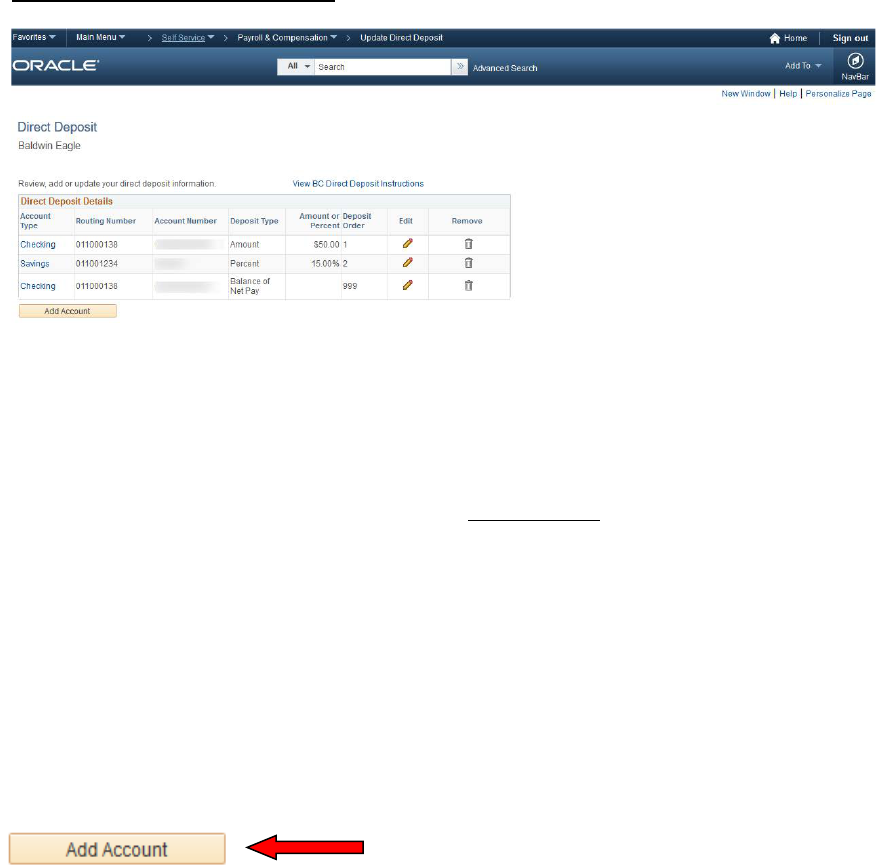
Last Modified: 4/24/2018
Multiple Direct Deposit Accounts
Click “Add Account” button to add additional Direct Deposit Accounts
Multiple Direct Deposit Accounts information:
- You may enter up to 9 direct deposit accounts
- You must choose one account with the Deposit Type of Balance
Balance is the remainder of net pay deposited to an account after the designated amounts and/or
percentage values have been deposited to the specified bank accounts
amounts and/or
Add, Update or Change Existing Direct Deposit
Adding an Account
To add an account, click on the “Add Account” button located at the bottom of your current
account list. This will open the Add Direct Deposit Page.
Supply all requested Direct Deposit information:
Routing Number
Account Number
Account Type
Deposit Type
Amount or Percent
Deposit Order
Click: “Submit”

Last Modified: 4/24/2018
Editing/Updating a Direct Deposit Entry
To Edit or Update an existing Direct Deposit entry, click on the Pencil button located to the
right of the account line you wish to edit or update.
Edits are allowed for Deposit Types: Amount or Percent
You can:
•
Change the amount or percentage you contribute
•
Change the Routing Number
•
Change the Account Number
•
Change the Account Type
NOTE: You cannot change the Deposit Type to Balance if you have another
account entry with Deposit Type Balance
•
Change the Deposit Priority
NOTE: Priority of 999 cannot be used for Deposit Type Account or Percent
Edits allowed for Deposit Type Balance
• Change the Routing Number
• Change the Account Number
• Change the Account Type
Note: Deposit Type and Priority cannot be changed for the Direct
Deposit Balance row
‘Remember’ there must always be one line with the Deposit Type of Balance

Last Modified: 4/24/2018
Removing a Direct Deposit Entry
To Remove a Direct Deposit entry, click on the Trash Can button located to the right of the
account line you wish to delete. This will remove the direct deposit information for that
account.
You may delete any account except the ‘balance account’.
Once you ‘Delete’ an account line you may have to ‘Edit’ the remaining direct deposit
lines to adjust your deposit values.
Please call 617-552-4772 for Help at any time with your Direct Deposit set up
