
Available applications and services are subject to change at any time.

i
Table of Contents
GetStarted 1
YourPhoneataGlance 1
SetUpYourPhone 2
ActivationandService 3
CreateYourAccountandPickYourPlan 3
ActivateYourPhone 3
ManageYourAccount 3
Re-Boost 4
AdditionalInformation 4
CompletetheSetupScreens 5
SetUpVoicemail 5
PhoneBasics 6
YourPhone’sLayout 6
TurnYourPhoneOnandOff 8
TurnYourScreenOnandOff 8
TouchscreenNavigation 9
YourHomeScreen 12
HomeScreenOverview 12
ExtendedHomeScreens 13
CustomizetheHomeScreen 13
StatusBar 15
EnterText 16
TouchscreenKeyboards 16
AndroidKeyboard 17
Swype 18
TouchPalX 20
GooglePinyin 23
JapaneseIME 23
GoogleVoiceTyping 24
TipsforEditingText 24
TextInputSettings 25
PhoneCalls 26
MakePhoneCalls 26
CallUsingthePhoneDialer 26

ii
CallfromCallLogs 26
CallfromContacts 27
CallUsingaSpeedDialNumber 27
CallaNumberinaTextMessage 27
CallEmergencyNumbers 27
ReceivePhoneCalls 28
Voicemail 29
VoicemailSetup 29
VoicemailNotification 29
RetrieveYourVoicemailMessages 29
VisualVoicemail 30
SetUpVisualVoicemail 30
ReviewVisualVoicemail 31
ListentoMultipleVoicemailMessages 32
VisualVoicemailOptions 32
ConfigureVisualVoicemailSettings 32
ChangeYourMainGreetingviatheVoicemailMenu 33
EdittheDisplayNameviatheVoicemailMenu 33
PhoneCallOptions 34
In-callOptions 34
CallerID 35
CallWaiting 35
ConferenceCalling 35
CallForwarding 36
SetUpSpeedDialing 36
CallLogs 37
CallSettings 38
RingtoneandVibrationSettings 38
VoicemailSettings 38
DialpadTouchTones 38
QuickResponses 39
TTYMode 39
HearingAids 40
DTMFTones 40
SpeedDial 40
CallEndedOperationTips 40
CallForwarding 40
CallWaiting 41

iii
CallerNumberDisplay 41
VoicePrivacy 41
PlusCodeDialingSetting 41
InternetCallSettings 42
Contacts 43
GetStartedwithContacts 43
AccessContacts 43
TheContactsList 43
ContactsListOptions 44
AddaContact 45
SaveaPhoneNumber 46
EditaContact 46
AddorEditInformationforaContact 46
AssignaPicturetoaContact 47
AssignaRingtonetoaContact 47
LinkaContact 47
DeleteaContact 48
SynchronizeContacts 48
ShareaContact 48
CreateYourOwnProfile 49
ImportandExportContacts 49
AddaContacttoFavorites 50
SearchforaContact 50
WorkWithContactGroups 50
AccountsandMessaging 52
Gmail/Google 52
CreateaGoogleAccount 52
SignIntoYourGoogleAccount 53
AccessGmail 53
SendaGmailMessage 54
ReadandReplytoGmailMessages 55
Email 55
AddanEmailAccount 56
AddanExchangeActiveSyncAccount 56
ComposeandSendEmail 57
ViewandReplytoEmail 58
ManageYourEmailInbox 58
ExchangeActiveSyncEmailFeatures 59

iv
EmailAccountSettings 60
DeleteanEmailAccount 60
AddtheEmailWidget 61
TextandMultimediaMessaging 61
SendaTextMessage 61
SendaMultimediaMessage(MMS) 62
SaveandResumeaDraftMessage 64
NewMessagesNotification 64
ManageMessageConversations 65
TextandMMSOptions 67
SocialNetworkingAccounts 68
Facebook 68
Twitter 69
LinkedIn 69
YouTube 70
Google+ 70
AppsandEntertainment 72
GooglePlayStore 72
FindandInstallanApp 72
CreateaGoogleWalletAccount 73
RequestaRefundforaPaidApp 73
OpenanInstalledApp 73
UninstallanApp 74
GetHelpwithGooglePlay 74
GoogleMaps 74
Music 76
MusicPlayer 76
GooglePlayMusicApp 78
WebandData 81
Wi-Fi 81
TurnWi-FiOnandConnecttoaWirelessNetwork 81
ChecktheWirelessNetworkStatus 81
ConnecttoaDifferentWi-FiNetwork 82
ConnecttoaWPSNetwork 82
LaunchaWebConnection 83
Browser 83
LaunchtheWebBrowser 83
LearntoNavigatetheBrowser 83

v
BrowserOptions 85
GotoaSpecificWebsite 85
SettheBrowserHomePage 86
CreateBookmarks 86
AddBookmarkstoYourHomeScreen 87
LumenToolbar 87
Chrome 87
DataServicesGeneralInformation(3Gand4GNetworks) 87
4G 88
YourDataServiceUserName 88
DataConnectionStatusandIndicators 89
VirtualPrivateNetworks(VPN) 89
PrepareYourPhoneforVPNConnection 89
SetUpSecureCredentialStorage 89
AddaVPNConnection 90
ConnecttoorDisconnectfromaVPN 90
Wi-FiDirect 91
ConnecttoAnotherDeviceviaWi-FiDirect 91
SendDataviaWi-FiDirect 91
ReceiveDataviaWi-FiDirect 92
MobileHotspot 92
BluetoothTethering 93
CameraandVideo 94
TakePictures 94
OpenorClosetheCamera 94
ViewfinderScreen 94
TakeaPicture 95
ReviewScreen 95
RecordVideos 96
CameraandCamcorderSettings 96
ViewPicturesandVideosUsingGallery 97
OpenorCloseGallery 97
ViewPicturesandVideos 98
ZoomInorOutonaPicture 98
WatchVideo 98
WorkwithPictures 99
SharePicturesandVideos 101
SendPicturesorVideosbyEmail 101

vi
SendaPictureorVideobyMultimediaMessage 101
SendPicturesorVideosUsingBluetooth 102
SharePicturesorVideosonDrive 102
SharePicturesorVideosonGoogle+ 102
ShareaPictureonHangouts 103
SharePicturesorVideosonPhotos 103
SendPicturesorVideosUsingWi-FiDirect 103
SharePicturesonFacebook 104
ShareVideosonYouTube 104
ToolsandCalendar 106
Calendar 106
AddanEventtotheCalendar 106
InviteGueststoYourCalendarEvent 107
CalendarEventAlerts 107
ViewCalendarEvents 108
EraseCalendarEvents 110
ShoworHideCalendars 111
ChooseGoogleCalendarstoSynchronizeWithYourPhone 111
SynchronizeanExchangeActiveSyncCalendar 111
SendavCalendar 112
Clock 112
Alarm 112
BedClock 113
WorldTime 113
Stopwatch 113
Countdown 113
Calculator 114
SoundRecorder 114
FileManager 114
GoogleSearchandGoogleNow 115
SearchWithText 115
SearchbySpeaking 115
TurnGoogleNowOnorOff 115
VoiceDialer 116
Bluetooth 116
TurnBluetoothOnorOff 116
TheBluetoothSettingsMenu 116
ChangethePhoneName 117

vii
ConnectaBluetoothHeadsetorCarKit 117
ReconnectaHeadsetorCarKit 118
DisconnectorUnpairfromaBluetoothDevice 118
SendandReceiveInformationUsingBluetooth 119
microSDHCCard 121
InsertamicroSDHCCard 121
RemoveamicroSDHCCard 122
ViewmicroSDHCCardMemory 122
FormatthemicroSDHCCard 122
UnmountthemicroSDHCCard 123
TransferFilesBetweenYourPhoneandaComputer 123
UpdateYourPhone 124
UpdateYourPhoneFirmware 124
UpdateYourAndroidOperatingSystem 124
UpdateYourProfile 125
UpdateYourPRL 125
Settings 126
AirplaneMode 126
Wi-FiSettings 126
BluetoothSettings 127
MobileNetworksSettings 127
DataUsageSettings 127
MobileHotspotSettings 128
MoreSettings 129
DefaultSMSApp 129
VPNSettings 129
BluetoothTetheringSetting 129
SoundSettings 129
Volumes 129
SilentMode 129
PhoneRingtone 130
VibrationSettings 130
SystemSoundsandTones 131
DisplaySettings 131
Brightness 131
WallpaperSettings 131
Auto-rotateScreen 131
SleepSettings 132

viii
DaydreamSettings 132
FontSizeSettings 132
PulseNotificationLight 132
AccelerometerCalibration 132
TouchKeyLightDurationSettings 133
Date&TimeSettings 133
Language&InputSettings 133
SelectLanguage 133
SpellChecker 133
PersonalDictionary 134
Keyboard&InputMethods 134
VoiceSearch 134
Text-to-SpeechOutput 135
PointerSpeed 135
StorageSettings 135
SaveLocation 135
InternalStorage 136
SDCardStorageSettings(ExternalmicroSDHCCard) 136
USBStorageSetting 136
BatterySettings 137
AppsSettings 137
ConnecttoPCSettings 137
LocationSettings 138
SecuritySettings 138
ScreenLock 138
OtherScreenSecuritySettings 139
EncryptPhone 139
EncryptSDCard 140
MakePasswordsVisible 141
DeviceAdministrators 141
UnknownSources 141
VerifyApps 141
CredentialStorage 141
Backup&Reset 142
AccountsandSyncSettings 142
AccessibilitySettings 143
Printing 144
ConnectYourPrintertoYourGoogleAccount 145

Get Started 1
Get Started
Thefollowingtopicsgiveyoualltheinformationyouneedtosetupyourphoneandservicethefirst
time.
Your Phone at a Glance
Thefollowingillustrationoutlinesyourphone’sprimaryexternalfeaturesandbuttons.

Get Started 2
Set Up Your Phone
Youmustfirstchargethebatterytobeginsettingupyourphone.
1. Chargeyourbattery.
Note:Yourphone'sbatteryisintegratedintothephoneandcannotberemoved.
l PlugtheUSBconnectorintothecharging/micro-USBjackonthelowerleftsideofyour
phone.
l PlugtheACadapterintoanelectricaloutlet.Fullychargingabatterymaytakeuptothree
hours.
Note:Yourphone’sbatteryshouldhaveenoughchargeforthephonetoturnonandfindasignal,
runthesetupapplication,setupvoicemail,andmakeacall.Youshouldfullychargethebatteryas
soonaspossible.
Note: Ifyourphoneisbrandneworhasnotbeenusedforsometime,youmaynotseeany
indicationthatthephoneisbeingchargedatfirst.Thisiscausedbyover-drainedbatteryandyour
phonewillreturntonormalafterenoughtimeofcharging.
2. PressandholdthePowerButtontoturnthephoneon.
l Ifyourphoneisactivated,itwillturnon,searchforservice,andbeginthesetupprocess.
l Ifyourphoneisnotyetactivated,seeActivateYourPhoneformoreinformation.
Note:DonotpresstheVolume Buttonwhenturningthephoneon.Otherwise,youmayswitch
thephonetoDownloadMode,RecoveryMode,orFactoryTestingMode.Toswitchbacktonormal,
pressandholdthePower Buttonforabout15seconds.

Get Started 3
Activation and Service
Beforeusingyourphone,youmustsetupyourservicewithBoostMobile.Youwillneedyour
phone’sserialnumber(MEID),printedontheboxlabeloronastickerinsidethebattery
compartment.
Create Your Account and Pick Your Plan
SetupyourBoostMobileaccount.
1. Fromyourcomputer,visitboostmobile.com/activate.
2. Enteryourphone’sMEIDandclickstart activation process.
l Yourphone’sMEID(serialnumber)isprintedonthestickerlocatedonthebackofyour
phoneinthebatterycompartment.Thisnumbercanalsobefoundonthebottompanelof
thephone’spackage.
3. Followtheremaininginstructionstochooseyourplanandselectapaymentmethod.
4. Followtheactivationinstructionsbelowandyou’llbeabletostartusingyourphone.
Note:Youcanalsoactivatebyphonebycalling1-888-BOOST-4U(1-888-266-7848)fromany
otherphone.
Activate Your Phone
Aftersettingupyouraccountonboostmobile.com,simplyturnyourdeviceon.Yourdeviceis
designedtoactivateautomatically.IfyouareswappingfromanotherBoostMobiledevicetoanew
one,besuretoturnofftheolddevicebeforeswappingtheserialnumber(MEID).OncetheMEID
swapiscomplete,turnonthenewdeviceandtheprogramminginformationwillbepushedtoyour
deviceautomatically.
Youcanalsostarttheactivationprocessmanually.
n
Fromthehomescreen,touch >Settings >Activate this device.
Manage Your Account
Accessinformationaboutyouraccount.Youcan:
n Checkyourminutes.
n Re-Boost
®
(addmoneytoyouraccount).
n Changeplans.
n Andmore.
From Your Phone
Accessaccountinformationandotherself-servicetoolsfromBoostZone.

Get Started 4
n
Fromthehomescreen,touch >BoostZone .
Youcanalsodialdirectlyforaccesstocertaininformation:
n
Dial (#BAL)tocheckaccountbalance.
n
Dial (#ADD)tomakeapayment.
n
Dial tolaunchBoostZoneorcallBoostCustomerCare(dependingon
yourSettings)togetanswerstootherquestions.
From Your Computer
n Visitboostmobile.com,clickMy Account,andloginwithyourwirelessphonenumberand
accountPIN.
From Any Other Phone
n BoostCustomerCare:1-888-BOOST-4U(1-888-266-7848).
Re-Boost
BoostMobilemakesiteasytoaddmoneytoyouraccount.Youdecideexactlyhowandwhereyou
wanttopay.Keepyouraccountactivebyusingyourphoneandaddingmoneytoyouraccount.
Pay with Cash
FindanAuthorizedRe-BoostRetailernearyou.PickupaRe-BoostCardorrechargeforaslowas
$10attheregister,whereavailable.
Pay Anytime with a Credit/Debit Card
Dial#ADD( )toaddmoneyfromyourphoneorvisitMy Accountat
boostmobile.comtodoitonline.Securelyregisteryourcredit/debitcardwithBoostformore
convenientone-timepaymentsortosetupeasyAutoRe-Boostpayments.
Set Up Worry-Free Payments with Auto Re-Boost℠
It’stheeasiestwaytomakesureyouraccountstaysonandactive.Useacreditcard,debitcardor
bankaccount—whatever’sbestforyou.
Visitboostmobile.com/reboosttogetthedetailsonallyourRe-Boostoptions.
Additional Information
FormoreinformationaboutyourBoostMobileaccount,aswellasotherBoostMobileservices,visit
usat:boostmobile.com.

Get Started 5
Complete the Setup Screens
Thesetupscreenshelpyousetupcertainfeaturesandpreferencesonyourphone.Onceyour
phonehasbeenturnedon,youwillseeaWelcomemessage.Youcanthencompletethesetup
process.
Note:Youmaybeabletocompletethesetupscreensbeforeyourphonehasbeenactivatedon
youraccount.
Note:OntheWelcomescreen,theremayalsobeanAccessibilitybutton.Ifyouarevisually
impairedorhardofhearing,touchAccessibilitytochangetheaccessibilitysettings.
Note:YoudonotneedtosignupforaGoogleAccounttouseyourphone.However,todownload
appsfromtheGooglePlayStoreapp,youmustlinkyourphonetoaGoogleAccount.
Set Up Voicemail
Youshouldsetupyourvoicemailandpersonalgreetingassoonasyourphoneisactivated.Always
useapasswordtoprotectagainstunauthorizedaccess.Yourphoneautomaticallytransfersall
unansweredcallstoyourvoicemail,evenifyourphoneisinuseorturnedoff.
1.
Fromthehomescreen,touch > .(Ifyourscreenislocked,pressthePowerButtonto
turnonthedisplayandthentouchandholdonablankareaofthescreentounlockit.)
2.
Touchandhold todialyourvoicemailnumber.
3. Followthesystempromptsto:
l Createyourpassword.
l Recordyournameannouncement.
l Recordyourgreeting.
Important:Voicemail Password–Itisstronglyrecommendedthatyoucreateapasswordwhen
settingupyourvoicemailtoprotectagainstunauthorizedaccess.Withoutapassword,anyonewho
hasaccesstoyourphoneisabletoaccessyourvoicemailmessages.
Formoreinformationaboutvoicemail,seeVoicemailorVisualVoicemail.

Phone Basics 6
Phone Basics
Yourphoneispackedwithfeaturesthatsimplifyyourlifeandexpandyourabilitytostayconnected
tothepeopleandinformationthatareimportanttoyou.Thefollowingtopicswillintroducethebasic
functionsandfeaturesofyourphone.
Your Phone’s Layout
Theillustrationsanddescriptionsbelowoutlineyourphone’sbasiclayout.

Phone Basics 7
Key Functions
n Ambient Light and Proximity Sensor detectshowcloseanobjectistothesurfaceofthe
screen.Thisistypicallyusedtodetectwhenyourfaceispressedupagainstthescreen,suchas
duringaphonecall.
l Whiletalkingonthephone,thesensordetectstalkactivityandlocksthekeypadtoprevent
accidentalkeypresses.
n Front Camera Lenstakespicturesandrecordsvideoswhilefacingthescreen,andallowsyou
tovideoconference.
n Earpieceletsyouhearthecallerandautomatedprompts.
n Touchscreendisplaysalltheinformationneededtooperateyourphone,suchasthecall
status,theContactslist,andthedateandtime.Alsoprovidesone-touchaccesstoallofyour
featuresandapplications.
n
Menu Key allowsyoutoaccessavailableoptionsonthecurrentscreenwithonetouch.
Touchandholdtoopentherecently-usedapplicationswindow.
n
Home Key returnsyoutothehomescreen.TouchandholdtoopentheGoogle
application.
n
Back Key letsyoureturntothepreviousscreen,orcloseadialogbox,optionsmenu,the
Notificationspanel,oronscreenkeyboard.
n LEDdisplaysaphonenotification,chargingstatus,oralert.
n Power Buttonletsyouturnthephoneorthescreenonoroff,restartthephone,orswitchyour
phonetosilentmode,vibrationmode,orairplanemode.
n Speakerletsyouhearthedifferentringtonesandsounds.Thespeakeralsoletsyouhearthe
caller’svoiceinspeakerphonemode.
n Charging/micro-USB JackallowsyoutoconnectthephonechargerortheUSBcable
(included).
n Microphonetransmitsyourvoiceforphonecallsorrecordsyourvoiceorambientsoundsfor
voicerecordingsandvideos.Themicrophoneonthebackofthephoneisusefulforcanceling
ambientnoiseduringaphonecall.
n Flashhelpsilluminatesubjectsinlow-lightenvironmentswhenthecameraisfocusingand
capturingapictureorvideo.
n Volume Buttonallowsyoutoadjusttheringtoneormediavolumeoradjustthevoicevolume
duringacall.
n Back Camera Lensletsyoutakepicturesandvideos.
n 3.5 mm Headset Jackallowsyoutoplugineitherastereoheadsetoranoptionalheadsetfor

Phone Basics 8
convenient,hands-freeconversations.
n Back CoverprotectsyourUICCcardneededforconnectingtothe4Gnetworkandyour
optionalmicroSDHCcard.
CAUTION!Insertinganaccessoryintotheincorrectjackmaydamagethephone.
Turn Your Phone On and Off
Theinstructionsbelowexplainhowtoturnyourphoneonandoff.
Turn Your Phone On
n PressandholdthePowerButton.
Turn Your Phone Off
1. PressandholdthePowerButtontoopenthephoneoptionsmenu.
2. TouchPower off> OKtoturnthephoneoff.
Yourscreenremainsblankwhileyourphoneisoff(unlessthebatteryischarging).
Turn Your Screen On and Off
Yourphoneallowsyoutoquicklyturnthescreenoffwhennotinuseandtoturnitbackonand
unlockitwhenyouneedit.
Turn the Screen Off When Not in Use
n Toquicklyturnthescreenoff,pressthePowerButton.PressingthePowerButtonagainor
receivinganincomingcallwillturnonyourphonescreenandshowthelockscreen.
Tosavebatterypower,thephoneautomaticallyturnsoffthescreenafteracertainperiodoftime
whenyouleaveitidle.Youwillstillbeabletoreceivemessagesandcallswhilethephone’sscreen
isoff.
Note: Forinformationonhowtoadjustthetimebeforethescreenturnsoff,seeSleepSettings.
Turn the Screen On and Unlock It
Afterthescreenisturnedoff,youcanturnitonandunlockitwheneveryouneedtousethephone.
1. Toturnthescreenon,pressthePowerButton.
2. Touchandholdontheblankareaofthescreentounlockit.
–or–
Touchandholdanapplicationshortcut(Camera,Phone,EmailorContacts)atthebottomof
thescreentounlockthescreenandopentheapplication.

Phone Basics 9
l Ifyouhavesetupascreenlock,youwillbepromptedtodrawthepatternorenterthe
passwordorPIN.SeeScreenLock.
Touchscreen Navigation
Yourphone’stouchscreenletsyoucontrolactionsthroughavarietyoftouchgestures.
Touch
Whenyouwanttotypeusingtheonscreenkeyboard,selectitemsonscreensuchasapplicationand
settingsicons,orpressonscreenbuttons,simplytouchthemwithyourfinger.
Touch and Hold
Toopentheavailableoptionsforanitem(forexample,acontactorlinkinaWebpage),touchand
holdtheitem.

Phone Basics 10
Swipe or Slide
Toswipeorslidemeanstoquicklydragyourfingerverticallyorhorizontallyacrossthescreen.
Drag
Todrag,pressandholdyourfingerwithsomepressurebeforeyoustarttomoveyourfinger.While
dragging,donotreleaseyourfingeruntilyouhavereachedthetargetposition.
Flick
Flickingthescreenissimilartoswiping,exceptthatyouneedtoswipeyourfingerinlight,quick
strokes.Thisfingergestureisalwaysinaverticaldirection,suchaswhenflickingthecontactsor

Phone Basics 11
messagelist.
Rotate
Formostscreens,youcanautomaticallychangethescreenorientationfromportraittolandscape
byturningthephonesideways.Whenenteringtext,youcanturnthephonesidewaystobringupa
biggerkeyboard.SeeTouchscreenKeyboardsformoredetails.
Note:TheAuto-rotatecheckboxneedstobeselectedforthescreenorientationtoautomatically
change.Fromthehomescreen,touch >Settings >Display>Auto-rotate screen.
Tip:YoucanalsoaccessthescreenrotationsettingfromtheNotificationsscreen.Pulldownthe
statusbarandtouchAuto Rotatetoselectordeselecttheoption.
Pinch and Spread
“Pinch”thescreenusingyourthumbandforefingertozoomoutor“spread”thescreentozoomin
whenviewingapictureoraWebpage.(Movefingersinwardtozoomoutandoutwardtozoomin.)
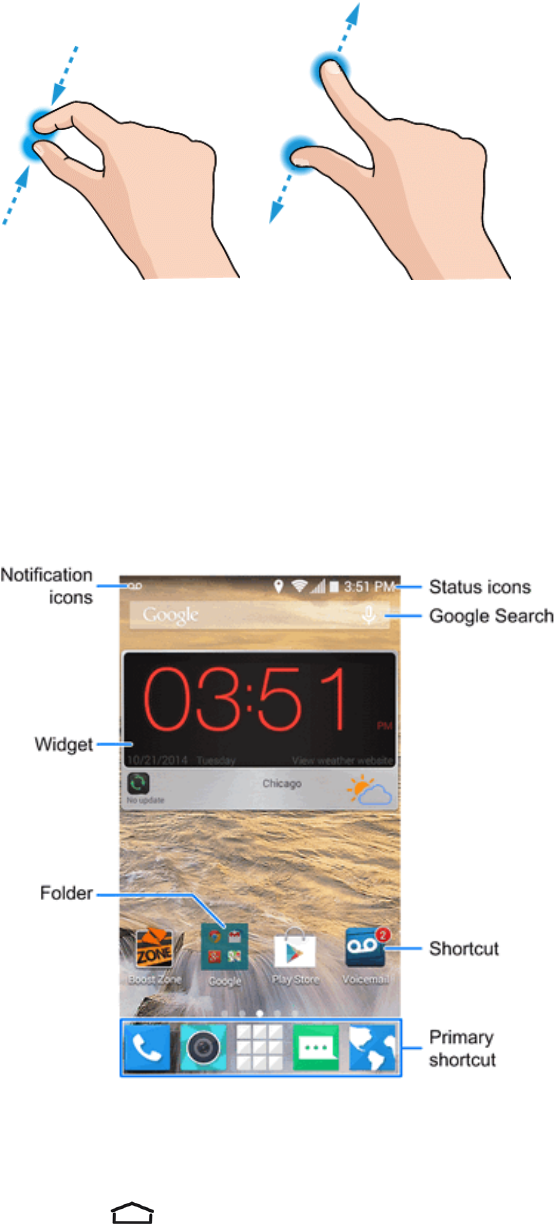
Phone Basics 12
Your Home Screen
Thehomescreenisthestartingpointforyourphone’sapplications,functions,andmenus.Youcan
customizeyourhomescreenbyaddingapplicationicons,shortcuts,folders,widgets,andmore.
Home Screen Overview
Yourhomescreenextendsbeyondtheinitialscreen.Swipethescreenleftorrighttodisplay
additionalscreens.
Note:Yourphone’shomescreenscyclethroughsothatyoucankeepswipinginonedirectionand
makeitbacktothemainhomescreen.Thesmallcirclesabovetheprimaryshortcutsletyouknow
yourcurrentscreenposition.
Tip:Touch toreturntothemainhomescreenfromanyotherscreen.

Phone Basics 13
Extended Home Screens
Inadditiontothemainhomescreen,yourphonehasfourextendedhomescreenstoprovidemore
spaceforaddingicons,widgets,andmore.Touch andthendragacrossthescreentomove
fromthemainscreentoanextendedscreen.
Thereareuptoeightextendedscreensavailableinadditiontothemainhomescreen.Youcan
create,delete,orsetthehomescreens.Whileonanextendedscreen,touch toreturntothe
mainhomescreen.
Tocreate,deleteorsetthehomescreens:
n Pinchorspreadonthehomescreenwithtwofingerstodisplaythumbnailsofallhomescreens.
l
Tocreateanewhomescreen,touch .
l
Todeleteahomescreen,touch onthecornerofitsthumbnail.
l
Tosetahomescreenasthemainhomescreen,touch atthebottomofitsthumbnail.
l Tochangetheorderofthescreens,touchandholdathumbnailanddragittoanew
position.
Customize the Home Screen
Learnhowtoadd,move,orremoveitemsfromthehomescreen,changewallpapers,andchoose
screentransitioneffect.
Add Items to the Home Screen
1. Touchandholdanemptyareaonahomescreen.(Ifthecurrenthomescreendoesn’thave
room,swipethescreenleftorrighttodisplayanextendedscreen.)
2. TouchWidgetsorApps.
3. Touchandholdanapplicationiconorawidgetanddragittoahomescreenthumbnailatthe
bottomofthescreen.
Move or Remove Items on the Home Screen
n Touchandholdtheitemyouwanttomoveorremovefromthehomescreen.
l Tomovetheitem,dragittoanewareaandreleaseit.
Note:Dragtheitemtotherightorleftedgeofthescreentomoveittoanotherhomescreen.
l
Toremovetheitem,dragittothe iconatthetopofthescreenandreleaseit.

Phone Basics 14
Organize Icons With Folders
1. Touchandholdanapplicationicononthehomescreen.
2.
Dragtheicontothe iconatthetopandreleaseit.Anewfolderwillbecreatedandtheicon
ismovedintothefolder.
3. Toaddmoreiconsintothefolder,touchandholdthemanddragthemtothefolderandrelease
them.
Note:Toremoveaniconfromafolder,touchthefoldertodisplayitscontent,andthentouchand
holdtheiconandreleaseitafterdraggingittothehomescreen.
Rename a Folder
1. Touchafolderonthehomescreentoopenit.
2. Touchthefoldernamedisplayedabovetheiconsinthefolderandenterthenewname.
3. TouchDoneortouchanyemptyareaoutsidethefoldertosavethenewfoldername.
Adjust Widget Size
1. Touchandholdthewidgetonthehomescreenandthenreleaseit.Anoutlineshouldappear
aroundthewidget.
2. Dragtheoutlinetoresizethewidget.
Note:Notallwidgetscanberesized.
Apply a New Wallpaper
1. Touchandholdanemptyareaonahomescreen.(Ifthecurrenthomescreendoesn'thave
room,swipethescreenleftorrighttodisplayanextendedscreen.)
2. TouchWallpaperandthenselectWallpaper for home screenorWallpaper for lock
screen.
3. SelectawallpapersourcefromGallery,ID Wallpapers,Live Wallpapers,Photos,or
Wallpapers.
4. Selecttheimageoranimationyouwanttouseasthewallpaper.Somecroppingmaybe
neededforGalleryimages.
5. TouchOK(Gallery),Setwallpaper(LiveandWallpapers),orSETWALLPAPER(Photos).
Tip: Youcanchangethehomescreenwallpaperblureffect.Swipeuponthehomescreenortouch
theMenu KeyanddragtheWallpaper Blurrinessbartoadjustit.

Phone Basics 15
Status Bar
Thestatusbaratthetopofthehomescreenprovidesphoneandservicestatusinformationonthe
rightsideandnotificationalertsontheleft.Toviewnotificationalerts,touchthestatusbaranddrag
itdown.
Status Icons
Icon Status
Bluetooth
®
on
Wi-Fi
®
connected
Wi-Fiactive
3Gmobiledataavailable
4Gmobiledataavailable
/
Mobiledataactive
Signalstrength
Batteryempty(needstobecharged)
Currentbatterychargelevel
Batterycharging
Airplanemode
Alarmset
Ringeroff
Vibratemode
Wiredheadsetconnected
GPSon
TTYmodeon

Phone Basics 16
Notification Icons
Icon Notification
Newtextmessage
Newmultimediamessage
Newemail
NewGmail
Upcomingevent
/
Musicplaying
UpdatesavailablefromtheGooglePlayStore
Missedcall
Callinprogress
Downloadingorreceivingdata
Uploadingorsendingdata
USBconnected
OpenWi-Finetworkdetected
microSDHCcardremoved
Enter Text
YoucantypeonyourphoneusingoneoftheavailabletouchscreenkeyboardsorGooglevoice
typing.
Touchscreen Keyboards
Yourphoneoffersyouachoiceoffivetouchscreenkeyboardsforenteringtext.Thekeyboard
appearsautomaticallyonscreenwhenyoutouchatextentryfield,andtheycanbeusedineither
portraitorlandscapemode.YoucanalsousetheGoogleVoicetypingoptiontoentertextusing
yourvoice(seeGoogleVoiceTypingfordetails).
Themethodsavailableinclude:

Phone Basics 17
n Android keyboardletsyouuseatraditionalQWERTYsetuptoentertext.Additionaloptions
expandyourabilitytoentertextfasterandmoreaccurately.SeeAndroidKeyboardfordetails.
n Swypeletsyouenterlettersandwordsinonecontinuousmotionbyswipingyourfingeracross
theletters.SeeSwypefordetails.
n TouchPal XletsyouuseCurve®tospeeduptextinputbyreplacingkey-tappinggesturewitha
tracinggesturewhereyoumoveyourfingerfromlettertoletterwithoutliftingthefingeruntilyou
reachtheendofeachword.SeeTouchPalXfordetails.
n Google PinyinletsyouuseaQWERTYkeyboardtoenterChineseandEnglishtext.See
GooglePinyinfordetails.
n Japanese IMEletsyouenterJapaneseandEnglishtextaswellasnumbersandsymbols.See
JapaneseIMEfordetails.
Note:Alongwiththepreloadedkeyboards,youcandownloadadditionalkeyboardoptionsfrom
GooglePlayStore.SeeFindandInstallanAppfordetails.
Tochangetheinputmethod:
1. Touchatextentryfield,sothatakeyboarddisplaysonthescreen.
2. SlidethestatusbardownandtouchChoose input method.
3. Selectanavailableinputmethod.
Toenableordisabletheinputmethods:
1.
Fromthehomescreen,touch >Settings >Language & input.
2. IntheKEYBOARD & INPUT METHODSsection,checkoruncheckaninputmethodtoenable
ordisableit.Someinputmethodsmaynotbedisabled.
Android Keyboard
TheAndroidkeyboardoffersalayoutsimilartoadesktopcomputerkeyboard.Turnthephone
sidewaysandthekeyboardwillchangetoalargerlayoutasthephoneswitchestothelandscape
display.

Phone Basics 18
Note:TheAuto-rotate screencheckboxin >Settings >Displayneedstobeselectedto
usethekeyboardinlandscapemode.ThelandscapeQWERTYkeyboardisnotsupportedinall
applications.
n Touchthealphabetickeystoenterletters.Touchandholdspecifickeystoenterassociated
accentedlettersornumbers.Forexample,toenterÉ,touchandhold .Astheavailable
accentedlettersandnumber3appear,slideyourfingertochooseÉandrelease.
n
Touch touseuppercase.Double-taptolockuppercase.Thiskeyalsochangestoindicate
thecurrentcaseyouareusing: forlowercase, foruppercase,and whenlockedin
uppercase.
n Touch todeletethetextbeforethecursor.
n
Touch toselectnumbersandsymbols.Youcanthentouch tofindmore.
n
Touch toreturntotheQWERTYkeyboardfromthenumbersandsymbolskeyboard.
n
Touch or,ifthekeyisnotonthekeyboard,touchandhold andslideto touseGoogle
voiceinput.
n
Touchandhold or,ifthekeyisnotonthekeyboard,touchandhold andslideto to
changetheinputlanguageorsetuptheAndroidkeyboard.
Swype
TheSwype™keyboardletsyouenterwordsbydrawingapathfromlettertoletterinone
continuousmotion.Whenyouliftyourfingerafterthelastletterofaword,aspaceisautomatically
added.
n Touchthealphabetickeystoenterletters.Touchandholdspecifickeystoenterassociated
accentedletters,symbols,ornumbers.
Forexample,toenterŢ,touchandhold toopenavailablecharactersandnumbers.Slideto
chooseŢandrelease.

Phone Basics 19
n
Touch touseuppercase.Touch twicetolockuppercase.Thiskeyalsoindicatesthe
currentcase: forlowercase, foruppercase,and whenlockedinuppercase.
n
Touch toenteraspace.Touchandholdthiskeytoopenapop-upmenuforlanguage
selection.
n
Touch toselectnumbersandsymbols.Touch tofindmoresymbols.Touch togo
backtoenterletters.
n
Touchandhold or andthenslidetochoosedifferentkeyboards.Youcanselect
keyboardlayoutssuitableforlefthand,righthandortwohands,openaphonekeypadtoenter
numbersandcertainsymbols,openapop-upmenutochooseemoticons,oropenatextediting
panelwhereyoucanselect,cut,copy,andpastetext.
n
Touch toenterasmilesymbol.Hold or toopenanemoticonlist.
n
Touch todeleteacharacterbeforethecursor.Touchandhold todeletewordsoneby
onebeforethecursor.
n
Touch tousevoiceinput.
n
Touchandhold toopentheSwypesettings.
ToentertextviaSwype:
Moveyourfingerfromlettertolettertotraceawordwithoutliftingthefingeruntilyoureachtheend
oftheword.
Thefollowingexampleshowshowtoentertheword"here".Putyourfingeron"h"andslideto"e",
"r",andbackto"e".Whencomplete,liftyourfingeroffthescreenandthematchedwordsare
displayed.
TipsforusingSwypeTextInput:

Phone Basics 20
n Toenterdoubleletters,scribbleslightlyormakealoopontheletter.Forexample,togetthe"ll"
in"hello",scribble(ormakealoop)onthe"l"key.
n Liftyourfingerattheendoftheword.Aspaceisaddedautomaticallywhenyou"Swype"the
nextword.
FormoreinformationaboutusingSwypeanditsadditionalcapabilities,includingusingvoiceentry
andpersonalizingyourSwypedictionary,touchandhold fromtheSwypekeyboarddisplay
andthentouchHelp.Youcanalsovisitswype.comformoreinformation.
TouchPal X
TouchPalXKeyboardoffersthreelayoutsincludingT26,T12andT+.Youcantouch toselect
alayoutoraninputlanguage.
YoucanalsouseCurve
®
tospeeduptextinputbyreplacingthekeytappingoperationwitha
tracinggesturewhereyoumoveyourfingerfromlettertoletterwithoutliftingthefingeruntilyou
reachtheendoftheword.
The T26 Layout
TheT26layoutoffersaninputexperiencesimilartoacomputerkeyboard.
n Thealphabetickeys:Touchthekeystoenterletters.Touchandholdakeyandslidetochoose
morecharacters.
n
Thecapitalkey:Touch touseuppercase.Double-tap tolockuppercase.Thiskeyalso
changestoindicatethecurrentcaseyouareusing: forlowercase, foruppercase,and
whenlockedinuppercase.
n Wordprediction:Slideleftorrightonthespacekeytoturnonoroffprediction,asindicatedby
and .
n
Languageandlayouts:Touch toselectaninputlanguageorakeyboardlayout.

Phone Basics 21
n
Pre-definedtexts:Touch toenterdigitsandsymbols.Youcantouch1/3or2/3toturn
pages,ortouch togobacktothealphabetickeys.Touchandhold orslideuponthe
spacekeytoenterEmojiandemoticons.
n
Thedeletekey:Touch todeletetextbeforethecursor.Youcanalsoslideleftonthekeyto
deleteawholeword.
n
Voiceinput:Touch andspeakthroughthemicrophone.
n
Edittext:Touch toopentexteditingoptions.Youcanmovethecursor,select,cut,copy,
paste,ordeletetext.
n
Moreoptions:Touch toaccessthequicksettingsofTouchPalkeyboard,changethe
keyboardtheme,andmore.
n Closethekeyboard:Touch .Youcantouchthetextfieldagaintoshowthekeyboard.
The T12 Layout
ThelayoutissimilartoaphonepadinT12mode.
Touchanalphabetickeyrepeatedlyuntilthedesiredletterappears.Youcanalsotouchandhold
thekeyandslideleftorrighttochoosetheletterornumberyouneed.
Ifwordpredictionisenabled( ),justtouchthekeysonceandchoosetherightword.

Phone Basics 22
The T+ Layout
Touchtoentertheleftletteronthekey.Double-taporflickrighttoentertherightletter/symbolon
thekey.Youcanalsotouchandholdakeyandslideleftorrighttochoosemorelettersand
symbols.
Ifwordpredictionisenabled( ),justtouchthekeysandchoosetherightword.
ToenableanduseCurve:
1.
IntheTouchPalXkeyboardscreen,touch >SettingsandcheckCurve - Word gesture.
2. Ifprompted,touchOKtoswitchtotheT26layout.
3. Moveyourfingerfromlettertoletteronthekeyboardtotraceawordwithoutliftingthefinger
untilyoureachtheendoftheword.
Note:CurveisonlyavailableintheT26layout.
Tip:Touchwhenyouwantto.Ifyouwanttoenterasingleletter,goaheadandtouch.
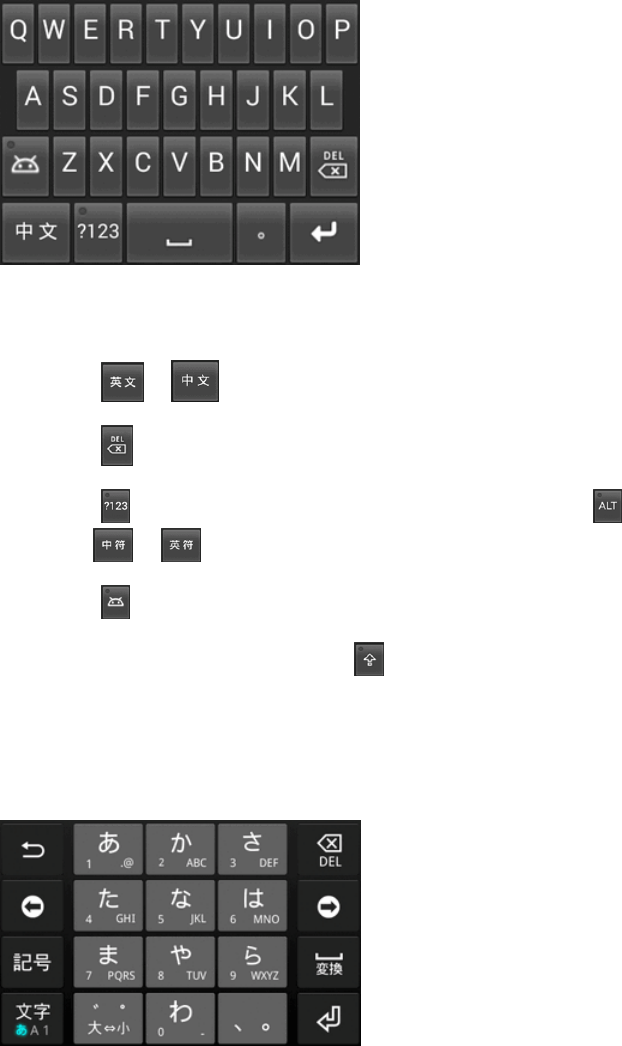
Phone Basics 23
Tip:Liftyourfingerattheendoftheword.Aspaceisaddedautomaticallywhenyoubegintotrace
thenextword.
Google Pinyin
GooglePinyinletsyouenterChineseandEnglishwithacomputer-stylekeyboard.
n TouchthealphabetickeystoenterEnglishwordsorChinesepinyin.ChoosetherightChinese
characterdisplayedabovethekeyboard.
n
Touch or toswitchbetweenChineseinputandEnglishinput.
n
Touch todeletetextbeforethecursor.
n
Touch toselectnumberorsymbols.Youcanthentouch toaccessmoresymbols,or
touch or toswitchbetweenChinesesymbolsandEnglishsymbols.
n
Touch toselectemoticons.
n
WhileenteringEnglishtext,touch touseuppercase;doule-tapittolockuppercase.
Japanese IME
JapaneseIMEletsyouenterJapaneseandEnglishtextaswellasnumbersandsymbolswithits
onscreenkeyboard.

Phone Basics 24
n
Touch toswitchbetweenJapanese,Englishletters,andnumberinput.Eachinputmodeis
indicatedby , and inthestatusbar.
n
Touch toselectsymbolsandemoticons.
n
Touch todeletetextbeforethecursor.
n
Touch and tomovethecursorinthetext.
n
WhileenteringJapanesetext,candidatewordsappearabovethekeyboard.Touch tofind
morecandidatewords.
Google Voice Typing
GoogleVoicetypingusesGooglevoicerecognitiontoconvertspeechtotext.
TouseGoogleVoiceTyping:
1. SlidethestatusbardownwhenenteringtextandtouchChoose input method,andthen
selectGoogle voice typing.
–or–
Touch toaccessthevoicetypingwhenyouareusingtheAndroidkeyboard.
2. Whenyouseethemicrophoneimage,speakwhatyouwanttotype.Thephonewillworkon
yourspeechanddisplaythetranscription.
3. ContinueenteringtextortouchDELETEtocancelthelastdictatedtext.
Tip:Say"comma,""period,""questionmark,""exclamationmark,"or"exclamationpoint"toenter
punctuation.
Tips for Editing Text
Yourphonegivesyoumanyoptionstomakeenteringtexteasier,includingcopying,cutting,and
pastingtext.
n Tomovetheinsertionpoint,touchwhereyouwanttotype.Thecursorblinksinthenew
position,andatabappearsbelowit.Dragthetabtomovethecursor.
n Toselecttext,touchandholdordouble-tapthetext.Thenearestwordisselected,withatabat
bothendsoftheselection.Dragthetabstochangetheselection.Tocanceltheselection,simply
touchthetextfield.
n
Tocutorcopytext,selectthetextyouwanttomanipulate.Thentouch (cut)or (copy)in
portraitmode.

Phone Basics 25
n Toreplacetextwiththeclipboardtext,selectthetextyouwanttoreplace.ThentouchPASTEin
portraitmode.
n Toinserttextfromtheclipboardinportraitmode,movethecursortotheinsertionpointandthen
touchandholdthetabbelowthecursor.ReleaseyourfingerandtouchPASTE.
Text Input Settings
Tochoosethetextinputsettings,touch >Settings >Language & inputfromthehome
screen.
n TouchPersonal dictionarytoaddordeletecustomizedwords.
n IntheKEYBOARD & INPUT METHODSsection,youcansetthedefaultinputmethodand
touch tochoosethesettingsforeachinputmethod.

Phone Calls 26
Phone Calls
Withourwirelessserviceandyourphone’scallingfeatures,youcanenjoyclearphonecallsacross
thecountry.
Make Phone Calls
Thereareseveralconvenientwaystoplacecallsfromyourphone.
Call Using the Phone Dialer
Themost“traditional”waytoplaceacallisbyusingthephone’sdialerscreen.
1.
Fromthehomescreen,touch > toopenthedialpad.
2. Touchthenumberkeysonthedialpadtoenterthephonenumber.
l Asyouenterdigits,SmartDialsearchesforcontactsthatmatch.Ifyouseethenumberyou
wanttodial,touchittoplacethecallimmediatelywithoutenteringtherestofthenumber.
l
Tomakeaninternationalcall,touchandhold toentertheplus(+)symbol.Thenenter
thecountrycode,followedbytheareacodeandthefullphonenumber.
3.
Touch tocallthenumber.
4.
Toendthecall,touch .
Call from Call Logs
TheCalllogslistletsyouquicklyplacecallstorecentincoming,outgoing,ormissednumbers.

Phone Calls 27
1.
Fromthehomescreen,touch todisplaythephoneapp.
2.
Touch todisplaythecalllogs.
3.
Touchthephoneicon nexttoanumberorcontacttoplaceacall.
l Foradditionaloptions,touchthenameornumber.
Call from Contacts
YoucanplacephonecallsdirectlyfromentriesinyourContactslist.
1.
Fromthehomescreen,touch todisplaythephoneapp.
2.
Touch All Contactstodisplaythecontactswithphonenumbers.
3. Touchacontactornumberyouwanttocalltoplaceacall.
l ForadditionalinformationonContacts,seeContacts.
Call Using a Speed Dial Number
Speeddialnumbersletyoudialnumbersbytouchingandholdingasinglenumberonthedialpad.
SeeSetUpSpeedDialingforinformationonassigningspeeddialnumbers.
1.
Fromthehomescreen,touch > toopenthedialpad.
2. Touchandholdthespeeddialkeyonthedialpad.Thedisplayconfirmsthatyouhavedialedthe
numberwhenitshows“Dialing”.
Call a Number in a Text Message
Whileviewingatextmessage,youcanplaceacalltoanumberthatisinthebodyofthemessage.
1.
Fromthehomescreen,touch >Messaging .
2. Touchtheconversationandthenthephonenumberinthemessage.
3. TouchCalltoplacethecall.
Call Emergency Numbers
Youcanplacecallsto9-1-1evenifthephone’sscreenislockedoryouraccountisrestricted.
Tocallthe9-1-1emergencynumberwhenthephone’sscreenislockedwithascreenlock:
1. PressthePower Buttontoturnthescreenonifitisturnedoff.
2. TouchandholdEmergency Contacts (ICE)onthebottomofscreen.
3.
Touch beside9-1-1.
Tocallthe9-1-1emergencynumbernormallyorwhenyouraccountisrestricted:

Phone Calls 28
1. Unlockthescreen.Formoreinformation,seeTurnYourScreenOnandOff.
2.
Fromthehomescreen,touch > toopenthedialpad.
3.
Touch .
Enhanced 9-1-1 (E 9-1-1) Information
ThisphonefeaturesanembeddedGlobalPositioningSystem(GPS)chipnecessaryforutilizingE
9-1-1emergencylocationserviceswhereavailable.
Whenyouplaceanemergency9-1-1call,theGPSfeatureofyourphoneseeksinformationto
calculateyourapproximatelocation.Dependingonseveralvariables,includingavailabilityand
accesstosatellitesignals,itmaytakeupto30secondsormoretodetermineandreportyour
approximatelocation.
Important:Alwaysreportyourlocationtothe9-1-1operatorwhenplacinganemergencycall.
Somedesignatedemergencycalltakers,knownasPublicSafetyAnsweringPoints(PSAPs),may
notbeequippedtoreceiveGPSlocationinformationfromyourphone.
Receive Phone Calls
Thefollowinginformationletsyouknowhowtoanswerincomingcalls,mutetheringeronincoming
calls,rejectincomingcalls,andmore.
Whenyoureceiveaphonecallfromacontact,theIncomingcallscreenappearsanddisplaysthe
callerIDicon,name,andphonenumberofthecallingparty.Whenyoureceiveaphonecallfrom
someonewhoisnotstoredinContacts,onlythedefaultcallerIDiconandphonenumberappearon
theIncomingcallscreen.
Note: Ifyourphoneisturnedoff,allcallsautomaticallygotovoicemail.
Answer an Incoming Call
n
Slidedown toanswerthecall.
Mute the Ringing Sound
n PressthePower ButtonoreitherendoftheVolume Buttontomutetheringerwithout
rejectingthecall.
Reject an Incoming Call
n
Slideup torejectthecall.
Reject a Call and Send a Text Message
Youcanrejectanincomingcallandautomaticallysendatextmessagetothecaller.

Phone Calls 29
n
SlideuptheSlide up to reject with messagetab fromthebottomofthescreen.Touch
thepresetquickresponsemessageorcustomizeonetosendittothecaller.
l YoucanedittherejectmessagesthroughtheCallsettingsmenu.Fromthephoneapp,
touch >Settings>Quick responsesandtouchamessagetoeditit.
Voicemail
Thefollowingtopicsoutlineyourphone’svoicemailservice.
Note:YourphonealsosupportstheVisualVoicemailapp.Forinformationonsettingupandusing
VisualVoicemail,seeVisualVoicemail.
Voicemail Setup
Youshouldsetupyourvoicemailandpersonalgreetingassoonasyourphoneisactivated.
n Forinformationonsettingupyourvoicemail,seeSetUpVoicemail.
Tip:ForinformationonusingtheVisualVoicemailapp,seeVisualVoicemail.
Voicemail Notification
Thereareacoupleofdifferentwaysyourphonealertsyoutoanewvoicemailmessage.
n Bysoundingtheassignedringertype.
n Bydisplaying withintheNotificationsareaofthestatusbarwhenanewunheardvoicemail
messageisreceived.
Note:Whenyouareroamingoffthenetwork,youmaynotreceivenotificationofnewvoicemail
messages.Itisrecommendedthatyouperiodicallycheckyourvoicemailbydialing1+areacode+
yourwirelessphonenumber.Roamingratesapplywhenyouaccessvoicemailwhileroamingoff
thenetwork.
Note:Yourphoneacceptsmessagesevenwhenitisturnedoff.However,yourphonenotifiesyou
ofnewmessagesonlywhenitisturnedonandyouareinanetworkservicearea.
Retrieve Your Voicemail Messages
Youcanreviewyourmessagesdirectlyfromyourwirelessphone(usingeithertraditionalvoicemail
orVisualVoicemail)orfromanyothertouch-tonephone.
Use Traditional Voicemail to Access Your Messages
1.
Fromthehomescreen,touch > toopenthedialpad.
2.
Touchandhold .Ifprompted,enteryourvoicemailpassword.
3. Followthevoicepromptstolistentoandmanageyourvoicemailmessages.

Phone Calls 30
Use Visual Voicemail to Access Your Messages
1.
Fromthehomescreen,touch >Voicemail .
2. Touchanentrytolistentothemessage.
Note:Youarechargedforairtimeminuteswhenyouaccessvoicemailfromyourwirelessphone.
Use Another Phone to Access Messages
1. Dialyourwirelessphonenumber.
2. Whenyourvoicemailanswers,presstheasteriskkeyonthephone(*).
3. Enteryourpassword.
Use Visual Voicemail to Delete Your Messages
1.
Fromthehomescreen,touch >Voicemail .
2.
Openamessageandtouch .
Tip:Youcanrestoremessagesyouhavesenttothetrashfolder.TouchInbox>Trash,touchand
holdthemessageyouwanttorestoretotheinbox,andthentouchtherestoreicon .
Visual Voicemail
VisualVoicemailgivesyouaquickandeasywaytoaccessyourvoicemail.Nowyoucanfindexactly
themessageyouarelookingforwithouthavingtolistentoeveryvoicemailmessagefirst.Thisnew
featureperiodicallygoesouttoyourvoicemail,andgathersthecallerinformationfromallofthe
currentvoicemails.Itthenpopulatesalistwiththecallernameandnumber,alongwiththelengthof
timeandprioritylevelofthevoicemailmessage.
Set Up Visual Voicemail
SettingupVisualVoicemailfollowsmanyofthesameproceduresassettinguptraditional
voicemail.Youshouldsetupyourvoicemailandpersonalgreetingassoonasyourphoneis
activated.Yourphoneautomaticallytransfersallunansweredcallstoyourvoicemail,evenifyour
phoneisinuseorturnedoff.
Note:Tosetupyourtraditionalvoicemailbox,seeSetUpVoicemail.
1.
Fromthehomescreen,touch >Voicemail .You’llseeaPersonalizeyourvoicemail
prompt.

Phone Calls 31
2. TouchPersonalize nowandfollowthesystempromptsto:
l Createapassword(partofstandardvoicemail).
l Recordyournameannouncement.
l Recordyourgreeting.
Important:Voicemail Password–Itisstronglyrecommendedthatyoucreateapasswordwhen
settingupyourvoicemailtoprotectagainstunauthorizedaccess.Withoutapassword,anyonewho
hasaccesstoyourphoneisabletoaccessyourvoicemailmessages.
3. TouchtheWelcometoVoicemailmessageonthescreentoplayabriefexplanationofthe
voicemailservices.
Review Visual Voicemail
VisualVoicemailletsyoueasilyaccessandselectwhichmessagesyouwanttoreview.
1.
Fromthehomescreen,touch >Voicemail .Youwillseethevoicemailinbox.
2. Touchamessagetoreviewit.

Phone Calls 32
Tip:Thereareseveraliconsatthebottomofthereviewscreenfordeletion,sharing,replay,and
otheroptions.Foranexplanationofallyouroptions,touch >Help>Messaging>Receiving
Messages>Message Playback.
Listen to Multiple Voicemail Messages
Whenyouaredonelisteningtoavoicemailmessageyoucaneasilyaccessothervoicemail
messageswithoutreturningtothemainvoicemailscreen.
1. Listentothecurrentvoicemailmessage.
2.
Swipeyourfingerleftorrighttodisplaythenextorpreviousmessageandtouch toplayit.
Youcannavigatethroughvoicemailmessagesasfrequentlyasyou'dlike.Youcanevenmoveto
thenextorpreviousmessagebeforeyou'refinishedlisteningtothecurrentone.
Visual Voicemail Options
Yourvisualvoicemailoptionsappearasiconsatthebottomofthevoicemailreviewscreen.
1.
Fromthehomescreen,touch >Voicemail .
2. Touchamessagetoreviewit.Thefollowingoptionsareavailablewhilereviewingavoicemail
message:
Note:Notalloptionsareavailableforallmessages.
l
Calltocallthesender.
l
Sharetosendthemessage.Optionsdependentontheapplicationsinstalled.
l
Deletetodeletethecurrentvoicemailmessages.
l
Replytoreplytothemessage.
l Touch >Archivetoarchivethecurrentmessage.YoucanfinditintheArchivebox.
Configure Visual Voicemail Settings
TheVisualVoicemailsettingsmenuletsyouaccesssettingsfornotifications,pictures,greetings,
andmore.
1.
Fromthehomescreen,touch >Voicemail .
2. Touch >Settings.Selectanoptiontochangeitssettings.
l Managesubscription
l Autoforwardtoemail
l Personalizevoicemail
l Notifications

Phone Calls 33
l Deletemessages
l Displayname
l Speakerphone
l Transcriptionsdisplayed
l Avatar
l Themes
l Viewquicktipstutorial
l Help
l Sendfeedback
l Updates
l AboutVoicemail
Note:Voicemailsettingscanalsobeaccessedfromhomebytouching > >Settings>
Voicemail.
Change Your Main Greeting via the Voicemail Menu
YourmaingreetingcanbechangeddirectlyviatheVisualVoicemailsystem.Thisdirectaccess
savesyoufromhavingtonavigatewithinthevoicemailmenu.
1.
Fromthehomescreen,touch >Voicemail .
2. Touch >Settings >Personalize voicemail.
3. TouchOKtoconnecttothevoicemailsystem.Followthepromptstochangeyourcurrent
greeting.
Edit the Display Name via the Voicemail Menu
FromyourVisualVoicemailmenu,youcanquicklychangethenameornumberattachedtoyour
voicemessages.
1.
Fromthehomescreen,touch >Voicemail .
2. Touch >Settings>Display name.
3. Touchtheexistingidentificationfieldandenteranewidentifyingnameornumber(usedto
identifyyoutorecipientsofyourvoicemessages).
4. TouchOKtosaveyourinformation.

Phone Calls 34
Phone Call Options
Yourphoneapplicationprovidesmanyusefulfeaturesandoptionstohelpyoumakethemostof
yourcallingexperience.
In-call Options
Whileyou’reonacall,youwillseeanumberofonscreenoptions.Touch toviewalloptions.
Touchanoptiontoselectit.
n
Touch toturnspeakerphoneonoroff.Whenspeakerphoneison,thephone'saudiois
routedthroughthespeakerinsteadoftheearpiece.
Warning: Becauseofhighervolumelevels,donotplacethephonenearyourearduring
speakerphoneuse.
Note: WhenaBluetoothheadsetisconnectedtoyourphone,youcanroutetheaudiothroughthe
Bluetoothheadset( ),thephoneearpiece( ),orthephonespeaker( ).Touchoneofthese
iconstochangehowtheaudioisrouted.
n
Touch tomutethemicrophoneduringanactivecall.Touchagaintounmutethemicrophone.
n
Touch tomakeanothercallseparatelyfromthefirstcall,whichisputonhold.
n
Touch todisplaytheonscreendialpad.Youcanuseitduringacalltoenteradditional
numbers,suchasanextension,accountnumberorPINtoyourbankaccount.

Phone Calls 35
n
Touch toopentheContactsappandviewyourcontactslist.
n
Touch toopentheMessagingappandviewyourtextandmultimediamessages.
n
Touch toputthecalleryouarespeakingtoonhold,andswitchtotheothercallthathas
beenputonhold.
n
Touch toendthecall.
Caller ID
CallerIDidentifiesacallerbeforeyouanswerthephonebydisplayingthenumberoftheincoming
call.Ifyoudonotwantyournumberdisplayedwhenyoumakeacall,followthesesteps.
1.
Fromthehomescreen,touch > toopenthedialpad.
2.
Touch .
3. Enteraphonenumber.
4.
Touch atthebottomofthescreen.
Topermanentlyblockyournumber,callBoostcustomercare.
Call Waiting
Whenyou’reonacall,CallWaitingalertsyoutoincomingcallsbysoundingatone.Yourphone’s
screeninformsyouthatanothercalliscominginanddisplaysthecaller’sphonenumber(ifitis
available).
Torespondtoanincomingcallwhileyou’reonacall:
n
Touch (Hold current and answer)toanswerthecall.Thiswillputthefirstcalleron
holdandanswerthesecondcall.
n
Touch (Ignore)torejectthesecondcall.
n
Touch (Message)torejectthesecondcallandselectapresettextmessageoreditoneto
sendtothecaller.
Toswitchbacktothefirstcaller:
n
Touch .
Note:Forthosecallswhereyoudon’twanttobeinterrupted,youcantemporarilydisableCall
Waitingbytouching beforeplacingyourcall.CallWaitingisautomatically
reactivatedonceyouendthecall.
Conference Calling
Withconferencecalling,alsoknownas3-waycalling,youcantalktotwopeopleatthesametime.

Phone Calls 36
1.
Fromthehomescreen,touch > toopenthedialpad.
2.
Enteranumberandtouch atthebottomofthescreen(orplaceacallfromthecalllogsor
Contacts).
3.
Onceyouhaveestablishedtheconnection,touch anddialthesecondnumber(orplacethe
callfromthecalllogsorContacts).
l Thisputsthefirstcalleronholdanddialsthesecondnumber.
4.
Whenyou'reconnectedtothesecondparty,touch .Yourconferencecallisnowinsession.
5.
Toendthethree-waycall,touch .
Note:Ifoneofthepeopleyoucalledhangsupduringyourcall,youandtheremainingcallerstay
connected.Ifyouinitiatedthecallandarethefirsttohangup,bothcallersaredisconnected.
Call Forwarding
CallForwardingletsyouforwardallyourincomingcallstoanotherphonenumber–evenwhenyour
phoneisturnedoff.YoucancontinuetomakecallsfromyourphonewhenyouhaveactivatedCall
Forwarding.
ToactivateCallForwarding:
1.
Fromthehomescreen,touch > toopenthedialpad.
2.
Touch .
3. Entertheareacodeandphonenumbertowhichyouwantyourcallsforwarded.
4.
Touch atthebottomofthescreen.(YouwillhearatonetoconfirmtheactivationofCall
Forwarding.)
TodeactivateCallForwarding:
1.
Fromthehomescreen,touch > toopenthedialpad.
2.
Touch .
3.
Touch atthebottomofthescreen.(Youwillhearatonetoconfirmthedeactivation.)
Set Up Speed Dialing
Yourphonecanstoreuptoeightphonenumbersinspeeddiallocations.
Toassignaspeeddialnumbertoacontact:
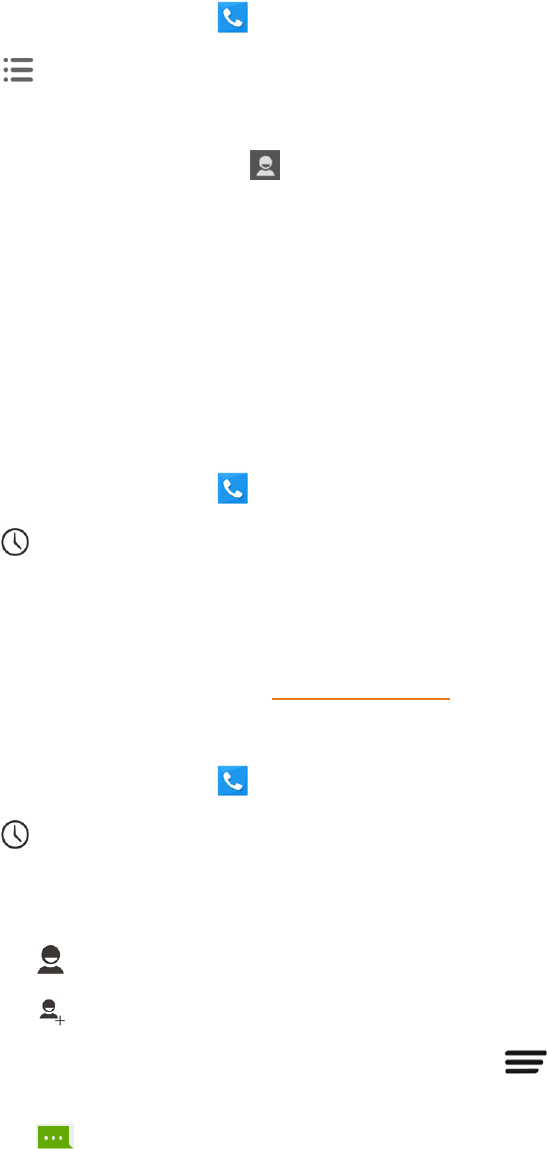
Phone Calls 37
1.
Fromthehomescreen,touch todisplaythephoneapp.
2.
Touch >Settings>Speed dial.
3. Touchaspeeddialkey.
4.
Enterthephonenumberortouch andselectonefromthecontacts.
5. TouchOK.
Note:Ifyouassignanumbertoanalreadyin-usespeeddiallocation,thenewphonenumberwill
automaticallyreplacethepreviousspeeddialassignment.
Call Logs
ThecalllogsofthePhoneapplicationlistsallrecentincoming,outgoing,andmissedcalls.
View Call Logs
1.
Fromthehomescreen,touch todisplaythephoneapp.
2.
Touch atthebottomleftofthescreentodisplaythecallloglist.
l Tochangethelogview,touchALL,MISSED,OUTGOING,orINCOMINGtofilterthelist.
Call Log Options
n Tomakeacallfromthecalllog,seeCallfromCallLogs.
Foradditionaloptions:
1.
Fromthehomescreen,touch todisplaythephoneapp.
2.
Touch atthebottomleftofthescreentodisplaythecallloglist.
3. Touchalistingtodisplaytheoptionsinanewscreen.Theoptionsmaydifferaccordingtothe
typeofthenumber.
l
Touch toviewthecontact.
l
Touch toaddthenumbertoanexistingcontactoranewcontact.
l
TouchCall [number] toplaceacall.Youcanalsotouch >Edit number before call
toeditthenumberinthedialpadbeforeplacingacall.
l
Touch tosendamessagetothenumber.
Clear Call Logs
Usethemenuoptiontoclearyourcalllog.

Phone Calls 38
1.
Fromthehomescreen,touch todisplaythephoneapp.
2.
Touch atthebottomleftofthescreentodisplaythecallloglist.
3. Deleteonelistingorseveralcalllogs.
l Touchalistingandthentouch >Remove from call logtodeleteit.
l
Todeleteseveralcalllogs,touch >Clear call log,touchthecalllogsyouwanttodelete
andthentouch >OK.
Call Settings
Yourphone’sCallSettingsmenuletsyouconfigureyourvoicemailoptionsandanumberofother
settingsforthephoneapplication.
Ringtone and Vibration Settings
Youcansettheringtoneandvibratepatternforincomingcalls.
1.
Fromthehomescreen,touch .
2.
Touch >Settings.
3. TouchPhone ringtonetoselectaringtoneortouchVibrate patterntoselectthevibration
patternforincomingcallnotification.
Note:Tomakethephonevibratewhenitringsforincomingcalls,checkVibrate when ringing.
Voicemail Settings
Ifyouneedtoadjustyourvoicemailsettings,usetheVoicemailsettingsmenu.
1.
Fromthehomescreen,touch .
2.
Touch >Settings> Voicemail.
3. Configureyouroptions.
Dialpad Touch Tones
Youcanenableordisablethedialpadtouchtone.
1.
Fromthehomescreen,touch .
2.
Touch >Settings.
3. CheckoruncheckDial pad touch tones.

Phone Calls 39
Quick Responses
Thismenuallowsyoutoeditthetextresponsethatyoucanquicklysendtothecallerwhenyou
rejectacall.See"RejectaCallandSendaTextMessage"inReceivePhoneCalls.
1.
Fromthehomescreen,touch .
2.
Touch >Settings>Quickresponses.
3. Touchapresetresponse.
4. Inthewindowthatopens,editthemessageandtouchOK.
TTY Mode
ATTY(teletypewriter,alsoknownasaTDDorTextTelephone)isatelecommunicationsdevice
thatallowspeoplewhoaredeaf,hardofhearing,orwhohavespeechorlanguagedisabilities,to
communicatebytelephone.
YourphoneiscompatiblewithselectTTYdevices.PleasecheckwiththemanufacturerofyourTTY
devicetoensurethatitsupportsdigitalwirelesstransmission.YourphoneandTTYdevicewill
connectusingaspecialcablethatplugsintoyourphone’sheadsetjack.Ifthiscablewasnot
providedwithyourTTYdevice,contactyourTTYdevicemanufacturertopurchasetheconnector
cable.
ToturnTTYModeonoroff:
1.
Fromthehomescreen,touch .
2.
Touch >Settings>TTYmode.
3. TouchTTY Full,TTY HCO,orTTY VCOtoturnTTYmodeon.
–or–
TouchTTY OfftoturnTTYmodeoff.
Note:Whenenabled,TTYmodemayimpairtheaudioqualityofnon-TTYdevicesconnectedtothe
headsetjack.
Warning:9-1-1 Emergency Calling
ItisrecommendedthatTTYusersmakeemergencycallsbyothermeans,including
TelecommunicationsRelayServices(TRS),analogcellular,andlandlinecommunications.
WirelessTTYcallsto9-1-1maybecorruptedwhenreceivedbypublicsafetyansweringpoints
(PSAPs),renderingsomecommunicationsunintelligible.Theproblemencounteredappears
relatedtoTTYequipmentorsoftwareusedbyPSAPs.Thismatterhasbeenbroughttothe
attentionoftheFCC,andthewirelessindustryandthePSAPcommunityarecurrentlyworkingto
resolvethis.

Phone Calls 40
Hearing Aids
YourphonesupportsHAC(HearingAidCompatibility)function.Whenyouturnonthehearingaid
compatibilityanduseahearingaiddevicewithatelecoilinittoanswerthephone,itwillhelpyou
hearmoreclearlyduringthephonecall.
1.
Fromthehomescreen,touch .
2.
Touch >Settings.
3. CheckHearing aidstoturnonHAC.
DTMF Tones
ThisoptionallowsyoutosetthelengthofDual-tonemulti-frequency(DTMF)signaltones.
1.
Fromthehomescreen,touch .
2.
Touch >Settings> DTMF tones.
3. TouchNormalorLong.
Speed Dial
Thisoptionallowsyoutosetspeeddialingkeys.Fordetailedinformation,seeSetUpSpeed
Dialing.
1.
Fromthehomescreen,touch .
2.
Touch >Settings >Speed dial.
Call Ended Operation Tips
Thisoptionallowsyoutogetoperationtipswhenyouendacall.Youcancallback,sendamessage
tothecaller,oraddthecallertothecontacts.
1.
Fromthehomescreen,touch .
2.
Touch >Settings.
3. CheckCall ended operation tipstoenablethisfeature.
Call Forwarding
Thisoptionallowsyoutoforwardyourincomingcallstoanotherphonenumber.
1.
Fromthehomescreen,touch .
2.
Touch >Settings> Call forwarding.
3. TouchAlways forwardtoenableordisableit,oreditthephonenumbertobeforwardedto.

Phone Calls 41
Note:Seeyourserviceplanforapplicablecharges.
Call Waiting
Thisoptionallowsyoutogetnotifiedofincomingcallsduringacall.
1.
Fromthehomescreen,touch .
2.
Touch >Settings >Additional settings > Call waiting.
3. Touchanoptiontoenableordisableit.
Caller Number Display
Thisoptionallowsyoutohideyourphonenumberwhenyoumakeaphonecalltootherpeople.
1.
Fromthehomescreen,touch .
2.
Touch >Settings >Additional settings.
3. UncheckCaller number displaytoenablethisfeature.
Note:Thisfeatureneedsthelocaloperator'snetworksupport.Pleaseconsultyourlocalbusiness
operatorstoavoidaffectingthebusinessofyourcall.
Voice Privacy
Thisoptionallowsyoutoenableenhancedprivacymode.
1.
Fromthehomescreen,touch .
2.
Touch >Settings >Additional settings.
3. CheckVoice privacytoenablethisfeature.
Plus Code Dialing Setting
PlusCodeDialingallowsthephonetoautomaticallydialtheinternationalaccesscodeforyour
locationwhenyoutouchandhold inthedialer.
ToactivatePlusCodeDialing:
1.
Fromthehomescreen,touch .
2.
Touch >Settings >Additional settings > Plus code dialing setting.
3. CheckNorth American dialingtoenablethisfeature.
Tochangetheinternationaldialingcode:

Phone Calls 42
1.
Fromthehomescreen,touch .
2.
Touch >Settings >Additional settings > Plus code dialing setting.
3. TouchInternational dialing.
4. InputanewcodeandtouchOK.
Internet Call Settings
IfyouneedtoaddanInternetcallingaccountorsetInternetcallingoptions,usetheInternetcall
settingsmenu.
ToaddanInternetcallingaccount:
1.
Fromthehomescreen,touch .
2.
Touch >Settings >Accounts.
3. TouchADD ACCOUNT.
4. FollowtheinstructionsfromyourInternetcallingserviceprovidertoconfigurethesettingsfor
youraccount.
5. TouchSAVE.
ToconfigurewhichcallsuseInternetcalling:
YoucanconfigureyourphonetoplaceallcallsusingInternetcalling(whenyou'reconnectedtoa
Wi-Finetwork),justcallstoInternetcallingaddresses,ortoaskeachtimeyouplaceacall.
1.
Fromthehomescreen,touch .
2.
Touch >Settings >Use Internet calling.
3. TouchtheInternetcallingoptionyouwant.
Bydefault,yourphoneisconfiguredtomakeInternetcalls,butnottoensurethatyouwillreceive
them.ButyoucanconfigureyourphonetolistenforInternetcallsmadetoanInternetcalling
accountyouaddedtoyourphone.
ToconfigureyourphonetoreceiveInternetcalls:
1.
Fromthehomescreen,touch .
2.
Touch >Settings >Accounts.
3. CheckReceive incoming calls.Checkingthissettingwillreduceyourbatterylifebetween
charges.

Contacts 43
Contacts
TheContactsapplicationletsyoustoreandmanagecontactsfromavarietyofsources,including
contactsyouenterandsavedirectlyinyourphoneaswellascontactssynchronizedwithyour
GoogleAccount,yourPC,andcompatibleemailprograms(includingExchangeServer).
Get Started with Contacts
BeforeusingContacts,it’sbesttolearnafewbasics.
Yourphoneautomaticallysortsthecontactentriesalphabetically.YoucancreateaGooglecontact,
aphonecontact,oraCorporate(MicrosoftExchangeActiveSync)contact.
n GooglecontactsaresynchronizedbetweenyourphoneandaGoogleAccountyousetupon
yourphone.
n Microsoft Exchange ActiveSynccontactsaresynchronizedbetweenyourphoneandan
ExchangeServerorMicrosoft
®
Outlook
®
accountsetuponyourphone.
n Phonecontactsarestoredlocallyonthephone.
Tip:ForinformationonaddingGoogleorMicrosoftExchangeActiveSyncaccounts,seeSignInto
YourGoogleAccountorAddanExchangeActiveSyncAccount.
Note:Ifthephoneiseverresettoitsfactorydefaultparameters,locallystoredcontacts(phone
contacts)canbelost.
Access Contacts
ThereareafewwaystodisplayContacts.
n
Fromthehomescreen,touch >Contacts .
–or–
Fromthehomescreen,touch > (allcontactswithphonenumbers).
The Contacts List
Learnhowtoviewandnavigatethroughyourphone’sContactslist.

Contacts 44
n
Fromthehomescreen,touch >Contacts .YouwillseetheContactslist.
n Contacts List:TheContactslistdisplaysallcontactscurrentlystoredinyourphone,including
Googlecontacts,ExchangeActiveSynccontacts,Phonecontacts,andcontactsfromother
Webaccounts.Touchacontacttoviewcontactinformation,makeacall,sendamessage,and
more.
n
Create Contacts:Touch toaddacontact.
n
Find contacts:Touch andsearchforcontactswithname,number,organization,orother
information.
n
Groups :Creategroupsofcontacts,suchasfriends,family,coworkers,classmates,or
EmergencyContacts(ICE).
n
Favorite contacts :Thistabcontainsthefavoritecontactsthatyoumanuallyaddandthe
contactsyoufrequentlycontacted.
Scrollthroughthelisttoviewallyourcontacts.Toseeaspecificentry,scrolltoitandtouchit.
Tip:Ifyouhavealotofcontactsstored,youcantouchandholdthesliderontherightanddragitto
alettertoquicklyfindthecontactyouneed.
Contacts List Options
Fromthecontactslist,touch todisplaythemaincontactslistoptions.
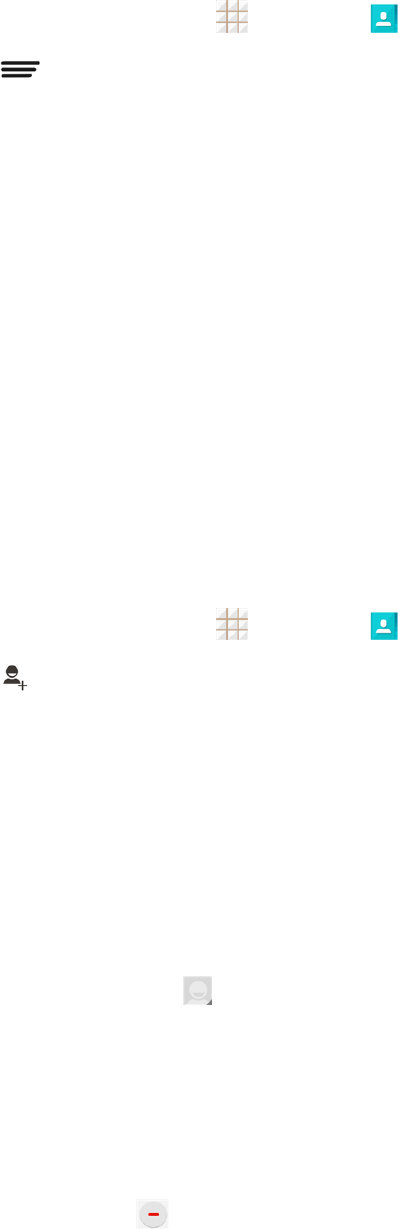
Contacts 45
1.
Fromthehomescreen,touch >Contacts .
2. Touch todisplaythemaincontactslistoptions.
l Multi-Select:Selectoneormultiplecontactentriesforsharingordeletion.
l Contacts to display:Setorcustomizethetypeofcontactsthatyourphonedisplaysinthe
contactslist.
l Speed dial settings:Setthespeeddialcontactsornumbers.
l Import/Export:ImportorexportcontactsfromortothemicroSDHCcardorthephone's
internalstorage.
l Accounts: AccesstheaccountssyncmenuinSettingstomanageyourcontactaccounts.
CheckAuto-sync app datatomakethecheckedinformationtypeswithinyourcontact
accountssyncautomatically.
l Settings:Setsomeadditionaldisplayoptionsforthecontactslist.
Add a Contact
Youcanaddcontactsfromyourphone’sContactsapplication.Enterdetailssuchasname,phone
numbers,emailaddresses,mailingaddresses,andmore.
1.
Fromthehomescreen,touch >Contacts .
2.
Touch toaddacontact.
3. Ifyouhavemultipleaccounttypesassociatedwithyourphone,touchthefieldabovethename
andselectacontacttype.
l Ifasyncaccountisselected,thecontactswillbesynchronizedautomaticallywithyour
accountonline.Forexample,ifyouhaveaddedaGoogleAccounttoyourphone,Google
contactwillbeasyncaccountoption.
l Ifyouwanttosavethecontactonlytothephone,selectPhone-only, unsynced.
4. Usethekeyboardtoenterasmuchinformationasyouwantineachtextfield.
l
Touchthepictureicon nexttotheNamefieldtoassignacallerIDpicturetothecontact.
l TouchAdd another fieldtoincludeadditionalinformationsuchasIMaccounts,Notes,
Nickname,Website,etc.
Note:Toselectatype(label)foraphonenumber,emailaddress,orpostaladdress(suchas
Mobile,Home,Work,etc.),touchthetypetotherightofthefieldandselecttheappropriatetype.
Note:Toaddmorephonenumbers,emailaddresses,etc.,touchAdd newbelowtheentryfield.
Todeleteanentry,touch besideit.

Contacts 46
5. Whenyouhavefinishedaddinginformation,touchDONE.
Save a Phone Number
YoucansaveaphonenumbertoContactsdirectlyfromthephonedialpad.
1.
Fromthehomescreen,touch > toopenthedialpad.
2. EnteraphonenumberandtouchAdd to contacts.
3. Toaddthenumbertoanexistingcontact,scrollthecontactlistandtouchthecontact.Toadda
newcontact,touchCREATE NEW CONTACT.
l Foranexistingcontact,touchthecontactname,selectanumbertypeforthenewnumber,
andthentouchDONE.
l Foranewcontact,enterthenameandanyadditionalinformation,andthentouchDONE.
SeeAddaContact.
Edit a Contact
Onceyou’veaddedacontact,youcanaddoreditanyoftheinformationintheentry,assignacaller
IDpicture,customizewithauniqueringtone,andmore.
Add or Edit Information for a Contact
UsetheEditcontactmenutoaddoreditinformationforanexistingcontact.

Contacts 47
1.
Fromthehomescreen,touch >Contacts .
2. Touchacontacttodisplayit,andthentouchEdit.
3. Touchanyfieldyouwanttochangeoradd.SeeAddaContact.
4. Addoredittheinformation,andthentouchDONE.
Assign a Picture to a Contact
TheEditcontactmenuletsyouassignapicturestoredinyourphone’sinternalstorageorthe
microSDHCcardtoacontact,ortakeanewphotoandassigntothecontact.
1.
Fromthehomescreen,touch >Contacts .
2. Touchacontacttodisplayit,andthentouchEdit.
3.
Touchthepictureicon nexttotheNamefield.
4. TouchChoose photo from Galleryandselectapicture,ortouchTake photototakeanew
picturewiththecamera.
l Youmaybepromptedtosizethepictureforusewithcontacts.Touchanddragthesquare
toframetheportionofthepicturetouse.Touchanddragthesideofthesquaretoresizethe
square.
5. TouchOKtoassignthepicture,andthentouchDONEtosavethecontact.
Assign a Ringtone to a Contact
Knowwho’scallingwithoutlookingatyourphonebyassigningaspecificringertoacontact.
1.
Fromthehomescreen,touch >Contacts .
2.
Touchacontacttodisplayit,andthentouch >Set ringtone.
3. Touchanavailableringtone.
l Whenyoutoucharingtone,youwillhearit.
4. TouchOKtoassigntheringtone.
Link a Contact
Whenyouhavecontactsfromvarioussources(Gmail,phone,Corporate,etc.),youmayhave
multiplesimilarentriesforasinglecontact.Yourphone’sContactsapplicationletsyoulinkmultiple
entriesintoasinglecontact.

Contacts 48
1.
Fromthehomescreen,touch >Contacts .
2. Touchacontacttodisplayit,andthentouchEdit.
3.
Touch >Join andthentouchanotherentrytolinkittotheoriginalcontact.
4. TouchDONEtosavethecontact.
Delete a Contact
Youcandeleteacontactfromthecontactsdetailspage.
1.
Fromthehomescreen,touch >Contacts .
2.
Touchacontacttodisplayit,andthentouch >Delete.
3. TouchOK.
Synchronize Contacts
Syncingdatafromyourmanagedaccountsletsyouaddandmanageneworexistingcontactsfrom
youronlineorremoteaccountstoyourphone.Priortosyncing,youmusthaveanactiveGoogleor
Corporateaccountwithassociatedcontacts,andbesignedintoyouraccountwiththephone.
Ifautosyncisturnedon,yourphonecansynccontactsautomatically.Fordetails,see"Syncthe
AccountsAutomaticallyorManually"inAccountsandSyncSettings.
Tip:ForinformationonaddingGoogleorMicrosoftExchangeActiveSyncaccounts,seeSignInto
YourGoogleAccountorAddanExchangeActiveSyncAccount.
Tosynccontactswhenautosyncisturnedoff:
1.
Fromthehomescreen,touch >Contacts .
2. Touch >Accounts.
3. Touchtheaccountcontainingthecontactsyouwishtosynchronize.
4.
TouchContactsor >Sync now.
5. YourContactsthenreflectsanyupdatedcontactinformation.
l Thisupdateprocessworksbothways.Forexample,anychangesonthephoneare
updatedtoyouronlineaccountsaftersync.
Share a Contact
YoucanquicklysharecontactsusingBluetooth,email,Gmail,messaging,Wi-FiDirect,orGoogle
Drive.

Contacts 49
1.
Fromthehomescreen,touch >Contacts .
2. Touchacontacttodisplayit,andthentouchShare.
3. IntheShare contactviamenu,selectamethod:
l MessagingtosendtheinformationasavCardattachmentinanMMS.Selectacontactor
enterawirelessphonenumberoremailaddress,enteranyadditionalinformation,andthen
touch orSend.Formoreinformationonmessaging,seeSendaMultimediaMessage
(MMS).
l BluetoothtosendtheinformationviaBluetooth.SeeBluetoothforinformationonpairing
andsendingviaBluetooth.
l DrivetouploadtheinformationasavCardfiletotheGoogleDrive.
l Emailtosendtheinformationasanemailattachment.Addressthemessage,changethe
emailaccountifneeded,addasubjectandamessage,andthentouch .SeeCompose
andSendEmailfordetailsonsendingemail.
l GmailtosendtheinformationasaGmailattachment.Addressthemessage,addasubject
andamessage,andthentouch .SeeSendaGmailMessagefordetails.
l Wi-Fi DirecttosendtheinformationviaWi-FiDirect.SeeWi-FiDirectforinformationon
pairingandsendingviaWi-FiDirect.
Create Your Own Profile
Youcancreateyourownnamecard(profile)onyourphone.
1.
Fromthehomescreen,touch >Contacts .
2. ScrolltothetopofthecontactslistandtouchSet up my profileoryourphonenumber.
l Ifaprofilehasalreadybeensetup,youcantouchthelistingunderMEandthentouchEdit
toedityourprofile.
3. Edityourcontactinformation.
4. TouchDONE.
Import and Export Contacts
Youcanimport/exportcontactsfrom/toyourmicroSDHCcardorthephone'sinternalstorage.This
isespeciallyusefulwhenyouneedtotransfercontactsbetweendifferentdevices.

Contacts 50
Import Contacts
1.
Fromthehomescreen,touch >Contacts .
2.
Touch >Import/Export>Importfromstorage.
3. Selectanaccounttosavethecontacts.
4. IfyouhavemorethanonevCardfileinthestorage,selectthefile(s)youneedandtouchOK.
Export Contacts
1.
Fromthehomescreen,touch >Contacts .
2.
Touch >Import/Export>Export tostorage.
3. ThephonewillpromptyouwiththenameandthedirectoryofthevCardfile.TouchOKtocreate
thefile.
Add a Contact to Favorites
YoucanaddthecontactsusedfrequentlytoFavorites,soyoucanfindthemfaster.
1.
Fromthehomescreen,touch >Contacts .
2. TouchthecontactyouwanttoaddtoFavorites.
3.
Touch atthetopofthescreen.
Note:ToremoveacontactfromFavorites,touchthecontactandthentouch atthetopofthe
screen.
Search for a Contact
Youcaneasilysearchforthecontactyouneed.
1.
Fromthehomescreen,touch >Contacts .
2. TouchtheFind contactsfield.
3. Inputthecontactname,phonenumber,oranyothercontactinformation.Thecontactsmatched
willbelisted.
Work With Contact Groups
Youcanorganizecontactsintogroupsandsendmessagestoallgroupmembers.

Contacts 51
Set Up a New Group
1.
Fromthehomescreen,touch >Contacts andthentouchthecontactgroupstab .
2.
Touch tocreateanewgroup.
3. Chooseanaccountforthegroupifprompted.
4. EnterthegroupnameintheGroup's namefield.
5. TouchAdd memberandselectthecontactsyouwishtobethegroupmembers,andthen
touch .
6. Ifnecessary,touchDefaultbelowRINGTONEandVIBRATE PATTERNtosetaspecial
ringtoneandvibrationpatternforincomingcallsfromthegroupmembers.
7. TouchDONE.
Rename a Group
1.
Fromthehomescreen,touch >Contacts andthentouchthecontactgroupstab .
2.
Touchagroupandthentouch >Rename group.
3. Touchthegroupnametoeditit.
4. TouchSAVE.
Note:YoucannotrenametheEmergencyContacts(ICE)group.
Remove Members From a Group
1.
Fromthehomescreen,touch >Contacts andthentouchthecontactgroupstab .
2.
Touchagroupandthentouch >Multi-Select.
3.
Checkthecontactsyouwanttoremovefromthegroupandthentouch >OK.
Delete a Group
1.
Fromthehomescreen,touch >Contacts andthentouchthecontactgroupstab .
2.
Touchagroupyouwanttoremoveandthentouch >Delete.
3. TouchOKtodisbandthegroup.Thecontactsinthegroupwillnotbedeleted.

Accounts and Messaging 52
Accounts and Messaging
Withwirelessserviceandyourphone’smessagingcapabilities,youhavetheopportunitytoshare
informationthroughmanydifferentchannelsandaccounts,includingGmail(Google),personaland
corporateemail,textandmultimediamessaging,socialnetworkingaccounts,andGoogle+.
Gmail / Google
YouwillneedaGoogleAccounttoaccessseveralphonefeaturessuchasGmail,Google+,andthe
PlayStoreapplications.BeforeyouareabletoaccessGoogleapplications,youmustenteryour
accountinformation.TheseapplicationssyncbetweenyourphoneandyouronlineGoogle
Account.
Create a Google Account
IfyoudonotalreadyhaveaGoogleAccount,youcancreateoneonlineorusingyourphone.
Note:AlthoughyouneedaGmailaccounttousecertainfeaturesofyourphone,suchasGoogle
Play,youdonotneedtouseGmailasthedefaultaccountforyourphone.
Create a Google Account Online
1. Fromacomputer,launchaWebbrowserandnavigatetogoogle.com.
2. Onthemainpage,clickSignin>Create an account.
3. Followtheonscreenpromptstocreateyourfreeaccount.
4. LookforanemailfromGoogleintheemailboxyouprovided,andrespondtotheemailto
confirmandactivateyournewaccount.
Create a Google Account Using Your Phone
1.
Fromthehomescreen,touch >Settings >Add account.
2. TouchGoogleandthentouchNew.
3.
Enteryourfirstnameandlastname,andthentouch .
4.
Enteradesiredusername,andthentouch .YourphonethenconnectstoGoogleandchecks
usernameavailability.Changetheusernameandtryagainifitisalreadyinuse.
5.
Whenprompted,enterandreenterapassword,andthentouch .
6. TouchSet up recovery optionstoenteraphonenumberorabackupemailaddresstohelp
yourecoveryourpasswordifyoueverloseit,andthentouch .YoucanalsotouchNot now.
Note:WhensettingupanewGoogleAccount,eitheronyourphoneoronline,youwillbeprompted
toaddyourmobilephonenumberorasecondaryemailaddress.Enteryourphonenumber,ora
secondGmailaddressoranyotheremailaddressfromwhichyoucurrentlysendandreceiveemail.

Accounts and Messaging 53
Thisphonenumberoremailaddressisusedtoauthenticateyouraccountshouldyouever
encounterproblemsorforgetyourpassword.ItisstronglyencouragedforAndroiduserssoyoucan
regainaccesstoGoogleservicesandpurchasesonyourphone.
7.
SetGoogleservicesoptionsandthentouch .
8. OntheFinishaccountscreen,touchI accepttocontinue.
9.
Enterthecharactersshown,andthentouch .
10. TouchGet startedtoupgradeGoogle+andfollowtheonscreenpromptstocontinue.Youcan
alsotouchNot now.
11. Enteryourcreditcardinformationifneededforpurchasingapps,games,movies,andbooksin
theGooglePlayStoreappfromyourphone.YoucanalsotouchNOT NOW.
12. AfteryourphoneconnectswiththeGoogleservers,selecttheitemsyouwouldliketosyncwith
yourphoneandthentouch .Yourphonewillsynchronizetheselecteditems.
Sign In to Your Google Account
IfyouhaveaGoogleAccountbuthavenotyetsignedinwithyourphone,followtheseinstructionsto
signintoyourGoogleAccount.
1.
Fromthehomescreen,touch >Settings >Add account.
2. TouchGoogle,andthentouchExisting.
3.
EnteryourGmailusernameandpassword,andthentouch .
4. TouchOKtoagreetothetermsofservicesandtheprivacynoticeandproceed.
5.
SetGoogleserviceoptionsandthentouch .
6. Ifprompted,enteryourcreditordebitcardinformationforpurchasingapps,games,movies,
andbooksintheGooglePlayStoreappfromyourphone.YoucanalsotouchSKIP.
7. AfteryourphoneconnectswiththeGoogleservers,selecttheitemsyouwouldliketosyncwith
yourphoneandthentouch .Yourphonewillsynchronizetheselecteditems.
Access Gmail
AccessyourpersonalGmailaccountdirectlyonyourphone.

Accounts and Messaging 54
1.
Fromthehomescreen,touch >Gmail .
2. Doanyofthefollowing:
l Viewmoreemailmessages:Iftheinboxisfull,swipeyourfingerupthescreentoviewmore
messagesandconversations.
l Readanewemailmessage:Touchtheunreadmessageortheconversationwithan
unreadmessage(just-arriveditemsdisplayinbold).
l Selectmessagesandconversations:Touchthesenderimagebeforetheemailor
conversation.
l ViewtheinboxofyourotherGmailaccount:
o
Touchtheaccountnameatthetopofthecurrentbox,andthentouchtheaccountyou
wanttoview.
l Refreshtheinbox:Touch >Refresh.
Send a Gmail Message
UseyourphonetosendGmailmessages.
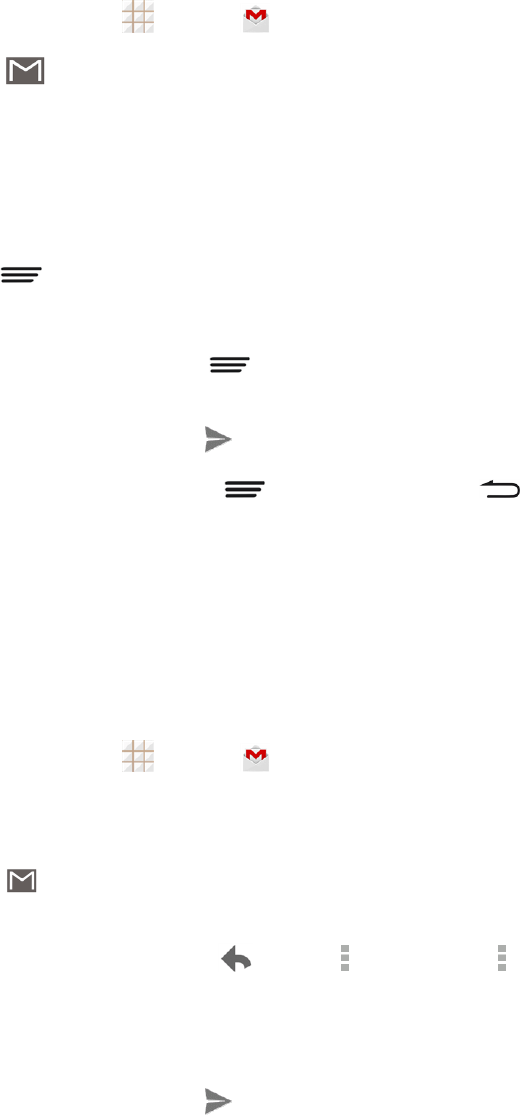
Accounts and Messaging 55
1.
Fromthehomescreen,touch >Gmail .
2.
Inanybox,touch .
3. Enterthemessagerecipient’semailaddressintheTofield.Ifyouaresendingtheemail
messagetoseveralrecipients,touchDoneorthereturnkeyonthekeyboardafterentering
eachrecipientaddress.Asyouenteremailaddresses,anymatchingaddressesfromyour
contactslistaredisplayed.Touchamatchtoenterthataddressdirectly.
4. Ifyouwanttosendacarboncopy(Cc)orablindcarboncopy(Bcc)oftheemailtoother
recipients,touch >Add Cc/Bcc.
5. Entertheemailsubject,andthencomposeyouremail.
Note: Ifyouwanttoattachapicture,touch >Attach file.Locateandthentouchthefileyou
wanttoattach.
6.
Aftercomposingyourmessage,touch .
Note: Whilecomposingthemessage,touch >Save draftortouch tosaveitasadraft.To
viewyourdraftemailmessages,touchtheaccountnameatthetopofthecurrentboxandthen
touchDrafts.
Note: Toviewyoursentmessages,touchtheaccountnameatthetopofthecurrentboxandthen
touchSent.
Read and Reply to Gmail Messages
Yourphoneallowsyoutoaccess,read,andreplytoallyourGmailmessages.
1.
Fromthehomescreen,touch >Gmail .
2. Touchamessagetodisplayit.
Tip: Youcanalsoaccessnewmessagesthroughthestatusbar.WhenanewGmailmessage
arrives,you’llseethe iconinthestatusbar.Touchandholdthebarandslideitdowntodisplay
notifications.Touchamessagetodisplayit.
3.
Toreplytoorforwardamessage,touch (Reply), >Replyall,or >Forward.
l ForReplyorReply all,enteranadditionalmessage.
l ForForward,enterorselectrecipientsandthenenteranadditionalmessage.
4.
Aftercomposingyourmessage,touch .
Email
UsetheEmailapplicationtosendandreceiveemailfromyourwebmailorotheraccounts,using
POP3orIMAP,oraccessyourExchangeActiveSyncaccountforyourcorporateemailneeds.

Accounts and Messaging 56
Add an Email Account
Youcanaddseveraltypesofpersonalemailaccounts,suchasPOP3andIMAPaccounts,onyour
phone.
Add an Email Account from the Settings Menu
1.
Fromthehomescreen,touch >Settings >Add account>Email.
2. EntertheEmail addressandPasswordfortheemailaccountandthentouchNext.
l TouchingNextpromptsyourphonetoattempta"regular"emailsetupandtesttheincoming
andoutgoingservers.
l Ifyouhavecustomsettingsyouneedtoconfigure,touchManual setupandenteryour
settings.Thesemayincludemailtype,username,password,server,securitytype,etc.
3. SelectyoursyncsettingsandthentouchNext.
4. EnteranaccountnameandadisplaynameandtouchNexttocompletesetup.
Add an Email Account from the Email App
Youcanalsosetupemailaccountsdirectlyfromtheemailapp.
1.
Fromthehomescreen,touch >Email .
l IfyouhavealreadyaddedanemailaccountinEmail,touch >Settings>ADD
ACCOUNT.
2. EntertheEmailaddressandPasswordfortheemailaccountandthentouchNext.
l TouchingNextpromptsyourphonetoattempta"regular"emailsetupandtesttheincoming
andoutgoingservers.
l Ifyouhavecustomsettingsyouneedtoconfigure,touchManual setupandenteryour
settings.Thesemayincludemailtype,username,password,server,securitytype,etc.
3. SelectyoursyncsettingsandthentouchNext.
4. EnteranaccountnameandadisplaynameandtouchNexttocompletesetup.
Important:Iftheaccounttypeyouwanttosetupisnotinthephonedatabase,youwillbeaskedto
entermoredetails.Youshouldgetallpertinentinformationfortheemailaccount,suchasincoming
andoutgoingserversettings,beforeyouproceed.
Add an Exchange ActiveSync Account
IfyousynchronizeyourphonewithyourExchangeActiveSyncaccount,youcanread,manage,and
sendemailinthesameeasywayaswithaPOP3/IMAPaccount.However,youcanalsoaccess
somepowerfulExchangefeatures.

Accounts and Messaging 57
Important: BeforesettingupaMicrosoftExchangeActiveSyncAccount,contactyourcompany’s
ExchangeServeradministratorforrequiredaccountsettingsinformation.
1.
Fromthehomescreen,touch >Settings >Add account>Corporate.
2. EntertheEmail addressandPasswordfortheemailaccountandthentouchNext.
3. ConfigureyourInbox checking frequency,Days to sync email(daysofemailsto
synchronizebetweenyourphoneandtheserver),andactivateanyotheremailsettings,and
thentouchNext.
Note:Ifascreendisplaysshowingthesecurityoperationsthattheservermaydoremotelytoyour
phone,touchActivatetoallowtheseoperationsfromtheserverthroughtheEmailapplicationasa
deviceadministrator.
4. IndentifyyournewaccountwithauniquenameandtouchNext.
Compose and Send Email
Composeandsendemailusinganyaccountyouhavesetuponyourphone.Increaseyour
productivitybyattachingfilessuchaspictures,videos,ordocumentstoyouremailmessages.
1.
Fromthehomescreen,touch >Email .
2.
Ontheemailaccountinbox,touch .
Tip: Touchtheaccountnameatthetopofthescreentoswitchtoadifferentemailaccount.
3. Fillinoneormorerecipients.Youcan:
l EnteremailaddressesdirectlyintheTofield.Ifyou’resendingtheemailtoseveral
recipients,touchDoneorthereturnkeyonthekeyboardafterenteringeachrecipient
address.Asyouenteremailaddresses,anymatchingaddressesfromyourcontactslistare
displayed.Touchamatchtoentertheaddressdirectly.
l
TouchtheContactsicon ,andthenselecttheemailaddressesofthecontactstowhom
youwanttosendtheemail.Youcanalsoselectcontactgroupsasrecipients,oradd
contactsfromthecontacthistory.Whenyouhaveselectedallthemessagerecipients,touch
Select.
Tip: IfyouwanttosendaCCoraBCCoftheemailtootherrecipients,touch >Add Cc/Bcc.
4. Enterthesubject,andthencomposeyourmessage.
5. Toaddanattachment,touch >Attach fileandchoosefromthefollowingoptions:
l Camera / Camcorder: Openthecamerascreentotakeaphotoorrecordavideo,and
attachit.

Accounts and Messaging 58
l Documents: SelectFile Managertoattachafile;selectGalleryorPhotostoattachan
existingphotoorvideo;selectSoundRecordertorecordanaudioclipandattachit;select
Selectmusictracktoattachamusicfile.
6.
Touch tosendthemessageimmediately,ortouch >Save drafttosaveitasadraft.
Note: Toopenadraftemail,intheemailaccountinbox,touch >Drafts.
View and Reply to Email
Readingandreplyingtoemailonyourphoneisassimpleasonyourcomputer.
1.
Fromthehomescreen,touch >Email .
2. Ontheemailaccountinbox,touchthemessageyouwanttoview.
Tip: Youcanalsoaccessnewmessagesthroughthestatusbar.Whenanewemailarrives,you'll
seethe iconinthestatusbar.Slidethestatusbardowntodisplaynotifications.Toucha
messagetodisplayit.
Tip: Touchtheaccountnameatthetopofthescreentoswitchtoadifferentemailaccount.
3.
Touch (Reply)or (Replyall)toreplytothemessage.
Manage Your Email Inbox
Youremailinboxprovidesmanagementoptionsforviewing,sorting,anddeletingyouremail
messages.
View Your Email Inbox
1.
Fromthehomescreen,touch >Email .
2. Touchtheemailaccountatthetopofthescreentoselectadifferentinbox,ortouchCombined
viewtoseeallyouremailinboxesatonce.
Refresh an Email Account
Whateveryourautomaticsynchronizationsettingsare,youcanalsosynchronizeyoursentand
receivedemailmessagesmanuallyatanytime.
n
Whileviewingtheaccountyouwanttosynchronize,touch .

Accounts and Messaging 59
Sort Email Messages
1. Ontheemailaccountinbox,touch >Display sort & filter.
2. Touchtheleftdrop-downmenuatthetopoftheemaillisttosortemailmessagesbydate
received,subject,sender,orsize.
–or–
Touchtherightdrop-downmenutofiltertheinboxbypriority,attachments,orread/unread
status.
Delete an Email Message
1. Ontheemailaccountinbox,touchthemessageyouwanttodelete.
2.
Touch >OK.
Delete Multiple Email Messages
1. Ontheemailaccountinbox,touchthecheckboxnexttothemessagesyouwanttodelete.
2.
Touch >OK.
Exchange ActiveSync Email Features
SetoptionsforyourcorporateExchangeActiveSyncemailmessages,includingsynchronization
options,flaggingmessages,out-of-officemessages,andmessagepriority.
Synchronize Exchange ActiveSync Email
YoucansetExchangeActiveSynctoautomaticallycheckfornewExchangeActiveSyncemail
messages.
1.
Fromthehomescreen,touch >Email .
2. Touch >Settings.
3. TouchthenameoftheExchangeActiveSyncaccount.
4. TouchInbox check frequencyandchoosetheoptionyouwant.
Flag Email Messages
ForanExchangeActiveSyncaccount,youcanflagemailmessagestohelpyoukeeptrackofthem.
1.
Fromthehomescreen,touch >Email .
2. Ontheinboxscreen,touchthemessageyouwanttoview.
Tip:Touchyourcurrentemailaccountatthetoptoswitchtoadifferentemailaccount.
3. Touch >Toggleflagandselectaflagoption(Setflag,Completeflag,orClearflag).

Accounts and Messaging 60
Set Out of Office Status
YoucansetyourOutofOfficestatusandauto-replymessagerightfromyourphone.
1.
Fromthehomescreen,touch >Email .
2. Touch >Settings >theExchangeActiveSyncaccountname>Out of Office.
3. CheckUse out of office settings.
4. CheckSend automatic replies during this time periodandsetthetimerangewhenyou
willbeoutoftheoffice.
5. Entertheauto-replymessageforsendersinsideyourorganization.Youcanalsochooseto
sendamessagetoallsendersoutsideyourorganizationorsendersinyourcontactlist.
6. TouchSave.
Set Email Message Priority
YoucansetthepriorityforanemailmessageyousendwithyourExchangeActiveSyncaccount.
1. Whilecomposingthemessage,touch >Showpriority.
2. Selectthepriorityforthemessagebelowthesubjectline.YoucanselectHigh,Normal,or
Low.
Email Account Settings
Youcaneditsettingsforyourindividualemailaccounts,suchasemailaddressandpassword,
namedisplayandsignature,frequencyofretrieval,andmore.Youcanalsochangegeneralsettings
thatapplytoallemailaccounts.
1.
Fromthehomescreen,touch >Email .
2. Touch >Settings,andchoosefromtheseoptions:
l General:Changesettingsthatapplytoallemailaccounts,suchasAPNproxy,message
textsize,andauto-advance.
l ToucheachemailaccountnamebelowGeneralforindividualaccountsettings,suchas
account,signature,notification,andserversettings.
Delete an Email Account
Ifyounolongerwantanemailaccountonyourphone,youcandeleteitthroughtheemailsettings
menu.
1.
Fromthehomescreen,touch >Email .
2. Touch >Settings>anemailaccountname> Remove account.
3. TouchOKtoconfirm.

Accounts and Messaging 61
Add the Email Widget
AddanemailwidgettoviewyourPOP3/IMAPorExchangeActiveSyncemailmessagesonahome
screen.
1. Touchandholdanemptyspaceononeofthehomescreens.
2. TouchtheWidgetstab.
3. TouchandholdtheEmailwidgetanddragittoonehomescreenthumbnailatthebottomofthe
screen.
4. Iftherearemorethanoneemailaccount,touchthecombinedviewortheaccountwhoseinbox
youwanttoseeinthewidget.
Text and Multimedia Messaging
WithTextMessaging(SMS),youcansendandreceiveinstanttextmessagesbetweenyour
wirelessphoneandanothermessaging-readyphone.
Multimediamessages,orMMS,cancontaintextandpictures,recordedvoice,audioorvideofiles,
pictureslideshows,contactcards(vCard),orappointments(vCalendar).
Seeyourserviceplanforapplicablechargesformessaging.
Send a Text Message
Quicklycomposeandsendtextmessagesonyourphone.
1.
Fromthehomescreen,touchMessaging .
2.
OntheMessagingscreen,touch .TheNewmessagescreenopens.
3. Fillinoneormorerecipients.Youcan:
l EnterphonenumbersdirectlyintheTofield.Ifyou’resendingthemessagetoseveral
phonenumbers,touchNextorthereturnkeyonthekeyboardafterenteringeachnumber.
Asyouenterinformation,anymatchingphonenumbersfromyourcontactslistare
displayed.Touchamatchtoenterthatnumberdirectly.
l
Touchthe icon,andthenselectthecontactsornumberstowhomyouwanttosendthe
message.Whenyouhaveselectedallthemessagerecipients,touchDone.
l Enterthefirstfewlettersoftherecipient'snametodisplayamatchinglistofnamesfrom
yourstoredcontacts.Touchamatchtoaddtherecipient.

Accounts and Messaging 62
4. Touchthe“Typemessage”boxandthenstartcomposingyourmessage.
Note: Thereisalimitonthenumberofcharactersinamessage.Acounterappearsabove to
tellyouhowmanycharactersareleft.Onceyougooverthe160-characterlimit,anewmessageis
createdbutcanbeautomaticallyjoinedintoonewhenreceived.
5.
Whendone,touch tosendthetextmessage.
Send a Multimedia Message (MMS)
Whenyouneedtoaddalittlemoretoatextmessage,youcansendamultimediamessage(MMS)
withpictures,voicerecordings,audioorvideofiles,contactcards(vCard),orappointments
(vCalendar).
1.
Fromthehomescreen,touchMessaging .
2.
OntheMessagingscreen,touch .TheNewmessagescreenopens.
3. Fillinoneormorerecipients.Youcan:
l EnterphonenumbersoremailaddressesdirectlyintheTofield.Ifyou’resendingthe
messagetoseveralphonenumbers,touchNextorthereturnkeyonthekeyboardafter
enteringeachnumber.Asyouenterinformation,anymatchingentriesfromyourcontacts
listaredisplayed.Touchamatchtoenterthatnumberoraddressdirectly.
l
Touchthe icon,andthenselectthecontactsornumberstowhomyouwanttosendthe

Accounts and Messaging 63
message.Whenyouhaveselectedallthemessagerecipients,touchDone.
l Enterthefirstfewlettersoftherecipient'snametodisplayamatchinglistofnamesfrom
yourstoredcontacts.Touchamatchtoaddtherecipient.
Note: Youcanaddasubjectlinebytouching >Add subject.
4. Touchthe“Typemessage”boxandthenstartcomposingyourmessage.
5.
Touch toopentheAttachwindow.Selectfromthefollowingfileattachments:
l Pictures.SelectapicturefromGalleryorPhotostoattachtoyourMMS.
l Capture picture.OpenthecameraandtakeaphototoattachtoyourMMS.
l Videos.SelectavideoclipfromGalleryorPhotostoattachtoyourMMS.
l Capture video.OpenthecamcorderandshootavideocliptoattachtoyourMMS.
l Audio.SelectanaudiofiletoattachtoyourMMS.
l Record audio.OpenSoundRecorderandrecordanaudiofiletoattachtoyourMMS.
l Slideshow.See"CreateaSlideshow"fordetails.
l File.OpenFileManagerandselectafiletoattachtoyourMMS.
l Insert contact.SelectacontactentryandaddittoyourMMSasavCardattachment.
6. Tomakechangestoyourattachment,touchReplaceorRemove.
7.
Touch orSendtosendtheMMS.
Create a Slideshow
Inamultimediamessage,youcanaddslides,eachcontainingapicture,video,oraudio.
1.
Inthemultimediamessageyou’recomposing,touch >Slideshow.
2. OntheEditslideshowscreen,touchSlide 1.
Note:YoucantouchAdd slidetoaddmoreslides.
3. Tocomposeyourslideshow,doanyofthefollowing:
l Addapicture.Touch >Add picture or Capture picture.
l Addavideo.Touch >Add videoorCapture video.(Youcannotaddbothapicture
andavideoonthesameslide.)
l Addanaudiofileoravoicerecording.Touch >Add musicandthentouchAudioor
Recordaudio.
l Addsometexttotheslide.Touchthe"Typemessage,orleaveblank"box.

Accounts and Messaging 64
l Addsomepresettext.Touch >Quick Text.
l Insertasmileytothetext.Touch >Insert smiley.
l Settextlayout.Touch >Layout.
l Previewyourslide.Touch >Preview.
l Removethetextontheslide.Touch >Remove text.
l Setdurationforaslide.Touch >Duration.
l Addanewslide.Touch >Addslide.
l
Viewthenextorpreviousslide.Touch or .
4. Whenyouhavefinishedcomposingtheslideshow,touchDonetoattachtheslideshowtoyour
message.
5. Whenyouhavefinishedcomposingthemultimediamessage,touchSend.
Tip:Tocomposeaslideshow,youcanalsosimplyattachmultipleitemsseparatelytotheMMS
message.Touch andselectafiletype,location,andfileandthenrepeatitforadditionalslides.
Yourphonewillautomaticallycompileaslideshow.
Save and Resume a Draft Message
Whilecomposingatextormultimediamessage,touch toautomaticallysaveyourmessageas
adraft.
Toresumecomposingthemessage:
1.
Fromthehomescreen,touchMessaging .
2. OntheMessagingscreen,thedraftmessagesaremarkedwitharedword"Draft"nexttothem.
Youcanalsotouch >Draftstoviewthem.
3. Touchthemessagetoresumeeditingit.
4.
Whenyoufinisheditingthemessage,touch orSend.
New Messages Notification
Dependingonyournotificationsettings,thephonewillplayaringtone,vibrate,ordisplaythe
messagebrieflyinthestatusbarwhenyoureceiveanewtextormultimediamessage.Tochange
thenotificationfornewtextandmultimediamessages,seeTextandMMSOptionsfordetails.
Anewmessageicon( / )alsoappearsinthenotificationsareaofthestatusbartonotifyyou
ofanewtextormultimediamessage.TheMessagingappicon(ifshownonthehomescreen)also
displaysthenumberofnewmessages .

Accounts and Messaging 65
Toopenthemessage,slidethestatusbardowntoopentheNotificationspanel.Touchthenew
messagetoopenandreadit.ForinformationonreadingandreplyingtomessagesseeManage
MessageConversations.
Manage Message Conversations
Textandmultimediamessagesthataresenttoandreceivedfromacontact(oranumber)are
groupedintoconversationsormessagethreadsintheMessagingscreen.Threadedtextor
multimediamessagesletyouseeexchangedmessages(similartoachatprogram)withacontact
onthescreen.
Read a Text Message
n Dooneofthefollowing:
l OntheMessagingscreen,touchthetextmessageormessagethreadtoopenandreadit.
l Ifyouhaveanewmessagenotification,slidethestatusbardowntoopentheNotifications
panel.Touchthenewmessagetoopenandreadit.
ToreturntotheMessagingscreenfromamessagethread,touch .
Note: Toviewthedetailsofaparticularmessage,inthemessagethread,touchthemessageto
opentheoptionsmenu,andthentouchView details.
Note: IfamessagecontainsalinktoaWebpage,touchthelinkinthemessageandthentouch
VisittoopenitintheWebbrowser.
Note: Ifamessagecontainsaphonenumberoranemailaddress,touchthephonenumberor
emailaddressinthemessagetodialthenumber,sendamessage,sendanemail,oraddittoyour
contacts.
View a Multimedia Message (MMS)
1.
Fromthehomescreen,touchMessaging .
2. OntheMessagingscreen,touchamultimediamessageormessagethreadtoopenit.
3. Touchtheattachmenttoopenit.IftheattachmentisavCardcontact,touchVieworImportto
viewthecontactorimportittoyourcontacts.Formoreinformation,seeContacts.Ifthe
attachmentisavCalendarfile,youcanimportthecalendarevent.Forinformationonusing
Calendar,seeCalendar.
4. Tosavetheattachmenttothestoragecard,touchandholdthemessagewithattachment,and
thentouchSave attachmentontheoptionsmenu.
Note: WhenAuto-retrieveinMMSsettingsisdisabled,onlythemessageheaderisdownloaded.
Todownloadtheentiremessage,touchtheDownloadbuttonattherightsideofthemessage.For
details,seeTextandMMSOptions.
Note: Ifyouareconcernedaboutthesizeofyourdatadownloads,checkthemultimediamessage
sizebeforeyoudownloadit.

Accounts and Messaging 66
Reply to a Message
1.
Fromthehomescreen,touchMessaging .
2. OntheMessagingscreen,touchatextormultimediamessagethreadtoopenit.
3.
Touchthetextboxatthebottomofthescreen,enteryourreplymessage,andthentouch or
Send.
Note: Toreplytoatextmessagewithamultimediamessage,openthetextmessage,touch or
>Add subject.Thetextmessageisautomaticallyconvertedintoamultimediamessage.
Protect (Lock) a Message From Deletion
Youcanlockamessagesothatitwillnotbedeletedevenifyoudeletetheothermessagesinthe
conversation.
1.
Fromthehomescreen,touchMessaging .
2. OntheMessagingscreen,touchamessagethread.
3. Touchthemessagethatyouwanttolock.
4. TouchLock ontheoptionsmenu.Alockiconisdisplayedatthebottomofthemessage.
Delete a Message Thread
1.
Fromthehomescreen,touchMessaging .
2. OntheMessagingscreen,touchthemessagethreadthatyouwanttodelete.
3. Touch >Deletethread.
4. Whenpromptedtoconfirm,touchOK.Anylockedmessagesinthethreadwillnotbedeleted
unlessyouchecktheDelete locked messagesbox.
Delete Multiple Message Threads
1.
Fromthehomescreen,touchMessaging .
2. OntheMessagingscreen,touchandholdamessagethreadthatyouwanttodelete.
3. Touchotherthreadsthatyouwanttodelete.
4.
Touch >OK.AnylockedmessageswillnotbedeletedunlessyouchecktheDelete locked
messagesbox.

Accounts and Messaging 67
Delete a Single Message
1. Whileviewingamessagethread,touchthemessagethatyouwanttodelete.
2. Ifthemessageislocked,touchUnlock ontheoptionsmenuandtouchthemessagetodisplay
theoptionsmenuagain.
3. TouchDelete ontheoptionsmenu.
4. Whenpromptedtoconfirm,touchOK.
Delete Several Messages in a Thread
1. Whileviewingamessagethread,touch >Select item(s).
2. Touchthecheckboxesnexttothemessagesthatyouwanttodelete.
3.
Touch >OK.AnylockedmessageswillnotbedeletedunlessyouchecktheDelete locked
messagesbox.
View Contact Information from a Message
Whenyouhavereceivedamessagefromsomeoneinyourstoredcontacts,youcantouchthe
contact’spictureoriconinthemessagethreadtoopenamenuofoptions.Dependingonthestored
contactinformation,youcanviewthecontactdetails,phoneorsendanemailmessagetothe
contact,andmore.
Text and MMS Options
ThemessagessettingsmenuletsyoucontroloptionsforyourtextandMMSmessages,suchas
messagelimits,auto-retrieveoption,andnotifications.
1.
Fromthehomescreen,touchMessaging .
2. OntheMessagingscreen,touch >Settings.Youcansetthefollowing:
SMS Enabled
n ChangeyourdefaultSMSapp.TouchDefaultSMSappandselectHangoutsorMessaging.
Storage Settings
n Delete old messages:Automaticallydeleteoldermessages,exceptforlockedmessages,
whenthesetlimitsarereached.
n Text message limit:Choosethemaximumnumberoftextmessagestostoreineach
conversationthread.
n Multimedia message limit:ChoosethemaximumnumberofMMSmessagestostoreineach
conversationthread.
Text (SMS) Message Settings
n SMS Reassembly:AutomaticallyreassemblesegmentedlongSMS.
Accounts and Messaging 68
Multimedia (MMS) Message Settings
n Auto-retrieve:Selectthisoptiontoautomaticallyretrieveallyourmultimediamessages
completely.Whenselected,themultimediamessageheaderplusthemessagebodyand
attachmentswillautomaticallydownloadtoyourphone.Ifyouclearthischeckbox,onlythe
multimediamessageheaderwillberetrievedandshowninyourMessagingscreen.
n Roaming auto-retrieve: WhenAuto-retrieveisselected,youcanselectthisoptiontoallow
thephonetoautomaticallyretrieveallyourmultimediamessagescompletelywhenitisroaming.
Display Settings
n Bubble and background:Choosethepatternofthedialogballoonsandbackground
displayedineverymessagethread.
Notification Settings
n Notifications:Selectthisoptionifyouwanttoreceiveanotificationinthestatusbarwhena
newtextormultimediamessagearrives.
n Choose ringtone:Selectaringtonethatisspecifictonewtextandmultimediamessages.
Notethattheringtonebrieflyplayswhenselected.
n Vibrate: Selectthisoptionifyouwantthephonetovibratewhenanewtextormultimedia
messagearrives.
Signature Settings
n Edit signature:Editthesignatureforoutgoingmessages.
n Add signature:Selectthisoptionifyouwanttoattachthesignaturetoalloutgoingmessages.
WAP Push Switch
n Enable wap push receiving:CheckthisoptionifyouwanttoreceiveWAPpushmessages.
Emergency Alerts
n Receive emergency alerts:Touchthisoptionandcheckthethreatlevelsthatyouwantto
receivealertsfor.
Social Networking Accounts
Stayintouchonthegowithallyoursocialnetworkingaccounts.PostupdatesonFacebookand
Twitter,reviewyourLinkedIncontacts,seewhateveryone’stalkingaboutfromYouTube,and
more.
Facebook
Postupdates,readwhatyourfriendsareupto,uploadpicturesandcheck-ins,andmorewithon-
the-goFacebookaccess.

Accounts and Messaging 69
Install the Facebook App on Your Phone
BeforeyouuseFacebookonyourphone,youmustdownloadandinstalltheappfromtheGoogle
PlayStoreapp.
1.
Fromthehomescreen,touch >Play Store .
2. TouchtheSearchiconandsearchfor"facebook".
3. TouchFacebookfromtheresultslist.
4. TouchINSTALL,andthentouchACCEPT.
5. Whenthedownloadhascompleted,touchOPEN.Toopentheappfromthehomescreen,
touch >Facebook .
Sign in to Your Facebook Account
1.
Fromthehomescreen,touch >Facebook .
2. FollowtheonscreenpromptstoenteryourFacebookusernameandpasswordtosignin.You
canalsocreateanewFacebookaccount.
Tip: AddtheSocialNetworkingwidgettoahomescreenforquickaccesstoFacebookandother
socialnetworkingupdates.Touchandholdanemptyspotononeofthehomescreensandtouch
Widgets.Touchandholdasocialnetworkingwidget(suchasFacebookorTwitter),anddragitto
thethumbnailofthehomescreenbelow.
Twitter
Followyourinterestssuchasinstantupdatesfromyourfriends,industryexperts,favorite
celebrities,andwhat'shappeningaroundtheworld.Getshortburstsoftimelyinformationonthe
Twitterapp.YouneedtodownloadandinstalltheTwitterappfromthePlayStorebeforeusingit.
Formoreinformation,seeFindandInstallanApp.
Sign in to Your Twitter Account
1.
Fromthehomescreen,touch >Twitter .
2. FollowtheonscreenpromptstoenteryourTwitterusernameandpasswordtosignin.Youcan
alsocreateanewTwitteraccount.
LinkedIn
Findandconnectwithmembersworldwide,readthelatestindustrynews,keepup-to-datewith
yourgroups,andmorewithon-the-goLinkedInaccess.Youneedtodownloadandinstallthe
LinkedInappfromthePlayStorebeforeusingit.Formoreinformation,seeFindandInstallanApp.

Accounts and Messaging 70
Sign in to Your LinkedIn Account
1.
Fromthehomescreen,touch >LinkedIn .
2. FollowtheonscreenpromptstoenteryourLinkedInusernameandpasswordtosignin.You
canalsocreateanewLinkedInaccount.
YouTube
YouTubeisavideosharingapp.Youcanwatchvideosanduploadyourown.
Use the YouTube App
1.
Fromthehomescreen,touch >YouTube .
2. IfyouarepromptedtoacceptthetermsofservicethefirsttimeyouuseYouTube,touchAccept
tocontinue.
3.
Youcantouch tosearchforyourdesiredvideos.
Note:ItisnotnecessarytosignintotheYouTubeapplicationtoviewcontent.However,ifyouwish
touploadvideosoraccessadditionaloptions,youneedtosigninbyenteringyourGoogleor
YouTubeusernameandpassword.
Note:YouTubeisadata-intensivefeature.Itisrecommendedthatyouupgradetoanunlimited
dataplantoavoidadditionaldatacharges.
Google+
Google+makesconnectingontheWebmorelikeconnectingintherealworld.Shareyour
thoughts,linksandphotoswiththerightcircle.Geteveryoneonthesamepagewithfastandsimple
groupchat.
Note:FordetailedinformationaboutGoogle+,openGoogle+andtouch >Helptoviewtheonline
instructions.
Sign In and Use Google+
1.
Fromthehomescreen,touch >Google+ .
2. Ifprompted,selectyourGoogleAccount,ortouchAdd accounttosignintoGoogle+with
anotherGoogleAccount.
3. Ifprompted,setupyourpublicGoogleProfileandthenfollowtheonscreenpromptstocontinue.
Note:Youwon'tseethisstepifyou'vealreadysetupyourprofileonyourcomputer.
4. GetstartedwithGoogle+.Youcanusethefollowingfeatures:
l Checkoutnewposts:Touch nearthetoprightcornerandselectEverythingtosee
postspeoplehavesharedwithyou,acircleorcommunityyouarein,oreveryone.Youcan
filterthepostsdisplayedbytouching andselectingacircleunderMy Circles,a

Accounts and Messaging 71
communityunderMy Communities,ahottopicbelowExplore,What'sHot,orNearby.
l
Writeapost:Touch towriteapost.Youcanselectthepeopleorcirclesyouwantto
sharethepostwith,andaddpictures,yourlocation,URLs,oryourmoodinthepost.
l Manageyoursocialcalendar:Touch andselectEventstoaddevents,invitepeople,
andthensharephotosinrealtimefromtheeventbyenablingPartyMode.
l Seefriends'locationsonamap:Touch andselectLocationsatthebottomofthe
screen.You'llseeamapthatshowseveryonewhosharestheirlocationwithyou.Touchthe
photoofapersontodisplaytheirlocationdetails.
l Checkoutphotosofyou:Touch andselectPhotosatthebottomofthescreentoopen
thePhotosapp.ThentouchthePhotosiconatthetopleftandselectPhotos of you.
l
Manageyourfriendsandcircles:Touch tofindnewpeopleandaddthemtoyourcircles.
l
Searchforpeople,posts,andphotos:Touch andentertheinformationyouwantto
searchfor.
l Manageyourowninformation:Touchyourphotoavatarandnameatthetoplefttoviewand
edityourbasicinformation,viewyourpostsandphotos.
Sign out of Google+
Ifyouarealreadysignedintotheapp,youcansignoutbyfollowingthesesteps.
1.
Fromthehomescreen,touch >Google+ .
2.
Touch >Settingsandthentouchyouraccount.
3.
Touch >Signout.

Apps and Entertainment 72
Apps and Entertainment
Allyourphone’sfeaturesareaccessiblethroughtheAppslist.
Note:Availableapplicationsandservicesaresubjecttochangeatanytime.
Google Play Store
GooglePlay™istheplacetogotofindnewAndroidapps,books,movies,andmusicforyour
phone.Choosefromawidevarietyoffreeandpaidcontentrangingfromproductivityappsand
gamestobestsellingbooksandblockbustermoviesandmusic.Whenyoufindwhatyouwant,you
caneasilydownloadandinstallitonyourphone.
ToaccesstheGooglePlayStoreapp,youmustfirstconnecttotheInternetusingyourphone’sWi-
Fior3Gor4GdataconnectionandsignintoyourGoogleAccount.SeeWebandDataandSignIn
toYourGoogleAccountfordetails.
Important:Ourpoliciesoftendonotapplytothird-partyapplications.Third-partyapplicationsmay
accessyourpersonalinformationorrequireustodiscloseyourcustomerinformationtothethird-
partyapplicationprovider.Tofindouthowathird-partyapplicationwillcollect,access,use,or
discloseyourpersonalinformation,checktheapplicationprovider’spolicies,whichcanusuallybe
foundontheirwebsite.Ifyouaren’tcomfortablewiththethird-partyapplication’spolicies,don’tuse
theapplication.
Find and Install an App
WhenyouinstallappsfromGooglePlayappandusethemonyourphone,theymayrequireaccess
toyourpersonalinformation(suchasyourlocation,contactdata,andmore)oraccesstocertain
functionsorsettingsofyourphone.Downloadandinstallonlyappsthatyoutrust.
1.
Fromthehomescreen,touch >Play Store .
2. WhenyouopentheGooglePlayStoreappforthefirsttime,theTermsofServicewindowwill
appear.TouchAccepttocontinue.
3. Browsethroughthecategories,findanappyou'reinterestedin,andtouchthename.
l Browsethroughfeaturedapps.Scrollthroughthelistoffeaturedappswhenyouopenthe
GooglePlayStore.
l Browseappsbycategories.First,sliderightonthescreentoseeallcategories,andthen
touchacategory.Underacategory,youcanfiltertheappsbyoptionssuchasTOP PAID,
TOP FREE,TRENDING,etc.
l
Searchforanapp.Touch ontheGooglePlayhomescreen,enterthenameortypeof
appyou’relookingfor,andthentouchthesearchkeyonthekeyboard.
4. Touchanapptoreadadescriptionabouttheappanduserreviews.
5. TouchINSTALL(forfreeapplications)ortheprice(forpaidapplications).

Apps and Entertainment 73
Note: YouneedaGoogleWalletaccounttopurchaseitemsonGooglePlay.SeeCreateaGoogle
WalletAccounttosetupaGoogleWalletaccountifyoudonothaveone.
6. Thesubsequentscreennotifiesyouwhethertheappwillrequireaccesstoyourpersonal
informationoraccesstocertainfunctionsorsettingsofyourphone.Ifyouagreetothe
conditions,touchACCEPTtobegindownloadingandinstallingtheapp.
l Ifyouselectedapaidapplication,aftertouchingACCEPT,you’reredirectedtotheGoogle
Walletscreentopayfortheapplicationbeforeit’sdownloadedtoyourphone.
Warning: Read the notification carefully!Beespeciallycautiouswithapplicationsthathave
accesstomanyfunctionsorasignificantamountofyourdata.OnceyoutouchACCEPTonthis
screen,youareresponsiblefortheresultsofusingthisitemonyourphone.
Create a Google Wallet Account
YoumusthaveaGoogleWalletaccountassociatedwithyourGoogleAccounttopurchaseitems
fromtheGooglePlayStoreapp.
Dooneofthefollowing:
n Onyourcomputer,gotogoogle.com/wallettocreateaGoogleWalletaccount.
–or–
n ThefirsttimeyouuseyourphonetobuyanitemfromGooglePlay,you’repromptedtoenter
yourbillinginformationtosetupaGoogleWalletaccount.
Warning: Whenyou’veusedGoogleWalletoncetopurchaseanapplicationfromtheGooglePlay
Storeapp,thephoneremembersyourpassword,soyoudon’tneedtoenteritthenexttime.Forthis
reason,youshouldsecureyourphonetopreventothersfromusingitwithoutyourpermission.(For
moreinformation,seeScreenLock.)
Request a Refund for a Paid App
Ifyouarenotsatisfiedwithanapp,youcanaskforarefundwithin15minutesofthepurchase.Your
creditcardisnotchargedandtheappisuninstalledfromyourphone.
Ifyouchangeyourmind,youcaninstalltheappagain,butyoucan’trequestarefundasecondtime.
Fordetails,pleasereadthePlayStorehelpinformation.
1.
Fromthehomescreen,touch >Play Store .
2.
Touch >My apps.
3. Touchtheapptouninstallforarefund.Thedetailsscreenfortheappopens.
4. TouchREFUND,andthentouchUNINSTALL.Yourappisuninstalledandthechargeis
cancelled.
Open an Installed App
Thereareoptionsforopeninganinstalledapp.

Apps and Entertainment 74
n
Fromthehomescreen,touch ,locatetheapp,andthentouchtheicon.
–or–
1.
Fromthehomescreen,touch >Play Store .
2.
Touch >My apps>INSTALLEDtab.
3. TouchtheappandthentouchOPENtoopenit.
Uninstall an App
YoucanuninstallanyappthatyouhavedownloadedandinstalledfromGooglePlay.
1.
Fromthehomescreen,touch >Play Store .
2.
Touch >My apps.
3. OntheINSTALLEDscreen,touchtheappyouwanttouninstall,andthentouchUNINSTALL.
4. Whenprompted,touchOKtoremovetheappfromyourphone.
Get Help with Google Play
TheGooglePlaystoreappoffersanonlinehelpoptionifyouhavequestionsorwanttoknowmore
abouttheapp.
n
Touch >HELP.TheWebbrowserwilltakeyoutotheGooglePlayHelpWebpage.
Google Maps
UseGoogleMapstofigureoutwhereyouare,finddirections,explorelocalorunknownbusinesses
andattractions,rateandreviewplaces,andmore.
Enable Location Services on Your Phone
Beforeusinganylocation-basedservices,youmustenableyourphone’sGPSlocationfeature.For
moreinformationaboutlocationservices,seeLocationSettings.
Note:EnablingGPSwilldrainyourbatteryfaster.
1.
Fromthehomescreen,touch >Settings > Location.
2. UnderLOCATIONSERVICES,touchGoogle Location Reportingandselectthefollowing
options.
l Location Reporting:LetanyGoogleproductthatusesthisfeaturestoreanduseyour
phone’smostrecentlocationdatainconnectionwithyourGoogleAccount.
l Location History:AllowGoogletostoreahistoryofyourphone’slocationdatain
connectionwithyourGoogleAccountafterenablingthisfeature.

Apps and Entertainment 75
Launch Google Maps
n
Fromthehomescreen,touch >Maps .IfGPSisenabled,theGPSicon willappearon
thestatusbar.ThefirsttimeyouaccessMaps,you'llbeaskedtoacceptthetermsofserviceand
privacypolicy.Ifyouagree,touchAccept & continue.
Find Your Location
1.
Fromthehomescreen,touch >Maps .
2.
Touch atthebottomrightcornerofthemaptostartlocatingyourself.
Whenyourlocationisfound,themapautomaticallypanstoyourareawithyourlocationatthe
center.Youcanseeadotandanarrowthatindicateyourlocationandthedirectionthephoneis
facing.
Search for a Place
1.
Fromthehomescreen,touch >Maps .
2.
Touch andentertheplaceyou’relookingforinthesearchboxatthetop.
l Youcanenteranaddress,acity,oratypeofbusinessorestablishment.Forexample,enter
"museumofmodernart."Asyouenterinformation,suggestionsfromyourprevious
searchesandfrompopularsearchesappearbelowthesearchbox.Youcantoucha
suggestiontosearchdirectly.
Tip:Youcantouch besidethesearchboxtousevoicesearch.
3. Touchthesearchkeyonthekeyboard.
4. Slidethecardatthebottomhorizontallytoseethebriefinformationofeachsearchresultandits
locationonthemap(indicatedwitharedcircleandaballoon).
5. Whenyoufindtheresultyouareinterestedin,slidethecarduptofindmoreinformationabout
thelocation.Youcanfindouthowtogetthere,givetheplaceacall,saveittoyourGoogle
Account,shareitwithfriends,rateandwriteareview,etc.
Get Directions to Your Destination
1.
Fromthehomescreen,touch >Maps .
2.
Touch besidethesearchbox.
3. Selectthemodeoftransportationatthetopandthenenterastartingpointanddestination.
l Ifyourlocationisfound,itwillappearasthedefaultstartingpoint.
4. Assuggestedroutesappear,touchonetoseeitonthemap.Slidethecardatthebottom
horizontallytoseeotherroutes;slidethecarduptoseetheroutedirectionsinalist.

Apps and Entertainment 76
Explore New Places
1.
Fromthehomescreen,touch >Maps .
2. Navigatethemapviewtotheareayouwouldliketoexplore.Youcanexplorenearbylocations
orpanthemaptoanotherarea.
3. Touchthesearchboxatthetop.
4. TouchtheExplore nearbycardandchooseoneoptioninthenewscreen.Resultswillappear
onaseriesofcards.
5. Toucharesulttoseeitonthemapandgetdirections.Youcanalsoslidethebottomcardupto
findoutmoreinformationofthelocation,suchasstreetaddress,website,andopenhours,orto
makeacall,saveittoyourGoogleAccount,shareyourexperiencebywritingareviewand
more.
Music
Yourphoneletsyoudiscover,download,andlistentoyourfavoritemusicthroughavarietyof
applications.
Music Player
Yourphone’sbuilt-inmusicplayerappletsyoulistentoandorganizemusicfilesyouhaveloaded
intoyourphone’smemoryormicroSDHCcard.
Note:Forinformationaboutloadingmusicontoyourphone,seeTransferFilesBetweenYour
PhoneandaComputer.
Listen to Music Using the Music Player
1.
Fromthehomescreen,touch >Music toopenthemusiclibrary.Yourphonewillfindthe
audiofilesonthemicroSDHCcardandthephone'sinternalstorage.
2. TouchthetabsatthetopofthescreentoviewyourmusiclibraryorganizedbyAlbums,
Artists,Songs,Playlists,Folders,andGenres.YoucanalsotouchRECENTLY PLAYED
orFAVORITEtobrowsesongsyourecentlyplayedoryouhaveaddedasfavorites.
3. Touchasongfromthelisttostartplayinginthemusicplayer.
Note: AdjustthevolumewiththeVolume Button.
Thefollowingoptionsofthemusicplayerareavailable:

Apps and Entertainment 77
1. Song,album,andartistinformation.
2. Albumartworkandlyrics.Swipeleftorrighttosearchthelyricsorviewthecurrentplaylist.
3. Progressbar:dragortouchittojumptoanypartofthecurrentsong.
4. Touchtogobacktothemusiclibrary.
5. Playbackcontrols.Youcanskiptothenextorlastsong,fastforwardorrewind,pause,or
resumeplayback.
6. TouchtoaddthecurrentsongtotheFavoriteplaylist.
7. Touchtoshufflethesongsintheplaylistortogglerepeatmodes.
Create a Playlist
Musicplaylistshelpyouorganizeyourmusicfiles.
1.
Fromthehomescreen,touch >Music toopenthemusiclibrary.
2.
Selectamusicfileinthemusiclibrary.Touch nexttothesongtoopenalistofoptions.
3. TouchAdd to playlist>New.
4. EntertheplaylistnameandtouchSave.
Manage Playlists
Youcanplay,rename,ordeletetheplaylists.

Apps and Entertainment 78
1.
Fromthehomescreen,touch >Music toopenthemusiclibrary.
2. TouchPlayliststoviewallmusicplaylists.
3.
Touch nexttotheplaylistyouwanttoplayoredittoopentheoptionsmenu.
4. TouchPlay,Add to favorites,Rename Playlist,orDelete Playlist.
Manage Songs in a Playlist
Youcanaddmoresongstoaplaylistorremovesometracksfromaplaylist.
1.
Fromthehomescreen,touch >Music toopenthemusiclibrary.
2. TouchPlayliststoviewallmusicplaylists.
3. Touchaplaylisttoopenitscontent.
4.
Touch >Add Songsandselectthemusicyouwanttoaddbeforetouch .
–or–
Touch nexttothesongyouwanttoremoveandselectRemove from playlist.
Set a Song as Ringtone
Youcansetasongoraudiofileasyourdefaultringtone.Thiswillnotchangetheringtonesyouhave
assignedindividuallytospecificcontacts(seeAssignaRingtonetoaContact).
1.
Fromthehomescreen,touch >Music toopenthemusiclibrary.
2. TouchthetabsatthetopofthescreentoviewyourmusiclibraryorganizedbyAlbums,
Artists,Songs,Playlists,Folders,orGenres.OrtouchRECENTLY PLAYEDor
FAVORITEtobrowsesongsyourecentlyplayedoryouhaveaddedasfavorites.
3.
Touch nexttothesongyouliketousetoopentheoptionsmenu.
4. TouchUse as ringtone.
Tip: Youcanalsosetasongasthedefaultringtonewhenyouareplayingitbytouch >Use as
ringtone.
Google Play Music App
TheGooglePlayMusicappletsyoubrowse,shop,andplaybacksongspurchasedfromGoogle
Playaswellassongsyouhaveloadedfromyourownmusiclibrary.Themusicyouchooseis
automaticallystoredinyourGooglePlayMusiclibraryandinstantlyreadytoplayviastreamingor
download.
FormoreinformationaboutGooglePlayMusic,visitplay.google.com/about/music.

Apps and Entertainment 79
Note:Forinformationaboutloadingmusicontoyourphone,seeTransferFilesBetweenYour
PhoneandaComputer.
Note: FormoreinformationaboutGooglePlayMusic,touch >HELPintheGooglePlayMusic
screentoviewtheonlineinstructions.
Play Music with Google Play
1.
Fromthehomescreen,touch >PlayMusic .
2.
Touch >My LibraryorPlayliststoviewallthemusicorplaylists.Tochangeviewsofyour
library,swipeleftorright.
3. Touchasongtoplayit.Thebriefinformationandcontrolforthesongappearsatthebottomof
thescreen.Youcantouchitordragituptodisplaytheplaybackscreen.
Note:AdjustthevolumewiththeVolume Button.
Intheplaybackscreen,thefollowingoptionsareavailable:
1. Songsandartistinformation.Touchordragdowntoreturntothemusiclibrary.
2. Albumartwork.
3. Givethesongathumbs-up.
4. Touchtoswitchrepeatmode:norepeat,repeatthecurrentsong,orrepeatthecurrentplaylist.
5. Playbackcontrol.Youcanskiptothenextorlastsong,pause,orresumeplayback.
6. Touchtoplaythecurrentplaylistinshufflemode,wheretracksareplayedinrandomorder.
7. Progressbar:dragortouchittojumptoanypartofthecurrentsong.

Apps and Entertainment 80
8. Givethesongathumbs-down.
9. Touchtoseethecurrentmusiclist(queue).
10. Getmoreoptions.
Create a New Playlist
Musicplaylistshelpyouorganizeyourmusicfiles.
1.
Fromthehomescreen,touch >PlayMusic .
2.
Touch >My Librarytoviewallthemusicfiles.
3.
Touch nexttoasongandselectAdd to playlist>New playlist.
4. EdittheplaylistnameanddescriptionandtouchCreate playlist.
Add a Song to a Playlist
1.
Fromthehomescreen,touch >PlayMusic .
2.
Touch >My Librarytoviewallthemusicfiles.
3.
Touch nexttoasongandselectAdd to playlist.
4. TouchthenameoftheplaylistbelowALLtoaddthesongtoit.

Web and Data 81
Web and Data
Yourphone’sdatacapabilitiesletyouwirelesslyaccesstheInternetoryourcorporatenetwork
throughavarietyofconnections,includingWi-Fi,4G,3G,andVirtualPrivateNetworks(VPN).
Thefollowingtopicsaddressyourphone’sdataconnectionsandthebuilt-inWebbrowser.
Additionaldata-relatedfeaturescanbefoundinAccountsandMessaging,Appsand
Entertainment,andToolsandCalendar.
Wi-Fi
Wi-FiprovideswirelessInternetaccessoverdistancesofupto300feet.Touseyourphone’sWi-Fi,
youneedaccesstoawirelessaccesspointor“hotspot.”
TheavailabilityandrangeoftheWi-Fisignaldependsonanumberoffactors,including
infrastructureandotherobjectsthroughwhichthesignalpasses.
Turn Wi-Fi On and Connect to a Wireless Network
UsetheWireless&networkssettingmenutoenableyourphone’sWi-Firadioandconnecttoan
availableWi-Finetwork.
1.
Fromthehomescreen,touch >Settings >Wi-Fi.
2. TouchtheWi-FislidertoturnWi-Fion.Thephonewillscanforavailablewirelessnetworksand
thenetworknamesandsecuritysettingsofdetectedWi-Finetworksaredisplayed.
3. TouchaWi-Finetworktoconnect.Ifyouselectedanopennetwork,youwillbeautomatically
connectedtothenetwork.Ifyouselectedanetworkthatissecuredwithapassword,enterthe
passwordandthentouchConnect.
Dependingonthenetworktypeanditssecuritysettings,youmayalsoneedtoentermore
informationorchooseasecuritycertificate.
Whenyourphoneisconnectedtoawirelessnetwork,theWi-Fiicon( )appearsinthestatusbar.
IfNetwork notificationinAdvancedWi-Fisettingsisenabled,thisicon( )appearsinthestatus
barwheneverthephonedetectsanavailableopenwirelessnetworkwithinrange.
Note: Thenexttimeyourphoneconnectstoapreviouslyaccessedsecuredwirelessnetwork,you
willnotbepromptedtoenterthepasswordagain,unlessyouresetyourphonetoitsfactorydefault
settingsoryouinstructthephonetoforgetthenetwork.
Note: Wi-Finetworksareself-discoverable,whichmeansnoadditionalstepsarerequiredforyour
phonetoconnecttoaWi-Finetwork.Itmaybenecessarytoprovideausernameandpasswordfor
certainclosedwirelessnetworks.
Check the Wireless Network Status
Checkthestatusofyourcurrentwirelessnetwork,includingspeedandsignalstrength,throughthe
Wi-Fisettingsmenu.

Web and Data 82
1.
Fromthehomescreen,touch >Settings >Wi-Fi.
2. Touchthewirelessnetworkthatthephoneiscurrentlyconnectedto.Youwillseeamessage
boxshowingtheWi-Finetworkname,status,speed,signalstrength,andotherdetails.
Note: Ifyouwanttoremovethephone’swirelessnetworksettings,touchForgetonthiswindow.
Youneedtoenterthesettingsagainifyouwanttoconnecttothiswirelessnetwork.
Connect to a Different Wi-Fi Network
UsetheWi-FisettingstoscanforandconnecttoadifferentWi-Finetwork.
1.
Fromthehomescreen,touch >Settings >Wi-Fi.DetectedWi-Finetworksare
displayed.TomanuallyscanforavailableWi-Finetworks,touch >Scan.
2. TouchanotherWi-Finetworktoconnecttoit.
Note:Ifthewirelessnetworkyouwanttoconnecttoisnotinthelistofdetectednetworks,touch
atthebottomofthescreen.EnterthewirelessnetworksettingsandtouchSave.
Connect to a WPS Network
Wi-FiProtectedSetup(WPS)isafeaturethatmakesiteasytoaddyourphonetotheaccesspoint
whichsupportsWPS.
YoucanuseoneofthefollowingmethodstoconnectyourphonetoawirelessnetworkusingWPS.
Methodone:WPSbutton(Recommended)
1.
Fromthehomescreen,touch >Settings >Wi-FiandtouchtheWi-FislidertoturnWi-Fi
on.
2.
Touch .
3. PresstheWPSbuttonontheaccesspointandtheaccesspointwillrecognizeyourphoneand
addittothenetwork.
Methodtwo:PINnumber
1.
Fromthehomescreen,touch >Settings >Wi-FiandtouchtheWi-FislidertoturnWi-Fi
on.
2. Touch >WPS Pin Entry.
3. TheWPSPINnumberdisplaysonthescreen.EnterthePINnumberintotheaccesspoint's
setuppage.
l AfterenteringthePINnumber,yourphoneautomaticallyfindstheaccesspointand
configurestheconnection.
Note:FordetailedinformationabouttheWPSfeatureoftheaccesspoint,pleaserefertoitsuser
documents.

Web and Data 83
Launch a Web Connection
LaunchingaWebconnectionisassimpleasopeningthebrowseronyourphone.
n
Fromthehomescreen,touch >Browser .(Yourdataconnectionstartsandyouseethe
homepage.)
Note: Internetconnectionscanbemadeeitherthroughthenetwork(3Gor4G)orviaWi-Fi
(configuredwithintheSettings > Wi-Fipage).
Whileconnecting,youmayseeananimation.Oncecomplete,youareconnectedtothedefault
homepage.
Tip:Tochangethephone'sdefaultlaunchpagetoyourcurrentpage,touch >Settings>
General>Sethomepage>Currentpage.
Note:YoucanlaunchtheBrowserbytouchingaWeblinkineitheranemailortextmessage.
Browser
Yourphone’sWebbrowsergivesyoufullaccesstobothmobileandtraditionalwebsitesonthego,
using3G,4G,orWi-Fidataconnections.
Launch the Web Browser
Launchingthebrowserisaseasyastouchinganicon.
n
Fromanyhomescreen,touch >Browser .
Note:IfBrowserisoneofyourphone'sprimaryshortcuts,touchtheBrowsericononthehome
screentolaunchit.
Tip:YourphonesupportsadditionalWebbrowsers,includingthepreloadedGoogleChrome.To
useGoogleChrome,touch >Chrome fromthehomescreen.
Learn to Navigate the Browser
Navigatingthroughmenusandwebsitesduringadatasessioniseasyonceyouhavelearnedafew
basics.
Note: Beforeyouaccessthedefaulthomepage,youmaybeaskedtoenteryour10-digitwireless
phonenumberandtouchSIGN IN.Enteringyourphonenumberisnotrequiredforaccesstoother
Webpages.
Scrolling
Aswithotherpartsofyourphone’smenu,you’llhavetodragupanddowntoseeeverythingon
somewebsites.
Toscrollthroughawebsite’spage:
n Inasinglemotion,touchanddragacrossorupanddownapage.

Web and Data 84
Selecting
Toselectonscreenitemsorlinks:
n Touchanitemortouchanonscreenlinktoselectthelink.
LinksallowyoutojumptoWebpages,selectspecialfunctions,orevenplacephonecalls.
Pinching and Zooming
ZoominginandoutonaWebpagecanbedonenowwithouttheneedofanonscreenzoomtool.
Justuseyourfingerstopinchinorspreadoutonthescreen.
Tozoomin:
1. Placeyourthumbandindexfingeronthescreen.
2. Expandthemoutward(spread)tozoomin.
Tozoomout:
1. Placeyourthumbandindexfingeronthescreen.
2. Bringthemtogether(pinch)tozoomout.
Go Back
Togobackonepage:
n Touch onyourphone.RepeatthisprocesstokeepgoingbackthroughyourWebpage
historyofrecentlyvisitedpages.
Use Multiple Browser Tabs
YoucanopenseveralbrowsertabsatonceandswitchbetweenmultipleWebpages.
Toswitchbetweentabs:
1.
Touch onthebrowserscreen.Thenumberinthebuttonindicatesthenumberofcurrently
openedbrowsertabs.
2. Swipeverticallytoscrollthroughthelistofopenedtabs.YoucantouchGridtoviewthemin
grids.
3. Touchthethumbnailofthetabyouwanttobrowse.
Tip:SwipeathumbnailhorizontallyortouchitsXtoclosethetab.
Use Incognito Tab for Private Browsing
Pagesyouviewinincognitotabswon'tappearinyourbrowsinghistoryorsearchhistory.Notrace
willbeleftonyourphoneonceyouclosethetab.

Web and Data 85
1.
Touch onthebrowserscreen.Thenumberinthebuttonindicatesthenumberofcurrently
openedbrowsertabs.
2. Touch >New incognito tab.
Browser Options
Touch todiscoveradditionaloptionstoexpandyouruseoftheWebonyourphone.
1.
Fromthehomescreen,touch >Browser .
2. FromanyopenedWebpage,touch .Youwillseeanoptionsmenuthatmayinclude:
l Home:Gotothehomepage.
l Bookmarks:Accessandmanageyourbookmarks,browsinghistoryandsavedWeb
pages.
l Save to bookmarks:AssignthecurrentWebpageasanewbookmark.
l Share page:SendtheURL(Webpageaddress)ofthecurrentWebpageusingvarious
methods.Theoptionsdependontheapplicationsyouhaveinstalled.
l Find on page:SearchthecurrentWebpageforkeywords.
l Save for offline reading:SavethecurrentWebpagetoyourphoneforofflinereading.
l Downloads:OpentheDownloadsapptoviewdownloadhistoryandongoingdownload
progress.
l Page info: ViewinformationoftheWebpage,suchasitstitleandURL.
l Settings:Configureandmanageyourbrowsersettings.
l About Browser:CheckthenameandversionoftheBrowserapp.
Go to a Specific Website
FollowtheinstructionstogotoaparticularwebsitebyenteringaURL(websiteaddress).
1.
Fromthehomescreen,touch >Browser .
2. TouchtheAddressfieldandenterawebsiteaddress.
Tip:IftheAddressfieldisnotvisible,scrolltothetopoftheWebpagetoshowit.
l Asyoutypetheaddress,ifyourdesiredwebsiteappearswithinthesuggestedsiteslist,
touchtheentrytobeginsurfing.
3. TouchGo.
Note: Notallwebsitesareviewableonyourphone.
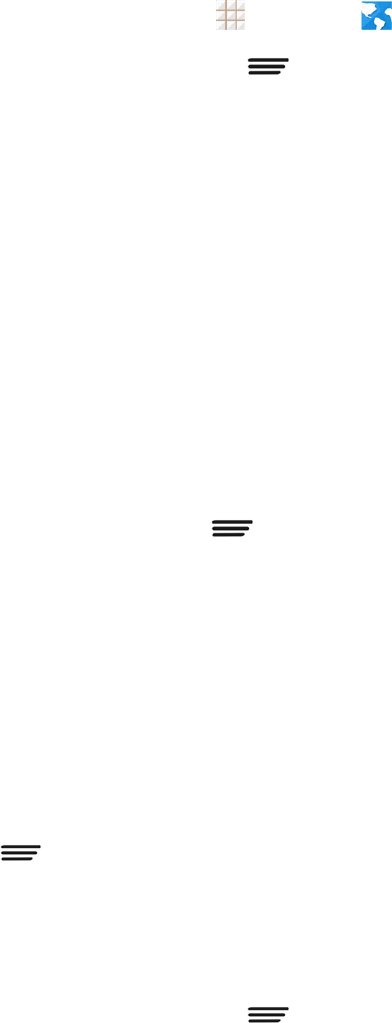
Web and Data 86
Set the Browser Home Page
CustomizeyourWebexperiencebysettingyourbrowser’shomepage.
1.
Fromthehomescreen,touch >Browser .
2. FromanyopenWebpage,touch >Settings>General>Set homepage.
3. Selectanoptiontosetyourbrowser’shomepage.
l Current page: SetthecurrentWebpageasthehomepage.
l Blank page: OpenbrowsertabswithoutopeningaWebpagebydefault.Thiscanmake
newbrowsertabsopenmorequickly.
l Default page: SetthefactorydefaultURLasthehomepage.
l Most visited sites: Everynewbrowsertabdisplaysalistofyourmostvisitedsitesforyou
tochoosefrom.
l Other: TypeinaURLasthehomepageandtouchOK.
Create Bookmarks
Makebrowsingeasierbysettingupandusingcustombookmarks.
FromanyopenWebpage,touch >Bookmarks.Threetabsarerevealed:
n BOOKMARKS:DisplaysalistofyourcurrentWebbookmarks.
n HISTORY:Displaysarecordofyourbrowsinghistory.Theserecordsareorganizedintofolders
suchas:Today,Yesterday,Last7days,andMostvisited.
n SAVED PAGES:DisplaysalistofWebpagesthatyousavedpreviously.Touchanentryto
displayit.
Tocreateanewbookmark:
1. OpentheWebpage.
2. Touch >Add to bookmarks.
3. Enteradescriptivenameforthenewbookmark,selectaccountandAddto(location)andtouch
OKtostorethenewentrytoyourBookmarkslist.
Tocreatebookmarksfromothertabs:
1. FromanyopenWebpage,touch >Bookmarks.
2. TouchtheHISTORYtab.
3. Touchandholdanentryfromthelisttodisplayanonscreenpopupmenu.

Web and Data 87
4. TouchSaveto bookmarkstoaddtheselectedentrytoyourlistofbookmarks.
–or–
1. Repeatsteps1and2above.
2.
Touch adjacenttoawebsiteaddresstoaddthewebsitetoyourBookmarkslist.
Add Bookmarks to Your Home Screen
YoucanaddWebbookmarkstoyourphone’shomescreenforquickaccess.
1. FromanyopenWebpage,touch >Bookmarks.
2. Touchandholdanexistingentryfromthelisttodisplayanonscreenpopupmenu.
3. TouchAdd shortcut to home toaddtheselectedentrytoyourhomescreen.
Lumen Toolbar
TheLumenToolbarisanapplicationthatworkswithyourphone'sWebbrowsersandenablesan
extensivearrayofnewbrowserextensions-fromcontextualrecommendationstoappdiscoveryto
socialapplicationsandbrowserutilities.WhenyouusetheWebbrowsers,youcanopentheLumen
Toolbartoget1-clickaccesstoFacebook,Twitter,variousnewsfeeds,friend-based
recommendationsandoptionsforcontentsharing.
TouseLumenToolbarwhilebrowsingtheWebwiththeWebbrowsers:
1. Drag upfromthebottomrightofthebrowserscreen.
2. Slideleftorrighttochooseanoption.
Chrome
Inadditiontothedefault"Internet"Webbrowser,yourphonesupportstheChromemobileWeb
browser.IfyouaresignedinwithaGoogleAccount,theChromebrowserwillimportallyour
bookmarksandotherWebpreferencesforuseonyourphone.
n
Fromthehomescreen,touch >Chrome .
Tip:Formoreinformation,visit:google.com/intl/en/chrome/browser/mobile/.
Data Services General Information (3G and 4G
Networks)
Thefollowingtopicswillhelpyoulearnthebasicsofusingyourdataservices,includingmanaging
yourusername,launchingadataconnection,andnavigatingtheWebwithyourphone.

Web and Data 88
Important: Certaindataservicesrequestsmayrequireadditionaltimetoprocess.Whileyour
phoneisloadingtherequestedservice,thetouchscreenorQWERTYkeyboardmayappear
unresponsivewheninfacttheyarefunctioningproperly.Allowthephonesometimetoprocessyour
datausagerequest.
4G
4GprovidesyourphonewithwirelessInternetaccessovergreaterdistancesthanWi-Fiand
deliversdatatransferratesofupto30Mbps.Toconnectyourphoneto4Gnetwork,youneed
accesstoa4Gbasestation.
Formoreinformationabouttheavailabilityof4Ginyourlocation,visitboostmobile.com.
Note: Theavailabilityandrangeofthe4Gnetworkdependsonanumberoffactorsincludingyour
distancetothe4Gbasestation,andinfrastructureandotherobjectsthroughwhichthesignal
passes.
Turn 4G On and Connect to the 4G Network
1.
Fromthehomescreen,touch >Settings >Mobile networks>Preferred network
type.
2. SelectLTE/CDMA.Thephonewillscanforthe4Gnetworkandwillautomaticallyconnecttoit
whenitisavailable.
Whenyourphoneisconnectedtothe4Gnetwork,the4Gicon( )appearsinthestatusbar
andtellsyoutheapproximatesignalstrength(numberofbandsdisplayed).
Note: The4Gnetworkisself-discoverable,whichmeansnoadditionalstepsarerequiredforyour
phonetoconnecttoit.
Check 4G Network Status
n
Fromthehomescreen,touch >Settings >About phone>4G settings.
ThenetworkprovidernameandIPaddressaredisplayed.
Your Data Service User Name
Whenyoubuyyourphoneandsignupforservice,you'reautomaticallyassignedausername,
whichistypicallybasedonyournameandanumber.
Whenyouusedataservices,yourusernameissubmittedtoidentifyyournetwork.Yourusername
isautomaticallyprogrammedintoyourphone.Youdon'thavetoenterit.
Update Your User Name
Ifyouchoosetochangeyourusernameandselectanewoneonline,ormakeanychangestoyour
services,youmustthenupdatetheprofileonyourphone.

Web and Data 89
1.
Fromthehomescreen,touch >Settings >System updates.
2. TouchUpdate Profile.
Data Connection Status and Indicators
Yourphonedisplaysthecurrentstatusofyourdataconnectionthroughindicatorsatthetopofthe
screen.Thefollowingsymbolsareused:
Yourphoneisconnectedtothe4Gnetwork.Whenthesymbolisanimated,yourphoneis
transferringdata(forexample,whenyouareopeningaWebpage);whenthesymbolisnot
animated,yourphoneisconnectedtothenetworkbutisnotcurrentlytransferringdata(for
example,whenyouareviewingaWebpagethatiscompletelyopen).Ineitherstate,youcan
receiveincomingcalls.
Yourphoneisconnectedtothe3GMobileBroadbandNetwork(3G).Whenthesymbolisanimated,
yourphoneistransferringdata(forexample,whenyouareopeningaWebpage);whenthesymbol
isnotanimated,yourphoneisconnectedtothenetworkbutisnotcurrentlytransferringdata(for
example,whenyouareviewingaWebpagethatiscompletelyopen).Ineitherstate,youcan
receiveincomingcalls.
Ifyoudonotseeanindicator,yourphonedoesnothaveacurrentdataconnection.Tocheckyour
currentconnectionoptions,touch > >Settings >Mobile networksandensurethat
Data enabledischecked.
Note:IfyourphoneiscurrentlyconnectedtoWi-Fi,youwon'tsee3Gor4Giconsanimated.
Virtual Private Networks (VPN)
Fromyourphone,youcanadd,setup,andmanagevirtualprivatenetworks(VPNs)thatallowyou
toconnectandaccessresourcesinsideasecuredlocalnetwork,suchasyourcorporatenetwork.
Prepare Your Phone for VPN Connection
DependingonthetypeofVPNyouareusingatwork,youmayberequiredtoenteryourlogin
credentialsorinstallsecuritycertificatesbeforeyoucanconnecttoyourcompany’slocalnetwork.
Youcangetthisinformationfromyournetworkadministrator.
BeforeyoucaninitiateaVPNconnection,yourphonemustfirstestablishaWi-Fiordata
connection.Forinformationaboutsettingupandusingtheseconnectionsonyourphone,see
LaunchaWebConnectionandTurnWi-FiOnandConnecttoaWirelessNetwork.
Set Up Secure Credential Storage
Ifyournetworkadministratorinstructsyoutodownloadandinstallsecuritycertificates,youmust
firstsetupthephone'ssecurecredentialstorage.

Web and Data 90
1.
Fromthehomescreen,touch >Settings >Security>Install from SD card.
2. Touchthefilenameofthecertificatetoinstall.Onlycertificatesthatyouhavenotinstalledare
displayed.
3. Ifprompted,enterthecertificatepasswordandtouchOK.
4. EnteranameforthecertificateandtouchOK.
Note:IfyouhavenotsetaPINorpasswordforyourphone,youarepromptedtosetoneup.
Youcannowusethecertificateinstalledwhenconnectingtoasecurenetworkorforclient
authenticationwithapps.
Add a VPN Connection
UsetheWireless&networkssettingsmenutoaddaVPNconnectiontoyourphone.
1.
Fromthehomescreen,touch >Settings >More…>VPN.
Note:IfyouhavenotsetaPINorpasswordforyourphone,youarepromptedtosetoneup.
2. TouchADD VPN PROFILEandentertheinformationfortheVPNyouwanttoadd.
l InformationmayincludeName,Type,Serveraddress,PPPencryption(MPPE),and
advancedoptions.
l Setupalloptionsaccordingtothesecuritydetailsyouhaveobtainedfromyournetwork
administrator.
3. TouchSave.
TheVPNisthenaddedtothelistontheVPNscreen.
Connect to or Disconnect from a VPN
OnceyouhavesetupaVPNconnection,connectinganddisconnectingfromtheVPNiseasy.
Connect to a VPN
1.
Fromthehomescreen,touch >Settings >More…>VPN.
2. TouchtheVPNthatyouwanttoconnectto.
3. Whenprompted,enteryourlogincredentials,andthentouchConnect.Whenyouare
connected,aVPNconnectediconappearsinthenotificationareaofthestatusbar.
4. OpentheWebbrowsertoaccessresourcessuchasintranetsitesonyourcorporatenetwork.
(FormoreinformationaboutbrowsingtheWeb,seeLearntoNavigatetheBrowser.)

Web and Data 91
Disconnect from a VPN
1. SlidethestatusbardowntoopentheNotificationspanel.
2. TouchtheVPNconnectiontoreturntotheVPNsettingsscreen,andthentouchtheVPN
connectiontodisconnectfromit.
WhenyourphonehasdisconnectedfromtheVPN,youwillseeaVPNdisconnectediconinthe
notificationareaofthestatusbar.
Wi-Fi Direct
Wi-FiDirectallowsWi-Fidevicestoconnecttoeachotherwithouttheneedforwirelessaccess
points(hotspots).
Connect to Another Device via Wi-Fi Direct
YoucanconnectyourphonetoanotherdeviceenabledwithWi-FiDirectcapability.
1.
Fromthehomescreen,touch >Settings >Wi-Fi.
2. IfWi-Fiisoff,touchtheWi-Fislideratthetoprighttoturniton.
3. Touch >Wi-Fi Direct.
4. YourphonewillsearchforotherdevicesenabledwithWi-FiDirectconnections.
Note: ThetargetdevicemustalsohaveWi-FiDirectserviceactivatedandrunningbeforeitcanbe
detectedbyyourphone.
5. TouchadevicenamebelowPEERDEVICESandtouchConnecttoconnectwithit.
6. TheotherdevicewillreceiveaWi-FiDirectconnectionpromptandneedtoaccepttherequest
forconnection.BothdevicesmayneedtoenteracommonPIN.
7. Onceconnectedthedeviceisdisplayedas"Connected"inthedevicelist.
Note: YoucantouchRENAME DEVICEtoedityourphonenamewhichotherdevicescansee
whentheyaresearchingviaWi-FiDirect.
Send Data via Wi-Fi Direct
YoucansendallkindsoffilestoanotherdeviceviaWi-FiDirect.
1. Opentheappropriateapplicationandselectthefileoritemyouwanttoshare.
2. SelecttheoptionforsharingviaWi-FiDirect.Themethodmayvarybyapplicationanddata
type.
3. Touchadevicethephonehasconnectedwithorwaitforittosearchfornewdevicesandtouch
oneofthem.

Web and Data 92
Receive Data via Wi-Fi Direct
WhenanattempttotransferdataviaWi-FiDirectisreceived,youcanseeanotificationinthestatus
bar.OpentheWi-FiDirectsharenotification,andtouchAccepttostartreceivingthedata.
Receivedfilesarestoredautomaticallyinadedicatedfolder(WiFiShare,forinstance).Youcan
accessthemwiththeFileManagerapp.
Mobile Hotspot
MobileHotspotallowsyoutoturnyourphoneintoaWi-Fihotspot.Whenthisfeatureisturnedon,
youcanshareyourphone'smobiledataservicesviaWi-FiwithotherWi-Fienableddevices.The
featureworksbestwhenusedinconjuctionwiththe4Gdataservices(although3Gservicecanalso
beused).
Important:UseoftheMobileHotspotfeaturemayrequireanadditionalsubscription.Visit
boostmobile.comoraccessyouraccountviaBoostZone(touch >Boost Zone)tolearnmore.
Note:TurningonMobileHotspotwilldisableyourphone'sconnectiontootherWi-Finetworks.
Set Up Mobile Hotspot
Youcansetupthemobilehotspotbeforeusingthisfeaturetoshareyourphone'smobiledata
servicesviaWi-Fi.
1.
Fromthehomescreen,touch >Settings >Mobile Hotspot.
2.
Touch .
3. Setyournameandsecurityoptionsasfollows:
l Network SSID:EnteroreditanetworkSSID(name)thatotherdevicesseewhen
scanningforWi-Finetworks.
l Broadcast SSID:BroadcastorhideyournetworkSSID.Ifthebroadcastisdisabled,other
usersneedtogetyournetworkSSIDtofindtheWi-Fihotspot.
l Channel:ToavoidinterferencewithotherWi-Finetworks,tryusingadifferentchannel.
l Security:Chooseasecurityoption:None(notrecommended)orWPA2 PSK (otherusers
canaccessyourmobilehotspotonlyiftheyenterthecorrectpassword).Whenyouselect
WPA2PSK,touchthePasswordfieldtoeditthesecuritypassword.
4. TouchSavetosaveyoursettings.
Note: Youcantouch >Manage UsersorAdvancedtomanagetheusersconnectedtoyour
phone,setthemaximumconnections,andconfigureadvancedoptions.

Web and Data 93
Connect to Mobile Hotspot
1.
Fromthehomescreen,touch >Settings >Mobile Hotspot.
2.
TouchtheWi-FiHotspotslidertoactivatetheservice.Thehotspoticon willappearinthe
statusbar.
l Usingboththe4Gserviceandhotspotdrainsyourphone'sbatteryatamuchfasterrate
thanwhenusinganyotherfeaturecombination.
Note:Thebestwaytokeepusingthephoneasahotspotistohaveitconnectedtoapowersupply.
3. EnableWi-Fi(wireless)functionalityonyourtargetdevice(laptop,mediadevice,etc.).
4. ScanforWi-Finetworksfromthedeviceandselectyourphonehotspotfromthenetworklist.
5. Selectthisphoneandfollowyouronscreeninstructionstoenterthepassword(asconfigured
whensettinguptheMobileHotspotfeature).
IfyourtargetdevicesupportsWi-FiProtectedSetup,touchtheWPSicononthedevice,and
thentouch onyourphone'sMobileHotspotmenu.
6. LaunchyourWebbrowsertoconfirmyouhaveanInternetconnection.
Bluetooth Tethering
IfyourcomputerorotherdevicecanobtainanInternetconnectionviaBluetooth,youcanconfigure
yourphonetoshareitsmobiledataserviceswithyourcomputerorotherdevice.
1. PairyourphonewithyourcomputerviaBluetooth.
2. ConfigureyourcomputertoobtainitsnetworkconnectionviaBluetooth.Formoreinformation,
pleaseseeyourcomputer'sdocumentation.
3.
Fromthehomescreen,touch >Settings >More….
4. CheckBluetooth tethering.Yourcomputerisnowsharingyourphone'sdataconnection.
l Tostopsharingyourdataconnection,uncheckBluetooth tethering.

Camera and Video 94
Camera and Video
Youcanusethecameraorcamcordertotakeandsharepicturesandvideos.Yourphonecomes
witha5megapixelbackcamerawithanautofocusfeatureandafront-facingcamerathatletyou
capturesharppicturesandvideos.
Take Pictures
Thefollowingtopicsteachyouhowtotakepictureswithyourphone’scameras.
Open or Close the Camera
Youcanopenthecamerathroughtheapplicationslist.Inadditiontousingtheapplicationslistto
openthecamera,youmaybeabletolaunchthecamerafromwithinotherapplicationssuchas
ContactsorMessaging.
Open the Camera
n
Toopenthecamerainpicturemodeandtakepictures,fromthehomescreen,touch >
Camera .
Close the Camera
n
Fromthecamerascreen,touch or .
Viewfinder Screen
TheViewfinderscreenletsyouviewyoursubjectandaccesscameracontrolsandoptions.
1. Switchbetweenthefrontandthebackcamerasforpictureandvideotaking.
2. Changetheflashmodeforpictureandvideotaking(onlyavailableforthebackcamera).
3. Selectcoloreffectforpictureandvideotaking(onlyavailableforthebackcamera).
4. Changethecameraandcamcordersettings.
5. Selectscenemodeforpicturetaking(onlyavailableforthebackcamera).

Camera and Video 95
6. Touchtheicontostartcapturingvideo.
7. Touchtheicontotakeapicture.
8. Viewpicturesandvideosyouhavetaken.
Tip:YoucanpinchorspreadonthescreenorpresstheVolume Buttontozoominorzoomout
whentakingapictureorvideoclip.
Take a Picture
Youcantakehigh-resolutionpicturesusingyourphone’scameras.
1.
Fromthehomescreen,touch >Camera .
2. Beforetakingthepicture,youcanzoominonyoursubject.
l Tozoomin,“spread”thescreenwithyourthumbandfingerorpressthehigherendofthe
Volume Button.
l Tozoomout,“pinch”thescreenorpressthelowerendoftheVolume Button.
3. OntheViewfinderscreen,touchtheflashicontoselectacameraflashmodedependingonyour
lightingconditions.
Warning:Keepasafedistancewhenusingtheflash.Donotpointtheflashtowardspeopleor
animals'eyes.
4. Frameyoursubjectonthescreen.
Tip: Holdthephoneverticallywhentakingportraitshotsorholdthephonehorizontallywhentaking
landscapeshots.
5. Youcaneitherletthecameraautofocusonthecenterofthescreen,oryoucantouchanother
areaonthescreenthatyouwanttofocuson.
6.
Touch totakethepicture.
7. Touchthethumbnailatthecornerofthescreenandchoosewhatyouwanttodowiththe
pictureyou’vejusttaken.SeeReviewScreenfordetails.
Review Screen
Aftercapturingapictureorvideo,touchthethumbnailimageatthecornerofthescreentoseethe
iteminthereviewscreen.Fromthere,youcanaccessoptionssuchasview,share,ordeletethe
pictureorvideo.
n SliderighttoreturntothecameraViewfinderscreen.
n TouchDelete>OKtodeletethecurrentpictureorvideo.
n TouchEdittoeditthecurrentpicture.Formoreinformation,see"RetouchaPicture"inWork
WithPictures.

Camera and Video 96
n TouchSet astosetthecurrentpictureasacontactphoto,thehomescreenwallpaper,orthe
lockscreenwallpaper.
n TouchSharetosharethepictureorvideo.
n Touchtheplayiconatthecentertoplaythecurrentvideoclip.
n TouchCroptotrimthecurrentvideoclip.YoucanfindthechangedvideoclipintheGalleryapp
whiletheoriginalvideoisneveraffected.
n TouchDetailsor >Detailstoseethefileinformationofthecurrentpictureorvideoclip.
n
Touch atthetoprightofthescreentoplayallpicturesyouhavecapturedinaslideshow.
n Touch whenreviewingapicturetorotateitorrenameit.
n Touch whenreviewingavideocliptorenameit.
Record Videos
Recordhigh-qualityvideos(resolutionupto720p)usingyourphone’scamcorder.
1.
Fromthehomescreen,touch >Camera .
2. Frameyoursubjectonthescreen.YoucantouchanyareaontheViewfinderscreenthatyou
wantthecameratofocusonbeforeandduringrecording.
3.
Touch tostartcapturingvideo.Therecordingdurationappears.
Tip:Duringrecording,youcanpinchorspreadonthescreenorpresstheVolume Buttontozoom
inorout.Youcanalsotouch totakeapicture.
4.
Touch tostoprecording.
5. Touchthethumbnailatthecornerofthescreenandchoosewhatyouwanttodowiththevideo
youhavejustcaptured.SeeReviewScreenfordetails.
Camera and Camcorder Settings
Beforetakingapictureorrecordingavideo,youcantouch ontheViewfinderscreentoopenthe
followingcameraandcamcordersettingoptions.
Note:Notalloptionsareavailableforthefrontcamera.
1.
Fromthehomescreen,touch >Camera .
2.
Touch todisplaythecameraandcamcordersettingsscreenandthenyoucanchangethe
followingsettings.

Camera and Video 97
l
Camera options
o
Grid:Showorhidethecompositionlines.
o
Self-timer:Setatimedelaybeforethecameratakesapictureafteryoutouchthe
shuttericon,orturnoffthisfeature.
o
Auto-review:Reviewthepictureafteryoushotitorturnthefeatureoff.Youcanalso
setthereviewtime.
o
Picture size:Settheimagesizeforyourpictures.
l
Camcorder options
o
Video quality:Settheresolutionforyourvideoclips.
o
Time lapse:Setthetimeintervalbetweeneachframewhenyoushoottimelapse
videos.
o
Silence camcorder:Enablethisoptionifyouwanttocapturesilentvideoclips.
l
Other options
o
Geo-tagging:CheckthisoptiontostoretheGPSlocationdatainyourcaptured
picturesandvideos.
o
Storage location:Changethestoragelocationforcapturedpicturesandvideos.
o
Restore defaults:Restoredefaultcameraandcamcordersettings.
View Pictures and Videos Using Gallery
UsingtheGalleryapplication,youcanviewpicturesandwatchvideosthatyou’vetakenwithyour
phone’scamera,downloaded,orcopiedontoyourstoragecardorphonememory.
Forpicturesthatareonyourstoragecardorphonememory,youcandobasiceditingsuchas
rotating,croppingandmore.Youcanalsoeasilyassignapictureasyourcontactpictureor
wallpaperandsharepictureswithyourfriends.
Open or Close Gallery
TheGalleryappopensintheAlbumsviewwhereyourpicturesandvideosareorganizedbyalbums
foreasyviewing.
Open the Gallery App
1.
Fromthehomescreen,touch >Gallery .
2. Touchafolderlocation(suchasCamera),andthentouchanimagetoviewthepicture.
Ifyoustoredyourfilesinfolders(directories)onthemicroSDHCcardorphonememory,Gallerywill
displaythesefoldersasseparatealbums.

Camera and Video 98
Foldersinyourstoragecardorphonememorythatcontainpicturesandvideoswillalsobetreated
asalbums.Theactualfoldernameswillbeusedasthealbumnames.
WhenviewingpicturesinGallery,youcantouchthegalleryiconintheupperleftcornertoreturnto
Albumview.Touchanalbumtoviewthepicturesorvideosinthatalbum.
Note: Dependingonthenumberofpicturesandvideosstored,itmaytakesometimeforGalleryto
loadallofthemonthescreen.
Close the Gallery App
n
ToclosetheGalleryappandreturntothehomepage,touch .
View Pictures and Videos
Youcanaccessandviewallyourstoredpicturesandvideosfromyourphone’sGallery.
1.
Fromthehomescreen,touch >Gallery .
2. Touchanalbum(suchasCamera).
AfterselectinganalbumfromtheAlbumsview,youcanbrowsethroughthepicturesandvideosof
thatalbum.Bydefault,thepicturesandvideosinanalbumaredisplayedingridview.Toucha
pictureorvideotoviewitinfullscreen.Touch toplaythevideo.
Note: Whenviewingpicturesorvideosinfullscreen,youcantouchthescreentodisplayaseriesof
optionsandchoosewhattodowiththepictureorvideo.SeeReviewScreen.
Note: Ifyouwanttoselectanotheralbum,touchthegalleryiconatthetoplefttoreturntothe
Albumsview.
Zoom In or Out on a Picture
Therearetwowaysyoucanzoominoroutofapicture.
n Touchthescreentwicequicklytozoomin,andthentouchthescreentwicequicklyagainto
zoomout.
–or–
n Usepinchandspreadtozoominorout.“Spread”thescreenusingyourthumbandforefingerto
zoominwhenviewingapicture.“Pinch”thescreentozoomout.(Movefingersoutwardtozoom
inandinwardtozoomout.)
Watch Video
WatchvideosfromtheGalleryapplication.Usetheonscreencontrolstoplay,pause,orstopthe
video.

Camera and Video 99
1.
Fromthehomescreen,touch >Gallery .
2. Touchanalbumcontainingavideoyouwanttowatch,andthentouchthevideothumbnailto
seeitinfullscreen.
3.
Touch toplaythevideo.WhenplayingitinVideoplayer,youcanusethefollowingcontrols.
l Usetheonscreencontrolstoplay,pause,orjumptoanypartofthevideo.
l Toadjustthevolume,slideupordownontherightsideofthescreenorpresstheVolume
Button.
l Toadjustthescreenbrightness,slideupordownontheleftsideofthescreen.
l Tocontrolplaybackprogress,slideleftorrightonthescreen.
l
Touch torotatethevideo.
l
Touch toadjustthescreenmode.
l
Touch toplaythevideoinapop-upwindowwhileyoucanstillusethephone'sother
functions.
l
Touch tosavethecurrentvideoframeasapicture.
l
Touch tohidetheonscreencontrols,sothattheydonotappeareverytimeyoutouchthe
screen.Touch todisplaythemagain.
Work with Pictures
Whenyou’rebrowsingpicturesintheGalleryapplication,youcantouchthescreentodisplay
optionsandchoosetoeditthepicture,rotateit,andmore.

Camera and Video 100
Rotate and Save a Picture
1.
Fromthehomescreen,touch >Gallery .
2. Touchanalbum.
3. Touchthepictureyouwanttorotate.
4. Touch andthenselecteitherRotate leftorRotate right.
Retouch a Picture
YoucanedityourphotosintheGalleryapp.Thechangedpictureissavedinthesamealbumasa
newfile,whiletheoriginalimageisneveraffected.
1.
Fromthehomescreen,touch >Gallery .
2. Touchanalbumandthenapicture.
3. TouchEdittodisplaythePhotoEditorscreen.
4. Touchaneditoptionatthebottomandeditthepicture.
Tip:Slideleftorrightonthebottomofthescreentofindalloptions.
5.
Touch tokeepthechangeor tocancelit.
6. TouchSavetosavethenewpicture.
Note:TouchHistoryinthePhotoEditorscreentoseetheeditsyouhavemadeandundoorredo
them.

Camera and Video 101
Share Pictures and Videos
TheGalleryapplicationletsyousendpicturesandvideosusingemailormultimediamessages.You
cansharepicturesonyoursocialnetworks(suchasFacebook,Google+,andTwitter)andshare
videosonYouTube.YoucanalsosendthemtoanotherphoneoryourcomputerusingBluetoothor
Wi-FiDirect.
Send Pictures or Videos by Email
Youcansendseveralpictures,videos,orbothinanemailorGmailmessage.Theyareaddedasfile
attachmentsinyouremail.FormoreinformationaboutusingemailandGmail,seeComposeand
SendEmailorSendaGmailMessage.
1.
Fromthehomescreen,touch >Gallery .
2. Touchthealbumthatcontainsthepicturesorvideosyouwanttoshare.
3. Touchthepicturesorvideosyouwanttoshare.
l Toselectmultipleitems,touchandholdathumbnailaftertouchingthealbumtoturnon
multipleselection.Touchalltheitemsyouwanttoinclude.
4.
Touch andthenontheSharemenu,touchEmailorGmail.
5.
Addressandcomposeyourmessageandthentouch .
Note: IfyouselectedEmailandyouhavemultipleemailaccounts,thedefaultemailaccountwillbe
used.Tochangetheaccount,touchtheaccountnameandselectthedesiredemailaccount.
Send a Picture or Video by Multimedia Message
MultimediaMessaging(MMS)letsyousendpicturesandvideosusingyourphone’smessaging
app.Althoughyoucansendseveralpicturesorvideosinamultimediamessage,itmaybebetterto
justsendoneatatime,especiallyifthefilesarelargeinsize.
1.
Fromthehomescreen,touch >Gallery .
2. Touchthealbumandthenthephotoorvideoyouwanttoshare.
l Toselectmultipleitems,touchandholdathumbnailaftertouchingthealbumtoturnon
multipleselection.Touchalltheitemsyouwanttoinclude.
3.
Touch andthenontheSharemenu,touchMessaging.Thepictureorvideoisautomatically
addedintothemultimediamessage.
4.
ComposeyourmessageandthentouchSendor .
Formoreinformationaboutsendingmultimediamessages,seeSendaMultimediaMessage
(MMS).

Camera and Video 102
Send Pictures or Videos Using Bluetooth
Youcanselectseveralpictures,videos,orbothandsendthemtosomeone’sphoneoryour
computerusingBluetooth.
1.
Fromthehomescreen,touch >Gallery .
2. Touchthealbumthatcontainsthepicturesorvideosyouwanttoshare.
3. Touchthepicturesorvideosyouwanttoshare.
l Toselectmultipleitems,touchandholdathumbnailaftertouchingthealbumtoturnon
multipleselection.Touchalltheitemsyouwanttoinclude.
4.
Touch andthenontheSharemenu,touchBluetooth.
Inthenextfewsteps,you’llbeaskedtoturnonBluetoothonyourphoneandconnecttothe
receivingBluetoothdevicesothefilescanbesent.Formoreinformation,seeBluetooth.
Share Pictures or Videos on Drive
YoucanstorefilesinDrivesotheyarebackedupsafely.YouneedtobesignedintoaGoogle
AccounttouploadpicturesandvideostoDrive.
1.
Fromthehomescreen,touch >Gallery .
2. Touchthealbumthatcontainsthepicturesorvideosyouwanttoshare.
3. Touchthepicturesorvideosyouwanttoshare.
l Toselectmultipleitems,touchandholdathumbnailaftertouchingthealbumtoturnon
multipleselection.Touchalltheitemsyouwanttoinclude.
4.
Touch andthenontheSharemenu,touchDrive.
5. Selecttheaccountthatyouwanttosigninwithandchooseafolderfortheuploadedfiles.
6. TouchOK.
Share Pictures or Videos on Google+
SharepicturesandvideosdirectlywithyourcircleusingGoogle+.Youneedtobesignedintoa
GoogleAccounttopostapictureorvideoonGoogle+.
1.
Fromthehomescreen,touch >Gallery .
2. Touchthealbumthatcontainsthepicturesorvideosyouwanttoshare.
3. Touchthepicturesorvideosyouwanttoshare.
l Toselectmultipleitems,touchandholdathumbnailaftertouchingthealbumtoturnon
multipleselection.Touchalltheitemsyouwanttoinclude.

Camera and Video 103
4.
Touch andthenontheSharemenu,touchGoogle+.
5. Selecttheaccountthatyouwanttosigninwithifprompted.
6. AddthecircleyouwanttosharethecontentwithintheTofieldandaddsomecommentinthe
textfield.
7.
Touch .
Share a Picture on Hangouts
YoucansendapicturetoyourHangoutscontact.YouneedtobesignedintoaGoogleAccountto
useHangouts.
1.
Fromthehomescreen,touch >Gallery .
2. Touchthealbumthatcontainsthepictureyouwanttoshare.
3. Touchthepictureyouwanttoshare.
4.
Touch andthenontheSharemenu,touchHangouts.
5. Selecttheaccountthatyouwanttosigninwithifprompted.
6. Touchacontactyouwanttosendthepictureto.
7.
Addsomecommentinthetextfieldifneededandthentouch .
Share Pictures or Videos on Photos
YouneedtobesignedintoaGoogleAccounttouploadpicturesandvideostoPhotos.
1.
Fromthehomescreen,touch >Gallery .
2. Touchthealbumthatcontainsthepicturesorvideosyouwanttoshare.
3. Touchthepicturesorvideosyouwanttoshare.
l Toselectmultipleitems,touchandholdathumbnailaftertouchingthealbumtoturnon
multipleselection.Touchalltheitemsyouwanttoinclude.
4.
Touch andthenontheSharemenu,touchPhotos.
5. Selecttheaccountthatyouwanttosigninwith.
6. TouchUpload.
Send Pictures or Videos Using Wi-Fi Direct
Youcanselectseveralpictures,videos,orbothandsendthemtosomeone'sphoneusingWi-Fi
Direct.

Camera and Video 104
BeforesendingpicturesorvideostoanotherdeviceusingWi-FiDirect,youneedtoconnecttothe
deviceviaWi-FiDirect.SeeConnecttoAnotherDeviceviaWi-FiDirect.
1.
Fromthehomescreen,touch >Gallery .
2. Touchthealbumthatcontainsthepicturesorvideosyouwanttoshare.
3. Touchthepicturesorvideosyouwanttoshare.
l Toselectmultipleitems,touchandholdathumbnailaftertouchingthealbumtoturnon
multipleselection.Touchalltheitemsyouwanttoinclude.
4.
Touch andthenontheSharemenu,touchWi-Fi Direct.
5. Touchadevicethephonehasconnectedwithorwaitforittosearchfornewdevicesandtouch
oneofthem.
Share Pictures on Facebook
YoucansharepicturesfromyourphonedirectlytoyourFacebookaccount.Youneedtobelogged
intoyourFacebookaccounttouploadpictures.
1.
Fromthehomescreen,touch >Gallery .
2. Touchthealbumthatcontainsthepicturesyouwanttoshare.
3. Touchthepicturesyouwanttoshare.
l Toselectmultipleitems,touchandholdathumbnailaftertouchingthealbumtoturnon
multipleselection.Touchalltheitemsyouwanttoinclude.
4.
Touch andthenontheSharemenu,touchFacebook.
5. Addacaptionandanyotherinformationyouwantforthephotoandpostit.
Share Videos on YouTube
YoucanshareyourvideosbyuploadingthemtoYouTube™.Beforeyoudothis,youmusthavea
YouTubeorGoogleAccountandsignintothataccountonyourphone.
1.
Fromthehomescreen,touch >Gallery .
2. Touchthealbumthatcontainsthevideosyouwanttoshare.
3. Touchthevideosyouwanttoshare.
l Toselectmultipleitems,touchandholdathumbnailaftertouchingthealbumtoturnon
multipleselection.Touchalltheitemsyouwanttoinclude.

Camera and Video 105
4.
Touch andthenontheSharemenu,touchYouTube.
5. Selecttheaccountthatyouwanttosigninwith.
6. Enterthepromptedinformation,suchasdescriptionandtags,andselectaprivacyoption.
7.
Touch tostartuploading.
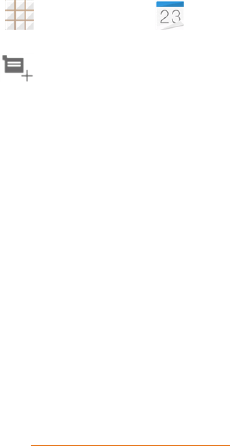
Tools and Calendar 106
Tools and Calendar
Learnhowtousemanyofyourphone’sproductivity-enhancingfeatures.
Calendar
UseCalendartocreateandmanageevents,meetings,andappointments.YourCalendarhelps
organizeyourtimeandremindsyouofimportantevents.Dependingonyoursynchronization
settings,yourphone’sCalendarstaysinsyncwithyourCalendarontheWeb,Exchange
ActiveSynccalendar,andOutlookcalendar.
Add an Event to the Calendar
AddeventstoyourcalendardirectlyfromtheCalendarapplication.
1.
Fromthehomescreen,touch >Calendar .
2.
OnanyCalendarview,touch toopentheeventdetailsscreen.
Note:IfyouareinDayorWeekview,youcanalsotouchaspottwicetoaddaneventtothattime
slot.
3. Ifyouhavemorethanonecalendar,selectacalendarinwhichtoaddtheevent:
l SelectMy calendartocreateaneventthatwillappearonlyonyourphone.
l SelectyourGoogleAccounttocreateaGoogleCalendarevent.IfyouhaveseveralGoogle
CalendarsontheWeb,selectoneinwhichtoaddyourevent.
Note:YoucancreatemultipleGoogleCalendarsonlyinGoogleCalendarontheWeb.After
creatingtheminGoogleCalendarontheWeb,you'llbeabletoseethemintheCalendar
applicationonyourphone.FormoreinformationaboutcreatingandmanagingmultipleGoogle
Calendars,visittheGooglewebsite:calendar.google.com.
Note:IfyouhavesynchronizedyourphonewithanExchangeActiveSyncaccountorOutlookon
yourcomputer,youcanalsoselectthesecalendars.
l SelectyourOutlookAccounttocreateanOutlookCalendareventtosyncwithyour
computer.
l SelectyourExchangeActiveSyncAccounttocreateanExchangeActiveSynccalendar
event.
4. Enteranameandlocationfortheevent.
5. Tospecifythedateandtimeoftheevent,dooneofthefollowing:
l Ifthereisatimeframefortheevent,touchtheFROMandTOdatesandtimestosetthem.
l Iftheeventisaspecialoccasionsuchasabirthdayoranall-dayevent,settheFROMand
TOdates,andthenselecttheALLDAYcheckbox.

Tools and Calendar 107
6. Entertheeventdescription.
7. Iftheeventoccursonaregularbasis,touchtheREPETITIONfieldandthenchoosehowoften
theeventoccurs.
8. Settheeventremindertime.
Note:Youcanaddseveralremindertimesinanevent.TouchAdd remindertoaddanother
reminder.
9. Whenyou'refinishedenteringthedetails,touchDONE.
Invite Guests to Your Calendar Event
Ifyouwanttoinvitegueststoyourevent,youneedtocreateandaddtheeventinyourGoogle
Calendar.
AnemailinvitationwillbesenttoyourguestsusingyourGoogleAccount.My calendaronthe
phonedoesnotsupportthisfeature.
1. OpenCalendarandcreateanewevent.TouchtheCalendarfieldandthenselectyourGoogle
Account(oroneofyourotherGoogleCalendars).SeeAddanEventtotheCalendar.
2. Adddetailsabouttheevent,suchasdateandtime,location,andmore.
3. IntheGUESTSfield,entertheemailaddressesofeveryoneyouwanttoinvitetotheevent.
TouchDoneorthereturnkeyonthekeyboardafterenteringeachrecipientaddress.
4. TouchDONEtoaddtheeventtoyourGoogleCalendar.
IfthepeopletowhomyousendinvitationsuseGoogleCalendar,they'llreceiveaninvitationin
Calendarandbyemail.
Calendar Event Alerts
Whenyourphoneisturnedonandyouhaveaneventalarmscheduled,yourphonealertsyouand
displaystheeventsummary.Thereareseveralwaysyourphonealertsyoutoscheduledevents:
n Byplayingtheassignedringer.
n
Byshowingthe icononthestatusbar.
n ByshowingtheAlertscreen.
Event Reminders
Ifyouhavesetatleastonereminderforanevent,theupcomingeventicon( )willappearinthe
notificationsareaofthestatusbartoremindyouoftheupcomingevent.
Toview,dismiss,orsnoozethereminder:
1. SlidethestatusbardowntoopentheNotificationspanel.
2. Touchtheupcomingeventnametodisplaytheevent.

Tools and Calendar 108
Note: Ifyouhaveotherpendingeventreminders,theseeventswillalsoappearonthescreen.
3. Dooneofthefollowing:
l TouchSnooze alltosnoozealleventremindersforfiveminutes.
–or–
TouchDismiss alltodismissalleventreminders.
–or–
Touch tokeepthereminderspendinginthenotificationsareaofthestatusbar.
Tosetremindersettings:
n OnanyCalendarview,touch >Settings>Generalsettingsandsettheoptionsinthe
REMINDER SETTINGSsection.
View Calendar Events
YoucandisplaytheCalendarindaily,weekly,monthly,oragendaview.TochangetheCalendar
view,touchMonth,Week,Day,orAgendaonthebottomofthecalendarscreen.
Day and Agenda Views
Dayviewdisplaysalistoftheeventsofoneday.Agendaviewshowsalistofallyoureventsin
chronologicalorder.Touchaneventtoseeitsdetails.

Tools and Calendar 109
Thecolorfortheeventsindicatethetypeofcalendarthatincludestheevent.Tofindoutwhich
calendareachcolorrepresents,touch >Calendars to display.
WheninDayview,slideleftorrightacrossthescreentoviewpastorfuturedays.
Week View
Weekviewdisplaysachartoftheeventsofoneweek.
WheninWeekview:
n Youcantouchandholdonatimeblocktocreateaneweventatthattime.
n Touchaneventtoviewitsdetails.
n Slideleftorrightacrossthescreentoviewpastorfutureweeks.
Month View
InMonthview,you'llseemarkersondaysthathaveevents.

Tools and Calendar 110
WheninMonthview:
n Touchadaytoviewtheeventsofthatday.
n Slideupordownthescreentoviewpastorfuturemonths.
Erase Calendar Events
It'seasytoerasescheduledeventsfromyourcalendars.
1.
Fromthehomescreen,touch >Calendar .
2. Openthecalendareventdetails:
l InAgenda,Day,andWeekviews,touchthecalendareventyouwanttodelete.
l InMonthview,touchthedatewherethecalendareventoccurs,andthentouchthecalendar
event.
3.
Touch .
4. Intheconfirmationbox,touchOK.
–or–
Ifthecalendareventisrecurring,selectOnly this eventorThis and future events,or All
eventsandtouchOK.

Tools and Calendar 111
Show or Hide Calendars
Ifyouhavemorethanonecalendaravailable,youcanchoosetoshoworhideacalendarfromyour
currentview.
1.
Fromthehomescreen,touch >Calendar .
2. Inanycalendarview,touch >Calendars to display,andthenselectorclearacalendarto
displayorhideit.
Thecalendarsarekeptsynchronizedonyourphone,whetherornotyouhidethem.
Choose Google Calendars to Synchronize With Your
Phone
YoucanchoosewhichGoogleCalendarstokeepsynchronizedonyourphoneorwhichonesto
stopsynchronizing.
Stop Synchronizing a Google Calendar
1.
Fromthehomescreen,touch >Calendar .
2. Inanycalendarview,touch >Settingsandselectacalendaraccounttoopenitssettings
screen.
3. RemovethecheckmarknexttotheGooglecalendaryouwishtostopsynchronizing.
Thecalendarsthatyouuncheckedfromyourcalendarslistwillnolongerbesynchronizedonyour
phone,butyouremainsubscribedtothemandcanworkwiththeminGoogleCalendarontheWeb.
Add a Google Calendar to Synchronize
Onlythecalendarsthatyou'vecreatedorsubscribedtoontheWeb,butpreviouslyremovedfrom
yourcalendarslist,areshowninthelistofcalendarsthatyoucanadd.
1.
Fromthehomescreen,touch >Calendar .
2. InanyCalendarview,touch >Settingsandselectacalendaraccounttoopenitssettings
screen.
3. ChecktheGooglecalendaryouwishtosynchronize.
Note: Ifthecalendarauto-syncoptionoftheaccountisnotenabledinthephone'saccountsettings
menu,youneedtoenableitfirstbeforesyncing.
Synchronize an Exchange ActiveSync Calendar
IfyouhavesetupaMicrosoftExchangeActiveSyncaccountonyourphone,youcanalso
synchronizeExchangeActiveSynccalendareventsonyourphone.Calendareventsonyour
ExchangeActiveSyncwillalsoshowinCalendarifyouchosetosynchronizewiththeExchange
ActiveSyncServer.

Tools and Calendar 112
1.
TocheckifExchangeActiveSyncitemsaresettobesynchronized,touch > >Settings
>Coporate.
l IfCorporatedoesn'tappearundertheACCOUNTSheadingintheSettingsmenu,youdo
nothaveanExchangeActiveSyncaccountconfiguredonthephone.Forinformationabout
addinganaccount,seeAddanExchangeActiveSyncAccount.
2. IfyourExchangeActiveSyncaccountissetforsynchronization,youwillseeagreensyncicon
.
Send a vCalendar
YoucansendacalendareventasavCalendartosomeone'sphoneoryourcomputerusingseveral
differentsharemethods.
Youcanalsosenditasafileattachmentwithyourmessage.
1.
Fromthehomescreen,touch >Calendar .
2.
Touchthecalendareventyouwanttosend,andthentouch .InMonthview,youneedto
touchthedaywhentheeventtakesplacebeforeyoucantouchtheevent.
3. ChoosehowtosendthevCalendar(Messaging,Bluetooth,Drive,Email,orGmail).
l ForMessaging,anewmultimediamessagewindowopensandautomaticallyincludesthe
vCalendarasanattachment.Enteryourmessagerecipients,composeyourmessage,and
thentouch orSend.Formoreinformation,seeSendaMultimediaMessage(MMS).
l ForBluetooth,you'llbeaskedtoturnonBluetoothonyourphoneandconnecttothe
receivingBluetoothdevicesothevCalendarcanbesent.Formoreinformation,see
Bluetooth.
l ForDrive,anUploadtoDrivewindowopens.EditthevCalendarfilename,selectthe
GoogleAccountusedforuploadandthefolderthatthevCalendarwillbesavedto,andthen
touchOK.
l ForEmailandGmail,anewmessagewindowopensandautomaticallyincludesthe
vCalendarasanattachment.Enteryouremailrecipients,composeyourmessage,andthen
touch .Formoreinformation,seeComposeandSendEmailandSendaGmail
Message.
Clock
Yourphonehasaclockappthatletsyousetalarms,viewtimeintimezonesaroundtheworld,use
astopwatch,setatimer,anduseyourphoneasabedclock.
Alarm
Setmultiplealarmsusingyourphone'sClockapp.

Tools and Calendar 113
1.
Fromthehomescreen,touch >Tools >Clock .
2. TouchtheAlarmtabandthentouchAddalarm.
3. Setupthealarmoptions,suchastime,repeat,andalarmsound.
4. TouchSavetosaveandenablethealarm.
Note:Toenableordisableexistingalarmsdirectly,justtouch or .
Bed Clock
Youcanusethephoneasabedsideclock.
1.
Fromthehomescreen,touch >Tools >Clock .
2. TouchtheAlarmtab.
3. Ifnecessary,touch >Preferencestosetupthefollowingbedclockoptions.Thentouch
toreturntotheAlarmtab.
l Enable bed clock:Turnonoroffthebedclockfunction.
l Bed clock never sleeps: Keepthebedclockscreenturnedonwhenchargingthephone.
l Side button behavior: SetwhattheVolumeButtondoeswhenpressedduringanalarm.
4. Touch >Bed clocktoopenthebedclockscreen.
World Time
Youcanchecklocaltimeforcitiesaroundtheworld.
1.
Fromthehomescreen,touch >Tools >Clock .
2. TouchtheWorld timetab.
3.
Localtimesofcitiesyouhaveaddedaredisplayed.Touch atthebottomtoaddanewcity.
Stopwatch
Stopwatchallowsyoutorecordlaptimes.
1.
Fromthehomescreen,touch >Tools >Clock .
2. TouchtheStopwatchtab.
3. Youcanstart,pause,andresetthetimerandrecordlaptimes.
Countdown
Countdownallowsyoutosetatimeandcountdowntozero.

Tools and Calendar 114
1.
Fromthehomescreen,touch >Tools >Clock .
2. TouchtheCountdowntab.
3. Touchthenumbersintheclockandinputatime,andthentouchSTART.Whenthetimeisup,
thephonewillsound.
Calculator
Yourphone'sconvenientbuilt-incalculatorletsyouperformbasicandadvancedmathematical
equationsandcalculatetips.
1.
Fromthehomescreen,touch >Tools >Calculator .
2. Enternumbersandarithmeticoperators.
Note:Touch todeletethelastnumberoroperatoryouentered.Touchandhold todelete
alloftheenteredinformation.
3. Ifnecessary,holdthephoneonitssidetodisplaytheadvancedpanel.
4.
Touch toviewtheresult.
Note:Tocalculatefortips,touch .
Sound Recorder
YoucanuseSoundRecordertorecordvoicememos.
Record and Play a Voice Message
1.
Fromthehomescreen,touch >Tools >SoundRecorder .
2.
Touch tostartrecording.Duringrecording,youcandothefollowing:
l
Touch / topauseorcontinuetherecording.
l
Touch tocanceltherecording.
3.
Touch tostoptherecording.Thememoisautomaticallysaved.
4.
Touch toplaybackthevoicerecording.Ifyouarenotsatisfiedwithit,touch todelete.
Note:Tofindallyourrecordings,touch atthetoprightofthescreen.
File Manager
FileManagerallowsyoutoviewandmanagefilesstoredonyourphone'sinternalstorageandyour
microSDHCcardaswellasaUSBdevicewhentheyareavailable.

Tools and Calendar 115
1.
Fromthehomescreen,touch >FileManager .
2. FindthefileyouneedbycategoryintheCATEGORYtab,ortouchPHONE,SDCARD,or
USBDEVICEtobrowsefoldersandfilesonthephone'sinternalstorage,themicroSDHCcard
ortheUSBdeviceconnectedtothephone.
l Touchfoldersandfilestoaccessstoreditems.
l TouchandholdanitemtoaccessoptioniconssuchasCopy,Move,Share,orDelete.
l Tocopyormoveanitem,navigatetoanewlocationandtouchPASTE.
l
Touch tocreateanewfolderinthecurrentdirectory.
Google Search and Google Now
YoucansearchforinformationontheWeboronyourphoneusingGoogleSearchandget
informationwhenyouneedwithGoogleNowwithoutsearching.
Search With Text
Youcansearchforinformationbyenteringtext.
1.
Fromthehomescreen,touch >Google ortouchthesearchboxatthetopofthehome
screen.
2. Enterthetermsyouwanttosearchforinthesearchboxandtouchthesearchkeyonthe
keyboard,ortouchasearchsuggestionthatappearsbelowthesearchbox.
Search by Speaking
Youcansearchforinformationorperformcertaintasksbyspeaking.
1.
Fromthehomescreen,touch >Google ortouchthesearchboxatthetopofthehome
screen.
2. Touchthemicrophoneicontotherightofthesearchbox,orjustsay'OK,Google'.
Note:Youcanalsotouch > >Voice Search .
3. Speakthetermsyouwanttosearchfor.Whenyou'refinished,yourspeechisanalyzedandthe
searchisinitiated.
Turn Google Now On or Off
GoogleNowpresentsyouwithinformationwhenyouneeditbyrememberingyourinterests,
stocks,locations,schedules,andotherpersonalinformation.ThefirsttimeyouopentheGoogle
apponthephone,youcanfollowthepromptstoenableGoogleNow.
ToturnGoogleNowofforon:

Tools and Calendar 116
1.
Fromthehomescreen,touch >Google ortouchthesearchboxatthetopofthehome
screen.
2. Touch >Settings.
3. TouchtheslidernexttoGoogle Nowtoturnthefeatureonoroff.
4. Inthedialogthatappears,touchTurn offorYes, I'm in.
Voice Dialer
VoiceDialerisspeechrecognitionsoftware.Youcanuseittodialaphonenumberinyourcontacts,
openmenusorlaunchphonefunctions.
1.
Fromthehomescreen,touch >VoiceDialer .
2. Whenyousee"Listening",followtheonscreenexamplestospeak"Call…","Dial…",or
"Open…"tomakephonecallsoropenphonemenusandapplications.
Bluetooth
Bluetoothisashort-rangecommunicationstechnologythatallowsyoutoconnectwirelesslytoa
numberofBluetoothdevices,suchasheadsetsandhands-freecarkits,andBluetooth-enabled
handhelds,computers,printers,andwirelessphones.TheBluetoothcommunicationrangeis
usuallyapproximately30feet.
Turn Bluetooth On or Off
Usethesettingsmenutoenableordisableyourphone’sBluetoothcapabilities.
1.
Fromthehomescreen,touch >Settings >Bluetooth.
2. Touchtheon/offslidertoturnBluetoothonoroff.
Tip: AneveneasierwaytoturnBluetoothonoroffiswiththetogglemenuinthenotificationspanel.
Dragthestatusbardowntodisplaythenotificationsscreenandthentouch >Bluetoothtoturn
Bluetoothofforon.
Note: TurnoffBluetoothwhennotinusetoconservebatterypower,orinplaceswhereusinga
wirelessphoneisprohibited,suchasaboardanaircraftandinhospitals.
The Bluetooth Settings Menu
TheBluetoothsettingsmenugivesyouaccesstoinformationandcontrolsforyourphone’s
Bluetoothfeature.
Note:Bluetoothmustbeoninordertosearchfordevices,renamethephonename,change
visibilitystatus,andsetvisibilitytimeout.

Tools and Calendar 117
n
Fromthehomescreen,touch >Settings >Bluetooth.
l TouchSEARCH FOR DEVICEStosearchforothervisiblein-rangeBluetoothdevices.
l Checkoruncheckyourphonenameandvisibilitystatusonthetopofthemenutomakeyour
phonevisibleorinvisible.
l Touch >RenamephonetorenameyourphoneforBluetoothaccess.
l Touch >Visibilitytimeouttosethowlongyourphoneshouldkeepvisible.
l Touch >Show received filestoviewallfilesyouhavereceivedviaBluetooth.
l Touch >Go to file managertoopentheBluetoothfolderintheFileManagerapp.
Change the Phone Name
Thephonenameidentifiesyourphonetootherdevices.
1.
Fromthehomescreen,touch >Settings >Bluetooth.
2. Touch >Renamephone.
3. Enterthenameforyourphoneinthedialogbox,andthentouchRename.
Connect a Bluetooth Headset or Car Kit
YoucanlistentomusicoveraBluetoothstereoheadset,orhavehands-freeconversationsusinga
compatibleBluetoothheadsetorcarkit.It’sthesameproceduretosetupstereoaudioandhands-
freedevices.
Tolistentomusicwithyourheadsetorcarkit,theheadsetorcarkitmustsupporttheA2DP
Bluetoothprofile.
1.
Fromthehomescreen,touch >Settings >Bluetooth.
2. IfBluetoothisnotswitchedon,touchtheon/offslidertoturnBluetoothon.
3. Makesurethattheheadsetisdiscoverable,sothatyourphonecanfindtheheadset.Referto
theinstructionsthatcamewiththeheadsettofindouthowtosetittodiscoverablemode.
4. TouchSEARCH FOR DEVICES.YourphonewillstarttoscanforBluetoothdeviceswithin
range.
5. WhenyouseethenameofyourheadsetdisplayedintheAVAILABLEDEVICESsection,touch
thename.Yourphonethenautomaticallytriestopairwiththeheadset.
6. Ifautomaticpairingfails,enterthepasscodesuppliedwithyourheadset.

Tools and Calendar 118
Thepairingandconnectionstatusisdisplayedbelowthehands-freeheadsetorcarkitname.When
theBluetoothheadsetorcarkitisconnectedtoyourphone,theBluetoothicon lightsupinthe
statusbar.Dependingonthetypeofheadsetorcarkityouhaveconnected,youcanthenstart
usingtheheadsetorcarkittolistentomusicormakeandreceivephonecalls.
Note: DuetodifferentspecificationsandfeaturesofotherBluetooth-compatibledevices,display
andoperationsmaybedifferent,andfunctionssuchastransferorexchangemaynotbepossible
withallBluetooth-compatibledevices.
Reconnect a Headset or Car Kit
Whenyouhavepairedaheadsetwithyourphone,youshouldbeabletoreconnectitautomatically
byturningonBluetoothonyourphoneandthenturningontheheadset.However,sometimesyou
willneedtoreconnectmanually,forexampleifyouhavebeenusingyourheadsetwithanother
Bluetoothdevice.
1.
Fromthehomescreen,touch >Settings >Bluetooth.
2. IfBluetoothisnotswitchedon,touchtheon/offslidertoturnBluetoothon.
3. Makesurethattheheadsetisdiscoverable.
4. Touchtheheadset’snameintheBluetoothmenu.
5. Ifpromptedtoenterapasscode,try0000or1234,orconsulttheheadsetorcarkit
documentationtofindthepasscode.
6. Ifyoustillcannotreconnecttotheheadsetorcarkit,followtheinstructionsinDisconnector
UnpairfromaBluetoothDevice,andthenfollowtheinstructionsinConnectaBluetooth
HeadsetorCarKit.
Disconnect or Unpair from a Bluetooth Device
YoucanmanuallydisconnectorunpairfromaBluetoothdevicethroughtheBluetoothsettings
menu.
Disconnect a Bluetooth Device
1.
Fromthehomescreen,touch >Settings >Bluetooth.
2. InthePAIREDDEVICESsection,touchthedevicenametodisconnect.
3. TouchOK.
Unpair from a Bluetooth Device
YoucanmakeyourphoneforgetitspairingconnectionwithanotherBluetoothdevice.Toconnect
totheotherdeviceagain,youmayneedtoenterorconfirmapasscodeagain.

Tools and Calendar 119
1.
Fromthehomescreen,touch >Settings >Bluetooth.
2. InthePAIREDDEVICESsection,touchthesettingsiconbesidethedeviceyouwanttounpair.
3. TouchUnpair.
Send and Receive Information Using Bluetooth
YoucanuseBluetoothtotransferinformationbetweenyourphoneandanotherBluetooth-enabled
devicesuchasaphoneornotebookcomputer.Thefirsttimeyoutransferinformationbetweenyour
phoneandanotherdevice,youneedtoenterorconfirmasecuritypasscode.Afterthat,yourphone
andtheotherdevicearepaired,andyouwillnotneedtoexchangepasscodestotransfer
informationinthefuture.
Send Information from Your Phone to Another Device
Youcansendthefollowingtypesofinformation,dependingonthedeviceyouaresendingto:
n Imagesandvideos
n Calendarevents
n Contacts
n Audiofiles
n Otherfiles
1. Setthereceivingdevicetodiscoverablemode.Youmayalsoneedtosetitto“ReceiveBeams”
or“ReceiveFiles”.Refertothedevice’sdocumentationforinstructionsonreceivinginformation
overBluetooth.
2. Onthephone,opentheapplicationthatcontainstheinformationorfileyouwanttosend.For
example,ifyouwanttosendapicture,fromthehomescreen,touch >Gallery .
3. Followthestepsforthetypeofitemyouwanttosend:
l Picture or video(inCamera).Aftercapturingapictureorrecordingavideoclip,onthe
reviewscreen,touchShare>Bluetooth.
l Pictures and videos(inGallery).OntheAlbumsview,touchanalbum.Touchandhold
thefirstitemyouwanttoshare.ThentouchotheritemsandselectShare>Bluetooth.
l Calendar event.IntheCalendar’sDayview,Agendaview,orWeekview,touchtheevent,
andthentouchShare>Bluetooth.
l Contact.DisplayacontactandthentouchShare >Bluetooth.
l Music track(inMusic).Withthetrackdisplayedontheplaybackscreen,touch >
Share >Bluetooth.Fromasonglist,youcanalsotouch ontherightsideofasongand
thentouchShare>Bluetooth.

Tools and Calendar 120
l Voice recording.OnthemainSoundRecorderscreen,touchMyrecordstoviewallvoice
memos.TouchandholdamemoandselectShare>Bluetooth.
l Other files.OpenFileManagerandfindthefileyouneedtosend,touchandholdthefile
andthentouch >Bluetooth.
4. IfyouarepromptedtoturnonBluetooth,touchTurn on.
5. Touchthenameofthereceivingdevice.
6. Ifprompted,accepttheconnectiononthereceivingdevice,andenterthesamepasscodeon
bothyourphoneandtheotherdevice,orconfirmtheauto-generatedpasscode.
7. Onthereceivingdevice,acceptthefile.
Receive Information from Another Device
YourphoneiscapableofreceivingawidevarietyoffiletypeswithBluetooth,includingpictures,
musictracks,anddocumentssuchasPDFs.
1.
Fromthehomescreen,touch >Settings >Bluetooth.
2. IfBluetoothisnotswitchedon,touchtheon/offslidertoturnBluetoothon.
3. Touchthecheckboxnexttoyourphonenametomakeyourphonevisibletounpaireddevices.
4. Onthesendingdevice,sendoneormorefilestoyourphone.Refertothedevice’s
documentationforinstructionsonsendinginformationoverBluetooth.
5. Ifprompted,enterthesamepasscodeonbothyourphoneandtheotherdevice,orconfirmthe
auto-generatedpasscode.
6. Whenyourphonereceivesafiletransferrequestnotification,slidedownthenotificationspanel,
touchtheBluetoothsharenotificationandthentouchAccept.
7. Whenafileistransferred,anotificationisdisplayed.Toopenthefileimmediately,slidedown
thenotificationspanel,touchtherelevantnotification,andthentouchthefileinthereceivedfiles
(Inbound transfers)list.
Whenyouopenareceivedfile,whathappensnextdependsonthefiletype:
n Mediafilesanddocumentsareusuallyopeneddirectlyinacompatibleapplication.Forexample,
ifyouopenamusictrack,itstartsplayingintheMusicorPlayMusicapplication.
n ForavCalendarfile,touchOKtoimporttheeventtothecalendaronyourphone.The
vCalendarisaddedtoyourCalendarevents.FormoreinformationonusingtheCalendar,see
Calendar.
n ForavCardcontactfile,allcontactsinthevCardfilewillbeimportedtoyourcontactslist
automatically.

Tools and Calendar 121
microSDHC Card
AmicroSDHC™cardisanoptionalaccessorythatallowsyoutostoreimages,videos,music,
documents,andvoicedataonyourphone.
Insert a microSDHC Card
RemovethebatterycovertoinsertacompatiblemicroSDHCcardintoyourphone.
1. Insertyourfingernailintotheslotatthebottomleftofthebatterycoverandliftthecoverup
gently.
2. CarefullyinsertthemicroSDHCcardintotheslot.

Tools and Calendar 122
3. Re-installthebackcover.
Remove a microSDHC Card
Beforeremovingyourphone’smicroSDHCcard,usetheStoragesettingsmenutounseatthecard.
1.
Fromthehomescreen,touch >Settings >Storage >Unmount SD cardtoprepare
thephoneforcardremoval.
2. Insertyourfingernailintotheslotatthebottomleftofthebatterycoverandliftthecoverup
gently.
3. GentlypullthemicroSDHCcardoutfromtheslot.
4. Replacethebackcover.
Note: YoucaneasilydamagethemicroSDHCcardbyimproperoperation.Pleasebecarefulwhen
inserting,removing,orhandlingthemicroSDHCcard.
Note: MakesureyourbatteryisfullychargedbeforeusingthemicroSDHCcard.Yourdatamay
becomedamagedorunusableifthebatteryrunsoutwhileusingthemicroSDHCcard.
View microSDHC Card Memory
TheStoragesettingsmenugivesyouaccesstoyourmicroSDHCcardmemoryinformation.
n
WiththemicroSDHCcardinserted,fromthehomescreen,touch >Settings >Storage.
(ThetotalandavailablememoryspacewillbedisplayedintheSDCARDsection.)
Format the microSDHC Card
FormattingamicroSDHCcardpermanentlyremovesallfilesstoredonthecard.
1.
Fromthehomescreen,touch >Settings >Storage.
2. Scrolldownthescreen,touchErase external SD card>EraseSDcard>Erase
everything.

Tools and Calendar 123
l Ifyouhaveapattern,PIN,orpasswordasthescreenlock,youwillneedtoenteritbefore
erasingthemicroSDHCcard.
Note: TheformattingprocedureerasesallthedataonthemicroSDHCcard,afterwhichthefiles
CANNOTberetrieved.Topreventthelossofimportantdata,pleasecheckthecontentsbeforeyou
formatthecard.
Unmount the microSDHC Card
WhenyouneedtoremovethemicroSDHCcard,youmustunmountthemicroSDHCcardfirstto
preventcorruptingthedatastoredonitordamagingthemicroSDHCcard.
1.
Fromthehomescreen,touch >Settings >Storage.
2. TouchUnmount SD card> OK.
3. RemovethemicroSDHCcard.SeeRemoveamicroSDHCCard.
Transfer Files Between Your Phone and a
Computer
YoucanusethesuppliedUSBconnectortoconnectyourphonedirectlytoyourcomputerand
transfermusic,pictures,andothercontentfiles.Forexample,ifyouhaveamusicalbumstoredon
yourcomputerthatyouwanttolistentoonyourphonewiththemusicplayer,GooglePlayMusic,or
anyotherapp,justattachyourphonetothecomputerandcopythefilestothemusicfolder.
1. ConnectyourphonetoyourcomputerusingthesuppliedUSB/chargingcable.
l Insertthesmallerendofthecabletothecharging/micro-USBjackonthesideofthephone.
l InserttheUSBendofthecableintoanavailableUSBportonyourcomputer.Youmay
needtoremovetheUSBcablefromthechargingheadtoaccessit.
2.
Slidedownthestatusbarandtouch toopentheConnecttoPCscreen.Thisscreenmaypop
upautomatically.
3. Chooseoneofthefollowingoptions.Formosttransfers,youwillwanttouseMedia device
(MTP).
l Charge only:ChargeyourphoneviatheUSBcable.
l Install driver:InstallthedriverneededforconnectingyourphonetoyourPCsoftwareor
asamediadeviceorcamera.YouonlyneedtoinstallthedriveronthesamePConce.
Note:AfterchoosingInstall driver,anewCD-ROMwillappearonyourPC.Toinstallthedriver
manually,runtheexecutablefileintheCD-ROMfolder.
l Media device (MTP):TransferfilesonWindowsPCorMac.
Note:ForWindowsXP,youneedtoinstallthedriverandMediaPlayer11(oralaterversion)when
youuseMediadevice(MTP).

Tools and Calendar 124
l Camera (PTP):Transferphotosusingcamerasoftware.
4. Onyourcomputer,navigatetothedetecteddevice(suchasthroughtheMyComputermenu)
andopenit.
5. Ifavailable,selectadrive(SD cardformicroSDHCcard,Phoneforinternalphonestorage).
6. Selectafolder(forexample,Musicforsongsandalbums)andcopyfilestoitfromyour
computer.
7. Whenyouaredone,disconnectyourphonefromyourcomputer.
Update Your Phone
Fromtimetotime,updatesmaybecomeavailableforyourphone.Youcandownloadandapply
updatesthroughtheSettings>System updatesmenu.
Update Your Phone Firmware
Youcanupdateyourphone'ssoftwareusingtheUpdate Firmwareoption.
Update Your Phone Firmware
UsetheUpdate Firmwareoptiontoupdateyourphonefirmware.
1.
Fromthehomescreen,touch >Settings >System updates.
2. TouchUpdate Firmware.(Yourphoneautomaticallydownloadsandinstallsanyavailable
updates.Youmayberequiredtopoweryourphoneoffandbackontocompletethesoftware
upgrade.)
3. Followtheonscreeninstructions.
Confirm Your Current Phone Firmware
1.
Fromthehomescreen,touch >Settings >About phone.
2. LocatetheBasebandversionread-onlyfield.
Update Your Android Operating System
ThisoptionallowsyoutoupdatetheAndroidOperatingSystem(OS)onyourphoneviaanover-
the-airconnection.
1.
Fromthehomescreen,touch >Settings >System updates>Update ZTE Software.
2. Followtheonscreeninstructions.

Tools and Calendar 125
Update Your Profile
Thisoptionallowsyoutoautomaticallyupdateyouronlineuserprofileinformation.Ifyouchooseto
changeyourusernameandselectanewoneonline,youmustthenupdatetheusernameonyour
phone.
1.
Fromthehomescreen,touch >Settings >System updates>Update Profile.
2. Followtheonscreeninstructions.
Note: Ifyourdataservicesoraccountsyncingeverseemstogooutunexpectedly,usethisfeature
toreconnectwiththenetwork.
Update Your PRL
ThisoptionallowsyoutodownloadandupdatethePRL(preferredroaminglist)automatically.
1.
Fromthehomescreen,touch >Settings >System updates>Update PRL.
2. Followtheonscreeninstructions.

Settings 126
Settings
Thefollowingtopicsprovideanoverviewofitemsyoucanchangeusingyourphone’sSettings
menus.Thesettingsmenuisgroupedintothefollowingcategories,allofwhichareavailable
throughthemainsettingsscreen.
n WIRELESS & NETWORKSmenuoptionsincludeAirplanemode,Wi-Fi,Bluetooth,Mobile
networks,DataUsage,MobileHotspotandMore.
n DEVICEmenuoptionscompriseSound,Display,Date&time,Language&input,Storage,
Battery,Apps,andConnecttoPC.
n PERSONALsettingsincludeLocation,Security,andBackup&reset.
n ACCOUNTSbeginswithAddaccount.Onceaccountshavebeenadded,theyandtheir
settingscanbeaccessedasadditionalmenuoptions.
n SYSTEMmenuoptionsincludeAccessibility,Printing,Activatethisdevice,Systemupdates,
andAboutphone.
Airplane Mode
AirplaneModeallowsyoutousemanyofyourphone’sfeatures,suchasGallery,Camera,and
Music,whenyouareonanairplaneorinanyotherareawheremakingorreceivingcallsordatais
prohibited.WhenyousetyourphonetoAirplaneMode,itcannotsendorreceiveanycallsoraccess
onlineinformation.
ToquicklyturnAirplaneModeonoroff:
n PressandholdthePower Button,andthentouchAirplane mode.WhileinAirplaneMode,
thestatusbarwilldisplay .
ToturnAirplaneModeonoroffinSettings:
1.
Fromthehomescreen,touch >Settings .
2.
TouchtheAirplane modeslider.WhileinAirplaneMode,thestatusbarwilldisplay .
Wi-Fi Settings
TheWi-FisettingsmenuletsyouturnWi-Fionoroff,setupandconnecttoavailableWi-Fi
networks,connecttootherdevicesviaWi-FiDirectandconfigureadvancedWi-Fioptions.
n
ToaccessWi-Fisettings,fromthehomescreen,touch >Settings >Wi-Fi.
FormoreinformationaboutWi-Fifeaturesandsettings,seeWi-FiandWi-FiDirect.

Settings 127
Bluetooth Settings
Yourphone’sBluetoothcapabilitiesletyouusewirelessheadsets,sendandreceivepicturesand
files,andmore.Fordetailsonyourphone’sBluetoothsettings,seeTheBluetoothSettingsMenu.
n
ToaccessBluetoothsettings,fromthehomescreen,touch >Settings >Bluetooth.
Mobile Networks Settings
TheMobilenetworksoptionsletyouenableyourphone’smobiledataaccessandsetyourpreferred
networkmode.
Enable Data Services
1.
Fromthehomescreen,touch >Settings >Mobile networks.
2. CheckoruncheckData enabledtoenableordisabledataservicesoverthemobilenetwork.
Note:Certaindataservicerequestmayrequireadditionaltimetoprocess.Whileyourphoneis
loadingtherequestedservice,thetouchscreenmayappearunresponsivewheninfactitis
functioningproperly.Allowyourphonesometimetoprocessyourdatausagerequest.
Switch Network Mode
1.
Fromthehomescreen,touch >Settings >Mobile networks>Preferred network
type.
2. Selectoneofthefollowingoptions:LTE/CDMAorCDMA.
Data Usage Settings
TheDatausagemenuletsyouviewyourphone’smobileandWi-Fidatausage,setdatalimits,
restrictappaccesstodata,andcontrolauto-syncsettings.
Turn Mobile Data On or Off
n
Fromthehomescreen,touch >Settings >Data Usageandtouchthe Mobile data
slider.
–or–
Touch >Settings >Mobile networksandcheckoruncheckData enabled.
Set a Mobile Data Limit
1.
Fromthehomescreen,touch >Settings >Data Usage.
2. CheckSet mobile data limitandtouchOK.
3. TouchthetimecycleinData usage cycletochangewhenthedatalimitshouldbeapplied.

Settings 128
4. Slidetheredbarinthediagramupordowntoadjustthedatalimit;slidetheorangebarupor
downtoadjustdatawarning.
Tip:Youcanalsotouchandholdtheredbarortheorangebartosetthelimitorwarninglevel.
Note:Toviewdatausageforaspecifictimeperiodduringthecurrentcycle,dragthewhitevertical
linesinthediagram.Thecorrespondingdatausedwillbeshownbelowthediagram.
Restrict an App's Access to Mobile Data
1.
Fromthehomescreen,touch >Settings >Data Usage.
2. Dragthewhiteverticallinesinthedatausagediagramtoselectatimeperiod.
l Alistofappsthatusedmobiledataduringthetimeperiodappearsunderthediagram.You
canalsoseehowmuchdataeachappused.
3. Touchanappinthelisttoviewtheamountdatausedintheforegroundandbackgroundbythe
app.
l CheckRestrict backgrounddatatodisablebackgrounddatausefortheapp.
Note:Todisablebackgrounddataforallappswhenyouareonmobiledatanetworks,touch >
>Settings >Data Usage,touch andcheckRestrict background data.
Turn Auto-Sync On or Off
1.
Fromthehomescreen,touch >Settings >Data Usage.
2. Touch andcheckoruncheckAuto-sync datatoenableordisablethisfeature.
3. TouchOK.
Whenauto-syncdataisturnedon,anychangesyoumaketoyouraccountsontheWebwillbe
automaticallycopiedtoyourphone.Someaccountsmayalsoautomaticallycopyanychangesyou
makeonthephonetotheWeb.AGoogleAccountworksthisway.
Tochoosewhichkindsofinformationtosyncwithineachaccount,touch > >Settings
andselecttheaccountcategoryandthentheaccount.
Whenauto-syncdataisturnedoff,youcanconservedataandbatteryusage,butyou'llneedtosync
eachaccountmanuallytocollectrecentinformation.
Mobile Hotspot Settings
MobileHotspotallowsyoutoturnyourphoneintoaWi-Fihotspot.Whenthisfeatureisturnedon,
youcanshareyourphone’smobiledataservicesviaWi-FiwithotherWi-Fienableddevices.The
featureworksbestwhenusedinconjunctionwiththe4Gdataservices,although3Gservicecan
alsobeused.
FordetailedinformationonMobileHotspotsettings,seeMobileHotspot.

Settings 129
n
ToaccesstheMobileHotspotsettings,touch > >Settings >Mobile Hotspot.
More Settings
TheMoresettingsmenuprovidesaccesstoadditionalwirelessandnetworkoptions,including
defaultSMSapp,VPN,andBluetoothtethering.
Default SMS App
ChoosethepreferredapplicationforsendingandreceivingSMSandMMS.
1.
Fromthehomescreen,touch >Settings >More…>Default SMS app.
2. Selectanappyouneed.
VPN Settings
UsetheVPNsettingsmenutosetupandmanageVirtualPrivateNetworks(VPN).Fordetailson
yourphone'sVPNsettings,seeVirtualPrivateNetworks(VPN).
n
ToaccessVPNsettings,touch >Settings >More…>VPN fromthehomescreen.
Bluetooth Tethering Setting
Bluetoothtetheringallowsyoutoshareyourphone’smobiledataconnectionwithotherdevicesvia
Bluetooth.FordetailsonBluetoothtethering,seeBluetoothTethering.
ToaccesstheBluetoothtetheringsetting,touch >Settings >More…fromthehomescreen
andcheckoruncheckBluetooth tethering.
Sound Settings
TheSoundsettingsmenuletsyoucontrolyourphone’saudio,fromringtonesandalertstotouch
tonesandnotifications.
Volumes
Configureyourphone’svolumesettings.
1.
Fromthehomescreen,touch >Settings >Sound.
2. TouchVolumesandusethesliderstosetthevolumelevelforMusic, video, games &other
media,Ringtone & notifications,andAlarms.
3. TouchOKtosaveyoursettings.
Silent Mode
Configureyourphone’ssilentmodesoundsettings.

Settings 130
1.
Fromthehomescreen,touch >Settings >Sound.
2. TouchSilent modeandselectasetting:
l Offtoturnsilentmodeoff(allsoundsareactive).
l Vibratetoturnoffallsoundsbutkeepvibratesettingsfornotifications.
l Mutetoturnallsoundsandvibrationoff.
YoucanalsochangetheSilentmodesettinginthefollowingways.
n
PressandholdthePower Buttonandtouch toenablesilentmode,touch toenable
vibrationmode,ortouch toenablesound.
n
PressthelowerendoftheVolume Buttonwhennomediaapplicationisactive.Whenthe
iconappearsonthestatusbar,vibrationmodeisenabled.Whenthe iconappearsonthe
statusbar,bothsoundandvibrationareturnedoff.
Phone Ringtone
Youcanselectandassignadefaultringtoneforyourincomingcalls.Ifyouwanttoassignaspecial
ringtoneforanindividualcontact,seeAssignaRingtonetoaContact.
1.
Fromthehomescreen,touch >Settings >Sound>Phone ringtone.
2. Scrollthroughtheringtonelist,musicfilelistorrecordedsoundlistandselecttheringtoneyou
wanttouse.
3. TouchOK.
Vibration Settings
Yourphone'ssoundsettingsletyoudeterminewhenvibrationisusedandalsowhatpatternof
vibrationisinuse.
Vibrate When Ringing
Youcanletthephonevibratethesametimeitrings.
n
Fromthehomescreen,touch >Settings >SoundandcheckVibrate when ringing.
Vibrate Pattern
Youcanselecthowthephonevibrateswhenitrings.
1.
Fromthehomescreen,touch >Settings >Sound>Vibrate pattern.
2. ChoosethevibratepatternyoulikeandtouchOK.

Settings 131
System Sounds and Tones
TheoptionsintheSYSTEMsectioninsoundsettingsletyouselectwhetheryouheartoneswhen
receivingnotifications,touchingnumbersonthedialpad,selectingonscreenoptions,andmore.
n
Fromthehomescreen,touch >Settings >Soundandsetthefollowingoptions.Select
ordeselecttheavailablecheckboxestoenableordisabletheoptionsasdesired.
l Default notification:Assignspecificsoundfornotifications.ScrollthroughtheNotification
tonelist,musicfilelist,orrecordedsoundlistandselectoneasthedefaultnotification
sound.
l Missed notification alert:Allowyourphonetonotifyyouofnewmessages,missedcalls,
andothernotificationsbyplayingasoundeveryfewminutes.
l Dial pad touch tones:Playtoneswhenusingthedialpad.
l Touch sounds:Playsoundwhenmakinganonscreenselection.
l Screen lock sounds:Playsoundwhenlockingorunlockingthescreen.
l Vibrate on touch:Vibratewhentouchingsoftkeysandincertainotherinstances.
l Emergency tone:Turnalertsoundorvibrationonoroffforemergencycalls.
Display Settings
Adjustingyourphone’sdisplaysettingsnotonlyhelpsyouseewhatyouwant,itcanalsohelp
increasebatterylife.
Brightness
Adjustyourscreen'sbrightnesstoacomfortablelevelwhenthelightingofyoursurroundings
changes.
1.
Fromthehomescreen,touch >Settings >Display>Brightness.
2. TouchAUTOtoturnonoroffautomaticadjustment,ordragtheslidertoturnAUTOoffand
adjustthebrightnessmanually.
Wallpaper Settings
Selectabackgroundimageoranimationforthehomescreen.See"ApplyaNewWallpaper"in
CustomizetheHomeScreen.
n
ToaccessWallpapersettingsfromtheSettingsmenu,touch >Settings >Display>
Wallpaperfromthehomescreen.
Auto-rotate Screen
Thissettingallowsthescreentorotatethecontentsitdisplayswhenyourotatethephone.

Settings 132
n
Toenabletheauto-rotatescreenfeature,touch >Settings >Displayfromthehome
screenandcheckAuto-rotate screen.
Sleep Settings
Usethisfeaturetoselectthetimeofinactivitybeforethescreenturnsoffautomatically.
1.
Fromthehomescreen,touch >Settings >Display>Sleep.
2. Selectyourpreferredtimefromthelist.
Note:Longscreenbacklightsettingwillreducethebatterylife.
Daydream Settings
ManagetheDaydreamfunction.WhenDaydreamisenabled,photosoranimationswillbe
displayedasascreensaver.
1.
Fromthehomescreen,touch >Settings >Display>Daydream.
2. Touchtheon/offslidertoturnDaydreamon.
3. SelectColors,GooglePhotos,PhotoFrame,orPhotoTableasthescreensaver.
4. TouchSTART NOWtostarttheDaydreamimmediately.
Note:TouchWHEN TO DAYDREAMtosetwhentostartthisfeature.
Font Size Settings
Thisfeatureallowsyoutosetthefontsizeofonscreentext,usefulforuserswithsightproblems.
1.
Fromthehomescreen,touch >Settings >Display>Font size.
2. Selectanoption.
Pulse Notification Light
ThePulsenotificationlightoptionallowsyourphonetonotifyyouofnewmessages,missedcalls,
andothernotificationsbyflashingthephone'sLEDlight.
n
Fromthehomescreen,touch >Settings >DisplayandcheckPulse notification light
toenablethisfeature.
Accelerometer Calibration
Thismenuletsyoucalibratethephone'saccelerometer(gravitysensor)whenyounoticeerrors
duringuse.

Settings 133
1.
Fromthehomescreen,touch >Settings >Display>AccelerometerCalibration.
2. Placethephoneflatonalevelsurface.
3. TouchCalibrationTest.
Touch Key Light Duration Settings
Thismenuletsyoucontrolthebacklightofthetouchkeys(theHomeKey,MenuKey,andBack
Key).
1.
Fromthehomescreen,touch >Settings >Display>Touch key light duration.
2. Chooseoneofthefollowingoptionstosetthebacklightduration.
l Always off:Turnoffthetouchkeysbacklight.
l Always on:Keepthetouchkeysbacklightonwhilethescreenisturnedon.
l 2 seconds / 5 seconds:Thetouchkeyslightfor2or5secondseachtimeyoutouchthe
screenorthefrontkeyswhilethescreenisturnedon.
l Auto:Letyourphoneturnonoroffthetouchkeysbacklightautomaticallyaccordingtoyour
ambientlight.
Date & Time Settings
UsetheDate×ettingsmenuthesetthedate,time,timezone,timeformat,anddateformat.
1.
Fromthehomescreen,touch >Settings >Date & time.
2. UncheckAutomatic date & timeandAutomatic time zoneifyouwanttosetthedate,time,
andtimezonebyyourselfinsteadofusingthenetwork-provideddata.
3. CheckoruncheckUse 24-hour formatifyouwanttochangethetimeformat;touchChoose
date formattoselectthedateformatyouprefer.
Language & Input Settings
Yourphone'slanguageandinputsettingsletyouselectalanguageforthephone'smenusand
keyboards,selectandconfigurekeyboardsettings,configurespeechinputsettings,setyour
phone'smouse/trackpadoptions,andmore.
Select Language
Thelanguagemenuletsyouselectanonscreenlanguage.
n
Fromthehomescreen,touch >Settings >Language & input>Languagetochoose
alanguagefromthelistgiven.
Spell Checker
Yourphonechecksthespellingoftextyouenterwhenthisfeatureisenabled.

Settings 134
1.
Fromthehomescreen,touch >Settings >Language & input.
2.
CheckoruncheckSpell checkertoenableordisablethisfeature.Youcantouch tosetthe
spellcheckeroptions.
Personal Dictionary
Yourphoneletsyouaddwordstoapersonalphonedictionarytoimprovewordsuggestionand
spellcheckwhenenteringtext.
1.
Fromthehomescreen,touch >Settings >Language & input>Personal dictionary.
2. Ifprompted,selectthelanguagethenewwordisin.
3.
Touch atthetoprightofthescreentoenterawordorphrase,aswellasashortcuttoeasily
usethatwordorphrase.
4. Touch tosaveit.
Keyboard & Input Methods
TheKeyboard&inputmethodsmenusletyouconfigureyourphone'stextinputsettings.
n
Fromthehomescreen,touch >Settings >Language & inputandtouchakeyboard
andinputmethodsoptionsmenu.
l TouchDefaultandselectanavailableoptiontosetthedefaultinputmethod.
l Checkoruncheckaninputmethodtoenableordisableitforuse.Thepre-installedinput
methodsmaynotbedisabled.SeeTouchscreenKeyboards.Youcanalsodownloadand
installotherinputmethods.
l
Touch besideeachinputmethodtoconfigureitssettings.
Voice Search
TheVoiceSearchmenusletyouconfigureGoogleVoiceSearchsettings.
n
Fromthehomescreen,touch >Settings >Language & input>VoiceSearchand
touchanoptiontoconfigureit.
l Language:Selectthelanguageyouusewhenenteringtextorsearchingbyspeaking.
l Speech output:Toturnonspeechoutputonlywhenyou'vegotaheadsetattachedtoyour
phone,selectHands-free only.
l "Ok Google" Detection:Settheconditionunderwhichyoucansay"OKGoogle"toinitiate
avoicesearchorvoiceaction.
l Offline speech recognition: Selectoneormoreadditionallanguagepackagessoyou
canusespeechrecognitionwhenyoudonothaveanetworkconnection.

Settings 135
l Block offensive words:HideoffensivewordswhenyouuseGooglevoicetypingto
transcribeyourspeechintotext.
l Bluetooth headset:ListenforyourvoiceinputthroughaBluetoothheadsetwhenitis
connectedtoyourphone.
Text-to-Speech Output
TheText-to-speechoutputmenusallowyoutomanagetext-to-speechenginesandgeneralspeech
outputsettings.
n
Fromthehomescreen,touch >Settings >Language & input>Text-to-speech
outputandtouchanoptiontoconfigureit.
l
PREFERRED ENGINE:Selectthespeechsynthesisengineyouwanttouseortouch
tochangeitssettings.Google Text-to-speech Engineisthedefaultpre-installedengine.
l Speech rate:Selecthowfastyouwantthesynthesizertospeak.
l Listen to an example:Playabriefsampleofthespeechsynthesizer,usingyourcurrent
settings.
l Default language status:Checkwhetherthetext-to-speechoutputfeaturesupportsthe
currentsystemlanguage.
Pointer Speed
Thismenuallowsyoutoselecthowfastthepointershouldmovewhenyouconnectthephonewith
amouseortrackpadaccessory.
n
Fromthehomescreen,touch >Settings >Language & input>Pointer speedand
adjustthespeedbeforetouchingOK.
Storage Settings
TheStoragesettingsmenuletsyoumanageinternalstorageonyourphoneandprovidesoptions
foryourmicroSDHCcard.
Save Location
Thismenuallowsyoutochoosethedefaultlocationfornewdata,suchasfilesdownloaded,photos
captured,andvoicerecorded.
1.
Fromthehomescreen,touch >Settings >Storage >Save location.
2. TouchPhonetostorenewdatainthephone'sinternalstorage,ortouchSD cardtosavenew
itemsinanoptionalinstalledmicroSDHCcard.

Settings 136
Internal Storage
Theinternalstoragemenuletsyouviewyourphone'sinternalstoragecapabilityandavailable
space.
Toviewtheinternalstoragespace:
n
Fromthehomescreen,touch >Settings >StorageandscrolltotheINTERNAL
STORAGEsection.
l Viewyourphone'sinternalstoragetotalspaceandspaceusedbyspecificfeatures.
l Touchanitemizedcategoryforadditionaldetails.
SD Card Storage Settings (External microSDHC Card)
TheSDcardstorageoptionsletyouviewthemicroSDHCcard'ssizeandavailablespace,unmount
thecardforsaferemovalfromthephone,andformat(erase)thecard.Fordetails,seeViewthe
microSDHCCardMemory,FormatthemicroSDHCCardandUnmountthemicroSDHCCard.
n
ToaccessmicroSDHCcardsettings,touch >Settings >Storagefromthehome
screenandscrolltotheSDCARDsection.
USB Storage Setting
AfteryouconnectaUSBflashdrivetoyourphonewithanadaptercable,theUSBstorageoptions
letyouviewthesizeandavailablespaceoftheUSBdevice,unmountthedeviceforsaferemoval
fromthephone,andformat(erase)thedrive.
View USB Device Memory
TheUSBstoragesettingsmenugivesyouaccesstoyourUSBdevicememoryinformation.
n
WiththeUSBdeviceinserted,fromthehomescreen,touch >Settings >Storage.(The
totalandavailablememoryspacewillbedisplayedintheUSBSTORAGEsection.)
Format the USB Device
FormattingaUSBdevicepermanentlyremovesallfilesstoredonthedevice.
1.
Fromthehomescreen,touch >Settings >Storage.
2. ScrolldownthescreentotheUSBSTORAGEsection,touchErase external SD card>
EraseSDcard>Eraseeverything.
l Ifyouhaveapattern,PIN,orpasswordasthescreenlock,youwillneedtoenteritbefore
erasingtheUSBdevice.
Note: TheformattingprocedureerasesallthedataontheUSBdevice,afterwhichthefiles
CANNOTberetrieved.Topreventthelossofimportantdata,pleasecheckthecontentsbeforeyou
formatthedrive.

Settings 137
Remove the USB Device
WhenyouneedtoremovetheUSBdevice,youmustunmounttheUSBdevicefirsttoprevent
corruptingthedatastoredonitordamagingthedevice.
1.
Fromthehomescreen,touch >Settings >Storage.
2. ScrolldownthescreentotheUSBSTORAGEsectionandtouchUnmount SD card> OK.
3. RemovetheUSBdeviceandtheadaptercable.
Battery Settings
Monitoryourphone’sbatteryusagethroughthissettingsmenu.Viewwhichfunctionsare
consumingyourbattery’schargeandatwhatpercentage.
1.
Fromthehomescreen,touch >Settings >Battery.
2. Viewyourphone’sbatteryusagestatistics.
3. Foradditionaldetailsandsettingsoptions,touchausagecategory.Forexample,touchScreen
>Displaytochangescreenbrightnessandsleep.
Note: Yourphone'sbatteryisintegratedintothedeviceandcannotberemoved.
Apps Settings
Thismenuletsyoucontrolyourapps,includingmanagingandremovingthem,viewingrunning
services,checkingstorageandmemory,andmore.
1.
Fromthehomescreen,touch >Settings >Apps.
2. TouchDOWNLOADED,RUNNING,orALLtoviewappsineachcategory.
3. Touchanapptoseeitsinformation.Youcanstoptheapp,uninstallordisabletheapp,clear
dataandcache,orcleardefaults.
–or–
ChecktheinternalstorageatthebottomoftheDOWNLOADEDandALLtabs,orthesystem
memoryatthebottomoftheRUNNINGtab.
Note:Notallappscanbeuninstalled.
Connect to PC Settings
SelectyourUSBconnectiontypebetweenyourphoneandPC.Formoreinformation,seeTransfer
FilesBetweenYourPhoneandaComputer.
1.
Fromthehomescreen,touch >Settings >Connect to PC.
2. ChooseoneUSBconnectiontype.

Settings 138
Note:UncheckDon't ask me againtobepromptedtoselectaconnectiontypeeachtimeyou
connectthephonetoaPC.
Location Settings
TheLocationmenuallowsyoutoselecthowyourphonedeterminesitslocationbyusingwireless
networks,GPSsatellites,orboth.
1.
Fromthehomescreen,touch >Settings >Location.
2. Slidethelocationswitchatthetoprighttoturnlocationaccessonoroff.
3. Whenlocationaccessisenabled,touchModetoselectlocationsourcesyouwanttouse.
l High accuracy:GetaccuratelocationusingGPS,Wi-Fi,andmobilenetworks.
l Battery saving:UseonlyWi-Fiandmobilenetworkstogetyourapproximatelocation.This
willdrainlesspowerfromyourbatterythanusingGPS.
l Device only:UseGPStopinpointyourlocation.
l Accelerated location:Slidetheswitchtoturnon/offtheQualcomm
®
IZat™hardware
acceleratedlocationfeature.Enablingthisfeaturehelpsyourphonedetermineitslocation
whenyouuselocation-basedapps.
Security Settings
TheSecuritysettingsallowyoutoincreasethesecurityofyourphonewithscreenlocks,encryption,
deviceadministrationandmore.
Screen Lock
Youcanprotectyourphonebycreatingascreenlock.Whenenabled,youneedtodrawapatternor
enteranumericPINorpasswordtounlockthephone'sscreen.
Tosetascreenlock:
1.
Fromthehomescreen,touch >Settings >Security>Screenlock.
2. TouchNone,Longpress,Pattern,PIN,orPassword.
l IfyoutouchPattern,you'reguidedtocreateapatternyoumustdrawtounlockthescreen.
l IfyoutouchPINorPassword,you'repromptedtosetanumericPINorapasswordyou
mustentertounlockyourscreen.
Important:Screenlockoptionsarelistedintheapproximateorderoftheirsecuritystrength,
startingwithNoneandLongpress,whichprovidenosecurity.
Important:Toprotectyourphoneanddatafromunauthorizedaccess,itisrecommendedthatyou
usethehighestsecuritylevelavailable(Passwordprotection).Itisalsorecommendedyou
frequentlychangeyourpasswordtoensurethesafetyofyourphoneandpersonaldata.

Settings 139
Tounlockthescreen:
1. PressthePower Buttontowakeupthescreenifnecessary.
2. Drawthepattern,orenterthePINorpasswordtounlockthescreen.
Ifyoufailtodrawthecorrectpatternonthescreenafterfiveattempts,youwillbepromptedtowait
for30secondsbeforeyoucantryagain.Ifyoustillcannotrecalltheunlockpattern,youcantouch
Forgot PatternandenteryourGoogleAccountusernameandpasswordtoresetthescreenlock.
YouneedanactiveInternetconnection.
Note:YoumustsigninorcreateaGoogleAccountonyourphonebeforeusingtheabovemethod
toresetthescreenlock.
Tochangethescreenlockordisableit:
1.
Fromthehomescreen,touch >Settings >Security>Screenlock.
2. Drawthepattern,orenterthePIN/passwordandthentouchNext.
3. TouchNoneorLongpresstodisablethescreenlock.
–or–
TouchPattern,PIN,orPasswordtochangethescreenlock.
Other Screen Security Settings
Youcansetmorescreensecurityoptionsafteryousetascreenlock.
1.
Fromthehomescreen,touch >Settings >Security.
2. Thefollowingoptionsmaybeavailable:
l Make pattern visible:Showthepatternasyoudrawit.
l Automatically lock:Setthetimeneededforthelockprotectiontobeactivatedafterthe
screenturnsoff.
l Power button instantly locks:Letthescreenlocktobeactivatedassoonasyoupress
thePower Button.
l Owner info:Enterthetextthatyouwanttodisplayonthelockscreen.
Encrypt Phone
YoucanencryptallthedataonyourphonesuchasGoogleAccounts,applicationdata,musicand
othermedia,downloadedinformation,andsoon.Ifyoudo,youmustenteranumericPINor
passwordeachtimeyoupoweronyourphone.
Warning:Encryptionisirreversible.Theonlywaytoreverttoanunencryptedphoneistoperforma
factorydatareset,whicherasesallyourdata.

Settings 140
Encryptionprovidesadditionalprotectionincaseyourphoneisstolen,andmayberequiredor
recommendedinsomeorganizations.Consultyoursystemadministratorbeforeturningiton.In
manycasesthePINorpasswordyousetforencryptioniscontrolledbythesystemadministrator.
Beforeturningonencryption,prepareasfollows:
n SetaPINorpasswordasscreenlock.
n Chargethebattery.
n Keepthephoneconnectedtothecharger.
n Scheduleanhourormorefortheencryptionprocess.Youmustnotinterruptitoryouwilllose
someorallofyourdata.
Whenyou'rereadytoturnonencryption:
1.
Fromthehomescreen,touch >Settings >Security>Encryptphone.
2. Readtheinformationaboutencryptioncarefully.
l TheEncryptphonebuttonisdimmedifyourbatteryisnotchargedoryourphoneisnot
pluggedin.Ifyouchangeyourmindaboutencryptingyourphone,touch .
3. TouchEncrypt phone.
4. EnteryourlockscreenPINorpasswordandtouchNext.
5. TouchEncrypt phoneagain.
l Theencryptionprocessstartsanddisplaysitsprogress.Encryptioncantakeanhouror
more,duringwhichtimeyourphonemayrestartseveraltimes.
Warning:Donotinterrupttheencryptionprocess,ordatamaybelost.
6. Whenencryptioniscompleted,you'repromptedtoenteryourPINorpassword.
Encrypt SD Card
AfteryouencryptyourmicroSDHCcard,youneedtoenteranumericPINorpasswordtodecrypt
yourmicroSDHCcardeachtimeyoupoweronyourphone.
1.
Fromthehomescreen,touch >Settings >Security.
2. CheckEncrypt SD card.
3. EnteryourlockscreenPINorpasswordandtouchNext.
4. ReadtheonscreenattentionandtouchOK.
Note:IfyouencryptyourmicroSDHCcard,allthedataonthecardwillbeerased.Andonceyou
encryptthemicroSDHCcard,youmustenteranumericPINorpasswordtodecryptiteachtime
youpoweronyourphone.

Settings 141
Make Passwords Visible
Selectwhetherornotphoneandapplicationpasswordsarevisibleonthescreenasyouenter
them.
n
Fromthehomescreen,touch >Settings >SecurityandcheckoruncheckMake
passwords visible.
Device Administrators
Youcandisabletheauthoritytobeadeviceadministratorforcertainapplications.Ifdisabled,you
willtypicallylosesomeauthorityinthoseapplications,suchastheabilitytosyncemailorcalendar
eventstoyourphone.
Toselectdeviceadministrators:
n
Fromthehomescreen,touch >Settings >Security>Device administrators,and
thenselectadeviceadministratorandfollowtheprompts.
Unknown Sources
IfyouwanttoinstallappsfromsourcesotherthantheGooglePlayStore,youmustallowthe
installationofappsfromunknownsourcesfirst.
1.
Fromthehomescreen,touch >Settings >Security.
2. CheckUnknown sourcesandtouchOK.
Note: Toprotectyourphoneandpersonaldata,pleasedownloadappsfromtrustedsources,such
astheGooglePlayStoreapp.
Verify Apps
Disallowordisplaywarningsbeforeyouinstallapplicationsthatmaycauseharm.
n
Fromthehomescreen,touch >Settings >SecurityandcheckoruncheckVerify
apps.
Credential Storage
Thissectionprovidesoptionsallowingyoutocontrolhowyourphoneaccessesandstoressecure
certificates,passwords,andothercredentials.
n
Fromthehomescreen,touch >Settings >Security,andthentouchanoptionto
accessitssettings.
l Storage type:Checkthecredentialstoragetype.
l Trusted credentials:DisplaytrustedCAcertificates.
l Install from SD card:InstallcertificatesfromthemicroSDHCcard.
l Clear credentials:Deleteallcertificates.

Settings 142
Backup & Reset
Yourphone'sBackup&resetmenuletsyouselectbackupandrestoreoptionsandperforma
factorydatareset.
TheFactorydataresetoptionerasesalldataonyourphoneandrestoresittotheoriginalfactory
settings.ThedataremovedfromthephoneincludesyourGoogleAccount,allsystemandappdata
andsettings,andalldownloadedapps.
Tobackuporrestore:
n
Fromthehomescreen,touch >Settings >Backup & reset,andthentouchanoption
toaccessitssettings.
l Back up my data:Backupappdata,Wi-Fipasswords,andothersettingstoGoogle
serversafteryousignintoyourGoogleAccount.
l Backup account:SelecttheGoogleAccountthatyourdataisbackedupto.
l Automatic restore:Restorepreviouslybackedupsettingsanddatawhenyoureinstallan
app.
Toresetyourphone:
1.
Fromthehomescreen,touch >Settings >Backup & reset>Factory data reset.
2. TouchReset phone.
l IfyouwanttoremovealldatasavedtotheinstalledmicroSDHCcard,checkErase SD
cardbeforetouchingReset phone.
3. TouchErase everything.
Accounts and Sync Settings
TheAccountssettingsmenuletsyouaddandmanageallyouremail,socialnetworking,andpicture
andvideosharingaccounts.
Set Up a New Account
AddanInternetorcorporateaccountonyourphone.
1.
Fromthehomescreen,touch >Settings >Add account.
2. Touchanaccounttype.
l Corporate,Email,orGoogle.
Note:Additionalaccounttypes,suchasFacebook,Twitter,andLinkedIn,maybecomeavailablein
theAddanaccountmenuifyouhaveinstalledrelatedappsonyourphone.SeeFindandInstallan
Appformoreinformation.
3. Enteryouraccountinformationandfollowtheonscreenpromptstocontinue.

Settings 143
l Dependingontheaccounttype,youmayneedtoenteranemailaddressoruseraddress,
password,domainname,orotherinformation.ForCorporateaccounts,contactyourserver
administratortodeterminewhatinformationyouwillneed.
l Ifyouaresettingupanemailaccountwithuniqueserversettingsorotherparameters,touch
ManualsetupinsteadofNextandentertheinformationasprompted.
4. Followthepromptstofinishthesetup.
Remove an Existing Account
Removeanaccountyoudonotneedfromthephone.
1.
Fromthehomescreen,touch >Settings andscrolltotheACCOUNTSsection.
2. TouchanaccounttypesuchasCorporate,Email,orGoogle.
3. Touchtheaccountyouwanttoremovefromthephone.
4. Touch >Removeaccount>Removeaccount.
Sync the Accounts Automatically or Manually
Whenautomaticsyncisturnedon,changesyoumaketoinformationonyourphoneorontheWeb
areautomaticallysynchronizedwitheachother.
Whenautomaticsyncisturnedoff,youneedtosyncmanuallytocollectemails,updates,orother
recentinformation.
Tosyncyouraccountautomaticallyormanually:
1.
Fromthehomescreen,touch >Settings >Data Usage.
2. Touch andcheckoruncheckAuto-sync datatoenableordisableautomaticsync.Touch
OKtoconfirm.
3.
Fromthehomescreen,touch >Settings andscrolltotheACCOUNTSsection.
4. TouchanaccounttypesuchasCorporate,Email,orGoogle.Youraccountsandsyncstatusare
displayed.Theicon isdisplayedifsomeorallofanaccount'sinformationisconfiguredto
syncautomatically.Theiconturnsgrayifsyncisoffandredifthephoneencounterssome
problemduringsynchronization.
l Whenautomaticsyncison,touchanaccountandchecktheitemsintheaccountyouneed
tomakethemsyncautomatically.
l Whenautomaticsyncisoff,touchanaccounttoopenit,andtouch >Sync nowtosync
allitemsintheaccountmanually,ortouchoneitemtosyncitseparately.
Accessibility Settings
TheAccessibilitymenuletsyouenableandmanageaccessibility-relatedapplications.

Settings 144
TalkBack
TheTalkBackservicemenuletsyouactivateandconfiguresettingsforyourphone'sspoken
feedbackfeature.Whenyoutouch,select,ortakeanyactiononyourphone,youwillheartheaction
ormenuitemspokenthroughthephone'sspeaker.Thisoptionisusefulforblindandlow-vision
users.
1.
Fromthehomescreen,touch >Settings >Accessibility>TalkBack.
2. TouchtheTalkBacksliderandfollowthescreenpromptstoturnTalkBackon.
3. TouchSETTINGStoaccesstheTalkBacksettingsmenu,whereyoucanselectoptionson
whentohearfeedback,setfeedbackoptions,andmore.
Additional Accessibility Options
AccessibilityoptionsintheSYSTEMsectionletyoucontrolphonebehaviorrelatedtoaccessibility,
suchaspressingthePower Buttontoendcalls,automaticscreenrotation,delayforthetouch&
holdhandgesture,andtext-to-speechoutput.
n
Fromthehomescreen,touch >Settings >Accessibilityandselectanoption.
l Captions: Setthelanguage,textsize,andstyleforthecaptions.
l Magnification gestures:Whenthisfeatureisenabled,youcanzoominandoutbytriple-
tappingthescreenandtemporarilymagnifywhat’sunderyourfingerbytriple-tappingand
holding.
l Large text: Increasethetextsizeonallyourphone'sscreens.Usefulforuserswithlow
vision.
l Power button ends call:Whenenabled,youcanpressthePowerButtontoendphone
callswithoutturningthescreenoff.
l Auto-rotate screen:Changetheorientationofsomeonscreencontentbasedonthe
positionofthephone.
l Speak passwords:Getspokenfeedbackwhiletypingpasswords.
l Accessibility shortcut: Whenthisfeatureisenabled,youcanquicklyenableaccessibility
featuresfollowingthestepspromptedontheAccessibilityshortcutscreen.
l Text-to-speech output:Specifytext-to-speechenginedetailsandspeechrate.
l Touch & hold delay: Adjustthedelayrequiredforthephonetonoticeyour"touch&hold"
gesture(forexample,whenyouwanttomoveanapptothehomescreen).
Printing
ThePrintingmenuletsyouconfigureGoogle'sCloudPrintservice.Youcanconnectyourprinterto
yourGoogleAccountandthenaddtheprinteronyourphoneinthePrintingmenu.Afterthat,you
cansenddocuments,pictures,emails,orWebpagesfromyourphonetotheprinterwirelesslyand

Settings 145
havethemprintedout.
Connect Your Printer to Your Google Account
HowyouconnectyourprintertoyourGoogleAccountdependsonthetypeofyourprinter.
Fortraditionalprinters,followthestepsbelow.
1. Connecttheprintertoyourcomputerandinstallnecessarysoftwaresothattheprinterisready
forprinting.
2. OpentheChromeWebbrowseronthecomputerandgototheSettingspage.
3. ClickAdd printersandfollowthepromptstoaddtheprintertoyourGoogleAccount.Youneed
tosignintoyourGoogleAccountinChrome.
ForCloudReadyPrinters,youcanconnectittotheInternetandregisterittoyourGoogleAccount
directlywithoutusingacomputer.
Use Cloud Print on Your Phone
TouseGoogleCloudPrintonyourphone,youmustsignintoyourGoogleAccount.
Ifyouhaven'taddedaprinteronthephoneorhaven'tturnedontheCloudPrintfeature,touch >
Settings >Printing >Cloud Printfromthehomescreentoenablethisfunctionoradda
printerregisteredtoyourGoogleAccount.
1. Openafileonthephoneandselecttheoptionforprint.Forexample,openaWebpagewiththe
Chromeappandtouch >Print….
2. SelectaprinteryouhaveaddedtothephoneorchooseAll printers…toaddaprinterright
away.
3. Configureotherprintjoboptions,suchasnumberofcopies,color,andpapersize.
4. TouchPrinttosendtheprintjobwirelesstoyourprinterthroughGoogleServers.
Note:Insteadofselectingaprinter,youcanalsochoosetosavethefiletoGoogleDrive.
Activate This Device
TheActivatethisdevicemenuletsyouactivateyourphoneifitisnotactivated,andcheckusage
duringthecurrentbillingperiod.
n
Fromthehomescreen,touch >Settings > Activate this device.
l Ifthephoneisnotactivated,theactivationprocessbegins.Waituntilitfinishesandtouch
Donetoexit.
l Ifthephoneisalreadyactivated,theusagedetailsofyourplanduringthecurrentbilling
periodaredisplayed.TouchCheckusagetorefreshthedata.

Settings 146
System Updates
TheSystemupdatesmenuletsyouupdateyourPRL(preferredroaminglist),youruserprofile,
yourAndroidsoftware,andyourphonefirmware.
1.
Fromthehomescreen,touch >Settings >Systemupdates.
2. Selectanoptionandfollowthepromptstocompletetheupdates.Forcompletesystemupdate
informationseeUpdateYourPhone.
About Phone
TheAboutPhonemenuletsyouaccessimportantphoneandlegalinformation.
n
Fromthehomescreen,touch >Settings >Aboutphonetoviewthefollowingoptions.
l Status:Viewimportantinformationaboutyourphone,includingbatterystatus,phone
number,network,signalstrengthandmore.
l Legal information: Viewimportantlicenseandlegalinformationofyourphone.
l 4G settings:Checkthe4GnetworkproviderandyourIPaddress.Yourphonegivesyou
accesstothe4Gnetworkwhereavailable.Fordetailsonyourphone's4Gfeaturesand
settings,see4G.
l Model number:Viewthemodelnumberofyourphone.
l Android version:ViewtheAndroidoperatingsystemversionrunningonyourphone.
l Baseband version:Viewthebasebandversionofyourphone.
l Kernel version:Viewthekernelversionofyourphone.
l SW Version:Viewthesoftwareversionofyourphone.
l HW Version:Viewthehardwareversionofyourphone.

Copyright Information 147
Copyright Information
©2014BoostWorldwide,Inc.Boost,theLogo,Re-BoostandBoostMobilearetrademarksof
BoostWorldwide,Inc.
ZTEandtheZTElogosaretrademarksoftheZTECorporation.
GoogleandAndroidaretrademarksofGoogle,Inc.
TheBluetooth
®
trademarkandlogosareownedbytheBluetoothSIG,Inc.andanyuseofsuch
trademarksbyZTECorporationisunderlicense.
microSDHClogoisatrademarkofSD-3C,LLC.
Othermarksarepropertyoftheirrespectiveowners.
Index 148
3
3-wayCalling35
4
4G88
A
AboutPhone146
AccelerometerCalibration132
Accessibility143
Account
Manage3
Accounts52
ActivatePhone3
Activation3
AirplaneMode126
AndroidKeyboard17
AndroidOS
Update124
AnsweraCall28
Applications72
Apps72
Findandinstall72
Open73
Requestrefunds73
Settings137
Uninstall74
Unknownsources141
Auto-rotateScreen131
B
BackKey7
Backup&Reset142
Battery
Charge2
Settings137
Bluetooth
Changedevicename117
Connect117
Disconnect118
Receiveinformation120
Sendinformation119
Settings127
Settingsmenu116
Sharepicturesandvideos102
Turnonoroff116
BluetoothTethering93,129
Bookmarks86
Addtohomescreen87
Brightness131
Browser
Bookmarks86
Gotoawebsite85
Homepage86
Launchconnection83
Menu85
Navigate83
Options85
Zoom84
C
Calculator114
Calendar106
Addevent106
Eraseevents110
Eventalerts107
Inviteguests107
Sharecalendarevent112
Showorhidecalendars111
SyncExchangeActiveSynccalendar111
SyncGooglecalendars111
Viewevents108
CallForwarding36,40
CallLogs37
Clear37
Makecallfrom26
Options37
View37
CallWaiting35,41
CallerID35
CallerNumberDisplay41
Camera94
Close94
Open94
Reviewscreen95
Settings96
Takeapicture95
Viewfinder94
CarKit
Connect117
ChargeBattery2
Charging/micro-USBJack7
Chrome87
Index
Index 149
Clock
Countdown113
Stopwatch113
WorldClock113
CloudPrint145
ConferenceCalling35
ConnecttoPC137
ContactGroups50
Contacts43
Access43
Addcontact45
Assignapicture47
Assignaringtone47
Delete48
Edit46
Favorite50
Getstarted43
ImportandExport49
Link47
Makecallfrom27
Saveaphonenumber46
Search50
Share48
Synchronize48
ContactsList43
Countdown113
CreateAccount3
CreateProfile49
CredentialStorage141
D
Data81
DataServices87
Statusindicators89
Username88
DataUsageSettings127
Dictionary134
Drag10
DTMFTones40
E
EditingText24
Email
Accountsettings60
Addaccount56
AddExchangeActiveSyncaccount56
Addwidget61
Composeandsend57
Deleteaccount60
Manageinbox58
SendGmail54
Sharepictures101
Sharevideos101
Viewandreply58
EmergencyNumbers27
Enhanced9-1-1(E9-1-1)28
EnterText16
Entertainment94
ExchangeActiveSync
Addaccount56
Features59
ExtendedHomeScreen13
F
Facebook68
Sharepictures104
Files
Transferbetweenphoneandcomputer123
Flash7
Flick10
FontSizeSettings132
G
Gallery97
Close98
Open97
Viewpicturesandvideos98
Gestures9
Gmail
Access53
Createaccount52
Readandreply55
Sendmessage54
Sharepictures101
Sharevideos101
Google
Chrome87
Createaccount52
Signin53
GoogleDrive
Sharepicturesandvideos102
GoogleMaps74
GoogleNow
TurnOnorOff115
GooglePinyin23
GooglePlay
Findandinstallapps72
Help74
Store72
GooglePlayMusic78
GoogleVoiceTyping24
GoogleWallet73
Index 150
Google+70
Sharepicturesandvideos102
H
Headset
Connect117
HeadsetJack7
HearingAids40
HomeScreen12
Additems13
Adjustwidget14
Customize13
Extended13
Folder14
Moveorremoveitems13
Wallpaper14
I
In-callOptions34
IncomingCall
Answer28
Messageresponse28
Muteringtone28
Reject28
InternetCallSettings42
J
JapaneseIME23
K
Keyboard
Androidkeyboard17
GooglePinyin23
JapaneseIME23
Swype18
TouchPalX20
Touchscreen16
Keyboard&InputMethods134
L
Language133
LinkContacts47
LinkedIn69
Logs37
LumenToolbar87
M
Maps74
Messaging52
micro-USBJack7
microSDHCCard121
Encrypt140
Format122
Insert121
Remove122
Unmount123
Viewmemory122
MMS
Options67
Sendmessages62
MobileHotspot92,128
MobileNetworkSettings127
MultimediaMessaging
Sharepicturesandvideos101
Music76
GooglePlayMusic78
MusicPlayerapp76
N
NotificationIcons16
Notifications16
P
Payment4
Phone
Dialer26
PhoneCalls26
Emergencynumbers27
Fromtextmessages27
Makecalls26
Receive28
UsingCallLogs26
Usingcontacts27
Usingphonekeypad26
Usingspeeddial27
PhoneIllustration1
PhoneLayout(illustration)6
PhoneNumber
Savetocontacts46
PhoneUpdate
AndroidOS124
Firmware124
PRL125
Profile125
Pictures
Assigntocontacts47
Edit100
PostonGoogle+102
Retouch100
Rotate100
Index 151
Share103
SharetoGoogleDrive102
ShareviaBluetooth102
Shareviaemail101
ShareviaFacebook104
Shareviamessaging101
ShareviaWi-FiDirect103
Takewithcamera95
View98
Zoom98
PicturesandVideos
Share103
Pinch11
Plan3
PlayMusic78
PlayStore72
Findandinstallapps72
PlusCodeDialing41
PointerSpeed135
PowerButton7
PowerOff8
PowerOn8
Printing144
PRLUpdate125
PulseNotificationLight132
Q
QuickResponses39
R
Re-Boost4
RejectIncomingCall28
Ringtone130
Assigntoacontact47
RingtoneandVibrationSettings38
Rotate11
S
SaveaPhoneNumber46
SDCard121
SecureCredentialStorage89
Security
Appsources141
Deviceadministrators141
EncryptmicroSDHCcard140
Encryption139
Screenlock138
Settings126
SetupScreens5
Share
Contacts48
SilentMode129
SleepSettings132
Slide10
Speaker7
SpeedDial40
SpeedDialing36
SpellChecker133
Spread11
StatusBar15
StatusIcons15
Stopwatch113
Storage
Settings135
StorageCard121
Swipe10
Swype18
Synchronize
ExchangeActiveSync59
SynchronizeContacts48
SystemSoundsandTones131
T
Tethering93
Text-to-SpeechOutput135
TextEditing24
TextEntry16
TextInputSettings25
TextMessage
Makecallfrom27
TextMessaging
Conversations65
Draftmessages64
Notifications64
Options67
Sendmessages61
Tools106
Alarm112
Bedclock113
Calculator114
Countdown113
Filemanager114
GoogleNow115
Googlesearch115
Soundrecorder114
Stopwatch113
Voicedialer116
Worldtime113
Touch9
TouchandHold9
TouchKeyLightDuration133
TouchTones38
TouchPalX20
Index 152
Touchscreen
Keyboard16
Navigation9
Turnoff8
Turnon8
TTYMode39
TurnDeviceOff8
TurnDeviceOn8
Twitter69
Typing16
U
Updates146
USBStorage136
Format136
Remove137
Viewmemory136
V
VerifyApps141
VibrationSettings130
VideoCamera
Recordvideo96
Settings96
Videos
Record96
SharetoGoogleDrive102
SharetoGoogle+102
ShareviaBluetooth102
Shareviaemail101
Shareviamessaging101
ShareviaWi-FiDirect103
ShareviaYouTube104
View98
Watch98
VisualVoicemail30
Listentomultiplemessages32
Options32
Review31
Setup30
Settings32
VoicePrivacy41
VoiceSearch115,134
VoiceTyping24
Voicemail29
Displayname33
Greeting33
Notification29
Retrievemessages29
Setup29
Settings38
Setup5
Volume
Button7
VolumeSettings129
VPN89
Addconnection90
Connectordisconnect90
Prepareforconnection89
Securecredentialstorage89
Settings129
W
Wallpaper131
Web81
Launchconnection83
Wi-Fi
Connecttoadifferentnetwork82
Settings126
Turnonandconnect81
Wi-FiDirect91
Wirelessnetworkstatus81
WPS82
Wi-FiDirect91
Sharepicturesandvideos103
Widget
Email61
WorldClock113
Y
YouTube70
Sharevideos104
Z
Zoom11

