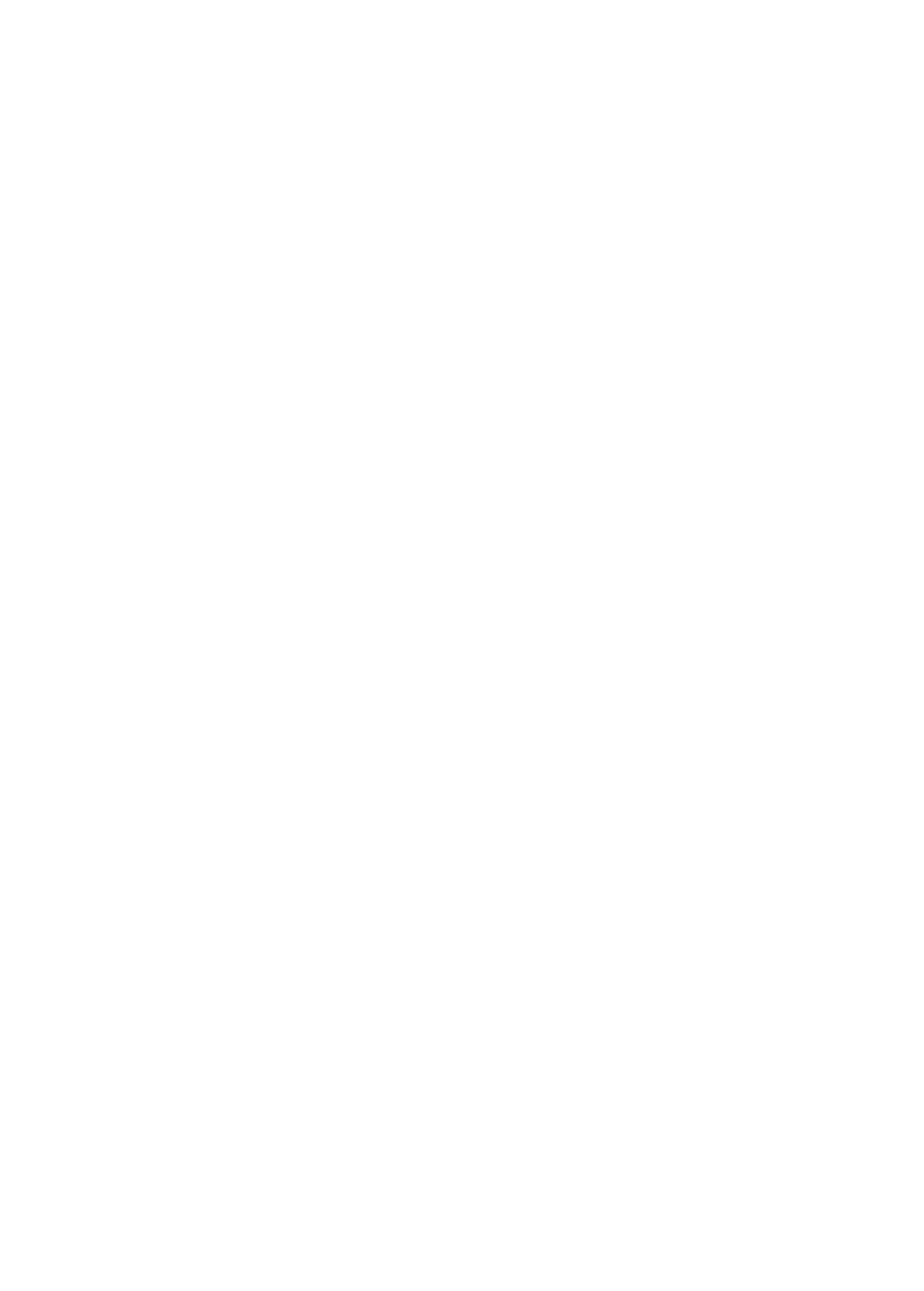
Copyright
1991-2014.DragonNaturallySpeakingVersion
DragonNaturallySpeaking13.
Thismaterialmaynotincludesomelast-minutetechnicalchangesand/orrevisionstothe
software.Changesareperiodicallymadetotheinformationdescribedhere.Future
versionsofthismaterialwillincorporatethesechanges.
NuanceCommunications,Inc.mayhavepatentsorpendingpatentapplicationscovering
subjectmatterinthisdocument.Thefurnishingofthisdocumentdoesnotgiveyouany
licensetosuchpatents.
Nopartofthismaterialorsoftwaremaybereproducedinanyformorbyanymeans,
including,withoutlimitation,electronicormechanical,suchasphotocopyingorrecording,
orbyanyinformationstorageandretrievalsystems,withouttheexpresswrittenconsentof
NuanceCommunications,Inc.Specificationsaresubjecttochangewithoutnotice.
Copyright©2014NuanceCommunications,Inc.Allrightsreserved.
Nuance,theNuancelogo,ScanSoft,Dragon,DragonBar,theDragonlogo,
NaturallySpeaking,RealSpeak,NothingButSpeech(NBS),NaturalLanguage
Technology,FullTextControl,BestMatch,MouseGrid,andVocabularyEditorare
registeredtrademarksortrademarksofNuanceCommunications,Inc.Allothernamesand
trademarksreferencedhereinaretrademarksofNuanceCommunications,Inc.,ortheir
respectiveowners.Manyofthedesignationsusedbymanufacturersandsellersto
distinguishtheirproductsareclaimedastrademarks,includingthefollowing:
PentiumisaregisteredtrademarkofIntelCorporation.
AdobeandAcrobatareregisteredtrademarksofAdobeSystemsIncorporated.
CorelandWordPerfectareregisteredtrademarksofCorelCorporation.
LotusandLotusNotesareregisteredtrademarksofLotusDevelopmentCorporation.
Microsoft,MicrosoftOffice,MicrosoftOfficeLive,MicrosoftOutlook,MicrosoftWord,
MicrosoftExcel,MicrosoftPowerPoint,MicrosoftInfoPath,MicrosoftAccess,Microsoft
VisualBasic,MicrosoftActiveSync,Hotmail,Outlook.com,WindowsInternetExplorer,
Windows,WindowsLive,Windows8,Windows7,Windows7UltimateServer,Windows
Vista,WindowsXP,WindowsXPProfessional,WindowsXPHome,WindowsServer
2003,WindowsServer2008,WindowsNT,Windows2000,andWindows2000Server
aretrademarksorregisteredtrademarksofMicrosoftCorporation.
Mozilla,MozillaFirefox,andMozillaThunderbirdaretrademarksorregisteredtrademarks
oftheMozillaFoundation.
Google,Google+,GoogleChrome,andGmailaretrademarksofGoogle,Inc.
VoiceIt,theVoiceItlogo,andVoiceItLinkaretrademarksorregisteredtrademarksofVXI
Corporation.
AMDisatrademarkofAdvancedMicroDevices,Inc.
SoundBlasterisaregisteredtrademarkofCreativeTechnologyLtd.
Copyright
ii

Yahoo!isaregisteredtrademarkofYahoo!Inc.
Flash™isatrademarkofAdobe,Inc.
BoostSoftwareLicense-Version1.0-©CopyrightAugust17,2003.
Permissionisherebygranted,freeofcharge,toanypersonororganizationobtaininga
copyofthesoftwareandaccompanyingdocumentationcoveredbythislicense(the
"Software")touse,reproduce,display,distribute,execute,andtransmittheSoftware,and
topreparederivativeworksoftheSoftware,andtopermitthird-partiestowhomthe
Softwareisfurnishedtodoso,allsubjecttothefollowing:
ThecopyrightnoticesintheSoftwareandthisentirestatement,includingtheabovelicense
grant,thisrestrictionandthefollowingdisclaimer,mustbeincludedinallcopiesofthe
Software,inwholeorinpart,andallderivativeworksoftheSoftware,unlesssuchcopies
orderivativeworksaresolelyintheformofmachine-executableobjectcodegeneratedby
asourcelanguageprocessor.
THESOFTWAREISPROVIDED"ASIS",WITHOUTWARRANTYOFANYKIND,
EXPRESSORIMPLIED,INCLUDINGBUTNOTLIMITEDTOTHEWARRANTIESOF
MERCHANTABILITY,FITNESSFORAPARTICULARPURPOSE,TITLEANDNON-
INFRINGEMENT.INNOEVENTSHALLTHECOPYRIGHTHOLDERSORANYONE
DISTRIBUTINGTHESOFTWAREBELIABLEFORANYDAMAGESOROTHER
LIABILITY,WHETHERINCONTRACT,TORTOROTHERWISE,ARISINGFROM,
OUTOFORINCONNECTIONWITHTHESOFTWAREORTHEUSEOROTHER
DEALINGSINTHESOFTWARE.
OpenSourceInitiativeOSI-TheMITLicense(MIT):Licensing
Copyright
iii

TheMITLicense(MIT)
Permissionisherebygranted,freeofcharge,toanypersonobtainingacopyofthis
softwareandassociateddocumentationfiles(the"Software"),todealintheSoftware
withoutrestriction,includingwithoutlimitationtherightstouse,copy,modify,merge,
publish,distribute,sublicense,and/orsellcopiesoftheSoftware,andtopermitpersonsto
whomtheSoftwareisfurnishedtodoso,subjecttothefollowingconditions:
Theabovecopyrightnoticeandthispermissionnoticeshallbeincludedinallcopiesor
substantialportionsoftheSoftware.THESOFTWAREISPROVIDED"ASIS",
WITHOUTWARRANTYOFANYKIND,EXPRESSORIMPLIED,INCLUDINGBUT
NOTLIMITEDTOTHEWARRANTIESOFMERCHANTABILITY,FITNESSFORA
PARTICULARPURPOSEANDNONINFRINGEMENT.INNOEVENTSHALLTHE
AUTHORSORCOPYRIGHTHOLDERSBELIABLEFORANYCLAIM,DAMAGESOR
OTHERLIABILITY,WHETHERINANACTIONOFCONTRACT,TORTOR
OTHERWISE,ARISINGFROM,OUTOFORINCONNECTIONWITHTHE
SOFTWAREORTHEUSEOROTHERDEALINGSINTHESOFTWARE.
OpenSourceInitiativeOSI-TheBSD3-ClauseLicense.©Copyright1998,Regentsof
theUniversityofCalifornia.Allrightsreserved.
Redistributionanduseinsourceandbinaryforms,withorwithoutmodification,are
permittedprovidedthatthefollowingconditionsaremet:
n Redistributionsofsourcecodemustretaintheabovecopyrightnotice,thislistof
conditionsandthefollowingdisclaimer.
n Redistributionsinbinaryformmustreproducetheabovecopyrightnotice,thislistof
conditionsandthefollowingdisclaimerinthedocumentationand/orothermaterials
providedwiththedistribution.
n NeitherthenameoftheUniversityofCalifornia,Berkeleynorthenamesofits
contributorsmaybeusedtoendorseorpromoteproductsderivedfromthissoftware
withoutspecificpriorwrittenpermission.
THISSOFTWAREISPROVIDEDBYTHECOPYRIGHTHOLDERSAND
CONTRIBUTORS"ASIS"ANDANYEXPRESSORIMPLIEDWARRANTIES,
INCLUDING,BUTNOTLIMITEDTO,THEIMPLIEDWARRANTIESOF
MERCHANTABILITYANDFITNESSFORAPARTICULARPURPOSEARE
DISCLAIMED.INNOEVENTSHALLTHECOPYRIGHTHOLDEROR
CONTRIBUTORSBELIABLEFORANYDIRECT,INDIRECT,INCIDENTAL,
Copyright
iv

SPECIAL,EXEMPLARY,ORCONSEQUENTIALDAMAGES(INCLUDING,BUTNOT
LIMITEDTO,PROCUREMENTOFSUBSTITUTEGOODSORSERVICES;LOSSOF
USE,DATA,ORPROFITS;ORBUSINESSINTERRUPTION)HOWEVERCAUSED
ANDONANYTHEORYOFLIABILITY,WHETHERINCONTRACT,STRICT
LIABILITY,ORTORT(INCLUDINGNEGLIGENCEOROTHERWISE)ARISINGIN
ANYWAYOUTOFTHEUSEOFTHISSOFTWARE,EVENIFADVISEDOFTHE
POSSIBILITYOFSUCHDAMAGE.
Dave Barry in Cyberspace,©Copyright1996byDaveBarry.PublishedbyCrown
Publishers.
2001: A Space Odyssey,©Copyright1968byArthurC.Clarke.PublishedbyNew
AmericanLibrary.
3001: The Final Odyssey,©Copyright1997byArthurC.Clarke.Publishedby
HarperCollinsPublishers.
Dogbert's Top Secret Management Handbook,©Copyright1996byUnitedFeature
Syndicate,Inc.PublishedbyHarperBusiness,adivisionofHarperCollinsPublishers.
Success Is a Journey: 7 Steps to Achieving Success& in the Business of Life,©Copyright
1999byJeffreyJ.Mayer.PublishedbyMcGrawHill.
Charlie and the Chocolate Factory,©Copyright1964byRoaldDahl.PublishedbyAlfred
A.Knopf,Inc.andPenguinBooks.
Charlie and the Great Glass Elevator,©Copyright1972byRoaldDahl.Publishedby
AlfredA.Knopf,Inc.andPenguinBooks.
To Be a Man,©Copyright1997byEugeneandMirandaPool.
The Captain of Battery Park,©Copyright1978byEugenePool.PublishedbyAddison-
Wesley.
QRcodeistrademarkedbyDensoWave,inc.
libqrencode3.1.1-QRCodeencodinglibrary-Copyright(C)2006,2007,2008,2009,
2010KentaroFukuchi.
Reed-Solomoncodeencoder-Copyright(C)2002,2003,2004,2006PhilKarn,KA9Q.
Copyright©2007JamesNewton-King
Permissionisherebygranted,freeofcharge,toanypersonobtainingacopyofthis
softwareandassociateddocumentationfiles(the"Software"),todealintheSoftware
withoutrestriction,includingwithoutlimitationtherightstouse,copy,modify,merge,
publish,distribute,sublicense,and/orsellcopiesoftheSoftware,andtopermitpersonsto
whomtheSoftwareisfurnishedtodoso,subjecttothefollowingconditions:
Theabovecopyrightnoticeandthispermissionnoticeshallbeincludedinallcopiesor
substantialportionsoftheSoftware.
THESOFTWAREISPROVIDED"ASIS",WITHOUTWARRANTYOFANYKIND,
EXPRESSORIMPLIED,INCLUDINGBUTNOTLIMITEDTOTHEWARRANTIESOF
MERCHANTABILITY,FITNESSFORAPARTICULARPURPOSEAND
NONINFRINGEMENT.INNOEVENTSHALLTHEAUTHORSORCOPYRIGHT
Copyright
v

HOLDERSBELIABLEFORANYCLAIM,DAMAGESOROTHERLIABILITY,
WHETHERINANACTIONOFCONTRACT,TORTOROTHERWISE,ARISING
FROM,OUTOFORINCONNECTIONWITHTHESOFTWAREORTHEUSEOR
OTHERDEALINGSINTHESOFTWARE.
TweetSharp
Copyright(c)2009-2013DanielCrenna,JasonDiller,andcontributors
THESOFTWAREISPROVIDED"ASIS",WITHOUTWARRANTYOFANYKIND,
EXPRESSORIMPLIED,INCLUDINGBUTNOTLIMITEDTOTHEWARRANTIESOF
MERCHANTABILITY,FITNESSFORAPARTICULARPURPOSEAND
NONINFRINGEMENT.INNOEVENTSHALLTHEAUTHORSORCOPYRIGHT
HOLDERSBELIABLEFORANYCLAIM,DAMAGESOROTHERLIABILITY,
WHETHERINANACTIONOFCONTRACT,TORTOROTHERWISE,ARISING
FROM,OUTOFORINCONNECTIONWITHTHESOFTWAREORTHEUSEOR
OTHERDEALINGSINTHESOFTWARE.
Copyright
vi

Contents
Copyright ii
Chapter 1: What's New in Dragon Version 13 14
Webexperience 14
EnhancingAccuracy 14
CompatibilityAlerts 14
NewDragonBar 15
LearningCenter 15
InteractiveTutorialenhancements 15
ShorterProfileCreationProcess 15
SimplifiedAudioSetup 16
Open-endedcustomcommands(ProfessionalandLegaleditionsonly) 16
AlwaysreplacesAskMeasthedefaultfordeferredcorrection(ProfessionalandLegaleditionsonly) 16
OperatingSystemsupport 16
Chapter 2: Installing Dragon 17
InstallationandUserProfileCreation 17
Dragonsystemrequirements 18
Whatyoushouldknowbeforeinstalling 18
InstallingDragontoacustomlocation 18
InstallationPrerequisites 19
InstallingSoftware-TypicalInstallation 20
InstallingSoftware-CustomInstallation 21
Modifyingapplicationsettingsforallusers 23
Modifyingformattingoptionsforallusers 24
Creatingyouruserprofile 25
Settingup,positioning,andcheckingyourmicrophone 27
Trainingauserprofile 27
UpgradingUserProfiles 28
Defaultinstallationfolders 30
ActivatingDragonNaturallySpeaking 31
Chapter 3: Getting Started 33
WelcometoDragonNaturallySpeaking 34
WorkingwithWindows8andWindows8.1 36
AboutDragonNaturallySpeaking 39
HowDragonworks 40
ActivatingDragonNaturallySpeaking 41
Dragonsystemrequirements 42
Contents
viii
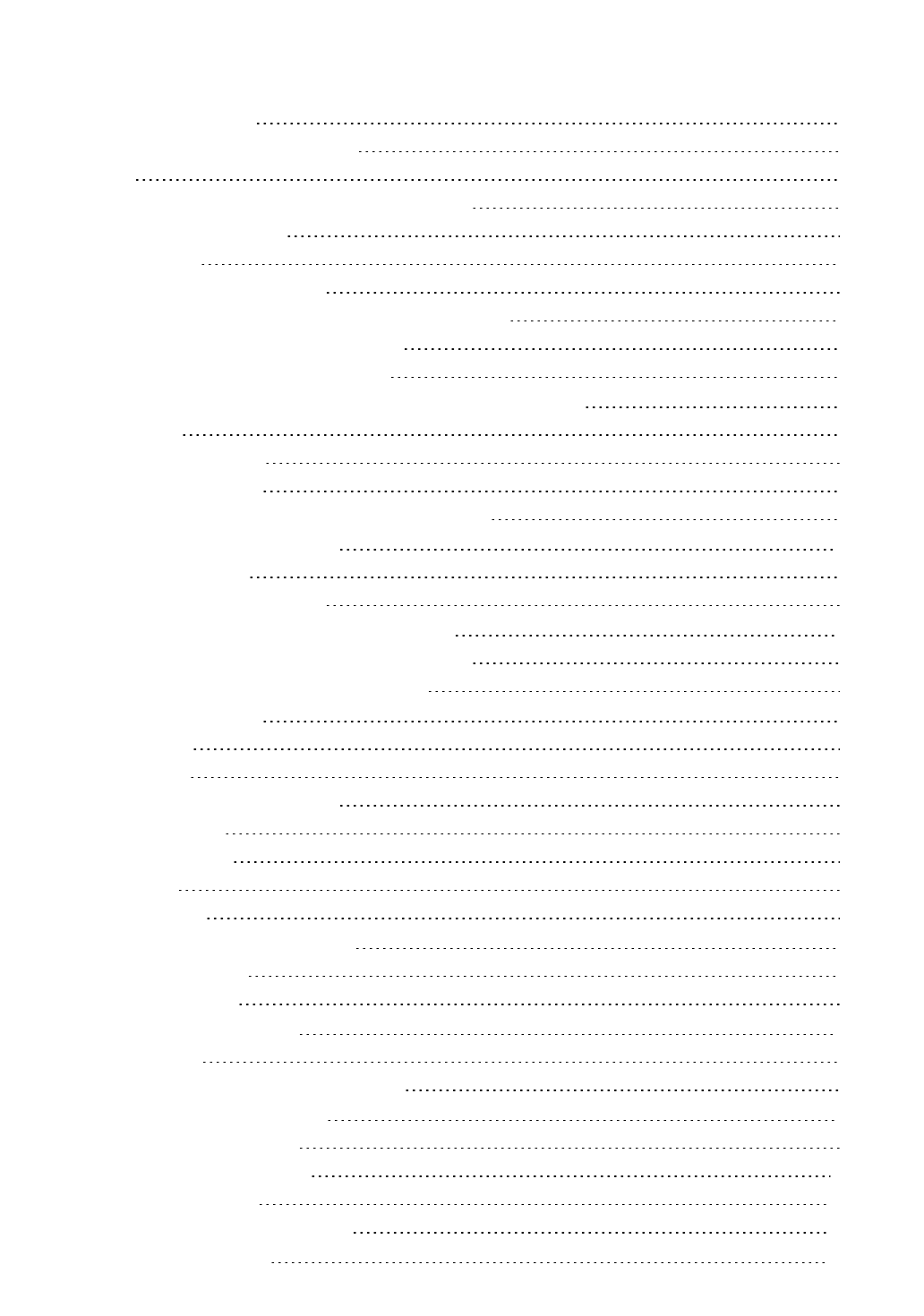
TopWaystouseDragon 43
UsingDragonNaturallySpeakingHelp 44
Hotkeys 45
UsingtheDragonNaturallySpeakingLearningCenter 45
UsingtheInteractiveTutorial 49
Startingtodictate 49
UsingtheCommandlineinterface 49
ElectronicMedicalRecord(EMR)applicationsrestrictions 50
AutoConfigurationBasedonSystemProfile 51
ContactingCustomerServiceandSupport 51
Chapter 4: Using the New DragonBar or Classic DragonBar 53
TheDragonBar 53
TheTextControlIndicator 59
DisplayingtheDragonBar 60
WorkingwiththeNewDragonBarorClassicDragonBar 63
Chapter 5: Using the Microphone 67
Chooseanaudiodevice 67
Positionyourmicrophoneproperly 68
Chapter 6: Using the Dragon Learning Center 71
UsingtheDragonNaturallySpeakingLearningCenter 71
TheDragonNaturallySpeakingLearningCenter 74
Chapter 7: Dictating Text 77
DictationBasics 77
Undoingactions 78
Correctingtexterrorsasyoudictate 79
Dictationcommands 80
Typingorspellingtext 81
Spellingwords 82
Dictatingnumbers 84
Chapter 8: Using the Dictation Box 88
UsingtheDictationBox 88
DictationBoxSettings 91
Chapter 9: Using DragonPad 94
AboutDragonPad 94
Changingthewaytextwrapsonyourscreen 94
Chapter 10: Making Corrections 96
Correctingdictation-workflow 96
Correctingtext-quickreference 100
Choosingthecorrecttext 101
Correctingmisrecognizedcommands 102
Chapter 11: Revising Text 104
Contents
ix

UsingDirectEditingcommands 104
Handlingmultipletextmatches 106
Revisingtext-quickreference 110
Chapter 12: Moving around in a document 114
Movingtheinsertionpoint 114
Movingtospecificwords 117
Movingtothebeginningorendofadocumentorline 117
Using"GoBack"tomovethecursor 118
Selecting text 120
Selectingtext-quickreference 120
Selectingcharactersandwords 120
Selectingspecificwordsorphrases 121
Selectinglinesandparagraphs 122
Selectingtextagain 123
Changinganincorrecttextselection 123
Deleting, Cutting, and Copying Text 125
Cutting,copying,andpasting 125
Deletingdictatedtext 125
Deletingcharacters,words,lines,orparagraphs 126
Deletingbybackspacing 126
Formatting 128
Formattingtext 128
Formattingnumbers 130
Settingfontname,size,andstyle 131
Aligningtext 131
Addingnewlinesandparagraphs 132
Hyphenatingwords 132
Joiningwords 132
SettingAuto-FormattingOptions 133
CreatingWordProperties 133
Chapter 13: Working in Programs 138
Scrollinginpopularprograms 139
UsingtheribboninterfaceinMicrosoftapplications 140
About spoken commands in word processing programs 142
Aboutspokencommandsinwordprocessingprograms 142
Dictatinginyourwordprocessor 142
Working with Microsoft Word 144
BasicdocumentcommandsinMicrosoftWord 144
Creating,opening,andclosingadocument 144
Savingadocument 145
Selectingtext 152
Contents
x

FormattingtextinMicrosoftWord 152
Email Programs 155
Supportede-mailprograms 155
Workingine-mailprograms 155
Commandsforworkingwithe-mailmessages 156
Commandsformovingaroundine-mail 156
Dictatinge-mailandWebaddresses 157
DictatingE-mailandCalendarcommands 158
CommandsforWindowsLiveMail 160
Microsoft Outlook 162
WorkingwithMicrosoftOutlook 162
Readingandsendinge-mailwithMicrosoftOutlook 162
MakingappointmentsinMicrosoftOutlook 163
AddingcontactsinMicrosoftOutlook 164
WritingnotesinMicrosoftOutlook 165
UsingotherMicrosoftOutlookcommands 165
Dialogboxcommands 166
Movingaroundinamessagewindow 166
MicrosoftOutlook2010commands 167
Microsoft Excel 168
WorkingwithMicrosoftExcel 168
DictatinginMicrosoftExcelwithFullTextControl 168
BasiccommandsforMicrosoftExcel 169
Creating,opening,andclosingaspreadsheet 170
Editinginaspreadsheet 170
Saving,renaming,andmovingtoanotheraspreadsheet 170
Settingupaspreadsheet 171
Viewingthespreadsheet 171
Printing 171
Movingaroundaspreadsheet 171
Switchingbetweenopenspreadsheets 172
FormattingaMicrosoftExcelspreadsheet 173
WorkingwithcellcontentsinMicrosoftExcel 173
Chapter 14: Working with Web applications 176
AbouttheDragonWebExtension 176
BrowserrequirementsfortheDragonWebExtension 176
InstallingandenablingtheDragonWebExtension 177
HowtotelliftheDragonWebExtensionisEnabled 182
UsingWeb-basedEmail 183
EditingtextinasupportedWebapplication 186
UsingDragon'sWebcapabilitieswithouttheDragonWebExtension 189
Contents
xi

IfyouhaveproblemsusingWebapplicationsupport 190
Chapter 15: Working with Web browsers 194
WorkingwithaWebbrowser 194
SearchingtheWebbyvoice 195
Webbrowsercommands 199
InternetExplorercommands 204
Chapter 16: Working on Your Desktop 208
Startingandexitingprograms 208
UsingWindowsDesktopcommands 210
Controllingmenus 213
Selectingbuttonsanddialogboxoptions 213
Selectingtabsinadialogbox 214
Resizingandclosingwindows 214
Selectingandopeningicons 215
Scrollinginwindowsandlists 215
SearchingyourDesktopbyvoice 216
Switchingbetweenprogramsandwindows 217
Chapter 17: Controlling the Mouse and Keyboard 222
Controllingthekeyboard 222
Movingthemousepointer 224
Movecommands 224
Optionalmovecommands 224
Stoppingmousemovement 225
PositioningthemousepointerwithMouseGrid 225
Clickinganddraggingthemouse 226
Clickingthemouse 227
Draggingthemouse 227
Stoppingmousemovement 228
Chapter 18: Improving recognition accuracy 230
Top10waystoimproveaccuracy 230
UsingSmartFormatRules 232
AdjustingSpeedvs.Accuracy 238
The Dragon Accuracy Center 240
UsingtheAccuracyCenter 240
RunningtheAcousticandLanguageModelOptimizer 240
Recognition Modes 243
UsingRecognitionModes 243
Switchingrecognitionmodes 245
Teaching Dragon to Understand You Better 247
Trainingmisrecognizedcommands 247
Trainingindividualwordsandphrases 248
Contents
xii

Supplementaltraining 249
Personalizing your Dragon Vocabulary 250
AboutpersonalizingyourVocabulary 250
AddingwordsorphrasestoyourVocabulary 251
Learningfromspecificdocuments 252
Importinglistsofwordsorphrases 253
AddingwordswiththeSpellingwindow 253
LearnFromSentE-mails 254
AddingcontactnamestotheVocabulary 255
Deletingwords 256
UsingtheDon'tRecognizeThatWordCommand 256
Managing Vocabularies 258
AboutVocabularies 258
OpeningVocabularies 259
AddingaVocabularytoaUserProfile 260
DeletingVocabularies 261
RenamingVocabularies 261
ImportingVocabularies 261
ExportingVocabularies 262
Chapter 19: Using the Command Browser 264
AbouttheCommandBrowser 264
OpeningtheCommandBrowser 265
FindingcommandsintheCommandBrowser 266
TrainingcommandsintheCommandBrowser 268
The Dragon Glossary 270
Index 280
Contents
xiii

Dragon Installation and User Guide
Chapter 1: What's New in Dragon
Version 13
Web experience
TheDragonWebextensionnowgivesFullTextControlinChromeandFirefoxaswellasin
InternetExplorer,inmostwebsites.InordertouseDragoninthesupportedbrowsers,you
mustenablethisadd-on.
Therearesomedifferencesinfunctionalitybetweenbrowsers.
WhenyouareinInternetExplorer,Firefox,orChrome,seetheLearningCenterfor
commandsyoumightwanttosay,aswellastips.
Formoreinformation,seeInstallingandenablingtheDragonWebExtension.
Enhancing Accuracy
Inadditiontohigherout-of-the-boxaccuracy,Dragon13introducesenhancementstowhat
youcandotoincreaseyouraccuracy:
TheLearnFromSentEmailtoolnowalsoworkswithWeb-based emailsuchasGmailand
YahooMail,soyouhavemorepotentialsourcesfromwhichtoletDragonfamiliarizeitself
withthewordsandphrasesyoumightwrite.
TheVocabularyEditornowhasaSearchfieldandletsyousearchonmorethanjustwritten
forms.Also,itmakesiteasytoaddacustomDictationCommand.
Note:theWordPropertiesdialogbox(whichisaccessedthroughtheVocabularyEditor)now
usestheterm“printedform”insteadof“alternatewrittenform.”
For Canadian customers:whencreatingaprofile,youcannowpickCanadaasyourregion
sothatDragon'svocabularywillcontainspellingssuchas"honour"insteadof"honor."
Compatibility Alerts
Ifitsadd-inforasupportedapplication(suchasMicrosoftWord)becomesdisabled,Dragon
nowalertsyouofthisdisconnection.(Theseadd-insenableFullTextControl;theyareknown
as“compatibilitymodules.”)
ThiscanbeturnedoffontheMiscellaneoustaboftheOptionsdialog.
14
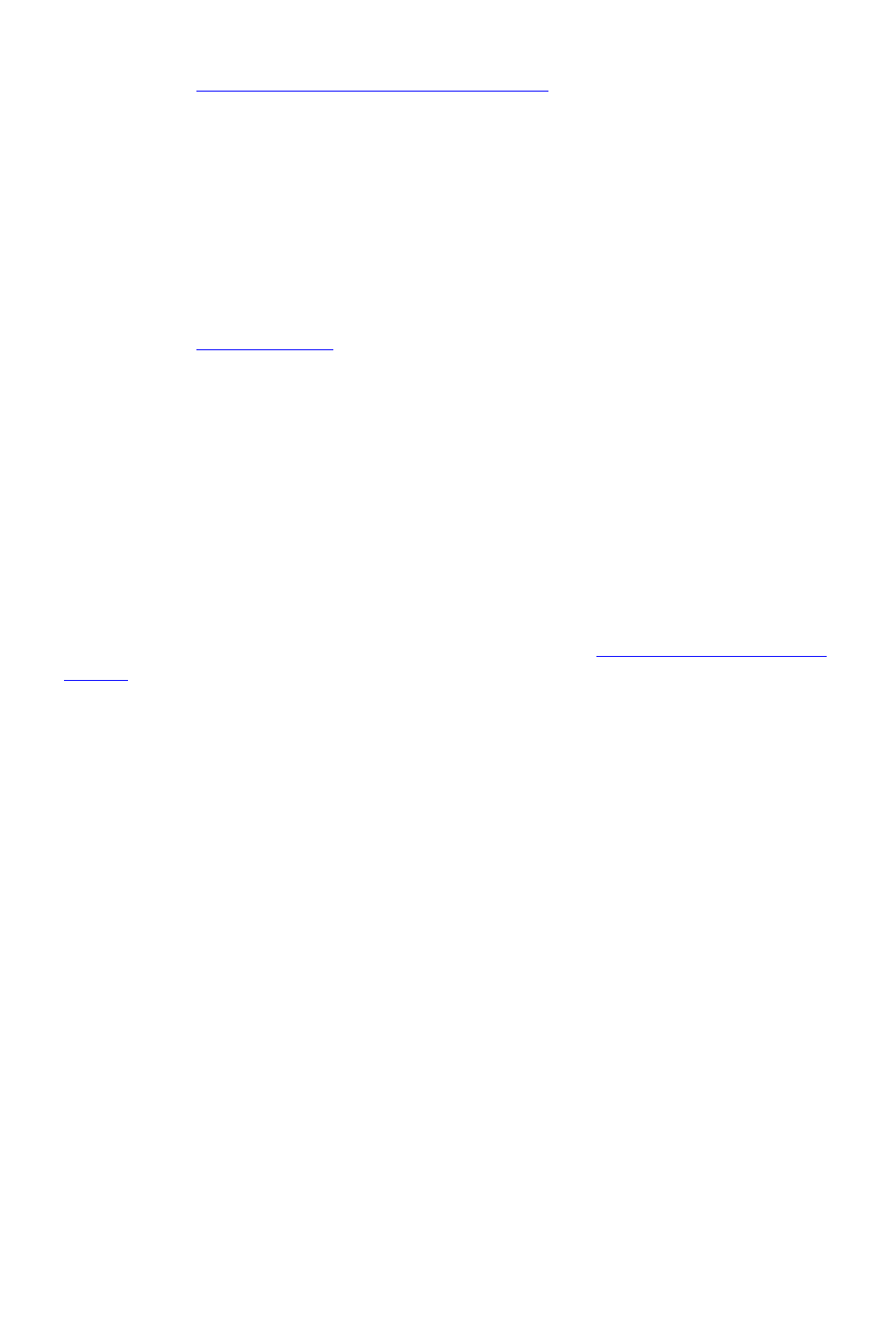
Chapter 1: What's New in Dragon Version 13
Fordetails,seeTheOptionsdialogboxMiscellaneoustab.
New DragonBar
DragonnowincludesaredesignedDragonBar.TheNewDragonBarcanbedraggedtoa
differentlocationaswellasexpandedorcollapsedbyclickingonitsleftedge.Totakeupless
spaceonyourscreen,itautomaticallycollapseswhenyou’renotusingit.Youcanuseits
DragonBarmenutoturn off the auto-collapse,ifyouwish,ortoexit Dragon.
TheDragonBarfromversion12isstillavailable.Ifdesired,youcaneasilyswitchbetween
theNewDragonBarandtheClassicDragonBar.
Fordetails,seeTheDragonBar.
Learning Center
TheLearningCenteristhenewnameoftheHelpmenuitempreviouslycalledtheDragon
Sidebar(anarrowwindowlistingcommandsandadvice,soyoucanrefertoitasyouwork).
InDragon13,ithasbeenredesignedandenhanced.Itnowcontainspanelsyoucanopenor
closebyclickingontheirheading;thetoppanel,openbydefault,containsessential
commandsandadvice.
Bydefault,thiswindowissettoFloatingbutinashorterheight,tocoverlessofanywindow
thatmaybeunderit.
ForimportantdetailsonhowtocontroltheLearningCenterandhowtochangeitsbehavior
andappearance(fontsize,docking,width,etc.),besuretoreadUsingtheDragonLearning
Center.
Interactive Tutorial enhancements
TheInteractiveTutorialhasbeenredesignedandaugmented.Itsshort,progressive
simulationsnowalsointroducetheDragonBar,theLearningCenter,theVocabularyEditor,
andimportantoptions,aswellasbasicWebnavigationanduseofWeb-basedemail.
Itisautomaticallypresentedattheendoftheprofileupgradeprocessaswellasafteranew
profileiscreated.
Note:Inthesimulationsthatcontainthepunctuation“period”onecanusethepronunciation
“fullstop”instead.
Shorter Profile Creation Process
Forthefirstprofile,theprofilecreationwizardsimplyassignstheprofileanameratherthan
askingyoutoenteraname(ifyouwanttorenametheprofilelater,usetheManageProfiles
dialog).
ThestepwhereDragonproposedreadingatextaloudisnowomitted.(Asbefore,youcan
readatrainingtextaftercreatingyourprofile;see“ReadtexttotrainDragontoyourvoice”in
theAccuracyCenter.)
ThestepwhereDragonofferedtoadaptitsvocabularybasedondocumentsandsent
emailsisnowomitted,andyoucanlaunchtheanalysisofdocumentsandemailsonceyour
profileiscreated.
15

Dragon Installation and User Guide
Dragonnowdetectsaudiodevicesbetter.Inmostcases,whenDragonpresentsthelistof
detecteddevices,youcanjustpickthedeviceitshowsasrecommendedandcontinue.
Inaddition,theMicrophoneCheckisnowjustonescreenanditstextiseasiertoread.
Important:UsingmorethanoneinputdeviceisnowdonebypickingManage Dictation
SourcesontheDragonBar’sProfilemenu.Ifyouaddmultipleaudiosourcesinyourprofile,
youbenefitfromyourprofile’srefinements(suchaschanginganoption,correctinganerror,
oranalyzingemailstopersonalizethevocabulary)wheneveryouuseDragon,regardlessof
whataudiodeviceyou’respeakinginto(forinstance,youcouldcreateyourprofilewithabuilt-
inmicrophoneandlateraddaBluetoothheadsetmicrophoneas a source in that same profile.
Fordetails,seeUsingMultipleDictationSourceswithaSingleUserProfile.
Open-ended custom commands (Professional and Legal
editions only)
IntheProfessionalandLegaleditions,Dragonnowoffersnewflexibilityforcustomcommand
typesthatsupportvariablenames:theabilitytoendthecommand’snamewithany word or
phrase in the vocabulary,asopposedtoawordorphrasefromadefinedlistofcommand
variables.
Thiscanallowuserstohave,forinstance,commandsthatsearchforgivenwordswithintheir
company’sintranet(similartothebuilt-insearchcommandslike“searchWikipediafor…”).
Fordetails,seeCreatingopen-endedcustomcommands.
Always replaces Ask Me as the default for deferred
correction (Professional and Legal editions only)
Theoptiontoautomaticallycreatearecording(DRAfile)alongwithyourdictateddocument
(availableintheProfessionalandLegaleditionsonly)isnowsettoAlways,bydefault.
Ifyouwish,youcanchangeittoNeverorAskMeontheDatataboftheOptionsdialog.DRA
filescanbelarge,soonceyounolongerneedthemyoumaywanttodeletethem.
Fordetails,seeCorrectingdictationlater.
Note:Theoption‘Alwayspreservewavedata’hasbeenremovedfromtheOptionsdialog(it
wasontheDatatab,underAdvanced).
Operating System support
SupportforWindows8isenhanced.TheNewDragonBarcanbeusedinbothofWindows
8'sinterfaces(themoderninterfaceformerlyknownasMetro,aswellasthedesktop
interface).
16

Chapter 2: Installing Dragon
Chapter 2: Installing Dragon
Thissectioncontainsthefollowingtopics:
InstallationandUserProfileCreation 17
Dragonsystemrequirements 18
Whatyoushouldknowbeforeinstalling 18
InstallingDragontoacustomlocation 18
InstallationPrerequisites 19
InstallingSoftware-TypicalInstallation 20
InstallingSoftware-CustomInstallation 21
Modifyingapplicationsettingsforallusers 23
Modifyingformattingoptionsforallusers 24
Creatingyouruserprofile 25
Settingup,positioning,andcheckingyourmicrophone 27
Trainingauserprofile 27
UpgradingUserProfiles 28
Defaultinstallationfolders 30
ActivatingDragonNaturallySpeaking 31
Installation and User Profile Creation
Introduction
ThischapterpresentshowtoinstallandsetupDragon,andthenhowtotrainDragonto
understandyourvoice.
Theinstallationprocesscheckstomakesureyoursystemmeetstheminimumsystem
requirementsneededforDragon.Thesesystemrequirementsarelistedintheinformation
thatcamewithyourcopyofDragon.Ifyoursystemdoesnotmeettheserequirements,
Dragonwillnotbeinstalled.
Plugging in the microphone
TouseDragon,youwillneedtopluginyourmicrophone.
Ifyouarenotsurehowtopluginyourmicrophone,consultthedocumentationthatcame
withyourmicrophone.
17

Dragon Installation and User Guide
Note:
Ifyoualreadyhavespeakersforyourcomputer,youcanalsousethesetoplaybackrecorded
speechinsteadofyourheadphones.
Dragon system requirements
Theinstallprocesschecksthatyoursystemmeetstheminimumrequirements;iftheyarenot
met,DragonNaturallySpeakingwillnotbeinstalled.
Note:
SupportsMicrosoft Office 2010 & 2013.Does not support dictation directly into Electronic
Medical Record (EMR) systems. For EMR support, please use Dragon Medical Edition.
-RAM:Minimum:2 GB for 32-bitWindows 7, 8 & 8.1.4 GB for 64-bitWindows 7, 8 & 8.1
and Windows Server 2008 R2, Windows Server 2012.
-CPU:Minimum:2.2 GHzIntel®dualcoreorequivalentAMDprocessor.Faster
processors yield faster performance.
-Free hard disk space:4GB
-Supported Operating Systems:Windows732-bitand64-bit;Windows8&8.1,32-bit
and64-bit;WindowsServer2008R2;WindowsServer2012.
-InternetExplorer9orhigherorthecurrentversionofChromeorFirefoxforOnlineHelp.
-Asoundcardsupporting16-bitrecording.
-ADVD-ROMdriveforinstallation.
-ANuance-approvedmicrophone.Seesupport.nuance.com/compatibilityformore
information.
-AnInternetconnectionforautomaticproductactivation(aquickanonymousprocess).
What you should know before installing
Installing Dragon to a custom location
ThedefaultinstallationdirectoryforDragonis:
C:\ProgramFiles\Nuance\NaturallySpeaking13
Duringtheinstallationprocedure,youcanchoosetoinstallDragontoadifferentdirectoryor
driveonyourmachine.
ChoosingadifferentdirectoryduringinstallationonlyinstallstheDragonprogramfilestothat
location.
RegardlessofwhereyouinstalltheDragonprogramfiles,Dragonalwaysinstallsthe
languagesandvocabulariesthatyouselectedduringtheinstallationtotheC:drive,aswellas
18
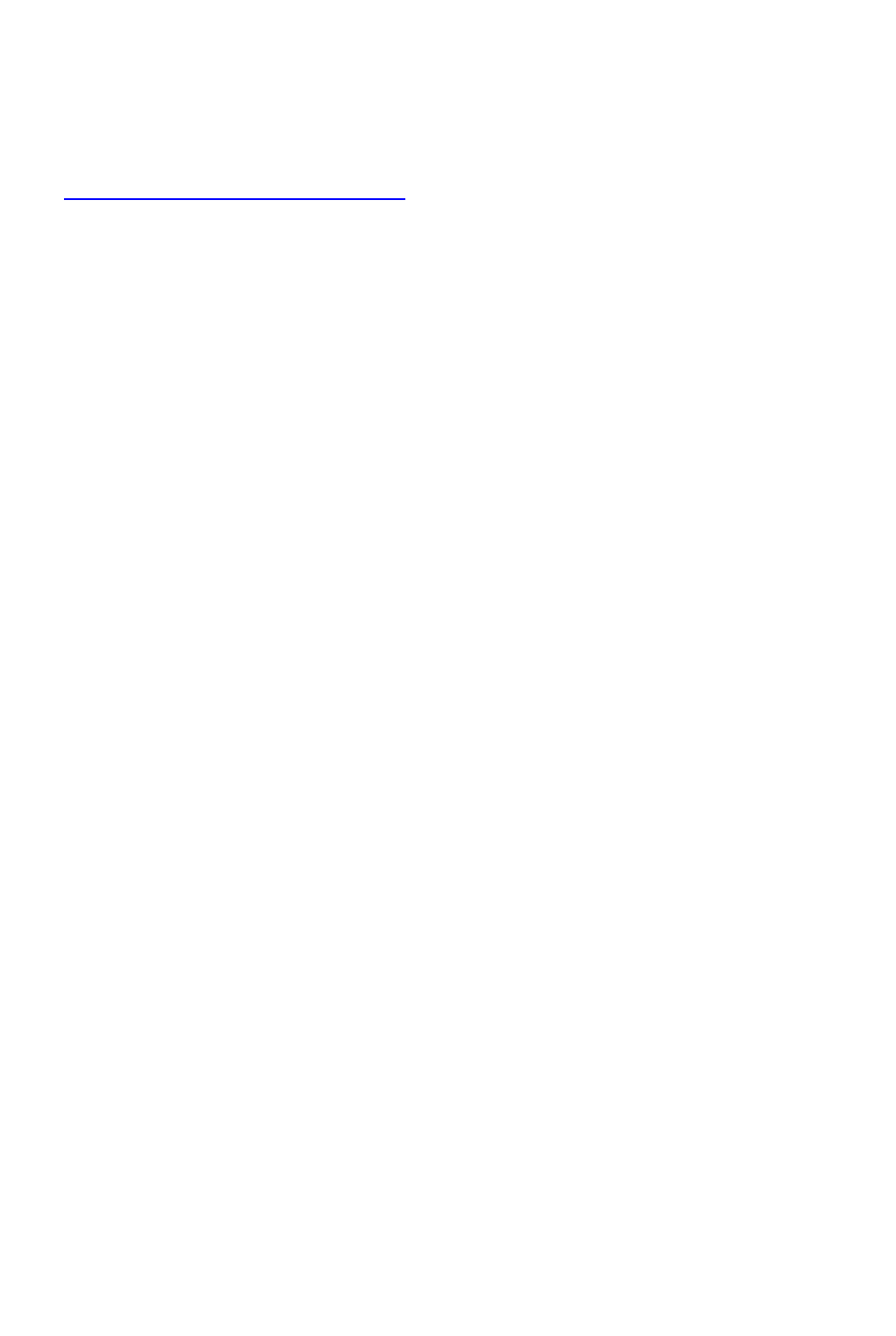
Chapter 2: Installing Dragon
creatingthelocationwhereuserprofileswillbecreated.Theseprofilescanconsumealarge
amountofdiskspaceonyourC:drive.
YoucancustomizeyourinstallationtoreducetheamountofdiskspaceusedonyourC:
drivebynotinstallingunwantedlanguagesandvocabularies.Formoreinformation,see
Installingsoftware—CustomInstallation.
Upgrading the operating system to Windows 7 or Windows 8
IfyouupgradeamachinefromapreviousversionofWindowstoWindows7orWindows8
andthatmachinehasVersion11.xor12.xofDragoninstalled,thatversionofDragonwill
notworkafterupgrading.Allyouruserprofilesfromthesepreviousversionsremainintact
andcanbeupgradedwhenyouinstallDragonVersion13.
Coexistence with other Dragon products
Coexistence with previous versions of Dragon
YoucanhaveonlyoneversionofDragoninstalledonyoursystem.
Note:
Running a previous version of Dragon concurrently with Version 13 is not supported.
Coexistence with the Dragon SDK Client Edition
YoucaninstallDragonSDKClientEdition13onthesamemachinewhereDragon13is
installed.Inaddition,Dragon13andDragonSDKClientEdition13canshareuserprofiles
andvocabularies.
Youcanonlyrunoneproductatatime.Forexample,ifyouarerunningDragon,youcannot
runanyoftheSDKClienttoolsorsamples.
Note:
Coexistence of Version 13 with Dragon SDK Client Edition Version 11.x, or 12.x is not
supported.
Installation Prerequisites
Before installing the software (or modifying or upgrading it)
1. Closeallopenapplications.
2. Turnoffordisableantivirussoftware;theinstallationprocesscansometimestriggera
falsevirusreport.
Note:YoumusthaveAdministratorrightstoinstalloruninstallDragononWindows7or
Windows8.AdministratorrightsarenotrequiredtocreateaDragonuserprofileorusethe
softwareafterinstallation.
OnWindows7andWindows8systems,ifasanadministratoryouwanttocreateaDragon
userprofileforaWindowslimiteduser(userwithrestrictedprivileges),youmustlogon
usingthatWindowslimiteduseraccountbeforecreatingtheDragonprofile.
IfyoucreateaDragonprofileforalimitedWindowsuserwhileloggedinasaWindows
administrator,thelimiteduserwillnotbeabletoaccessthatDragonprofile.These
19

Dragon Installation and User Guide
restrictionsalsoapplytoanupgradeinstallation.
3. Choosethetypeofinstallationtocarryout.
Choosewhethertoinstalltheentireproductoronlyparticularfeaturesoftheproduct,as
explainedinthenextsection.
YoucanalsocarryoutanMSIinstallation.RefertotheonlineDragonSystemAdministrator
GuidePDForHelpfilefordetails.
Choosing type of installation
WhenyouinstallDragon,youcaneitherdoacomplete(typical)installationoracustom
installation.Nuancerecommendsyoudoacompleteinstallationunlessyouareexperienced
withtheproduct.Thetablebelowtellsmoreabouteachinstallationtype.
TYPE DESCRIPTION
Typical/
Complete
Installsallcomponents(includingallvocabulariesandlanguagesavailableinyour
editionofthesoftware).
Requiresthemaximumdiskspace.
Custom
Letsyouselectparticularcomponentstoinstall(including,dependingofyouredition
ofDragon,languages,vocabularies,andtheText-to-Speechfunction).
Cangreatlyreducethediskspacerequired.
Duringacustominstallation,intheProfessionalandMedicaleditions,youcan
modifysettingsthatarethenappliedtoalluserprofilescreatedwiththisinstallation,
includingWindowslimitedaccountusers.
Note
IfyoudecidenottoinstallsomeDragoncomponentsbyselectingCustominstallation,youcan
installthemlaterbyrunningtheSetupprogramagainandchoosingModify.
Ifyouareinstallingtheproductformultipleusers,youshouldchooseaCustominstallation
ratherthanaTypical/Completeinstallation.Tocarryoutacustominstallation,proceedto
Installingsoftware—CustomInstallation.Otherwise,seeInstallingsoftware—Typical
Installation.
Installing Software - Typical Installation
To install all features of Dragon:
1. InserttheDragonDVDintoyourDVDdrive.
Iftheinstallationdoesnotstartautomatically,useWindowsExplorertofindanddouble-click
setup.exeontheDVD.
2. AftertheWindowsInstallerbegins,itinstalls:
n VisualC++Version9.0Runtime
3. AftertheWizardbegins,clickNexttoproceedtotheLicense Agreementpage.Readthe
textandselectI accept the terms...,thenclickNext.
20

Chapter 2: Installing Dragon
4. EnteryourUser NameandOrganization,andtheSerial Numbersuppliedtoyour
installation.
5. (Optional)WhentheSetupTypepageappears,clicktheChangebuttonandchoose
wheretoinstalltheproduct.
IfnoearlierversionsofDragonareinstalledonyoursystem,thedefaultdirectoryis:
C:\ProgramFiles\Nuance\NaturallySpeaking13
Foralistofdirectoriescreatedbyinstallation,seeVersion13FileStructure.
6. WhileyouarestillontheSetup Typepage,selectTypical.
7. ClickInstalltostarttheinstallation.
8. Whenprompted,clickFinishtocompletetheinstallation.(Ifyouarepromptedtorestart
yourcomputer,restartitnow.)
9. SelectStart>All Programs>Dragon NaturallySpeaking>Dragon NaturallySpeaking.
TheNewDragonBarappearsonyourdesktop.
10. (optional)Ifyouhaveuserprofilesthatyouwouldliketoupgradebeforeproceeding,see
UpgradingUserProfiles.
11. Ifyouhavenoupgradableprofiles,theProfileCreationwizardstartsimmediatelyafter
youruntheproduct.ProceedtoCreatingyourUserProfiletosetupaUserProfile,
continueasinstructed.
YouarenowreadytocreateaUserProfile,asexplainedunderCreatingyourUserProfile.
Installing Software - Custom Installation
To install portions of Dragon or to install it for multiple user profiles:
1. InserttheDragonDVDintoyourDVDdrive.
Iftheinstallationdoesnotstartautomatically,useWindowsExplorertofindanddouble-click
setup.exeontheDVD.
2. AftertheWindowsInstallerbegins,itinstalls:
n VisualC++Version9.0Runtime
3. AftertheWizardbegins,clickNexttoproceedtotheLicense Agreementpage.Readthe
textandselectI accept the terms...,thenclickNext.
4. EnteryourUser NameandOrganization,andtheSerial Numbersuppliedtoyour
installation.
5. (Optional)WhentheSetupTypepageappears,clicktheChangebuttonandchoose
wheretoinstalltheproduct.
IfnoearlierversionsofDragonareinstalledonyoursystem,thedefaultdirectoryis:
C:\ProgramFiles\Nuance\NaturallySpeaking13
21

Dragon Installation and User Guide
Foralistofdirectoriescreatedbyinstallation,seeVersion13FileStructure.
6. WhileyouarestillontheSetup Typepage,selectCustomforthetypeofinstallation.
Note:If you decide not to install some Dragon components by selecting Custom installation,
you can install them later by running the Setup program again and choosing Modify.
7. ClickNextandyouseeatreewhereyoucanselectanyparticularfeatureoftheproduct
andclickthedownarrowtoitslefttochoosewhere/whentoinstallit:
n Installnow,onlocalharddrive
n Installnow,withallsubfeaturesonlocalharddrive
n Installwhenitisneededonajust-in-timebasis
Theseoptionsareparticularlyusefulforinstallingmultiplelanguagesand/ormultiple
vocabularies.
Installingotherlanguages,dialects,andspecializedvocabulariesToinstalluserfilesforthe
otherlanguagesordialectssuppliedwithyouredition,chooseCustomontheSetupType
page.Theuserfilesforeachlanguageordialectcontainbothspellingsandpronunciations
specifictothatregion.Forexample,userswhowishtodictateUSEnglishspellings—
includinguserswithaccents—shouldinstalltheUS(American)Englishuserfiles.
8. ClickNextagainand,ifyoudonothavetheProfessionaledition,skiptothenextstep.
Otherwise,chooseanycheckboxesunderAdditional optionstohaveadditionaldialog
boxespopupattheendoftheinstallation,whereyoucanmakechangesthataffectall
usersdictatingonthiscomputer.
Modify the application’s settings for all users
DisplaystheOptionsdialogboxattheendoftheinstallation;hereyousetseveral
optionsforalluserprofilesatonce(seeonlineHelpfordetails).Usefulforaninstallation
inasharedarea;forexample,inaconferenceroomorinanexaminingroomwhere
multiplehealthcareprofessionalscoulddictate.
Modifytheadministrativesettings
DisplaystheAdministrative Settingsdialogboxattheendoftheinstallation,where
yousetuptheRoamingUserfeature,wheretobackupyourfiles,andwhocanmodify
commands/vocabularies.
Modifytheformattingoptions
DisplaysAuto-Formattingdialogboxatendofinstallation,whereyouapplyuniform
formattingtoalldocumentsdictatedatthisinstallation;forexample,formatsfordates,
times,andphonenumbers.Youalsosetwhethertoexpandcontractions,apply
abbreviations,andinsertcommasautomatically.SeeonlineHelpformoredetails.
9. ClickNext.
22

Chapter 2: Installing Dragon
10. ClickInstalltostarttheinstallation.
11. Whentheinstallationcompletes,proceedwithanyofthefollowingsectionsthatapplyto
yourcustominstallation:
n Modifyingapplicationsettingsforallusers
n Modifyingadministrativesettings
n Modifyingformattingoptionsforallusers
12. Whenyouarepromptedtoregistertheproduct,selectoneoftheregistrationoptions.
13. ClickOKtoregistertheproductandclickitagaintoproceed.
14. CheckYes, check for program updates after the setup completestodownloadany
updatesafterthesetupcompletesandclickFinishtocompletetheinstallation.
15. Ifyouchosetoupgradeuserprofilesearlier,whenthemessageaboutupgradingyour
userprofilespopsup,clickOK.(Themessagemighttellyouthattheinstallationwillnotbe
completeuntilafteryoursystemisrestarted.)
16. Ifyouweretoldyouneedtorebootinordertocompletetheinstallation,rebootyour
computernow.
17. SelectStart>All Programs>Dragon NaturallySpeaking>Dragon NaturallySpeaking.
TheNewDragonBarappearsonyourdesktop.
18. (optional)Ifyouhaveuserprofilesthatyouwouldliketoupgradebeforeproceeding,refer
toUpgradingUserProfiles.Otherwise,ifyouhavenoupgradableexistingprofiles,the
ProfileCreationwizardstartsimmediatelyandyoucancreateaprofileasexplainedin
CreatingyourUserProfile.
Modifying application settings for all users
IfyoucheckedoffModify the application’s settings for all usersduringacustominstallation,
theOptionsdialogboxopensimmediatelyaftertheinstallationcompletes.
Note
If you did a typical installation, open the Options dialog box by opening Dragon and selecting
Options from the DragonBar's Tools menu.
IntheOptionsdialogbox,youseeseveraltabsyoucanusetoconfigurevariousaspectsof
theproduct:
Formoreinformationoneachtab,seetheonlineHelp(startwiththetopicTheOptions
dialogbox).
23
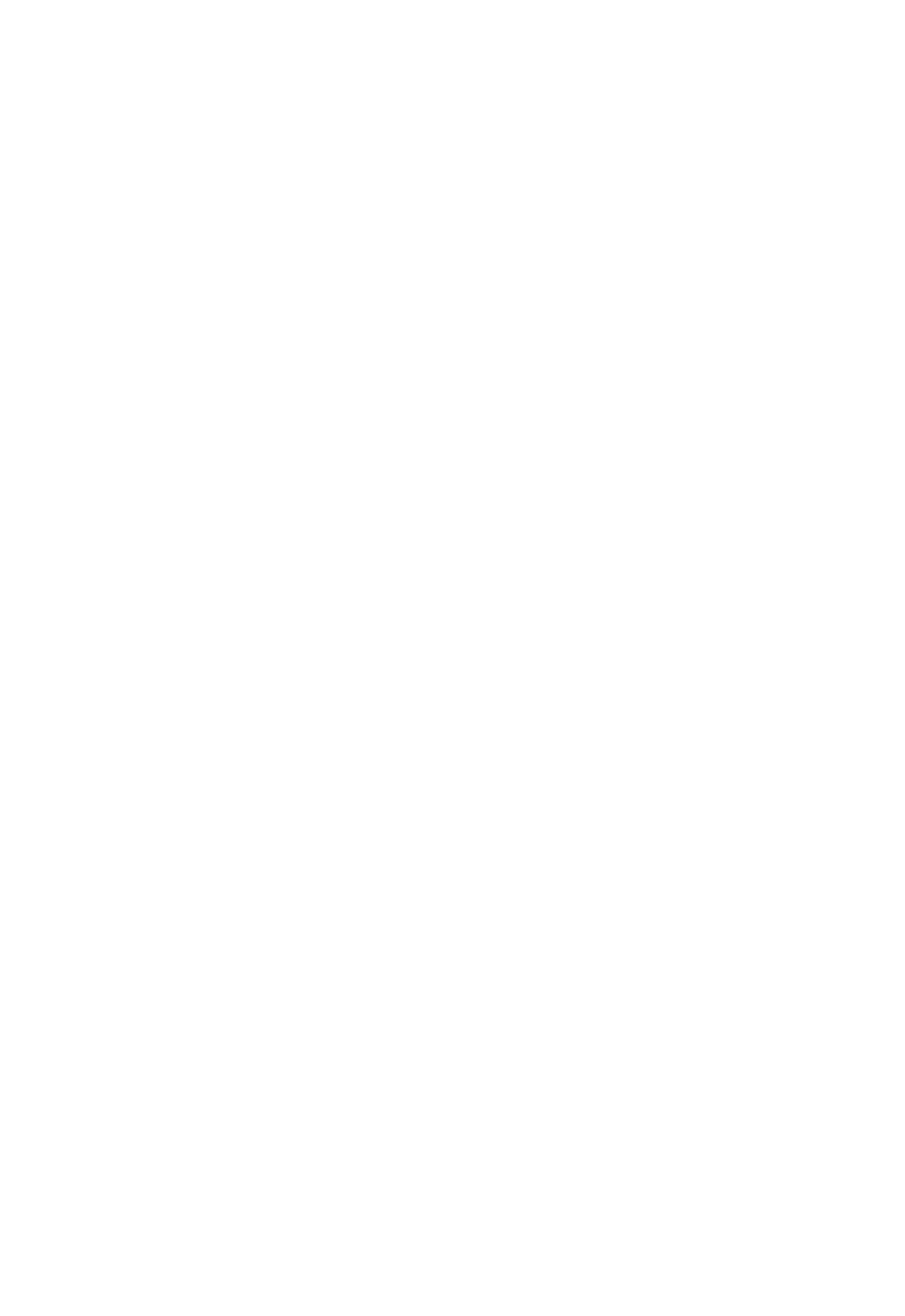
Dragon Installation and User Guide
Modifying administrative settings
Note
Ifyouperformedatypicalinstallation,opentheAdministrativeSettingsdialogboxbyrunning
DragonwithoutopeningaprofileandselectingAdministrativeSettingsfromtheToolsmenu.
IntheAdministrativeSettingsdialogbox,youseethefollowingtabs:
n Roaming—Tosetuproamingusers.
n Miscellaneous—Tocreatebackup/distributiondirectoriesandcontrolwhocanmodify
customcommands(orvocabularies).
n ScheduledTasks—ToscheduleaccuracyoptimizationandDataCollection(to
improvefuturereleases),andtoletusersmodifythescheduleoftasks.
Fordetails,refertotheHelpbyclickingtheHelpbutton.
Modifying formatting options for all users
IfyouchosetomodifyformattingoptionsontheCustomSetuppageduringacustom
installation,theAuto-Formattingdialogboxopensaftertheinstallationcompletes.
Note:
If you did not do a custom installation and you want to view or change the Auto-Formatting
options: launch Dragon, open a user profile, and select Auto-Formatting Options from the
Tools menu on the DragonBar.
TheAuto-Formattingdialogboxappearsasshownbelow.
24

Chapter 2: Installing Dragon
Fordetailsabouttheseoptions,clicktheHelpbuttononthisdialogboxorseetheHelptopic
TheAuto-Formattingdialogbox.
Creating your user profile
EachpersonwhousesDragonmusthavehisorherownuserprofile.
YouruserprofilestoresacousticinformationaboutyourvoicethatDragonusestorecognize
whatyousay.Italsostoreschangesyoumaketothestandardoptionsandvocabulary—any
specialwords,names,acronyms,andabbreviationsyouadd.
Whenyoulaunchthesoftwareforthefirsttime,theProfile Creationwizardstartsandleads
youthroughcreatingyourprofile:
25

Dragon Installation and User Guide
Note: Note:
Ifyouupgradedasingleprofilefromanearlierversion,Dragonopensthatprofile.Ifyou
upgradedmultipleprofiles,itdisplaysallupgradedprofilesintheOpenUserProfiledialog
box.
To create a user profile
Proceedthroughthewizard,fillingintheinformationitrequestsandclickingNexttoproceed.
Note:
ThewizardasksforregionoftheworldyouliveintohelpDragontranscribeyourspeechin
accordancewithregionaldifferences.
Dragonletsyouhaveprofilesinmultiplelanguages.Ifyoureditionsupportsmorethanone
language,youcaninstalladditionallanguagesbychoosingCustomduringtheinstallationand
havingtheDragonDVDavailabletoinstallthelanguagefilesduringtheprofilecreation
process.
Dragonautomaticallychoosesaspeechmodeltouseasthefoundationforyourprofileanda
vocabularyitusestorecognizewordsbasednotonlyontheirsoundbutalsoontheircontext.
Ifyouwanttoselectaparticularspeechmodelandvocabulary,youcanclicktheAdvanced
button.
WhentheChooseanaudiodevicepageappears,Dragonscansyoursystemandpresentsa
listfromwhichyouselectyourtypeofaudiodevice.Next,Dragonhasyoupositionandcheck
yourmicrophone.WhenDragonasksyoutoreadashorttextaloudsothatitcancheckyour
audioinputandmakesomeadjustments,clicktheStartbuttonandreadthetextasifyou
weredictatingtothesoftware(thistakesabout30seconds).
26

Chapter 2: Installing Dragon
Setting up, positioning, and checking your microphone
Positioningthemicrophonecorrectlyisimportant.Ifthemicrophoneisoutofplace,Dragon
mightnotbeabletohearyouclearlyandmakemistakes.
Consistentpositioningisalsoimportant.Makesurethatyoupositionthemicrophonethe
samewayeachtimeyoudictate.
Herearesometipsonusingparticulartypesofmicrophones:
Using a headset microphone
n Positionthemicrophoneaboutahalf-inch(approximatelythewidthofyourthumb)
fromyourmouthandalittleofftotheside.Themicrophoneshouldnottouchyour
mouth,butitcanbealmosttouchingyourlips.
n Ifyouneedtomovethemicrophoneoutoftheway,liftthe“boom”upandoveryour
head,ratherthanbendingitoutofpositionorremovingtheheadset.
Using a hand-held microphone
n Holdthemicrophoneonetothreeinchesfromyourmouthandalittleofftotheside.
n WhendictatingtoDragon,Ifthesoundlevelisunacceptableorvolumecheckfails,a
notificationpagepops-up,tryholdingthemicrophoneslightlyfartherfromyourmouth.
Using an array microphone
n Positionthearray18to30inchesfrom/pointedatyourmouth.
n Avoidblockingthepathbetweenyourmouthandthearray,forexamplebyholdinga
bookorpaperinfrontofyourface.
n Avoidhavinganysourceofnoiseorsignalotherthanyourvoicedirectlyfacingthe
arraywithinatleast15feet.
Microphone Check
AfteryouhavepositionedthemicrophoneandclickedNext,youseeascreencontainingtext
foryoutoreadoutloud.
Clickthatscreen’sStartbuttonandthenreadaloudthetextdisplayedinthebox.Whenthe
programhasheardenough,itdisplaysAudioqualityisacceptable.ClickNexttocontinue.If
itdisplays“Theaudioqualityisunacceptable”,makesureyourmicrophoneispositioned
properlyandthatyouarespeakingloudlyenough.ThentrytheMicrophoneCheckagain.
Training a user profile
Performingtrainingaftercreatingauserprofileisoneofthewaysyoucanpersonalizeyour
profileandobtainhigheraccuracy.Itisdonebyreadingaloudforseveralminutesfromone
oftheavailabletextsDragonoffers.
Note:
Forinformationonacoustictrainingthetranscriptionofrecordings,see
http://www.nuance.com/dragon/transcription-solutions/index.htm
27

Dragon Installation and User Guide
FromtheDragonBar'sProfilemenu,selectOpen User Profileandselectyourprofileinthelist
thenclickOpen.FromtheAudiomenu,selectRead text to improve accuracy.
To train a profile
1. IntheRead Training Textpage,underChoosing text to read,chooseatexttoreadaloud
andclickNext.
2. WhentheText Displaypageappears,choosehowyouwanttoreadthetext,fromthe
screenorfromaprintedpage.Ifyouchoosetoreadfromaprintedpage,clickPrinttoprint
thetext.
3. Ifyouchosetoreadthetextfromthescreen,theSpeaking to the computerpageappears
andadvisesyoutopositionyourmicrophone.
4. Afteryoupositionyourmicrophone,clickTraintobegin.
5. IntheSpeakingtotheComputerpop-up,clickBeginTrainingandreadthetextinthebox.
6. ClickNextandproceedwiththereading.
Notes:
Youneedtoreadforonlyabout5minutes.
YoucantakebreaksduringyourreadingbyclickingPause.
Trytoreadthetextexactlyasitis,butit’sokayifyoureadsomethingincorrectly.
Whenyoureadtrainingtext,youdon'thavetodictatingpunctuationbutconsiderreadingat
leasttheperiodsorthecommas(thisisanopportunityforyoutopracticesayingpunctuation
andalsohelpsyouspeakwithatoneandspeedthat'smoresimilartohowyouwilldictate
thanhowyouspeakwhensimplyreadingsomethingoutloud).
Whenyou’vereadenough,Dragondisplaysacongratulationsmessage.ClickOKand
Dragonstartsadaptingtoyourvoice.
Upgrading User Profiles
Ifyouchosetoupgradeexistinguserprofilesduringtheinstallation,theUser Upgrade Wizard
appearsthefirsttimeyourunVersion13.
Note:
Ifyoudonotwanttoupgradeuserprofilesrightnow,youcanexitfromthewizardanddoit
later.
Otherwise,youcanstarttheUser Upgrade WizardfromtheWindowsStartmenuatanytime.
28

Chapter 2: Installing Dragon
To upgrade existing user profiles:
1. TostarttheUser Upgrade Wizard,selectStart>All Programs>Dragon
NaturallySpeaking>Dragon NaturallySpeaking Tools>Upgrade Users.TheUser
UpgradeWizardappears.
2. OntheSelect Users to Upgradepage,modifythelisttoincludeonlytheuserprofilesthat
youwanttoupgradenow.Thewizardstartsbyincludingalluserprofilesinthecurrent
folderascandidatestoupgrade.YouaddtothelistbyclickingtheAddbuttonand
browsingforadditionaluserprofilesinotherlocations.Youremoveuserprofilesfromthe
listbyselectingthemandclickingtheRemovebutton.Afterthelistcontainsonlytheuser
profilesyouwanttoupgrade,clickNext.
3. ClickNextandchoosethelocationfortheupgradeduserprofiles.AstheUserUpgrade
Wizardmodifiesyouruserfilestoworkwiththenewestversion,itcanplacetheupgraded
userinanotherlocationwhilekeepingtheoldfilesuntouched,incaseyouneedthem
again.
4. ClicktheBrowsebuttonintheChoose Destinationpageofthewizardtoselectthe
locationfortheupgradeduserprofiles.Ifyoudonotsetalocation,Dragonplacesthe
profilesinthedefaultlocation(seeVersion13FileStructure).
5. (Optional)Ifyouwanttomakechangestotheuserlocations,basevocabularies,and/or
acousticmodels,clicktheAdvancedbuttonandtheAdvanced Optionsdialogboxopens.
Inthisdialogbox,youcanmakefineradjustmentstohowthewizardupgradesparticular
users.Youseealistoftheusersbeingupgraded.Foreachuserprofile,youseethe
29

Dragon Installation and User Guide
profilename,oldlocation,vocabulary,andoneormoreacousticmodels.
Whenyouclickonthelocationlineofauserprofileinthelist,theNew Locationtextbox
belowthelistbecomesavailable.YoucanclickBrowseandselectanewlocation.
Whenyouclickonthevocabularylineofauserprofileinthelist,theNew Base Vocabulary
textboxbelowthelistbecomesavailable.Youcanchooseanewbasevocabularyfromthe
drop-downlist.
Whenyouclickontheacousticmodellineofauserprofileinthelist,theNew Acoustic
Modeltextboxbelowthelistbecomesavailable.Youcanchooseanewcombination
language,languagemodel,andaccentfromthedrop-downlist.
6. ClickOKtoreturntothewizard.
7. ClickNexttoproceedtotheUpgrade UserspagewhereyouclickBegintobeginthe
upgradeprocess.Expecttowaitapproximately5minutesforeachuserprofilebeing
upgraded.
8. Whentheupgradeprocessiscomplete,clickFinish.
Default installation folders
Dragonsetsupthefollowingdefaultfoldersandfilelocationsforapplicationanddatafile
storageduringinstallation:
Windows 7/Windows 8
Main Dragon log
C:\ProgramData\Nuance\NaturallySpeaking13\logs\<username>
Note:AfteroneofDragon’speriodictasksruns,thereisalsoaloginthesubfolder
C:\ProgramData\Nuance\NaturallySpeaking13\logs\System\
Upgrade log
C:\Users\AllUsers\Nuance\NaturallySpeaking13\logs\<user_name>
User Profiles
C:\ProgramData\Nuance\NaturallySpeaking13\Users
Roaming User Profiles (local folder)
C:\ProgramData\Nuance\NaturallySpeaking13\RoamingUsers
Vocabularies and Acoustic Models
C:\ProgramData\Nuance\NaturallySpeaking13\Data
Custom words and commands
C:\ProgramData\Nuance\NaturallySpeaking13\Custom
30

Chapter 2: Installing Dragon
Program files
For 32-bit systems For 64-bit systems
C:\Program
Files\Nuance\NaturallySpeaking13\Program
C:\ProgramFiles(x86)
\Nuance\NaturallySpeaking13\Program
Help
For 32-bit systems For 64-bit systems
C:\Program
Files\Nuance\NaturallySpeaking13\Help
C:\ProgramFiles(x86)
\Nuance\NaturallySpeaking13\Help
Interactive Tutorial files
For 32-bit systems For 64-bit systems
C:\Program
Files\Nuance\NaturallySpeaking13\itutorial
C:\ProgramFiles(x86)
\Nuance\NaturallySpeaking13\itutorial
Activating Dragon NaturallySpeaking
ThefirsttimeyoustartDragonNaturallySpeaking,youwillbepromptedtoactivateyour
copyoftheprogram.
Ifyoudonotactivatetheprogram,youwillbeabletostartDragonNaturallySpeaking
severaltimes.Withoutactivation,whenyoustartDragonNaturallySpeakingforthesixth
time,itwillnolongeropenandyouwon'tbeabletousetheprogramuntilyouactivateit.
Nuancestronglyrecommendsthatyouactivateautomatically.
To automatically activate Dragon NaturallySpeaking
1. StartDragonNaturallySpeaking.ThisdisplaystheActivationdialogbox.
2. Click"ActivateNow."ThisdisplaystheActivationScreen.
Youcanalsochoose"ActivateLater,"whichwillpromptyoutoactivateeachtimeyoustart
DragonNaturallySpeaking.Ifyoustarttheprogramfivetimeswithoutactivating,Dragon
NaturallySpeakingwillbedisabled.
3. Click"ActivateAutomatically."ThisautomaticallyactivatesDragonNaturallySpeaking
andrequiresnofurtheractionfromyou.
To manually activate Dragon NaturallySpeaking
1. StartDragonNaturallySpeaking.ThisdisplaystheActivationdialogbox.
2. Click"ActivateNow."ThisdisplaystheActivationScreen.
3. Click"ActivateManually."ThisdisplaystheEnterKeydialogbox.
4. Tocompletethemanualactivation,clickontheURLlistedatthetopofthedialogbox.
ThisURLopenstheNuanceactivationpage.
31

Dragon Installation and User Guide
5. OntheNuanceactivationpage,click"GenerateActivationKey"tocreateanActivation
Key.
6. Onceactivationkeyappears,selecttheentirenumberandcopyit(CTRL+C).Clickthefirst
fieldoftheEnterKeydialogboxandpaste(CTRL+V).Thispastestheentirenumberinto
theActivateKeyfield
7. ClickOKtocompletetheactivation.
Notes
n YoumustbeconnectedtotheInternettoactivateDragonNaturallySpeaking.The
activationprocesssendsonlyyourproductserialnumberandanumberthatuniquely
identifiesthemachinewhereDragonNaturallySpeakingisbeinginstalled.Nopersonal
informationistransmittedtoNuance.
n IfyoumakeanyhardwarechangesonamachinewhereDragonNaturallySpeakingis
installed,youmaybepromptedtoactivateagain.Topreserveyouractivationstatus
youcanuninstallDragonNaturallySpeaking,makingsuretokeepyourUserProfiles
whenprompted,beforeyoumakeyourhardwarechanges.Aftermakingchangesto
yourhardware,thenre-installDragonNaturallySpeaking.
32

Chapter 3: Getting Started
Chapter 3: Getting Started
Thissectioncontainsthefollowingtopics:
WelcometoDragonNaturallySpeaking 34
WorkingwithWindows8andWindows8.1 36
AboutDragonNaturallySpeaking 39
HowDragonworks 40
ActivatingDragonNaturallySpeaking 41
Dragonsystemrequirements 42
TopWaystouseDragon 43
UsingDragonNaturallySpeakingHelp 44
Hotkeys 45
UsingtheDragonNaturallySpeakingLearningCenter 45
UsingtheInteractiveTutorial 49
Startingtodictate 49
UsingtheCommandlineinterface 49
ElectronicMedicalRecord(EMR)applicationsrestrictions 50
AutoConfigurationBasedonSystemProfile 51
ContactingCustomerServiceandSupport 51
33

Dragon Installation and User Guide
Welcome to Dragon NaturallySpeaking
34

Chapter 3: Getting Started
What'sNew
Visitthishelptopictoreadaboutthemostnewsworthy
featuresofDragonNaturallySpeaking.
Dragon
NaturallySpeaking
ontheWeb
TheNuanceWeb
sitegivesyou
accesstolatest
informationon
Dragon
NaturallySpeaking.
TopwaystouseDragon
Followthislinkforabird'seyeviewofallthings
Dragon.
Dictation:OurTop5
Starthereforourtop
5tipsabouthowto
dictatetoDragon
NaturallySpeaking.
Howtomakecorrections
Youcancorrectmisrecognitionsorrewritedictationin
manyways.Thistopicgetsyoustartedwiththe
leadingmethods,suchasbyselectingandredictating
andusingtheCorrectionmenu.
Ourbestwaysto
improveaccuracy
Visitourtop10list
tolearnstrategiesto
maximizedictation
accuracy.
Makingrevisions
Revisingtextgoesbeyondcorrectionandincludes
deleting,undoing,andcorrections,alongwithmany
waysyoucanuseDragontoformatyourcontent.
"WhatcanIsay?"
YoucanaskDragon
NaturallySpeaking
tolistcommandsfor
yourcurrent
Windowstaskatany
time.Whenyousay
"WhatcanIsay?,"
Dragon
NaturallySpeaking
openstheDragon
LearningCenter,
showinglistsof
applicable
commands.
UsingDragonwithE-mail
Dragonvoicerecognitiongivesspecialfocusto
supportingdictatingandmanaginge-mail,in
programsfromMicrosoftOutlooktoOutlook.comand
Gmail.
UsingDragonwith
yourWord
Processor
Dragonsupports
countless
commandswiththe
leadingword
processing
programs,from
35

Dragon Installation and User Guide
MicrosoftWord,to
WordPerfect,to
OpenOffice.org
Writer.
Searchingbyvoice
DragonNaturallySpeakingVoiceShortcutscollapse
commonmulti-steptasksintodirectvoicecommands
thatyoucansayatanytime,nomatterwhatisactive
onyourscreen.VoiceShortcutsspeedupsearching
theInternet,searchingyourcomputer,startinge-
mails,andmore.
UsingHelp
TheDragonBar’s
Helpmenuprovides
accesstomanyHelp
tools,includingthe
AccuracyCenter,
thePerformance
Assistant,Dragon's
Help,theLearning
Center,andthe
interactivetutorial.
You'llalsofindWeb
linksforsoftware
updates,themain
Dragonpageonthe
Web,Technical
Supportpages,and
foronline
registration.
Working with Windows 8 and Windows 8.1
WithWindows8,Microsoftintroducedmajorchangesforend-userscomparedtoprevious
operatingsystems:itaddedasecondinterface(knownas“Modern”andformerlyas“Metro”)
andremovedtheStartbuttonfromthefamiliardesktopinterface.Withthereleaseofitsfree
update,Windows8.1(October2013),Microsoftintroducednewcapabilities(and
reintroducedtheStartbuttononthedesktopinterface).
TheClassicDragonBarcannotdisplayontheModerninterface,butDragon13introducesthe
NewDragonBar,whichcan.
Note:ForthelatestdetailsonusingDragoninWindows8,pleaseseetheDragonsupport
pageandKnowledgebaseontheNuancewebsite:
http://www.nuance.com/support/dragon-naturallyspeaking/index.htm
Starting Dragon from the Windows desktop:
Makesureyourmicrophoneisconnected,thenstartDragonbydouble-clickingitsdesktop
icon.
36

Chapter 3: Getting Started
Starting Dragon from the Windows Start Screen:
WhenusingWindows8,clicktheDragonNaturallySpeakingtiletostartDragon.In
Windows8.1,youstartDragonfromtheAppsView.YoucanstartDragonfromtheStart
ScreenonWindows8.1ifyouhaveaDragontileontheStartScreen.Bydefault,the
DragontilewillnotbeontheStartScreen,andunlessyoupinit,youwillnotbeabletostartit
fromthatscreen.
Command and control
n InWindows8,thereisnoStartmenuonthedesktopinterface,butequivalent
functionalityisprovidedbytheCharmsbarandtheStartscreen.Toaccessthoseby
voice,youcanusethecommands“openCharmsbar”and“openStartscreen.”To
seetheexpandedviewoftheStartscreen,youusethecommand“showall
applications.”(Note:inWindows8.1thereisaStartbuttononthedesktop).
n ToperformactionsinWindows8,youcanalsotakeadvantageofDragon’sabilityto
presskeys.Forexample,youcansaythecommands“pressWindowsh”(this
accessesWindows8’sSharefeature)and“pressWindowskey.”
n YoucandictateintheSearchfield.(Afterenteringyoursearchtermorterms,you
couldusethecommand“pressEnter.”)Notethat,fromtheStartscreen,dictating
doesnotautomaticallybringupSearch.Thisissupportedinthe"AllApps"screen
only.
n ThefollowingarecommandsforWindows8andincludecommandsadded
forWindows8.1:
37

Dragon Installation and User Guide
To Say
Windows 8 Commands
DisplaytheStartScreen "startscreen"
"Showmestartscreen"
"Showstartscreen"
"Openstartscreen"
"Clickstartscreen"
ChangeAccountPicture "Changeaccountpicture"
"Changemyaccountpicture"
GotoAllApplications "Switchtoallapplications"
"Openallapplications"
"Showallapplications"
"Viewallapplications"
DisplaytheCharmsBar "charmsbar"
"Showmecharmsbar"
"Clickcharmsbar"
PinanInternetExplorer10siteto
theStartScreen
"Pinthislocationtostartscreen"
"Addlocationtostartscreen"
"Pinlocationtostartscreen"
"Addthislocationtostart
screen"
"Addpagetothestartscreen"
"Pinsitetostartscreen"
"Addthispagetostartscreen"
"Addthissitetostartscreen"
"Pinthislocationtothestart
screen"
"Pinlocationtothestartscreen"
"Pinwebpagetostartscreen"
"Addlocationtothestart
screen"
"Addthissitetothestartscreen"
"Pinthispagetostartscreen"
38

Chapter 3: Getting Started
To Say
Windows 8.1 Commands
CustomizetheStart
Screen
"Customizestartscreen"
PinanInternetExplorer11siteto
Applications
"Pinthislocationtostartscreen
applications"
"Addthiswebpagetoapplications"
"Pinthiswebsitetoapps"
DisplayaCharm "Goto'charmname'charm"
"Open'charmname'charm"
"Show'charmname'charm"
Charmnames:Start|Search|Share|
Devices|Settings
Windows 8 restrictions
n Dragon’swindowscanonlyopeninthedesktopenvironment.ExamplesofDragon
windowsaretheOpenUserProfilesdialog,theVocabularyEditor,theAccuracy
Center,thelistofopenwindows,andtheEditKeywordswindowtriggeredby
commandssuchas“searchmapsfor…”.If,whileoutsidethedesktopenvironment,
youperformanactionthatcausesoneofthesewindowstoopen,thatwindowwillbe
openonthedesktop.
n Dragon’sResultsindicatordoesnotappearwhenyouuseDragonoutsideofthe
desktopenvironment.
n Dragon’scapabilitiesforInternetExploreronlyapplytothedesktopenvironment;
theydonotapplytotheInternetExplorerfull-screenapp.
n DragondoesnothaveFullTextControlinfull-screenapplications.TheDictationBox
isnotsupportedforMetroapps.
About Dragon NaturallySpeaking
DragonNaturallySpeakingsoftwareisthepremierproductforlarge-Vocabularycontinuous
recognitionofnaturalspeech.WithDragonNaturallySpeaking,youcancreatedocuments
quicklyandeasilywithyourvoice,withoutbeingslowedbytypingonyourkeyboard.
Dictate your documents
Youcandictate,ratherthantype,intoanyprogramthatacceptstext.Dragon
NaturallySpeakingrecognizesnaturalandcontinuousspeechandconvertsittotextonthe
screen.
39

Dragon Installation and User Guide
Format and edit by voice
Youcanusevoicecommandstoformattextandmakecorrectionsandtoactivatethebuttons
andmenusinsupportedwordprocessors,suchasCorelWordPerfect,MicrosoftWord,
DragonPad,WordPad,andothersupportedprograms.
Say What You See™ to control programs
Youcanusevoicecommandstostartandswitchamongprogramsandtocontrolprogram
windows,menus,anddialogboxes.Say"File,"forexample,toopentheFilemenu.
Personalize Dragon NaturallySpeaking for your voice and Vocabulary
YoucantrainDragonNaturallySpeakingtorecognizethewayyouspeakandpersonalizethe
Vocabularywithwordsyoutypicallyuse.
YoucanincreaseaccuracybycreatingdifferentVocabularies,personalizedforthedifferent
subjectareasinwhichyoudictate.
n DragonNaturallySpeakingsystemrequirements
n Copyright
How Dragon works
ThegoalofDragonNaturallySpeakingistomakeiteasiertointeractwithacomputerwithout
usingakeyboardormouse.Tosucceedatthisgoal,theprogrammustbeabletoanalyzean
incomingstreamofsoundsandinterpretthosesoundsascommandsanddictation.This
processofinterpretationiscalledspeechrecognition,anditssuccessismeasuredbythe
percentageofcorrectinterpretations,orrecognition accuracy.
Toachievehighrecognitionaccuracy,DragonNaturallySpeakingreliesonseveralsourcesof
information:
n Acoustic model—amathematicalmodelofthesoundpatternsusedbythespeaker's
language.
n Vocabulary—alistofwordsthattheprogramcanrecognize.Eachwordinthe
Vocabularyhasatextrepresentationandapronunciation.
n Language model—statisticalinformationassociatedwithaVocabularythatdescribes
thelikelihoodofwordsandsequencesofwordsoccurringintheuser'sspeech.
WhenyoucreateandtrainaUserProfile,youstartwithastandardsetofmodelsandthen
customizethemforthewayyouspeak(acousticmodel)andthewayyouusewords
(Vocabularyandassociatedlanguagemodel).WhenyouuseDragonNaturallySpeaking,the
programusesyourcustomizedUserProfiletoguessthewordsthatyousaid.
Why does the program make mistakes?
Forvariousreasons,DragonNaturallySpeakingdoesnotalwaystypethewordyouwant.
Someofthereasonsinclude:
n ThecorrectwordwasnotintheVocabulary.
n Thewordorphraseyouspokesoundedverysimilartothewordorphrasetheprogram
typed.
n Thesoundofyourbreathorotherrandomnoiseswereinterpretedassmallwordslike
"in"thatappearedwheretheydidn'tbelong.
40

Chapter 3: Getting Started
Therearesolutionstotheseandmostoftheothererrorsthattheprogrammightmakeinthe
Helptopics.
Customizing Dragon NaturallySpeaking
BeforeyoufirstuseDragonNaturallySpeaking,youprovideitwithinformationaboutyour
pronunciation.Youdothisbyreadingapassagefromapreparedtext.Theprogramthen
addsthisdatatotheinformationitalreadyknowsaboutthewayyouspeak.
AsyousubsequentlyuseDragonNaturallySpeaking,youmaystillencounteroccasional
misrecognitions,thoughthesemisrecognitionswilldecreaseovertime.
n Iftheprogrammisrecognizesacommonword,youcancorrectthemisrecognitionina
waythatfurtherrefinestheprogram'sunderstandingofyourpronunciationofspecific
wordsorphrases.
n Iftheprogrammisrecognizesanuncommonword,suchasatechnicaltermora
propername,youcanaddthatwordtotheprogram'sVocabularysothatitwill
understandthewordortermthenexttimeyousayit.
YoucanalsotellDragonNaturallySpeakingsomethingaboutthefrequencywithwhichyou
usedifferentwordswhenyoucomposedocumentsande-mail.
n AtoolcalledLearnfromSpecificDocumentsletsDragonNaturallySpeakinganalyze
yourdocumentsandthereforeenablestheprogramtobetterrecognizeyour
languageandwritingstyle.
n AnothertoolcalledtheLearnFromSentE-mailstoolcanaddthenamesofyoure-
mailcontactsandanalyzethelanguageandstyleofyoursente-mail.
There's more
ThisisjustashortdescriptionofhowDragonNaturallySpeakingcanhelpyougetmorefrom
yourcomputerthroughspeechrecognition.AsyoulookthroughadditionaltopicsintheHelp,
youwilllearningreaterdetailhowtobetterusethepowerofspeechrecognitionwith
DragonNaturallySpeaking.
Activating Dragon NaturallySpeaking
ThefirsttimeyoustartDragonNaturallySpeaking,youwillbepromptedtoactivateyour
copyoftheprogram.
Ifyoudonotactivatetheprogram,youwillbeabletostartDragonNaturallySpeaking
severaltimes.Withoutactivation,whenyoustartDragonNaturallySpeakingforthesixth
time,itwillnolongeropenandyouwon'tbeabletousetheprogramuntilyouactivateit.
Nuancestronglyrecommendsthatyouactivateautomatically.
To automatically activate Dragon NaturallySpeaking
1. StartDragonNaturallySpeaking.ThisdisplaystheActivationdialogbox.
2. Click"ActivateNow."ThisdisplaystheActivationScreen.
Youcanalsochoose"ActivateLater,"whichwillpromptyoutoactivateeachtimeyoustart
DragonNaturallySpeaking.Ifyoustarttheprogramfivetimeswithoutactivating,Dragon
NaturallySpeakingwillbedisabled.
41

Dragon Installation and User Guide
3. Click"ActivateAutomatically."ThisautomaticallyactivatesDragonNaturallySpeakingand
requiresnofurtheractionfromyou.
To manually activate Dragon NaturallySpeaking
1. StartDragonNaturallySpeaking.ThisdisplaystheActivationdialogbox.
2. Click"ActivateNow."ThisdisplaystheActivationScreen.
3. Click"ActivateManually."ThisdisplaystheEnterKeydialogbox.
4. Tocompletethemanualactivation,clickontheURLlistedatthetopofthedialogbox.This
URLopenstheNuanceactivationpage.
5. OntheNuanceactivationpage,click"GenerateActivationKey"tocreateanActivation
Key.
6. Onceactivationkeyappears,selecttheentirenumberandcopyit(CTRL+C).Clickthefirst
fieldoftheEnterKeydialogboxandpaste(CTRL+V).Thispastestheentirenumberinto
theActivateKeyfield
7. ClickOKtocompletetheactivation.
Notes
n YoumustbeconnectedtotheInternettoactivateDragonNaturallySpeaking.The
activationprocesssendsonlyyourproductserialnumberandanumberthatuniquely
identifiesthemachinewhereDragonNaturallySpeakingisbeinginstalled.Nopersonal
informationistransmittedtoNuance.
n IfyoumakeanyhardwarechangesonamachinewhereDragonNaturallySpeakingis
installed,youmaybepromptedtoactivateagain.Topreserveyouractivationstatus
youcanuninstallDragonNaturallySpeaking,makingsuretokeepyourUserProfiles
whenprompted,beforeyoumakeyourhardwarechanges.Aftermakingchangesto
yourhardware,thenre-installDragonNaturallySpeaking.
Dragon system requirements
Theinstallprocesschecksthatyoursystemmeetstheminimumrequirements;iftheyarenot
met,DragonNaturallySpeakingwillnotbeinstalled.
Note:
SupportsMicrosoft Office 2010 & 2013.Does not support dictation directly into Electronic
Medical Record (EMR) systems. For EMR support, please use Dragon Medical Edition.
-RAM:Minimum:2 GB for 32-bitWindows 7, 8 & 8.1.4 GB for 64-bitWindows 7, 8 & 8.1
and Windows Server 2008 R2, Windows Server 2012.
-CPU:Minimum:2.2 GHzIntel®dualcoreorequivalentAMDprocessor.Faster
processors yield faster performance.
-Free hard disk space:4GB
-Supported Operating Systems:Windows732-bitand64-bit;Windows8&8.1,32-bit
and64-bit;WindowsServer2008R2;WindowsServer2012.
-InternetExplorer9orhigherorthecurrentversionofChromeorFirefoxforOnlineHelp.
-Asoundcardsupporting16-bitrecording.
42

Chapter 3: Getting Started
-ADVD-ROMdriveforinstallation.
-ANuance-approvedmicrophone.Seesupport.nuance.com/compatibilityformore
information.
-AnInternetconnectionforautomaticproductactivation(aquickanonymousprocess).
Top Ways to use Dragon
Ifyouwanttogetstartedquickly,checkoutthetopicslistedhere.Theyexplainthetopthings
youneedtoknowaboutcommontasksandconcepts.
Clickaheadingtoopenthattopic.
Getting Started
Descriptionsofkeyconceptsandcomponents.
Microphones
Requirementsandtipsfordifferentmicrophonetypes.
Dictation
Stepsandtipsfordictatingtext.
Accuracy
Tipstomaximizedictationaccuracy.
Correcting text
Commandsforcorrectingyourdictatedtext.
Revising text
Commandsforrevisingandformattingyourdictatedtext.
Mouse and keyboard
Commandsforcontrollingyourmouseandkeyboard.
Word Processors
Commandsforworkingincommonwordprocessingapplications,includingMicrosoftWord.
E-mail
Commandsforwritingandmanaginge-mail.
User profiles
Creatingandmanaginguserprofiles.
The Dragon Learning Center
DescriptionofLearningCenterfeatures,plusrelatedtipsandcommands.
Digital Recorders
Recordingandtranscribingwithanexternalrecorder.
43

Dragon Installation and User Guide
Using Dragon NaturallySpeaking Help
InadditiontousingtheHelpmenu,youcanaccessHelpandnavigatethroughtopicsbyhand
(keyboardormouse)aswellasbyusingvoicecommands.Thefollowingtablesummarizes
thesecommands.
To Say
Launch
a
keyword
search
inthe
Help
Atanytime,eveniftheHelpisnotopen,youcanlaunchasearch
bysayingthecommand"SearchDragonHelpfor<dictation>,"
where<dictation>canbeanyword(s)youwanttolookfor.The
word“Dragon”canbeomitted.Anexampleofthiscommandis
“searchHelpforsymbols.”
Ifyouwanttosearchforaphrase,asopposedtoindividualwords,
usequotationmarksaroundthephrase.Forexample,youcansay
"SearchHelpforopenquotespokenformclosequote"tofindonly
topicsthatcontainthatphrase.
OpentheHelp
window
"GiveMeHelp"
Displaytopics
"MoveForward"or"GoBackward"
Selectthe
Contents,Index,
orSearchtab
Say"ClickContents,""ClickIndex,"or"ClickSearch"
Moveinthe
Contents,Index
list,Searchlist,or
SelectTopiclist
"MoveDown<1 to 20>"
"MoveUp<1 to 20>"
Openatopicfrom
theContents,
Indexlist,Search
list,orSelect
Topiclist
Movetothetopicorbookyouwantandsay"PressEnter."(IntheIndexand
Searchtabs,youcanalsosay"clickDisplay.")Youcanalsodictateanindex
entryorasearchstring.
ClosetheHelp
window
"CloseHelp"or"QuitHelp"
Highlightatopic
intheSearchtab
afterasearch
Say"Tabfourtime"orsay"TabKey"or"PressTab"fourtimes
Note
NotallvoicecommandsworkintheHelpwindow.Forexample,youcanselectthetabsby
saying"ClickContents,""ClickIndex,"or"ClickSearch,"butyoucannotusevoicecommands
44

Chapter 3: Getting Started
toselectfromthetoolbarandyoucannotclickbuttonsbysayingtheirname.Youcanuse
"PressTabKey"toselectbuttonsand"PressEnterKey"topressbuttons.OntheSearch
tabofDragon’sHelpwindow,threecheckboxesenableyoutosearchonlyprevioussearch
results,matchsimilarwords,andsearchtopictitlesonly.OpentheHelpSearchtabfor
details.
Hot keys
Usehotkeystoperformthedescribedactions.
Thekeyslistedherearethedefaultsettings;youorsomeoneelsemighthavechangedthe
keyassignmentstodifferentkeys.
To Press
Turnthemicrophoneonoroff Press+(Pluskey)onthenumerickeypad
OpentheCorrectionmenu Press-(Minuskey)onthenumerickeypad
Note: Dragon does not currently support this hot key with Gmail or
Outlook.com.
Forcewordstoberecognizedas
commands
Pressandhold CTRL
Forcewordstoberecognizedas
dictation
PressandholdSHIFT
OpentheDragonmenu Press*(Asteriskkey)onthenumerickeypad
Putthemicrophonetosleeporwake
itup
Press/(forwardslashkey)onthenumerickeypad
Press-to-talk ThereisnodefaultkeyforPress-to-talk
OpentheDictationBox PressCTRL + SHIFT + D
MovetoNextfield PressCTRL + SHIFT + N
Playback PressSHIFT + -Minuskey(-)onthenumerickeypad
FastPlayback PressSHIFT + *(Asteriskkey)onthenumerickeypad
Note
YoucanvieworchangethecurrentassignmentsforhotkeysontheOptionsdialogboxHot
keystab.
Using the Dragon NaturallySpeaking Learning Center
UsetheLearningCentertoseeonthesideofyourscreensamplecommandsandtips
relatedtotheprogramyouarecurrentlyusing.Itscontentchangesasyouswitchbetween
programsandwindows.(SeeLearningCentercontexts.)
TheLearningCenterappearsautomaticallywhenyouopenaProfile(youcanchangethis
fromtheMiscellaneoustaboftheOptionsdialogbox).IftheLearningCenterisclosed,you
45
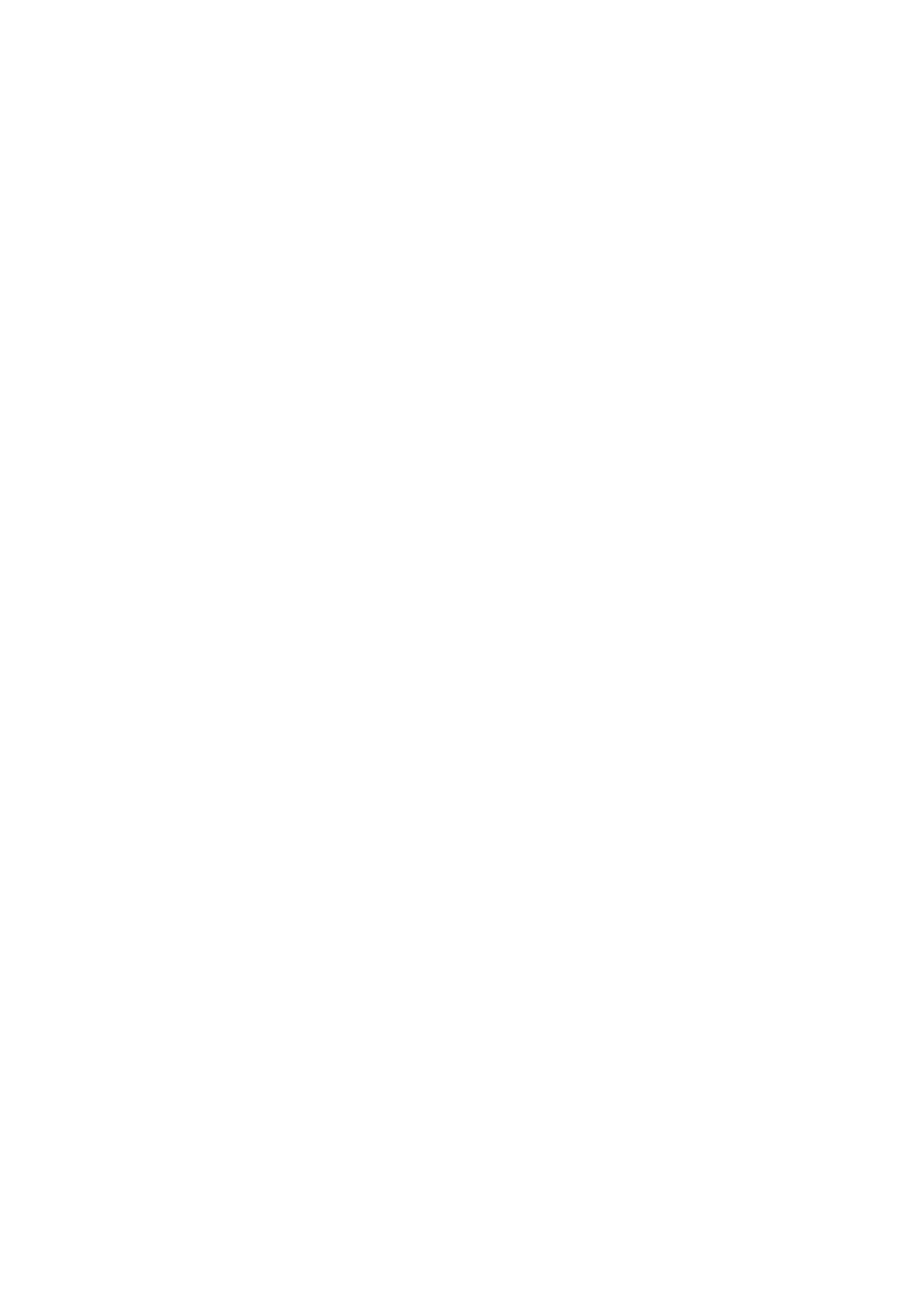
Dragon Installation and User Guide
canopenitthroughtheHelpmenuorbysayingacommandsuchas"WhatcanIsay"or
"ShowDragonLearningCenter."
YoucanchangetheLearningCenter'sfontsize,eitherbyvoiceorthroughitsright-click
menu.
Bydefault,theLearningCenterissettoFloating;youcanresizeitandmoveit.Ifyoupreferto
notcoveranywindowunderit,youcanchoosetodockittothesideofthescreen,inwhich
caseyoucanalsochoosetosetittoAuto-hide.
Caution:iftheareaofthedesktopbelowtheLearningCentercontainsicons,dockingthe
LearningCenterwillcausethoseiconstomove,whichcoulddisruptyourdesktop
arrangement.
Controlling the Learning Center
YoucanusethefollowingvoicecommandswiththeLearningCenter,whetherornotit'sthe
activewindow(thatistosay,whetherornotithasfocus).
MostcommandsrequirethattheLearningCenterbeopen.
ToopenoneofLearningCenter'spanelsortabs,say“click”anditslabel.
46

Chapter 3: Getting Started
To Say this Or do this
Showthe
Learning
Center
"WhatcanIsay?"
"DragonLearningCenter"or"Dragon
Sidebar"(youcanalsoprecedethis
with"Open","Launch","Start","Show",
or"ShowMe")
"SampleCommands"or"Command
list"(youcanprecedethiswith"Open",
"Launch","Start","Show",or"Show
Me")
"SwitchtoLearningCenter"
SelectLearningCenterfromthe
DragonBar'sHelpmenu.
Showthe
MyCommands
tab
"ClickMyCommands" SelecttheMyCommandstabon
theLearningCenter.
Dockthe
Learning
Centertothe
right
"LearningCenterdockright" Right-clickontheLearningCenter
andselectDockright.
Dockthe
Learning
Centertothe
left
"LearningCenterdockleft" Right-clickontheLearningCenter
andselectDockleft.
Changethefont
sizeofthe
Learning
Center
"LearningCenterFont[Small|
Medium|Large]"
Right-clickontheLearningCenter
andselectFontSize>Small,
MediumorLarge.
Floatthe
Learning
Center
"LearningCenterfloat"
or
"LearningCenterundock"
Right-clickontheLearningCenter
andselectFloating.
Auto-hidethe
Learning
Center(not
availablein
Floating)
"LearningCenterauto-hide" Right-clickontheLearningCenter
andselectAuto-hide.
Disableauto-
hide(not
availablein
Floating)
"LearningCenterstophiding" Right-clickontheLearningCenter
anddeselectAuto-hide.
47

Dragon Installation and User Guide
To Say this Or do this
Setthe
Learning
Centerto
AlwaysonTop
WiththeLearningCenteractive,right-
clickitandsay"AlwaysonTop"
Right-clickontheLearningCenter
andselectAlwaysonTop
TurnoffAlways
onTop
WiththeLearningCenteractive,right-
clickitandsay"AlwaysonTop"
Right-clickontheLearningCenter
anddeselectAlwaysonTop.
Increasethe
Learning
Centerwidthby
5percent
"LearningCenterwider" WiththeLearningCenteractive,
pressthekeycombination
<ALT+W>.(Youcanalsoclickand
dragtheleftborder.)
Decreasethe
Learning
Centerwidthby
5percent
"LearningCenterthinner" WiththeLearningCenteractive,
pressthekeycombination
<ALT+T>.(Youcanalsoclickand
dragtheleftborder.)
PrintLearning
Center
commands
N/A Right-clickontheLearningCenter
andselectPrint.
Showthe
Learning
CenterHelp
"LearningCenterHelp" Clickthequestionmark
iconatthetoprightofthe
LearningCenter.
Closethe
Learning
Center
WiththeLearningCenteractive,say
"LearningCenterclose"
or
"Closewindow"
Right-clickontheLearning
CenterandselectClose.
Clickthexatitstoprightcorner.
Learning Center contexts
HereisthelistofprogramsandwindowsforwhichtheLearningCenterhasspecificcontent:
n DesktopandWindowsExplorer
n Dragonwindows:DragonBar,DragonPad,DictationBox,Spellingwindow(see
DragonHelp),CommandBrowser,VocabularyEditor
n MicrosoftWord,MicrosoftExcel,MicrosoftOutlook,,.PleaseseetheDragonHelpfor
MicrosoftPowerPoint,andMicrosoftInfoPath
n WordPad
n .CorelWordPerfect(seeDragonHelp)
n .LotusNotes(seeDragonHelp)
n OpenOffice.orgWriter(seeDragonHelp)
n InternetExplorer,GoogleChrome,andMozillaFirefox
n Global
48

Chapter 3: Getting Started
IfyouclickinanapplicationforwhichDragondoesnothavespecificcommands(for
example,Notepad,Skype,oriTunes),theLearningCenterdisplaysgeneraltips,plus
commandsavailableatalltimes(thesearecalled“globalcommands”)andcommandsfor
controllingtheLearningCenteritself.
Using the Interactive Tutorial
TheInteractiveTutorialteachesyouDragoncommandsandskillsinasimulated
environment.Thelessonsareshortandintroduceimportantinterfaceelementslikethe
DragonBarandLearningCenter.
Atanytime,youcanexittheInteractiveTutorialbyclickingtheXinthetoprightcorner.You
canalsoreturntoitthroughtheDragonBarHelpmenu.
Note:Liketheprofilecreationprocess,youcannotusetheInteractiveTutorialhands-free.
Starting to dictate
Followthesestepswhenyouwanttodictate.
To start to dictate
1. Makesuretheprogramyouwanttodictateintoisrunning.
2. Putonthemicrophoneandpositionitcorrectly.
3. Clickintheprogramyouwanttodictateintotomakethatwindowactive.
4. Turnonthemicrophone.
5. Starttalkingandwatchyourwordsappearonthescreen.
Using the Command line interface
YoucanusecommandlineoptionstomodifythewayinwhichDragonNaturallySpeaking
startsup.Theseswitchesareusedinthefollowingsyntax:
natspeak /switch
Where/switchistheswitchfromthefollowingtable:
49

Dragon Installation and User Guide
Switch Function
/diagnose RunsDragonNaturallySpeakingindiagnosticmode.Outputs
informationintotheDragon.logfileandexits.
/FindCustom Bringsupthecustomdirectory
/finddragonlog BringsupaWindowsExplorerwindowwiththedragon.loghighlighted
/findsetuplog BringsupaWindowsExplorerwindowwiththedgnsetup.log
highlighted
/findappdataallusers BringsupaWindowsExplorerwindowinour"allusers"application
datadirectory(nssystem.ini,nsapps.ini,models.ini,Users\directory,
etc.)
/findappdata BringsupaWindowsExplorerwindowinour"thisuser"application
datadirectory(dragon.log,upgrade.log,nsuser.ini,etc.)
/findupgradelog BringsupaWindowsExplorerwindowwiththeupgrade.log
highlighted
/user<User Profile> Automaticallyloadstheprofilespecifiedby<User Profile>
/topic<topic> Automaticallyloadsthetopicspecifiedby<topic> (Professional,
Legal, and Medical editions only)
/quick RunsDragonNaturallySpeakinginquickmode.QuickStartmode
startsDragonNaturallySpeakingwithoutloadingaUserProfileorany
speechmodelswhenyoustartyourcomputer.OnlytheDragon
NaturallySpeakingtrayiconisvisible.WhenyouclickontheDragon
NaturallySpeakingDesktopicon,theOpenUserProfiledialogbox
immediatelyappears.WhenyouexitDragonNaturallySpeakingthe
programreturnstotheQuickStartmodeandremainsinmemorywith
areducedfootprint(approximately10MB).
/SetDefaultOptions DisplaystheOptionsdialogboxattheendoftheinstallation.The
OptionsdialogboxletsyouchangeDragonNaturallySpeaking’s
standardbehavior,includingspecifyinghotkeys,customizinghow
textisformatted,initialmicrophonesettings,andsettinghowoften
UserProfilesarebackedup.
/SetDefaultAdministrativeOptions DisplaystheAdministrativesettingsdialogboxattheendofthe
installation.TheAdministrativesettingsdialogboxletsyousetupthe
Roamingfeatureaswellaswellassetthebackuplocationofyour
Profileandpreventusersfrommodifyingcommandsand
Vocabularies.
/SetDefaultFormattingOptions BringsupthedefaultFormattingoptionsdialog
Electronic Medical Record (EMR) applications restrictions
DragonBasics,Home,Premium,Professional,andLegaldonotsupportdictationinto
ElectronicMedicalRecordapplications(EMRs)orothermedicalapplications(RISandLIMS
forexample).
50
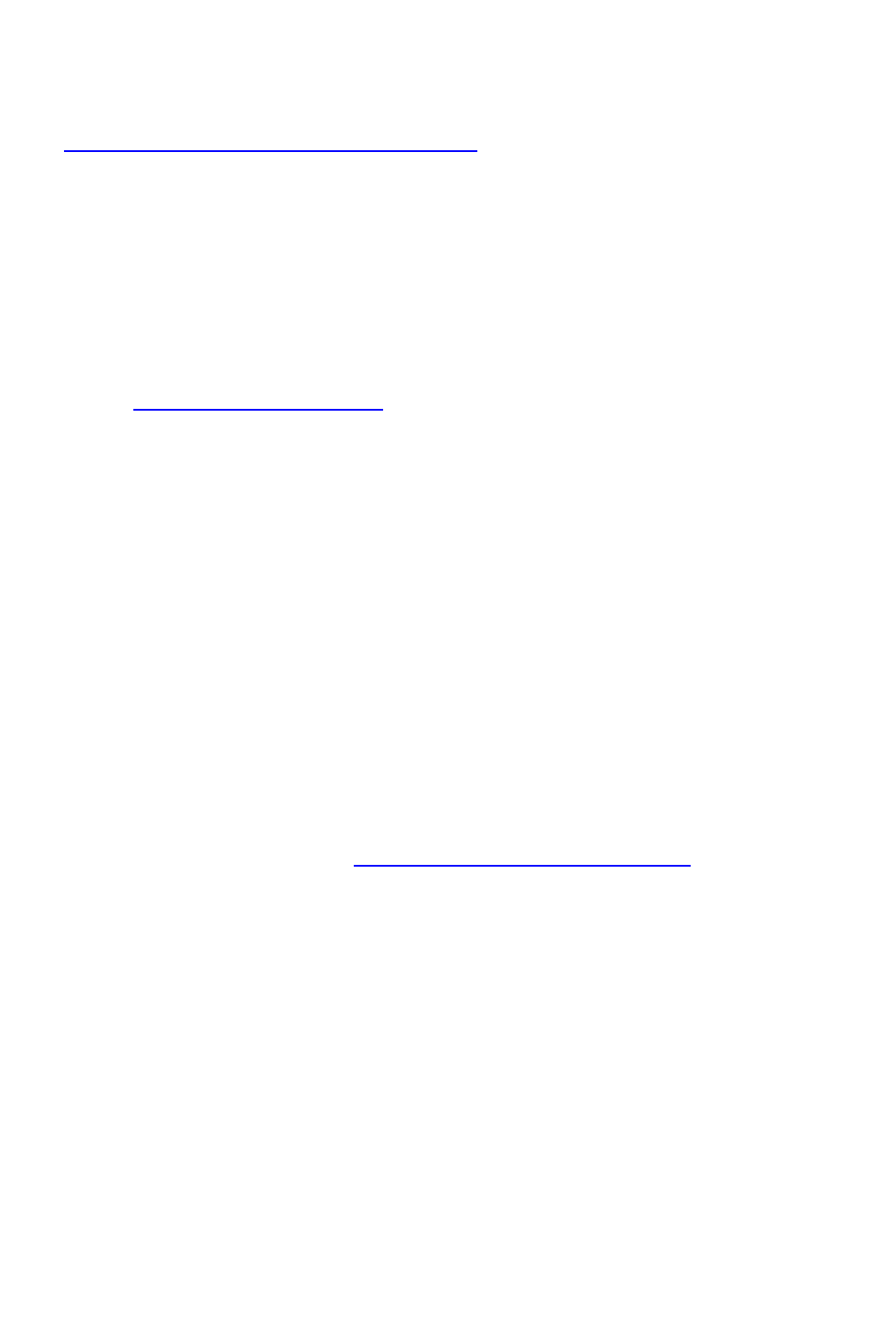
Chapter 3: Getting Started
Thisfunctionalityisonlyavailableinthemedicaleditions.Afulldescriptionoftheotherextra
featuresofthemedicalversionsandupgradepossibilitiesareavailableon:
http://www.nuance.com/for-healthcare/index.htm
Auto Configuration Based on System Profile
Atinstallationtime,DragonNaturallySpeakinganalyzedyourcomputer’sprocessorand
memoryresourcesandmayhavedisabledsomeofDragonNaturallySpeaking'sNatural
Languagecommandstooptimizeperformanceyoursystem.
YoucanchangethesesettingstosuityourpreferencesusingDragon’sOptionsdialogbox
(Tools>OptionsfromtheNewDragonBarorClassicDragonBar).Youcanchange:
n Adjustingthe“Speedvs.Accuracy”slidertofavorspeed.Formoreinformation,see
AdjustingSpeedvs.Accuracy.
n Deactivatingthe“NaturalLanguageCommands”forsomeorallofthefollowing
applications:
n MicrosoftWord
n MicrosoftExcel
n MicrosoftPowerPoint
n CorelWordPerfect
“NaturalLanguageCommands”providealternatewaystoperformspecifictasksby
voice.Iftheyaredeactivated,youcanstillperformallactionsbyvoicealthoughitmay
takeafewextrasteps,includingnavigatingmenusanddialogs.Youcanstilluse
commandssuchas“boldthat”,“deleteline”,“selectall”,“backspace5”,etc.Youcan
re-enableeachofthesecommandsetsindividually,usingthe“NaturalLanguage
Commands”buttonontheCommandstaboftheOptionsdialog.Youmaywishtodo
soifspeedofresponseisnotyourpriority.Ifyoure-enabletheMicrosoftWordset,for
instance,Dragon’sspeedwithinMicrosoftWord(orMicrosoftOutlookusingWordas
itseditor)maydecrease.
Formoreinformation,seeEnablingNaturalLanguageCommands.
Note
Dragon’sPerformanceAssistant,availablefromtheHelpmenu,providestipsand
techniquesforincreasingthespeedwithwhichDragonrecognizeswhatyousay.
Contacting Customer Service and Support
BeforerequestingSupport,youmayfindthatshuttingdownandrestartingyourcomputer
resolvesyourissue.Ifyouhavedonethisandstillneedsupport,pleasereadbelow.
First, collect some information
Ifyoucan'tfindsomeoftheinformationlistedbelow,aSupportagentcanhelpyouaccessit.
51
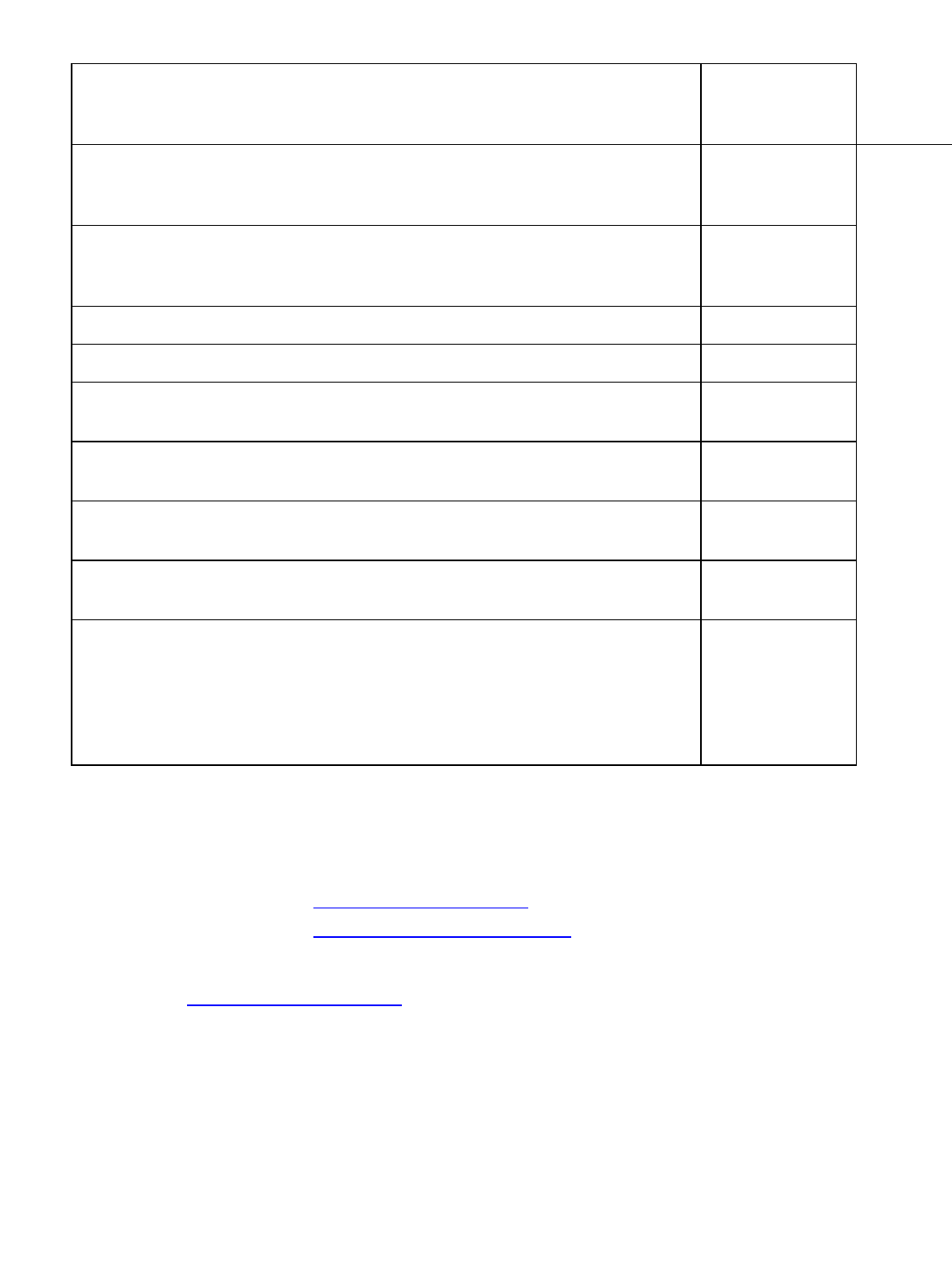
Dragon Installation and User Guide
Yourproductserial number
(theserialisprintedontheDVDsleeveandisalsoonthesplashscreenaccessible
byclickingAboutNaturallySpeakingintheDragonBar'sHelpmenu)
Whatyouweredoingwhentheproblemhappened
(forinstance:readingtextfortheMicrophoneCheck,readingatexttotrainDragon,
enteringtextinatableinMicrosoftWord2013...)
Anyerrormessagetext(beforerequestingsupport,considersearchingthewebby
inputtingthetextoftheerrorintoasearchengine)
Operatingsystem
Processortypeandspeed
Amountofmemory(RAM)
Amountoffreehard-diskspace
Soundcardnameandmodel
Microphonenameandmodel
Programlogfile(Dragon.log).
TofindtheDragon.log,selectStart>AllPrograms>Dragon
NaturallySpeaking>ShowDragonLog
Attachthelogfileifyousende-mailtotechnicalsupport.
Then, contact Support
n IfyoupurchasedyourproductfromacertifiedNuanceApplicationsSolutionsPartner,
contactyourproviderfortechnicalsupportdirectly.
n YoucanfindtheanswerstomanyDragonNaturallySpeakingsupportquestionson
n http://support.nuance.com/
n http://www.nuance.com/dragon/
Ifyourequiremoretechnicalassistance,contactSupportat:
n http://support.nuance.com/
Note:Nuancedoesnotprovidetechnicalsupportforhardwareissues.Ifyouareusinga
digitalrecorderandyouencounterhardwareissues,pleasecontactyourhardware
manufacturerforassistance.
52

Chapter 4: Using the New DragonBar or Classic DragonBar
Chapter 4: Using the New
DragonBar or Classic DragonBar
Thissectioncontainsthefollowingtopics:
TheDragonBar 53
TheTextControlIndicator 59
DisplayingtheDragonBar 60
WorkingwiththeNewDragonBarorClassicDragonBar 63
The DragonBar
The DragonBar is the toolbar you use to control the Dragon software. You can
choose to use the New DragonBar or switch to the Classic DragonBar from
previous versions. (If you switch between DragonBars, the last DragonBar you
chose appears the next time you open Dragon.) By default, when you start
Dragon, the New DragonBar appears at the top of your screen and is set to
Auto-collapse.
YoucanchangetheappearanceandbehavioroftheNewDragonBarorClassicDragonBar
tosuityourpreferencesandhardware.(SeeMinimize/MaximizebuttonsandDisplayingthe
DragonBar.)
Note:ifyouuseatouchscreencomputer,werecommendyouturnofftheAuto-collapse(see
DisplayingtheDragonBarformoreinformation).
TheNewDragonBarandClassicDragonBarcontainthefollowingcontrols.
Dragon icon
AppearsontheClassicDragonBaronly.ClicktheDragonicon( )orright-clickanywhere
ontheClassicDragonBartodisplayamenuthatcontrolshowtheClassicDragonBarlooks
andactsonyourscreen.
TochangehowtheNewDragonBarlooksandacts,selectanoptionfromtheDragonBar
menu.
FormoreinformationontheoptionsthatcontroltheNewDragonBarorClassicDragonBar,
seeDisplayingtheNewDragonBarorClassicDragonBar.
53

Dragon Installation and User Guide
Grabber bar
AppearsontheNewDragonBaronly.Clickandholdthegrabberbar( )tomovetheNew
DragonBararoundyourscreenwhenit'smaximized.It'slocatedtotheleftoftheDragonBar
menu.
Minimize/Maximize icons
TheseappearonlyontheNewDragonBar.ClicktheMinimizeicon( )orsay"Collapse
DragonBar"tocollapsetheNewDragonBar,orshrinkitdowntoasmallersize.Clickthe
Maximizeicon( )orsay"ExpandDragonBar"toreturntheNewDragonBartoitsdefault
size.
Bydefault,theNewDragonBarisautomaticallycollapsed.Toexpandit,moveyourmouse
overit.TokeeptheNewDragonBaratitsexpandedsize,deselecttheAuto-collapseoption
fromtheDragonBarmenu.
Microphone icon
ThemicrophoneicondisplaysontheNewDragonBarandClassicDragonBarandinthe
Windowstaskbar.Clickthemicrophoneicontoturnthemicrophoneonandoff.Thefollowing
tableshowsthemicrophonestatesyou'llsee:
54

Chapter 4: Using the New DragonBar or Classic DragonBar
New
DragonBar
Classic
DragonBar
What you can do
ThemicrophoneisonandDragonislistening.
Dictateorsaycommandsasneeded.
Whenyouarefinishedorwanttopausefrom
dictating:
Say"GotoSleep"orclicktheforwardslashkey(/)
toputthemicrophonetosleep.
Say"MicrophoneOff"orclickthepluskey(+)to
turnoffvoicerecognition.
ThemicrophoneisonandDragonisreadytoacton
anythingyoudictate.
ThemicrophoneisasleepandDragonislisteningto
anythingexceptthecommandsthatwakeitup.
Whenyouwanttoresumedictating:
Say"WakeUp"orclickthepluskey(+)toresume
voicerecognition.
Themicrophoneisturnedoff.
Whenyouwanttoresumedictating,dooneofthe
following:
Pressthepluskey(+)onthenumerickeypad.
ClickthemicrophonebuttonontheDragonBar.
ClickthemicrophoneiconintheWindowstaskbar.
NoUserProfileisloadedandthemicrophoneisoff.
ToloadaUserProfile,selecttheProfilemenuonthe
NewDragonBarorClassicDragonBar.
SeeControllingtheMicrophoneintheDragonHelpformoreinformation.
Volume Display
When Dragon hears you well, the volume display on the New DragonBar ( )
or the Classic DragonBar ( ) turns green and expands and contracts as
55

Dragon Installation and User Guide
you speak. No color displays when the microphone is turned off or is not
responding. The display turns gray when the microphone is asleep.
Text Control Indicator
ThereisaTextControlIndicatorontheNewDragonBar( )ortheClassicDragonBar(
)thatchangestoindicatewhetherDragoncurrentlyhasFullTextControl.SeeTheText
ControlIndicatorformoreinformation.
Recognition Mode Indicator
TheRecognitionModeIndicatorshowsyouDragon'scurrentmode.OntheNewDragonBar,
youselectmodesfromtheRecognitionModedrop-downlist.OntheClassicDragonBar,you
selectmodesfromtheModesmenu.TheRecognitionModeIndicatorthenchanges
dependingontherecognitionmodethatyouselect.ThedefaultmodeisNormalmode.
ThefollowingtabledescribestheRecognitionmodes.Clickthelinksformoreinformationon
usingtheRecognitionmodes.
56
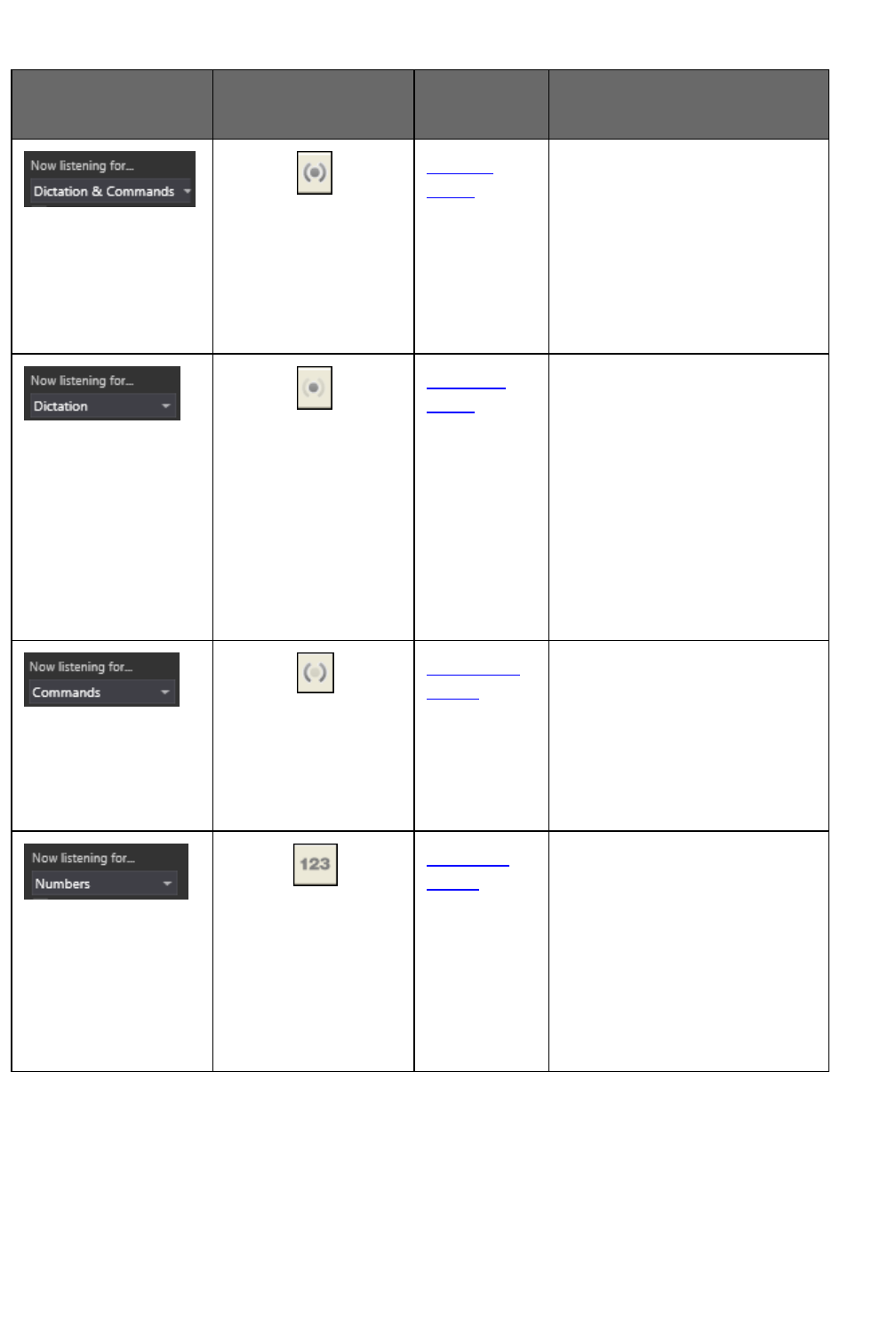
Chapter 4: Using the New DragonBar or Classic DragonBar
New
DragonBar
Classic
DragonBar
Recognition
mode
Description
Normal
Mode
Dragon'sdefaultmodeof
dictation.InNormalMode,
Dragondistinguishesdictation
fromwords,numbers,and
commandsbyanalyzingwhat
yousaybetweenpauses.Say
"StartNormalMode"or
"NormalModeOn."
Dictation
Mode
Arestrictedrecognitionmode
thatcausesDragontointerpret
everythingyousayasdictation
andnothingisinterpretedasa
command.DictationModecan
behelpfulifyouwanttodictate
asquicklyaspossible,or
dictatewithoutlookingatthe
wordsDragontranscribes.
Say"StartDictationMode"or
"DictationModeOn."
Command
Mode
Arestrictedrecognitionmode
thatcausesDragontointerpret
everythingyousayasa
commandandnothingis
interpretedasdictatedtext.
Say"StartCommandMode"or
"CommandModeOn."
Numbers
Mode
Arestrictedrecognitionmode
thatcausesDragonto
recognizeonlynumbers.Ifyou
aredictatingonlynumbers
(includingcurrencies),working
inthismodeincreases
recognitionaccuracy.Say
"StartNumbersMode"or
"NumbersModeOn."
57

Dragon Installation and User Guide
New
DragonBar
Classic
DragonBar
Recognition
mode
Description
SpellMode
Arestrictedrecognitionmode
thatcausesDragonto
recognizeonlyletters,
numbers,commands,and
punctuation.Spellmodeis
usefulfordictating
unpronounceable
alphanumericstrings,suchas
partnumbersandlicenseplate
numbers,andothertermsyou
anticipateDragonwon’tknow,
suchasWebaddresses,
wordsinaforeignlanguage,or
unusualproductnames.Say
"StartSpellMode"or"Spell
ModeOn."Youcanstilluse
commandswhileinSpell
Mode.
Message area
ThemessageareashowsDragonNaturallySpeaking'scurrentstatus,suchaswhetherthe
microphoneisonoroff.Thefollowingtableshowsexamplesofthemessagearea.
NewDragonBar ClassicDragonBar
Extras toolbar icon
Clicktheiconorsay"ShowExtrasBar"todisplaytheExtrastoolbar.TheExtrastoolbaris
availableonlyontheClassicDragonBar.TheExtrastoolbarhasthefollowingfeatures:
Display Correction menu
ClicktheCorrectionbuttontostopplaybackandcorrectamistake.
Playback controls
Usethecontrolstohearaudiofilesofdictation:
n
BeginPlayback
n
StopPlaybackorText-to-speech
n
BeginRewind
n
BeginFastForward
58
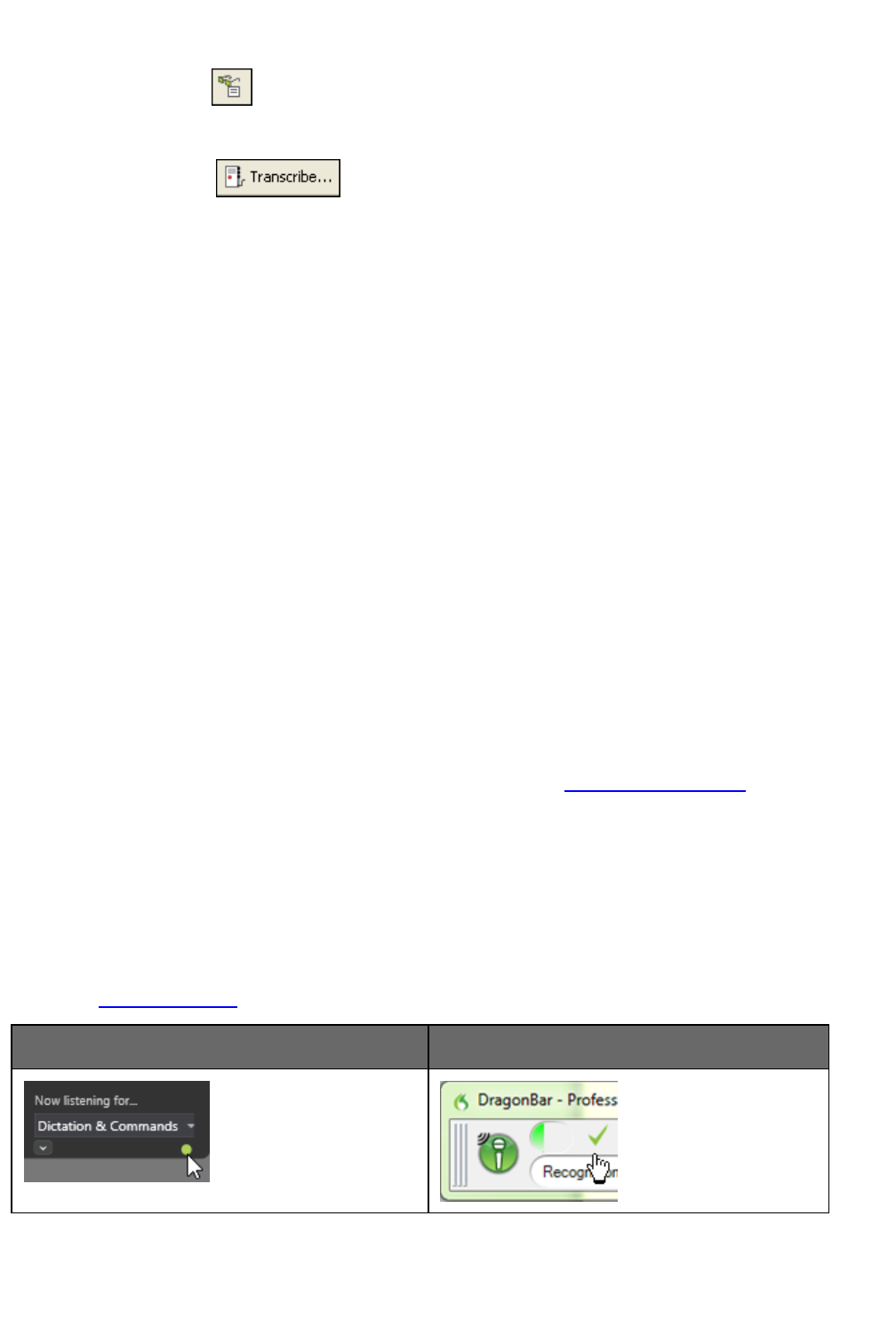
Chapter 4: Using the New DragonBar or Classic DragonBar
Read That button
ClicktheReadThatbuttontohaveDragonreadbackarecordingofyourdictation.
Transcribe button
ClicktheTranscribebuttontoopenthe,whichyouusetotranscriberecordingsofdictation
madeonportablerecorders.
Open User Profiles button
DisplaysthenameofthecurrentUserProfiletotherightoftheTranscribebutton.Clickon
theUserProfilenametoopenthe.NotethatthisbuttonappearsonlywhenDragonis
dockedtothetoporbottomofyourscreen.
Notes
n Unlessyourcomputerisequippedwithafull-duplexsoundcard,it'snotpossibleto
stopplaybackbyvoice,becausethecomputercan'thearspeechwhenit'splaying
backdictation.
n PlaybackisavailablefordocumentsdictatedwithMicrosoftWord,Corel
WordPerfect,andDragonPad.onlyuntilyoucloseadocument.Afteryouclosea
document,DragonNaturallySpeakingdeletestherecordeddictationforthat
document.
n The"ShowExtrasBar"voicecommandstogglethestateoftheExtrastoolbar.In
otherwords,ifyouusethiscommandtoshowtheExtrastoolbar,sayingthe
commandagainhidestheExtrastoolbar.
The Text Control Indicator
TheNewDragonBarandClassicDragonBarbothincludeaTextControlIndicatortoshow
whetherDragonhasFullTextControlfortheselectedtextfield.
FullTextControlincludesDragonapplyingspacingbetweenwordsandcapitalizationatthe
beginningofsentences,aswellasexecutingcommandsthatquotetextfromyourdocument
(select<xyz>,correct<xyz>,insertafter<xyz>,etc.).Thisfunctionalitydependson
Dragon’sabilitytoconstantlyobtainfromthetextfieldinformationaboutitscontent—for
instance,wherewordsandsentencesbeginandend.
TheTextControlIndicatorisgreen(asshown)whenthecursorisinafieldforwhichDragon
hasFullTextControl.MoststandardtextfieldsallowFullTextControl.
NewDragonBar ClassicDragonBar
WhenDragondoesn'thaveFullTextControl,theIndicatorturnsgray(asshown).
59

Dragon Installation and User Guide
NewDragonBar ClassicDragonBar
WithoutFullTextControl,thefirstwordyoudictatemaynotbecapitalized,Dragonmaynot
addspacingautomaticallywhenyouinsertaword,andcommandsthatquotewordsfrom
yourtextmightnotwork.Inthesesituations,youcansay"cap"beforethewordyouwant
capitalized,andyoucansay"space"whenyouwantaspaceinserted.Youalsomightwantto
usethekeyboardandmousetoperformeditsandcorrections.Alternatively,youmightwant
tousetheDictationBox.
For more information
Formoreinformation,see:
n UsingtheDictationBox
Displaying the DragonBar
TherearedifferentwaystodisplaytheNewDragonBarandtheClassicDragonBar.The
optionsaredifferentforeachDragonBar.
The New DragonBar
To open the New DragonBar
1.
OntheClassicDragonBar,clicktheDragonicon .
2. SelectNewDragonBar.TheClassicDragonBarcloses,andtheNewDragonBaropens.
To open a menu
1. Say"SwitchtoDragonBar"tomaketheNewDragonBaractive.
2. Saythenameofthemenuandmenuitemthatyouwanttoopen.
Forexample,say"SwitchtoDragonBar"then"Tools"then"Auto-FormattingOptions."
Notefortouchscreenusers:ifaDragonBarmenuisopenandyouwanttoopenanother
DragonBarmenubytouch,touchandholdthemenuyouwanttoopen.
To change the display mode
1. Say"SwitchtoDragonBar"tomaketheNewDragonBaractive.
2. Say"DragonBar"thenthemodethatyouwant:
60

Chapter 4: Using the New DragonBar or Classic DragonBar
Classic DragonBar
TheNewDragonBarcloses,andtheClassicDragonBaropens.
Tray Icon only
TheNewDragonBarisnotvisibleonthescreen.OnlythemicrophoneiconintheWindows
systemtrayindicatesthatDragonisrunning.
Auto-collapse
TheNewDragonBarshrinkstoasmallersizeautomaticallywhenyoumovethecursoraway
fromit.ThisfeatureishelpfulwhenyoufindthattheNewDragonBarcoverstoomuchof
yourscreen.Thisoptionisselectedbydefault.
Note:ifyouuseatouchscreencomputer,werecommendyouturnofftheAuto-collapse
becauseitcouldcauseyoutoinadvertentlytouchthemicrophoneicon.
To collapse the New DragonBar
ClicktheMinimizeicon( ),orsay"CollapseDragonBar".CollapsingtheNewDragonBar
shrinksitdowntoasmallersize,takinguplessspaceonyourscreen.
To expand the New DragonBar
ClicktheMaximizeicon( ),orsay"ExpandDragonBar".ExpandingtheNewDragonBar
revertsittoitsnormalsize.
The Classic DragonBar
To open the Classic DragonBar
1. Say"SwitchtoDragonBar"tomaketheNewDragonBaractive.
2. Say"DragonBar"then"ClassicDragonBar".TheClassicDragonBaropens.
To open a menu
1. Say"SwitchtoDragonBar"tomaketheClassicDragonBaractive.
2. Saythenameofthemenuandmenuitemthatyouwanttoopen.
Forexample,say"SwitchtoDragonBar"then"Tools"then"Auto-FormattingOptions."
To change the display mode
1. ClicktheDragoniconontheleftsideoftheDragonBarorright-clickanywhereonthe
DragonBartoopentheDragonBarshortcutmenu.
61

Dragon Installation and User Guide
2. Selectadisplaymode:
DragonBar Docked to Top
TheDragonBaralwaysstaysatthetopofthescreen.Thisisthemodeinwhich
theDragonBarappearsthefirsttimeyoustartDragonNaturallySpeaking.
AppliesonlytotheClassicDragonBar.
DragonBar Docked to Bottom
TheDragonBaralwaysstaysatthebottomofthescreen.IftheWindowstaskbar
isvisibleatthebottomofthescreen,theDragonBarappearsjustaboveit.
AppliesonlytotheClassicDragonBar.
Floating DragonBar
TheDragonBarappearsinawindowyoucandragaroundthescreen.Applies
onlytotheClassicDragonBar.
Clinging DragonBar
TheDragonBar"clings"tothetopleftoftheactivewindow.Whenyoudragthe
activewindowtoanewlocationonyourscreen,theDragonBarmoveswithit.In
Clingmode,youdonotseetheExtrastoolbaricon.AppliesonlytotheClassic
DragonBar.
New DragonBar
TheClassicDragonBarcloses,andtheNewDragonBaropens.
Tray Icon Only
TheDragonBarisnotvisibleonthescreen.Onlythemicrophoneiconinthe
WindowssystemtrayindicatesthatDragonNaturallySpeakingisrunning.
Always on Top
Bydefault,Dragonalwaysappears"ontop,"meaningitisintheforegroundof
yourcomputerdisplay.FortheFloatingDragonBar,youcanchangethesetting
sothattheDragonBardropsintothebackgroundlikeotherwindowwhenyou
maximizeoropenanewwindowlargeenoughtohidethecurrentone.Applies
onlytotheClassicDragonBar.
Note
WhenyousettheDragonBarto"AlwaysonTop"itcoverspartsofotherDragon
NaturallySpeakingwindows,suchastheDragonPadandHelpscreens.If
necessary,youcandeselect"AlwaysonTop"ormovethewindowsaroundso
thattheyarenotobscured.
ToreturntothelastDragonBarmode,right-clickonthemicrophoneiconand
clickRestorePreviousDragonBarMode.
To switch between displays
Youcansay"SwitchTo,""ChangeTo,"or"Select"andthenameofthemode.Forexample,if
theDragonBarissettoDockedtoTop,youcouldsay"SwitchToDockedtoBottom"or
"ChangeToFloatingDragonBar"andsoon.
62

Chapter 4: Using the New DragonBar or Classic DragonBar
Working with the New DragonBar or Classic DragonBar
YoucanusetheNewDragonBarorClassicDragonBarandgethelpwithDragon
NaturallySpeakingusingthefollowingvoicecommands:
63

Dragon Installation and User Guide
To Say
SelectaNew
DragonBaror
ClassicDragonBar
menuitem
1."SwitchtoDragonBar"tomaketheNewDragonBarorClassic
DragonBaractive.
2.Thenameofthemenuyouwanttoopen.
Startthe
DragonPadword
processor
"StartDragonPad"
DisplayDragon
NaturallySpeaking
Help
"GiveMeHelp"
Displaycommon
voicecommandsfor
yourcurrent
program,window,
ortextfield
"WhatCanISay"
Switchthe
DragonBarmode
"SwitchDragonBarTo"or"SelectDragonBar"andthemodename
("FloatingMode,""DockedtoTopMode,""DockedtoBottomMode,"
"ClingMode,"or"TrayIconOnlyMode")
Note:Onlythe"TrayIconOnlyMode"commandappliestotheNew
DragonBar.AllothermodecommandsapplytotheClassicDragonBar.If
youusethesecommandswhiletheNewDragonBarisopen,theClassic
DragonBaropensautomatically.
Expandor
collapse
theNew
DragonBar
"ExpandDragonBar"
"CollapseDragonBar"
DisplaytheNew
DragonBaror
ClassicDragonBar
whenitisinTray
Icononlymode
"OpenDragon’straymenu”
ChangetheClassic
DragonBarAlways
onTopsetting
"SetDragonBartoAlwaysOnTop"or"MakeDragonBarAlwaysonTop"
ThesecommandstogglethestateoftheClassicDragonBar.Inother
words,ifyouuseoneofthesecommandstomaketheClassicDragonBar
appearalwaysontopandyouthensaythecommandagain,theClassic
DragonBarwillbeputintoastatewhereitcanbecoveredbyother
windows.
64
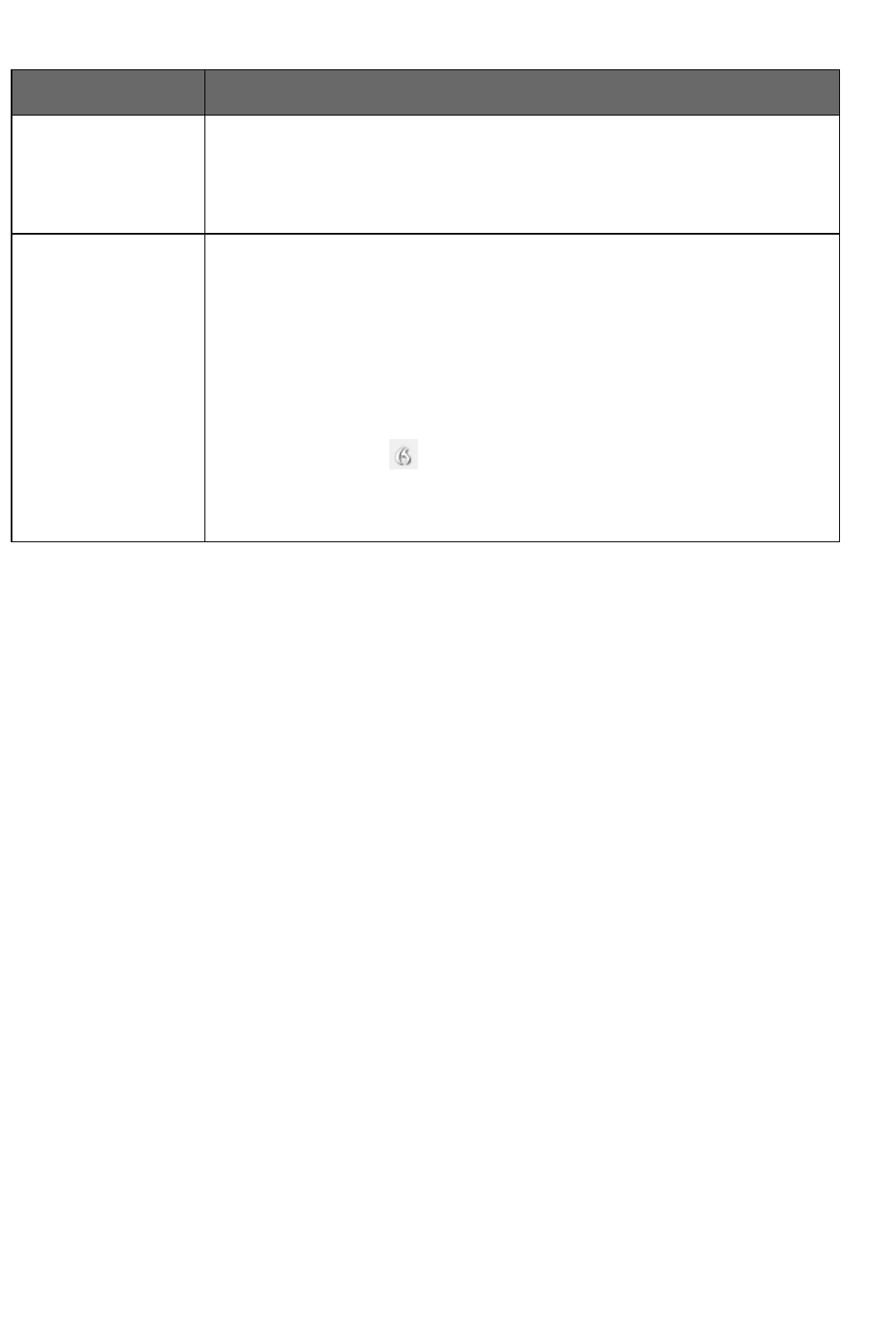
Chapter 4: Using the New DragonBar or Classic DragonBar
To Say
Note:WhenyousettheClassicDragonBarto"Alwaysontop"itwillcover
secondaryDragonNaturallySpeakingwindows,suchastheDragonPad
andHelpscreens.Inthesecases,youwillhavetoturnoffthe"Alwayson
top"stateormovethewindowsaroundsothattheyarenotobscured.
ExitDragon 1."ExitDragon"
IfyoualsohaveyourUserProfileopenandhavemadecorrections,
performedacoustictraining,changedanoption,ormademodificationsin
theVocabularyEditor,Dragonasksifyouwanttosavethechanges.
2.Say"Yes"tosavethechanges.
Youcanusethe"ExitDragon"commandfrom:
n TheClassicDragonBarControlmenu(clicktheDragon
icon attheleft).
n TheClassicDragonBarProfilemenu.
n TheNewDragonBarDragonBarmenu.
65

<right header here> | 67
Chapter 5: Using the Microphone
Thissectioncontainsthefollowingtopics:
Chooseanaudiodevice 67
Positionyourmicrophoneproperly 68
Choose an audio device
UsethisscreentotellDragonwhichtypeofspeechdeviceyou'llbeusing.Touseadifferentdevice
lateron,youcantoyourprofile.
ClickherefortheDragonTop5s:Microphones
Usethetopsectiontochoosetheaudiodevicethatyouwanttouse.Dragonhighlightstheaudio
devicethatitthinksisthemostlikely.
Other available audio devices
Dragonlistsotheraudiodevicesthatyoucanuse.Forexample,ifyourcomputerhasanonboardmic
butyouhaveanexternalUSBmicpluggedin,theonboardmicwillbelistedhere.
Dragonalsoliststhefollowingdevices;youwillneedadditionalhardwaretousethem:
Dragon Remote Microphone Application
UsetheDragonRemoteMicrophoneapplicationifyouwanttouseamobiledeviceasawireless
microphone.
IfyouchosetheDragonRemoteMicrophoneapplication,youmustalsoinstalltheDragonRemote
Microphoneapplicationonthemobiledevice.Formoreinformation,seeUsingamobiledeviceasa
wirelessmicrophoneintheDragonHelp.
TheDragonRemoteMicrophoneapplicationsupportsthefollowingdevices:
n AppleiPhone3GSandhigher,iPad1,2,and3,andiPodtouch4andhigherusingiOS4.2and
higher.ForiOSdevices,theappisavailablefromiTunesandtheAppStore.
n MobiledevicesandtabletsusingAndroidOS2.2andhigher.ForAndroid-baseddevices,the
appisavailablefromGooglePlay(formerlycalledtheAndroidMarket).
Formoreinformationaboutdownloadingandinstallingtheapplicationandthelatestlistofsupported
devicesonNuance.com,clickhere.
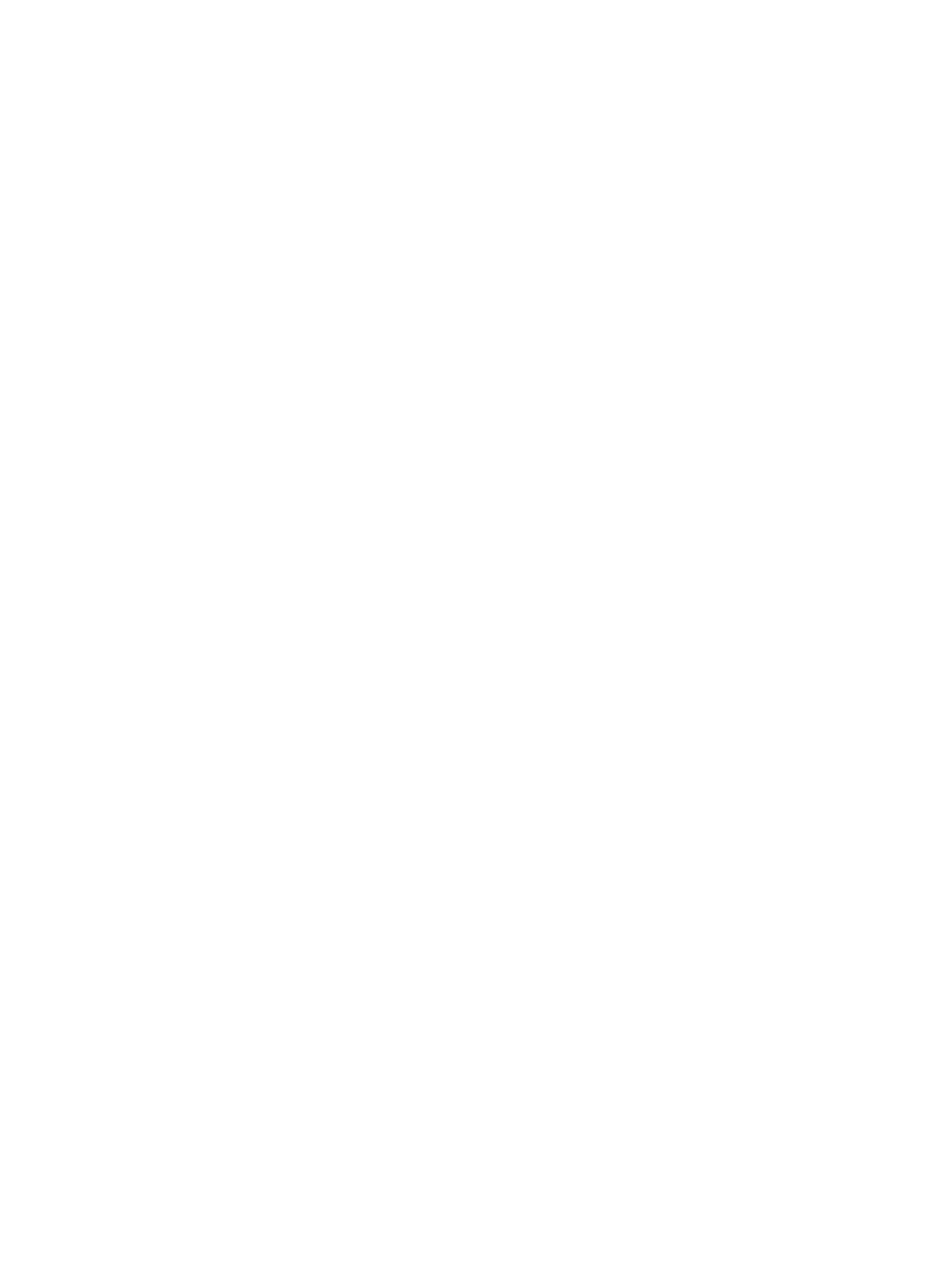
68 | Dragon Installation and User Guide
Usethissectionfordetailsaboutselectinghandheldrecordingchoices.IfyourDragoninstallationis
configuredtousewithcommandsonly,youwon'tseethissection.
Handheld or smartphone with recording application
Selectthisoptionifyou'llbedictatingwithamobiledevicecapableofstoringdigitalrecordingsand
transferringthemtoyourcomputer.
Digital audio recorder (includes .wav, .mp3, .wma, .dss, .ds2)
Selectthisoptionifyou'llbedictatingfromadigitalrecorder.
Youcanonlyuseunencrypted.dssor.ds2fileswhencreatingaProfilewitharecorder.
Notes
n Ifyouswitchbetweenmicrophonesyoumustreruntheaudiocheck.
n SomeeditionsofDragonNaturallySpeakingallowyoutohavemultipleaudiosourcesina
profile,soyoucanbenefitfromongoingpersonalizationofyourprofilenomatterwhichofyour
devicesyou'reusing.Forexample,withthesameprofile,youcandictatewithadigitalrecorder
(ifyoureditionofDragonsupportstranscriptionofrecordings),aregularheadsetmicrophone,or
awirelessmicrophone.Formoreinformation,see.
Position your microphone properly
Usethisscreentohelpyoupositionyourmicrophoneforoptimalspeechrecognition.Positioningthe
microphonecorrectlyisoneofthemostimportantthingsyoucandotoenhancerecognitionaccuracy.If
themicrophonemovesevenslightlyawayfromtheoptimalposition,yourrecognitionaccuracymay
significantlydeteriorate.
Usethepicturesanddescriptionsonthewizardscreenandinthistopicasguidesformicrophone
positioning.
To position a headset microphone
n Adjusttheheadsetsothatitfitscomfortably.
n Movethemicrophoneelementtothesideofyourmouthtoavoidnoisefrombreathing.
n Makesurethatthemicrophoneelementisclosetoyourmouth,butnottouchingit(aboutaninch
fromthesideofyourmouth).
n Confirmthatthefrontofthemicrophonepointstowardyourmouth.Thefrontmaybeindicated
byacoloreddot,theword"Talk,"orsomeotherlabel.
n Positiontheheadsetconsistentlyeverytimeyouuseit.
To position a handheld microphone or recorder
n Pointthemicrophoneelementtothesideoforbelowyourmouthtoavoidnoisefrombreathing.
Donotholdthemicrophonedirectlyinfrontofyourmouth.
n Holdthemicrophoneinacomfortableposition.Makesurenottoholditinanawkward,tiring
position.
n Makesurethatthemicrophoneelementisabout1to3inchesawayfromyourmouth.You
shouldkeepthemicrophonedistanceinthisrange,butyoudon'thavetoalwayskeepthe
microphoneatexactlythesamedistance.
n Holdthemicrophonesothatthefrontpointstowardyourmouth.Don'ttalkintothesideofthe
microphone.

<right header here> | 69
n Holdthemicrophoneconsistentlyeverytimeyouuseit.Becarefulnottomovethemicrophone
oryourheadsuddenly.
n Donotuseamicrophonestandorholderbecauseitwillbehardertokeepaconsistentposition
andthestandmayconductnoise.


Dragon Installation and User Guide
Chapter 6: Using the Dragon
Learning Center
Thissectioncontainsthefollowingtopics:
UsingtheDragonNaturallySpeakingLearningCenter 71
TheDragonNaturallySpeakingLearningCenter 74
Using the Dragon NaturallySpeaking Learning Center
UsetheLearningCentertoseeonthesideofyourscreensamplecommandsandtipsrelated
totheprogramyouarecurrentlyusing.Itscontentchangesasyouswitchbetweenprograms
andwindows.(SeeLearningCentercontexts.)
TheLearningCenterappearsautomaticallywhenyouopenaProfile(youcanchangethis
fromtheMiscellaneoustaboftheOptionsdialogbox).IftheLearningCenterisclosed,you
canopenitthroughtheHelpmenuorbysayingacommandsuchas"WhatcanIsay"or
"ShowDragonLearningCenter."
YoucanchangetheLearningCenter'sfontsize,eitherbyvoiceorthroughitsright-click
menu.
Bydefault,theLearningCenterissettoFloating;youcanresizeitandmoveit.Ifyoupreferto
notcoveranywindowunderit,youcanchoosetodockittothesideofthescreen,inwhich
caseyoucanalsochoosetosetittoAuto-hide.
Caution:iftheareaofthedesktopbelowtheLearningCentercontainsicons,dockingthe
LearningCenterwillcausethoseiconstomove,whichcoulddisruptyourdesktop
arrangement.
Controlling the Learning Center
YoucanusethefollowingvoicecommandswiththeLearningCenter,whetherornotit'sthe
activewindow(thatistosay,whetherornotithasfocus).
MostcommandsrequirethattheLearningCenterbeopen.
ToopenoneofLearningCenter'spanelsortabs,say“click”anditslabel.
71

Chapter 6: Using the Dragon Learning Center
To Say this Or do this
Showthe
Learning
Center
"WhatcanIsay?"
"DragonLearningCenter"or"Dragon
Sidebar"(youcanalsoprecedethis
with"Open","Launch","Start","Show",
or"ShowMe")
"SampleCommands"or"Command
list"(youcanprecedethiswith"Open",
"Launch","Start","Show",or"Show
Me")
"SwitchtoLearningCenter"
SelectLearningCenterfromthe
DragonBar'sHelpmenu.
Showthe
MyCommands
tab
"ClickMyCommands" SelecttheMyCommandstabon
theLearningCenter.
Dockthe
Learning
Centertothe
right
"LearningCenterdockright" Right-clickontheLearningCenter
andselectDockright.
Dockthe
Learning
Centertothe
left
"LearningCenterdockleft" Right-clickontheLearningCenter
andselectDockleft.
Changethefont
sizeofthe
Learning
Center
"LearningCenterFont[Small|
Medium|Large]"
Right-clickontheLearningCenter
andselectFontSize>Small,
MediumorLarge.
Floatthe
Learning
Center
"LearningCenterfloat"
or
"LearningCenterundock"
Right-clickontheLearningCenter
andselectFloating.
Auto-hidethe
Learning
Center(not
availablein
Floating)
"LearningCenterauto-hide" Right-clickontheLearningCenter
andselectAuto-hide.
Disableauto-
hide(not
availablein
Floating)
"LearningCenterstophiding" Right-clickontheLearningCenter
anddeselectAuto-hide.
72

Dragon Installation and User Guide
To Say this Or do this
Setthe
Learning
Centerto
AlwaysonTop
WiththeLearningCenteractive,right-
clickitandsay"AlwaysonTop"
Right-clickontheLearningCenter
andselectAlwaysonTop
TurnoffAlways
onTop
WiththeLearningCenteractive,right-
clickitandsay"AlwaysonTop"
Right-clickontheLearningCenter
anddeselectAlwaysonTop.
Increasethe
Learning
Centerwidthby
5percent
"LearningCenterwider" WiththeLearningCenteractive,
pressthekeycombination
<ALT+W>.(Youcanalsoclickand
dragtheleftborder.)
Decreasethe
Learning
Centerwidthby
5percent
"LearningCenterthinner" WiththeLearningCenteractive,
pressthekeycombination
<ALT+T>.(Youcanalsoclickand
dragtheleftborder.)
PrintLearning
Center
commands
N/A Right-clickontheLearningCenter
andselectPrint.
Showthe
Learning
CenterHelp
"LearningCenterHelp" Clickthequestionmark
iconatthetoprightofthe
LearningCenter.
Closethe
Learning
Center
WiththeLearningCenteractive,say
"LearningCenterclose"
or
"Closewindow"
Right-clickontheLearning
CenterandselectClose.
Clickthexatitstoprightcorner.
Learning Center contexts
HereisthelistofprogramsandwindowsforwhichtheLearningCenterhasspecificcontent:
n DesktopandWindowsExplorer
n Dragonwindows:DragonBar,DragonPad,DictationBox,Spellingwindow(see
DragonHelp),CommandBrowser,VocabularyEditor
n MicrosoftWord,MicrosoftExcel,MicrosoftOutlook,,.PleaseseetheDragonHelpfor
MicrosoftPowerPoint,andMicrosoftInfoPath
n WordPad
n .CorelWordPerfect(seeDragonHelp)
n .LotusNotes(seeDragonHelp)
n OpenOffice.orgWriter(seeDragonHelp)
n InternetExplorer,GoogleChrome,andMozillaFirefox
n Global
73

Chapter 6: Using the Dragon Learning Center
IfyouclickinanapplicationforwhichDragondoesnothavespecificcommands(for
example,Notepad,Skype,oriTunes),theLearningCenterdisplaysgeneraltips,plus
commandsavailableatalltimes(thesearecalled“globalcommands”)andcommandsfor
controllingtheLearningCenteritself.
The Dragon NaturallySpeaking Learning Center
YoucanusetheLearningCentertoseeadviceandcommandsrelatedtoyouractive
application.ThecontentsoftheLearningCenterchangewhenthefocuschangestoanother
window.Forinstance,ifyouclickontheDragonBar,theLearningCenterwillshowcontent
relevanttotheDragonBar,andifyouclickinInternetExplorer,theLearningCenterwill
showcontentrelevanttoInternetExplorer.SeeUsingtheLearningCenter.
TheLearningCenterhastwotabs.Thefirsttabdisplaysanaccordionsystemofexpandable
panelscontainingcommandsandadvice(itstoppanelisopenbydefaultandcontains
essentialadvice).Thesecondtab,labeledMyCommands,isforcustomcommands(if
availableinyoureditionofDragon).
ToopeneachpanelintheLearningCenter,say“click”anditslabel.Similarly,toclickatab,
say"click"followedbyitslabel.
74

Dragon Installation and User Guide
75

Chapter 6: Using the Dragon Learning Center
Note
IfyoudocktheLearningCenter,theiconsonthedesktopmaymove,whichcoulddisrupt
yourdesktoparrangement.
76

Chapter 7: Dictating Text
Chapter 7: Dictating Text
Thissectioncontainsthefollowingtopics:
DictationBasics 77
Undoingactions 78
Correctingtexterrorsasyoudictate 79
Dictationcommands 80
Typingorspellingtext 81
Spellingwords 82
Dictatingnumbers 84
Dictation Basics
DictatetoDragonNaturallySpeakingmuchasyouwoulddictatetoapersontranscribing
yourdictation.Bydefaultyoumustexplicitlysaymostpunctuationandcapitalizationother
thanforpropernamesoratthebeginningofasentence.YoucanhaveDragon
NaturallySpeakingautomaticallyinsertcommasandperiodsinmostsituationsbyselecting
the"Automaticallyaddcommasandperiods"boxontheAuto-formattingdialogbox.For
moreinformation,seeDictatingpunctuationandsymbolsandDictationcommands.
ClickhereforDragon'sTop5s:"Dictation"
Thefollowingtabledescribessomebasicdictationcommands.
Tostartdictating,justsaywhateveryouwanttosay,speakingnormallyinphrases.Then:
To Say
Startanewparagraph(presstheEnterkey
twice)
"NewParagraph"
Startanewline(presstheEnterkeyonce) "NewLine"
Enterpunctuationmarks,suchas"!" Thenameofthepunctuationmark,suchas
"exclamationpoint"
Dictatesymbolsorspecialcharacterssuch
as"®"
Thestandardnameofthesymbol,suchas"registered
sign"
Completelistingofdictationcommands
77
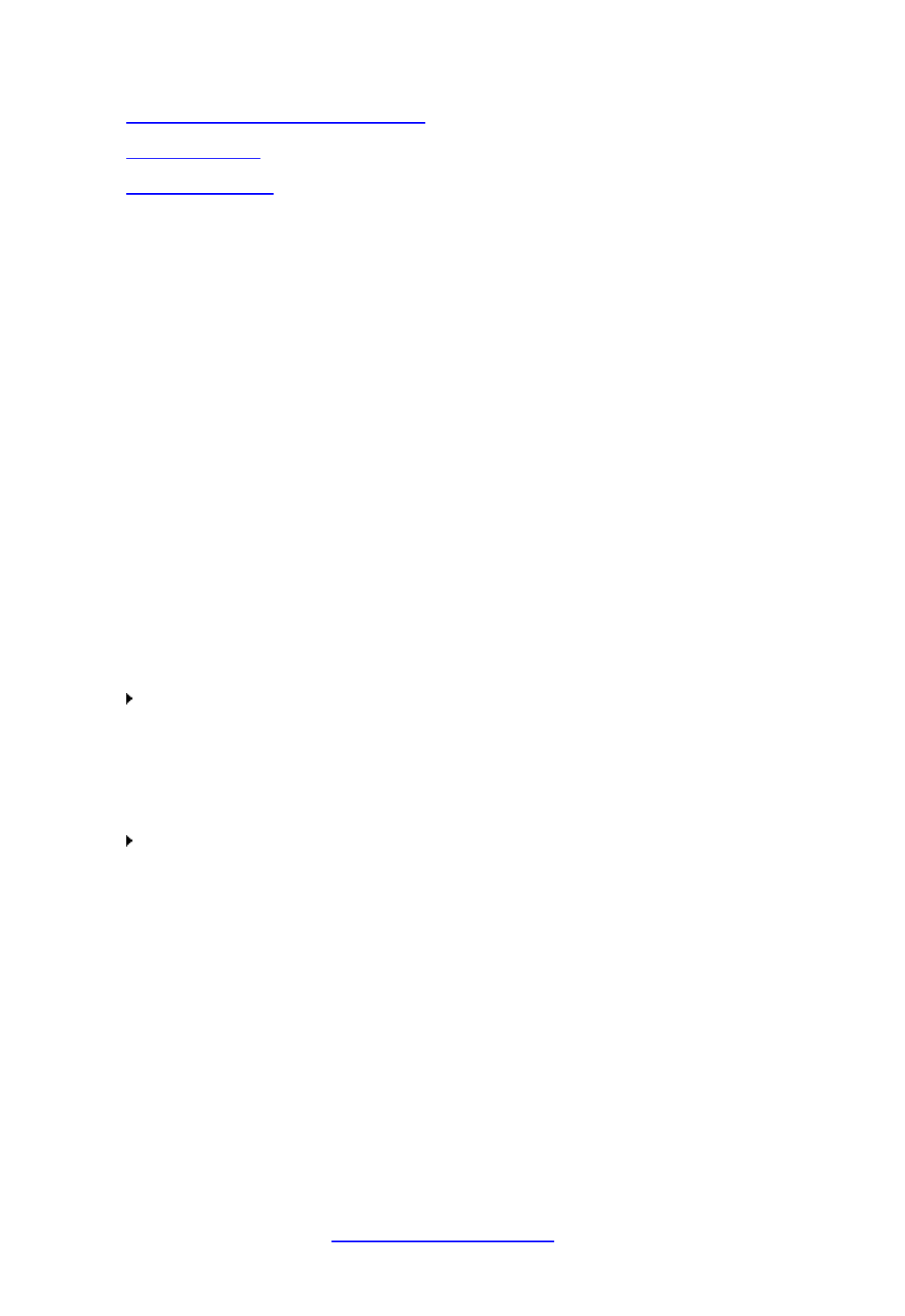
Dragon Installation and User Guide
Clickonthefollowinglinksformoreinformationaboutcommondictationtasks:
Dictatinge-mailandWebaddresses
Undoingactions
Movingthecursor
Working in Programs on page 138
IntheDragonHelp,see:
Dictatinginprograms
Dictatingpunctuationandsymbols
Dictatingproperandplacenames
Dictatinghyphenatedandcompoundwords
Dictatingacronymsandabbreviations
Dictatingabulletedlist
Replacingwhatyoulastdictated
Undoing actions
Youcanreversetheresultofacommandordictationinthefollowingways:
To undo most actions
Say"UndoThat,""UndoLastAction,"orjust"Undo."
Example:
Toundothecommand"ItalicizeThat,"say"UndoThat."
To undo dictation
Say"ScratchThat."
Example:
Toremovetextjustafteryoudictatedit,say"ScratchThat."
Notes
n Youcancancelaselectionbysaying"UnselectThat,"selectingdifferenttext,or
movingtheinsertionpointtoanotherpartofthedocument.
n The"UndoThat"and"UndoLastAction"commandssendanundo(CTRL+z)
commandtotheactiveprogram.Theresultofthecommanddependsonwhich
programisactiveandhowithandlestheundocommand.Forexample,ifyousay
"UndoThat"twiceinarowintheDragonPadwindow,thesecondUndoreversesthe
firstcommandandrestorestheoriginaldictation.Otherprogramsmaybehave
differently.
n TheAccuracyCenterprovidesacentrallocationfortakingadvantageofalltheDragon
NaturallySpeakingtoolsavailabletoensureexcellentrecognition.Formore
information,seeUsingtheAccuracyCenter.
78

Chapter 7: Dictating Text
Correcting text errors as you dictate
UsetheproceduresinthistopicifyounoticethatDragonmisrecognizesawordorwords
whileyouaredictating.Whenyoucorrecterrors,DragonNaturallySpeakinglearnsnotto
makethesamemistakesagain.
To correct a word or phrase with the Correction menu
1. Say"Select<text>,"wheretextistheincorrectwordorphrase.Iftheerrorisinthelast
thingyousaid,youcanjustsay"SelectThat."(AlsoseeTipsforselectingtext).Dragon
NaturallySpeakinghighlightsthewordorphrase,andtheCorrectionmenuappears.
2. Ifthecorrectwordorphraseisonthelist,startspellingtochooseit,orsay"Choose"and
thenumberofthatchoice.Forexample,say"Choose2."Donotsay"ChooseNumeral
Two"orDragonNaturallySpeakingwilltranscribethephraseasthetext"Choose
NumeralTwo"or"Choose2"dependingonhowyousetthenumberformattingoptions
ontheAuto-formattingdialogbox.
3. Ifthewordorphraseyouwantisnotonthelist,spelltheword,orsay"SpellThat"and
spellthewordletterbyletter.
Dragon'sSmartFormatRulesboxmayappearwhenyoucorrectauto-formatted
alphanumerictextusingtheCorrectioncommand,theSpellingwindow,orthekeyboard.
Fordetails,seeUsingSmartFormatRulesandSettingAuto-FormattingOptions.
TheSpellingwindowappears.Youcanusethisdialogboxtospellortypethecorrectword.
Notes
n Dragonalsolearnsfromyourtyping–ifyouusethekeyboardtocorrecta
misrecognizedword,Dragonlearnsfromthecorrectionandcanusethewordthe
nexttimeyoudictateit.
n TheAccuracyCenterprovidesacentrallocationfortakingadvantageofallthe
DragonNaturallySpeakingtoolsavailabletoensureexcellentrecognition.Formore
information,seeUsingtheAccuracyCenter.
n TheCorrectiontaboftheOptionsdialogboxletsyoucontrolthebehaviorofthe
Correctionmenu,includingthecommandsthatmakeitappear.
n IfyouwouldrathernotseetheCorrectionmenueverytimeyouselecttext,youcan
turnitoff.OntheCorrectiontaboftheOptionsdialogbox,cleartheboxthatsays
"'Select'commandsbringupCorrectionmenu."ThenclickApply.
n IfyouwanttoopentheSpellingwindowwhenyoustarttocorrectawordorphrase,
select"CorrectcommandsbringupSpellingwindow"ontheCorrectiontabofthe
Optionsdialogbox.
n Ifyouselectaphrasetocorrectthatincludespunctuationaddedtothesentence
automatically,thelistofcorrectionsthatappearsintheCorrectionmenuwillincludea
versionwithouttheautomaticallyinsertedpunctuation.
n Insomeapplications,youmayhavedifficultyrevisingselectedtext.Inthiscase,you
mayneedtousetheDictationBox.Justselectthetextyouwanttoreviseandsay
"ShowDictationBox"or"EditSelection."
79

Dragon Installation and User Guide
Dictation commands
Whenyouaredictating,youcansaythefollowingdictationcommands–alsoreferredtoas
"in-line"commands–withoutpausing.
AllthedictationcommandsandtheirpronunciationcanbeseenintheVocabularyEditor.
Say
To
"newline" PresstheEnterkeyonce
"newparagraph" PresstheEnterkeytwice,
capitalizenextword.
"cap<word>"
or
"capnext<word>"
Type<word>withaninitialcapital
"capson" Starttypingwordswithinitialcapitals
"capsoff" Stoptypingwordswithinitialcapitals
"allcaps<word>" Type<word>inalluppercase
"allcapson" Starttypingwordsinalluppercase
"allcapsoff" Stoptypingwordsinalluppercase
"nocaps<word>" Type<word>inalllowercase
"nocapson" Starttypingwordsinalllowercase
"nocapsoff" Stoptypingwordsinalllowercase
"nospace<word>" Donotputaspacebefore<word>
"nospaceon" Stopputtingspacesbetweenwords
"nospaceoff" Startputtingspacesbetweenwords
"numeral" EnterthenextnumbersstatedasArabicnumerals(1,2,3...)
"Romannumeral" EnterthenextnumbersstatedasRomannumerals(i,ii,iii...)
Notes
n WhenyouareinDictationmode,DragonNaturallySpeakinginterpretseverythingyou
sayasdictationandonlyDictationCommandsarerecognized.DictationModecanbe
helpfulifyouwanttodictateasquicklyaspossible,ordictatewithoutlookingatthe
wordsDragontranscribes.Say"StartDictationMode"or"DictationModeOn."
n Dragoncanconfusethecommandforcapitalization(cap)withthewordcap.Inorder
todictatetheword"cap",asin"Iboughtmyselfanewbaseballcap.",youmustfirst
deletethedictationcommand“cap”withtheVocabularyEditor.
Todothis,opentheVocabularyEditorfromtheVocabularymenuoftheNew
DragonBarorClassicDragonBar,thenselectthe"Wordswithspokenformonly"inthe
80
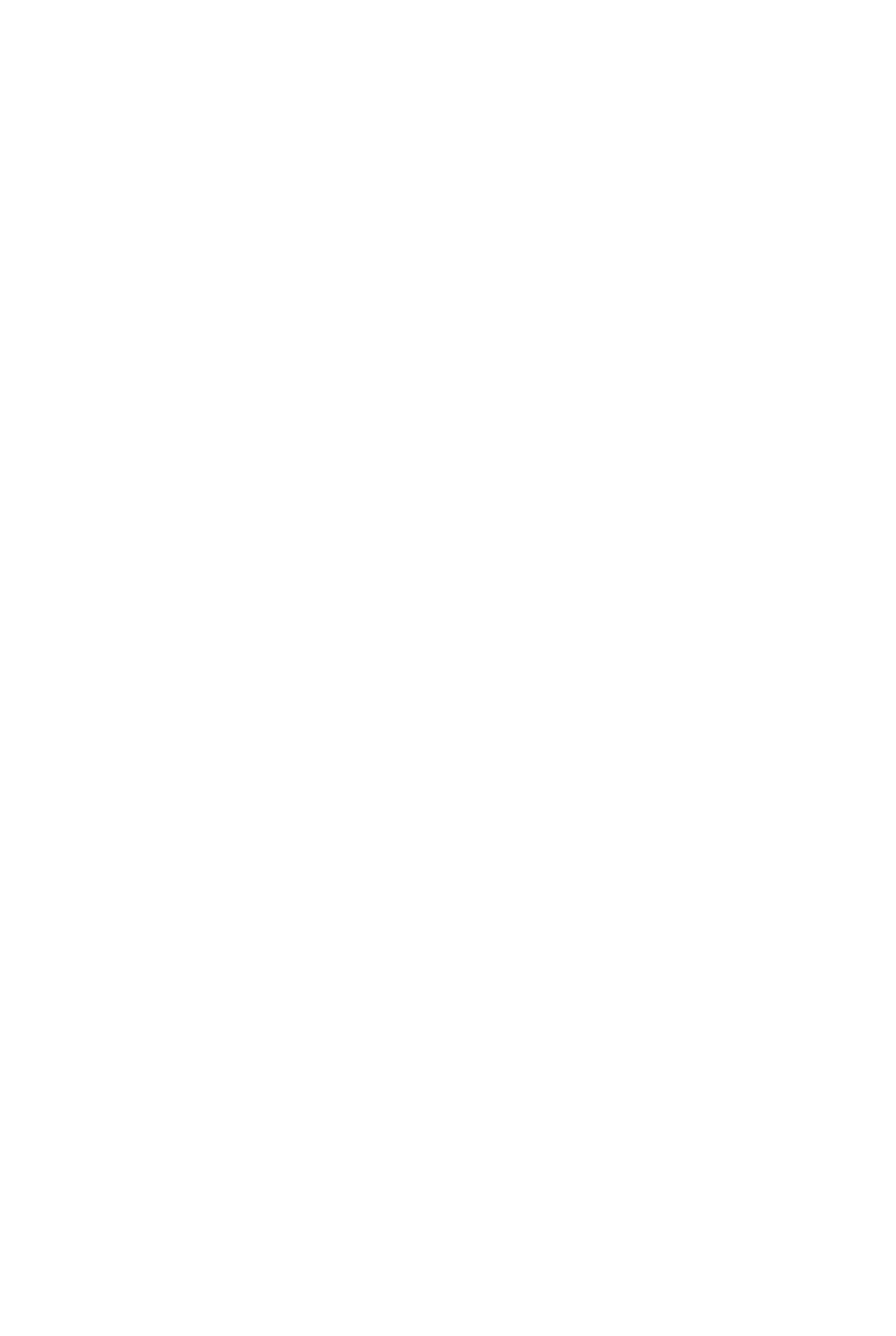
Chapter 7: Dictating Text
"Display"drop-downmenuandchoosethespokenformfor"cap"thenclick"Delete",
andclick"Close."
Nowtrydictating"baseballcap"andyouwillseethatDragonrecognizesbothwords
anddisplaysthemproperly.
n Thecapitalizationandspacingmodesareautomaticallycanceledifyoumovearound
yourdocument.
n Ifyoumovethecursor(insertionpoint)bymouseorkeyboard,orchangewindows,
thenextwordyousaywillnotbecapitalized.Youmayneedtocapitalizetheword
manuallyandinsertaspace.
n YoucanenableordisablesomeDragon'scapitalizationcommandsbysettingthe
"CapsLockkeyoverridescapitalizationcommands"optionintheAuto-formatting
dialogbox.
Typing or spelling text
IntheSpellingwindow,youcanusethekeyboardtoenterwordsaswellassaythelettersof
thewords.Youcanspellcontinuouslyoryoucanpausebetweenletters.Asyoutypeorsay
eachletter,thelistofalternativeschanges.Ifthetextyouwantappearsbeforeyoufinish,
youcansimplychooseit.
To type or spell text
1. Typeorsaythelettersoftheword(s).
2. Ifthetextyouwantappearsinthelist,chooseit.Forexample,say"Choose2."
3. Ifnecessary,typeorspelltheword(s)completely.
4. Say"ClickOK."
TheSpellingwindowclosesandthetextisenteredinyourdocument.Ifyouhadselected
texttocorrect,thenewtextnowreplacestheoldtext.
Note
The"UndoThat"commandisnotavailableintheSpellingwindow.Ifyouneedtocorrecta
dictationerrorbyvoicewhileyouareusingtheSpellingwindow,youmayusethe“Scratch
That,”“Backspace,”or“Delete”commands.
81

Dragon Installation and User Guide
Voice commands that work in the Spelling window
Command Result
Choose<1-9> Choosesanumberfromthelistofalternativespellings
Select<1-9>
Edit<1-9>
Or
Modify<1-9>
SelectsalinefromthelistofchoicesintheSpellingwindowandputsitin
theeditbox.Youcanthenchangethetexteitherbyvoiceortyping.
Selectlast/next
<number>
characters
Selectsthespecifiednumberofcharacters
Moveright/left
<number>
characters
Movesthetextinsertionpoint
SelectThat
Selectsthelastutterance(wordorletter),orthewholelineoftextiftherehasbeen
nopreviousselection
Delete/Scratch
That
Deletestheselectedtext,orthewholelineoftextiftherehasbeennoprevious
selection
GoTo
End/Beginningof
Line
Movesthetextinsertionpoint
Notes
n TypinglettersintotheSpellingwindowsearchesDragon'sVocabularyforamatching
word.Ifyoumusttypethefullword,itisbecauseitisnotintheactiveVocabularyorthe
backupdictionary.WhenyousaveaUserProfile,anywordsyouaddintheSpelling
windowareaddedasnewwordstotheactiveVocabulary.
n Ifoneoftherecognitionalternativesisnearlycorrect,youcansay"Select"andthe
numberofthealternative.Thealternativetextappearsinthetextboxwhereyoucan
editit.
n Thevoicecommand"DeleteNext/PreviousWord"doesnotworkintheSpelling
window.
Spelling words
IfawordorphraseisnotcurrentlyinDragon'sVocabulary,youcanspellitintheSpelling
window,andaddittoDragonNaturallySpeaking'sVocabulary.Wordsyouspelldirectlyinto
thedocument,whiletheSpellingwindowisclosed,arenotaddedtotheVocabulary.In
addition,youcanteach(or"train")DragonNaturallySpeakingtorecognizehowyou
pronouncethewordorphraseyouspell.
82

Chapter 7: Dictating Text
Insomecases,youmaynotknowthatawordisnotintheactiveVocabularyuntilDragon
NaturallySpeakingfailstorecognizeitcorrectly.Whetheryouarespellingawordaspartof
yourdictationorcorrectingamisrecognition,theprocessisthesame.
To spell a word or phrase
WhenyouwanttoaddanewwordtotheVocabulary,say"Spell"or"SpellThat"
(immediatelyafterarecognitionerror)andthecharactersofthewordorwordsyouwantto
spell.Saythecharacterscontinuouslyandquickly,notoneatatime.
Note
The"UndoThat"commandisnotavailableintheSpellingwindow.Ifyouneedtocorrecta
dictationerrorbyvoicewhileyouareusingtheSpellingwindow,youmayusethe“Scratch
That,”“Backspace,”or“Delete”commands.
Foralistofthecharactersyoucanspellwiththe"Spell"or"SpellThat"commands,see
Spellingcharacters.
Ifyouusethe"SpellThat"command,sayingthecharactersimmediatelyisoptional;youcan
simplywaitfortheSpellingwindow,toopenbeforeyoubeginspelling.Spellingwordswhile
theSpellingwindowisopenallowsyoutoconfirmthatthewordiscorrectbeforeitappears
inyourdocumentandallowsyoutotrainthepronunciationoftheword.Forinformationon
trainingawordthatyouhavespelled,seethetopicTrainingwordsfromtheSpelling
window.
Forpreviouslydictatedtext,selectthewordorwordsyouwanttocorrect,thensay"Spell
That"followedimmediatelybyletters.
Notes
n Normally,theSpellingwindow,doesnotappearwhenyouusethe"Spell"command.
Youcanmakeitappearbyselectingthe"SpellcommandsbringupSpellingwindow"
optionontheCorrectiontaboftheOptionsdialogbox.
n Whileyouarespellingwords,youmustsay"cap"beforeeachcharacteryouwantto
capitalize.Pausebrieflyaftersayingthecapitalletterandbeforeyousaythenext
letter.
n Youcansay"Double"beforeanyalphabeticcharactertoentertwoofthesame
characters.Forexample,say"Doublea"toenter"aa."Youcanalsosay"Double
Zulu"toenter"zz."Youcannot,however,say"Doubleu"togettwo"u"characters
(andnot"w").Inthiscase,youcansay"DoubleLetteru."
n Youcannotsaythenormalformsofletters(forexample"A")andtheiralpha-bravo
forms(forexample"Zulu")togetherinasinglebreath("AZulu").Youcanmixthemif
youpausebeforeyouchangethespellingformat.
n Inversion13.x,withinnormaldictation,Dragonnolongerrecognizesitsbuilt-in
alternatepronunciationsofletters(alpha,bravo,Charlie,delta,etc.whichsome
peoplecall“militaryalphabet”or“phoneticalphabet”)--therefore,saying“bravo
Charlie”willbetranscribedas“bravoCharlie.”Toavoidambiguitywiththe
correspondingwords,theseletterpronunciationsarereservedforspellingout:this
meanswhenoneisintheSpellingWindow,wheninSpellMode,andwhengivinga
Spellcommand–forexample,thecommand“spellspaceCharliealphapapa”.
n YoucansaynearlyanycharacterofthestandardWindowscharacterset.Seethe
SeeAlsobelowforafulllistofthecharactersyoucansay.
83

Dragon Installation and User Guide
n Ifyouareplanningtodoalargeamountofspellinginadocument,considerturning
SpellModeon(say"SpellMode"orclickModes>SpellMode).InSpellMode,Dragon
NaturallySpeakingtriestointerpreteverythingyoudictateasletters.
Dictating numbers
Inmostcasesyoucandictatenumbers,includingpostalcodes,asyounormallysaythem.If
youwanttodictateonlynumbers,as,forexample,whendictatinginaspreadsheetprogram,
youcanturnonNumbersmode.
84
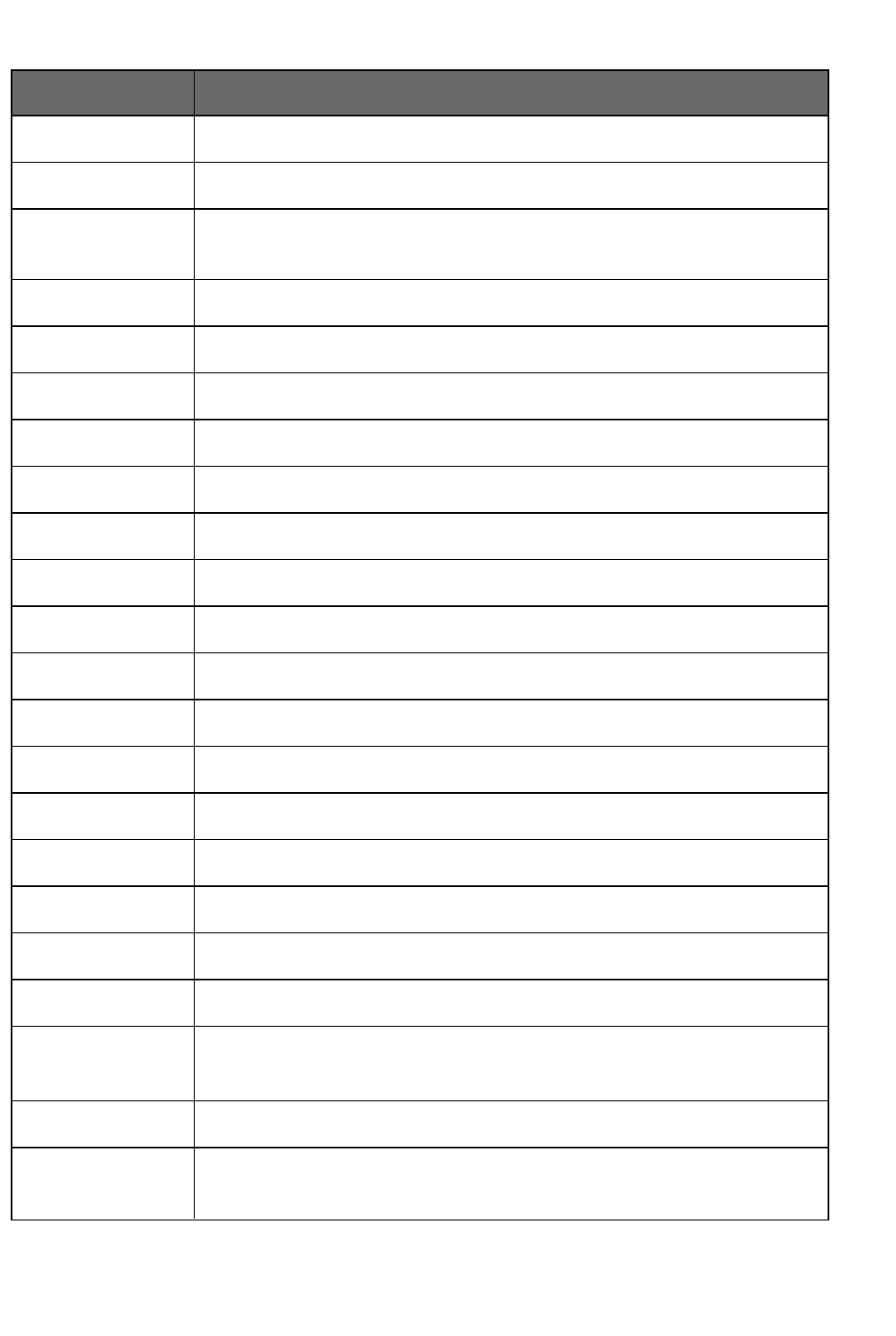
Chapter 7: Dictating Text
To enter Say
4 "four"or"numeralfour"
23 "twentythree"
179 "onehundredseventynine","onehundredandseventynine,"or"one
seventynine"
5423 "fivethousandfourhundredtwentythree"
5.423
"fivepointfourtwentythree"
142,015
"onehundredfortytwothousandandfifteen"
127,400,042
"onehundredtwentysevenmillionfour-hundredthousandforty-two"
127billion
"onehundredtwentysevenbillion"
0.03
"zeropointzerothree"or"ohpointohthree"
23/4
"twoandthreefourths"
11/32
"elevenoverthirtytwo"
565-5000
"fivesixfivefivethousand"
781-565-5000
"seveneightonefivesixfivefivethousand"
$45
"fortyfivedollars"
$99.50
"ninetyninedollarsandfiftycents"
€1.7billion
"OnepointsevenbillionEuros"
8:30p.m.
"eightthirtypm"
200kg
"200kilograms"
50meters
"50meters"
May15,2003 "Mayfifteencommatwothousandthree"
Note:Saying"comma"isoptional.
MMIV
"Romannumeraltwothousandfour"
iii(lowercase
Roman)
"Romannumeralthree""nocapsthat"
85

Dragon Installation and User Guide
To enter Say
Boston,MA02460
"BostonMassachusetts02460"
Oakland,CA
99077
"OaklandCalifornia99077"
Notes
n Mostoftheseexamplesonlyworkasshownwhentheappropriatenumberformatting
optionsareselectedontheAuto-formattingdialogbox.
n Ifyouwantacommainafour-digitnumber,youmustspeakitexplicitly.Numberswith
fiveormoredigitsautomaticallyincludecommas.
n ToforcerecognitionofdigitsasnumeralsinsteadoftextwithoutusingtheNumbers
Mode,say"Numeral"beforeyousaythedigit,forexample,say"NumeralThree"toget
3.
n Youcanuseoromittheword"and"aspartofanumber.Forexample,say"one
hundredfifty"insteadof"onehundredandfifty"togetthenumber150.
n Youcanuse"oh"and"zero"interchangeablytoget0.
n ThewayDragonNaturallySpeakingformatsthecurrencysymbol,thethousand
separator,thedecimalseparator,thenegativesymbol,andthetimeseparator
dependsontheconfigurationoftheRegionalSettings(oronsomeversionsof
Windows,RegionalOptions)intheWindowsControlPanel.Forthesenumberstobe
formattedaccordingtotheconventionsofthelanguageyouaredictating,youmust
makesurethattheWindowsRegionalSettingsmatchthelanguage.
n YoucansetthecurrencysymbolandformatthatDragonNaturallySpeakingusesby
selectingthe"ISOcurrencycodes"optionontheAuto-formattingdialogbox.Dragon
NaturallySpeakingthenusesthecurrencycharacterandformatspecifiedonthe
RegionalOptionstaboftheRegionalandLanguagesOptionstoolinyourWindows
ControlPanel.IfyouareusingtheClassicStartmenu,youcanopenyourWindows
ControlPanelbyclickingStartontheWindowsTaskbar,pointingtoSettings,andthen
clickingControlPanel.
n YoucanchangethewayDragonNaturallySpeakingformatsnumbersontheAuto-
formattingdialogboxbyturningonoroffthedifferentformattingoptionsavailableon
thetab.
n YoucanchangethewayDragonNaturallySpeakingformatsCanadianandUKpostal
codesontheAuto-formattingdialogboxbyturningonoroffthe"Streetaddresses"
option.Forexample,withtheoptionon,formatapostalcodeinLondonbysaying
"LondonCommaWTwoFourRJ"toenterLondon, W2 4RJ;andformatapostalcode
inTorontobysaying"TorontoCommaOntarioMFiveHTwoLTwo"toenterToronto,
Ontario M5H 2L2.YoumustreloadyourUserProfilebeforeachangetopostalcode
formattingwilltakeeffect.ToreloadaUserProfile,clickOpenUserProfileonthe
ProfilemenutoopentheOpenUserProfiledialogbox.MakesurethecorrectUser
Profileisselected(thecurrentUserProfileisselectedbydefault),andclickOpen.
n Dragoncanauto-formattextandnumbersusingstandardwritingconventionsorapply
WordPropertiestowordsasyoudictate.Forinformationaboutthesesettings,see
Auto-formattingdialogboxandTheWordPropertiesdialogbox.
86

Dragon Installation and User Guide
Chapter 8: Using the Dictation
Box
Thissectioncontainsthefollowingtopics:
UsingtheDictationBox 88
DictationBoxSettings 91
Using the Dictation Box
BEGIN_NONMED
NormallyyoucandictateanduseDragonNaturallySpeakingvoicecommandsinanytext
windowofanyapplication.However,youmayoccasionallyfindanapplicationoraspecific
windowinanapplicationwhereyoucannotdictateand/orwheresomevoicecommands
won’tworkorwon'tworkconsistently.Theseexceptionsarecalled"unsupported
applications"orunknowntextfields.
Using Dictation Box in unsupported applications
TheDictationBoxopensautomaticallyifDragonnoticesthatyouaretryingtodictateinan
unsupportedapplicationorwindowwithinanunsupportedapplication.
Turning off the Dictation Box
Ifyoudon'twantDragontodisplaytheDictationBoxinunsupportedapplications
1. OntheDragonBar,selectTools>Options>Miscellaneous.
2. Clickorsay"UsetheDictationBoxforUnsupportedApplications"toclearthecheckmark
fromthebox.
3. ClickOKtoapplyyourchangestothecurrentsession.Whenyousaveyouruserprofile,
thesettingswillbesavedforfuturedictationsessions.
Unsupported applications
Someexamplesofunsupportedapplicationswouldbepresentationorpagelayoutor
graphicsdesignsoftwarelikeAdobePhotoshop.Herearesomeexamplesofknownissuesin
unsupportedapplications:
n DictatingintoacomplexLotusNotesdocumentsometimesmakesDragon
NaturallySpeakinghangorexhibitotherabnormalbehavior.
88

Chapter 8: Using the Dictation Box
n SomeMicrosoftOutlookusersmayfindthattheFullTextControleditingcapability
doesnotalwayswork.
n Someapplications,suchasNetscape,arenotsupportedforFullTextControlediting
atall.
Transferring your text
WhenyouarereadytomoveyourdictationfromtheDictationBoxtotheunsupported
application,say"Transfer"orclicktheTransferbuttontotransferthetextintothat
application.
Note:TheDictationBoxworksforallapplicationsthatcanacceptstandardkeyboard
shortcutsforWindowsClipboardoperations.Insomeapplicationsthatdonotacceptthese
commands,yourtextmaybelostorchangedwhenyoutransfertextinandoutofthe
DictationBox.Testyourapplicationbeforeyoustartand,ifyoulosetextwhenyoutryto
transfertexttotheapplication,trydifferentselectionsundertheCopyandPasteoptions
(seeDictationBoxSettings).
TheDictationBoxcantransfertextinplainorRichTextFormat(RTF).Formoreinformation
onusingfontsintheDictationBox,refertoUsingFontsinDictationBoxintheDragonHelp.
Note:YoucannottransfertheaudiothatcorrespondstothetextfromtheDictationBoxto
anotherapplication.TheaudioisavailableonlywhiletheDictationBoxisopenandonly
beforeyoudictatethe"Transfer"voicecommand.
The Full Text Control Indicator
TheDragonbarincludesaFullTextControlindicatorthatturnsgreenwhenyouareinan
applicationorwindowwhereallofDragonNaturallySpeaking’sfunctionalityissupported.
Whenyouareinanunknowntextfield,theFullTextControlindicatorgoesout,indicating
thatyoumayhavesomedifficultyselectingandeditingdictatedtext.Also,whenyoustart
dictatingintoanunknowntextfield,theDragonBarwilldisplayamessagesaying"Unknown
textfield;considerusing'showDictationBox'-SeeHelp.'"
Thecommandsthatquotetextfromthescreen(select<xyz>,correct<xyz>,insertafter
<xyz>…)workthankstoafunctionalitycalledFullTextControl.Thisfunctionalitydepends
onDragon’sabilitytoconstantlyobtaininformationfromthetextfieldaboutitscontent—for
instance,inordertoknowwherewordsandsentencesbeginandend,soDragoncanapply
spacingbetweenwordsandcapitalizationatthebeginningofsentences.Moststandardtext
fieldsallowfullFullTextControlcapabilities.
Ifyouhavedifficultyindictatingorcorrectinginoneoftheseunknowntextfields,usethe
DictationBox.
Formoreinformation,seeTheFullTextControlIndicator.
Dictating in unknown text fields
1. Placeyoucursorwhereyouwanttoputthetext
2. StarttheDictationBoxinoneofseveralways:
n Say"ShowDictationBox"
n SelectTools>DictationBoxfromtheDragonBar
n UseCTRL+SHIFT+D.Tochangethedefaulthotkey(seetheDragon
NaturallySpeakingOptionsdialogbox.
89

Dragon Installation and User Guide
3. WhentheDictationBoxdisplays,youcandictateandedittextinsidetheDictationBox
usingallofDragonNaturallySpeaking'scommands.
4. Onceyouhavefinisheddictatingandeditingthetext,sayorclick"Transfer."Thetextyou
dictatedintheDictationBoxistransferredtotheapplication.TheDictationBoxthen
closes.
Editing text in unknown text fields
Toedittextalreadyintheunknowntextfield:
1. Selectthetextintheunknowntextfieldusingvoicecommandsoryourkeyboardand
mouse.
2. CopythetexttotheDictationBoxforeditinginoneoftheseways:
n Say"EditSelection"
n Say"ShowDictationBox"
Note:TocopyallthetextinanapplicationintotheDictationBoxforeditingsay"Edit
All"
n SelectTools>DictationBoxfromtheDragonBar
n UseCTRL+SHIFT+D.Tochangethedefaulthotkey,seeTheOptionsdialogbox.
3. TheselectedtextdisplaysintheDictationBox.
4. Onceyouhavefinisheddictatingandeditingthetext,sayorclick"Transfer."Thetextyou
dictatedintheDictationBoxistransferredtotheapplication.
Defining how the Dictation Box works in different applications
YoucandefinehowtheDictationBoxcopiesandpastestextforeachapplicationwhereit's
needed.Forexample,youcanhavedifferentcopyandpastesettingsforMicrosoft
PowerPointandCorelWordPerfect.
TodefinehowtheDictationBoxworksinaspecificapplication:
1. Starttheapplicationorspecificwindowandplaceyourcursorintheapplication.
2. StarttheDictationBox
3. Clickthe"Settings..."buttonintheDictationBox.
TheDictationBoxSettingsdialogboxdisplaysasectionnamed"Settingsforapplication
<applicationname>"wherethe<applicationname>isthenameofthecurrentapplication.
Formoreinformation,seeDictationBoxSettings.
Unexpected behavior or text in the Dictation Box
SometimestheDictationBoxmisunderstandsthecontextofwhatyou'reworkingonandit
displaystextyoudidn'tdictate,andthatyoucan'tedit.Thiscanhappenwhenthefocusofthe
applicationyou'reusingisonafieldyoucan'teditand:
n youintentionallyopentheDictationBox,or
n youspeakintoyourmicrophone,promptingtheDictationboxtoopenautomatically
Forexample,ifyouhaveyoure-mailapplicationopenwithaniteminyourmessagelist
selected,theDictationBoxmaydisplaytheheadertextofthatmessage.
Ifthishappens,justgototheDictationBoxandsayorclick"Cancel"tocloseit.
END_NONMED
90

Chapter 8: Using the Dictation Box
Dictation Box Settings
YouopentheDictationBoxbyselectingTools>DictationBoxontheNewDragonBaror
ClassicDragonBar.
WhenyouareinAnchoredmode,youcandefineyoursettingsfromtheDictationBox
Settingswindow,whereyoucanconfigurehowtheDictationBoxcopiestextfromand
pastestextintoeachapplicationwhereyouplantousetheDictationBox.Forexample,you
canhavedifferentcopyandpastesettingsforMicrosoftPowerPointandCorelWordPerfect.
ToopentheSettingsdialogbox,clicktheSettingsbuttoninsidetheDictationBox.
Note:IfyouarenotinAnchoredmode,youwon'tseetheSettingsbutton.Instead,youcan
configuretheDictationBoxbyselectingTools>OptionsandthengoingtotheDictationBox
tab.
Note: YoucanhavemultipleDictationBoxesopenatonetimeandcanhavedifferent
settingsforusingtheDictationBoxwitheachapplicationyouuse.
Font
TheFontsettingletsyouchangethefontusedforthecontentsoftheDictationBox.To
changethefont:
1. Click"ChangeFont..."
2. Setthefont,style,andsizeunderFont,Fontstyle,andSize.
3. UnderEffects,youcanchooseacolorfromthedrop-downlistand/orchooseStrikeoutor
Underline.
4. ClickOKtosavethefontchange.
Notes:
n Tosetthefonttothedefault,click"DefaultFont"andthefonttypeandsizechangeto
Arial10-point.
n Whenyoucopytextintothetextbox,itdisplaysinthesamefontastheoriginating
application.
Window Position
YoucandefinewheretheDictationBoxappears:
n Anchor:SelectthisifyouwanttheDictationBoxtoappearatthelocationwhereit
waslastclosed.IfyoudragtheDictationBoxtoanewlocationandthencloseit,itwill
displayatthatlocationwhenyourestarttheDictationBox.
n Automatically position the Dictation Box near the cursor:Thisoptioncauses
theDictationBoxtoappearasclosetothecursorlocationasispractical.
Settings for application <application name>
YoucandefinehowtheDictationBoxcopiesandpastestextineachapplicationwhereit's
used.Forexample,youcanhavedifferentcopyandpastesettingsforMicrosoftPowerPoint
andCorelWordPerfect.
91
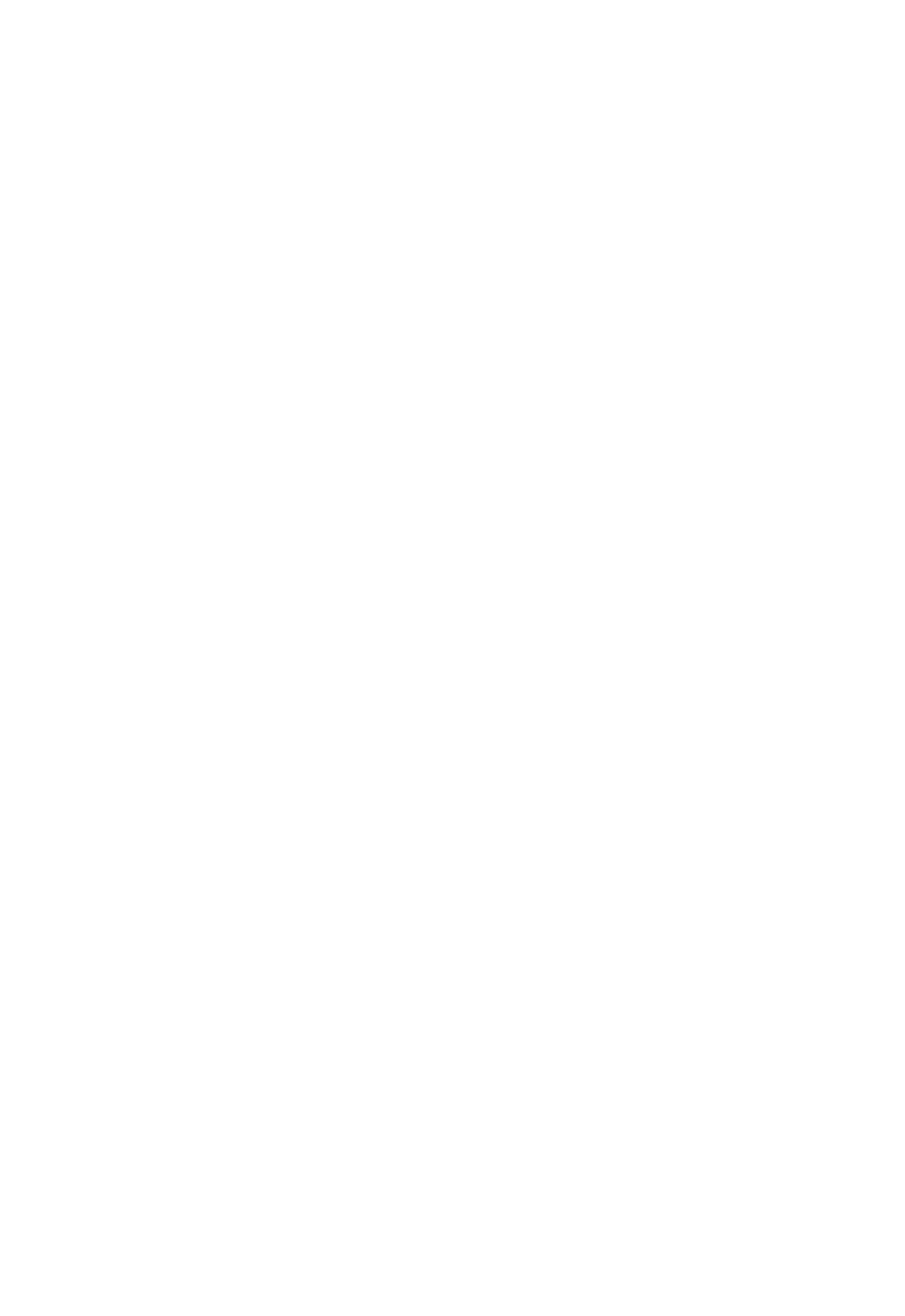
Dragon Installation and User Guide
TheDictationBoxworksforallapplicationsthatcanacceptstandardkeyboardshortcutsfor
WindowsClipboardoperations.Insomeapplicationsthatdonotacceptthesecommands,
yourtextmaybelostorchangedwhenyoutransfertextinandoutoftheDictationBox.
TheCopyoptionsdefinewhatkindofcopiedtexttheDictationBoxcanreceivefroman
application.
Testyourapplicationbeforeyoustartand,ifyoulosetextwhenyoutrytotransfertexttothe
application,trydifferentselectionsundertheCopyandPasteoptions,detailedbelow:
Copy
n Do not copy: DoesnotcopyanytextfromtheapplicationwhentheDictationBoxis
started.
n Type keys <Ctrl+C>:UsesCtrl+Ctocopytextfromtheapplication.
n Use Windows Copy Command:UsestheWindowscopycommandtocopytext
fromtheapplication.
Paste
n Type keys <Ctrl+V>: UsesCtrl+VtocopytextfromtheDictationBoxtothe
application.
n Use Windows Paste Command:UsestheWindowsPasteCommandtocopytext
fromtheDictationBoxtotheapplication.
n Simulate keystrokes:SendskeystrokesfromtheDictationBoxtotheapplication.
Use"Simulatekeystrokes"iftheothermethodsofpastingtextdonotwork.
Show character count
Selectthischeckboxtohavethecharactercountdisplaythenumberofcharactersinthe
DictationBox.
Keep transferred text in clipboard when the Dictation Box is closed
CheckthisoptiontohaveDragonNaturallySpeakingholdthetextdictatedintotheDictation
BoxintheWindowsclipboardeitherafteryoutransferthetextunsuccessfully(pastefails)or
afteryouhaveclosedtheDictationBox(shouldanytextremainintheDictationBox).
AslongasyouhavechosenType Keys <Ctrl+V>orUse Windows Paste Commandunder
Paste options,checkingthischeckboxprotectsyoufromlosinganytextwhen:
n You'vetransferredwiththeTransfervoicecommandanditfailstopasteintothe
applicationwhereyouhaveplacedthecursor
n TextstillremainsintheDictationBoxwhenyoucloseit
Ifyoudonotselectthisoption,thetextdictatedintotheDictationBoxthathasnotbeen
transferredwillbelostwhenyouclosetheDictationBox.
Whenyouhaveselectedthischeckbox,ifthetransferfails,youdonotlosethetext,because
thetextisstoredtemporarilyintheWindowsclipboard.Iftheapplicationyoutriedtotransfer
thetexttofailstoreceivethetext,youcanopenanotherapplicationandtryusingthe
Windowspastecommandtopastethetextfromtheclipboard.
Restore Defaults
ThisoptionrestoresallDictationBoxsettingstotheirdefaults.
92

Dragon Installation and User Guide
Chapter 9: Using DragonPad
Thissectioncontainsthefollowingtopics:
AboutDragonPad 94
Changingthewaytextwrapsonyourscreen 94
About DragonPad
DragonPadisDragonNaturallySpeaking'sbuilt-inwordprocessor,whichisoptimizedfor
dictation.DragonPadincludesbasictextformattingfeaturesaswellastheabilitytosaveand
printdocuments.
YoucanuseDragonPadwhenyoudonotneedthecapabilityofafull-featuredword
processor.Whenyouhavefinisheddictating,youcansay"CopyAllToClipboard"tocopy
yourtexttotheClipboardand"PasteThat"tocopythetextfromtheClipboardintoanyother
program.
AlthoughitissimilartoWordPad,DragonPadiscustomizedforusewithDragon
NaturallySpeakingandcontainsspeechrecognitionfeaturesthatarenotavailablein
WordPad.
Changing the way text wraps on your screen
AsyouaredictatinginDragonPad,youmaywanttochangethewaytextwrapsinthe
DragonPadwindow.
To change the way text wraps on your screen
1. OntheViewmenu,clickSettings.
2. IntheWordWrapgroupoftheTextortheRichTexttab,selectthewrappingoptionyou
want.YoucanselectNowrap,Wraptowindow,orWraptoruler.
3. ClickOK.
Notes
n Thewrappingoptionsaffectonlyhowtextappearsonyourscreen.Whenprinted,the
documentusesthemarginsettingsspecifiedinPageSetup.
94
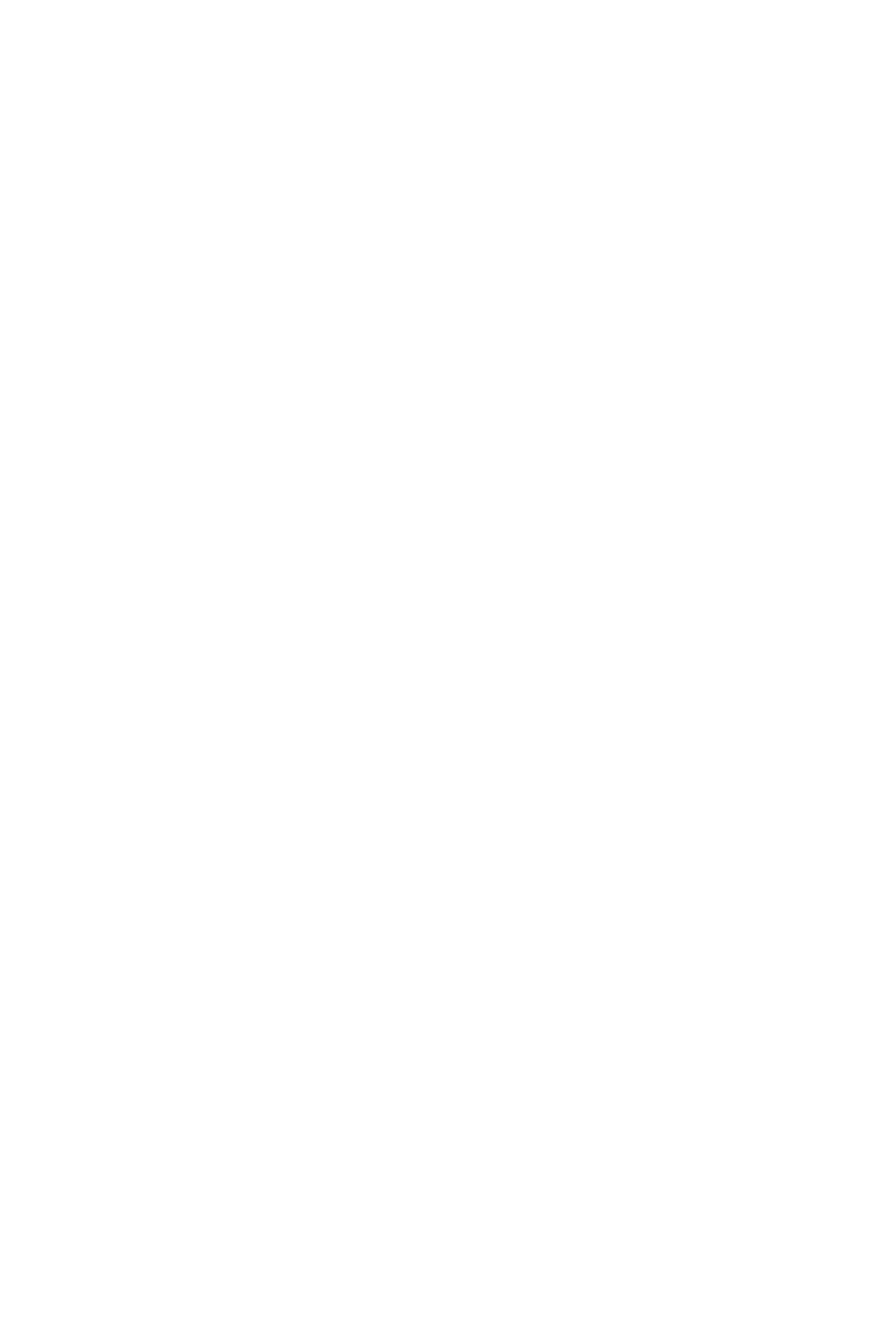
Chapter 9: Using DragonPad
n Youcansetdifferentwordwrapoptionsforthetextformatinwhichyousavethe
document:text-only(TXT)orrichtextformat(RTF).
95

Dragon Installation and User Guide
Chapter 10: Making Corrections
Thissectioncontainsthefollowingtopics:
Correctingdictation-workflow 96
Correctingtext-quickreference 100
Choosingthecorrecttext 101
Correctingmisrecognizedcommands 102
Correcting dictation - workflow
Thereareanumberofwaysyoucancorrectthemisrecognitionsinadocument.Thefollowing
techniquesdescribethemostbasicmethods.Youcancombinethesetechniquesinany
mannerthatsuitsyourworkingstyle.
ClickhereforDragon'sTop5s:"Correctingtext"
Correcting using the Correction menu (easiest)
To correct text using the Correction menu
1. Doanyofthefollowing:
n Say"Correctthat"afterthelastthingyoudictated.
n Say"Correct<xyz>"or"Select<xyz>"tohaveDragonselectanyeditabletextinthe
currentdocumentore-mailmessage.
n Say"Correct<abc>through<xyz>tohaveDragonselectanyeditablerangeoftextin
thecurrentdocumentore-mailmessage.
n Pressthecorrectionhotkey,normallytheMinuskey(-)onthenumerickeypad.
96

Chapter 10: Making Corrections
TheCorrectionmenuopens*.
2. ChooseoneoftheitemsfromtheCorrectionmenuordictatethereplacementcontent.
IfyouchooseoneofthealternativesontheCorrectionmenu,Dragonautomaticallyreturns
thecursortowhereitwasbeforeyouopenedthemenu.
IfyoudictatesomethingnewtomakeacorrectionwhentheCorrectionmenuisopen,
Dragondoesnotreturnthecursortoitslastlocation.Youcanusethe"GoBack"command
orthemouseorkeyboardtomoveitbacktowhereitwas.
97
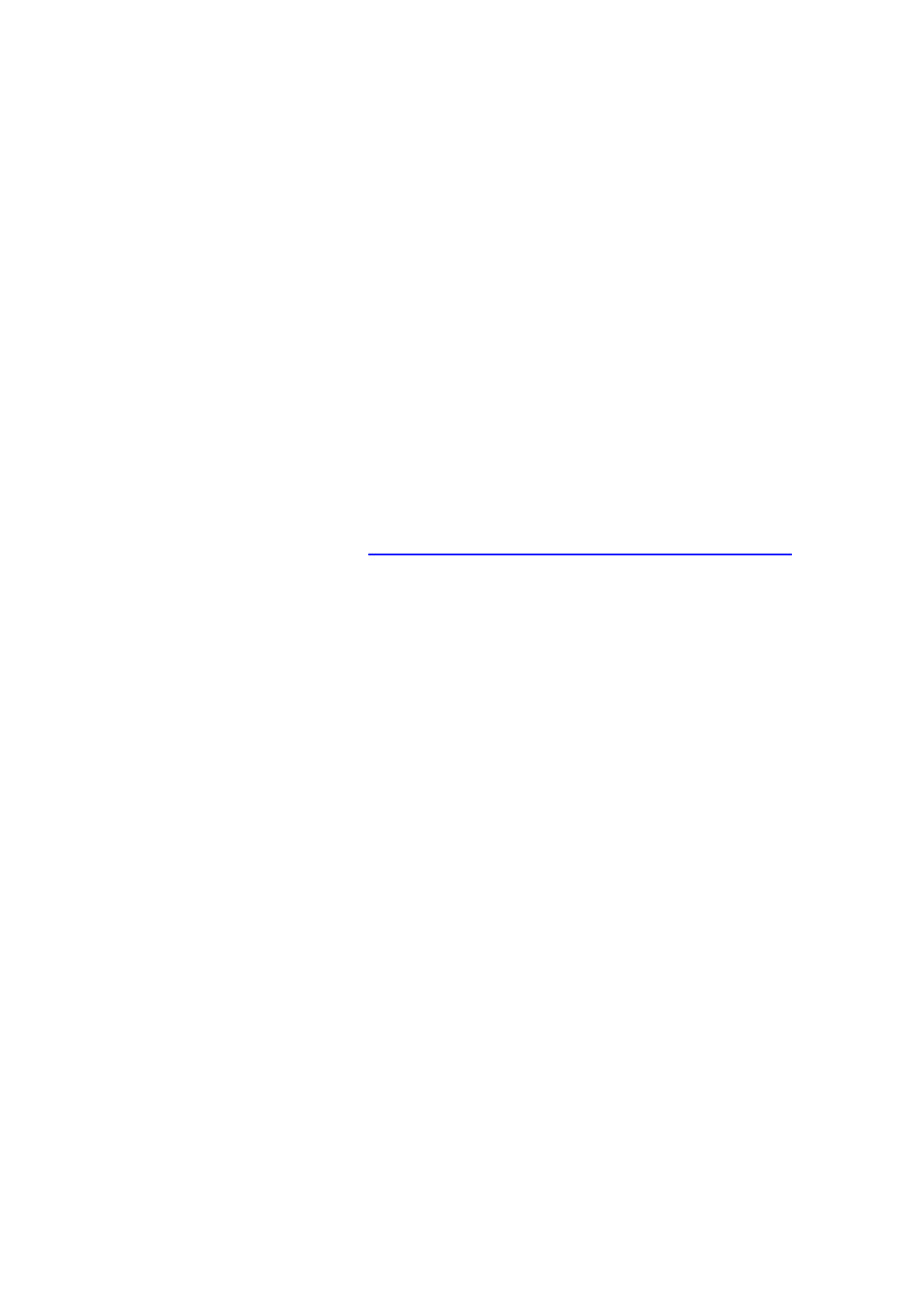
Dragon Installation and User Guide
Correcting text with the keyboard (fastest)
To correct text with the keyboard
1. Movetheinsertionpointtothebeginningofthedictationyouwanttocorrect.
2. PresstheCorrectionhotkeytodisplaytheCorrectionmenu.(Bydefault,thisistheMinus
key(-)onthenumerickeypad.YoucanchangethehotkeyassignmentontheHotkeystab
oftheOptionsdialogbox.)YoucanalsoclicktheCorrectionbuttonontheExtrastoolbar.
TheExtrastoolbarisavailableonlyontheClassicDragonBar;touseit,youmustfirst
switchtotheClassicDragonBar.
3. TheCorrectionmenudisplaysalistofoptionalspellings.
n Iftheselectedalternativeiscorrect,presstheRightArrowkey.
n Ifoneoftheotheralternativesiscorrect,presstheDownArrowkeyuntil
thatalternativeishighlightedandpresstheRightArrowkey.
n Ifnoalternativeiscorrect,justtypethecorrecttextorsay"SpellThat"to
opentheSpellingwindow.
4. Continueuntilallthetextiscorrect.
Correcting text while playing back dictation (most accurate)
PleasenotethatwhenyoudictateintoaWebapplication,playbackavailabilityislimited.For
moreinformationonthis,seeIfyouhaveproblemsusingWebapplicationsupport.
To correct text while playing back dictation
1. Movetheinsertionpointtothebeginningofthedictationyouwanttocorrect.
2. ClickPlayThatBackontheAudiomenuoftheNewDragonBarorClassicDragonBar.
(Onecouldalso,ontheClassicDragonBar,clicktheBeginPlaybackbuttonontheExtras
toolbar.TheExtrastoolbarisavailableonlyontheClassicDragonBar;touseit,onemust
firstswitchtotheClassicDragonBar.)
3. Whentheplaybackofyourdictationreachesarecognitionerror,pressthecorrectionhot
key.(Bydefault,thisistheMinuskey(-)onthenumerickeypad.Youcanchangethehot
keyassignmentontheHotkeystaboftheOptionsdialogbox.)Youcanalsoclickthe
CorrectionbuttonontheExtrastoolbaroftheClassicDragonBar.
4. TheCorrectionmenudisplaysalistofalternativesforthemisrecognition.
n Ifoneofthealternativesiscorrect,presstheDownArrowkeytohighlightthatchoice
andthenpressEntertoacceptit.Playbackwillcontinueautomaticallyfromthepoint
whereyoustopped.
n Ifnoalternativeiscorrect,justtypeorsaythecorrecttextandclicktheBeginPlayback
button.Playbackwillcontinuefromthepointwhereyoustopped.
98

Chapter 10: Making Corrections
Correcting text using voice commands (hands-free)
To correct text using voice commands
1. Say"GoToBeginningofDocument."
2. Lookforthefirstmisrecognitionandsay"Correct"andthetextthatisincorrect.The
Correctionmenuappears,presentingalternatives.
n Ifanalternativeiscorrect,say"Choose"andthenumberofthatalternative.For
example,"ChooseTwo."(Donotsay"ChooseNumeralTwo"orDragon
NaturallySpeakingwilltranscribethephraseasthetext"ChooseNumeralTwo"or
"Choose2"dependingonhowyousettheautomatictextformattingpropertiesonthe
Auto-formattingdialogbox.)
n Ifnoneofthealternativesiscorrect,say"SpellThat,"spellthecorrectwordorwords
intotheSpellingwindow,andthensay"clickOK."
3. Verifythatthecorrecttextappearsinthedocumentinplaceofthemisrecognizedtextand
continuetothenextmisrecognition.
Using Smart Format Rules
YoucanalsousetheSmartFormatRulesfeaturetohaveDragonrecognizewhenyou
correctdictatedtextthatcorrespondstoanAuto-formattingoptionorsupportedbythis
feature.DragonthendisplaysaSmartFormatRulesdialogbox,offeringoneormoresetting
adjustmentsrelevanttothechangeyoujustmade.Ifyoudon’twishtochangeanysetting,
youcanjustignoretheSmartFormatRulesboxandcontinuedictating(orsay"Cancel"to
dismissthebox).
TheSmartFormatRulesboxmayappearwhetheryoumakeacorrectionusing
n theSpellingwindow
or
n thekeyboard.
Fordetails,seeUsingSmartFormatRules,theAuto-formattingdialogboxandCreating
WordProperties.
Notes
n IfyouselectaphrasetocorrectthatincludespunctuationaddedbyDragon
automatically,thelistofalternativesintheCorrectionmenuwillincludeonewithout
thatpunctuation.
n WhenyouusetheCorrectionmenuwithaselectionofmorethan70characters,
Dragonselectsonlythefirstsentenceforcorrection.
n TheAccuracyCenterprovidesacentrallocationfortakingadvantageofallthe
DragonNaturallySpeakingtoolsavailabletoensureexcellentrecognition.Formore
information,seeUsingtheAccuracyCenter.
n Whenyouusethe"select"or"correct"commandtoselectanypartofahyphenated
wordorahyphen,Dragonselectstheentirehyphenation.Forexample,inthe
hyphenatedword"brother-in-law"ifyousay"correctbrother"becauseyouonlyneed
tochangethat,Dragonselects"brother-in-law."
99

Dragon Installation and User Guide
Correcting text - quick reference
Whenyoucorrectrecognitionerrors,DragonNaturallySpeakingadaptsyourUserProfile,so
errorsarelesslikelytohappenagain.
See also
n UsingDirectEditing
Youcancorrectrecognitionerrorsinthefollowingways:
To Say
Correctawordor
phraseyouspecify
"Correct<wrongwordorphrase>"(iftherearemultiplematchesin
theeditabletext,anumberwillappearnexttoeachone;saythe
numberofthedesiredone,orsay"chooseall")
Correctthelastthing
yousaid
"CorrectThat"or"CorrectThis"
Correcttheselected
text
"CorrectThat"or"CorrectThis"
Correctarangeoftext "Correctdarkthroughnight"wheredarkisthefirstwordtocorrectand
nightisthelastwordtocorrect.Youdon'thavetoincludetheentire
phrasewhenyouusethiscommand.
"Correctfrom<text>to<text>"(OutsideUSandCanada)
"Correct<text>through<text>"(IntheUSandCanada)
Deletetextyoujust
dictated
"ScratchThat"
Playbacktherecorded
speechfortheselected
text
"PlayThatBack"
Note:Webapplicationshaveonlylimitedplayback.
UsetheExtrastoolbar
(availableonlyonthe
ClassicDragonBarand
inhighereditionsof
Dragon)
"Showextras"iftheExtrastoolbarisnotvisible(orclicktheExtras
button ontheClassicDragonBar),thenclicktheCorrection
button tobringupthecorrectioninterface.(Ifyouclickthis
buttonwhileDragonisplayingbacktext,thiswillstopplayback.)
TheCorrectionmenuclosesautomaticallyafteryoupickanitemfromit.Ifyouwanttoclose
theCorrectionmenuwithoutpickingfromit,say"Cancel"orjustcontinuedictating.
YoucanenableanddisabletheseDirectEditingcommandsfromtheCommandstabofthe
Optionsdialogbox.
Workflow
YoucanexperimentwithDragonNaturallySpeaking'svariouscorrectionoptions,including
bothvocalandmanualactions(Correctionbutton,Correctionhotkey,double-clicktoCorrect,
100

Chapter 10: Making Corrections
SmartFormatRules),toseewhatyoupreferforagivensituation.Foradescriptionofthree
differentmethodsforcorrectingtextandhoweachfitsintoaparticularworkflow,click
Correctionworkflow.
Techniques
Thefollowingtopicsexplaindifferentaspectsofcorrectingtext:
Correctingtexterrorsasyoudictate
Choosingthecorrecttext
Undoingactions
Correctingmisrecognizedcommands
Notes
n RememberthatlettingDragonNaturallySpeakingadaptitsVocabularytoyourown
wordsandphraseswillpreventmanyrecognitionerrors.IfawordisnotinDragon
NaturallySpeaking'sactiveVocabulary,DragonNaturallySpeakingcan'trecognizeit
accurately.TheAccuracyCenterprovidesacentrallocationforalltheDragon
NaturallySpeakingtoolsavailabletoensureexcellentrecognition.Formore
information,seeUsingtheAccuracyCenter.
n IftheNewDragonBarorClassicDragonBarmessageareastatesthatthereis
nothingtocorrect,selectthetextyouwanttocorrectandsay"CorrectThat"again(or
presstheCorrectionhotkeyorclicktheCorrectionbutton).
n Ifyouselectaphrasetocorrectthatincludesacommaorperiodaddedtothe
sentenceautomatically,thelistofcorrectionsthatappearsintheCorrectionmenuwill
includeaversionwithouttheautomaticallyinsertedpunctuation.
n Todictatetheword"correct"atthebeginningofanutterance(thatis,asthefirstword
afterapause),eithersay"correct"andthenpause,orholddowntheShiftkeywhile
youspeaktoforceDragonNaturallySpeakingtorecognizethewordasdictationand
notasacommand.Youcanchangethekeythatyoupresstocontrolthisbehavioron
theHotkeystaboftheOptionsdialogbox.
Choosing the correct text
IntheCorrectionmenuandtheSpellingwindow,DragonNaturallySpeakingoffersa
selectionofrecognitionalternatives.Usethefollowingproceduretochoosethealternative
youwant.
To choose the correct text
Ifthecorrecttextisoneofthealternativeslisted,say"Choose"andthensaythenumberof
thealternativeinthelist.Asanoption,youcanpresstheALTkeyandtypethenumberofthe
alternativefromthekeyboard(notthenumerickeypad).
Thetextyouchoosereplacesthetextinyourdocument.
Example:
Ifthecorrecttextisthethirdalternative,say"Choose3."
101

Dragon Installation and User Guide
Notes
n Dragon'sSmartFormatRulesdialogboxmayappearwhenyoucorrectauto-
formattedalphanumerictextusingtheCorrectioncommand,theSpellingwindow,or
thekeyboard.Fordetails,seeUsingSmartFormatRulesandAutomaticallyFormat
Text.
n Whenselectinganalternativeonthecorrectionmenu,say"Choose"andthenumber
ofthatalternative.Forexample,"ChooseTwo."Donotsay"ChooseNumeralTwo"or
DragonNaturallySpeakingwilltranscribethephraseasthetext"ChooseNumeral
Two"or"Choose2"dependingonhowyousetthenumberformattingoptionsonthe
Auto-formattingdialogbox.
n IntheSpellingwindow,ifoneoftherecognitionalternativesisnearlycorrect,youcan
say"Select"andthenumberofthealternative.Thealternativetextismovedintothe
textbox,soyoucaneditit.Asanoption,youcanpresstheSHIFTandALTkeysand
typethenumberofthealternativefromthekeyboard(notthenumerickeypad).
n Ifyouselectaphrasetocorrectthatincludespunctuationaddedtothesentence
automatically,thelistofcorrectionsthatappearsintheCorrectionmenuwillincludea
versionwithouttheautomaticallyinsertedpunctuation.
n TheAccuracyCenterprovidesacentrallocationfortakingadvantageofalltheDragon
NaturallySpeakingtoolsavailabletoensureexcellentrecognition.Formore
information,seeUsingtheAccuracyCenter.
n YoucanchoosetoalwaysplaybackrecordedspeechintheCorrectionmenu.Youcan
settherespectiveoptionontheCorrectiontaboftheOptionsdialogbox.
Correcting misrecognized commands
Ifyouspeakavalidcommandanditisnotrecognizedcorrectly,usethefollowingprocedureto
ensurethatDragonNaturallySpeakingrecognizesthecommandinthefuture.Whenvalid
commandwordsandphrasesappearintheResultsboxtheboxcontainsablueborder.Open
theCommandBrowserfromtheNewDragonBarorClassicDragonBarToolsmenuforlists
ofvalidcommands.
To correct a misrecognized command
1. Ifthewindowordialogboxcontainingthemisrecognizedcommandisnotactive(thatis,
thetitlebarisnothighlighted),clickinittomakeitactive.
2. Say"ScratchThat"(todeletetheunwanteddictation),"UndoThat",or"UndoLastAction"
toundoanunwantedaction.
3. Saythecommandagain.
Ifthecommandwasrecognizedasdictation,holddowntheCTRLkeyasyoustarttosaythe
commandagain.HoldingdowntheCTRLkeyforcesDragonNaturallySpeakingtorecognize
whatyousayasacommand.YoucanalsoswitchtoCommandMode.
Notes
n Youcantraincommandstomatchyourpronunciation,ifnecessary.
n WhenDragonNaturallySpeakingrecognizesacommand,thebordersoftheresults
boxturnblue.Theonlyexceptiontothisiswhenyouusecommandsthatyouusually
saywithoutpausingduringdictation,suchas"newline","newparagraph","nocaps",
or"allcaps".
102

Dragon Installation and User Guide
Chapter 11: Revising Text
Thissectioncontainsthefollowingtopics:
UsingDirectEditingcommands 104
Handlingmultipletextmatches 106
Revisingtext-quickreference 110
Using Direct Editing commands
UseDragonNaturallySpeakingDirectEditing(formerlycalledQuickVoiceFormatting)
commandstodoroutinetasksfasterbyvoice.
InpreviousversionsofDragon,deleting,cutting,copying,italicizing,underlining,andapplying
boldtotextweretwo-stepoperations:youhadtoselectthetextbeforeyoucouldchangeit.
Nowyoucanperformtheseactionsinonestep.
See also
n Handlingmultipletextmatches
Note
Forcommandsthatnamearangeoftext,suchas"bold<text>through<text>,"Dragon
expectstohear"to"or"through"dependingontheregionyouselectedwhenyoucreatedyour
UserProfile.Use"through"intheUnitedStatesandCanada,anduse"to"inallotherregions.
Formatting text
UsethecommandsinthefollowingtabletoquicklyformattextusingDirectEditing.
Formattingcommandsareavailableonlyinprogramsthatsupportformatting.
104

Chapter 11: Revising Text
To... Say...
Boldthespecifiedtextorarangeoftext. Bold<text>
Boldfrom<text>to<text>
Bold<text>through<text>
Italicizethespecifiedtextorarangeoftext. Italicize<text>
Italicizefrom<text>to<text>
Italicize<text>through<text>
Underlinethespecifiedtextorarangeoftext. Underline<text>
Underlinefrom<text>to<text>
Underline<text>through<text>
Capitalizethespecifiedtextofarangeoftext Capitalize<text>
Capitalizefrom<text>to<text>
Capitalize<text>through<text>
105

Dragon Installation and User Guide
Editing text
UsethecommandsinthefollowingtabletoquicklyrevisetextusingDirectEditing.
To... Say...
Cutthespecifiedtextorarangeoftext. Cut<text>
Cutfrom<text>to<text>
Cut<text>through<text>
Note:TheCutvoicecommandisturnedoffbydefaulttokeeptheword"cut"availablefor
regulardictation.Toenableusing"Cut"asacommand,changetheEnableCutshortcut
commandsettingintheOptionsdialogboxCommandstabandthenExitandRestart
Dragon.
Copythespecifiedtextorarangeoftext. Copy<text>
Copyfrom<text>to<text>
Copy<text>through<text>
Deletethespecifiedtextorarangeoftext. Delete<text>
Deletefrom<text>to<text>
Delete<text>through<text>
Handling multiple text matches
UsethecommandsinthistopicwhenDragonfindsmultipleinstancesofawordorphrasein
thepartofyourdocumentcurrentlyshowingonscreen.Dragondisplaysanumbernextto
eachinstance,sothatyoucanchoosetheoneyouhadinmindforthecommand.Thisfeature
alsoletsyousavetimebyapplyingthecommandtoallinstancesatonceifdoingsomakes
senseforthatparticularcommand.
Note
n IfyoupreferthatDragonchangeonlytheinstanceofawordorphrasenearesttothe
cursor,youcanturnthisoptionoffinDragon'sOptionsdialogbox,Commandstab(see
Enablemultipletextmatches).Then,ifDragonselectsthecorrectwordorphrasebut
nottherightinstance,youcansay"SelectAgain"toselectthepreviousinstance.By
default,thefeatureisturnedon.
Here'sanexampleofwhatDragondoeswiththe"Italicize<xyz>"command.Whenyousay
"italicizecourse,"Dragondisplaysanumbernexttoeachmatchingitem,asshownhere.
Thenyoucansay"Choose<n>,"where<n>representsoneofthenumberedtextmatches,
or"ChooseAll"toapplythecommandtoalltextmatches.Dragononlynumberstextmatches
thatarevisibleinyourcurrentdocumentwindow.
106

Chapter 11: Revising Text
Youcancanceltextmatchingbysaying"Cancel,"continuingtodictate,typing,orclickingthe
mouse.Youcanalsouse"UndoAll"afteryouuse"ChooseAll."
YoucanusethisfeaturewithMicrosoftWord,Notepad,WordPad,MicrosoftOutlook,
InternetExplorer,MicrosoftInfoPath,DragonPadandDragon'sDictationBox.
Whenyousayacommandthatcanapplytomultipleinstances,theNewDragonBaror
ClassicDragonBarmessagearea(onlyvisiblewhentheClassicDragonBarisDockedor
Floating,alwaysvisibleontheNewDragonBar)providesinformationaboutwhatyoucan
say.ThisisanexampleofhowitcanbeusefultochecktheNewDragonBarorClassic
DragonBraformessagesregularly,especiallyifyouarenewtothisversionofDragon.
See also
n UsingDirectEditingcommands
Usethefollowingtableasaquickreferencefortextmatchingcommands.
107

Dragon Installation and User Guide
Command To... Say...
Bold<xyz> Applyboldtoone
ormoretext
matches
"Choose<number>"or"<n>."Forexample,say
"Choose3"or"3"toapplytheformattingtoonlythe
thirdinstanceofanumberoftextmatches.
OR
"Chooseall"toapplyboldtoallinstancesDragon
showsastextmatches.
Underline<xyz> Applyunderlining
tooneormoretext
matches
"Choose<number>"or"<n>."Forexample,say
"Choose3"or"3"toapplytheformattingtoonlythe
thirdinstanceofanumberoftextmatches.
OR
"Chooseall"tounderlineallinstancesDragonshows
astextmatches.
Italicize<xyz> Applyitalicstoone
ormoretext
matches
"Choose<number>"or"<n>."Forexample,say
"Choose3"or"3"toapplytheformattingtoonlythe
thirdinstanceofanumberoftextmatches.
OR
"Chooseall"toitalicizeallinstancesDragonshowsas
textmatches.
Capitalize<xyz> Capitalizethefirst
letterofoneor
moretextmatches
"Choose<number>"or"<n>."Forexample,say
"Choose3"or"3"toapplytheformattingtoonlythe
thirdinstanceofanumberoftextmatches.
OR
"Chooseall"tocapitalizeallinstancesDragonshows
astextmatches.
Delete<xyz> Deleteoneor
moretextmatches
"Choose<number>"or"<n>."Forexample,say
"Choose3"or"3"todeleteonlythethirdinstanceofa
numberoftextmatches.
OR
"Chooseall"todeleteallinstancesDragonshowsas
textmatches.
UndoAll Undochangesto
allrevisedtext
matches
1.Performoneofthecommandsinthistabletorevise
twoormoremultipletextmatches.
2.Say"UndoAll."
108

Chapter 11: Revising Text
Command To... Say...
NoteUndoAllcanundoamaximumof50instances
oftheBold,Italicize,Underline,andDelete
commands,anduptoamaximumof25instancesof
theCorrectcommand.
Cut<xyz> Cutoneofthetext
matches
Choose<number>"or"<n>."Forexample,say
"Choose3"or"3"tocutonlythethirdinstanceofa
numberoftextmatches.
Note:TheCutvoicecommandisturnedoffbydefaulttokeeptheword"cut"availableforregular
dictation.Toenableusing"Cut"asacommand,changetheEnableCutshortcutcommand
settingintheOptionsdialogboxCommandstabandthenExitandRestartDragon.
Copy<xyz> Copyoneofthe
textmatches
Choose<number>"or"<n>."Forexample,say
"Choose3"or"3"tocopyonlythethirdinstanceofa
numberoftextmatches.
Select<xyz>
OR
"Select<abc>
through<xyz>"
Selectoneofthe
matchesof
selectedtext
Choose<number>"or"<n>."Forexample,say
"Choose3"or"3"toselectonlythethirdinstanceofa
numberoftextmatches.Youmustthenchooseone
ofthenumberedtextmatches.
Notes:
•DependingonhowDragon'sCorrectionOptionsare
set,DragondisplayseithertheCorrectionmenuor
theSpellingwindowwhenyouusetheSelect
command.Changestomultipletextmatchesdonot
workfromtheSpellingwindow.
•Replacingallinstancesoftextmatchesdoesnot
workwiththeSelectcommand.
Correct<xyz>
OR
"Correct<abc>"
through<xyz>
UsetheCorrection
menutochange
oneormoretext
matches
Choose<number>"or"<n>."Forexample,say
"Choose3"or"3"tocorrectonlythethirdinstanceofa
numberoftextmatches.
OR
"Chooseall"tocorrectalltextmatchesDragon
displays.
Notes:
109

Dragon Installation and User Guide
Command To... Say...
•DependingonhowDragon'sCorrectionOptionsare
set,DragondisplayseithertheCorrectionmenu(see
examplebelow)ortheSpellingwindowwhenyouuse
theCorrectcommand.
Ifyouuse"Chooseall"whenmultiplecorrection
optionsaredisplayed,youcanreplaceallofthe
selectionswithanumberedoptionfromthemenuor
use"allcapsthat."
Othermenucommandsapplytothelastmatch
selected.
•Changestomultipletextmatchesdonotworkfrom
theSpellingwindow.
Insertbefore Movethecursorto
justbeforea
particularwordor
phraseinyour
document
Choose<number>"or"<n>."Forexample,say
"Choose3"or"3"tomovecursorintopositionjust
beforethethirdinstanceofanumberoftextmatches.
Insertafter Movethecursorto
justaftera
particularwordor
phraseinyour
document
Choose<number>"or"<n>."Forexample,say
"Choose3"or"3"tomovecursorintopositionjust
afterthethirdinstanceofanumberoftextmatches.
Notes
n
n Forcommandsthatapplytoarangeoftext,suchas"bold<abc>through<xyz>,"
Dragonexpectstohear"to"or"through"dependingontheregionyouselectedwhen
youcreatedyourUserProfile.Use"through"intheUnitedStatesandCanada,and
use"to"inallotherregions.
n FormattingcommandsarenotavailableinNotepadandmaynotworkcorrectlyin
InternetExplorer.
n TouseformattingcommandsinMicrosoftOutlook,makesureeitherHTMLorRTF
mailmessageformatisturnedon.
Revising text - quick reference
Youcanrevisetextbyvoiceinanyofthefollowingways.
See also
n Handlingmultipletextmatches
110

Chapter 11: Revising Text
To Say
Deletetext "ScratchThat"todeletethelastthingyousaid.
"Delete<text>"where<text>isthewordorphraseyou
wanttodelete*
"Deletefrom<text>to<text>"*
"Delete<text>through<text>"*
Cuttext "CutThat"tocutpreviouslyselectedtextorthelastthing
yousaid.
"Cut<text>"where<text>isthewordorphraseyou
wanttocut*
"Cutfrom<text>to<text>"
"Cut<text>through<text>"
Note:TheCutDirectEditingcommandisturnedoffby
defaulttokeepitavailableforregulardictation.
ToenabletheCutcommand,
1. ChooseTools>OptionsfromtheNew
DragonBarorClassicDragonBar.
2. ClickCommands>EnableCutCommand.
3. RestartDragon.
Copytext "CopyThat"tocopypreviouslyselectedtextorthelast
thingyousaid.
"Copy<text>"where<text>isthewordor
phraseyouwanttocopy*
"Copyfrom<text>to<text>"*
"Copy<text>through<text>"*
Selecttext "Selectthat"toselectthelastthingyousaid.
"Select<text>"where<text>isthewordorphraseyou
wanttochange
"Select<text>Through<text>."
Note:OutsidetheUSAorCanada,say"Select<text>
To<text>."
"Selectfrom<text>to<text>"
Correcttext "CorrectThat"
"Correct<text>"where<text>isthewordorphraseyou
wanttochange
"Correct<text>To<text>"
"Correctfrom<text>to<text>"
"Correct<text>Through<text>."
111

Dragon Installation and User Guide
To Say
Note:OutsidetheUSAorCanada,say"Select<text>
To<text>."
Correcttextonceyouhaveselected
it
"CorrectThat"
OR
Thewordsyouwanttoreplacetheselection.
Backupandresumedictating "ResumeWith<word>"where<word>isthewordyou
wantDragontoresumewith.Then,dictatetherevised
text.
Movethecursorbacktoitslast
positionindocumentsande-mail
messages
Pausebrieflyduringdictationandsay"GoBack"See
Using"GoBack"tomovethecursor.
*indicatesaDirectEditingcommand.YoucanenableanddisabletheseDirectEditing
commandsfromtheCommandstaboftheOptionsdialogbox.
Thecommandsthatquotetextfromthescreen(select<xyz>,correct<xyz>,insertafter
<xyz>…)workthankstoafunctionalitycalledFullTextControl.Thisfunctionalitydependson
Dragon’sabilitytoconstantlyobtaininformationfromthetextfieldaboutitscontent—for
instance,inordertoknowwherewordsandsentencesbeginandend,soDragoncanapply
spacingbetweenwordsandcapitalizationatthebeginningofsentences.Moststandardtext
fieldsallowfullFullTextControlcapabilities.Formoreinformation,seeTheFullTextControl
Indicator.
Knowingadditionalwaystoperformthefollowingtasksbyvoiceisusefulinrevisingtext.Click
thefollowinglinksformoredetailedexplanations.
Movingaroundinadocument
Selectingtext
Deletingdictatedtext
Formattingtext
AutomaticallyFormatText(seeDragonHelp)
Notes
n Dragoncanauto-formattextandnumbersusingstandardwritingconventionsorapply
WordPropertiestowordsasyoudictate.Forinformationaboutthesesettings,see
Auto-formattingdialogboxandTheWordPropertiesdialogbox.
n Dragon'sSmartFormatRulesappearwhenyoucorrectauto-formattedalphanumeric
textorWordPropertiesusingtheCorrectionmenu,theSpellingwindow,orthe
keyboard.Fordetails,seeUsingSmartFormatRulesandSettingAuto-Formatting
Options.
n Whenyouusethe"select"or"correct"commandtoselectanypartofahyphenated
wordorahyphen,Dragonselectstheentirehyphenation.Forexample,inthe
112
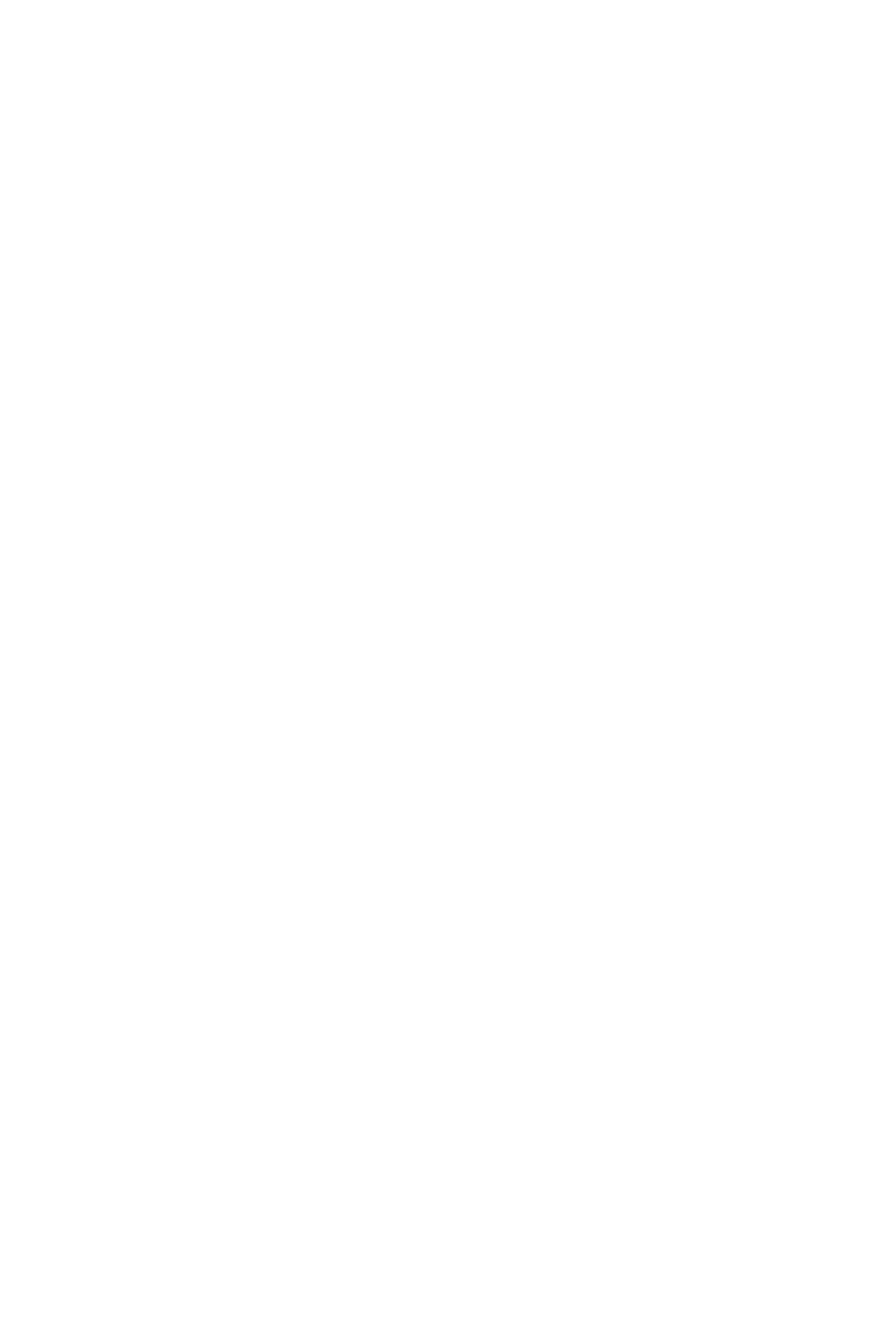
Chapter 11: Revising Text
hyphenatedword"brother-in-law"ifyousay"correctbrother"becauseyouonlyneed
tochangethat,Dragonselects"brother-in-law."
113

Dragon Installation and User Guide
Chapter 12: Moving around in a
document
Thefollowingtopicsdescribehowtomovethetextinsertionpointaroundinadocument.
Movingtheinsertionpoint
Movingtospecificwords
Movingtothebeginningorendofalineordocument
Moving the insertion point
Usetheproceduresinthistopictomovethetextinsertionpointasfollows:
n bycharacters
n bywords
n bylines
n byparagraphs
Note
Anytimeyoumovetheinsertionpointbyvoice,keyboardormouse,youcanmoveitbackto
whereitwasbysaying"GoBack."
Formoreinformation,seeUsing"GoBack"tomovethecursor.
To move the insertion point by characters
Saythefollowingtomovetheinsertionpointleftorrightbyanumberofcharacters.
114
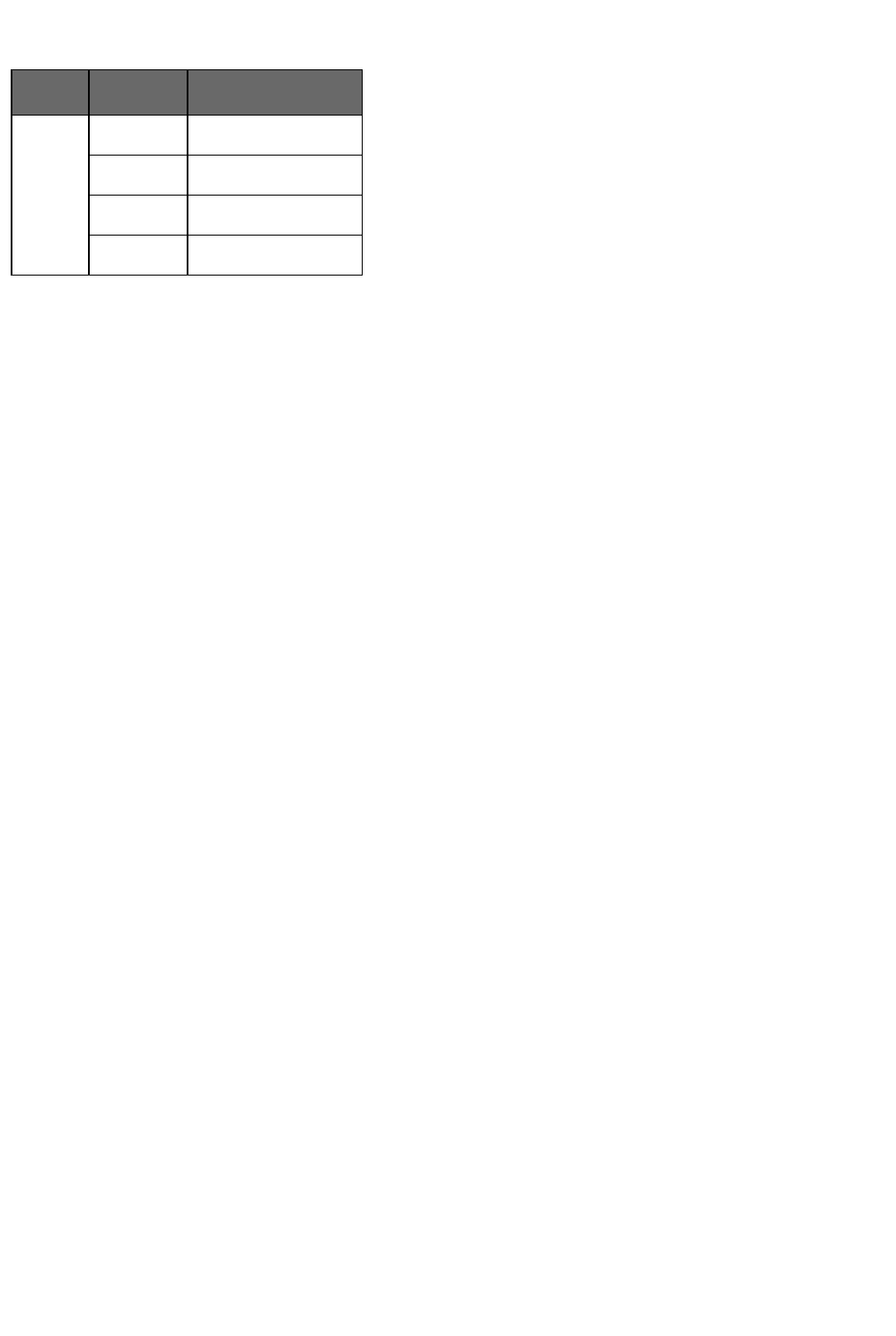
Chapter 12: Moving around in a document
Say Thensay Thensay
"Move" "Right" "<1-20>"
"Left" "acharacter"
"Forward" "<1-20>characters"
"Back"
Examples
"MoveRight3"
"MoveBack15characters"
115

Dragon Installation and User Guide
To move the insertion point by words
Saythefollowingtomovetheinsertionpointbyanumberofwords.
Say Then say Then say
"Move" "Right" "aWord"
"Forward" "<1-20>Words"
"Left"
"Back"
Examples
"MoveLeft3Words"
"MoveForwardaWord"
To move the insertion point by lines
Saythefollowingtomovetheinsertionpointupordownbylines.Thesecommandspressthe
upanddownarrowkeys.
Say Thensay Thensay
"Move" "Up" "<1-20>Lines"
"Down"
Examples
"MoveUp3Lines"
"MoveDown5"
To move the insertion points by paragraphs
Youcanusethesecommandstomovearoundbyparagraphs.
Say Thensay Thensay
"Move" "Up" "aParagraph"
"Back" "<1-20>Paragraphs"
"Down"
"Forward"
Examples
"MoveUpaParagraph"
"MoveForward8Paragraphs"
Notes
n Thesecommandsdeselectanytextthatisselected.
n Commandsthatdeletebywordsorparagraphsmaynotalwayshavetheexpected
effectsinprogramsthatdonotusethesameshortcutkeysasWordPad(onwhichthe
116

Chapter 12: Moving around in a document
wordprocessingfeaturesofDragonNaturallySpeakingarebased).Forexample,in
WindowsNotepad,theparagraphcommandsdon'tworkbecauseNotepaddoesnot
recognizeaparagraphandinMicrosoftExcel,thesecommandsonlyworkinthe
toolbareditfield.
Moving to specific words
Youcanmovetheinsertionpointbeforeorafteraparticularwordorphrase.
To move the insertion point to a specific word
Say"InsertBefore<text>"or"InsertAfter<text>,"where<text>isawordorphraseinthe
document.
To Say,forexample
Movetheinsertionpointbeforetheword"John" "InsertBeforeJohn"
Movetheinsertionpointafterthephrase"DearSir" "InsertAfterDearSir"
Notes
n Thesecommandsdeselectanytextthatisselected.
n Donotpauseanywhereinthemiddleofsayingthesecommands,includingthetext.
Forexample,"InsertBeforeDearSir"isallonecommand.
Moving to the beginning or end of a document or line
Youcanusethesecommandstomovethetextinsertionpointtothetoporbottomofa
documentandthebeginningorendofaline.
117

Dragon Installation and User Guide
Say Then say
"Goto" "Top"
"Moveto" "TopofDocument"
"BeginningofDocument"
"StartofDocument"
"Bottom"
"BottomofDocument"
"EndofDocument"
"BeginningofLine"
"StartofLine"
"EndofLine"
Examples
"GotoTop"
"MovetoEndofLine"
Note
Thesecommandsdeselectanytextthatisselected.
Using "Go Back" to move the cursor
Usethe"GoBack"commandtoreturnthecursor(insertionpoint)toitsoriginalpositionafter
youmovethecursorbyvoice,keyboardormouse.
To move the cursor back to its original position
n Pausebrieflyduringdictationandsay"GoBack."
Youcanrepeatthecommandtomovethecursorbacktowhereyouroriginalactionputit.
Examples
UsetheGoBackcommandaftercommandsthatmovethecursorfromplacetoplace,such
as:
n "Select<text>."SeeSelectingtext:quickreference
n "Move<direction>."SeeMovingtheinsertionpoint
n Movingthecursorwiththemouseorkeyboard.Ifyoumovethecursoraroundina
documentormessagewiththemouseorkeyboard,whenyousay"GoBack,"Dragon
returnsthecursorreturnstowhereitwaslast.
n "Insertbefore<text>."or"Insertafter<text>"SeeMovingtospecificwords
n "Goto"or"Moveto."SeeMovingtothebeginningorendofadocumentorline
n "Correct<text>."Use"GoBack"ifyoudictatesomethingnewtomakeacorrection
whentheCorrectionmenuisopen.SeeCorrectingwiththeCorrectionmenu
118
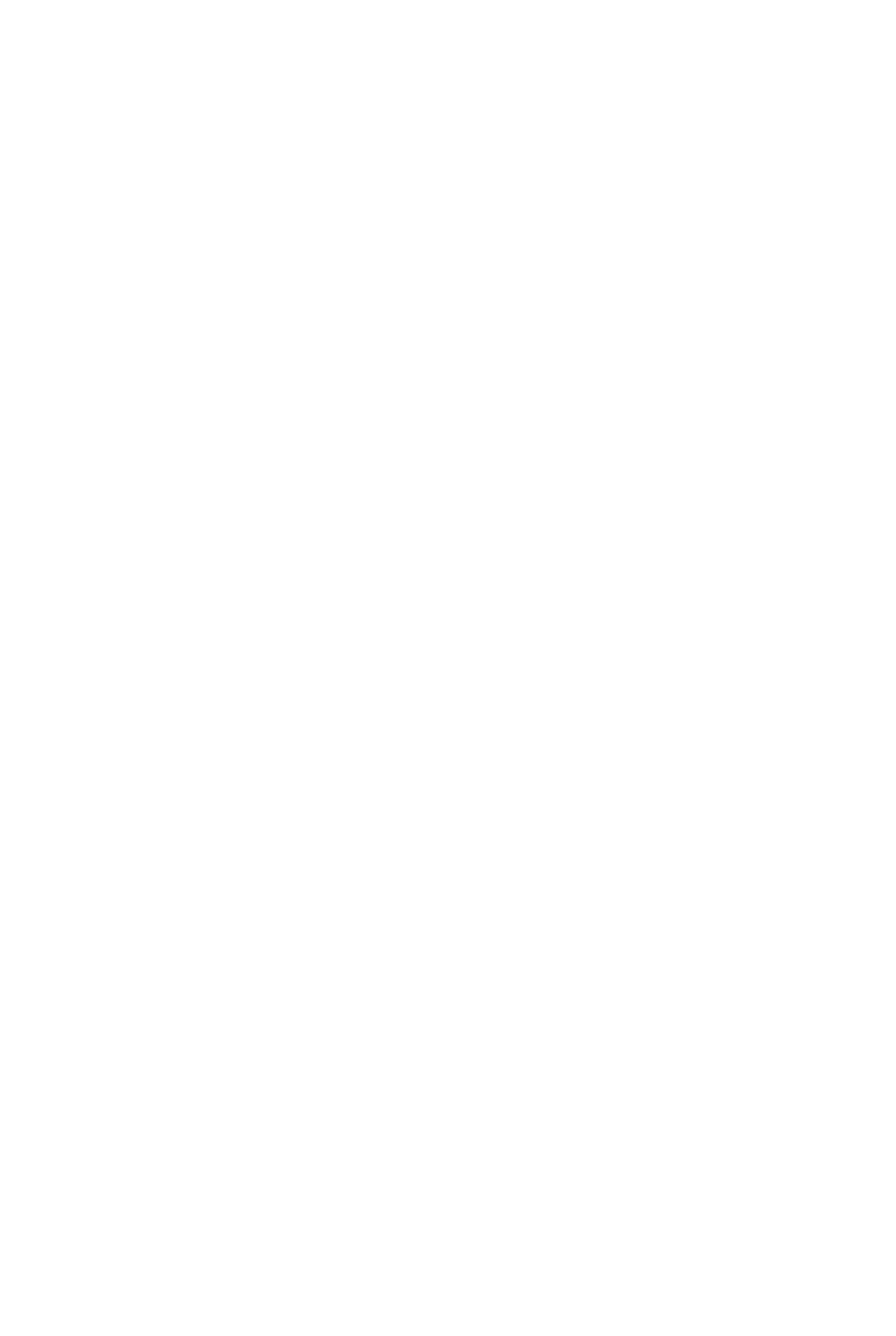
Chapter 12: Moving around in a document
Note
Touse"GoBack,"thedistancefromthelastcursorlocationmustbegreaterthan10
characters.
119

Dragon Installation and User Guide
Selecting text
Thissectioncontainsthefollowingtopics:
Selectingtext-quickreference 120
Selectingcharactersandwords 120
Selectingspecificwordsorphrases 121
Selectinglinesandparagraphs 122
Selectingtextagain 123
Changinganincorrecttextselection 123
Selecting text - quick reference
Whenyouaredictating,youcanselecttextinthesedifferentways:
Selectingtext
Selectingcharactersandwords
Selectingspecificwordsorphrases
Selectingpartsofadocument
Selectingtextagain
Changinganincorrecttextselection
Youcancancelaselectionbysaying"UnselectThat,"selectingdifferenttext,ormovingthe
insertionpointtoanotherpartofthedocument.
Caution
Whentextisselected,becarefulnottobreatheloudly,clearyourthroat,ormakeother
sounds.DragonNaturallySpeakingmayinterpretsuchnoisesasspeechandreplacethe
selectionwithnewtext.Ifthishappens,say"UndoThat"rightawaytoreversetheaction.
Selecting characters and words
Youcanusethefollowingcommandstoselectindividualcharactersandwords.
120

Chapter 12: Moving around in a document
To select characters and words
Say Thensay Thensay
"Select" "Next" "Character"
"Forward" "<1-20>Characters"
"Previous" "Word"
"Back" "<1-20>Words"
"Last"
Notes
n Whenyouusethe"select"or"correct"commandtoselectanypartofahyphenated
wordorahyphen,Dragonselectstheentirehyphenation.Forexample,inthe
hyphenatedword"brother-in-law"ifyousay"correctbrother"becauseyouonlyneed
tochangethat,Dragonselects"brother-in-law."
n Youcanselectpunctuationmarksbyvoice.Forexample,youcansay"Select
comma."
n Bydefault,whenyouselectawordorphrase,DragonNaturallySpeakingdisplaysthe
Correctionmenu,whichyoucanusetocorrectrecognitionerrors.Youcanturnthis
featureoffbyclearing(deselecting)the"SelectcommandbringupCorrectionmenu"
optionsontheCorrectiontaboftheOptionsdialogbox.
n Commandsthatdeletebywordsorparagraphsmaynotalwayshavetheexpected
effectsinprogramsthatdonotusethesameshortcutkeysasWordPad(onwhichthe
wordprocessingfeaturesofDragonNaturallySpeakingarebased).Forexample,in
WindowsNotepad,theparagraphcommandsdon'tworkbecauseNotepaddoesnot
recognizeaparagraphandinMicrosoftExcel,thesecommandsonlyworkinthe
FormulaBareditfield.
Selecting specific words or phrases
Usethefollowingprocedurestoselectaspecificwordorphrase:
To select specific words
Say"Select<text>,"where<text>isthewordorphraseyouwanttoselect.Thetextmust
bevisibleonthescreenforyoutoselectit.
Examples
Toselectthewords"WhiteHouse"or"begantofeel,"say:
"SelectWhiteHouse"
"Selectbegantofeel"
To select a phrase or range of words
Say"Select<text>Through<text>,"where<text>isawordorphraseatthebeginning
andattheendoftherangeyouwanttoselect.Thetextmustbeinviewonthescreen.
Note:OutsidetheUSAorCanada,say"Select<text>To<text>."
121

Dragon Installation and User Guide
Example
Toselectthewords"enclosedthematerialsyourequested,"inthesentence:"Ihavealso
enclosedthematerialsyourequested,"say:
"SelectenclosedThroughrequested"
Notes
n Youcancancelaselectionbysaying"UnselectThat,"selectingdifferenttext,or
movingtheinsertionpointtoanotherpartofthedocument.
n Inmostinstances,the"Select"commandwilldisplayanumbernexttoeachinstanceof
theword,allowingtoselectallinstancesorjustaspecificinstance.SeeHandling
multipletextmatchesformoreinformation.Ifyoufindthataparticularapplicationdoes
notdisplaythesenumbers,youcanstillusethe"SelectAgain"command.
n Ifyouneedtousethe"SelectAgain"command,theselectioncommandssearchforthe
instanceofthewordnearesttheinsertionpoint.Youcansetthedirectiontoalways
searchbackwardontheCorrectiontaboftheOptionsdialogbox..
n Whenyouselectawordorphrase,DragonNaturallySpeakingdisplaystheCorrection
menu,whichyoucanusetocorrectrecognitionerrors.Youcanchangethisbehavior
ontheCorrectiontaboftheOptionsdialogbox.
n Whenyouusethe"select"or"correct"commandtoselectanypartofahyphenated
wordorahyphen,Dragonselectstheentirehyphenation.Forexample,inthe
hyphenatedword"brother-in-law"ifyousay"correctbrother"becauseyouonlyneed
tochangethat,Dragonselects"brother-in-law."
Selecting lines and paragraphs
Youcanselectpartsofadocumentbylinesorparagraphs,oryoucanselectthewhole
documentinthefollowingways:
To select one or more lines or paragraphs
Say Thensay Thensay
"Select" "Next" "Line"
"Forward" "<1-20>Lines"
"Previous" "Paragraph"
"Back" "<1-20>Paragraphs"
You can also say
"SelectDocument"
"SelectAll"
Caution
Whentextisselected,becarefulnottobreatheloudly,clearyourthroat,ormakeother
sounds.DragonNaturallySpeakingmayinterpretsuchnoisesasspeechandreplacethe
selectionwithnewtext.Ifthishappens,say"UndoThat"rightawaytoreversetheaction.
122

Chapter 12: Moving around in a document
Notes
n Youcancancelaselectionbysaying"UnselectThat,"selectingdifferenttext,or
movingtheinsertionpointtoanotherpartofthedocument.
n Commandsthatdeletebywordsorparagraphsmaynotalwayshavetheexpected
effectsinprogramsthatdonotusethesameshortcutkeysasWordPad(onwhichthe
wordprocessingfeaturesofDragonNaturallySpeakingarebased).Forexample,in
WindowsNotepad,theparagraphcommandsdon'tworkbecauseNotepaddoesnot
recognizeaparagraphandinMicrosoftExcel,thesecommandsonlyworkinthe
FormulaBareditfield.
Selecting text again
Onceyouhaveselectedawordorphrase,youcanquicklyselectanotheroccurrenceofthe
sametext.
To select text again
Say"SelectAgain."
Example
Inthesentence,"Thefrostisonthepumpkin,andthefruitisonthevine,"say"Selectison
the"toselectthewords"isonthe"aftertheword"fruit."
Then,toselecttheinstanceofthewords"isonthe,"aftertheword"frost"say"SelectAgain."
Changing an incorrect text selection
Whenyouselecttextbysaying"Select"andthetextyouwantselected,Dragon
NaturallySpeakingsearchesforthenearestinstanceofthetextfromthecurrentlocationof
theinsertionpoint.Sometimestheprogramselectsthewrongwords.Othertimes,the
programselectstherightwords,buttheyarenotinthecorrectlocation.
Whenthishappens,trythefollowingtechniques:
To change an incorrect text selection
Ifthewrongtextisselected,trysaying"Select<text>"again.Thesecondtime,Dragon
NaturallySpeakingsearchesfordifferenttextwithasimilarpronunciation.
Ifthewrongtextisselected,tryusingalongerphrase.Thisprovidesmoreinformationso
DragonNaturallySpeakingismorelikelytoselectthecorrecttext.
Ifthecorrectwordsareselectedbuttheyarenotinthecorrectlocation,say"SelectAgain"
toselectthepreviousoccurrenceofthesametext.
Notes
n Youcanselectpunctuationmarks.
n Youcansay"Selectperiod"andthen"SelectAgain"tomovetheinsertionpoint
sentencebysentence.
123

Dragon Installation and User Guide
n ThedefaultisforDragonNaturallySpeakingforthenearestinstancefromthelocation
oftheinsertionpoint.Youcanchangethesearchdirectiontoalwaysbebackwardon
theCorrectiontaboftheOptionsdialogbox.
n Todictatetheword"Select"atthebeginningofanutterance(thatis,asthefirstword
afterapause),eithersay"Select"andthenpause,orholddowntheShiftkeywhileyou
speak.YoucanalsouseDictationMode.
124

Chapter 12: Moving around in a document
Deleting, Cutting, and Copying Text
Thissectioncontainsthefollowingtopics:
Cutting,copying,andpasting 125
Deletingdictatedtext 125
Deletingcharacters,words,lines,orparagraphs 126
Deletingbybackspacing 126
Cutting, copying, and pasting
Youcansaythesecommandstocut,copy,andpasteselectedtexttoandfromdocuments.
To cut selected text
Say"CutThat."
To copy selected text
Say"CopyThat"or"CopyAllToClipboard."
To paste cut or copied text
Say"PasteThat."
Deleting dictated text
Usethefollowingproceduretoremovetextfromadocument.
To delete the last words you dictated
Say"ScratchThat."
Or
Say"ResumeWith<word>,"wherewordisawordwithinthelast100charactersoftext
youdictated.
To delete any text
1. Selectthetext.
2. Say"ScratchThat"or"DeleteThat."
Todeletespecifictextorarangeoftext,seeRevisingwords.
Notes
n Youcanrepeat"ScratchThat"uptotentimestodeletethelastthingsyousaidoneat
atime,oryoucanjustsay"ScratchThat<2-10>Times."
n Ifyoujustdictatedthetextandwanttodeleteit,say"ScratchThat."
125

Dragon Installation and User Guide
Deleting characters, words, lines, or paragraphs
Youcandeleteanynumberofwordsorcharacters(upto20)usingthefollowingcommands.
To delete characters, words, lines, or paragraphs
Say Then Say Then Say
"Delete" "Next" "Character"
"Previous" "1Character"
"Last" "<2-20>Characters"
"Word"
"1Word"
"<2-20>Words"
"Line"
"1Line"
"<2-20>Lines"
"Paragraph"
"1Paragraph"
"<2-20>Paragraphs"
Examples:
"DeleteNextCharacter"
"DeletePrevious4Lines"
Notes
n Ifyoudeletetextandanextraspaceremains,say"DeleteNextCharacter,""Delete
PreviousCharacter,"or"Backspace"toremovethespace.
n Commandsthatdeletebywordsorparagraphsmaynotalwayshavetheexpected
effectsinprogramsthatdonotusethesameshortcutkeysasWordPad(onwhichthe
wordprocessingfeaturesofDragonNaturallySpeakingarebased).Forexample,in
WindowsNotepad,theparagraphcommandsdon'tworkbecauseNotepaddoesnot
recognizeaparagraph,andinMicrosoftExcel,thesecommandsonlyworkinthe
FormulaBareditfield.
Deleting by backspacing
Usethefollowingcommandstoremovecharacterstotheleftoftheinsertionpoint.
126

Chapter 12: Moving around in a document
To delete characters
Say"Backspace"or"Backspace"followedbythenumberofcharactersyouwanttodelete
(from2to20).
Examples:
"Backspace"(willdeleteonecharacter)
"Backspace5"(willdelete5characters)
127

Dragon Installation and User Guide
Formatting
Thissectioncontainsthefollowingtopics:
Formattingtext 128
Formattingnumbers 130
Settingfontname,size,andstyle 131
Aligningtext 131
Addingnewlinesandparagraphs 132
Hyphenatingwords 132
Joiningwords 132
SettingAuto-FormattingOptions 133
CreatingWordProperties 133
Formatting text
Youcanusethefollowingcommandstoformattextyouhavejustdictatedortextyouhave
selected.
Forinformationaboutapplyingformattingtomultipleinstancesofwordsorphrases,see
Handlingmultipletextmatches.
128

Chapter 12: Moving around in a document
To
Say
Applybold "BoldThat"or"FormatthatBold"toboldpreviouslyselected
textorthelastthingyousaid.
"Bold<text>"*
"Boldfrom<text>to<text>"*
"Bold<text>through<text>"*
Applyitalics "ItalicizeThat"or"FormatThatItalics"toitalicizepreviously
selectedtextorthelastthingyousaid.
"Italicize<text>"*
"Italicizefrom<text>to<text>"*
"Italicize<text>through<text>"*
Applybolditalics "FormatThatBoldItalic"or"FormatThatBoldItalics"
Addunderlining "UnderlineThat"or"FormatThatUnderline"tounderline
previouslyselectedtextorthelastthingyousaid.
"Underline<text>"*
"Underlinefrom<text>to<text>"*
"Underline<text>through<text>"*
Addstrikeout "FormatThatStrikeout"
Removeallbold,italics,
underline,andstrikeout
formatting
"RestoreThat"or"FormatThatRegular"or"FormatThat
Plain"
Changetexttoinitialcapitals "FormatThatCaps"or"FormatThatInitialCaps"
Changetexttouppercase "FormatThatUppercase"or"allcapsthat"or"capitalize
XYZ"
Changetexttolowercase "FormatThatLowercase"or"No-CapsThat"
Createabulletedlist "FormatThatBulletStyle"
Left-aligntext "FormatThatLeftAligned"or"LeftAlignThat"
Right-aligntext "FormatThatRightAligned"or"RightAlignThat"
Centertext "FormatThatCentered"or"CenterThat"
Puthyphensbetweenwords "HyphenateThat"
Combinemultiplewordsintoone "CompoundThat"
129

Dragon Installation and User Guide
*indicatesaDirectEditingcommand.YoucanenableanddisabletheseDirectEditing
commandsfromtheCommandstaboftheOptionsdialogbox.
Tosetafontname,size,orstyle
Notes
n Thecommandsthatquotetextfromthescreen(select<xyz>,correct<xyz>,insert
after<xyz>…)workthankstoafunctionalitycalledFullTextControl.Thisfunctionality
dependsonDragon’sabilitytoconstantlyobtaininformationfromthetextfieldaboutits
content—forinstance,inordertoknowwherewordsandsentencesbeginandend,so
Dragoncanapplyspacingbetweenwordsandcapitalizationatthebeginningof
sentences.MoststandardtextfieldsallowfullFullTextControlcapabilities.Formore
information,seeTheFullTextControlIndicator.
n Youcancombinedifferentformattingandfontstylecommands.Forexample,youcan
say:"FormatThatCapsBold"or"FormatThatBulletStyleItalic."
n IntheDragonPad,whenyouusethe"FormatThat"commandtoalignanempty
paragraph,thepreviousparagraphisalignedalso.Topreventthis,dictatesometextin
thenewparagraphbeforesayingthealignmentcommand.
n Dragoncanautomaticallyformattextandnumbersasyoudictateusingstandard
writingconventions.Forinformationaboutthesesettings,seetheAuto-formatting
dialogbox.
n Dragon'sSmartFormatRulesappearwhenyoucorrectauto-formattedalphanumeric
textusingtheCorrectioncommand,theSpellingwindow,orthekeyboard.Fordetails,
seeUsingSmartFormatRulesandtheAuto-formattingdialogbox.
Formatting numbers
YoucanhaveDragonNaturallySpeakingtypeyourdictationasnumerals.Youcanalso
changetheformatoftextwhileyouaredictatingitorwhileyouareeditingexistingtextthat
youhaveselected.
To format dictation as numerals
Say"StartNumbersMode"
ToturnNumbersModeoff,say"StopNumbersMode"
Note
n Youcanselecttextthatcontainsseveralnumbersseparatedbywords.Whenyousay
oneofthesecommands,thenumberswillallreformatwithoutchangingthetext.
n Dragoncanautomaticallyformattextandnumbersasyoudictateusingstandard
writingconventions.Forinformationaboutthesesettings,seetheAuto-formatting
dialogbox.
n Dragon'sSmartFormatRulesappearwhenyoucorrectauto-formattedalphanumeric
textusingtheCorrectioncommand,theSpellingwindow,orthekeyboard.Fordetails,
seeUsingSmartFormatRulesandtheAuto-formattingdialogbox.
130

Chapter 12: Moving around in a document
Setting font name, size, and style
Youcanusecommandstospecifyanycombinationoffontname,size,andstyle,inthat
order.Thesecommandschangeselectedtextandtextyoudictatefromthenon.
To set a font name, size, or style
Say"SetSize"or"SetFontSize"or"FormatThat"andthefontname,size,and/orstyle.
Examples:
"SetFontTimes"
"SetFontSize12Points"
"FormatThatCourier18PointsBold"
"FormatThatArial12Points"
To remove font formatting
Toremovebold,italics,underline,andstrikeoutformatting,say"FormatThatPlainText."
Notes
n Youcanspecifyanycombinationoffontname,size,andstyle,butyoumustspecify
attributesinthatorder(name,size,style).Ifyouspecifyonlyasize,youmustsay
"Points."Forexample,say"FormatThat12Points."
n Notallofthesecommandsworkinallapplications.Thesecommandsdoworkin
MicrosoftWord,MicrosoftInfoPath,CorelWordPerfect,DragonPad,andWordPad.
ChecktheCommandBrowserforadditionalapplication-specificcommands.
n Commandsthatstartwith"SetFont"changeselectedtextandtextyoudictatefrom
thenon.
n Commandsthatstartwith"FormatThat"changetheselectedtextorwhatyoujust
said.
n Youcanspecifyanycombinationoffontname,size,andstyle,butyoumustspecify
attributesinthisorder:name,thensize,thenstyle.
Aligning text
Youcanaligntextwhileyouaredictatingitorwhileyouareeditingexistingtextthatyouhave
selected.
131

Dragon Installation and User Guide
To Say
Centertext "CenterThat"or"FormatThatCentered"
Leftaligntext "LeftAlignThat"or"FormatThatLeftAligned"
Rightaligntext "RightAlignThat"or"FormatThatRightAligned"
Adding new lines and paragraphs
Whileyouaredictating,youcanusethefollowingcommandstoduplicatetheactionof
pressingtheEnterkeyonce(toaddanewline)ortwice(toaddanewparagraph).
To Say
Addanewline "NewLine"
Addanewparagraph "NewParagraph"
Note
Saying"NewParagraph"pressestheEnterkeytwiceandcapitalizesthenextwordyou
dictate.
Hyphenating words
DragonNaturallySpeakingautomaticallyhyphenateswordsbasedonstandardusage,but
youcanalsoinserthyphensmanually.
To hyphenate words
Say"HyphenateThat"tohyphenatethelastphraseyousaid.Youcanalsoselectspecific
wordsandsay"HyphenateThat."
Spacesbetweenwordsarereplacedwithhyphens.Anytabsorlinebreaksarealsoreplaced.
Note
Youcanhyphenatewordsasyoudictatebysaying"hyphen"betweenwords.Formore
information,seeDictatinghyphenatedandcompoundwordsintheDragonHelp.
Joining words
DragonNaturallySpeakingautomaticallyjoinswordsbasedonstandardusage,butyoucan
alsojoinwordsmanually.
To join words
Say"CompoundThat"tojointhelastwordsyousaid.Or,selectspecificwordsandsay
"CompoundThat."
Spacesbetweenwordsareremoved.Anytabsorlinebreaksarealsoremoved.Thewordis
addedtoyourVocabulary.
132

Chapter 12: Moving around in a document
Note
Youcanjoinwordsasyoudictatebysaying"nospace."Whenyouusethistechnique,the
newwordisnotaddedtoyourVocabulary,butyoucanadditasanewcompoundwordif
necessary.Formoreinformation,clickAddingwordsandphrasestoyourVocabulary.
Setting Auto-Formatting Options
YoucanconfigurehowDragonNaturallySpeakingformatscommonlyusedwordsand
phrases.
Using Smart Format Rules
YoucanalsousetheSmartFormatRulesfeaturetohaveDragonrecognizewhenyou
correctdictatedtextthatcorrespondstoanAuto-formattingoptionorsupportedbythis
feature.DragonthendisplaysaSmartFormatRulesdialogbox,offeringoneormoresetting
adjustmentsrelevanttothechangeyoujustmade.Ifyoudon’twishtochangeanysetting,
youcanjustignoretheSmartFormatRulesboxandcontinuedictating(orsay"Cancel"to
dismissthebox).
TheSmartFormatRulesboxmayappearwhetheryoumakeacorrectionusing
n theSpellingwindow
or
n thekeyboard.
Fordetails,seeUsingSmartFormatRules,theAuto-formattingdialogboxandCreating
WordProperties.
To set auto-formatting options
1. OntheNewDragonBarorClassicDragonBar,selectTools>Auto-FormattingOptions.
TheFormattingdialogappears.
2. Selectthecheckboxesoftheformattingoptionsthatyouwanttoenable.SeeTheAuto-
Formattingdialogboxforadescriptionofthedifferentformattingoptions.
3. ClickOKtosaveyourchanges.
Creating Word Properties
Usethisproceduretoseeoredittheofavocabularyentry.
To open the Word Properties dialog box
1. OpentheVocabularyEditor(say"EditVocabulary"orusetheDragonBar'sVocabulary
menu).
2. Inthelist,clicktheentrythatinterestsyou.
Note:ScrolluptoviewalphanumericwordsandspecialcharactersintheVocabulary.
3. Say"clickProperties"orclickthePropertiesbutton.
To revise default formatting
133

Dragon Installation and User Guide
n ModifythePrintedformfieldaswarranted.
n Addorreviseautomaticformattingaswarranted.
To revise Context
1. Say“clickUseprintedform1”orclick"Useprintedform1"andthenusethedrop-downlist
tochangeto"afternumbers"or"beforenumbers"or"betweennumbers"aswarranted.As
anexample,hereishowDragondisplaystheContextfortheform"kHz"tobeusedforthe
word"kilohertz"afteranumber:
2. Say"clickFormat"orclicktheFormatbuttontoopentheWrittenFormFormattingdialog
box.
3. Choosefromthefollowingoptions:
134

Chapter 12: Moving around in a document
Option Description
Insert<value>
spacebefore
and<value>
spaceafter
Insertsthespecifiednumberofspacesbeforeandaftertheword
orphrase.
Usethedrop-downfieldstoselectanumberofspaces.Valid
valuesare:
0
1
2
Precedeby
<value>and
followwith
<value>
Insertsthespecifiedspacingbeforeandafterthewordorphrase.
Usethedrop-downfieldstoselectthespacingtype.Validvalues
are:
-(nothing)
-NewLine
-NewParagraph
-Tab
Formatthe
nextwordwith
<value>
Insertsthewordorphraseusingthespecifiedcapitalization.
Usethedrop-downfieldtoselectthecapitalizationtype.Valid
valuesare:
withnormalcapitalization
Thereisnospecialcapitalizationassociatedwiththisword.
-capitalized(initialcapitals)
-inallcapitals
-withoutcapitals
Format
preceding
numbers
<value>and
following
numbers
<value>
Insertsnumbersusingthespecifiedformat.
Usethedrop-downfieldtoselecttheformat.Validvaluesare:
normally(DragonNaturallySpeakingdetermineswhetherto
insertArabicnumeralsorthewrittenformofthenumber)
-a-snumerals
-asRomannumerals
Sample
DisplaysapreviewofhowDragonwillapplyformattingbefore
andafteryourword.
Lowercasein
titles
Causesthewordorphrasetoneverbecapitalizedunlessit
appearsatthebeginningofasentenceorphrase.Thisistypical
ofshortarticles,suchas"a","of",or"the"whentheyappearina
titlethatisnormallycapitalized,forexample"TheGrapesof
Wrath".
Checkthe"Lowercaseintitles"checkboxtoenablethisfeature.
135

Dragon Installation and User Guide
IfyouwishtoaddasecondContext,repeatthestepsabove.
136

Chapter 13: Working in Programs
Chapter 13: Working in
Programs
Thissectioncontainsthefollowingtopics:
Scrollinginpopularprograms 139
UsingtheribboninterfaceinMicrosoftapplications 140
Aboutspokencommandsinwordprocessingprograms 142
Aboutspokencommandsinwordprocessingprograms 142
Dictatinginyourwordprocessor 142
WorkingwithMicrosoftWord 144
BasicdocumentcommandsinMicrosoftWord 144
Creating,opening,andclosingadocument 144
Savingadocument 145
Selectingtext 152
FormattingtextinMicrosoftWord 152
EmailPrograms 155
Supportede-mailprograms 155
Workingine-mailprograms 155
Commandsforworkingwithe-mailmessages 156
Commandsformovingaroundine-mail 156
Dictatinge-mailandWebaddresses 157
DictatingE-mailandCalendarcommands 158
CommandsforWindowsLiveMail 160
MicrosoftOutlook 162
WorkingwithMicrosoftOutlook 162
Readingandsendinge-mailwithMicrosoftOutlook 162
MakingappointmentsinMicrosoftOutlook 163
AddingcontactsinMicrosoftOutlook 164
WritingnotesinMicrosoftOutlook 165
UsingotherMicrosoftOutlookcommands 165
Dialogboxcommands 166
Movingaroundinamessagewindow 166
MicrosoftOutlook2010commands 167
MicrosoftExcel 168
WorkingwithMicrosoftExcel 168
DictatinginMicrosoftExcelwithFullTextControl 168
BasiccommandsforMicrosoftExcel 169
Creating,opening,andclosingaspreadsheet 170
138

Dragon Installation and User Guide
Editinginaspreadsheet 170
Saving,renaming,andmovingtoanotheraspreadsheet 170
Settingupaspreadsheet 171
Viewingthespreadsheet 171
Printing 171
Movingaroundaspreadsheet 171
Switchingbetweenopenspreadsheets 172
FormattingaMicrosoftExcelspreadsheet 173
WorkingwithcellcontentsinMicrosoftExcel 173
Scrolling in popular programs
Youcanusethefollowingcommandsinmanyprogramstoscrollandmovetheviewthrough
theprogram'sworkarea.
ThesevoicescrollingcommandsworkwiththesupportedversionsofMicrosoftOffice
programs,includingWord,Outlook,Excel,PowerPoint,andInfoPath.
To Say
Startautomaticupwardscrolling "StartScrollingUp"
Startautomaticdownwardscrolling "StartScrollingDown"
Stopautomaticscrolling "StopScrolling"
Increasethespeedofautomaticscrolling "ScrollFaster"
Reducethespeedofautomaticscrolling "ScrollSlower"
Movethevisiblepageuponeline "ScrollUp"
Movethevisiblepagedownoneline "ScrollDown"
Moveuponelineinthetext "LineUp"
Movedownonelineinthetext "LineDown"
Movethepageupbyascreen "PageUp"
Movethepagedownbyascreen "PageDown"
Formoreinformationonhowthesecommandsworkinindividualprograms,pleaseseethe
following:
n Scrollinginwindowsandlists
n Webbrowsercommands
n BasicdocumentcommandsinMicrosoftWord
n UsingotherMicrosoftOutlookcommands
n BasiccommandsforMicrosoftExcel
139

Chapter 13: Working in Programs
Using the ribbon interface in Microsoft applications
Dragonsupportsthe"ribbon"menuinterfaceofMicrosoftOffice2010andMicrosoftOffice
2013.(Both32-bitand64-bitversionsofMicrosoftOfficearesupported.)
Theribbonpresentsapplicationfeaturesorganizedintoasetoftabs,includingaHometab
andaViewtab.Thetabsdisplaythecontrolsthataremostrelevantforeachofthetask
areasintheapplication,suchaschangingthefontorzoomingin.
Using the Office ribbon
Tominimizetheribbonbyvoice,youcansay“Minimizetheribbon”or“Collapseribbon.”To
expandit,say“Maximizeribbon”or“Expandribbon.”Youcanalsousetheverbs“pin,”
“show,”“toggle,”“unhide,”and“view”withthoseribboncommands.
DragonvoicecommandsfortheOfficeribbonalsoworkwhentheribbonisminimized.
To open one of the ribbon's tabs
Say"click"followedbythenameofthetab(orclickonthattab).Forexample,toopenthe
Hometab,say"clickHome."
NotethattheFiletabisanexception;toopenit,youmustalsosaythewordtab,asin"click
Filetab".
To click an item on the open tab
Saythenameofthefeatureyouwanttoaccess(orclickonit).Forexample,toapplythe
Heading1styletoyourcurrentlineoftext,say"clickHeading1"(orselectHeading1from
thelistofStyles).
Ifyou'reunsureofthenameofafeature,youcanholdyourmousepointeroverthat
feature'sgraphicuntilthenameappears.
Here'sanexampleofhowtheribbonlookswhenyouclicktheHometabinWord2013.
140

Dragon Installation and User Guide
Here'sanexampleofwhatappearswhenyouclicktheFiletabinWord2013:
The unlabeled menu in WordPad and Windows Live Mail
InWindows7,WordPadandWindowsLiveMailhaveamenuforfile-related
commandsbutthereisnolabelonthismenu'stab.
Toopenthismenubyvoice,youcansay"clickApplicationmenu."
Note:Toclosethemenu,youcaysay"pressEscape."
141

Chapter 13: Working in Programs
About spoken commands in word
processing programs
Thissectioncontainsthefollowingtopics:
Aboutspokencommandsinwordprocessingprograms 142
Dictatinginyourwordprocessor 142
About spoken commands in word processing programs
DragonNaturallySpeakingprovidesNaturalLanguageCommandsforusewithpopular
wordprocessingprogramsotherthanMicrosoftWordandCorelWordPerfect.Byusing
thesecommands,youcanavoidthemultiplemenu-selectionandmouse-movementsteps
associatedwiththetraditionalMicrosoftWindowsinterface.Thesecommandsletyou:
n Movethetextinsertionpointaroundadocument
n Selectaword,phrase,orblockoftext
n Formattext(includingindentingtext,changingtextfontsandstyles,settingcolors,
applyingparagraphstyles,addingtables,settingmargins,andinsertingnewlinesand
paragraphs)
n Runspellingandgrammarchecks
n Edittext(includingmoving,copying,pasting,anddeletingtext)
n Printallorpartofadocumentandprintpreviewyourwork
Becausethenumberofvalidcommandsissolarge,youshouldjusttrysayingwhatyouwant
todo.Ifyougetunexpectedresults,say"UndoThat"toundotheactionandtryadifferent
waytospeakthecommand.Alternatively,youcanopentheCommandBrowserorthe
DragonLearningCenterformoreinformation.
Notes
n DragonNaturallySpeakingdisplayscommandswithablueborderintheResultsbox.
Ifyousayaphrasethatproducesnoaction,lookintheResultsbox.Iftheboxdoes
nothaveablueborder,DragonNaturallySpeakingdoesnotrecognizeitasavalid
command.Forexample,ifyousay"Inserta2by2Table"whentheinsertionpointis
insideatable,nothinghappensbecauseyoucannotinsertatableinsideatable.
n Whencreatinganewdocument,alwaysgivethedocumentanamebeforestarting
yourdictation.
Dictating in your word processor
Ifyouaredictatinginawordprocessor,therearesomethingsyoucandotomakeDragon
NaturallySpeakingworkmoreefficiently:
n Donotrunotherprogramswhenyouarerunningyourwordprocessor.
n Disableyourwordprocessor’sautomaticspellingandgrammarchecker.Turning
theseoptionsofffreesmemoryforspeechrecognition.Whenyouhavefinished
142

Dragon Installation and User Guide
dictatingyoucanrunthegrammarchecker.DragonNaturallySpeakingdoesnotmake
spellingerrors.
n Disableanyautomaticcorrectionorotherautomaticfeaturessuchasautomatic
formattingiftheyarenotnecessary.Turningtheseoptionsofffreesmemoryforspeech
recognition.
n Dividelargedocumentsintomultiplesmallerdocuments.Largedocumentscause
DragonNaturallySpeakingtoworkmoreslowly.Themaximumdocumentsizeyou
shouldhavedependsonyoursystemanditsresources.
n Youcancancelaselectionbysaying"UnselectThat,"selectingdifferenttext,or
movingtheinsertionpointtoanotherpartofthedocument.
Caution
Whentextisselected,becarefulnottobreatheloudly,clearyourthroat,ormakeother
sounds.DragonNaturallySpeakingmayinterpretsuchsoundsasspeechandreplacethe
selectionwithnewtext.Ifthishappens,say"UndoThat"oneormoretimesrightawayto
reversetheaction.
143

Chapter 13: Working in Programs
Working with Microsoft Word
DragonNaturallySpeakingprovidesalargenumberofNaturalLanguagecommandstouse
withdifferentversionsofMicrosoftWord.Usingthesecommands,youcanavoidthemultiple
menu-selectionandmouse-movementstepsassociatedwiththetraditionalMicrosoft
Windowsinterface.Becausethenumberofvalidcommandsissolarge,youshouldjusttry
sayingwhatyouwanttodo.Ifyougetunexpectedresults,say"UndoThat"toundothe
actionandtryadifferentwaytospeakthecommand.Alternatively,youcanopenthe
CommandBrowserortheDragonLearningCenterformoreinformation.
Youcancancelaselectionbysaying"UnselectThat,"selectingdifferenttext,ormovingthe
insertionpointtoanotherpartofthedocument.
Thefollowingtopicsdescribethenaturallanguagecommandsyoucanusetoperformsome
commontasksusingWord:
Basicdocumentcommands
Selectingtext
Formattingtext
Workingwithtables(seeDragonHelp)
UsingVoiceNotations(seeDragonHelp)
Basic document commands in Microsoft Word
UsethisprocedureasareferenceforbasicdocumentoperationsusingMicrosoftWord.
See also
n Fortextformattingandeditinghelp,seeUsingDirectEditingcommandsand
Handlingmultipletextmatches.
n UsingtheMicrosoftOfficeribbon
Creating, opening, and closing a document
To Say
Createanewdocument "CreateNewFile"or"OpenNewFile"
Openanexisting
document
1."OpenFile"
2."<file name>dot<file extension>",forexample,"MyDocument
DotDoc"
3."PressEnter"
Closeadocument "CloseFile"or"CloseDocument"
144

Dragon Installation and User Guide
Saving a document
To Say
Saveadocumentasa.docfile 1."SaveChanges"
2.Dictateafilename(onlyneededifthisisthefirsttime
thefilehasbeensaved)
3."ClickSave"
Saveadocumentwithanewfile
nameandfiletype
1."SaveDocumentAs"
2.Dictateafilename
3."FileType<file type from list>",forexample,"RTF"
4."ClickSave"
SaveadocumentinHTMLformat 1."SaveDocumentasWebPage"
2."ClickSave"
3.Ifadialogboxappearswarningofatextformatloss,
"ClickContinue"
Saveasdocumenttemplate "SavethePageSettingsasDefault"
145

Chapter 13: Working in Programs
Page Setup
To Say
Setthepage
orientation
"SetPageOrientationtoLandscape"
"SetPageOrientationtoPortrait"
Setthesize "SetPageWidthto<number>Inches/Centimeters",forexample,"Set
PageWidthtoEightInches"
"SetPageHeightto<number>Inches/Centimeters",forexample,"Set
PageHeighttoElevenInches"
Setmargins "SetLeft/RightMarginto<number>Inches/Centimeters",forexample,"Set
LeftMargintoTwoInches"
"SetTop/BottomMarginto<number>Inches/Centimeters",forexample,
"SetBottomMargintoFiveCentimeters"
Numberpages "AddPageNumbers"
"CreatePageNumbers"
Createheaders
andfooters
1."GoToHeader/Footer"
2.Dictatetexttoappearintheheaderorfooter
3."CloseHeader/Footer"
Addfootnotes 1.Movetheinsertionpointtothelocationwhereyouwantthefootnote
2."InsertFootnoteHere"
3.Dictatethefootnotetext
4."CloseFootnotes"
Viewing a document
To Say
Viewadocument "PreviewtheFile"
"ViewMasterDocument"
"PreviewDocumentasHTML"
"ClosethePreview"
"SetViewtoNormal"
Enlargeorreducethedocument
view
"Zoomto<number>Percent",forexample,"ZoomtoFifty
Percent"
"SetZoomtoPageWidth/Height"
Changethedisplay "Show/HideHeadersandFooters"
"Show/HidetheRuler"
"Show/HideParagraphMarks"
146

Dragon Installation and User Guide
Printing
To Say
Printarangeof
pages
"PrintPages<number>to<number>",forexample,"PrintPagesOneto
Three"
Printpartofapage 1."Select<First/Last>paragraph",forexample,"SelecttheLast
Paragraph"
2."PrinttheParagraph"or"PrinttheSelection"
Checking spelling and grammar
To Say
Checkspelling 1."CheckSpelling"
2."ClickChange"or"ClickIgnore"dependingonhowyouwanttorespond
3."ClickClose"whenthespellingcheckiscomplete
Searching and replacing
To Say
Searchfortext 1."FindaWord"
2.DictatethewordorphraseyouwanttofindintheFind
dialogbox
3."ClickFind"
Replaceallinstancesofaword
orphrase
1."FindText"
2.Dictatethewordorphraseyouwanttofind
3."ClickReplace"
4."ClickReplaceWith"(tomovetheinsertionpointtothe
ReplaceWithfield)
5.Dictatethereplacementwordorphrase
6."ClickReplaceAll"
7."ClickClose"(toclosetheFindandReplacedialogbox)
147

Chapter 13: Working in Programs
Inserting document segments
To
Say
Adda
page
1."GoTo<location>"(tomovetheinsertionpointtowhereyouwanttoinsertthenew
page).Forexample,"GoToBottom"toaddanewpageattheendofthecurrent
document.
2."AddaNewPage"
Create
aline
break
1."GoTo<location>"(tomovetheinsertionpointtothelocationwhereyouwantthe
texttobreak).Forexample,"GoTothirdline"toaddalinebreakattheendofthethird
lineinthecurrentparagraph.
2."InsertHardLineBreak"
Create
apage
break
1."GoTo<location>"(tomovetheinsertionpointtothelocationwhereyouwantthe
texttobreak).Forexample,"GoTothirdparagraph"toaddapagebreakattheendof
thethirdparagraphinthecurrentpage.
2."InsertPageBreak"
Add
the
date
and
time
1."GoTo<location>"(tomovetheinsertionpointtothelocationwhereyouwantto
placetheinformation)
2."InsertDateandTime"or"InsertDate"or"InsertTime"
148

Dragon Installation and User Guide
Moving text
149

Chapter 13: Working in Programs
To Do
Movea
word
1.Movetheinsertionpointtothewordyouwanttomove
2."SelectWord"
3."MoveWordForward/Back<number>Words/Lines",forexample,"MoveWord
ForwardFiveLines"
Movea
line
1.Movetheinsertionpointtothelineyouwanttomove
2."SelectLine"
3."MoveLineForward/Back<number>Lines"or"MoveLinetotheBeginning/End
ofParagraph/Document",forexample,"MoveLinetotheEndofParagraph"
Movea
paragraph
1.Movetheinsertionpointtotheparagraphyouwanttomove
2."SelectParagraph"
3."MoveParagraphForward/Backward<number>paragraphs"or"Move
ParagraphtotheBeginning/EndofDocument",forexample,"MoveParagraphto
theBeginningofDocument"or"MoveParagraphBackwardSixParagraphs"
150

Dragon Installation and User Guide
Moving around in a document
To Say
Gotoaspecificplaceinadocument
window
"Goto<location>,"wherelocationcanbetop,bottom,
start,orend.
Moveupordownoneline "LineUp"
or
"LineDown"
Moveupordownonepage "PageUp"
or
"PageDown"
Gobacktothelastplaceyoumoved
thecursor
"GoBack"SeeUsing"GoBack"tomovethecursor
Switching between open documents
To Say
Switchbetweenopen
documents
1."Say"ListwindowsforMicrosoftWord"
Dooneofthefollowing:
Say"Choosen",wherenisthenumberofthewindowyouwantto
switchto.Forexample,say"Choose2"
OR
ChoosethenumberoftheprogramfromthelistandclickOK
SeeScrollinginpopularprograms,Scrollinginwindowsandlists,andMovingtheinsertion
point.
Note
Youcanalsoselectthenextorpreviousword,line,orparagraphbymovingtheinsertionpoint
toeitherbeforeoraftertheword,lineorparagraphyouwanttoselectandsaying"Select
Next/PreviousWord/Line/Paragraph".
Note
Word2013introducedanewlayoutcalledReadMode,whichaimstomakeiteasiertoread
documentsaswellasrelatedtaskssuchasobtainingthedefinitionortranslationofaword.
WheninReadMode,youcannotuseDragontodictateorperformselectionsorcorrectionsin
theopendocument,eventhoughtheDragonBarindicatesthatDragonhasFullTextControl.
However,itispossibletodictateandperformoperationswhenyouareinaCommentfieldin
ReadMode.
151

Chapter 13: Working in Programs
Selecting text
YoucanusethefollowingvoicecommandstoselecttextinMicrosoftWordand
OpenOffice.orgWriter.
To Do
Selectaword,line,orparagraph
1.Movetheinsertionpointtotheword,line,or
paragraphyouwanttoselect
2.Say"Select<word>/<line>/<paragraph>"
Selectanadjacentword,lineor
paragraph
1.Movetheinsertionpointtoeitherbeforeorafter
theword,line,orparagraphyouwanttoselect.
2.Say"Select<next>/<previous>
<word>/<line>/<paragraph>"
Selectspecifictextorarangeoftext(see
alsoHandlingmultipletextmatches)
Select<text>*
Select<text>Through<text>(Note:Outsidethe
USAorCanada,say"Select<text>To<text>".)
Selectfrom<text>to<text>
*For<text>substitutewhatevertextyouwant
select.
Extendaselection
"ExtendSelectionForward/Backwardby
<number>Words/Lines/Paragraphs"
"ExtendSelectionUp/Downby<number>
Lines/Paragraphs"
"ExtendSelectionLeft/Rightby<number>Words"
Formatting text in Microsoft Word
ThistopiccontainsexamplesofvoicecommandstoformattextinMicrosoftWord.
Forinformationaboutapplyingformattingtomultipleinstancesofwordsorphrases,see
Handlingmultipletextmatches.
Changing text properties
To Say
Changetextproperties "SetWord/Line/ParagraphtoStrikeout"
"UnderlinethisWord/Line/Paragraph"
"ItalicizeNext<number>Words"
"BoldThisPage"
152
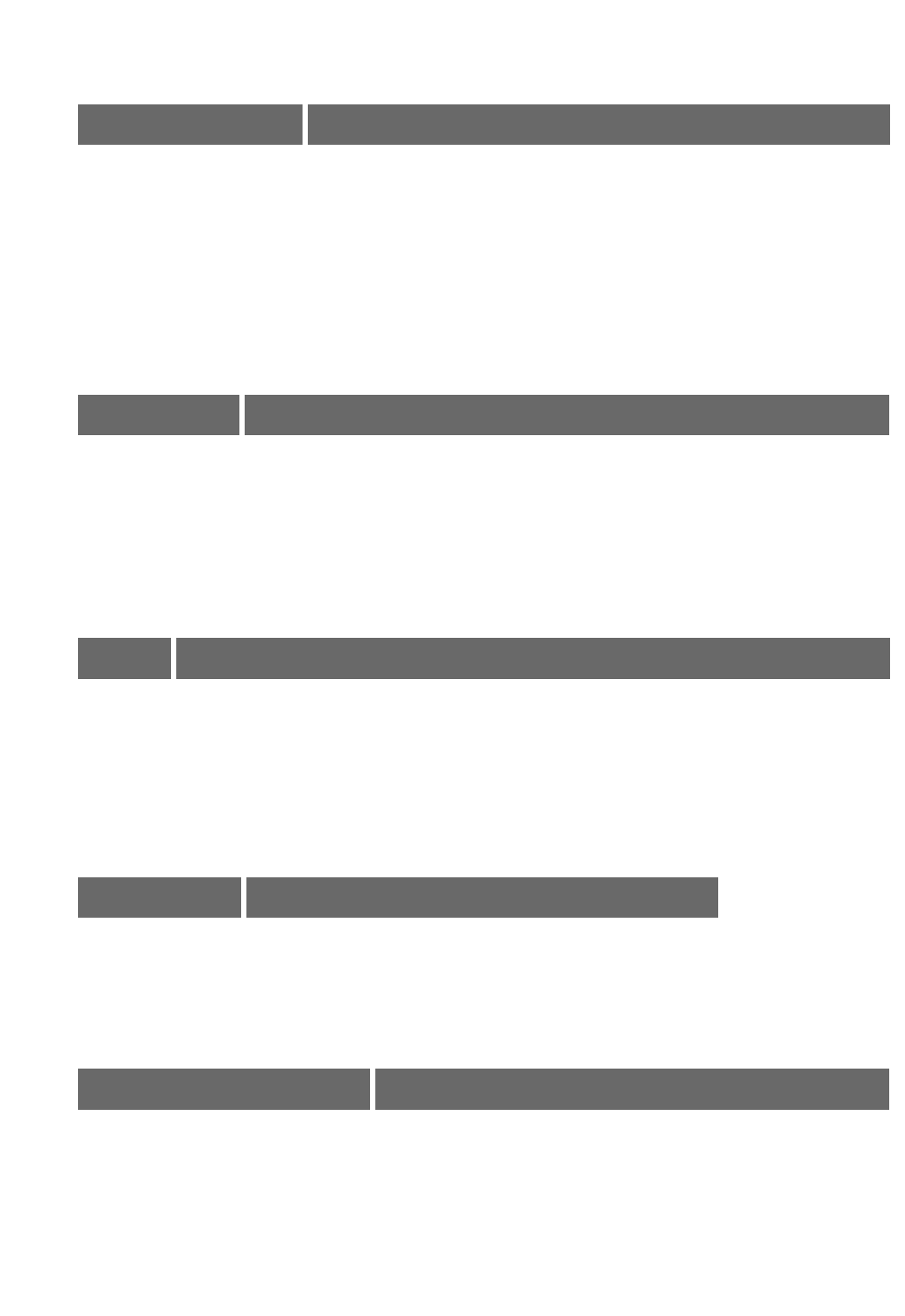
Dragon Installation and User Guide
Changing font and point sizes
To Say
Changefontnameand
pointsize
"SettheFonttoTwentyFourPointsTimesinthe
Word/Line/Paragraph"
"Increase/DecreasetheFontSizetoEighteenPointsinthe
Word/Line/Paragraph"
"SettheFonttoCourierinthe
Selection/Word/Line/Paragraph/Page/Section/Document"
"DecreaseSelectionbyTwoPoints"
Changing font properties
To Say
Changefont
properties
"TurnonBoldandItalics"
"FormatThatRegular"
"ItalicizetheNext<number>Words/Lines/Paragraphs,"forexample,
"ItalicizetheNextFiveLines"
"UnitalicizeThat"
Changing capitalization
To Say
Change
case
"CapitalizetheFirst/Last/Next<number>Words/Lines/Paragraphs,"forexample,
"CapitalizetheNextFiveWords"
"LowercasetheFirst/Last/Next<number>Words/Lines/Paragraphs,"forexample,
"LowercasetheLastTenWords"
"ToggletheCaseoftheWord"
Changing font color
To Say
Changefontcolor "SetFontColortoGreeninThisLine"
"SettheColortoRedintheSelection"
"SetIttoDarkBlue"(referstocurrentwordorselection)
Changing line spacing
To Say
Changelineandparagraph
spacing
"DoubleSpacetheParagraph"
"SingleSpaceSelection"
"IncreaseParagraphSpacingto<number>
Inches/Centimeters"
153

Chapter 13: Working in Programs
Changing text justification
To Say
Changetextjustification "JustifytheDocument"
"RightJustifyIt"or"RightAlignSelection"
"LeftAlignThisLine/Paragraph"
"SetInitialIndentto<number>Inches/Centimeters"
"SetHangingIndentto<number>Inches/CentimetersonThisPage"
Creating bulleted or numbered lists
To Say
Createanddeletebulletpointsorlistnumbers "SettheparagraphtoBulleted/Numbered"
"DeleteBulletsFromtheDocument"
"UnnumbertheSelection"
Working with outlines
To Say
Createanoutline "SetViewtoOutline"
154

Dragon Installation and User Guide
Email Programs
Thissectioncontainsthefollowingtopics:
Supportede-mailprograms 155
Workingine-mailprograms 155
Commandsforworkingwithe-mailmessages 156
Commandsformovingaroundine-mail 156
Dictatinge-mailandWebaddresses 157
DictatingE-mailandCalendarcommands 158
CommandsforWindowsLiveMail 160
Supported e-mail programs
Thee-mailcommandslistedinthissectionworkinthefollowingdesktope-mailapplications:
n MicrosoftOutlook
n LotusNotes
n MozillaThunderbird
n WindowsLiveMail
Dragon'sWebapplicationcommands,alongwithmanyofthecommandsfordesktope-mail
applications,workintheseWeb-basedapplicationsinsupported Web browsers:
n Gmail
n Outlook.com
n Yahoo
Note
Regardlessofwhatemailprogramyouuse,youshouldensurethatDragoncantranscribe
thecontactnamesandemailaddressesthatmattertoyou.SeetheAccuracyCenterforways
todoit,includingaddingcontactsandscanningsente-mail.
Working in e-mail programs
Thecommandsdescribedinthistopicareonlyapplicabletodesktope-mailapplications,such
asMicrosoftOutlook.TherearedifferentcommandsforWeb-basede-mail.Ifyou'reusing
web-basedemailprograms,seeUsingweb-basedemailforthecommands.
Checkthelistofsupportede-mailprogramstoverifythatDragonworkswithyoure-mail
application.
To start an e-mail program
Say"StartMail"tostartyourdefaulte-mailprogram.
To access and create e-mail messages
Usethefollowingcommandstocheckfor,open,andcreatemessages.
155

Chapter 13: Working in Programs
To Say
Checkfornewmessages "CheckMail"
Opentheselectede-mailmessage "OpenMail"
Createane-mailmessage "NewMail"
Commands for working with e-mail messages
To work with e-mail messages
UsethefollowingcommandsifyouareworkinginyourInboxandhaveamessageselected
oropen.
To Say
Replytothesenderofthecurrent
message
"ReplytoMail"or"Reply"
Replytothesenderandall
recipientsofthecurrentmessage
"ReplytoAll"
Forwardthecurrentmessage "ForwardMail"
Printthecurrentmessage "PrintMail"
Deletethecurrentmessage "DeleteMail"
Sendthecurrentmessage "SendMail"
Closetheactivee-mailmessage
window
"CloseMail"Thiscommanddoesnotcloseyourmail
program.ItdoesnotworkinNetscapeMessenger.
Commands for moving around in e-mail
To move around in email
Usethefollowingcommandstomovearoundwheneditinge-mail.Pleasenotethatonly"Go
toPreviousField"and"GotoNextField"aresupportedinWindowsLiveMail.
156
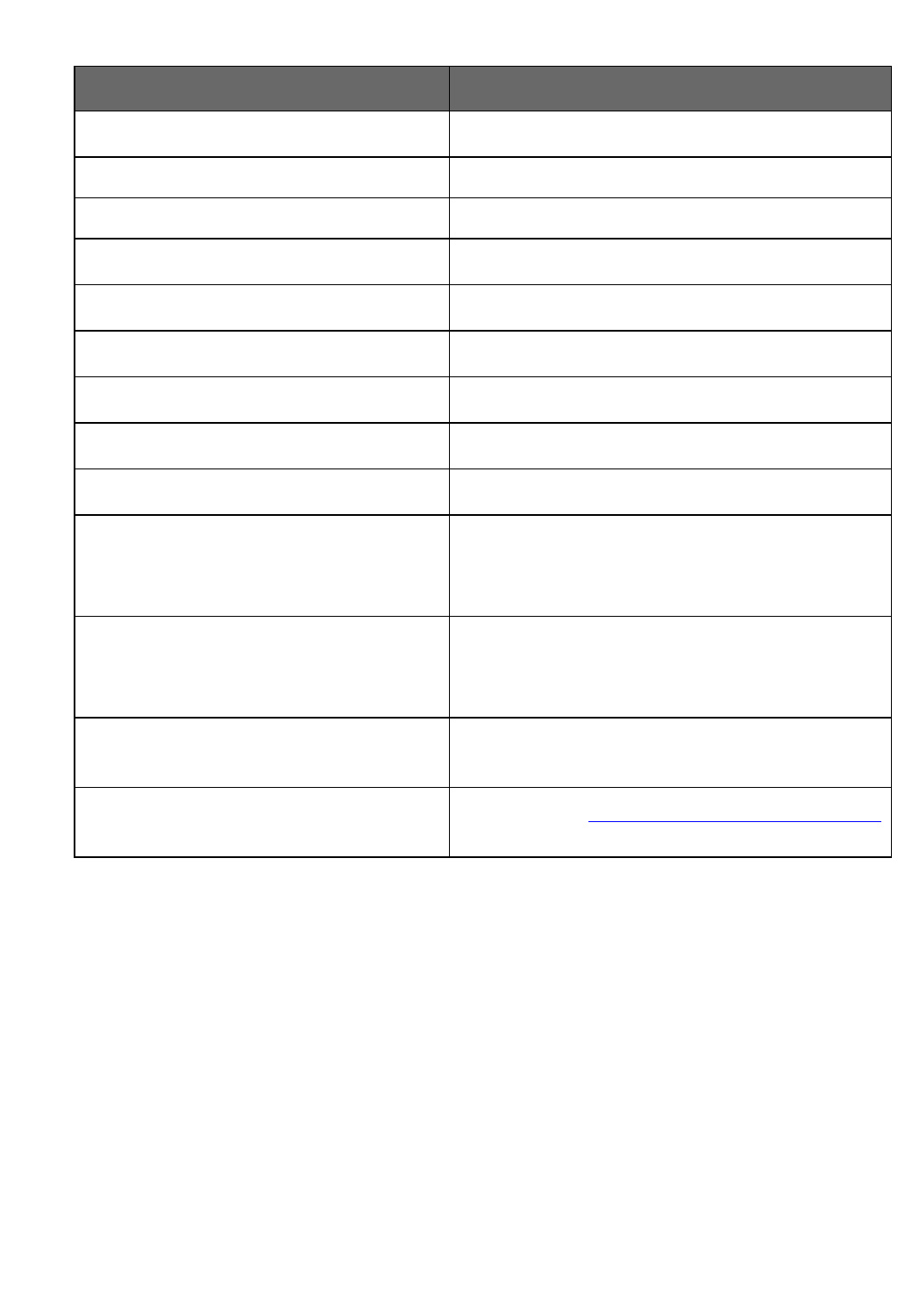
Dragon Installation and User Guide
To Say
MovetotheTofield "GotoTo"
MovetotheSubjectfield "Goto"Subject"
MovetotheBodyfield "GotoBody"
MovetotheCCfield "GotoCCField"
MovetotheBCCfield "GotoBCCfield"
MovetotheFirstfield "GotoFirstField"
MovetothePreviousfield "GotoPreviousField"
MovetotheNextfield "GotoNextField"
MovetotheLastfield "GotoLastField"
Moveupordownoneline "LineUp"
or
"LineDown"
Moveupordownonepage "PageUp"
or
"PageDown"
Gotoaspecificplaceinadocumentor
messagewindow
"Goto<location>,"wherelocationcanbetop,
bottom,start,orend.
Gobacktothelastplaceyoumovedthe
cursor
"GoBack"SeeUsing"GoBack"tomovethecursor
Note
Youcansay"E-mail,""Message,"or"Memo"inplaceof"Mail"inthesecommands.
Dictating e-mail and Web addresses
Youcandictatee-mailandWebaddressesasyounormallyspeakthem.Tomakesurethat
theaddressislowercase,say"nocapson".
157
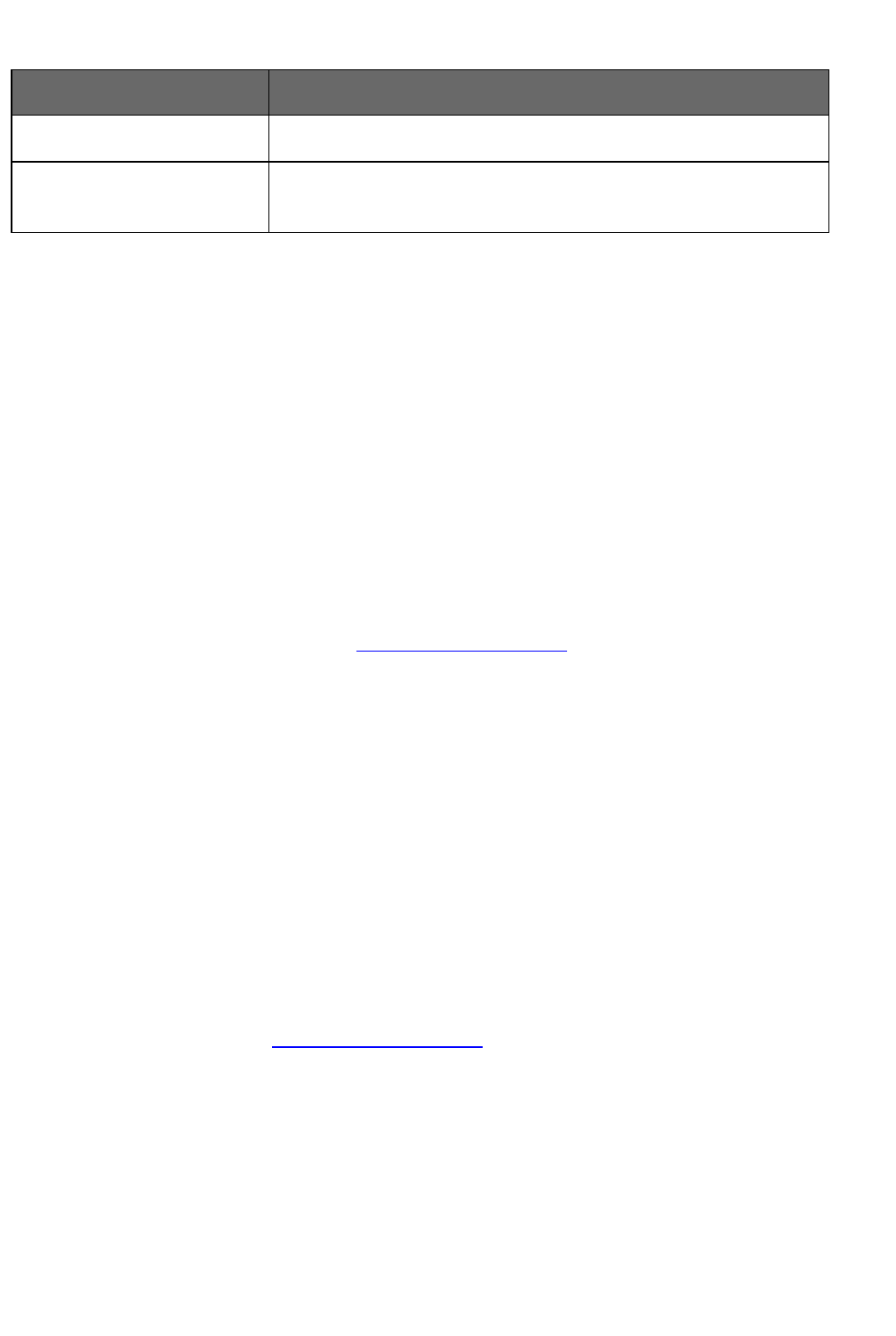
Chapter 13: Working in Programs
To Dictate Say
info@samplecompany.com "nocapsoninfoatsamplecompanydotcomnocapsoff"
http://www.samplecompany
.com/sales
"nocapsonhttpwwwdotsamplecompanydotcomslashsales
nocapsoff"
Notes
n The"WebandE-mailAddresses"boxmustbeselectedontheAuto-formattingdialog
box.foryoutodictatee-mailaddressesasdescribedhere.
n Youcansaythefollowingabbreviationsbypronouncingthemaswords:com,net,
org,andsys.Saythefollowingabbreviationsbysayingtheirletters:edu,gov,mil,ca,
de,fr,jp,sp,anduk.
n IfanaddresscontainsnonwordsorwordsthatDragonNaturallySpeakingdoesnot
recognize(forexample,"baxterex"in"juliasmith@baxterex.com"),youcancorrect
therecognitionerrorandtheaddresswillusuallyberecognizedinthefuture.Youcan
alsoaddnamesthatyoucommonlyusetoyourVocabulary.
n Createtextandgraphicscommandsforaddressesyoudictatefrequently.
n Youcanusethe"SpellThat"commandtocorrecte-mailandWebaddressesby
spelling.
n YoucanaddthenamesinyouraddressbooktoyourDragonNaturallySpeaking
VocabularybyrunningtheLearnFromSentE-mailstool.
Dictating E-mail and Calendar commands
UsetheDragonVoiceShortcutsinthistopictodirectlycreateyoure-mailsaswellas
MicrosoftOutlookcalendarentriesandtasks.
(missingorbadsnippet)
Before you begin
n BeforeusingtheDragone-mailandOutlookcalendarcommandsforthefirsttime,
youmustruntheLearnFromSentE-mailstool,sothatDragonNaturallySpeaking
knowsyoure-mailcontacts.Torunthetool,say"OpenAccuracyCenter,"then"Click
LearnFromSentE-Mails,"orclickVocabulary>LearnFromSentE-Mails.Formore
information,seeLearnFromSentE-mails.
n MakesureMicrosoftOutlookisthedefaulte-mailclient,beforeyoustartdictating
shortcutcommandsfortasksorcalendar.
Thefollowingtableliststhetypesofe-mailandcalendarcommandsthatDragon
NaturallySpeakingsupports,anexamplecommand,andadescriptionofwhathappensafter
yousaythecommand.
158

Dragon Installation and User Guide
Command Type Syntax
Example
command
What happens
Emailtheselected
text,messageor
file(s)tooneor
morecontacts
E-mailtheselectionto
<name>...and
<name>
“E-mailthe
selectionto
Peter
Morenoand
Caroline
Chang"
Anewe-mailappears,addressed
totheperson(s)named,withas
bodytheselectedtext(oremail)or
asattachment(s)thefile(s)
selectedinWindowsExplorer.
Sende-mailto
specificcontacts
whoarelistedin
youre-mail
addressbookor
contactlist
(Send|Create)[an|
a](e-mail|mail[note]|
message)to
<name>
<name>...<name>
and<name>
"Sende-
mailtoJohn
Doeand
JaneSmith"
Anewe-mailappearswithJohn
DoeandJaneSmith'se-mail
addressesintheTofield.
Sende-mailabout
aspecificsubject
(Send|Create)[an|
a](e-mail|mail[note]|
message)(about|on)
<subject>
"Sende-
mailabout
project
schedule"
Anewe-mailappearswiththe
phrase"ProjectSchedule"inthe
Subjectfield.
Schedulea
meetingwith
specificcontacts
(Schedule|create|
book)([a]meeting|
[an]appointment)with
<name>
<name>...<name>
and <name>
"Schedulea
meeting
withJohn
Doeand
JaneSmith"
AnewMeetingwindowappears
withJohnDoeandJaneSmith
listedasattendees.
Thiscommandworksonlywith
MicrosoftOutlook.
Schedulea
meetingor
appointment
aboutaspecific
subject
(Schedule|create|
book)([a]meeting|
[an]appointment)
about<subject>
"Schedulea
meeting
about
vacation
time"
AnewMeetingorAppointment
windowappearswiththephrase
"vacationtime"intheSubjectfield.
Thiscommandworksonlywith
MicrosoftOutlook.
Schedulea
meetingor
appointmentata
specifictime
(Schedule|create|
book)([a]meeting|
[an]appointment)[on]
(month)|(day)[at]
(time)
"Createan
appointment
onJuly1at
1pm"
AnewMeetingorAppointment
windowappearsforthedateand
timeyoudictated.
Thiscommandworksonlywith
MicrosoftOutlook.
Moveamessage
fromone
MicrosoftOutlook
foldertoanother
Move[the](e-mail|
message|selection|it
|that|this)to[the]
<folder name>folder
"Movee-
mailtoInbox
folder"
Theselectedmessagemovesto
theOutlookfolderusedinthe
command.
159

Chapter 13: Working in Programs
Command Type Syntax
Example
command
What happens
Note:Ifthefoldernameisunusual,
youmayneedtoadditto
Dragon'sVocabulary.SeeAdding
wordsorphrasestoyour
Vocabulary.
Createataskin
MicrosoftOutlook
Createtask<about |
on>
"Createtask
about
today's
shopping
list"
Ataskwindowopens,withthe
subject"today'sshoppinglist."
Notes
n Ife-mailandcalendarcommandsarenotworkinginMicrosoftOutlook,makesurethe
NatspeakOutlookAdd-inisenabledintheOutlookOptions.SeetheMicrosoftHelp
forinformationaboutsettingtheoptions.
n Thee-mailcommands“mailitto…”,“sendthisto…”,and“forwardthatto…”have
beenremovedfromVersion12.Youcancontinuetouse“e-mailtheselectionto…”
command.
Enabling or disabling these shortcut commands
Toenableordisablee-mailandcalendarcommands,opentheOptionsdialogbox,
CommandsTabanddooneofthefollowing:
Selectordeselectthe"EnableE-mailandCalendarcommands"checkbox.
Theoptionisenabledbydefault.
Commands for Windows Live Mail
YoucanusethefollowingvoicecommandsusingWindowsLiveMail.
160

Dragon Installation and User Guide
To Say
Startthee-mailapplication
"StartWindowsLiveMail"
Insteadof"start,"youcanalsosay"open,""launch"or"show".
Forexample,say"showWindowsLiveMail"
Readmessages
"CheckforNewMail"
"OpenMessage"
"GoToNextUnreadMessage"
"MarkMessageasUnread"
"GoToPreviousMessage"
"DeleteMessage"
"ClosetheMessageWindow"
Createandsendamessage
1."CreateMessage"
2."MovetoTextField"
3.Then,dictatethecontentofyourmessageandwhenyou
readytosend,say"SendMessage".
GotoyourWindowscontacts
folder(forWindows7only)
"Goto[the][Windows]contacts"(forWindows7only)
"Displaycontactsfolder"(forLiveMailonly)
Replytoamessage
1."ReplytoAuthor"toreplytothesenderonly,or"ReplytoAll"
toreplytoallrecipientsofthemessage
2."MovetoTextField"
3.Then,dictatethecontentofyourmessageandwhenyou
readytosend,say"SendMessage".
Forwardamessage "ForwardtheMessage"
SortInboxmessages "Sortascending|descending"
"Sorte-mailsascending|descending"
"Sortmemosascending|descending"
Accessfile-relatedcommands "clickApplicationmenu"
Note
Wordsshownin[brackets]areoptional.
161

Chapter 13: Working in Programs
Microsoft Outlook
Thissectioncontainsthefollowingtopics:
WorkingwithMicrosoftOutlook 162
Readingandsendinge-mailwithMicrosoftOutlook 162
MakingappointmentsinMicrosoftOutlook 163
AddingcontactsinMicrosoftOutlook 164
WritingnotesinMicrosoftOutlook 165
UsingotherMicrosoftOutlookcommands 165
Dialogboxcommands 166
Movingaroundinamessagewindow 166
MicrosoftOutlook2010commands 167
Working with Microsoft Outlook
DragonNaturallySpeakingprovidesanumberofnaturallanguagecommandstousewith
MicrosoftOutlook.Usingthesecommands,youcanavoidthemultiplemenu-selectionand
mouse-movementstepsassociatedwiththetraditionalMicrosoftWindowsinterface.
Becausethenumberofvalidcommandsissolarge,youshouldjusttrysayingwhatyouwant
todo.Ifyougetunexpectedresults,say"UndoThat"toundotheactionandtryadifferent
waytospeakthecommand.Alternatively,youcanopentheCommandBrowserorthe
DragonLearningCenterformoreinformation.
Youcancancelaselectionbysaying"UnselectThat",selectingdifferenttext,ormovingthe
insertionpointtoanotherpartofthedocument.
Forinformationaboutapplyingformattingtomultipleinstancesofwordsorphrases,see
Handlingmultipletextmatches.
Inaddition,thefollowingtopicsdescribethenaturallanguagecommandsyoucanuseto
performsomecommontasksusingMicrosoftOutlook:
Readingandsendinge-mail
E-mailandCalendarcommands
Makingappointments
Addingcontacts
Writingnotes
UsingotherMicrosoftOutlookcommands
Reading and sending e-mail with Microsoft Outlook
Youcanusethefollowingvoicecommandstoread,create,andsende-mailusingMicrosoft
Outlook:
162
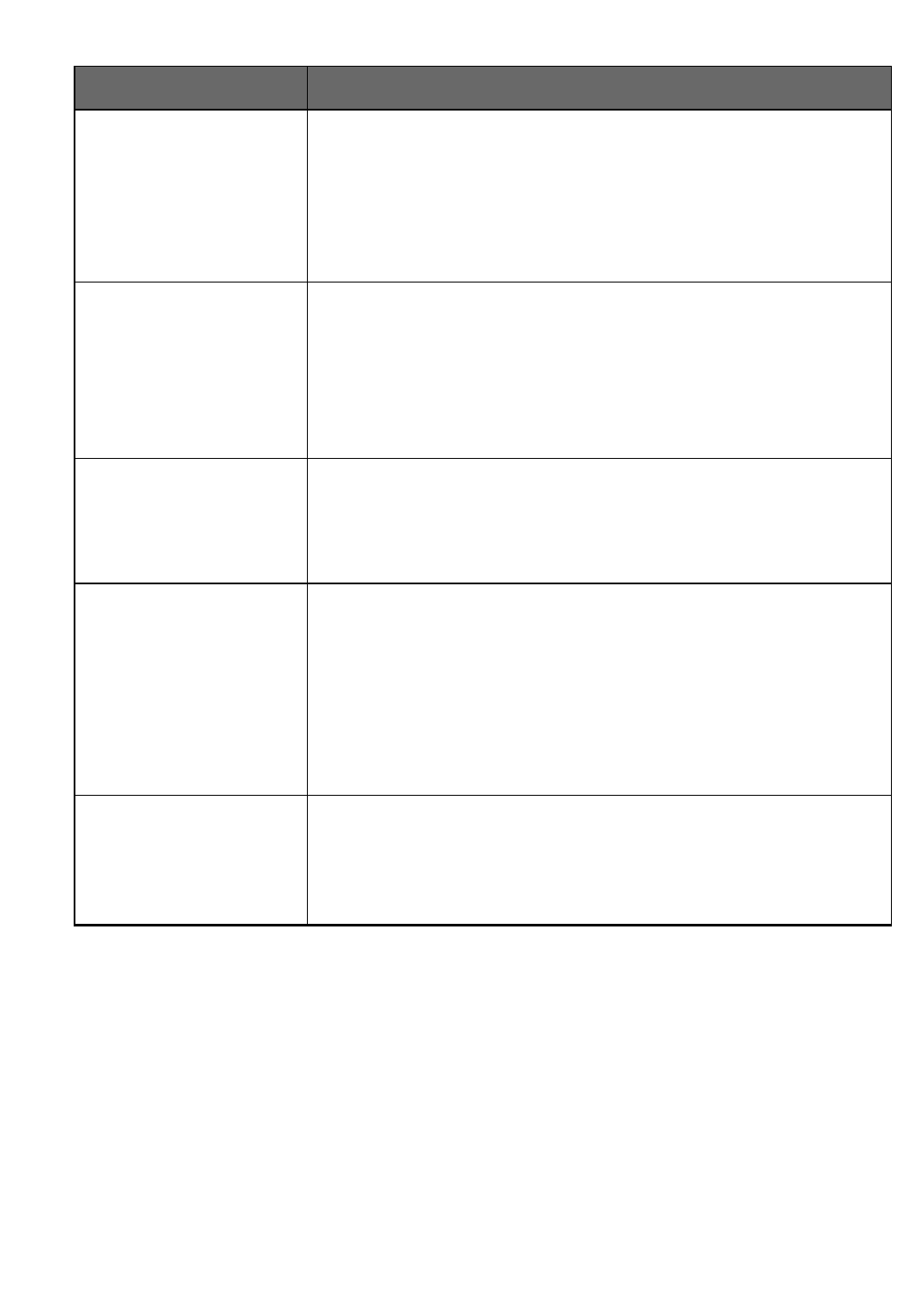
Dragon Installation and User Guide
To Say
Sendamessagewithout
havingMicrosoftOutlook
open
Sayeitherofthefollowing:
•"Sende-mailto<contact name>"
Or
•"StartMicrosoftOutlook"
Readyoure-mail
1."StartMicrosoftOutlook"
Insteadof"start",youcanalsosay"open","launch"or"show".For
example,say"showMicrosoftOutlook"
2."GoToInbox"
3."Checkfornewmail"
4."OpenMailMessage"toreadfirstunreadmessage
Replytoamessage
1."ReplytoMessage"or"ReplytoThisMessage"toreplytothe
senderonly,or"ReplytoAll"toreplytoallrecipientsofthemessage
2.Dictateyourreply
3."SendMessage"
Createanewmessage
1."CreateE-mail"
2.Dictatetheaddressoftherecipient
3."Subject"
4.Dictatethesubjectline
5."TextField"or"MovetoText"
6.Dictatethetextofthemessage
7."SendMessage"
Miscellaneouse-mail
commands
•"MarktheMessageasUnread"
•"CopythisMessagetoaFolder"
•"FlagMessageforFollowup"
•"CloseAllItems"
Tip:YoucanusetheSendE-mailcommandevenifMicrosoftOutlookisclosed.Here'show:
1. Say"SendE-Mailto<contact name>,"wherecontact nameisthenameofsomeonein
yourOutlookContacts.DragonopensanOutlookmessagewiththecontactname
enteredintheTofield.
2. Composeyourmessageandsenditasusual.Outlookremainsclosedafterthe
messageissent.
Making appointments in Microsoft Outlook
YoucanusethefollowingvoicecommandstomakeappointmentsinMicrosoftOutlook:
163

Chapter 13: Working in Programs
To Say
Openyour
calendar
1."StartMicrosoftOutlook"
Insteadof"start",youcanalsosay"open","launch"or"show".For
example,say"showMicrosoftOutlook"
2."ViewCalendar"
Createanevent 1."CreateNewAllDayEvent"
2.Dictatethesubjectline,forexample,"CompanyPicnic"
3."SetStartTimeto<day>",forexample"SetStartTimetoMonday"
4."PressTabKey"tomovetothetextbox
5.Dictateanyadditionalinformationyouwantfortheevent,forexample
"Besuretobringyourchoiceofbeverage"
6."InvitePeopletoThisEvent"
7.Dictatethee-mailaddressesofallthepeopleyouwanttoreceivethe
invitation
8."Sendthisappointment"
Otherappointment
commands
"MakeThisanOnlineEvent"
"SetReminderOn"
"ShowTimeasTentative"
"DeclineThisEvent"
"MarkThisAppointmentasUnread"
"ForwardThisAppointment"
Adding contacts in Microsoft Outlook
YoucanusethefollowingvoicecommandstoaddcontactsinMicrosoftOutlook:
164

Dragon Installation and User Guide
To Say
Open
your
address
book
1."StartMicrosoftOutlook"
Insteadof"start",youcanalsosay"open","launch"or"show".Forexample,say
"showMicrosoftOutlook"
2."ViewAddressBook"
Create
anew
contact
1."CreateNewContact"
2.DictateanameintheFullnamebox,forexample,"JoelHuffman"
3."PressAltYankee"toopentheCompanyfield
4.Dictateacompanyname,forexample"MegaProductsLimited"
5."ClickBusiness"toopenthetelephonenumberfield
6.Dictateatelephonenumber,forexample"7815551212"(if"phonenumbers"is
selectedontheAuto-formattingdialogbox,DragonNaturallySpeakingwillformatthe
numberinstandardtelephonenumberformat.)
Save
thenew
contact
"SaveandCloseThis"
Writing notes in Microsoft Outlook
YoucanusethefollowingvoicecommandstowritenotesinMicrosoftOutlook:
To Say
OpentheOutlook
notepad
1."StartMicrosoftOutlook"
Insteadof"start",youcanalsosay"open","launch"or"show."Forexample,
say"showMicrosoftOutlook"
2."OpenNewNote"
Createandformat
anote
1.Dictatethetextofthenewnote
2."RightAlignThis","LeftAlignThis","JustifyThis",or"CenterThis"toset
thetextalignment
3."SetThis<text property>"where<text property>isanyfontstyleorpoint
sizeyouwant
4."FindaWord"toperformasearch
Using other Microsoft Outlook commands
YoucanusethefollowingvoicecommandstoaccessvariousfeaturesinMicrosoftOutlook:
165

Chapter 13: Working in Programs
Miscellaneous commands
To Say
Openthecalendarview "ViewCalendar"
Openandviewthejournalproperties 1."ViewJournal"
2."ViewProperties"or"ViewPropertiesofJournal"
OpenInternetExplorerfromOutlook "SwitchtoWebBrowser"
Dialog box commands
Whenyoucreateoredite-mailmessagesinHTMLformat,youmustusethesamevoice
commandsthatyouuseinInternetExplorertonavigateincertainOutlookdialogboxes,
suchastheFind,Picture,andFontdialogboxes.Youcanidentifythesedialogboxesbythe
InternetExplorersymbol(asmalldocumenticonwiththeletter"e"init)appearinginthe
upper-leftcornerofthedialogboxheader.ToallowDragonNaturallySpeakingtorecognize
thesecommands,youmusthavethe"EnablecommandsinHTMLwindows"optionselected
ontheCommandstaboftheOptionsdialogbox.
To Say
Clickabutton "Click<button name>",forexample,"Click
Apply".Saying"Click"isoptional.
Showallcheckboxesandgotothefirstone "ClickCheckBox"or"CheckBox"
Showalloption(radio)buttonsonthedialogbox "ClickRadioButton"or"RadioButton"
Showallboxeswithlistsofchoices "ClickListBox"or"ListBox"
Openalistofchoices "ShowChoices"
Closealistofchoices "HideChoices"
Chooseanentryfromalistofchoices "Choose<text>",forexample,"Choose
Arielbold".Saying"Choose"isoptional.
Selecttheitemidentifiedbyanumbersuchas that
appearsifyourchoicematchesmorethanonething
"Choose<number>",forexample,"Choose
Eight".
Selectthenextmatchingobjectonthedialogbox "Next","NextMatch",or"NextControl"
Selectthepreviousobjectonthedialogbox "Previous","PreviousMatch",or"Previous
Control"
Clicktheselectededitboxorotherobject. "ClickThat"
Moving around in a message window
SeeScrollinginpopularprogramsandScrollinginwindowsandlists.
166

Dragon Installation and User Guide
Microsoft Outlook 2010 commands
To Command
Createanappointment "Createanewappointmentat<time>"Forexample,
"12:15p.m."
SeeTimesinAuto-formattingdialogbox..
Copyinformationfromonecontactto
another
"Copytonewcontact"
Ignoreaconversation "Ignoreconversation"
Cleanupaconversation "Cleanupconversation"
Cleanupafolder "Cleanupfolder"
Cleanupafolderandallit'ssubfolders "Cleanupfolderandsubfolders"
167

Chapter 13: Working in Programs
Microsoft Excel
Thissectioncontainsthefollowingtopics:
WorkingwithMicrosoftExcel 168
DictatinginMicrosoftExcelwithFullTextControl 168
BasiccommandsforMicrosoftExcel 169
Creating,opening,andclosingaspreadsheet 170
Editinginaspreadsheet 170
Saving,renaming,andmovingtoanotheraspreadsheet 170
Settingupaspreadsheet 171
Viewingthespreadsheet 171
Printing 171
Movingaroundaspreadsheet 171
Switchingbetweenopenspreadsheets 172
FormattingaMicrosoftExcelspreadsheet 173
WorkingwithcellcontentsinMicrosoftExcel 173
Working with Microsoft Excel
DragonNaturallySpeakingprovidesanumberofnaturallanguagecommandstousewith
MicrosoftExcel.Usingthesecommands,youcanavoidthemultiplemenu-selectionand
mouse-movementstepsassociatedwiththetraditionalMicrosoftWindowsinterface.
Becausethenumberofvalidcommandsissolarge,youshouldjusttrysayingwhatyouwant
todo.Ifyougetunexpectedresults,say"UndoThat"toundotheactionandtryadifferent
waytospeakthecommand.Alternatively,youcanopentheCommandBrowserorthe
DragonLearningCenterformoreinformation.
Youcancancelaselectionbysaying"UnselectThat",selectingdifferenttext,ormovingthe
insertionpointtoanotherpartofthedocument.
Inaddition,thefollowingtopicsdescribethenaturallanguagecommandsyoucanuseto
performsomecommontasksusingMicrosoftExcel:
DictatinginMicrosoftExcelwithFullTextControl
BasicMicrosoftExcelcommands
FormattingaMicrosoftExcelspreadsheet
WorkingwithcontentsinMicrosoftExcel
Dictating in Microsoft Excel with Full Text Control
YoucanuseFullTextControlcommandsandbuilt-incommandstoenterandrevisecontent
andtonavigatebetweencellsinMicrosoftExcel.Foracompletelistofthecommandsyou
canuseinMicrosoftExcel,usetheCommandBrowser.
Dictation and Editing Modes
TherearetwomodesforusingvoicecommandsinMicrosoftExcel.Thetwomodesare
describedinthefollowingtable.
168

Dragon Installation and User Guide
Edition
Mode
Description
Quick
Edition
Mode
Allowsyoutoenternewcontentintoacell,overwritethecurrentcontentsofacell,or
formattheentirecontentsofacell.Whenyouselectacellandbegindictating,ayellow
backgroundappearstoindicatethatthedictatedtextwillbeinsertedintothecell.Ifthe
cellcurrentlycontainstext,thenewdictatedtextwilloverwritetheexistingtext.Ifyou
wanttoformatthecontentsofacell,selectthecell,orselectaportionofthecell’s
contentsusingFullTextControlcommands,andsayaformattingcommand,suchas
"SetFontArial10PointsBold".
Full
Edition
Mode
Allowsyoutoedittheexistingcontentsofacell.Ifyouwanttoaddtooreditthecurrent
contentsofacell,selectthecellandsay"EditCell"or"PressF2"toopenthecellfor
editing.WhenyouenterFullEditionMode,thebackgroundcolorchangestoblue.
EnteringFullEditionModeisanalogoustodouble-clickingacell.LineandParagraph
commands,suchas"NewLine"operatewithintheselectedcellinFullEditionmode.
Using Full Text Control
Ingeneral,FullTextControlisavailableincellsexceptwhenyoutypesomethingintoacell
beforeyoudictate.Forexample:
n Ifyoudictateintoacell,thentypesomecharacters,anddictatemoretextintothatcell,
FullTextControlisavailable.
n Ifyoutypeatthebeginningofacellanddictatesometextornumbers,FullTextControl
isavailableonlyontheportionyoudictated.
n Onceyouhaveeditedacellusinganycombinationoftypinganddictation,whenyou
movebacktothatcellbyvoice,FullTextControlisavailableintheentirecell.
n Thecommandsthatquotetextfromthescreen(select<xyz>,correct<xyz>,insert
after<xyz>…)workthankstoafunctionalitycalledFullTextControl.Thisfunctionality
dependsonDragon’sabilitytoconstantlyobtaininformationfromthetextfieldaboutits
content—forinstance,inordertoknowwherewordsandsentencesbeginandend,so
Dragoncanapplyspacingbetweenwordsandcapitalizationatthebeginningof
sentences.MoststandardtextfieldsallowfullFullTextControlcapabilities.Formore
information,seeTheFullTextControlIndicator.
Basic commands for Microsoft Excel
YoucanusethefollowingvoicecommandstoperformbasicoperationsusingMicrosoft
Excel.
169
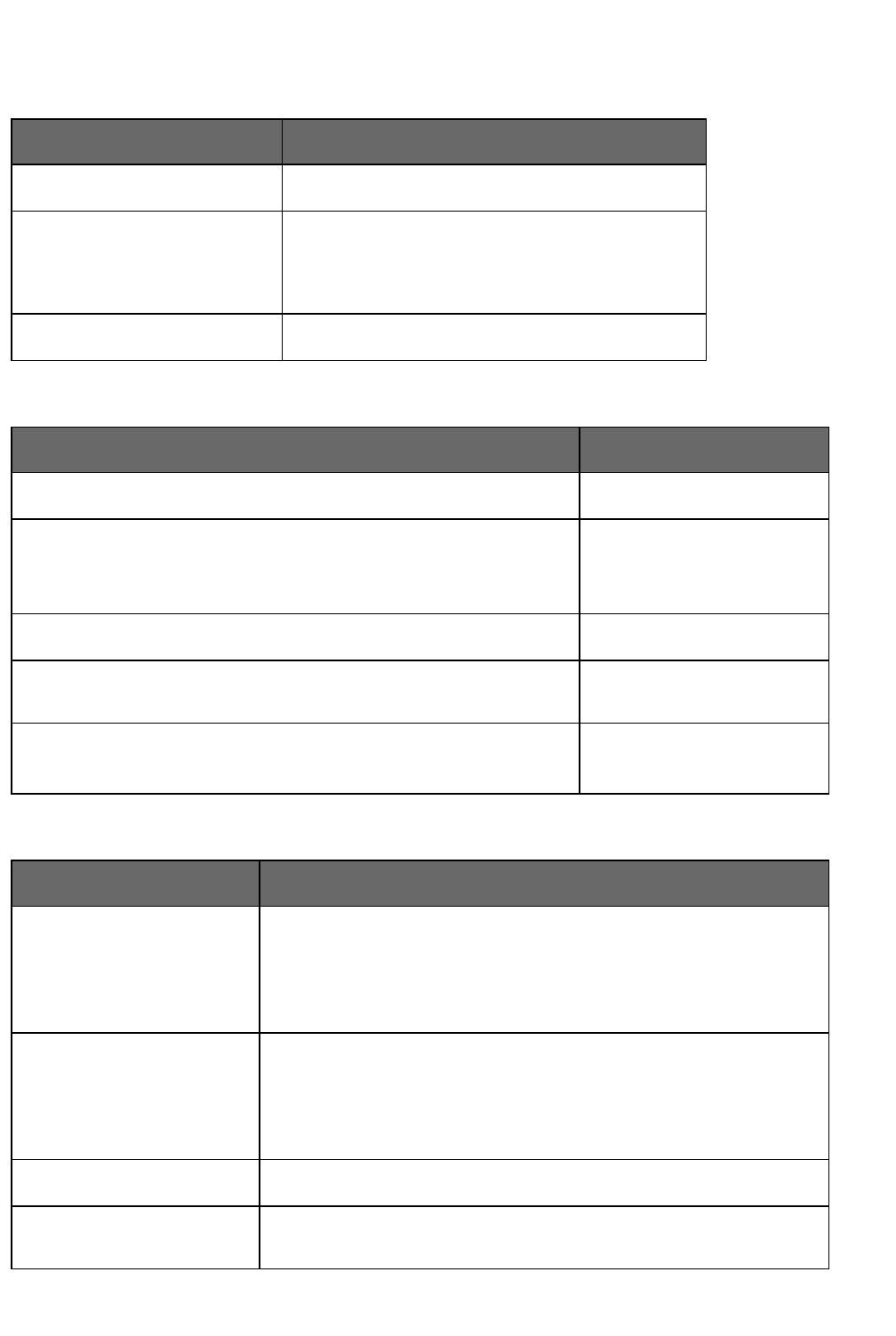
Chapter 13: Working in Programs
Creating, opening, and closing a spreadsheet
To Say
Createanewspreadsheet "CreateNewFile"or"CreateNewWorkbook"
Openanexistingspreadsheet 1."OpenFile"or"OpenDocument"
2."<file name>",forexample,"MySpreadsheet"
3."PressEnter"
Closeaspreadsheet "CloseFile"or"CloseDocument"
Editing in a spreadsheet
To Say
Createanewlinewithinacell
"NewLine"
Editthecontentsofaselectedcell
"Editcell"
Or
"Editselection"
Completeacellentryandstayinthecell
"Apply"
Completeacellentryandmovedownonecell(QuickEditionmode
only)
"PressEnter"
Cancelacellentryandremaininthecell
"PressEscape"or
"Cancel"
Saving, renaming, and moving to another a spreadsheet
To Say
Saveaspreadsheetasa.xls
file
1."Savefile"
2.Dictateafilename(onlyneededifthisisthefirsttimethefile
hasbeensaved)
3."ClickSave"
SaveaspreadsheetinHTML
format
1."SaveFileasWebPage"
2."ClickSave"
3.(Ifadialogboxappearswarningofaformatloss)"Click
Continue"
Renameaspreadsheet
"RenametheWorksheet"
Movingtoanotheropen
spreadsheet
"GoTotheNext/PreviousWorksheet"
170

Dragon Installation and User Guide
Setting up a spreadsheet
To Say
Setprintingarea
1."Fitto<number>PagesWide"
2."Fitto<number>PagesTall"
Viewing the spreadsheet
To Say
Enlargeorreducethespreadsheet
view
"Zoomto<number>Percent",forexample,"ZoomtoFifty
Percent"
Changethedisplay
-"Hide/UnhideThisRow/Column"
-"Hide/ShowtheDrawingToolbar"
-"Hide/UnhidetheFormulasinThisColumn/Row"
Printing
To Say
Printarangeofpages
"PrintWorkbook"
"PrinttheSelection"
"PrintColumn<number>toColumn<number>"
"PrintNext<number>Rows"
Previewaprintout "GoToPrintBreakPreview"
Printpartofapage
"SetPrintAreatoSelection"
"SetPrintAreatotheFirst/Next/Previous<number>Rows/Columns"
"PrinttheSelection"
Moving around a spreadsheet
To Say
Moveto
new
location
"Next/PreviousRow/Column"
"StartofThis/Next/PreviousRow/Column"
"Row/Column<number/letter>",forexample,"RowFive"or"ColumnA".
Ifthecolumnincludestwoormoreletters,saythealpha-bravoformofthe
letter,forexampletogotoColumnAB,say"ColumnAlphaBravo"
"StartofRow/Column"
"Next/PreviousCellintheRow/Column"
171

Chapter 13: Working in Programs
To Say
Start
automatic
downward
scrolling
"StartScrollingDown"
Start
automatic
upward
scrolling
"StartScrollingUp"
Movetothe
bottomof
the
spreadsheet
"ScrollDown"
Movetothe
topofthe
spreadsheet
"ScrollUp"
Stop
automatic
scrolling
"StopScrolling"
Increasethe
rateof
automatic
scrolling
"ScrollFaster"
Decrease
therateof
automatic
scrolling
"ScrollSlower"
Movedown
onerow
"LineDown"
Moveup
onerow
"LineUp"
Switching between open spreadsheets
To Say
Switchbetweenopen
spreadsheets
1.Say"ListwindowsforMicrosoftExcel"
Dooneofthefollowing:
Say"Choosen",wherenisthenumberofthewindowyouwantto
switchto.Forexample,say"Choose2"
Or
ChoosethenumberoftheprogramfromthelistandclickOK
172

Dragon Installation and User Guide
Formatting a Microsoft Excel spreadsheet
YoucanusethefollowingvoicecommandstoformataMicrosoftExcelspreadsheet:
To Say
Changecolumnwidth
n "SetColumnWidthto<number>"
n "SetWidthto<number>inColumn
<number>"
Changerowandcolumn
appearance
n "ShadeThisRow/Column"
n "ApplyPatterntoCurrent/ThisRow/Column"
n "CentertheNext/Previous<number>
Rows/Columns"
n "IndenttheNext/Previous<number>
Rows/Columns<number>"
n "Bold/ItalicizeThisRow/Column/Cell"
Working with cell contents in Microsoft Excel
YoucanusethefollowingvoicecommandstoworkwithcontentinMicrosoftExcel.Seealso
BasiccommandsforMicrosoftExcel.
173

Chapter 13: Working in Programs
To Say
Editthecontentsofa
selectedcell
"Editcell"
Or
"Editselection"
Sumoraveragea
columnorrowof
numbers
1.Movetheinsertionpointtothecellwhereyouwantthesumto
appear
2,"Sum/AveragetheValuesontheRight/ontheLeft/Above/Below"
Sortacolumnorrowof
numbers
1.Selecttherow,column,orrangeofcellsyouwanttosort
2."SorttheSelection"
Changecontentsfrom
decimalstofractions
1.Movetheinsertionpointtotherow,column,orcellyouwantto
change
2."SetthisRow/Column/CelltoFractionsin<number>",for
example"SetthisCelltoFractionsinEighths"
Lockorunlockcontents 1.Movetheinsertionpointtotherow,column,orcellyouwantto
lockorunlock
2."Lock/UnlockThisRow/Column/Cell"
Fillacell,row,orcolumn 1.Movetheinsertionpointtotherow,column,orcellyouwanttofill
2."FillThisCellUp/Down/Right/Left<number>
Cells/Rows/Column",forexample,"FillThisCellDownTwoRows"
Deletethecontentsofa
cell,row,orcolumn
1.Movetheinsertionpointtotherow,column,orcellyouwantto
clear
2."ClearAllFromThisRow/Column/Cell"
Hidethecontentsofa
cell,row,orcolumn
1.Movetheinsertionpointtotherow,column,orcellyouwantto
hide
2."HideThisRow/Column/Cell"
174

Chapter 14: Working with Web applications
Chapter 14: Working with Web
applications
Thissectioncontainsthefollowingtopics:
AbouttheDragonWebExtension 176
BrowserrequirementsfortheDragonWebExtension 176
InstallingandenablingtheDragonWebExtension 177
HowtotelliftheDragonWebExtensionisEnabled 182
UsingWeb-basedEmail 183
EditingtextinasupportedWebapplication 186
UsingDragon'sWebcapabilitieswithouttheDragonWebExtension 189
IfyouhaveproblemsusingWebapplicationsupport 190
About the Dragon Web Extension
TheDragonWebExtensionallowsyoutouseFullTextControlinsupportedbrowsersand
mostWebapplicationstohelpyouperformcommontasksbyvoice.Forexample,youcan
say"ClickLink","ClickButton",or"ClickInbox"toclicktheelementsonthepage.Ifyoudo
notinstalltheDragonwebextension,youcannotclickpageelementsbyvoice.Inaddition,
FullTextControlisnotavailablefordictationinthebrowsersandWebapplications.Without
theDragonwebextensionenabled,you'llneedtoclickWebpageelementsusingyour
mouseandkeyboard,anddictatecontentusingtheDictationBox.
Note:Dragon'sfunctionalitydiffersbetweenWebbrowsers.Formoreinformation,see
WorkingwithaWebbrowser.Forexample,inChrome,youcannotusethe“RefreshPage”
command.Forthisaction,youmustuseglobalcommands,suchasmousecommands,or
presscommands,suchas“PressF5”.
Browser requirements for the Dragon Web Extension
TheDragonWebExtensionisavailableinthefollowingWebbrowsersandversions:
n MicrosoftInternetExplorer,version9,10,and11,both32-bitand64-bit
n MozillaFirefoxversion24andlater
n GoogleChrome
176

Dragon Installation and User Guide
Ifyoudon'thaveoneofthesebrowsersintheversionlisted,youcannotclickpageelements
byvoice.Inaddition,FullTextControlisnotavailableinthebrowsersandWebapplications.
You'llneedtoclickpageelementsmanually(orusingMouseGridandmousecommands)
and,ifyouwantFullTextControl,you'llneedtousetheDictationBox.
ThemakersofFirefoxandChromefrequentlyreleasenewversionsoftheirbrowser.Forthe
latestdetailsonDragonfunctionalitywithaparticularapplication,pleaseseetheTechnical
SupportpageforDragonontheNuancewebsite.
Note:Dragon'sfunctionalitydiffersbetweenWebbrowsers.Forexample,inChrome,you
cannotusethe“refreshpage”command;toperformsuchactionsbyvoice,youmustuse
mousecommandsorpresscommandssuchas“pressF5”.Formoreinformation,see
WorkingwithaWebbrowser.
Feature support
Thefeatureisnotsupportedinthefollowingmodes:
n Chrome'sIncognitomode
n Chrome'sMetromode
n Firefox'sMetromode
Installing and enabling the Dragon Web Extension
ToenableTheDragonWebExtension,dothefollowing.
If you need to re-install, see here.
Internet Explorer 9 and later
1. OpenInternetExplorer.Apromptappearsthefirsttimeyouopenthebrowserafter
Dragoninstallation.
Note:IfyouclickNo Thanksattheinitialpromptandthenlaterdecidetoinstallthe
extension,youmustcloseandreopenbothInternetExplorerandDragonforthepromptto
reappear.IfyouselectDo not ask me againandthenlaterdecidetoinstalltheextension,
seeDoyouneedtoreinstall?below.
177

Chapter 14: Working with Web applications
2. ClickProceed.Installationinstructionsappear.
3. Followtheinstructionsprovided.
Mozilla Firefox 24 or later
1. OpenFirefox.Whenavaliduserprofileisloaded,apromptappearsthefirsttimeyou
openthebrowserafterDragoninstallation.
Note:IfyouclickNo Thanksattheinitialpromptandthenlaterdecidetoinstallthe
extension,youmustcloseandreopenbothFirefoxandDragonforthepromptto
reappear.IfyouselectDonotaskmeagainandthenlaterdecidetoinstalltheextension,
seeDoyouneedtoreinstall?below.
2. ClickProceed.Installationinstructionsappear.
178

Dragon Installation and User Guide
179

Chapter 14: Working with Web applications
3. ClicktheInstall web extensionbutton,andthenfollowtheinstructionsonthescreento
installthewebextension.
4. ClicktheVerify plugin settingsbutton,andthenfollowtheinstructionsonthescreento
verifythepluginsettings.
Whenyou'veinstalledtheextensionandplugin,ensurethattheUpdate Add-ons
AutomaticallyoptionisselectedtoreceiveupdatesfromNuance.Toselectit:
1.
ClicktheFirefoxbutton ,andthenselectAdd-ons.TheAdd-onsManager
appears.
2.
Clickthecogicon ,andthenselectUpdate Add-ons Automaticallyifitisnot
alreadyselected.
Google Chrome 16 or later
1. OpenChrome.Whenavaliduserprofileisloaded,apromptappearsthefirsttimeyou
openthebrowserafteryouinstallDragon.
Note:IfyouclickNo Thanksattheinitialpromptandthenlaterdecidetoenablethe
DragonWebExtension,youmustcloseandreopenbothChromeandDragonforthe
prompttoreappear.Inaddition,ifyouselectDo not ask me againandthenlaterdecide
toinstalltheextension,seeDoyouneedtoreinstall?below.
180

Dragon Installation and User Guide
2. ClickProceed.TheChromeWebStoreopens.
3.
Click .Aconfirmationappears.
181

Chapter 14: Working with Web applications
4. ClickAdd.Chromedownloadsandinstallstheextension.
Resolving problems
Ifyou'rehavingtrouble,seeIfyouhaveproblemsusingWebApplicationsupport.
Do you need to re-install?
Ifyoudidnotenabletheextensioninitially,copyandpastetheappropriatelinktotheaddress
barofyourbrowserforinstallationinstructions:
InternetExplorer:
https://dnsriacontent.nuance.com/13/addons.html?lang=ENX&browser=ie
Chrome:https://dnsriacontent.nuance.com/13/addons.html?lang=ENX&browser=chrome
Firefox:https://dnsriacontent.nuance.com/13/addons.html?lang=ENX&browser=firefox
How to tell if the Dragon Web Extension is Enabled
TodetermineiftheDragonWebExtensionisenabled:
Internet Explorer
1. OpenInternetExplorer.
2.
Clickthecogicon ,andthenselectManage add-ons.TheManageAdd-onsdialog
boxopens.
3. LookfortheDragonWebExtensionandpluginandensurethestatusisEnabled.
IfthestatusisDisabled,dothefollowingtoenableit:
n Selecttheextension.
n ClickEnableatthebottomoftheManageAdd-onsdialogbox.
n Restartthebrowser.
182
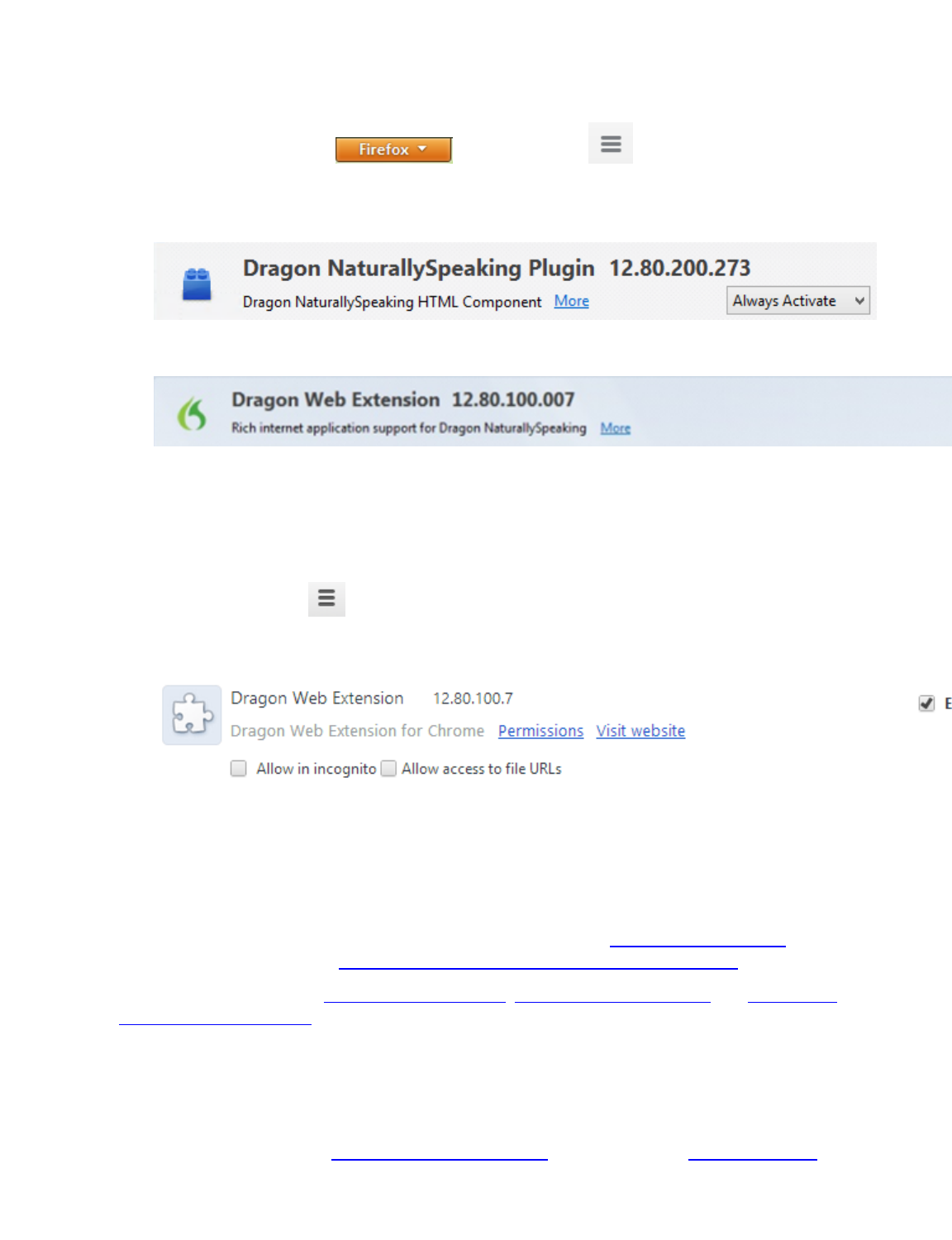
Dragon Installation and User Guide
Mozilla Firefox
1. OpenMozillaFirefox.
2.
ClicktheFirefoxbutton ortheMenuicon ,andthenselectAdd-ons.
TheAdd-onsManagerappears.
3. ClickPluginsandlookfortheDragonNaturallySpeakingPlugin.
4. ClickExtensionsandlookfortheDragonWebExtension.
InolderversionsofFirefox,theEnableoptionappearsratherthanAlways Activate.Click
theEnablebuttontoenableit.
Google Chrome
1. OpenGoogleChrome.
2.
Clickthemenuicon ,andthenselectSettings.TheSettingspageopens.
3. ClickExtensions.Chromeextensionsappear.
4. LookfortheDragonWebExtensionandensureitisenabled.
Ifitisdisabled,selecttheEnabledcheckboxtoenableit.
Resolving problems
Ifthisisthefirsttimeyou'vetriedusingasupportedwebapplicationwithDragon,tryrestarting
yourbrowserandreconnectingtothewebapplication.
IfyouareusingaWebapplicationandbrowserthatsupporttheDragonwebextension,but
thefeatureisnotactive,seeIfyouhaveproblemsusingWebapplicationsupport.
Formoreinformation,seeUsingtheDictationBox,WebbrowsercommandsandDictatinge-
mailandWebaddresses.
Using Web-based Email
Towriteemailusingaweb-basedemailprogram,youmusthaveinstalledtheDragonweb
extensionforyourbrowser.TheDragonWebExtensionallowsyoutouseFullTextControlin
supportedbrowsersandmostWebapplicationstohelpyouperformcommontasksbyvoice.
183

Chapter 14: Working with Web applications
Forexample,youcansay"ClickLink","ClickButton",or"ClickInbox"toclicktheelements
onthepage.IfyoudonotinstalltheDragonwebextension,youcannotclickpageelements
byvoice.Inaddition,FullTextControlisnotavailablefordictationinthebrowsersandWeb
applications.WithouttheDragonwebextensionenabled,you'llneedtoclickWebpage
elementsusingyourmouseandkeyboard,anddictatecontentusingtheDictationBox.
Note: This topic applies to web-based email programs only. For information on
using Dragon with other email programs, such as Microsoft Outlook, see
Working in email programs.
Before you begin
Beforeyoubegin,makesure
n TheWebextensionisenabledifyouareusingInternetExplorer,GoogleChromeor
MozillaFirefox.PleaseseeHowtotellifWebapplicationsupportisactive.
n YouhaveyouremailWebapplicationopenandyouareloggedin.
n Ifyou'reusingGmail,you'reusingGmail'slatestinterfacelayout.Dragon'sGmail
supportonlyworkswiththenewestGmailinterfaceandnotwithGmail"Classic."
Writing e-mail messages
Usethefollowingstepstowritee-mailmessages.
1. Tostartanewmessage,say"ClickNew"or"ClickCompose,"asrequired.
2. Dothefollowing:
n Say"ClickTextField",andthensay"ChooseX",whereXisthenumbernexttothe
Tofield.Then,Dictatethee-mailaddressofthepersonyou'llbesendingthe
messageto.
Ifyouseealistofsuggestedaddresses,chooseonefromthelistbysaying"Choose
<n>,"where<n>isthenumbershownfortheaddressyouwanttouse.Iftheaddress
isnotinthelist,continuedictatingtheaddress.
n Say"ClickTextField",andthensay"ChooseX",whereXisthenumbernexttothe
Subjectfield.Then,dictateyoursubjecttext.
n Say"ClickTextField",andthensay"ChooseX",whereXisthenumbernexttothe
Bodyfield.Then,dictateyourmessage.
3. Say"ClickSend".
Using commands
TheDragonWebExtensionaddsthefollowingvoicecommandstomostemailweb
applications.SeealsoEditingtextinasupportedWebapplication.
184

Dragon Installation and User Guide
To Say
Showallplacesonthepagewhereyoucan
entertext
"ClickTypeText"
or
"ClickEditBox"
Showalltextfieldsonthepage "ClickTextField"
Showallcheckboxesonthepage "ClickCheckBox"
Showallimagesonthepagewithlinks "ClickImage"
Showallbuttonsonthepage "ClickButton"
Showalllinksonthepage "ClickLink"
Showallradiobuttonsonthepage "ClickRadioButton"
Showallboxesonthepagewithlistsof
choice
"ClickListBox
Openalistofchoices "ShowChoices"
Closealistofchoices "HideChoices
Chooseanentryfromalistofchoices "Choose<text>,"forexample,"Choose
HardwareCompatibilityGuide."Saying
"Choose"isoptional.
Using Dragon's Web capabilities without the Dragon Web Extension
IftheDragonWebExtensionisn'tavailable,youcannotclickwebpageelementsbyvoice
directly;also,forFirefoxandChrome,noneofthetextfieldshaveFullTextControl.
SymptomsoflackofFullTextControlinclude:
n TheDictationBoxappears(iftheoptionforthisautomaticopeningisactive).
n Dragondoesnotcapitalizethefirstword.
n Dragondoesnotinsertspacebeforeawordasexpected.
WithouttheDragonWebExtension,you'llneedtoclickpageelementsmanuallyorwith
globalcommands,andyoumaywishtousetheDictationBoxtodictateoreditintextfields.
GlobalcommandsthatcanbehelpfulforWebnavigationincludekeyboardcommandssuch
as“pressAltd,”“pressEnter,”“presstab,”“pressF5,”and“pagedown,”aswellas
commandsforclickinganddraggingthemouse,suchas“MouseGrid33”and“mouseclick.”
FormoreinformationaboutDragon'sWebcapabilities,seeWorkingwithaWebbrowser.
185

Chapter 14: Working with Web applications
Editing text in a supported Web application
UsethistopicforexamplesofhowyoucanedittextinanyoftheWebapplicationsthat
Dragonsupports.
Insupportedbrowsers,you'llhaveFullTextControl,sothatyoucandictatecontentanduse
abroadrangeofDragoncommands.You'llalsobeabletonavigatebetweenmailfieldsand
performcommontaskslike"ClickInbox"and"ClickCompose."
186

Dragon Installation and User Guide
Editing text
187

Chapter 14: Working with Web applications
To Say
DeletethelasttextDragonentered ScratchThat
CorrectselectedtextorthelasttextDragonentered CorrectThat
Spellawordtoaddittothevocabulary SpellThat
Returnthecursorbacktowhereyoulastplaceditin
documentsande-mailmessages
GoBack
Correctthepreviouscorrection CorrectPrevious
Correctthenextcorrection CorrectNext
TrainDragonabouthowyoupronounceanewword TrainThat
Hyphenateselectedwords CompoundSelection
Hyphenateastringofwords Compound<text>through<text>
(NorthAmerica)
Compound<text>to<text>(Outside
theU.S.andCanada)
InsertsselectedtextbeforethelasttextthatDragon
entered
InsertBeforeThat
InsertsselectedtextafterthelasttextthatDragon
entered
InsertAfterThat
Insertsselectedtextbeforesometextthatyouquote
fromyourexistingcontent
InsertBefore[text]
Insertsselectedtextaftersometextthatyouquote
fromyourexistingcontent
InsertAfter[text]
188

Dragon Installation and User Guide
Selecting text
To Say
Selecttextyouspecifyinyourdocument Select
<text>
Selectsthenexttextitem,suchasthenextword,lineorparagraph,orthenext
instancewhentherearemultipletextmatches
Select
Again
Selectstheprevioustextitem,suchasthenextword,lineorparagraph,orthenext
instancewhentherearemultipletextmatches
Select
Previous
Selectsthenexttextitem,suchasthenextword,lineorparagraph,orthenext
instancewhentherearemultipletextmatches
Select
Next
Selectthelasttextyoudictated Select
That
Capitalizing text
To Say
Capitalizethefirstletterofeachwordinthelasttextyoudictated CapThat
APPLYALLUPPERCASE AllCapsThat
applyalllowercase NoCapsThat
Capitalizethefirstletterofeachwordinselectedtext CapSelection
Applyallcapitalletterstotextyouhaveselected AllCapsSelection
Makesallcapitalletterslowercaseinselectedtext NoCapsSelection
Using Dragon's Web capabilities without the Dragon Web
Extension
IftheDragonWebExtensionisn'tavailable,youcannotclickwebpageelementsbyvoice
directly;also,forFirefoxandChrome,noneofthetextfieldshaveFullTextControl.
SymptomsoflackofFullTextControlinclude:
n TheDictationBoxappears(iftheoptionforthisautomaticopeningisactive).
n Dragondoesnotcapitalizethefirstword.
n Dragondoesnotinsertspacebeforeawordasexpected.
WithouttheDragonWebExtension,you'llneedtoclickpageelementsmanuallyorwith
globalcommands,andyoumaywishtousetheDictationBoxtodictateoreditintextfields.
189

Chapter 14: Working with Web applications
GlobalcommandsthatcanbehelpfulforWebnavigationincludekeyboardcommandssuch
as“pressAltd,”“pressEnter,”“presstab,”“pressF5,”and“pagedown,”aswellas
commandsforclickinganddraggingthemouse,suchas“MouseGrid33”and“mouseclick.”
FormoreinformationaboutDragon'sWebcapabilities,seeWorkingwithaWebbrowser.
If you have problems using Web application support
Ifyou'rehavingproblemsusingDragonwithasupportedWebapplication,thistopiccanhelp
youidentifythecauseandfindasolution.
Is the Web application supported in your browser?
TheDragonWebExtensionisavailableinthefollowingWebbrowsersandversions:
n MicrosoftInternetExplorer,version9,10,and11,both32-bitand64-bit
n MozillaFirefoxversion24andlater
n GoogleChrome
Ifyoudon'thaveoneofthesebrowsersintheversionlisted,youcannotclickpageelements
byvoice.Inaddition,FullTextControlisnotavailableinthebrowsersandWebapplications.
You'llneedtoclickpageelementsmanually(orusingMouseGridandmousecommands)
and,ifyouwantFullTextControl,you'llneedtousetheDictationBox.
ThemakersofFirefoxandChromefrequentlyreleasenewversionsoftheirbrowser.Forthe
latestdetailsonDragonfunctionalitywithaparticularapplication,pleaseseetheTechnical
SupportpageforDragonontheNuancewebsite.
Note:Dragon'sfunctionalitydiffersbetweenWebbrowsers.Forexample,inChrome,you
cannotusethe“refreshpage”command;toperformsuchactionsbyvoice,youmustuse
mousecommandsorpresscommandssuchas“pressF5”.Formoreinformation,see
WorkingwithaWebbrowser.
Feature support
Thefeatureisnotsupportedinthefollowingmodes:
n Chrome'sIncognitomode
n Chrome'sMetromode
n Firefox'sMetromode
Is the feature active?
Todeterminewhetherthefeatureisactive,seeHowtotellifWebapplicationsupportis
active.
Do you need to re-install?
TouseallofDragon'sfunctionalityinyourbrowser,youmustenableDragon'sweb
extension.Ifyoudidnotenabletheextension,openthebrowseryouwanttoinstalltouse
thefollowinglinkswhileinthatbrowser:
InternetExplorer:
https://dnsriacontent.nuance.com/13/addons.html?lang=ENX&browser=ie
Chrome:https://dnsriacontent.nuance.com/13/addons.html?lang=ENX&browser=chrome
190

Dragon Installation and User Guide
Firefox:https://dnsriacontent.nuance.com/13/addons.html?lang=ENX&browser=firefox
Is your browser extension or plug-in enabled?
YourDragoninstallationincludesextensionand/orplug-inandfilesthatWebbrowsersuseto
provideyouwithfulltextsupport.Ifyouarehavingtrouble,makesuretheDragonweb
extensionisenabledforthebrowseryouareusing.Typically,youcandothisfromaToolsor
Optionsmenu.AfterenablingtheDragonwebextension,restartyourbrowser.Fordetails,
seeEnablingWebapplicationsupport.
Be careful when you upgrade!
WhenyouupgradeFirefox,makesureyouchoosetokeeptheDragonwebextensionactive
whenprompted,orFirefoxwillautomaticallydisableit.Ifthishappens,youcanre-enableit.
IfyouwererunningInternetExplorer8whenyouinstalledDragonandyouupgradeto
InternetExplorer9,youneedtoinstalltheDragonwebextension.Todoso,gotoyour
originalDragoninstallationfile(typicallythisislocatedonaDVD)andlaunchsetup.exe.
Whenyouseetheinstallationwizard,selecttheRepairoptionandclickNext.
Could there be an issue with the site?
Changesasitemakestoitslayoutorfunctionalitycancausecompatibilityproblemsfor
Dragon.Wemakeeveryefforttokeepupwiththesechanges,butifyouencounterdifficulties,
pleasecontactDragonNaturallySpeakingSupport.
Formoreinformation,seetheDragonNaturallySpeakingAdministratorGuideat
http://www.nuance.com/support,ortheTechnicalSupportKnowledgebase.
Are you using a different language?
TousetheDragonWebExtension,youmustsetthelanguageoftheWebapplicationtothe
samelanguageasyourtheuserprofile.IfyourprofileissetupinEnglish,youmusthaveyour
WebapplicationsetupinEnglish.TheDragonwebextensiondoesnotrequirethatyourWeb
browserbeinthesamelanguageasyourprofile,butitmustbeifyouwanttouseotherWeb
browsercommands.
Ifyouwanttoworkinadifferentlanguage,youcancreateanotheruserprofilewiththat
languageandloaditintoDragonwhenyouneedit.
Is the Dictation Box behaving in an unexpected way?
SometimestheDictationBoxmisunderstandsthecontextofwhatyou'reworkingonandit
displaystextyoudidn'tdictate,andthatyoucan'tedit.Thiscanhappenwhenthefocusofthe
applicationyou'reusingisonafieldyoucan'teditand:
n youintentionallyopentheDictationBox,or
n youspeakintoyourmicrophone,promptingtheDictationboxtoopenautomatically
Forexample,ifyouhaveyoure-mailapplicationopenwithaniteminyourmessagelist
selected,theDictationBoxmaydisplaytheheadertextofthatmessage.
Ifthishappens,justgototheDictationBoxandsayorclick"Cancel"tocloseit.
Are you trying to play back dictation?
ToplaybackdictationinWebapplications,pleaseusevoicecommandssuchas"Playthat
back,""Readthat,"and"Readselection."InWebapplications,Dragondoesnotsupport
191

Chapter 14: Working with Web applications
playbackofdictationusingmenusandbuttons.
Playback restricted to the current field
InaWebapplicationlikeGmailorOutlook.com,playbackislimitedtothecurrentdictationfor
thecurrentfield.Thismeansthatwhenyoumovetoanotherfield,youcannolongerplay
backdictationforpreviousfields,evenifyougobacktothem.
Forexample,ifyoudictateanaddressinamessage'sTofieldandthenyougototheSubject
field,youcan'tplaybackdictationfortheTofield.IfyoureturntotheTofieldanddictate
anotheraddress,youcanplaybackthenewdictationbutnottheoriginaldictation.
Are you working offline?
OfflinemodeisnotsupportedforworkingwithWeb-baseddocuments.
Are you having trouble opening the Correction menu?
DragondoesnotcurrentlysupportthefollowingmethodsforopeningtheCorrectionmenu
whenworkinginWebapplications
n Usingthehotkeys.Bydefault,thisistheMinuskey(-)onthenumerickeypad
n Double-clickingonselectedtext
n ClickingtheCorrectionbuttonontheClassicDragonBarExtrastoolbar
192

Chapter 15: Working with Web browsers
Chapter 15: Working with Web
browsers
Thissectioncontainsthefollowingtopics:
WorkingwithaWebbrowser 194
SearchingtheWebbyvoice 195
Webbrowsercommands 199
InternetExplorercommands 204
Working with a Web browser
DragonNaturallySpeakingincludesmanycommandsdesignedtoenableyoutosurfthe
WebbyvoiceinMicrosoftInternetExplorer,MozillaFirefox,andGoogleChrome.Whenyou
openthebrowserandavaliduserprofileisloaded,apromptappearsthefirsttimeyouopen
thebrowserafterDragoninstallation,providinginformationoninstallingtheDragonweb
extension.
TheDragonWebExtensionallowsyoutouseFullTextControlfordictationinbrowsersand
webapplicationsandtoclickpageelements,suchasbuttonsandlinks,byvoice.Ifyoudo
notinstallandenabletheDragonWebExtension,youcannotclickpageelementsbyvoice.
Inaddition,FullTextControlisnotavailablefordictationinthebrowsersandWeb
applications.WithouttheDragonwebextension,you'llneedtoclickWebpageelements
usingyourmouseandkeyboard,anddictatecontentusingtheDictationBox.
Important:PleasekeepinmindthatDragon’scapabilitiesdifferamongWebbrowsers,
bothintermsofcommandsandintermsoftextcontrol.Noteinparticular:
n ForChrome,Dragonhasnocommandssuchas“gotoAddressbar”,“gohome”,
“refreshpage”,etc.However,rememberthatyoucantakeadvantageofDragon’s
globalcommandcapabilities:mouse-relatedcommands(suchas“MouseGrid39”,
“mouseclick”,and“movemouseupperleft”)andkey-pressingcommands(suchas
“pressAltd”,“pressEnter”,“presscontrolt”,“presstab”,“pressF5”,“pressEscape”,
“pagedown”).
ThefollowingtopicscovervariousWeb-relatedcapabilities:
Webbrowsercommands
InternetExplorercommands
194

Dragon Installation and User Guide
AbouttheDragonWebExtension
IntheDragonHelp,see:
Followinglinksandclickingbuttons
SpecifyingWebaddresses
Goingtotextboxesandselectingcheckboxesandoptionbuttons
Notes
n Youcannotselecticonsonthetoolbar,Java™orActiveX®applets,oritemsinthe
History,Search,orChannelspanelsbyvoice.YoualsocannotselecticonsinAdobe
FlashPlayer.
n The"EnablecommandsinHTMLwindows"boxmustbeselectedontheCommands
taboftheOptionsdialogboxtouseInternetExplorerandFirefoxcommands.
n YoucanusethesamevoicecommandsthatyouusewithInternetExplorertonavigate
inotherapplicationsthatrunwithinanHTMLwindow.ThisincludesHelpwindows
basedonHTML,suchasthisHelptopic.
n OnsomeversionsofWindows,youcancontrolInternetExplorermenusanddialog
boxesbyvoiceonlyifthe"Voice-enablemenus,buttons,andothercontrols,excluding"
boxisselectedontheMiscellaneoustaboftheOptionsdialogbox.
n OnsomeversionsofWindows,MicrosoftActiveAccessibilityshouldbeinstalledbefore
usingvoicecommandswithInternetExplorer.IfMicrosoftActiveAccessibilityisnot
installed,youmustalwaysstartDragonNaturallySpeakingbeforeyoustartInternet
Explorer.IfInternetExplorerisalreadyrunning,closeit,startDragon
NaturallySpeaking,andthenrestartInternetExplorer.
Searching the Web by voice
UsetheDragonVoiceShortcutsinthistopictoperformthefollowingtypesofWebsearches:
n Search the Web:StartsaWebsearchinyourdefaultbrowser.Dragon
NaturallySpeakingdisplaysyoursearchstringforeditingifneeded,andthenusesyour
defaultsearchprovidertosearchtheInternetforyoursearchterms.SeeSearchthe
Webfordetails.
n Search a specific Web site:StartsaWebsearchofaspecificsiteinyourdefault
browser.DragonNaturallySpeakingdisplaysyoursearchstringforeditingifneeded,
andthenusesyourdefaultsearchprovidertosearchaspecificWebsiteforyour
searchterms.SeeSearchaspecificWebsitefordetails.
n Search a category on the Web:StartsaWebsearchofaspecificcategoryof
informationinyourdefaultbrowser.DragonNaturallySpeakingdisplaysyoursearch
stringforeditingifneeded,andthenusesyourdefaultsearchprovidertosearcha
specificcategoryforyoursearchterms.SeeSearchacategoryontheWebfordetails.
YoucanalsoSearchtheWebusingdates,times,names,orcurrenciesandDirectlyopena
WebsitewithGoogle's"I'mfeelinglucky".
195

Chapter 15: Working with Web browsers
Notes
n Theoptiontoeditthesearchstringbeforeitissenttoyourbrowserisconfigurable,so
youcanturnitoffifyouprefer.SeeDisplaysearchtextbeforeperformingsearchfor
detailsintheDragonHelp.
n DependingonyourWebbrowserandthecomplexityofthesearch,displayingthe
resultsmaytakeafewmoments.
n YourWebbrowserdoesnothavetobeopentostartaWebsearchbyvoice.Dragon
NaturallySpeakingrecognizeswhenyouuseavoicesearchcommandandopens
yourdefaultbrowserforyou.Seeyourbrowser'sdocumentationforinformationon
settingthedefaultbrowser.
ThefollowingtableliststhetypesofWebsearchesyoucanperform,thecommandsthat
DragonNaturallySpeakingsupports,examplesofhowtousethecommands,and
descriptionsofwhathappensafteryousaythem.
196

Dragon Installation and User Guide
Search
type
Syntax Example commands What happens
Searchthe
Web
Search[the]
Webfor [the]
<dictation>
"SearchtheWebfor
Italianrestaurantsin
Boston"
Optionally,DragonNaturallySpeaking
displaysyoursearchstringsothatyou
caneditthekeywordsifnecessary.
YourdefaultWebbrowseropensand
displaystheresultsofasearchforthe
phrase"ItalianrestaurantsinBoston"
usingyourdefaultsearchengine.
Searcha
specific
Website
Search
<Web site>
for[the]
<dictation>
"SearcheBayforwaffle
irons"
or
"SearchYahoofor
moviesinBoston"
Optionally,DragonNaturallySpeaking
displaysyoursearchstringsothatyou
caneditthekeywordsifnecessary.
YourdefaultWebbrowseropensand
displaystheresultsofsearchingeBay
forthephrase"waffleirons".Dragon
NaturallySpeakingsupportsWebsite
searchesforthefollowingWebsites:
About(forabout.com)
AltaVista
Amazon
Answers(foranswers.com)
AOL
Ask
Bing
CreativeCommons
eBay
Facebook(loginrequired)
Google
IRS
MSN
MySpace
Twitter
Wikipedia
Yahoo!
YouTube
ForDragonNaturallySpeaking:
ICD-9
PubMed
UpToDate
WebMD
197

Chapter 15: Working with Web browsers
Search
type
Syntax Example commands What happens
Searcha
categoryon
theWeb
Search
<category>
for
<dictation>
"SearchvideoforJFK
inauguraladdress"
Optionally,displaysyoursearchstring
sothatyoucaneditthekeywordsif
necessary.
YourdefaultWDragon
NaturallySpeakingebbrowseropens
anddisplaystheresultsofasearchon
thewords"JFKinauguraladdress"in
yourdefaultsearchengine'svideo
category.
DragonNaturallySpeakingrecognizes
thefollowingsearchcategories:
Search(images|pictures|photos)for
<dictation>
Search(video|movies)for
<dictation>
Search(news|events)for<dictation>
Search(products|shops)for
<dictation>
Search(maps|places)for<dictation>
Searchthe
Webusing
dates,
times,
names,or
calculations
Searchthe
Webfor
<date, time,
name, or
calculations>
Remembertosaythe
wordswithoutpausing.
Also,youcanleaveout
punctuationandDragon
addsitforyou.For
example,say:
“SearchGooglefor87
dividedby12”
"SearchtheWebfor
11o'clockamNovember
111945"(Dragon
displaysthesearchterms
as"11:00AMNovember
11,1945")
"SearchtheWebfor
57EurosinUSdollars"
"SearchtheWebfor
WinstonChurchill"
Optionally,DragonNaturallySpeaking
displaysyoursearchstringsothatyou
caneditthekeywordsifnecessary.
DragonNaturallySpeakingsearches
theWebasrequestedusingyour
defaultbrowserandsearchengine.
198

Dragon Installation and User Guide
Search
type
Syntax Example commands What happens
Directly
openthe
top-ranked
Website
foryour
search
term
"Opentop
Website(on
|about|for)
[the]
<specific
topic or Web
site>"
"OpentopWebsitefor
UniversityofKansas"
Youcanalsosubstitute
"Webpage"or"site"for
"Website"
Optionally,DragonNaturallySpeaking
displaysyoursearchstringsothatyou
caneditthekeywordsifnecessary.
DragonNaturallySpeakingopensyour
defaultWebbrowseranddisplaysthe
top-rankedpageforthephrase
"UniversityofKansas"
Note
The"FindaWebsite(on|about|for)[the]<specifictopicorWebsite>"commandhasbeen
removedfromVersion12.Youcancontinuetouse"OpentopWebsite(on|about|for)[the]
<specific topic or Web site>"command.
Using Google's I'm feeling lucky
To find Google's top-ranked Web site for a search term using "I'm feeling lucky":
1. OpentheGooglehomepage,forexample,www.google.com.
2. Dictateortypeyoursearchtermsinthesearchbox.
Enabling or disabling searching the Web by voice
Tobyvoice,opentheOptionsdialogbox,CommandsTabanddooneofthefollowing:
Selectordeselectthe"EnableWebsearchcommands"checkbox.
Theoptionisenabledbydefault.
Changing your default browser or search engine
IfyouchangeyourdefaultbrowserorsearchengineyouwillhavetorestartDragonandthe
browsertoensurethatthesearchisconductedthroughthenewdefaultsearchengine.
Web browser commands
Important:PleasekeepinmindthatDragon’scapabilitiesdifferamongWebbrowsers,both
intermsofcommandsandintermsoftextcontrol.SeeWorkingwithaWebbrowser.
Textinitalicsrepresentswordsornumbersthatcanchange.
199

Chapter 15: Working with Web browsers
Starting your browser
To Say
StartInternetExplorer "StartInternetExplorer"
"StartMicrosoftInternetExplorer"
StartMozillaFirefox "StartFirefox"
"StartMozillaFirefox"
StartGoogleChrome "StartGoogleChrome"
"StartChrome"
Insteadof"start,"youcanalsosay"open,""launch"or"show".
Navigating the Web
Pleasenotethatnotallofthesecommandsworkinallbrowsers.SeetheCommand
Browserformoreinformation.
200

Dragon Installation and User Guide
To Say
Movetheinsertionpointto
theAddressBar
"GotoAddressBar"
(Internet Explorer and Firefox only. For Chrome, you can say "press
Alt d.")
SeealsoInternetExplorerCommands.
GototheURLinthe
AddressBar
"ClickGo"or"GoThere"
(Firefox and Internet Explorer only. For Chrome, you can say "press
Enter.")
Refreshthecurrentpage
fromtheWeb
"Refreshpage"or"Reloadpage"
(Firefox and Internet Explorer only. For Chrome, you can say "press
F5.")
Clickabutton "Click"followedbyallorpartofthebuttonname.
Iftherearemultiplematches,DragonNaturallySpeakingdisplaysa
numbernexttoeachone.Saythenumberofthebuttonyouwantto
click.AredarrowpointstoyourchoiceandthenDragon
NaturallySpeakingclicksit.
Clickalinkthatisaword
orphrase
"Click"followedbythelinktextorpartofthetext.
Iftherearemultiplematches,saythenumberofthelinkyouwantto
click,orsaythetextforthelink.Aredarrowhighlightsyourchoice
andthenDragonNaturallySpeakingopensthelinktothe
associatedWebpage.
Clickonanimagethatisa
link
Say"Click"andthetextthatappearswhenthemousepointer
movesovertheimage,forexample,"ClickDragon"if"Dragon"is
thetextthatappears.
StoploadingaWebpage "StopLoading"(FirefoxandInternetExploreronly)
Loadthepreviouspagein
thehistorylist
"GoBack"(FirefoxandInternetExploreronly)
Loadthenextpageinthe
historylist
"GoForward"(FirefoxandInternetExploreronly)
Loadyourhomepage "GoHome"(FirefoxandInternetExploreronly)
Openabrowsertabina
newbrowserwindow
"Openthisinanewwindow"(FirefoxandInternetExploreronly)
Openacurrently
displayedWebpagein
anotherbrowsertabthat
staysinthebackground
"Openthisinabackgroundtab"(FirefoxandInternetExploreronly)
"Openthisinanewtab"
201

Chapter 15: Working with Web browsers
To Say
ActivatetheFavoritesand
RSSiconinIE9,10,and
11
"ClickFavorites"(FirefoxandInternetExploreronly)
Using tabs
To Say
Openanewtab "AddaNewTab"
"OpenaNewTab"
"CreateaNewTab"or
"presscontrolt"
Closethetab "CloseThisTab"or
"presscontrolw"
Gotothenexttab "GototheNextTab"
"SwitchtotheNextTab"
"MovetotheNextTab"
Gototheprevioustab "GotothePreviousTab"
"SwitchtothePreviousTab"
"MovetothePreviousTab"
Gotothefirsttab
*These commands don’t work in
Firefox. They work in Chrome and
Internet Explorer only.
"GototheFirstTab"
"SwitchtotheFirstTab"
"MovetotheFirstTab"
Gotothelasttab
*These commands don’t work in Firefox.
They work in Chrome and Internet Explorer
only.
"GototheLastTab"
"SwitchtotheLastTab"
"MovetotheLastTab"
Gotothe[nth]tab
*These commands don’t work in Firefox.
They work in Chrome and Internet Explorer
only.
"GototheThirdTab"
"SwitchtotheThirdTab"
"MovetotheThirdTab"
Bookmarkallopentabs "BookmarkAllTabs"(ChromeandFirefoxonly)
Clicking page elements and entering text
TheDragonWebExtensionallowsyoutoclicktheelementsonthepage,suchasbuttons
andlinks,byvoice.IfyoudonotinstallandenabletheDragonwebextension,youcannot
clickpageelementsbyvoice;inaddition,FullTextControlisnotavailablefordictationinthe
202

Dragon Installation and User Guide
browsersandWebapplications.Withouttheextension,you'llneedtoclickWebpage
elementsusingyourmouseandkeyboard,anddictatecontentusingtheDictationBox.
Tousethecommandsbelow,you'llneedtoinstalltheextensionforyourbrowser.Formore
information,seeInstallingandenablingtheDragonWebExtension.
To Say
Showallplacesonthepagewhereyoucan
entertext
"ClickTypeText"
or
"ClickEditBox"
or
"ClickTextField"
Showallcheckboxesonthepage "ClickCheckBox"
Showallimagesonthepagewithlinks "ClickImage"
Showallbuttonsonthepage "ClickButton"
Showalllinksonthepage "ClickLink"
Showallradiobuttonsonthepage "ClickRadioButton"
Showallboxesonthepagewithlistsof
choices
"ClickListBox"
Openalistofchoices "ShowChoices"
Closealistofchoices "HideChoices"
Chooseanentryfromalistofchoices "Choose<text>,"forexample,"Choose
HardwareCompatibilityGuide."Saying
"Choose"isoptional.
Notes
YoucanusemosttextselectioncommandswhenyouworkwithtextthatyouenterinaWeb
form.
Usethe"Choose<n>"commandlistedunderNavigatingtheWebtoselectamongmultiple
choices.
203

Chapter 15: Working with Web browsers
Moving around a Web page
To Say
Movethepagedownbyascreen "PageDown"
Movethepageupbyascreen "PageUp"
Movedowntothebottomofthepage "ScrollDown"
Moveuptothetopofthepage "ScrollUp"
Movethepagedownbyafewlinesoftext "LineDown"
Movethepageupbyafewlinesoftext "LineUp"
Displaythetopofthecurrentpage "GoToTop"
Displaythebottomofthecurrentpage "GoToBottom"
Startautomaticdownwardscrolling "StartScrollingDown"
Startautomaticupwardscrolling "StartScrollingUp"
Stopautomaticscrolling "StopScrolling"
Increasetherateofautomaticscrolling "ScrollFaster"
Decreasetherateofautomaticscrolling "ScrollSlower"
Internet Explorer commands
ThefollowingcommandsarespecifictoInternetExplorer.SeealsotheDragonLearning
CenterandCommandBrowser.
New commands for Internet Explorer 9 and 10
DragonprovidesvoicesupportforpinningWebsitesorspecificWebpagestotheWindows
Startmenu.(Then,whenyouopenthesiteorpagefromthere,itdisplaysasaseparate
browsericonontheWindowstaskbar.)
To pin a Web site or page to the Start menu
1. Say"Pinthis[web]site|pagetoStartmenu."Adialogboxdisplays,whereyoucan
updatetheaddressfortheWebpagetobeadded.
Note:If you are using Windows 8 machine and IE 10, the command is "Pin this [web] site
| page to Start Screen". Using this command adds an icon of the site to the Start Screen.
2. Sayorclick"Add"tocompletethecommand.
204

Dragon Installation and User Guide
InternetExplorer9,10,and11supportenteringWebsearchtermsinthesameboxthat
displaystheURLofthepageyouareviewing.TheboxiscalledtheOneBoxorAddressBar.
To move the cursor to the One Box
n Say"gototheOneBox."
Notes
Home button and Home menu
InternetExplorer9hasbothaHomebutton ,whichdisplaysinthetop-rightcornerofthe
browserwindow,andaseparateHomemenu,availablefromtheCommandbarasshown
here:
Ifbotharedisplayed,DragonusuallyrecognizestheHomebuttonwhenyousaythe"Home"
command.
Tools menus
InternetExplorer9hasamainToolsmenu,whichdisplayswhenyouclickthecogicon in
thetop-rightcornerofthebrowserwindow,andasecondaryToolsmenuontheCommand
bar.
Ifbotharedisplayed,DragonusuallyopensthemainToolsmenuwhenyousaythe"Tools"
command.
Using Quick tabs
n displayquicktabs
n hidequicktabs
n unhidequicktabs
n openquicktabs
n showquicktabs
n turnquicktabson
n turnquicktabsoff
n viewquicktabs
Using feeds
n openfeeds
n closefeeds
n showfeeds
n displayfeeds
n viewfeeds
n hidefeeds
205

Chapter 15: Working with Web browsers
n unhidefeeds
n togglefeeds
n switchtofeeds
206

Chapter 16: Working on Your Desktop
Chapter 16: Working on Your
Desktop
Thissectioncontainsthefollowingtopics:
Startingandexitingprograms 208
UsingWindowsDesktopcommands 210
Controllingmenus 213
Selectingbuttonsanddialogboxoptions 213
Selectingtabsinadialogbox 214
Resizingandclosingwindows 214
Selectingandopeningicons 215
Scrollinginwindowsandlists 215
SearchingyourDesktopbyvoice 216
Switchingbetweenprogramsandwindows 217
Starting and exiting programs
UsethefollowingvoicecommandstoopenprogramsthatappearanywhereonyourStart
menuoryourDesktop(evenwhentheStartmenuorDesktoparenotvisible).
Attention
TheabilitytoopenadesktoporStartmenuitembynameatanytimeisanoption.Turningit
offcanreducecomputermemoryuseandeliminatemisrecognitionsofdictationas
commands.SeeEnablelaunchingfromtheStartmenuintheDragonHelp.
To start a program
Say"Start"followedbytheprogramname.
Insteadof"start,"youcanalsosay"open,""launch"or"show."Forexample,say"open
Notepad."
Shorter names for popular programs
ForthepopularWindowsprogramslistedhere,youcanuseshorterprogramnamesin
additiontothestandardprogramlabelshownontheStartmenuorundertheprogramicon
ontheDesktop.Forotherprogramsyou'llneedtosaythestandardprogramlabel.
208

Dragon Installation and User Guide
n MSWord,MicrosoftWord,MicrosoftOfficeWord
n MSExcel,MicrosoftExcel
n MSOutlook,MicrosoftOutlook
n MSPowerPoint,MicrosoftPowerPoint
n MSAccess,MicrosoftAccess
n MSInfoPath,MicrosoftInfoPath
n InternetExplorer,MicrosoftInternetExplorer
n Firefox,MozillaFirefox
n Chrome,GoogleChrome
n CorelWordPerfect,WordPerfect
n AcrobatReader
n LotusNotes
Examples:
Say"StartMicrosoftWord"
Or
Say"StartAcrobatReader"
Notes
Youcanalsostartyourstandarddesktopemailclientbysaying"StartMail."SeeWorkingin
e-mailprogramsfordetails.
To start any other programs
TostartotherWindowsdesktopprograms,youneedtoknowthenameoftheprogram
shortcutoricon.Say"start"andthenthetextontheprogramiconlabel.
Examples:
MicrosoftVisualBasic,listedinWindowslikethis:
Say"StartMicrosoftVisualBasic2008ExpressEdition"
OR
AdobeAcrobatPro,listedinWindowslikethis:
Say"StartAdobeAcrobat9Pro"
Tip
Tosimplifystartcommandsortorunprogramsusingnamesofyourchoice,youcanrename
DesktopiconsorcreatenewWindowsShortcuts.SeeyourWindowsdocumentationfor
details.
To exit a program
Withanywindowthathastheactivefocusonyourscreen,say"CloseWindow,"orsay
"ClickClose"
209

Chapter 16: Working on Your Desktop
Notes
n Toaccesssomebuilt-initemsonthemainsectionoftheWindowsStartmenu,
includingShutDown,Help,Run,andtheFavorites,Find,andSettingsmenus,you
mustsay"ClickStart"or"ClickStartMenu"andthensaythemenunamesyouwant
untilyoureachtheprogram.Forexample,tostarttheFindFilesorFolderstool,say
"ClickStart"andthen"FindFilesorFolders."
n InsomeversionsofWindowsyoumustcloseanyopenapplicationsbeforeyoucan
usethevoicecommand"ShutDownWindows"toexitWindows.
n OnsomeversionsofWindows,youcancontrolInternetExplorermenusanddialog
boxesbyvoiceonlyifthe"Voice-enablemenus,buttons,andothercontrols,
excluding"boxisselectedontheMiscellaneoustaboftheOptionsdialogbox.
n TouseDragonNaturallySpeakingtooperateWindowsmenusanddialogbox
controlsbyvoice,theoptionVoice-enablemenus,buttonsandothercontrolsmust
remainenabledintheMiscellaneoustaboftheOptionsdialogbox.Thesetting
ensuresthattheWindowsActiveAccessibilityfeatureallowsvoicecontrolof
Windowsmenusandcontrols.Thisoptionisturnedonbydefault.
Using Windows Desktop commands
YoucanusevoicecommandstoperformmanyactionsontheWindowsDesktop,asshown
inthetablebelow.
Notes
n Insteadofdictatingtheverb"open,"youcanalsosay"start,""launch"or"show."For
example,say"startNotepad."
n Fordetailsabouthowtosayprogramnames,seeStartingandexitingprograms.
n SeeAbouttheCommandBrowserformorevariantsofallcommandslistedhereand
seeCreatingnewcommandsintheDragonHelpforinformationabouthowtocreate
yourowncommands.
n Itemsinsquarebracketsareoptional.
210

Dragon Installation and User Guide
OpenWindowsspecialfolders
OpenyourMyComputer
window
"OpenMyComputer"
OpenyourMyDocumentsfolder "OpenMyDocuments"
OpenyourMyPicturesfolder "OpenMyPictures"
OpenyourMyMusicfolder "OpenMyMusic"
OpenyourMyVideosfolder "OpenMyVideos"
Startapplicationsandutilities
Startaprogrambyname "Open<programname>"
Note:Thiscommandcanbeturnedofftoreducecomputermemoryuseandeliminate
misrecognitionsofdictationascommands.SeeEnablelaunchingfromtheStartmenuinthe
DragonHelp.
OpenWindowsExplorer "OpenWindowsExplorer"
OpenWindowsHelpand
SupportCenter
"OpenWindowsHelp"
OpentheWindowsTask
Manager
"OpenTaskManager"
OpentheWindowsRundialog
box
"OpenRundialog"
OpentheWindowsSystem
ConfigurationUtility(msconfig)
"OpenSystemConfigurationUtility"
OpentheWindowsControl
Panel
"OpenControlPanel"
OpentheWindowsPrint
Manager
"OpenPrintManager"
AddaprintertoyourWindows
system
"Addanewprinter"
Addorremoveprogramstoyour
Windowssystem
"OpenAddorRemoveProgramswindow"
211

Chapter 16: Working on Your Desktop
ChangetheWindowsDisplay
Settings
"ChangeDisplaySettings"
ChangetheWindowsscreen
resolution
"Changescreenresolution"
ChangeWindowsPower
Settings
"Changepowersettings"
Navigatebetweenwindows
Switchbetweenwindows "Listprograms"or"Listallwindows"or"Listwindowsfor
Dragon"andthen"Choosen,"wherenisthenumberofthe
windowyouwanttoswitchto.Forexample,say"Choose2"
OR
"Switchtopreviouswindow"
OR
"Switchtonextwindow."
Switchtoaspecificprogramor
document
"Switchto<programname>"Forexample,say"Switchto
MicrosoftWord"
OR
"Switchto<documentname>"
OR
"Listwindowsfor<programname>"SeeSwitchingbetween
programsandwindows
Workwithwindows
Enlargetheactivewindowtothe
sizeofyourmonitor'sscreen
"Maximizewindow"
Minimizetheactivewindow "Minimizewindow"
Closetheactivewindow "Closewindow"
Minimizeallwindowsand
displaytheWindowsDesktop
"ShowDesktop"
"Minimize[all]windows"
Returnamaximizedwindowto
itsoriginalsize
"Restorewindow"
Restoreallminimizedwindows "Restore[all]windows"
212

Dragon Installation and User Guide
Controlling menus
Youcanopen,close,andchooseitemsfromthemenusinmostprogramsbyvoice.Tocontrol
themenusinawindow,thewindowmustbeactive.
To open a menu
Sayoneofthefollowing:
"Click"followedbythenameofthemenu.
Justsaythemenuname.
Example:
"ClickFile"or"File"
Dragon'sdefaultsettingistorequirethatyousay"Click"toselectmenusandcontrols.See
Require"Click"toselectmenusRequire"Click"toselectmenusintheDragonHelp.
To choose an item from an open menu
Justsaytheitem(youcanstillsay"Click"butDragondoesn'tneedyouto).
Example:
IftheFilemenuisopen,say"New"
To close a menu
Say"Cancel"
Notes
n Say"ClickStartMenu"or"ClickStart"toopentheStartmenu.Youmustsay"Click"to
opentheStartmenu.Bydefault,youmustsay"Click"beforethenameofmenusin
commands.Tochangethesetting,seeRequire"Click"toselectmenusRequire"Click"
toselectmenusintheDragonHelp.
n Saying"Cancel"isequivalenttopressingtheESCkey.
n InsomeversionsofWindows,afeaturecalledActiveAccessibilityallowsyoutocontrol
certainwindowsmenusandcontrolsbyvoice.IfyourversionofWindowssupports
ActiveAccessibility,the"Voice-enablemenus,buttons,andothercontrols,excluding"
optionontheMiscellaneoustaboftheOptionsdialogboxmustbeoninordertouse
voicecommandstocontrolmenus.WhenyoufirstinstallDragonNaturallySpeaking,
thisoptionisonbydefault.
Selecting buttons and dialog box options
Youcanselectbuttonsanddialogboxoptionsbyvoice.
Thedialogboxmustbetheactivewindow.
To select a button, checkbox or option
Say"Click"followedbythenameofthebuttonorothercontrol,asitappearsinthewindow.
213
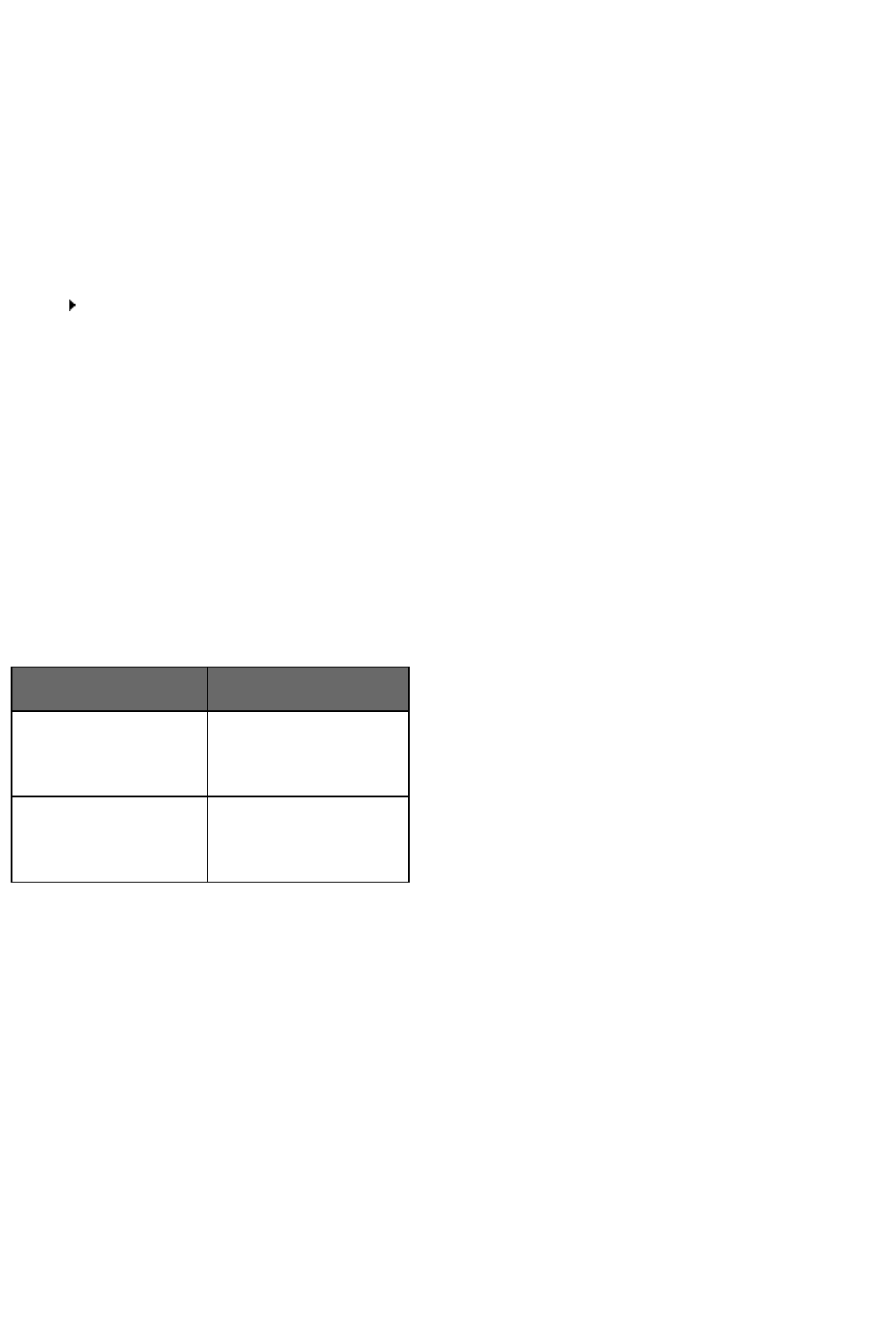
Chapter 16: Working on Your Desktop
Saying"Click"beforethenameofthebuttonrequired.Ifyouwanttomakeitoptionalyoucan
specifythat"Click"oughtnotbespokenontheCommandstaboftheOptionsdialogbox.
To open a list
Ifthelistisselected(theitemdisplayedishighlighted),say"ExpandList"or"DropList."Ifthe
listisnotselectedsaythenameofthelist.Toopenthenextlist,say"PressTab"andthen
either"ExpandList"or"DropList."
To click the Close or OK buttons
Say"Close"or"ClickClose,""OK"or"ClickOK."
Notes
n Youcannotsaythefollowingitems:filenamesindialogboxes,foldernamesindialog
boxes,namesofitemswithinlistboxes,andtoolbaricons.
n OnsomeversionsofWindows,youcancontrolInternetExplorermenusanddialog
boxesbyvoiceonlyifthe"Voice-enablemenus,buttons,andothercontrols,
excluding"boxisselectedontheMiscellaneoustaboftheOptionsdialogbox.
Selecting tabs in a dialog box
Youcanselecttabsonatabbeddialogbox(suchastheOptionsdialogboxinDragon
NaturallySpeaking)inthefollowingmanner:
To Say
Selectthenexttab "MovetoNextTab"
"GotoNextTab"
"ClickNextTab"
Selecttheprevioustab "MovetoPreviousTab"
"GotoPreviousTab"
"ClickPreviousTab"
Note
Ifthetabhasacaptionwithashortcutkey(underlinedcharacter)youcansay"Click"
followedbythenameofthetab.
Resizing and closing windows
Youcanresizeandclosewindowsbyvoice.
To resize a window
1. Makethewindowyouwanttoresizeactive.
2. Say"MaximizeWindow,""MinimizeWindow,"or"RestoreWindow."
214

Dragon Installation and User Guide
To close a window
1. Makethewindowyouwanttocloseactive.
2. Say"CloseWindow."
Note
ThesecommandsonlyworkwhenyouareusinganEnglishversionofyouroperatingsystem.
Ifyouhaveadifferentversionoftheoperatingsystem,youmustsay"Click"andthecommand
usedbythatsysteminplaceof"Maximize,""Minimize,"or"Restore."
Selecting and opening icons
YoucanselecticonsontheDesktopinthefollowingmanner:
To select a desktop icon
1. PointtotheWindowsdesktopandsay"MouseClick"tomakethedesktopactive.
2. Saythenameofanicon.Forexample,"MyDocuments."
Theiconbecomeshighlightedtoindicatethatitisselected.
3. Toselectanothericon,say"Move"followedbyadirection(Left,Right,Up,orDown)and
thenumberoficons(upto20)youwanttomove.Forexample,"MoveRight1"or"Move
Up3."
Youcanopeniconsonthedesktopinthefollowingmanner:
To open a desktop icon (including an application)
1. PointtotheWindowsdesktopandsay"MouseClick"tomakethedesktopactive.
2. Say"Open"andthenameofanicon.Forexample,"OpenMyDocuments."
Youcancloseanopenwindowinthefollowingmanner:
To close an open window
1. Pointtotheopenwindowandsay"MouseClick"tomakethewindowactive.
2. Say"CloseWindow."
Scrolling in windows and lists
WithDragonNaturallySpeakingyoucanscrollwithinawindoworlistinadialogbox.
To scroll vertically
Makesuretheinsertionpointisinthelistofadialogboxandsay"MoveDown"or"Move
Up"followedbythenumberoflines(upto20)youwanttoscroll.ThispressestheUpor
DownArrowkeythenumberoftimesyouspecify.Youcanalsosay"PageUp"or"Page
Down"topressthePageUporPageDownkey.
Examples:
"MoveUp10"
"MoveDown4"
215

Chapter 16: Working on Your Desktop
"PageUp"
To scroll horizontally
Ifthelistorwindowhasahorizontalscrollbar,makesuretheinsertionpointisinthelistor
dialogboxandsay"MoveLeft"or"MoveRight"followedbyanumberupto20.This
pressestheLeftorRightarrowkeysthenumberoftimesyouspecify.
Examples:
"MoveLeft10"
"MoveRight5"
Note
YoucanusethesecommandstoscrollHelpwindowsbyvoice.
Searching your Desktop by voice
UsetheDragonVoiceShortcutsinthistopictosearchyourDesktopbyvoice.
Thesearchcommandsrequirethatyouhavethird-partyindexing/searchsoftwareinstalled.
DragonNaturallySpeakingsupportsthefollowingsearchsoftware:
n GoogleDesktop
n Windows7andWindows8search
ThefollowingtableliststhetypesofDesktopcommandsthatDragonNaturallySpeaking
supports,anexamplecommand,andadescriptionofwhathappensafteryousaythe
command:
216

Dragon Installation and User Guide
Command
Type
Syntax
Example
command
What happens
Searchyour
computer
search[the]
computerfor
[the]<dictation>
"Searchthe
computerfor
budget
spreadsheets"
Thesearchenginedisplaysallindexed
itemswiththekeywords"budget
spreadsheets".
Searche-mail searche-mail
for[the]
<dictation>
"Searche-mail
forthebudget"
Thesearchenginedisplaysallindexed
emailwiththekeyword"budget"
Note:Youcanusethetermse-mail,
mail,ormessageinterchangeably.
Findthetop-
rankedemail
find[an]email
(about|on)[the]
<dictation>
"Findanemail
aboutthe
vacation
schedule"
Thesearchenginedisplaysthetop-
rankedemailforthekeyword"vacation
schedule".
Search
documents
search[the]
(documents|
files)for[the]
<dictation>
"Search
documentsfor
budget"
Thesearchenginedisplaysallindexed
documentswiththekeyword"budget".
Note:Youcanusetheterms
documentsandfilesinterchangeably.
Searchyour
Webhistory,
favorites,or
bookmarks
search[the]
<category>for
[the]<dictation>
"Searchthe
Webhistoryfor
thebudget
forecast"
Thesearchenginedisplayssearch
resultscontainingallpagesfromyour
Webhistorythatusethekeyword
"budget".
Validsearchcategoriesare:
-favorites
-bookmarks
-Webhistory
Enabling or disabling searching the Desktop by voice
ToenableordisablesearchingtheDesktopbyvoice,opentheCommandstaboftheOptions
dialogboxanddooneofthefollowing:
Selectordeselectthe"EnableDesktopsearchcommands"checkbox.
Theoptionisenabledbydefault.
Switching between programs and windows
Usethisproceduretodoanyofthefollowing:
n Listandswitchbetweenopenprogramsorwindows.
n Listandswitchbetweenwindowsofmulti-documentapplications.
n ListandswitchbetweenopenDragonwindows.
217

Chapter 16: Working on Your Desktop
Note
YoucanusethiscommandtoswitchtoyourWebbrowser,butthiscommanddoesnotlist
opentabsinyourwebbrowser.Forinformationonbrowsertabs,seeWorkingwithaWeb
Browser.
To switch between open programs or windows
1. Doanyofthefollowing:
Tolistallopenprograms,say"ListPrograms"or"Listallwindows."TheListofOpen
Applicationswindowopens.Forexample,
Or
Tolistopenwindowsofmulti-documentapplications,say"Listwindowsfor<program
name>"Forexample,say"ListwindowsforMicrosoftWord"TheListofWindowsopens.
Forexample,
218

Chapter 16: Working on Your Desktop
2. Toswitchtoanopenprogramorwindow:
Say"Choosen,"wherenisthenumberoftheprogramorwindowyouwanttoswitchto,
orjustsaythenumbernexttotheword.Forexample,say"Choose2"or"2"
OR
ChoosethenumberoftheprogramorwindowfromthelistandclickOK.
220

Chapter 17: Controlling the Mouse and Keyboard
Chapter 17: Controlling the
Mouse and Keyboard
Thissectioncontainsthefollowingtopics:
Controllingthekeyboard 222
Movingthemousepointer 224
Movecommands 224
Optionalmovecommands 224
Stoppingmousemovement 225
PositioningthemousepointerwithMouseGrid 225
Clickinganddraggingthemouse 226
Clickingthemouse 227
Draggingthemouse 227
Stoppingmousemovement 228
Controlling the keyboard
WhenDragonNaturallySpeakingisrunning,youcancontrolthekeyboardbyvoice.
222

Dragon Installation and User Guide
Say Then say
"Press" "Tab"
"PressKey" "Backspace"
"Type" "CapsLock"
"Enter"
"Escape"
"SpaceBar"
"PrintScreen"
"ScrollLock"
"Pause"
"NumLock"
"UpArrow"
"DownArrow"
"RightArrow"
"LeftArrow"
"Home"
"End"
"PageUp"
"PageDown"
"Insert"
"Delete"
"Function1"to"Function12"
"Keypad"followedbyanynumerickeypadkey:0...9,.,/,*,-,+,Enter).
"Shift,""Control,"or"Alt"(aloneorincombination)followedbyanyotherkey.
223

Chapter 17: Controlling the Mouse and Keyboard
Notes
n Youcansay"Press"or"Type"followedbyanycombinationofmodifierkeys(Shift,
Control,Alt),andthenanyletter,number,symbol,arrowkey,andsoon.
n Youcansay"PressTab"tomovearoundadialogboxoralistand"PressEnter"to
selectitems.
n Youcannotundoakeystrokebysaying"ScratchThat."Forexample,ifyousay
"PressCapA"then"ScratchThat,""A"remainsinthedocument.Youcan,however,
say"UndoThat."
Moving the mouse pointer
Youcanmovethemousepointerup,down,left,orrightusingthemousepointercommands.
Move commands
Thefollowingcommandsarealwaysavailableandcanmovethepointerashortdistance(up
to10units):
Say Thensay Thensay
"Mouse" "Up"
"Down"
"Left"
"Right"
"<1—10>"
Examples:
"MouseDownTwo"
"MouseRightEight"
Optional move commands
Youcanusethefollowingmovementcommandsifthe"Enablemousemotioncommands"
boxontheCommandstaboftheOptionsdialogboxisselected.
224

Dragon Installation and User Guide
Say Then a direction Then a speed (optional)
"MoveMouse"or "Up" "Faster"
"MouseMove" "Down" "VeryFast"
"Left" "MuchFaster"
"Right" "Slower"
"UpperLeft" "VerySlow"
"LowerLeft" "MuchSlower"
"UpperRight"
"LowerRight"
Youcansayaspeedcommandatanytimewhilethepointerismovingtospeedthe
movementuporslowitdown.
Examples:
"MoveMouseDownFaster"
"MouseMoveLowerRightVeryFast"
"MouseMoveUpVeryFast(pause)Slower(pause)Stop"
Stopping mouse movement
Whilethemousepointerismoving,youcanstopthemovementbysayingoneofthefollowing
commands:
n "Stop"
n "Cancel"
Notes
n Youcancombinemovingthemousepointerwithclickingthemouseormarkingand
draggingtheobjectinasinglevoicecommand.
n Youcandisablethemousemotioncommandsbyclearingthecheckbox"Enable
mousemotioncommands"ontheCommandstaboftheOptionsdialogbox.
n Thedefaultmousemotionspeedis2(onascalefrom1to25).Youcanchangethe
defaultspeedbyclickingtheSpeedbuttonontheCommandstaboftheOptionsdialog
boxandselectinganewspeed.
Positioning the mouse pointer with MouseGrid
YoucanpositionthemousepointeranywhereonthescreenusingMouseGrid.The
movementcanberelativetothefullscreenortheactivewindow.
225
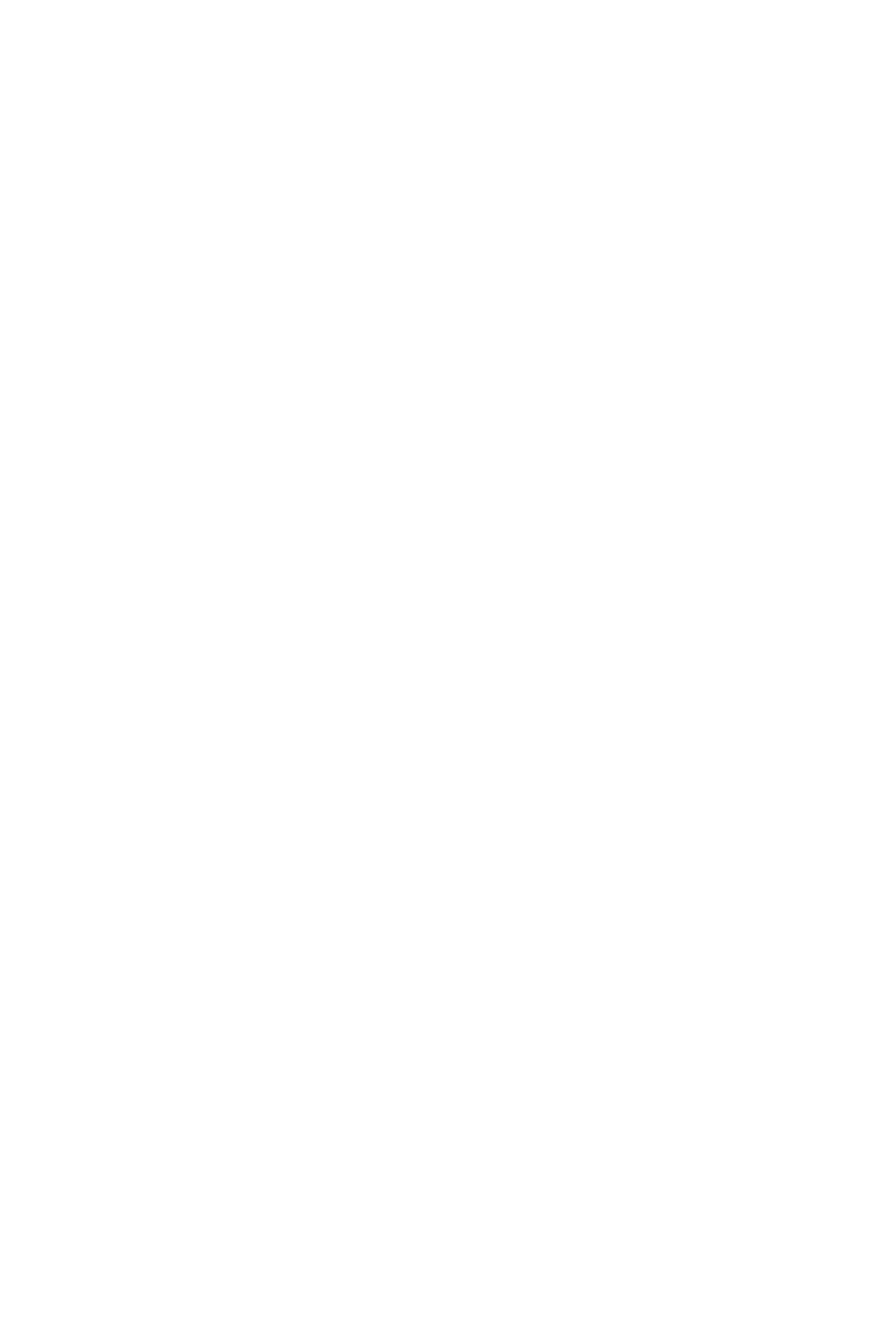
Chapter 17: Controlling the Mouse and Keyboard
To position the pointer with MouseGrid
1. Say"MouseGrid"toplacetheMouseGridoverthefullscreenorsay"MouseGridWindow"
toplaceitovertheactivewindow.
MouseGriddividesthescreenorwindowintoninenumberedareas.
2. Saythenumber(from1to9)topositionthepointerinthatnumberedarea.Topositionit
again,sayanothernumber.
Youcanpauseslightlyaftereachnumberyousay.
Examples:
"MouseGrid325"
"MouseGridWindow78"
Notes
n TohaveMouseGridcloseautomatically,endtheMouseGridcommandwith"Go."For
example,say"MouseGrid53Go."
n ToundothelastMouseGridaction,say"UndoThat."
n TocloseMouseGrid,say"Cancel."
n MouseGridwillclosewhenthemicrophoneisturnedoff,orwhenyousaythe
command"GoToSleep."
n YoucancombinetheMouseGridcommandwithclickingthemouseormarkingand
draggingtheobjectinasinglevoicecommand.Forexample,youcansay"MouseGrid
53Double-Click."
Clicking and dragging the mouse
Youcanclickanddragthemousebyvoice.
226

Dragon Installation and User Guide
Clicking the mouse
Say Thensay Thensay
"Mouse" "Click"
–
"Double-Click"
–
"Right-Click"
–
"Left-Click"
–
"Press"or"Type"
"Shift" "RightClick"
"LeftClick"
"Control" "RightClick"
"LeftClick"
Examples:
"MouseDouble-Click"
"MouseRight-Click"
"PressShiftRightClick"
"TypeControlLeftClick"
Dragging the mouse
YoucanusethefollowingmovementcommandsifyouselecttheEnablemousemotion
commandscheckboxontheCommandstaboftheOptionsdialogbox.
227

Chapter 17: Controlling the Mouse and Keyboard
Say Then a direction Then a speed (optional)
"DragMouse"(tomove) "Up" "Faster"
"MouseDrag"(tomove) "Down" "VeryFast"
"ControlMouseDrag"(tocopy)
or
"ControlDragMouse"
"Right" "MuchFaster"
"Left" "Slower"
"UpperRight" "VerySlow"
"UpperLeft" "MuchSlower"
"LowerRight"
"LowerLeft"
Youcansayaspeedcommandatanytimewhilethepointerismovingtospeedthe
movementuporslowitdown.
Examples:
"DragMouseDownFaster"
"MouseDragLowerRightVeryFast"
"MouseDragUpVeryFast(pause)Slower(pause)Stop"
"ShiftDragMouseUp"
Stopping mouse movement
Whilethemousepointerismoving,youcanstopthemovementbysayingoneofthe
followingcommands:
n "Stop"
n "Cancel"
Notes
n Youcancombinedraggingthemousepointerandclickingthemouse.Forexample,
toopenanapplicationfromtheDesktop,youcansay"MouseDragLowerLeft"and
whentheDesktopiconisselected,say"Double-Click."
n Youcandisablethemousemotioncommandsbyclearingthecheckbox"Enable
mousemotioncommands"ontheCommandstaboftheOptionsdialogbox.
228
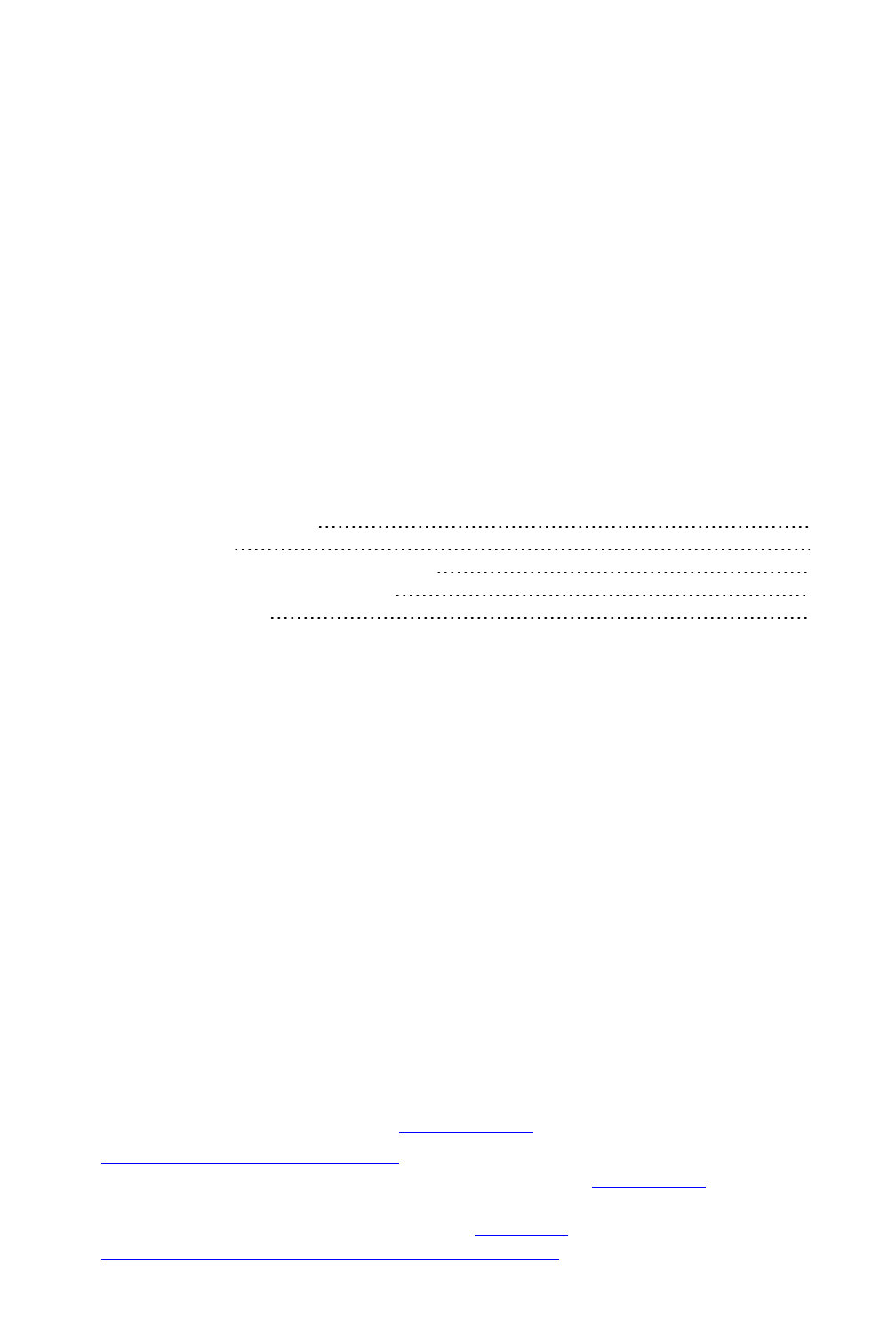
Chapter 18: Improving recognition accuracy
Chapter 18: Improving
recognition accuracy
Thissectioncontainsthefollowingtopics:
TheDragonAccuracyCenter 240
RecognitionModes 243
TeachingDragontoUnderstandYouBetter 247
PersonalizingyourDragonVocabulary 250
ManagingVocabularies 258
Top 10 ways to improve accuracy
Here'sourtop10listofwaystooptimizeDragon'sabilitytorecognizeyourspeech.
1. Use careful dictation practices DictatingwithDragonisdifferentthantalkingto
someone.Whenwetalk,weoftenhesitate,mumble,slurwords,orleavewordsout
altogether,butwe'restillabletounderstandeachother.Andpeoplecaneasilyfilterout
noise,whichletsusunderstandeachother,eveninnoisyenvironments,likerestaurants,
butspeechsoftwareneedshelpseparatingdictationfromothersounds.Withdictation,
theideaistospeakinaconsistentspeedandvolume-trynottohesitate,exaggerate
yourpronunciation,ortalkloudlyorslowly.Somakesurebackgroundnoisedoesn't
drownyououtandthatyouhavethemicrophonecloseenoughforDragontohearyou
properly,usuallyaboutaninchfromyourmouthandtooneside.Also,rememberto
dictateusingcompletephrases,sothatDragongetsthecontext.Forexample,weuse
ourexperienceandcommonsensetodecidewhethersomeonesaid"IScream,"or"Ice
Cream."ButDragondoesn'tunderstandwhatwordsmean,soitcan'tusecommon
sensethewaywedo.Instead,Dragoninterpretsyourspeechbyusingitsknowledgeof
wordsthattendtoappeartogether.Dragoncalculateshowfrequentlyyouusewordsand
phrasesandcanofferyousuggestionswhenitmakesmistakes.Trytothinkaboutyour
wholephraseorsentencebeforeyoustartdictateit,andyou'llbeonyourwaytodictation
mastery.Formoreinformation,seeDictationBasics.
2. Import lists of words or phrasesRatherthanaddingwordsorphrasesoneatatime,
youcanimportoneormorelists.Thelistscanevenincludespokenforms.Thismethod
canbeparticularlyusefulforbusinessesthathavealotofpeopledictatingsimilarnames
orwordsorifyouneedtousemorethanoneuserprofile.Formoreinformation,see
PreparingalistofcustomwordstoaddtoaVocabulary.
230

Dragon Installation and User Guide
3. Learn from specific documentsYoucanselectspecificdocumentsorentirefolders
containingtypicaldocuments,yourownorthoseofothers,thatreflectthetypeofdictation
youwilltypicallydo.YoucanthentrainDragonhowyoupronounceunusualwordsor
aboutpropernamesyouneedtodictate.Forexample,ifyouwereanacademicandran
thetooltoaddwordsfromessaysandarticlesinyourfieldofstudy,orabloggerusingalot
ofnewacronyms,Dragonwouldautomaticallylearnyourwords,wordfrequencyand
contexts,andmakebetterguessesaboutyourspeech.Dragonalsomoveswordsfromits
backupdictionarytoitsactivevocabularybasedonthescan.Iftherearealotofwordsto
train,you'llneedtoplanthisactivitywhenyouhaveafewminutestospendaddingthe
words.
4. Learn from sent e-mailsSimilartoLearnfromspecificdocuments,thistoolhelpsrefine
yourprofilebyanalyzingrepresentativetext,onlyinthiscaseitanalyzese-mailmessages
sentfromyourinstalledemailprogram.Inadditiontoanalyzingfrequencyofworduseand
typicalwordsequences,itcansuggestcontactnamesyoumaywanttoaddtothe
vocabulary.Note:Forthefirstrun,planthisactivitywhenyoucanletDragonuseyour
computerfor5to30minutes.Subsequentscansbuildonthefirstone,however,andare
muchfaster.
5. Run Accuracy TuningThisprocessrefinesyouruserprofilebyanalyzingaudioandtext
datathatDragonarchivesfromyourdictation.YoucanlaunchAccuracyTuningfromthe
NewDragonBarorClassicDragonBarAudiomenuorscheduleittorunlater.Choosea
timewhenyourcomputerisonbutyoucancloseDragon–forexample,whenyoutypically
haveamealorameeting.
6. Perform additional trainingDragonlearnsabouthowyoupronouncewordsandyour
vocaltoneswhenyoucreateyouruserprofile,butitcanlearnmoreifyoureadoneormore
ofthesuppliedtrainingtexts.Werecommendyoureadatrainingtextafterafewhoursof
usingDragon.OntheDragonBar,selectAudio>ReadTexttoImproveAccuracy.
7. Turn off what you don't useVisitthePerformanceAssistantforusefulstrategiesfor
optimizingaccuracyandspeedwithDragon.Forexample,youcanturnofftheabilityto
"voice-click"menus,buttonsandothercontrolsinsomeorallprograms,ortheabilityto
openitemsfromtheWindowsStartmenuordesktop.Turningofftheseoptionsreduces
Dragon'suseofcomputerresourcesandreducesthepossibilityofisolatedwordsor
phrasesbeingexecutedascommands,suchas"ClickSend"or"OpenNetwork."
8. Use Smart Format RulestohaveDragonrecognizewhenyouchangeacustomorbuilt-
inauto-formattingoptionorwordpropertyforalphanumerictextoraword.Dragon
automaticallyappliesformattingtomanycommonspokenformsoftext,suchasWeband
e-mailaddresses,streetaddresses,dates,numbers,unitsofmeasure,andsoon.The
SmartFormatRulesfeaturerecognizesyourchangestorulesandofferstocustomizethe
settingstosuityourneedsasyouwork.Youcanalsoaddcustomwordpropertiestowords
tomakeDragon'stextentrymoreintuitiveandefficient.Bysettingwordproperties,you
specifyavarietyofoptionsthatcanbeassociatedwithvocabularyentries.Youcanspecify
thatawordbeprecededorfollowedbyspecificcharactersandcustomizepropertiesfor
placementorhandling.Forexample,questionmarksandexclamationmarkshavedefault
propertiesof"Precedeby(nothing)"and"Formatthenextwordcapitalized."
Or,youcanspecifyoneormoreforwords.IftheAlternateprintedformcheckboxis
selectedfor"meter,"whenyoudictatethewordafteranumberDragonentersonly"m."
Forexample,iftheAlternateformcheckboxisnotselected,andyoudictate"meter,"
Dragontypesthefullword,"meter."
231

Chapter 18: Improving recognition accuracy
9. Make correctionsYoucanpreventmanyerrorsusingthemethodslistedabove,butif
anerrordoeshappen,correctingitwillhelpDragontolearn.Redictatingorretyping
wordsorphrasesaresometimesthefastestapproach,butDragonprovidesalotof
flexibilityabouthowandwhenyoucorrecterrors.
10. Save your user profileRememberthatasDragonworksonyourdocumentswithyou,
itneedstosavewhatitlearns.Afteryoucorrectdictation,trainwords,orperformanyof
theotheraccuracyoptimizationoperations,saveyourprofiletosaveyourchangesfor
yournextsession.
Using Smart Format Rules
TheSmartFormatRulesboxmayappearwhenDragonnoticesthatyoucorrecteddictated
textcorrespondingtoanAuto-FormattingoptionorWordProperty.
Throughthisoptionalfeature,Dragonoffersyouoneormoreadjustmentstoitssettings.
WhenDragonpresentsaSmartFormatRulesbox,youcanchooseoneoftheadjustments
itoffers,oryoucanjustignoretheboxandcontinueworking(youcanalsosay“cancel”and
theboxwillclose).
HereisanexampleoftheSmartFormatRulesboxthatappearsifyouchangeinyourtext
thestandardabbreviationforkilograms,whichiskg:
What to do when a Smart Format Rules box appears
WhenDragondisplaysaSmartFormatRulesbox,youcanusuallydoanyofthefollowing:
n Ifyoudon'twantDragontoauto-formatthetextusingthisrulenowandinfuture
dictation,clickthefirstlineorsaychoose 1.
n IfyouwantDragontousethesameauto-formattingsettinginthefuture,clickthe
secondlineorsaychoose 2.
n Ifyoudon’twanttoadjustanysetting,ignorethisbox.Itwillgoawaywhenyou
continuedictatingorworkinginyourdocument.(Youcanalsosay“Cancel”todismiss
thebox.)
ThechoicesareslightlydifferentinthecaseofSmartFormatRulesaboutenteringzeros
ratherthantheword"million,"fornumbersgreaterthanorequalto10,andforword
properties.Fordetailsandexamples,seeOptionscontrolledbySmartFormatRulesbelow.
What causes the Smart Format Rules box to appear
TheSmartFormatRulesboxappearsafteryoueditdictatedtext,whetheryoumakethe
correctionusing
n theCorrectionmenu
n theSpellingwindow
232
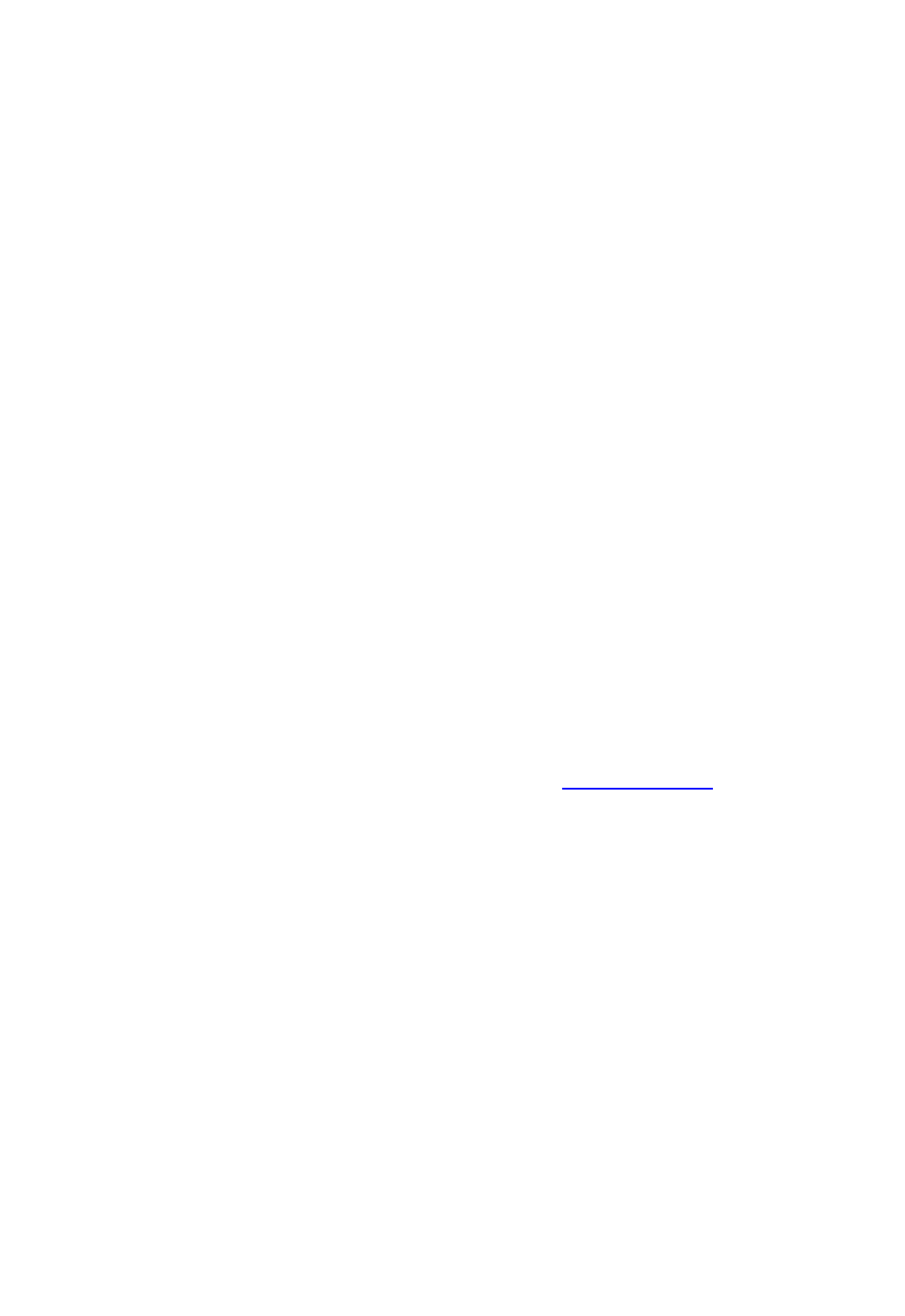
Dragon Installation and User Guide
or
n thekeyboard.
Showing the last Smart Format Rule
IfaSmartFormatRulesboxappearsandyoucontinuedictatingorcancelitaccidentally,you
canredisplayitbysayingthecommand"ShowSmartFormatRule."Previouslyaccepted
rulescannotbedisplayed.
Disabling Smart Format Rules
IfyouwanttoturnofftheSmartFormatRulesfeature,youcandosofromtheCorrectiontab
oftheOptionsdialogbox.
1. OpentheDragonBar'sToolsmenuandclickOptions.Youcanalsosay"Switchto
DragonBar,"then"ClickTools,"then"Options."
2. ClicktheCorrectiontabthenclearthecheckboxnexttoShowSmartFormatRules"(or
say"clickShowSmartFormatRules").
3. ClickOKorsay"ClickOK"toclosethedialogbox.
Restoring a Smart Format Rule
YoucanrestoreadefaultintheAuto-formattingdialogboxorWordPropertiesdialogbox.
Anotherwaytorestoreasetting:correctthetexttotheformatyouwantandpickthe
correspondingrulefromtheSmartFormatRulesboxthatyourcorrectiontriggered.
Options controlled by Smart Format Rules
Auto-formattingWebande-mailaddresses
Turnsonautomatice-mailandWebaddressformatting,sothatyoucandictatethemas
youwouldnormallysaythemoutloud.Forexample,ifyousay"janedotsmithatmy
adventuretraveldotcom"Dragonenters"Jane.Smith@myadventuretravel.com."Dragon
substitutesthe@signforthespoken"at,"usesaperiodfor"dot,"andomitsspaces.Orif
yousay"wwwdotnuancedotcom,"Dragonenterswww.nuance.com.
Auto-formattingstreetaddresses
Turnsonautomaticformattingofpostaladdresses.Forexample,ifyousay"49orchard
lanebostonmassachusettsohtwofourfoursix,"DragonNaturallySpeakingenters"49
OrchardLane,Boston,MA02446."
CertainaddressescanbehardforDragonNaturallySpeakingtointerpret.Forexample,
"TwoHundredFortyFifthStreet"couldbeinterpretedas245thStreet,20045thStreet,or
2405thStreet.Inasituationlikethis,DragonNaturallySpeakingusescontexttotryto
determinewhatyoumeant.Insomecases,usingtheword"And"canhelptonarrowdown
thechoices.Intheexampleabove,saying"TwoHundredAndFortyFifthStreet"would
eliminate20045thStreetasapossibility.
For user profiles whose region setting is UK or Canada:Thisoptionalsoenables
theproperformattingofUKpostcodesandCanadianpostalcodes.Forexample,you
couldformatapostcodeforLondonbysaying"WTwoFourRJ"toenterW24RJ,and
formatapostalcodeforTorontobysaying"MFiveHTwoLTwo"toenterM5H2L2."
SeeChooseyourregionandvocabularyintheDragonHelp.
233

Chapter 18: Improving recognition accuracy
For user profiles whose region setting is United States:IfyouareusingaU.S.
Englishuserprofile,youcanenableUKpostcodesandCanadianpostalcodesfromthe
UKandCanadianpostcodesoptioninthisdialogbox.
See Choose your region and vocabulary in the Dragon Help.
Auto-formattingtitles
InsertsabbreviatedversionsofanytitleinDragon'sAbbreviatedtitleslist.Forexample,
"Mr."for"Mister,"or"Pres."for"President."
Auto-formattingdates
ControlshowDragonNaturallySpeakingformatsdateswhenyoudictatetheday,month,
andyeartogether.
Usethedrop-downbuttontoselecttheformatyouwanttousemostoften.Available
formatsare:
n DatesAsSpoken
n MonthD,YYYY
n MonthDD,YYYY
n MonD,YYYY
n MonDD,YYYY
n M/D/YYYY
n M/D/YY
n MM/DD/YYYY
n MM/DD/YY
n MM-DD-YY
n DMonth,YYYY
n D/M/YYYY
n D/M/YY
n DD/MM/YYYY
n DD/MM/YY
n DD-Mon-YY
n YYYY-MM-DD
Notes
n Ifyouclearthe"Dates"checkbox,Dragonwillnotapplyautomaticdateformatting.
Forexample,afterclearingthecheckbox,ifyoudictate"Julytwentyseventh,"
Dragonwillwrite"July27th."
Bydefault,Dragondoesnotusethenumeralformofnumberssmallerthan10,
whetherforcardinalnumbers(one,two,three...)orordinalnumbers(first,second,
third...).Ifthe"Dates"checkboxiscleared,Dragonwrites"the10thofJune"and
"theseventhofJune"unlessyouchangethedefaultsetting"Numbers,ifgreateror
234

Dragon Installation and User Guide
equalto"ontheAuto-FormattingOptionsdialogbox.
n Ifyouusethe"DatesAsSpoken"setting,DragonNaturallySpeakingneedsyouto
dictatedatesinanunambiguousway,usingthenameandnotthedigitforthe
month.Forexample,with"DatesAsSpoken"selected,Dragonwillcorrectlyformat
"Januaryeleventwothousandnine"and"theseventhofFebruarytwothousand
four"usingdateformats,butwillformat"elevenonetwothousandnine"asa
number.
Ifyoudictatedatesdifferently,forexampleyouusedigitstosaythemonth,try
selectingthevaluethatbestmatcheshowyoudictatethedate.Forexample,ifyou
normallysay"elevenonetwothousandnine",settingthedateformatto
"D/M/YYYY"willcauseDragontocorrectlytranscribethedate.
n Ifyouomittheyear,forexample,yousay"Julytwelve",DragonNaturallySpeaking
transcribes"July12"("ThetwelfthofJuly"becomes"12July")regardlessofwhich
dateformattingyouselect.
Auto-formattingcommonabbreviations
EnablesDragonNaturallySpeakingtorecognizemoststandardabbreviationswhile
transcribingyourdictation.Forexample,Dragonwouldrewrite"versus"as"vs.","Institute"
as"Inst.",and"Department"as"Dept."Formoreinformationaboutdictating
abbreviations,seeDictatingabbreviationsandacronyms.
Auto-formattingcontractions
EnablethisoptionifyouwantDragontoexpandcontractionswhenyoudictatethem.For
example,ifyousay"Don'tgonearthewater",DragonNaturallySpeakingtranscribes"Do
notgonearthewater".
Ifyouleavethisoptionturnedoff,DragonNaturallySpeakingenterscontractionstheway
youdictatethem.
Note:Insomesituations,theformalexpressionofacontractionmaybeambiguous.For
example,thephrase"It'salways"couldeithermean"Itisalways"or"Ithasalways,"
dependingonthetenseoftheverbthatfollows.Inthissituation,Dragon
NaturallySpeakingalwaysexpandsthecontraction,regardlessofhowthisoptionisset.
Auto-formatting“million”insteadof”,000,000”
EnablethisoptiontohaveDragonentertheword"million"ratherthanzerosandcommas
(",000,000")whenyoudictateroundnumbersinthemillions.Forexample,Dragonenters
"8million"ratherthan"8,000,000."
Ifanumberinthemillionsrangeisnotroundedtothenearestmillion,Dragonentersthe
numberasdigits.Forexample,ifyoudictate"eightmilliononehundredthousand"Dragon
enters"8,100,000".
Auto-formattingnumbers,ifgreaterthanorequalto
Entersnumbersasnumeralsiftheyareequaltoorgreaterthanthevalueshowninthe
235

Chapter 18: Improving recognition accuracy
drop-downlist.Ifthenumberislessthanthechosenvalue,thenumberisspelledout.For
example,usingthevalueof"10",Dragonwillwrite"five"whenyoudictate"five"and"11"
whenyoudictate"eleven".
Theavailablevaluesare:
n 0
n 2
n 10
n 100
Note:YoucanalsouseDragontoenternumbersasArabicorRomannumerals.See
Dictationcommands.
Auto-formattingunitsofmeasure
Turnsonautomaticformattingofstandardunitsofmeasure,suchasfeetandinches.For
example,ifyousay"SixFootThreeInches",DragonNaturallySpeakingenters6'3".
Ifaunitofmeasureisnotformattedinthewayyouexpect,youcanalsousetheWord
Propertiesdialogboxtouseanalternateformforthatparticularunitofmeasure.
Auto-formattingISOcurrencycodes
IfyouhaveselectedthePricesoption,thenyoucanselect"ISOcurrencycodes"to
displaycurrencyamountswiththeInternationalStandardsOrganizationcurrencysymbol
correspondingtotheregionandlanguagesetforyourWindowsoperatingsystemor,if
different,foryouruserprofile(seeHowregionandlanguageaffectnumberandcurrency
punctuation).
Forexample,ifyourprofile'sregionissettoUnitedStatesandyouenableboththePrices
andISOcurrencycodesAuto-Formattingoptions,whenyoudictate"TenDollars"
DragonNaturallySpeakingenters"USD10".
Auto-formattingphonenumbers
Turnsonautomaticformattingoftelephonenumbers.
For U.S. English User Profiles using the United States or Canada for the
Region:TurnsonautomaticformattingNorthAmericantelephonenumberswhenyou
speakasequenceofsevenortennumbers.Forexample,ifyousay"7815551234",
DragonNaturallySpeakingwilltranscribe"781-555-1234".
Notes
n Vanityphonenumberssuchas1-800-EXAMPLEarenotsupported.
n TheautomaticformattingofU.S.telephonenumbersisnotsupportedforuser
profileswithaUKRegionsetting.
For User Profiles using the UK for the Region:Turnsonautomaticformattingof
UKtelephonenumbers.
236

Dragon Installation and User Guide
Notes
n Countrycode+44canbedictatedas"fourfour","fortyfour"or"doublefour"witha
precedingplussign.Forexample,ifyousay"plus-signfourfourtwoninetwooh
sevenfoursevensevenfourseven",Dragontranscribes"+442920747747".
n Areacodesthataredictatedwithouttheprecedingcountrycodemustbedictated
withaleadingzero.Forexample,ifyousay"zerotwoninetwooheightsevennine
threetwoseven",Dragontranscribes"02920879327".
n Whenyoudictatea6-digitnumber,Dragontranscribesthenumberwithnospaces.
Whenyoudictatea7-digitor8-digitnumber,Dragontranscribesthenumberwitha
spacebeforethelast4digits.
n TheautomaticformattingofUKtelephonenumbersisnotsupportedforU.S.and
Canadian-baseduserprofiles.
Auto-formattingprices
Insertspricesandcurrenciesintheproperformatwiththeappropriatecurrencysymbol.
Forexample,"$10"insteadof"10dollars",or"€50"insteadof"50euros".
Supportedcurrenciesare:
ISO code Symbol Name
USD $ Dollars
Cents
USD US$ U.S.dollars
CAD C$ Canadiandollars
EUR € Euros
JPY ¥ Yen
GBP £ PoundsSterlingPence/Penny
CHF F Swissfrancs
Auto-formattingtimes
Turnsonautomaticformattingofstandardtimeformats.Forexample,ifyousay"SixThirty
PM",Dragonwilltranscribe"6:30PM".Dictatingstandardtimerunsona12hourclock,
lettingyoumakethedistinctionbetweenAMandPM.
Militarytime:WiththeTimeoptionenabled,youcanalsodictatetimesinmilitaryformat.
Forexample,ifyousay"sixteenhundredhours",Dragontranscribes"1600hrs".Ifyousay
"ohthreeohfivehours"or"zerothreezerofivehours",Dragontranscribes"0305hrs".
DictatingMilitarytimeusesa24-hourclockandabbreviates"hours"to"hrs".
237
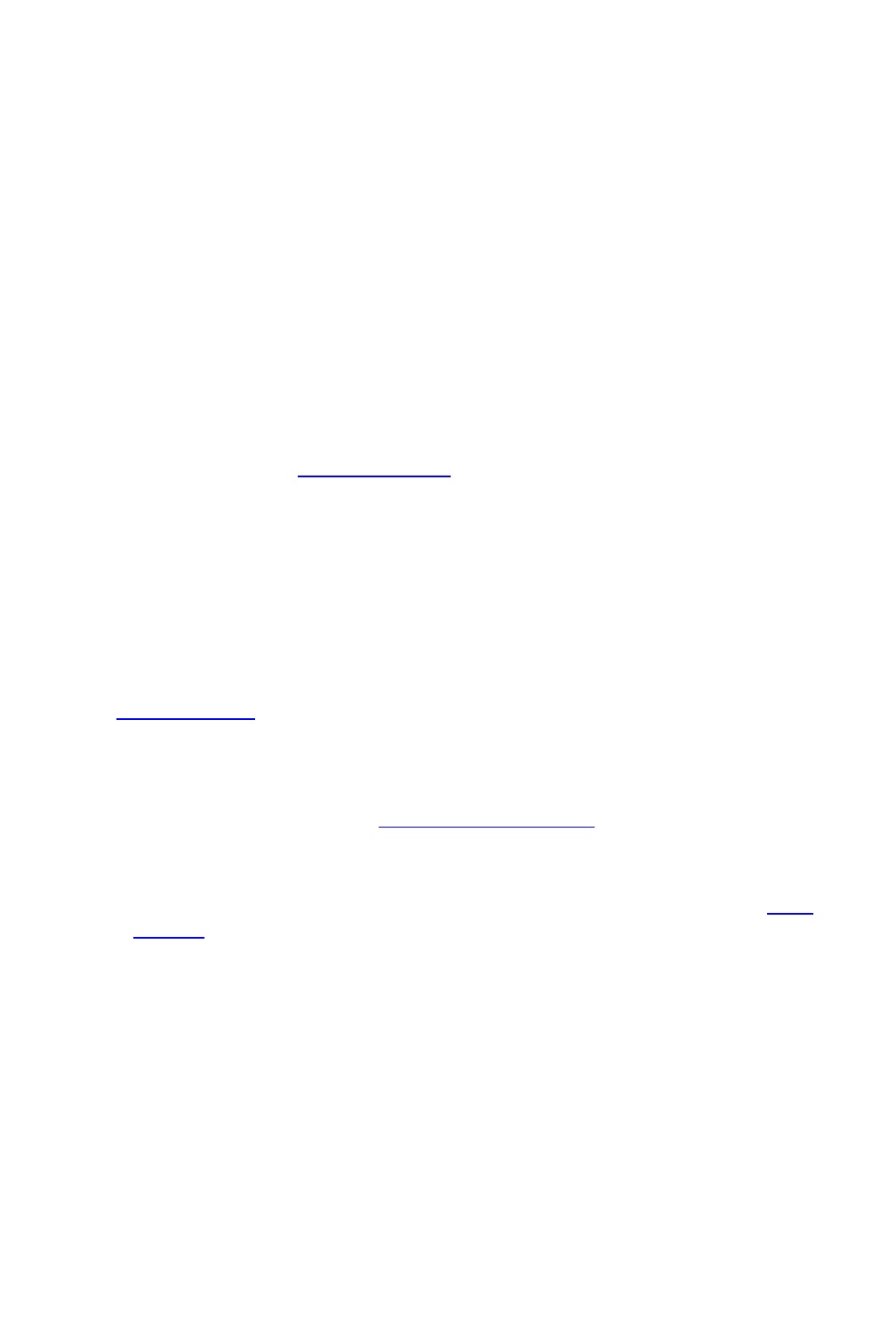
Chapter 18: Improving recognition accuracy
Auto-formattingUKandCanadianpostcodes
TurnsonproperformattingofUKpostcodesandCanadianpostalcodes.Forexample,
withtheoptionon,formataLondonpostcodebysaying"WTwoFourRJ"toenterW2
4RJ,andformataTorontopostalcodebysaying"MFiveHTwoLTwo"toenterM5H
2L2.
Auto-formattingothernumbers
Enablestheformattingofallnumbersnotcoveredbyotheroptionsonthisdialogbox,
suchasnegativenumbers,numberswithpunctuation,fractions,decimals,andRoman
numerals.
Note:DragonappliesAuto-formattingformixednumbersandalsoforfractionswhere
thedenominatoris5orgreater,butnotforsimplefractionslike"onehalf,""twothirds,"
and"threequarters."
Formoreinformation,seeDictatingnumbers.
Auto-formattingUSsocialsecuritynumbers
TurnsonautomaticformattingofU.S.SocialSecurityNumberswhenyouspeaka
sequenceof9numbers.Forexample,ifyousay"123456789,"Dragon
NaturallySpeakingenters"123-45-6789."
Auto-formattingusingWordProperties
UseWordPropertiestocustomizehowDragonenterswordsorphrasesasyoudictate
them.WordPropertiescanaddcustomspacingbeforeandafter,nextword
capitalization,settingsfornumbersbeforeandafter,orapplyalternatewrittenforms,
suchasabbreviations.
ToaddoreditWordProperties,seeCreatingWordProperties.
Note
n Ifyoumakeacorrectionthatcorrespondstoanauto-formattingoptionandaword
property,Dragondisplaysonlythesmartformatrulepromptforthewordproperty.
Adjusting Speed vs. Accuracy
Youcanincreaseproductspeedor,alternatively,increaserecognitionaccuracybyusingthe
Speedvs.Accuracyslider.
TheSpeedvs.Accuracysliderletsyoucontrolthenumberofwordsandphrasesthatthe
programexaminesinordertofindawordmatch.Themorewordsexamined,thegreaterthe
possibilityofanaccuratematchattheexpenseofusingmorememoryandtakingalonger
timetorecognizeyourspeech.
MovingtheslidercaninfluencetheperformanceofDragonNaturallySpeaking.Draggingthe
slidertowardaccuracysometimesincreasestheaccuracyofthematchesattheexpenseof
additionaltimeintranscribingyourdictation.Movingtheslidertotherightnormallyincreases
238

Dragon Installation and User Guide
recognitionaccuracybutmayalsoslowsystemperformance.Asageneralrule,youshould
movethesliderfarthertotherightonfastermachinesthanonslowerones.
To use the Speed vs. Accuracy slider
1. OntheToolsmenuoftheNewDragonBarorClassicDragonBar,clickOptions.
2. IntheOptionsdialogbox,clicktheMiscellaneoustab.
3. DragtheSpeedvs.Accuracyslidertotuneperformance.
4. TestthenewsettingbyusingDragonNaturallySpeaking.Ifyouarenotsatisfiedwiththe
result,tryadifferentsetting.
Notes
n RunningotherprogramswhileDragonNaturallySpeakingisrunningwillalsoaffect
accuracyandspeed,sinceotherprogramscompeteforsystemresources.
n Ifyougeta"Therecognizerhasencounteredanutterancethatistoolongtoprocess"
error,trysettingtheslidermoretowards"FastestResponse".
239

Chapter 18: Improving recognition accuracy
The Dragon Accuracy Center
Thissectioncontainsthefollowingtopics:
UsingtheAccuracyCenter 240
RunningtheAcousticandLanguageModelOptimizer 240
Using the Accuracy Center
YoucanusetheAccuracyCentertorefinetheaccuracyofyourUserProfileortolearnmore
aboutDragon.Forexample,you'llfindtoolsorinformationintheAccuracyCenterforthe
followingkindsoftasks:
n PersonalizeyourVocabulary
n Adjustyouracoustics
n Findortraincommands
n Setoptionsandconfigureformatting
n FindoutmoreaboutDragon
To open the Accuracy Center
n say"OpenAccuracyCenter"orclickHelp>ImproveMyAccuracyontheNew
DragonBarorClassicDragonBar.
To use the Accuracy Center
Clickorsaythefirstfewwordsofalinktostartit.
Accuracy Center options
TolearnaboutthespecificfeaturesoftheAccuracyCenter,clickTheAccuracyCenter
optionsintheDragonHelp.
Notes
n WhenyoustarttheAccuracyCenteroptionthatchecksyouraudiosettings,the
CheckMicrophonewizardstartsandtheDragonNaturallySpeakingmicrophoneis
automaticallyturnedoffifitison.Thisisnecessaryinordertofacilitatetheaudiotests.
Running the Acoustic and Language Model Optimizer
UsethisproceduretoincreaseDragon'saccuracywiththeAcousticandLanguageModel
Optimizer.
Asyoumakeandtraincorrections,trainnewwordsorphrases,usecommands,orreada
textforacoustictraining,DragonNaturallySpeakingstorestheacousticandlanguagedata
inanarchiveandusesittoenhancerecognitionaccuracy.TheAcousticandLanguage
ModelOptimizeraccumulatesthisdatafromsessiontosession.
240

Dragon Installation and User Guide
Acoustic Optimization
PerformAcousticOptimizationtoupdateyourProfilewithaccumulatedacousticdatafrom
anycorrectionsandtrainingyoudo.
Language Model Optimization
PerformLanguageModelOptimizationtoupdateyourlanguagemodel.Thelanguagemodel
containsstatisticalinformationthatpredictswhichwordsaremostlikelytooccurinthecontext
ofyourdictations.LanguageModelOptimizationusestextextractedfromyour.DRAfilesto
addcommonlyusedwordsequencestothelanguagemodel.(Note:Basedonthespeech
datacollected,LanguageModelOptimizationmaychangethelanguagemodelselected
whenyoucreatedyourProfile.)
Before you begin
n BecauseitcantakeuptoanhourtoincorporatetheanalyzeddataintoyourProfile,
youmaywanttoscheduletheoptimizationwhenyouarenotusingyourcomputer.You
canscheduleoptimizationusingtheAcousticandLanguageModelOptimizer
Scheduler.IfyouarepartofanorganizationorcompanyandyoudonothaveDragon
administratorrights,youcanrequestthatyourDragonadministratorschedule
optimization.
n Besurethatthe"Storecorrectionsinarchive"optionisselectedontheDatatabofthe
Optionsdialogbox.Otherwiseyoumayseeamessagethatthereisnotenoughdata
fortheAcousticandLanguageModelOptimizertoprocess.The"Storecorrectionsin
archive"optionshouldbeselectedwheneveryouuseDragonNaturallySpeakingfor
anextendedperiodoftime.
n IfyouhaveaProfilesettotheCorrectionOnlyMode(forexample,toworkasa
transcriptionist),youmustdisabletheCorrectionOnlyModeoptiononthe
MiscellaneousTaboftheAdministrativeSettingsdialogboxbeforerunningthe
AcousticandLanguageModelOptimizeonthisProfile.
To run the Acoustic and Language Model Optimizer
1. ClickLaunchAccuracyTuningontheDragonBar'sAudiomenuorsay"Switchto
DragonBar,"then"Audio,"then"LaunchAccuracyTuning".
TheAcousticandLanguageModelOptimizerdialogboxopenswithPerformAcoustic
OptimizationandPerformLanguageModelOptimizationselected.Nuancerecommends
thatyourunbothoptimizationstomaximizeaccuracy.
2. Click"Go"tostarttheAcousticandLanguageModelOptimizer.
3. TheAcousticandLanguageModelOptimizermayaskifyouwanttosaveyourcurrent
Profile.Choose"Yes"ifyoumadecorrectionssincethelasttimeyourantheAcousticand
LanguageModelOptimizer,orifyouhavenotruntheAcousticandLanguageModel
OptimizersinceyoustartedusingDragonNaturallySpeaking.
TheAcousticandLanguageModelOptimizerdialogboxshowsDragon'sestimateofhow
longitwilltaketofinishadaptingyourProfile.Howlongthistakesdependsontheamountof
AcousticDatastoredinyourProfile.
241

Chapter 18: Improving recognition accuracy
Notes
n Bydefault,theamountofacousticdatasavedislimitedto180minutes(the
maximum).YoucanreducethisamountontheDatataboftheOptionsdialogbox.
n IfyouattempttoruntheAcousticandLanguageModelOptimizerbeforeyouhave
trainedanycorrections(evenifyouhavecorrectederrorswithouttrainingthe
corrections),orbeforeyouhaveperformedanyadditionaltraining,youwillseean
errormessagesayingthatthereisnotenoughdatafortheAcousticandLanguage
ModelOptimizertoprocess.
n Trainingmultiplewordsorphrasesratherthantrainingindividualwordsisgenerally
moreeffectiveatincreasingaccuracy.Mostpeoplehaveatendencytoover-
enunciatewhensayingindividualwordsasopposedtoacompletephrase.
n TheAcousticandLanguageModelOptimizerautomaticallymakesabackupofthe
oldProfilebeforeitbeginsmodifyingthem.YourProfileisautomaticallyrestoredif
youclickCancelbeforetheAcousticandLanguageModelOptimizerisfinished.
242
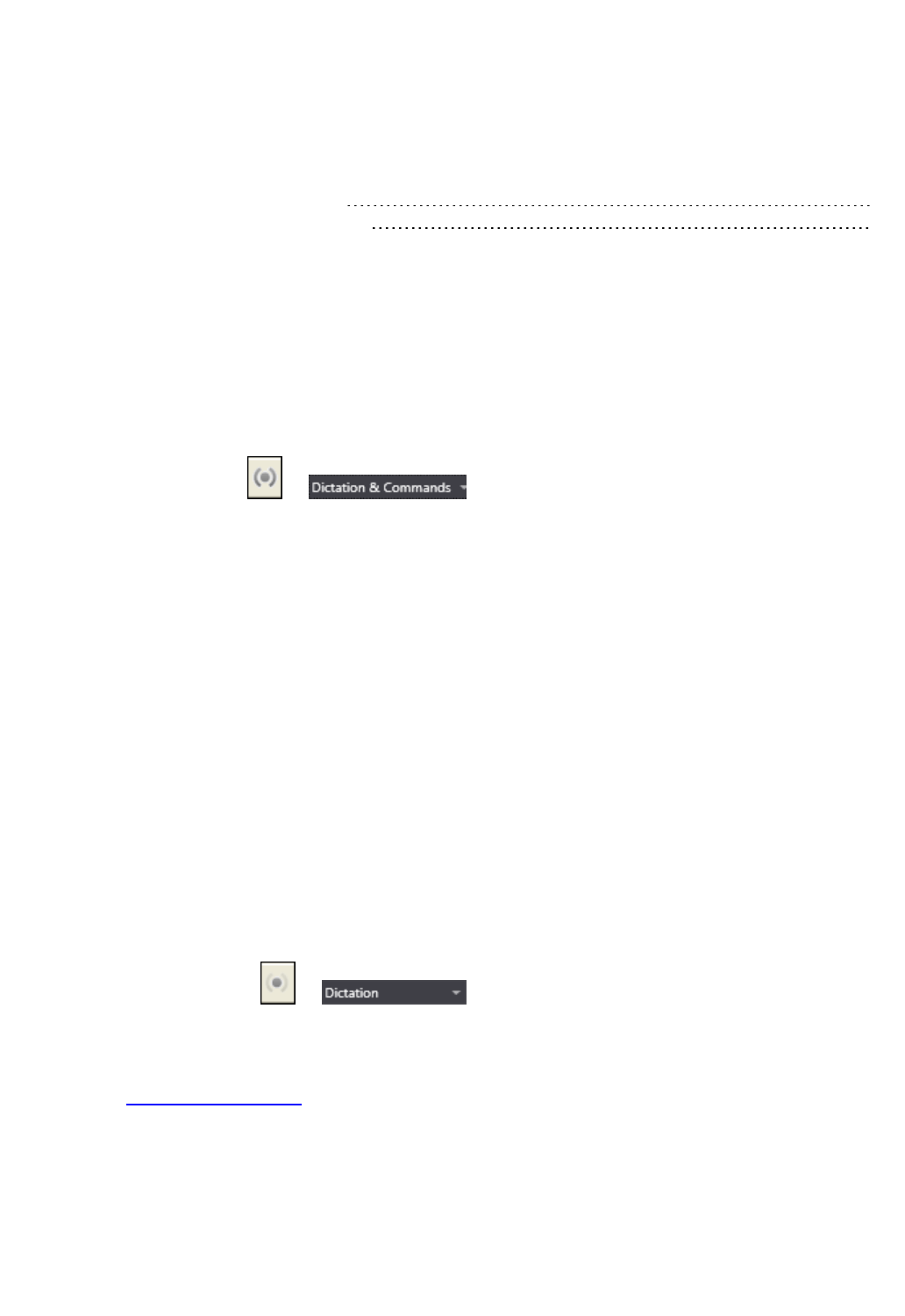
Dragon Installation and User Guide
Recognition Modes
Thissectioncontainsthefollowingtopics:
UsingRecognitionModes 243
Switchingrecognitionmodes 245
Using Recognition Modes
Bydefault,Dragoninterpretswhatithearsaseitherdictation(somethingtowriteonthe
screen)oracommand(somethingtoexecute).ThisiscalledDictation&Commandsmodeon
theNewDragonBar,orNormalModeontheClassicDragonBar.DragonNaturallySpeaking
allowsyoutouserestrictedRecognitionModes,whichincreasesaccuracyintranscription
andismoreefficient.Thefollowingdescribeswaysyoucanusethesemodeswhileyou
dictate.Clickthelinkstodisplaytherelatedprocedures.
Normal Mode ( or )
To dictate and say commands interchangeably
ThemostflexiblemodeinDragonNaturallySpeakingisthedefaultNormalMode.InNormal
Mode,DragonNaturallySpeakingdistinguishesdictationfromcommandsbyanalyzingwhat
yousaybetweenpauses.Forthisreason,youshouldalwayspausebeforeandafteryousay
acommand.
Forexample,toboldtheword"exciting"inthesentence:"Speechrecognitionisanexciting
technology".
1. Say"Speechrecognitionisanexcitingtechnologyperiod"
2. Pausebriefly.
3. Say"Selectexciting".
4. Pauseagain.
5. Say"BoldThat".
Youneedtopauseonlybriefly.Youcanadjustthelengthofthepauserequiredbefore
DragonNaturallySpeakingrecognizescommandsontheCommandstaboftheOptions
dialogbox.
Dictation Mode ( or )
To dictate rapidly without looking at your computer monitor
InDictationMode,DragonNaturallySpeakinginterpretseverythingyousayasdictationand
DictationCommands,suchasNewLine,NewParagraph,andCap,arerecognized.
DictationModecanbehelpfulifyouwanttodictateasquicklyaspossible,ordictatewithout
lookingatthescreen.Say"StartDictationMode"or"DictationModeOn."
1. Say"StartDictationMode"or"DictationModeOn".
"DictationMode"appearsinthestatusboxoftheDragonBar.
243

Chapter 18: Improving recognition accuracy
2. Dictateafewparagraphs.Youcandictatewithoutlooking,knowingthateverythingwill
betransposedastextandnocommands(exceptforDictationcommands)willbe
executed.YoucanalsodictatesentencesthatcontainwordsthatDragonnormally
interpretsascommands,suchas"Ireallylikedyournovel.No,scratch that-Ilovedyour
novel!"
DragonNaturallySpeakingshouldtranscribethewordsastextandnotexecutecommands
asitnormallywould.
Command Mode ( or )
InCommandModeDragonNaturallySpeakinginterpretseverythingyousayasacommand
andnothingisinterpretedasdictatedtext.Thiscanbehelpfulwhenformattinganexisting
document.
1. Say"StartCommandMode"or"CommandModeOn".
"CommandMode"appearsinthestatusboxoftheDragonBar.
2. Usecommandstoformatadocument.Forexample,tocapitalizethelastfivewordsyou
dictated,say"CapitalizetheLastFiveWords".
Formoreexamples,seeFormattingtextinMicrosoftWordorFormattingtextinCorel
WordPerfectintheDragonHelp.
Numbers Mode ( or )
To insert numeric characters
Bydefault,whenyousayanumberthatislowerthan10,Dragontranscribesitasaword,
unlessyousaythedictationcommand"numeral"beforeit.InNumbersModeDragon
NaturallySpeakinginterpretsalmostallofyourdictationasnumbers.Thisisusefulifyou
needtoenternumericdatainatableorinspreadsheets.
1. Say"StartNumbersMode"or"NumbersModeOn".
TheDragonBarshowstheNumbersmodeindicator and"Numbersmode"inthe
statusbox.
2. Dictateonlynumbers.Thenumberscanincludecurrencyorpercentages.Forexample,
say"5percentsign"toenter"5%"orsay"Sevenhundredtwentythreedollarsandsixty
eightcents"toenterthedollaramount"$723.68".
Spell Mode ( or )
To spell words or insert alphanumeric characters
InSpellModeDragonNaturallySpeakingallowsyoutosayanycombinationof
letters,digits,orsymbols.Forexample,useSpellModetodictatepartnumbers,
licenseplatenumbers,orpropernounsthatarenotinDragon'sVocabulary.You
canalsosaykeystrokessuchas"spacebar"or"backspacekey",orInternetor
Webaddresses.
244

Dragon Installation and User Guide
1. Say"StartSpellMode"or"SpellModeOn".
"SpellMode"appearsinthestatusboxoftheDragonBar.
2. Dictateanalphabeticstring,suchasahomophonealternativeyouneedtouse.
Forexample,saytheletters"FORE"tohaveDragonentertheword"fore".
WhenSpellModeison,youwillnotbeabletodictatewords.
YoucanstillusecommandswhileinSpellMode.
Switching recognition modes
Youcanusethefollowingtechniquestoswitchrecognitionmodes:
To switch to Normal Mode ( or )
OntheNewDragonBar,Dictation&CommandsmodeistheequivalentofNormalMode.
n Say"SwitchtoNormalMode"or"StartNormalMode"or"NormalModeOn".
OntheNewDragonBar,thesecommandsselectDictation&Commandsmode.
n FromtheRecognitionModedrop-downlistontheNewDragonBar,selectDictation&
Commands.
n OntheModesmenuoftheClassicDragonBar,clickNormalMode.
To switch to Dictation Mode ( or )
n Say"SwitchtoDictationMode"or"StartDictationMode"or"DictationModeOn".
n HolddowntheShiftkeyasyoudictate.
n FromtheRecognitionModedrop-downlistontheNewDragonBar,selectDictation.
n OntheModesmenuoftheClassicDragonBar,clickDictationMode.
To switch to Command Mode ( or )
n Say"SwitchtoCommandMode"or"StartCommandMode"or"CommandModeOn".
n HolddowntheControlkeyasyoudictate.
n FromtheRecognitionModedrop-downlistontheNewDragonBar,select
Commands.
n OntheModesmenuoftheClassicDragonBar,clickCommandMode.
To switch to Numbers Mode ( or )
n Say"SwitchtoNumbersMode"or"StartNumbersMode"or"NumbersModeOn".
n FromtheRecognitionModedrop-downlistontheNewDragonBar,selectNumbers.
n OntheModesmenuoftheClassicDragonBar,clickNumbersMode.
245

Chapter 18: Improving recognition accuracy
To switch to Spell Mode ( or )
n Say"SwitchtoSpellMode"or"StartSpellMode"or"SpellModeOn".
n FromtheRecognitionModedrop-downlistontheNewDragonBar,selectSpell.
n OntheModesmenuoftheClassicDragonBar,clickSpellMode.
Notes
246
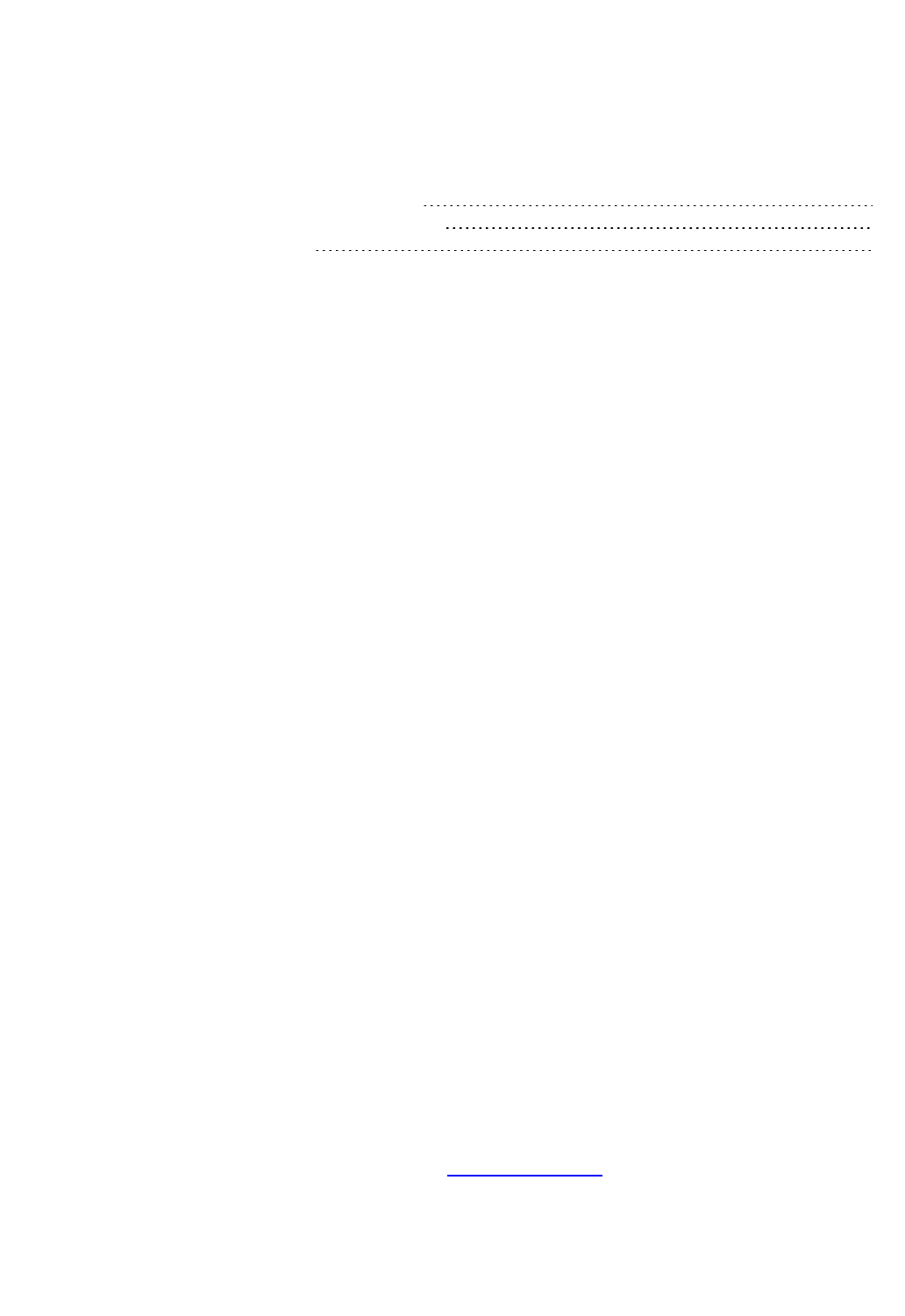
Dragon Installation and User Guide
Teaching Dragon to Understand You Better
Thissectioncontainsthefollowingtopics:
Trainingmisrecognizedcommands 247
Trainingindividualwordsandphrases 248
Supplementaltraining 249
Training misrecognized commands
IfDragonNaturallySpeakingconsistentlymisrecognizesaspecificvoicecommand(for
example,ithears"CorrectThat"as"Correctdot"),youcantrainittorecognizeyour
pronunciationofthecommand.
To train commands
1. Say"OpenCommandBrowser"orclickCommandBrowserontheToolsmenuoftheNew
DragonBarorClassicDragonBar.
2. Say"ClickBrowse",then"Context",then"<Application name>"(theprograminwhichthe
commandisavailable)orclickBrowse>Context><Applicationname>.
3. Sayorclick"KeywordFilter."
4. SayortypeakeywordforthecommandyouwanttotrainintheChooseWordbox.
5. Sayorclick"Add"tomovethewordtothe"Currentlistoffilterwords."Repeatuntilyou
haveasmanykeywordsasyouneedtofindthecommandinquestion.
6. Sayorclick"Done."
7. Ifmorethanonecommandappearsinthelist,selectthecommandyouarelookingfor,
expandingitwiththeOptional,Ellipsis,orRefinebuttonsifnecessary.
8. Dooneofthefollowing:
n Sayorclick"Train"andfollowthedirectionsontheTrainWordsdialogboxthat
appears.
Or
n Sayorclick"TrainLater."DragonaddsthecommandtotheTrainList.Openittotrain
thecommandsyoustoredthere.
IfyouhaveuntrainedcommandsintheTrainListwhenyouclosetheCommand
Browser,Dragonoffersyouthechoicetotrainthembeforeyouexit.
Notes
n Whenyoutrainwordsorphrases,becarefultospeakinyournormalvoice.Avoidthe
naturaltendencytooverenunciatewhenspeakingsinglewordsorshortphrasesasit
couldactuallyreducerecognitionaccuracy.
n WhenyoutrainacommandusingtheTrainWordsdialogbox,youaddtotheacoustic
datastoredforlaterusebytheAcousticOptimizer.Thisdata,includingyour
pronunciationandtheacousticdifferencesbetweenthetrainedcorrectionandthe
misrecognizedwordorphrase,areusedbytheAcousticOptimizertoenhance
recognitionaccuracy.
247

Chapter 18: Improving recognition accuracy
Training individual words and phrases
IfDragonNaturallySpeakingisnotrecognizingcertainwordsorphrases,andyouhavetried
correctingthemisrecognitionatleasttwice,thenyoushouldconsidertrainingthatwordor
phrasetoteachDragonNaturallySpeakingexactlyhowyoupronounceit.
Thefollowingproceduresdescribetwodifferentwaystotrainwordsorphrases:
To train individual words and phrases immediately after dictating them
1. Correctthemisrecognizedwordorphraseyouwanttotrainandsay"TrainThat."
2. ClickGointheTrainWordsdialogboxandrecordyourspeechsayingthewordorphrase
youwanttotrain.
3. Whenyouhavefinishedrecordingthetext,clickDone.
To train individual words and phrases at any time
1. Say"OpenVocabularyEditor",orclickVocabulary>OpenVocabularyEditorontheNew
DragonBarorClassicDragonBar.
2. IntheVocabularyEditor,sayorclickTrain.
3. TypethewordorphraseyouwanttotrainintheTrainingdialogbox.
4. ClickGointheTrainWordsdialogboxandrecordyourspeechsayingthewordorphrase
youwanttotrain.
5. Whenyouhavefinishedrecordingthetext,clickDone.
Using punctuation with written and spoken forms
Ifthewrittenformofawordcontainsanypunctuation,youshouldprovideaspokenformso
thatthereisnodoubtastohowtheitemwillbepronounced.Donotuseabbreviations,
symbolsorpunctuationinthespokenform.
Examples:
Written form Spoken form
TheManfromU.N.C.L.E. themanfromuncle
Soddy-Daisy,TN SoddyDaisyTennessee
Trenton-MercerAirport TrentonMercerAirport
IfyouwanttoaddpunctuationtoawordthatalreadyexistsintheVocabularyforuseina
specificsetting,youcancreateanewwrittenformwiththepunctuationincludedanda
uniquewordorphraseforthespokenform.
Forexample,ifyouwantedDragontotypetheword"U.N.C.L.E."intheheaderofyour
letters,thewrittenformcouldbe"U.N.C.L.E."andthespokenformcouldbe"UNCLE."That
way,Dragonwouldstilltypeonlytheword"uncle"whenyoudictateitasusual,becauseit
alsoexistsintheVocabulary.
248
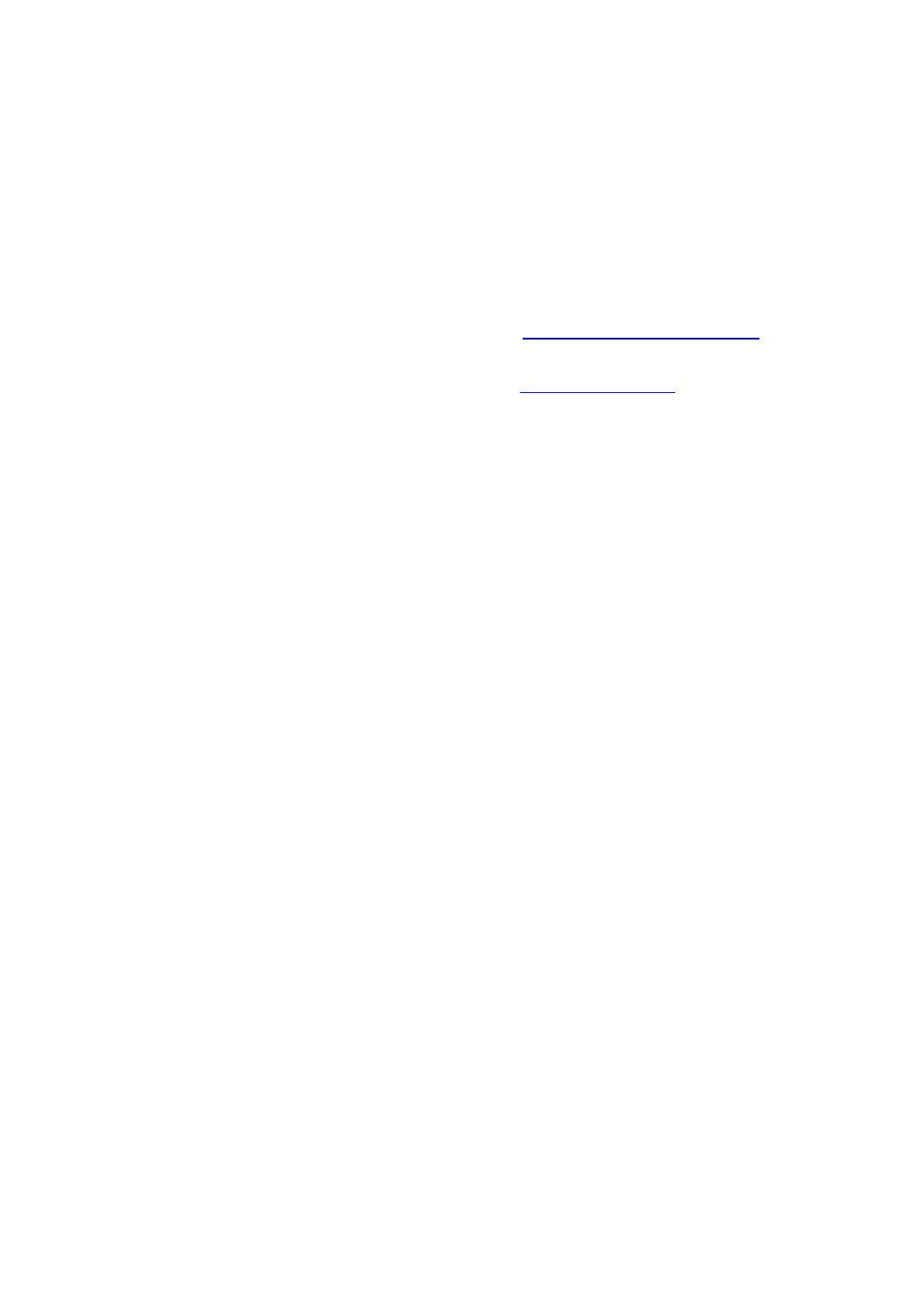
Dragon Installation and User Guide
Alternately,ifyouwantedtoaddpunctuationtoawordthatalreadyexistsintheVocabulary
everytimeyouusedthatword,youwouldchangethepropertiesoftheexistingword.For
moreinformation,seeWordPropertiesintheDragonHelp.
Notes
n Whenyoutrainwordsorphrases,becarefultospeakinyournormalvoice.Avoidthe
naturaltendencytoover-enunciatewhenspeakingsinglewordsorshortphrasesasit
couldactuallyreducerecognitionaccuracy.
n AwordorphrasemustexistintheVocabulary(thatis,havebeencreatedpreviously)
beforeyoucantrainit.
n YoucanalsousetheTrainbuttonintheVocabularyEditordialogbox.
n WhenyoutrainawordorphraseusingtheTrainWordsdialogbox,youaddtothe
acousticdatastoredforlaterusebytheAcousticOptimizer.Thisdata,includingyour
pronunciationandtheacousticdifferencesbetweenthetrainedcorrectionandthe
misrecognizedwordorphraseareusedbytheAcousticOptimizertoenhance
recognitionaccuracy.
Supplemental training
Generaltrainingreferstoatextreadingyouperformtohelpimproveyourrecognition
accuracy.Itismostusefulwhen:
n YouhaveusedDragonNaturallySpeakingforafewdays.Bythen,youwillbe
somewhataccustomedtodictatingtoit,andacoustictrainingshouldreflecthowyou
actuallydictate,asopposedtohowyouwouldreadaloudaregulartext,suchasan
articleintoday'snewspaper.
n Youmovetoanenvironmentthatissignificantlynoisierorquieterorthathasdifferent
backgroundsounds.
n Youhavechangedyourmicrophoneorsoundcard.
To train Dragon NaturallySpeaking
1. Dooneofthefollowing:
n Say"SwitchtoDragonBar,"then"Audio"then"ReadTexttoImproveAccuracy."
Or
n Say"OpenAccuracyCenter"then"clickReadtexttotrainDragon."
2. Asyouread,trytospeakwiththesametoneofvoice,speed,andvolumeasyoutypically
willwhendictatingtoDragon.
3. Whenyouarefinished,clickFinish.
Youcanreadasmuchoraslittleasyouwant,butthelongeryoutrain,themorelikelyyouwill
noticeimprovementsinrecognitionaccuracy.
249

Chapter 18: Improving recognition accuracy
Personalizing your Dragon Vocabulary
Thissectioncontainsthefollowingtopics:
AboutpersonalizingyourVocabulary 250
AddingwordsorphrasestoyourVocabulary 251
Learningfromspecificdocuments 252
Importinglistsofwordsorphrases 253
AddingwordswiththeSpellingwindow 253
LearnFromSentE-mails 254
AddingcontactnamestotheVocabulary 255
Deletingwords 256
UsingtheDon'tRecognizeThatWordCommand 256
About personalizing your Vocabulary
YoucanpersonalizetheVocabularytomorecloselymatchyourwritingstyleandto
recognizeanyspecialwordswhichyoudictate.Youcandothisinseveralways,byadding
wordsorphrases(orlistsofthem),orbyhavingDragonanalyzedocumentsthatreflectwhat
youwrite,andbyusingSmartFormatRules.DragoncanupdatetheVocabularytoreflect
yourusageofwordsandphrases;thisimprovesthelikelihoodthatitwillcorrectlytranscribe
whatyousayinthefuture.
YoucanusethefollowingmethodstoaddordeleteentriesintheVocabulary.
AddingwordsorphrasestoyourVocabulary
Learningfromspecificdocuments
Importinglistsofwordsorphrases
Addingwordsbyspelling
Deletingwords
UsingtheDon'tRecognizeThatWordCommand
Notes
n YouarenotrequiredtotrainnewwordsbecauseDragonNaturallySpeaking
automatically"guesses"thepronunciationsbasedontheirspelling.If,however,your
newwordsarenotrecognizedcorrectly,youshouldtrainthem.
n BesuretosaveyourUserProfileafteraddingnewwordsorthenewwordswillnotbe
saved.
n IfyoumakeunwantedchangestoaVocabulary,youcancreateanewoneorrestore
yourUserProfilefromabackupcopy.
n Ifyouusemultiple-wordphraseswithunusualcapitalization(forexample,
"ComputerWeek"),youcanimproverecognitionaccuracybyaddingthesephrasesto
theVocabularybeforeDragonNaturallySpeakinganalyzesyourdocuments.Add
thesephrasesbyusingthe(say"OpenVocabularyEditor"orclickVocabulary>Open
VocabularyEditorontheNewDragonBarorClassicDragonBar.)orbyincluding
theminlistsofitemsyouimportintotheVocabulary.
250
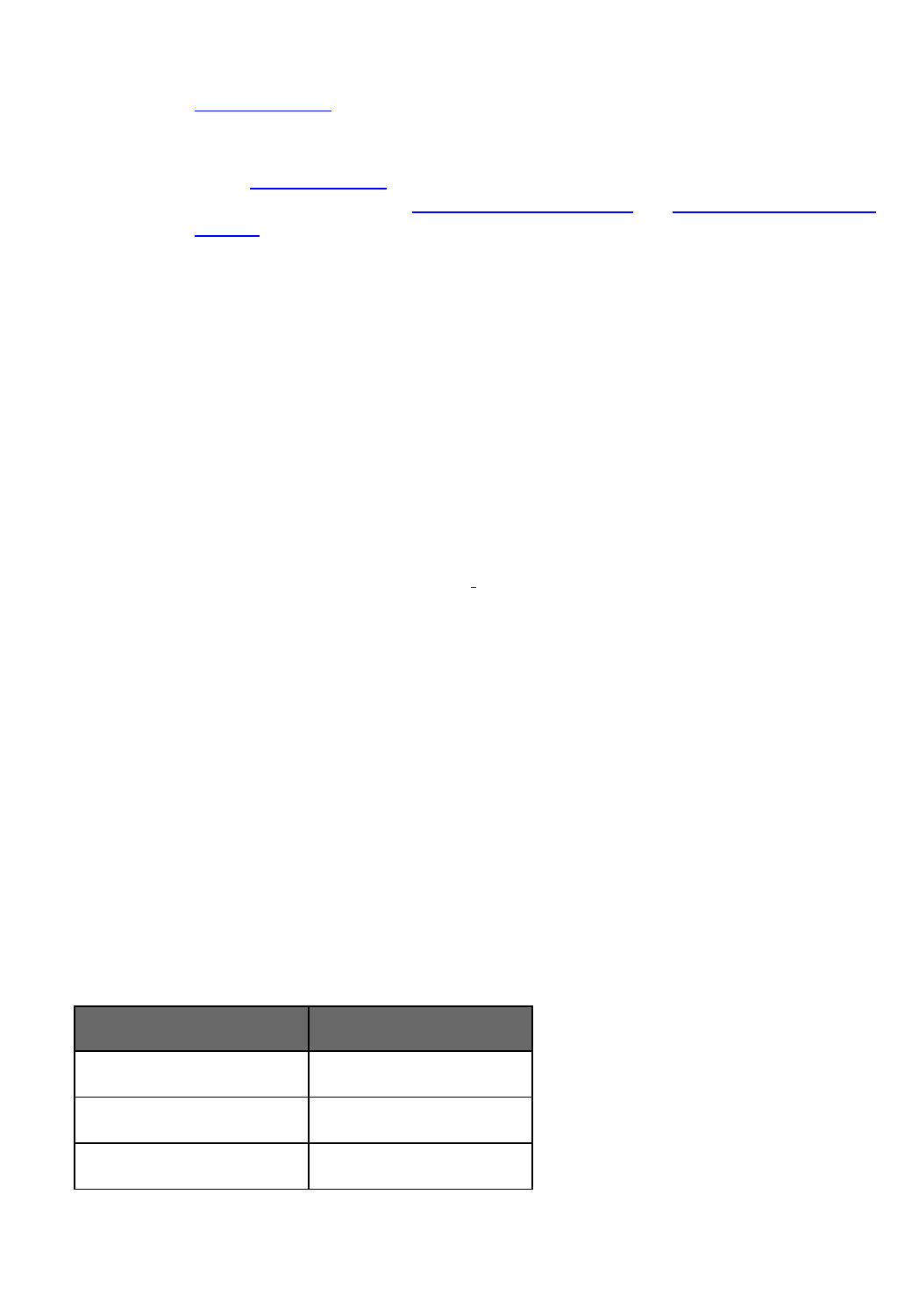
Dragon Installation and User Guide
n Dragoncanauto-formattextandnumbersusingstandardwritingconventionsorapply
WordPropertiestowordsasyoudictate.Forinformationaboutthesesettings,see
Auto-formattingdialogboxandTheWordPropertiesdialogbox.
n Dragon'sSmartFormatRulesappearwhenyoucorrectauto-formattedalphanumeric
textorWordPropertiesusingtheCorrectionmenu,theSpellingwindow,orthe
keyboard.Fordetails,seeUsingSmartFormatRulesandSettingAuto-Formatting
Options.
Adding words or phrases to your Vocabulary
IfDragonNaturallySpeakinggetsawordwrong,itmaybethatthewordisnotinDragon's
Vocabulary.Whenthisisthecase,youcanusethefollowingproceduretoaddthatwordso
thatitisrecognizedinthefuture.
To add individual words
1. Dooneofthefollowing:
l ClickVocabulary>AddNewWordorPhraseontheNewDragonBarorClassic
DragonBar.
l Say"SwitchtoDragonBar"then"Vocabulary"then"AddNewWordorPhrase".
2. IntheAddWordorPhrasedialogbox,spell(byvoice)ortypethewordyouwanttoadd.
3. IncludeaSpokenformofthenewwordifnecessary.Forexample,ifthewordcontainsan
accent,suchas"Gaspé,"youwouldaddaSpokenformlike"gaspay"sothatDragon
recognizesthepronunciationandenterstheWrittenformwhenyoudictatetheword.
4. Optionally,select"Iwanttotrainthepronunciationofthiswordorphrase".
5. ClickAdd.
If you chose to train the word, the word you entered appears in the Train Words
dialog box, and you will be able to teach Dragon NaturallySpeaking your
pronunciation of that word.
See also Automatically add words to Vocabulary in the Dragon Help.
Using punctuation with written and spoken forms
Ifthewrittenformofawordcontainsanypunctuation,youshouldprovideaspokenformso
thatthereisnodoubtastohowtheitemwillbepronounced.Donotuseabbreviations,
symbolsorpunctuationinthespokenform.
Examples:
Written form Spoken form
TheManfromU.N.C.L.E. themanfromuncle
Soddy-Daisy,TN SoddyDaisyTennessee
Trenton-MercerAirport TrentonMercerAirport
IfyouwanttoaddpunctuationtoawordthatalreadyexistsintheVocabularyforuseina
specificsetting,youcancreateanewwrittenformwiththepunctuationincludedandaunique
251

Chapter 18: Improving recognition accuracy
wordorphraseforthespokenform.
Forexample,ifyouwantedDragontotypetheword"U.N.C.L.E."intheheaderofyour
letters,thewrittenformcouldbe"U.N.C.L.E."andthespokenformcouldbe"UNCLE."That
way,Dragonwouldstilltypeonlytheword"uncle"whenyoudictateitasusual,becauseit
alsoexistsintheVocabulary.
Alternately,ifyouwantedtoaddpunctuationtoawordthatalreadyexistsintheVocabulary
everytimeyouusedthatword,youwouldchangethepropertiesoftheexistingword.For
moreinformation,seeWordPropertiesintheDragonHelp.
Learning from specific documents
YoucanusetheLearnfromSpecificDocumentswizardtopersonalizeyourprofileby
addingwordsfromspecificfoldersordocumentstoyourvocabulary.Dragon
NaturallySpeakinganalyzesthedocumentstoupdatethevocabularywithinformationabout
yourwordusage.
Caution
Tomaintainaccuracy,Dragonmustonlyanalyzecontentinthelanguageinwhichyouruser
profilewascreated.Besuretoselectonlydocumentsinthelanguageofyourcurrentprofile.
To add words from specific documents
1. Say"OpenAccuracyCenter"andthen"LearnFromSpecificDocuments"orclick
Vocabulary>LearnFromSpecificDocumentsontheNewDragonBarorClassic
DragonBar.
2. IntheLearnfromSpecificDocumentswizard,selectfromthefollowingoptions:
n FindKnownWordswithUnknownCapitalization:SelectthisoptiontohaveDragon
lookforwordsonyoursystemthatareinitsVocabularybutwhichusedifferent
capitalization,suchasDesktop.Thisoptionisturnedoffbydefault.
n AdapttoWritingStyle:SelectthisoptiontohaveDragonanalyzewordcombinations
toimproveitscapacitytoanticipateyourwritinganddictationstyle.Thisoptionis
turnedonbydefault.
3. ClickNexttocontinue.TheLearnfromSpecificDocumentsscreenopens.
4. Doanyofthefollowing:
n ClickAddFolderifyouwantDragontoscanaspecificfolder,suchasyourMy
Documentsfolder.ClickIncludeSubfoldersintheBrowseforFoldersdialogboxif
therearesubfoldersyouwanttoanalyze.
n ClickAddDocumentifyouwantDragontoscanspecificdocuments.
n ClickRemoveDocumentifyouaddadocumentandthendecidethatyoudon'twant
Dragontoincludeitinthescan.
n ClickViewDocumentifyouwanttoreviewadocumentyouaddedbefore
proceeding.
5. ClickNexttocontinue.ADocumentAnalysiswindowopens,displayingastatusbar
duringthescan.Dragonconfirmswhethernewwordswerefoundanddisplaysa
summaryoftheresults.
252

Dragon Installation and User Guide
6. ClickNexttocontinue.IfyouselectedwordstoaddtotheVocabulary,aTrainWords
screenopens.
7. YoucanclickTraintotrainDragonabouthowyoupronounceeachaddedword.
8. Whenyoufinishtrainingnewwords,clickNext.TheAdapttoWritingStylescreenopens,
indicatingwhethertheadaptationwassuccessfullycompleted.
9. ClickNexttocontinue.TheSummaryscreenopens,showingtheresultsofthescan.For
example,"1newwordwasfound"and"1wordwasaddedtoyourVocabulary".
10. ClickFinishtoclosethewizard.
11. Say"SwitchtoDragonBar"andthen"Profile"andthen"SaveUserProfile",orclick
Profile>SaveUserProfileontheNewDragonBarorClassicDragonBartofinishadding
thewords.
Notes
n Ifyoumakeamistakeanddonotwanttoaddthewords,avoidmakingadditional
changestotheVocabularythatyouwanttosave,andthenexitDragon
NaturallySpeakingwithoutsaving.
n Whenaddingwordsfromdocuments,youwillgetthebetterresultsifyouremoveall
formattingfromthedocumentsyouuse.Forinformationabouthowtoprepare
documents,seethetopicPreparingdocumentstoaddtotheVocabulary.
Importing lists of words or phrases
UsetheImportlistofwordsorphraseswizardifyouwanttoaddmultiple-wordphrasesto
yourVocabulary,eveniftheyareusedindocumentsthatyouwillprocessusingtheLearn
fromSpecificDocumentswizard.YoushoulddothisbecausetheImportlistofwordsor
phraseswizardaddswordsfromdocumentsasphrases,notsinglewords.
Forinformationabouthowtopreparealist,seethetopicPreparingdocumentstoaddtothe
Vocabulary.
To import lists of words or phrases
1. Say"AccuracyCenter,"orclickHelp>ImproveMyAccuracy.
2. OntheAccuracyCenter,clickorsay"Importalistofwordsorphrases".
3. FollowthestepsontheImportlistofwordsorphraseswizard.
Adding words with the Spelling window
IfDragonNaturallySpeakingmisrecognizesaword,itmaybethatthewordisnotinthe
program'sVocabulary.Whenthisisthecase,youcanusethefollowingproceduretoaddthe
wordsothatitisrecognizedinthefuture.
To add words with the Spelling window
1. Say"SpellThat,"followedbythefirstfourtosixlettersofthedesiredword.
TheSpellingwindowopens.
2. InthetheSpellingwindow,finishtypingthewordorspellitbyvoice.
253

Chapter 18: Improving recognition accuracy
3. Ifyouwishtotrainthepronunciationoftheword,clickAudio>ImproveRecognitionof
WordorPhraseandfollowtheinstructionsintheTrainWordsdialogbox.
Note
YoucannotusetheSpellingwindowtoaddawordthathashyphensorspaces.The
programrecognizeseachpartofsuchawordasseparatepieces.Forexample,ifyoutried
tousetheSpellingwindowtoaddthename"Havisham-Smythe,"youwouldactuallybe
addingthenames"Havisham"and"Smythe".Thenexttimeyouspokethenameyouwould
get"HavishamSmythe"withoutthehyphen.Toaddsuchawordorname,usethe
VocabularyEditordialogbox(sayOpenVocabularyEditor).
Learn From Sent E-mails
UsetheLearnFromSentE-mailstooltomakeyourprofilemoreaccuratebypersonalizing
thevocabularybasedonemailsyouhavesent.
Thetoolwillofferalistofnamesfromtherecipientsofyouremailsandgiveyouthe
opportunitytotrainanyofthembeforetheyareaddedtothevocabulary.
Optionally,youcanalsohavethistoolusethecontentsofyoursente-mailtoadaptthe
LanguageModel(Dragon'sstatisticsonhowfrequentlyagivenwordappearsindividually
andinthecontextofotherwords).
Caution
Tomaintainaccuracy,Dragonmustonlyanalyzecontentinthelanguageinwhichyouruser
profilewascreated.IfyouhaveSente-mailinotherlanguages,onlyusethistooltoadde-
mailcontactstoyourprofile.
Note
YoumaywanttoruntheLearnFromSentE-mailstoolonlywhenyouarenotusingyour
computerforotherpurposesbecausethetooluseslargeamountsofcomputermemoryand
processingpower.
To open the Learn From Sent E-mails tool
n Say"OpenAccuracyCenter,"then"LearnFromSentE-mails."
Or
n ClickVocabulary>LearnFromSentE-MailsontheDragonBar.
Tip
YoucanalsostarttheLearnFromSentE-mailstoolbysaying"AddContacts".
OnceyoustarttheLearnFromSentE-mailswizard,proceedbyclickingNext.Thetoolleads
youthroughthefollowingscreens:
n Chooseoptions
n Scane-mail
n AddcontactstoVocabulary
n Trainwords
n AdapttoWritingStyle
n Report
254

Dragon Installation and User Guide
Adding contact names to the Vocabulary
TheLearnFromSentE-mailstoolletsyouaddthenamesofpeopletowhomyouhavesent
e-mailtoyourDragonNaturallySpeakingVocabulary.Usingthistool,youcaneditandtrain
thenamesyouadd.YoucanalsohaveDragonNaturallySpeakinganalyzethecontentsof
yoursente-mailtoadaptthelanguagemodeltomoreaccuratelyrecognizeyourwritingstyle.
DragonNaturallySpeakingsupportsaddingcontactsinthefollowinge-mailprograms:
n MicrosoftOutlook
n WindowsLiveMail
n LotusNotes
n GmailandotherWeb-basedemail
To add contact names from your sent e-mail to your Vocabulary
1. StarttheLearnFromSentE-mailstoolfromtheVocabularymenuoftheDragonBar.
2. OnthefirstscreenoftheLearnFromSentE-mailswizard,clickNext.
3. OntheChooseOptionsscreen,selectthee-mailprogramsfromwhichyouwouldliketo
addcontactnamesandselectthe"Addcontactnamesfrome-mailtotheVocabulary"box.
4. Optionally,youcanselectthe"Improvemyprofilefrommye-mailwritingstyle"ifyouwant
DragonNaturallySpeakingtobetterunderstandyourVocabularyandwordusageby
analyzingyoure-mailmessages.Youcanalsochoosewhetherthetoolshouldscanall
sentemailsorjusttheemailssentsinceitslastscan.
5. ClickNextandwaitforthewizardtoscantheselectede-mailprograms.(Itmaytakeafew
secondsbeforetheprocessstarts.)Whenthewizardisfinished,clickNext.
6. OntheAddcontactstoVocabularyscreen,selectthewordsyouwanttoadd,andclick
Next.Note:youcansavetimebyusingtheUncheck AllorCheck Allbuttons.
7. OntheTrainWordsscreen,selecttheitemsyouwanttotrain,ifany,thenclickNexttoread
theseitemsoutloud.
8. Waitfortheprogramtoadaptyourlanguagemodel.Areportscreenwillthensummarize
thewizard'sresults,includingnumberofwordsadded,ifany.
Notes
n IfyouwantDragontoanalyzeWeb-basedemail,makesureyourcomputeris
connectedtotheInternetforthedurationoftheemailanalysis.
n (LotusNotesonly)Newcontactnameswillbedetectedforeveryonetowhomyou
havesente-mail,exceptthosecontactstowhomyouhavesentReplymessages.
n NicknamescanonlybeaddedtoyourVocabularyifyoure-mailprogramsupports
nicknames.
n Donotuse"Improvemyprofilefrommye-mailwritingstyle"ifyouwrotee-mail
messagesinlanguagesotherthanthelanguageofyourcurrentprofile,asthiscould
decreaserecognitionaccuracy.
255

Chapter 18: Improving recognition accuracy
Deleting words
UsethisproceduretodeletewordsfromtheactiveVocabulary.Deletingwordsisnot
normallynecessary,butyoumaywanttodoitforparticularwordsifDragontendsto
substituteawordyouneveruseforawordyouwanttouse,suchas“Schaeffer”insteadof
“Schafer.”
To delete words
1. OpentheVocabularyEditor.ClickVocabulary>OpenVocabularyEditoronthe
DragonBar,orsay"EditVocabulary"or"OpenVocabularyEditor.
2. Selectthedesiredword.Tofindthewordyouwanttodelete,enteritintotheSearchfield
(typeitorusethe“spell”commandtoenteritcharacterbycharacter.
3. Whenthewordappearsandishighlighted,usetheDeletebuttonorsay"clickDelete".
4. ClosetheVocabularyEditor.
To restore words
UsethisprocedureifyouhavedeletedawordfromtheVocabularyandlaterwanttorestore
it.
1. OpentheVocabularyEditor.
2. FromitsDisplaydrop-downlist,chooseDeletedWordsOnly.Thedisplaynowshowsany
wordsyouhavedeleted.
3. ChooseaDeletedword,andsay"clickAdd"orclicktheAddbutton.
Note
IfyoudeleteawordusingtheVocabularyEditorbutthatwordexistsinthecurrent
document,thewordmaybeautomaticallyaddedbackintoyouractiveVocabulary.
Using the Don't Recognize That Word Command
DragonNaturallySpeakingletsyoutoturnoffrecognitionofwordsusingtheCorrection
menuandthe"Don'trecognizethatword"command.
Don'tRecognizeThatWordremovestheselectedwordfromyouractiveVocabulary,sothat
DragonNaturallySpeakingwon'trecognizeitagain.ThiscansaveyoutimeifDragon
NaturallySpeakingrepeatedlyreplaceswordsyoudictatewithwordsyoudon'tuse.
Forexample,ifyoudictatethename"Cassity"oftenandDragonNaturallySpeakingalways
hears"Cassidy",youcoulduseDon't Recognize That WordfromtheCorrectionmenuto
turnoffrecognitionofCassidy.Ifyoudecidelaterthatyoudoneedtousetheword,youcan
additbackusingtheVocabularyEditor.
Whenyouusethe"Don'trecognizethatword"commandorDon't Recognize That
WordfromtheCorrectionmenutoturnoffrecognitionofaword,youwillbepresentedwith
oneofthefollowingmessagestoconfirmadeletionoftheword:
Are you sure you want to delete the following word from the Vocabulary?
Thismessageisdisplayedwhenyouusethe"Don'tRecognizeThatWord"commandto
deleteawordorphrasefromtheVocabulary.
256

Dragon Installation and User Guide
The following word can only be removed from the Vocabulary using the Vocabulary Editor.
Thismessageisdisplayedwhenyouusethe"Don'tRecognizeThatWord"commandtotryto
deleteacustomwordorfrequentlyusedwordsuchas"the"fromtheVocabulary.Youcan
usetheVocabularyEditortodeletetheword.
The following word can't be deleted because it does not exist in the Vocabulary.
ThismessageisdisplayedwhenyouusetheDon'tRecognizeThatWordcommandtotryto
deleteawordorphrasethatisnotintheVocabulary.
Formoreinformation,seetheCorrectionmenu.
257

Chapter 18: Improving recognition accuracy
Managing Vocabularies
Thissectioncontainsthefollowingtopics:
AboutVocabularies 258
OpeningVocabularies 259
AddingaVocabularytoaUserProfile 260
DeletingVocabularies 261
RenamingVocabularies 261
ImportingVocabularies 261
ExportingVocabularies 262
About Vocabularies
DragonNaturallySpeakingusesoneormoreVocabularieswithyourUserProfiletohelpitto
recognizewordsandphrasescorrectly,basednotonlyonthesoundofthewordsand
phrases,butalsoontheircontext.
WhenyoucreateanewUserProfile,youselectaBaseVocabularythatDragonthen
updatesasitadaptstoyourspeech.WhenyoucreateanewUserProfileoradda
VocabularytoanexistingUserProfile,DragonbasesthenewVocabularyonanexisting
Vocabulary.
Language
ThelanguagesavailableforyourVocabulary.SomeeditionsofDragonsupportmultiple
languages.
Vocabulary type
InmostcasesyourUserProfilewillbebasedontheGeneralVocabulary,alarge
Vocabularyprovidingexcellentrecognitionaccuracyforgeneral,business,andprofessional
dictation.
ThefollowingspecializedVocabulariesarealsoavailable:
n Legal(DragonLegalEdition)
AlargeVocabularyprovidingexcellentrecognitionaccuracyforlegalterms.
n Medical(DragonMedicalEdition)
AsetofspecializedlargemedicalVocabulariesprovidingexcellentrecognition
accuracyformedicalterms.TheVocabularynamesare:General,Cardiology,
Emergency,Gastroenterology,GeneralPractice,Medical,MentalHealth,Neurology,
Obstetrics/Gynecology,Oncology,Orthopedics,Pathology,Pediatrics,Radiology,
andSurgery.
Advanced
OntheReviewYourChoicesscreenoftheNewUserProfilewizard,youcanclickthe
AdvancedbuttontodisplaytheAdvancedChooseModelsdialogbox.Onthisdialogboxyou
canchooseadifferentspeechmodelandVocabularyType.DragonNaturallySpeaking
automaticallydeterminesthebestspeechmodelandVocabularyTypeforyourcomputer
whenyoucreateaUserProfile,soyoudonotgenerallyneedtochangetheseoptions.
258

Dragon Installation and User Guide
Speech model
YoucanassociatespeechmodelswithyourDragonVocabulary,dependingonyouraccent
andthetypeofcomputeryouareusing.
Foralistofsupporteddevices,includinghandheldandBluetoothmicrophones,seethe
HardwareCompatibilitylistontheNuanceWebsite.
Vocabulary Type
IfyouclicktheAdvancedbutton,youcanspecifyadifferentVocabularytypefromamongthe
followingchoices.
Note
SomeDragonNaturallySpeakingeditionsoradd-onproductsmayinstalladditional
Vocabularies.
Opening Vocabularies
UsethefollowingproceduretoopenanotherVocabularyassociatedwithyourUserProfile.
YoucanhaveonlyoneVocabularyopenatatime.SeeAddingaVocabularyformore
information.
To open a Vocabulary
1. Say"ManageVocabularies"orclickVocabulary>ManageVocabulariesontheNew
DragonBarorClassicDragonBar.
2. OntheManageVocabulariesdialogbox,selectthenameoftheVocabularyyouwantto
openandclickOpen.IfyoumadechangestothecurrentVocabulary,thesystemprompts
youtosaveyourspeechfilesbeforetheselectedVocabularyopens.
To open a recently used Vocabulary
UsethefollowingprocedureifyouhaveoneormoreVocabulariesassociatedwithyourUser
Profileandyouwanttoswitchtothemostrecentoneyouused.
n Say"OpenRecentVocabulary"orclickVocabulary>OpenRecentVocabularyonthe
NewDragonBarorClassicDragonBar.DragonopensthemostrecentVocabulary
associatedwithyourUserProfile.
Notes
n AnyphrasesyouaddtoaVocabularyareavailableinthatVocabularyonly,butcustom
voicecommandsarealwaysavailablenomatterwhichVocabularyyouareusing.
n SwitchingVocabularieshasnoeffectonthetextinthedocumentwindow.Itdoes,
however,closeanyopendialogboxes,suchasGeneralTrainingandVocabulary
Editor.
n VocabulariesthatyouhavecreatedandopenedappearintheProfilemenuonthe
OpenRecentVocabularysubmenu.YoucanquicklyswitchbetweenVocabulariesby
selectingtheappropriateVocabularynamefromthissubmenu.
259

Chapter 18: Improving recognition accuracy
Adding a Vocabulary to a User Profile
WithDragonProfessional,LegalandMedicaleditions,youhavetheoptionofcreatingnew
VocabulariesandaddingthemtoyourexistingUserProfiletoimproverecognitionaccuracy.
Thismaybehelpfulifyouusespecializedterminologywhenyoudictateintodocumentsand
e-mails.YoucanonlyhaveoneVocabularyopenatatime.
Note
Creating a Vocabulary can take from 5 to 30 minutes depending on the options
you select, the speed of your processor, the amount of RAM in your system,
and the amount of e-mail and data to be scanned. Progress bars display the
time remaining in this procedure. If you include the E-mail option, it is best to
create new Vocabularies only when you are not using your computer for other
purposes.
To add a Vocabulary to a User Profile
1. Dooneofthefollowing:
n Say"ManageVocabularies"orclickVocabulary>ManageVocabulariesontheNew
DragonBarorClassicDragonBar.
n Say"SwitchtoDragonBar,"then"Profile,"then"AddVocabularytoCurrentUser
Profile,"orontheNewDragonBarorClassicDragonBarclickProfile>Add
VocabularytoCurrentUserProfile.Gotostep3.
2. OntheManageVocabulariesdialogbox,clickNew.
3. FromtheBasedOnlistintheNewVocabularydialogbox,selectthenameofa
VocabularyonwhichyouwanttobasethenewVocabulary.
AllavailableVocabulariesarelisted.Thosebeginningwiththeword"Base"arethe
unmodifiedVocabulariesshippedwithDragonNaturallySpeaking.TheVocabularyyou
selectwillbecopiedtothenewVocabularyandsupplementedwithwordsfromyour
documents,emails,andaddedtoyourUserProfile.
4. EnteradescriptivenamefortheVocabulary.
AVocabularynamecancontainupto128characters,includingspaces.
5. ClickOKtocreatetheVocabulary.TheLetDragonsearchforwordstoolopensand
promptsyoutoallowDragontoimproverecognitionaccuracybyadaptingtheVocabulary
basedone-mailmessagesanddocuments.
6. MakeyourselectionsandclickStarttobegintheoptimization.
Note:Ifyouneedtosavetime,youcandeselectE-mailadaptationandrunitlater.See
LetDragonsearchforwordstoolfordetails
7. Optionally,beforeusingtheVocabulary,youcanpersonalizeitfurtherusingtheAccuracy
Center.Formoreinformation,clickSeeAlsobelow.
Notes
n AnyVocabulariesyoucreatearesavedalongwiththefilesthatarepartofyour
UserProfile.
260

Dragon Installation and User Guide
n KeepinmindthatcreatingmanyspecializedVocabulariescanmakeitdifficultto
keeptrackofwhichwordsareavailablewhenyoudictate.
n AlsokeepinmindthateachnewVocabularyuseshard-diskspace.
Deleting Vocabularies
AdditionalVocabulariescanimproverecognitionaccuracyinDragonNaturallySpeaking,but
multipleVocabulariescantakeupalotofdiskspace.IfyounolongerneedaVocabulary,use
thefollowingproceduretodeleteit.
To delete a Vocabulary
1. OntheVocabularymenuoftheNewDragonBarorClassicDragonBar,clickManage
Vocabularies.
2. OntheManageVocabulariesdialogbox,selecttheVocabularyyouwanttodeleteand
clickDelete.
3. ClickCloseontheManageVocabulariesdialogbox.
Notes
n DeletingaVocabularycannotbeundone.
n YoucannotdeletetheVocabularythatiscurrentlyinuse.Toremoveit,youmustfirst
openadifferentVocabulary.
n AlwaysusetheDeletebuttontodeleteVocabularies.DonotremoveVocabulary
foldersfromDragonNaturallySpeakingUsersdirectoryonyourharddisk.
Renaming Vocabularies
IfyouhavemultipleVocabularies,youshouldgivethemdescriptivenamesthathelpyou
identifytheirpurpose.
To rename a Vocabulary
1. Say"ManageVocabularies"orclickitontheVocabularymenuoftheDragonBar.
2. OntheManageVocabulariesdialogbox,sayorchoosethenameoftheVocabularyyou
wanttorename.
3. Clickorsay"Rename."
4. OntheRenameVocabularydialogbox,enteranewnameandclickorsay"OK."
5. OntheManageVocabulariesdialogbox,clickorsay"Close."
Note
AVocabularynamecancontainupto128characters,includingspaces.
Importing Vocabularies
YoucanshareVocabulariesamongdifferentUserProfilesbyfirstexportingaVocabulary
fromoneProfileandthenimportingittoanotherProfile.IfyouhaveexportedaVocabulary
fromanotherProfile(forexample,ifyouhavecreatedaProfilewithacustomwordlist),use
thefollowingproceduretoimportit.
261

Chapter 18: Improving recognition accuracy
To import a Vocabulary
1. Say"ManageVocabularies"orclickVocabulary>ManageVocabulariesonthe
DragonBar.
2. OntheManageVocabulariesdialogbox,clickorsay"Import."
3. UsetheOpendialogboxtolocateandopenthefoldercontainingtheVocabularyyou
wanttoimport(itmustbeaVocabularythatwasexported).
4. SelectthedesiredVocabulary(.TOP)fileandclickorsay"Open."
5. IntheImportVocabularydialogbox,enteranamefortheimportedVocabulary.
ToimporttheVocabularysothatitreplacesanexistingVocabulary,enterthenameofthe
existingVocabulary.ToimporttheVocabularyasanewone,enteranewnamethatyou
havenotusedbefore.
AVocabularynamecancontainupto128characters,includingspaces.
6. Clickorsay"OK"tosavetheVocabulary.
7. Clickorsay"Close"ontheManageVocabulariesdialogboxtocloseit.
Notes
n AnexportedVocabularyconsistsofsixfileswiththesamenamebutdifferent
extensions.Thesesixfilesmustremaininthesamedirectory.Toimportthe
Vocabulary,youspecifyonlythefilewiththeextension.TOP.Dragon
NaturallySpeakingthenimportsallsixfilesthattogethermakeupaVocabulary.
n YoumaywanttokeepamastercopyofanimportedVocabularyandcreateacopyof
ittoworkwith.
n Vocabulariescanbesharedonlybyexportingandimportingthemusingthe
proceduresdescribedhere.ItisnotpossibletoshareVocabulariesbycopying
VocabularyfoldersfromoneProfiletoanother.
n CreatingandpersonalizingaVocabularywithdocumentsyouchooseas
representativeofyourwritingstylemaybemoreeffectivethanusingaVocabulary
createdbysomeoneelse.
n IfyoucreateaProfileonadual-coremachinethatusesacustomvocabulary,make
surethattheProfileusestheBestMatchVspeechmodel(BestMatchVhasthe
greatestrecognitionaccuracyondual-coresystemswithmorethan2GBofRAM).
Tocheckthis,selecttheAdvancedbuttonontheCreatingaUserProfilescreenofthe
NewUserProfilewizardandmakesurethatBestMatchVisselected.
Exporting Vocabularies
YoucanshareVocabulariesamongdifferentUserProfilesbyfirstexportingaVocabulary
fromoneUserProfileandthenimportingittoanewUserProfile.Usethefollowing
proceduretoexportaVocabulary.
To export a Vocabulary
1. CreateafolderinwhichtosavetheexportedVocabularyfiles(thisstepisoptional).
2. OpentheUserProfileandtheVocabulary(s)youwanttoexportasfollows:
i. ClickProfile>OpenUserProfileontheNewDragonBarorClassic
DragonBar.
262

Dragon Installation and User Guide
ii. SelecttheUserProfileyouwanttoexportandclickOpen.
3. Say"ManageVocabularies"orclickVocabulary>ManageVocabulariesontheNew
DragonBarorClassicDragonBar.
4. OntheManageVocabulariesdialogbox,selecttheVocabularyyouwanttoexportand
thenclickorsay"Export."
5. Locateandopenthefolderwhereyouwanttosavethefileandthenclickorsay"Save."
DragongivesVocabularyfilestheextension".Top."
6. Clickorsay"Close"ontheManageVocabulariesdialogboxtocloseit.
Notes
n Vocabulariescanbesharedonlybyexportingandimportingthem.Itisnotpossibleto
sharethembycopyingVocabularyfoldersfromoneUserProfiletoanother.
n WhentheVocabularyisimported,itcanberenamed.
n ExportingaVocabularycreatesacopyofthesixfilesthatmakeuptheVocabularyin
thenewlocation.Allsixfileshavethesamenamebutdifferentextensions.When
importingaVocabulary,selectonlytheVocabularyfilewiththeextension.TOP.
263

Chapter 19: Using the Command Browser
Chapter 19: Using the Command
Browser
Thissectioncontainsthefollowingtopics:
AbouttheCommandBrowser 264
OpeningtheCommandBrowser 265
FindingcommandsintheCommandBrowser 266
TrainingcommandsintheCommandBrowser 268
About the Command Browser
TheCommandBrowserisawindowwhereyoucanlocatevoicecommandsthatDragon
NaturallySpeakingrecognizes,includingcommandsthatareprovidedwiththesoftwareas
wellasanycommandsthatyouoryoursystemadministratormighthaveadded(custom
commands).TheCommandBrowseristhemostcomprehensiveplacetoseethe
commandsthatareavailableineachapplication.
YouusetheCommandBrowserto:
n Viewandtraincommands
n Createandmodifycommands
n ImportandExportcommands
n Changetheavailabilityofcustomcommands
SomecommandsarenotavailableinDragonPremiumandlowereditions.
Command Browser modes
Browse
Browsemodeallowsyoutosearchforaspecificcommand.Formoreinformationseethe
topicFindingcommandsintheCommandBrowser.
Script
Scriptmodeallowsyoutocreatenewcommandsandselectcommandstodelete,edit,copy,
orpreview.
264
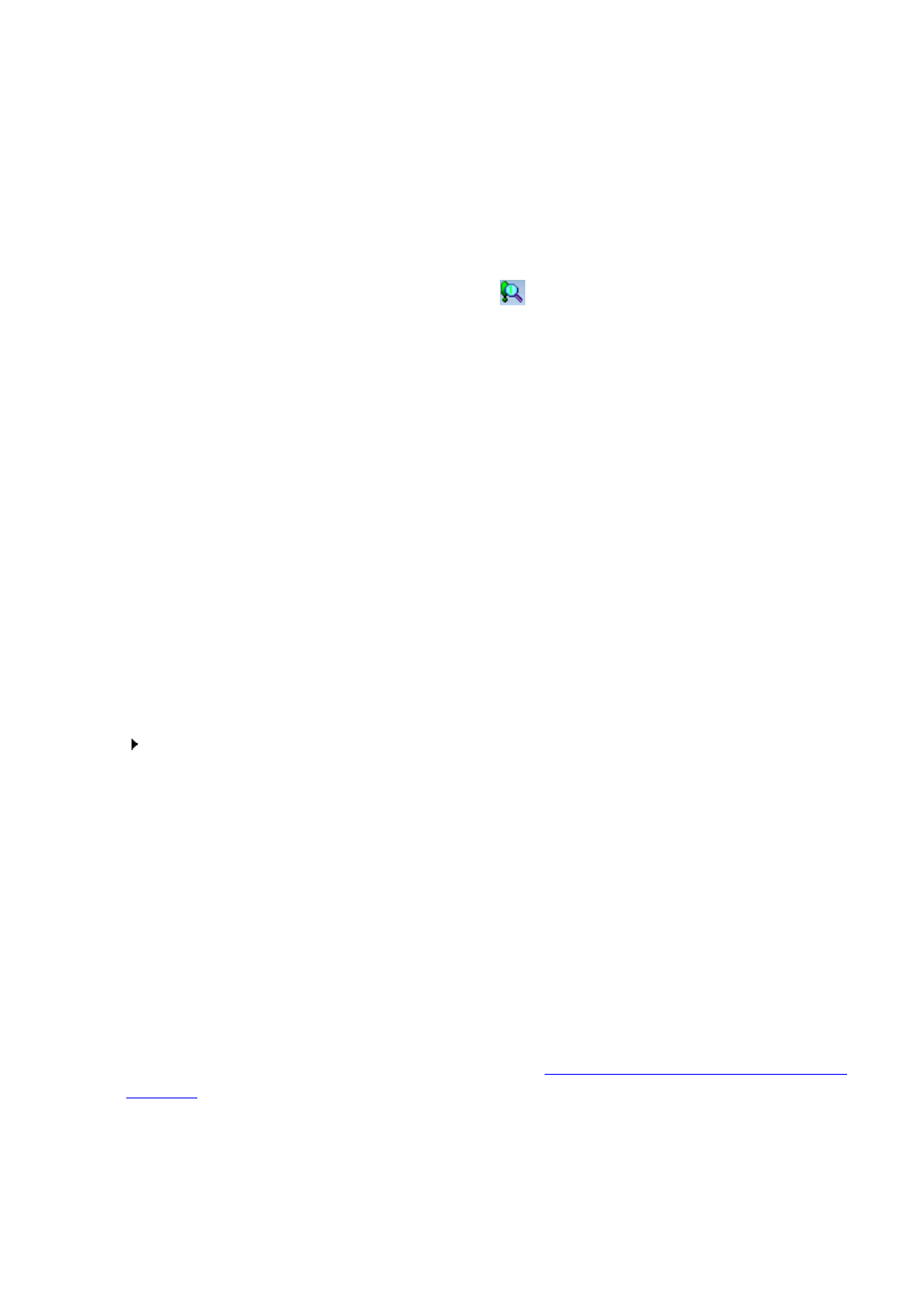
Dragon Installation and User Guide
Manage
Managemodeallowsyoutoimport,export,delete,oreditthepropertiesofselectedcustom
commands.(SomeofthesefunctionsareavailableinonlyDragonNaturallySpeaking
Professional,Legal,andMedicaleditions.)
To make the Command Browser appear always on top
n Say"Mode>AlwaysOnTop,"orontheModemenu,clickAlwaysOnTop.
n OntheCommandBrowsershortcutmenu,clickAlwaysOnTop.
n
ClickontheCommandBrowsericon ontheleftsideoftheCommandBrowseror
right-clickanywhereontheCommandBrowsertoopentheCommandBrowser
shortcutmenu.
Note
WhenyousettheCommandBrowserto"AlwaysOnTop"itwillcoversecondaryDragon
NaturallySpeakingwindows,suchastheDragonPadandHelpscreens.Inthesecases,you
willhavetoturnoffthe"AlwaysOnTop"stateormovethewindowsaroundsothattheyare
notobscured.
Opening the Command Browser
TheCommandBrowserdisplayscommandsthatDragonNaturallySpeakingrecognizesin
thecurrentcontext,whetheryouareworkinginaspecificprogramorontheWindows
Desktop.
To open the Command Browser
Say"OpenCommandBrowser"or"StartCommandBrowser"or,ontheToolsmenuofthe
NewDragonBarorClassicDragonBar,clickCommandBrowser.
YoucanalsoopentheCommandBrowserfromtheAccuracyCenter.
SomecommandsarenotavailableinDragonPremiumandlowereditions.
Global Commands
WhentheCommandBrowserfirstopens,itdisplaysalistofGlobalCommandsavailablein
everyapplication.
Butifyouwanttoviewcommandsforindividualapplications,Dragonshowsonlycommands
applicableinthatcontext.UsetheContextboxtoselectaspecificapplicationandDragon
displaysonlythecommandsthatworkinthatapplication.Ifyouwereviewingcommandsfor
theDragonNaturallySpeakingLearningCenter(asshown),initiallyasubsetofcommands
thatapplyonlytotheLearningCenterappear.SeeFindingcommandsintheCommand
Browserfordetails.
265

Chapter 19: Using the Command Browser
To display Global Commands for a specific application
SelecttheGlobalCommandscheckboxtoincludeGlobalCommands,inthecurrentdisplay,
i.e.presentthemtogetherwiththecommandsthatworkjustintheselectedcontext.
IntheCommandBrowser,say"IncludeGlobal"or,ontheCommandBrowserRibbonBar,
clickIncludeGlobal.
Finding commands in the Command Browser
Ifacommandexistsforaspecificapplicationorcontext,youcanusetheCommandBrowser
tofindit.
To find a specific command
1. UsethelistintheContextboxtoselecttheapplicationcontextyouwanttosee
commandsfor.
2. SelecttheIncludeGlobalcheckbox.
266

Dragon Installation and User Guide
WhentheIncludeGlobalcheckboxisselected,theCommandBrowser
displaysallthecommandsavailableinthecurrentcommandcontext,
includinganycommandsavailableinall(global)contexts.Notethatthe
CommandBrowserinitiallyopenswithGlobalCommandsselectedinthe
ContextlistboxsothattheIncludeGlobalcheckboxisnotactive.Youmust
selectadifferentcommandcontexttomaketheIncludeGlobalcheckbox
active.
3.
ClickKeywordFilter todisplaytheKeywordFilterdialogbox.
4. SayortypealetterorwordofthecommandyouarelookingforintheChoosewordbox.
Thelistbelowtheboxscrollstothefirstinstanceofthatletterorwordinthelist.(Iftheletter
orwordexists,itisselected.Iftheletterorworddoesnotappear,thenthereisno
commandinthecurrentcontextthatusesthem.)
5. DoubleclickonthewordinthelistorclickAddtoaddthewordtotheCurrentlistoffilter
wordsbox.
6. Ifnecessary,continuetoenterwordsintotheChooseWordboxandaddthemtothe
Currentlistoffilterwordsboxuntilyouhaveaddedasmuchofthespecificcommandas
youcan.
7. Clickorsay"Done."TheCommandBrowserdisplaysthecommandscontainingthewords
youentered,ifanycommandcontainingallofthosewordsexists.
Example
ToseeifthereisacommandthatchangesafonttoboldinMicrosoftWord2010:
1. SelectMicrosoftWord2010fromtheContextlistbox.
2. Clickorsay"KeywordFilter."
3. Sayortypetheword"Bold"andthensay"Add"orclicktheAddbuttontoaddittothe
CurrentListofFilterWordsbox.
4. Sayortypetheword"Set"andthensay"Add"orclicktheAddbuttontoaddittothe
CurrentListofFilterWordsbox.
5. Clickorsay"Done."
TheCommandBrowserdisplaysallthecommandsthatwillturntextboldinMicrosoftWord
2010.Forexample,
267

Chapter 19: Using the Command Browser
Somecomplexcommandsmaynotbefullyvisibleatfirst.SeethetopicExpanding
commandsforinformationonhowtoviewallpartsofacommand.
Note:PreviouscommandsearchesappearintheKeywordFilterlist .
Youcanselectaprevioussearchfromthislisttoautomaticallydisplaytheresultsofthat
search,withouthavingtoopentheKeywordFilterdialogboxandsetupthesearchcriteria
again.
Training commands in the Command Browser
IfDragonNaturallySpeakingconsistentlymisrecognizesaspecificvoicecommand(for
example,ithears"PasteThat"as"Pastedot"),youcantrainittobetterrecognizeyour
pronunciationofthecommand.
To train a command
1. OpentheCommandBrowser(say"CommandBrowser"orclickCommandBrowseron
theToolsmenuoftheNewDragonBarorClassicDragonBar).
2. Selectthecommandcontextfromthe"Context"list.
3. Locatethecommandyouwanttotrainandselectit.SeethetopicFindingCommandsin
theCommandBrowserforinformationonhowtofindaspecificcommand.
4. ClickorsayoneofthefollowingbuttonsontheCommandBrowsertaskpane:
268

Dragon Installation and User Guide
Button Result
Letsyouimmediatelytraintheselectedcommand.FollowthedirectionsontheTrain
Wordsdialogboxthatappears.
AddsthecommandtoalistofcommandsoftheTrainListforlatertraining.Byselecting
TrainLater,youactivatetheTrainListbutton.
DisplaystheTrainWordsdialogboxwithalistofcommandstobetrained.Ifyouhave
untrainedcommandsintheTrainListwhenyouclosetheCommandBrowser,Dragon
offersyouthechoicetotrainthembeforeyouexit.
269

The Dragon Glossary
The Dragon Glossary
UsethisglossaryforalistoftermsspecifictoDragon.
.DRA files (definition)
DragonRecordedAudio(DRA)files.Ifyoureditionsupportsit,Dragonautomaticallysaves
audioandtexttranscriptsofyourdictationintheDRAfiles.
Dragon Accuracy Center (definition)
Offersacentrallocationfortoolsyoucanusetopersonalizeyourvocabulary,improve
acoustics,findormanagecommands,orgetmoreinformationaboutimprovingyour
accuracy.ClickthelinkstoopentherelatedDragontools.
ToopentheAccuracyCenter,say“displayAccuracyCenter”orclickHelp>ImproveMy
AccuracyontheNewDragonBarorClassicDragonBar.
Accuracy Slider (definition)
AslidingcontrolthatDragonusestoadjustspeedrelativetoaccuracyasitperformsspeech
recognition.AhigheraccuracysettingmeansthatDragonmaytakelongertodisplayyour
text,whileahigherspeedsettingmeansthatDragondisplaysthetextmorequickly.
Accuracy Tuning (definition)
AprocessDragoncanusetoadapttoyourusage.Onceyouhavebeendictatingforaperiod
oftime,DragonusesAccuracyTuningtoautomaticallyrefineyourUserProfile,analyzing
yourdictation,corrections,commands,andanyotheracoustictrainingyouhavedone.
AccuracyTuningusestwoofDragon'saccuracytools,theAcousticOptimizerandthe
LanguageModelOptimizer,andyoucanschedulethemtorunautomatically.
Acoustic and Language Model Optimization (definition)
IncreasesUserProfileaccuracybasedon
n accumulatedacousticdatafromyourcorrectionsandanyadditionaltrainingyouhave
performed
n commonlyusedwordsequencesextractedfromyourUserProfile's.DRAfiles.
270
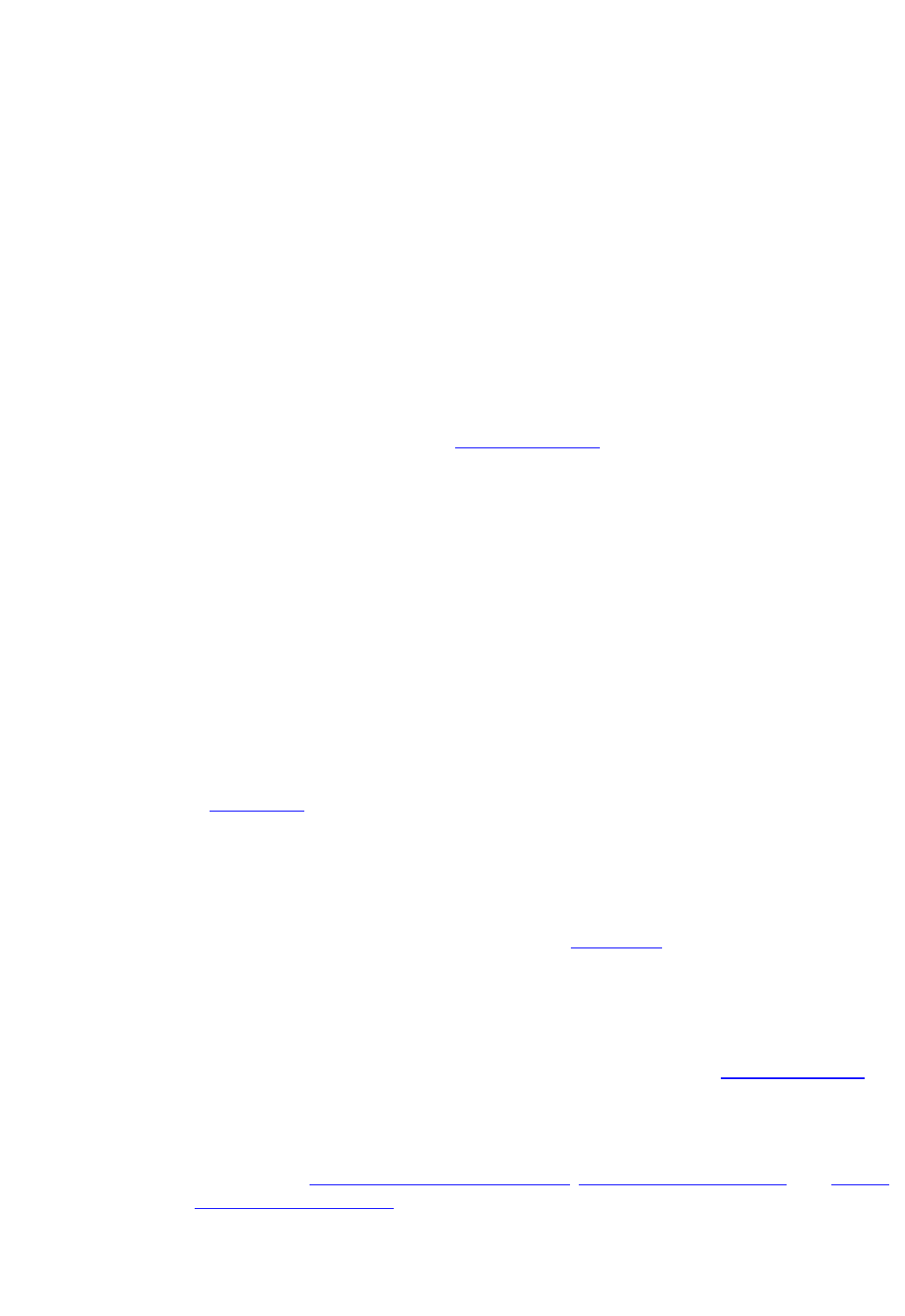
Dragon Installation and User Guide
Acoustic Optimizer (definition)
Looksforanycorrectionsyouhavemadeoradditionaltrainingyoumayhaveperformedsince
youcreatedyourUserProfileorrantheoptimizer.Optimizationenhancesrecognition
accuracyandhelpspredictwordsmostlikelyspokeninagivencontextbyaspeaker(the
languagemodel).
Active vocabulary (definition)
Alistofabout150,000wordsthatDragonloadsintoyourcomputer’srandomaccessmemory
forimmediateuseduringdictation.ThesearethewordsthatDragonNaturallySpeakingis
mostlikelytorecognizeonthefirsttry,withoutrequiringyoutodoanythingextrasuchas
correctingthewordswiththeCorrectionmenu.
Thenumberofwordsintheactivevocabularyalwaysremainsthesame.Whennewwords
areadded,wordsthathavenotbeenusedrecentlyareremovedfromtheactivevocabulary,
butremainonthecomputer'sdiskinthebackupdictionary.
Advanced Scripting (definition)
SupportsusingprogramminglanguagessuchasMicrosoft®VBAtocreatecommandsthat
canperformvirtuallyanyfunctiononthecomputerwithvoicecommands.
AutoTranscribe Folder Agent (definition)
AfeatureofDragonProfessional,LegalandMedicaleditionswhichautomaticallydetectsand
transcribesrecordingscopiedtoaspecifieddirectory.UsetheAutoTranscribeFolderAgent
tospecifywhichDragonUserProfiletousefortranscribingtherecordingsfoundinthe
specifieddirectory,andtospecifywheretoputthetextfilescreatedfromtherecordings.
Base Vocabulary (definition)
TheinitialVocabularyaUserProfileisbasedon.Vocabulariescanbethefollowingsizes.
SpecializedmedicalandlegalvocabulariesarealsoprovidedintheDragonMedicaland
Legaleditions.
Backup dictionary (definition)
Astoreofabout150,000additionalwordsinDragon'svocabulary.AtypicallargeDragon
vocabularyconsistsofabout300,000wordsandDragonloadsabouthalfofthoseit
understandsthatyouaremorelikelytodictateintoyourcomputer'srandomaccessmemory
forimmediateuse.ThelistofwordsDragonloadsintomemoryiscalledthe"active
vocabulary."
Youcanmovefrequentlyusedwordsfromthebackupdictionaryintotheactivevocabularyor
addnewspecialtywords,propernames,acronyms,andunusualabbreviationsusinganyof
thefollowingmethods:
n AddneworfrequentlyusedwordsandteachDragonabouthowfrequentlyyou'lluse
themwiththeLearnfromSpecificDocuments,LearnFromSentE-mails,andImport
listsofwordsorphrasestools
n UsetheCorrectionmenutocorrecttheerror
271
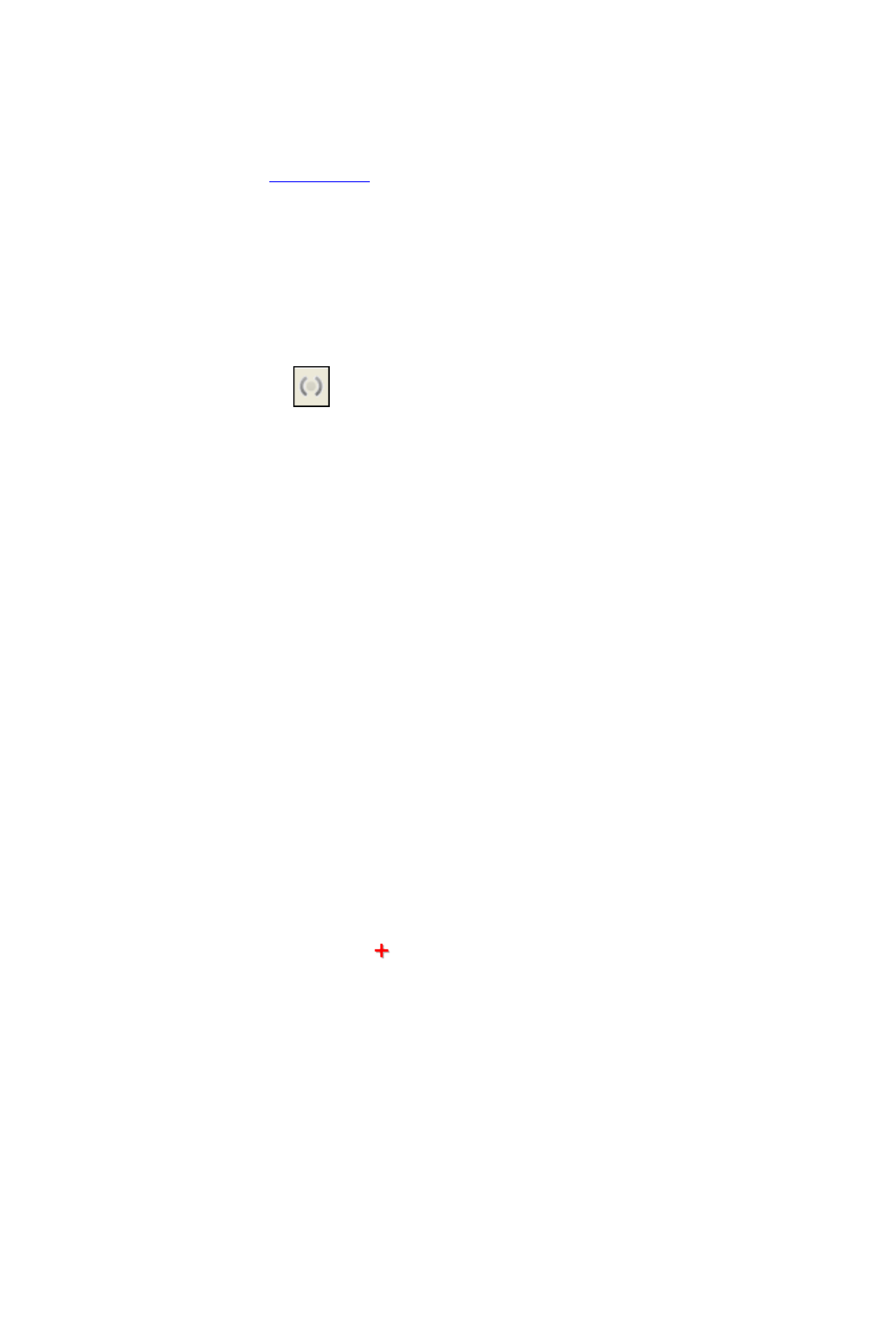
The Dragon Glossary
n Correctdictationerrorsusingthemouseorkeyboard(themicrophonecanbeon,off,
orasleep)
n UsetheSpellingwindowtospelltheword
RemembertosaveyourUserProfiletokeepyourchanges.will
Command Browser (definition)
AwindowshowingvoicecommandsthatDragonrecognizes,includingcommandsthatare
providedwiththesoftwareaswellasanycommandsthatyouoryoursystemadministrator
mighthaveadded(customcommands).TheCommandBrowseristhemostcomprehensive
placetoseethecommandsthatareavailableineachapplication.
Command Mode (definition)
ArestrictedrecognitionmodethatcausesDragontointerpreteverythingyousayasa
commandandnothingisinterpretedasdictatedtext.Say"StartCommandMode"or
"CommandModeOn."
Correction menu (definition)
ShowsDragon’sbestguessforalternativestowordsyoudictatedandselected.Choosethe
correctwordfromtheCorrectionmenubysaying“Choose”andthenumbernexttoyour
choice.
Correction-only mode (definition)
EnablestranscriptioniststoplaybackaDragonuser'sdictationwithouthavingtheirUser
Profileloaded.Notethatdictationisdisabledifyouselectthisoption.
DictationisnotavailableinCorrectionOnlyMode.
Custom word (definition)
AnewwordyouaddtothebaseVocabularyusingtheTraincommandortheAddcommand
intheVocabularyEditor.YoucanalsoaddwordstotheVocabularyusingtheSpelling
WindowortheAddNewWordorPhrasecommandontheVocabularymenu.
IntheVocabularyEditor,aredcross nexttoawordindicatesthatitisacustomwordthat
hasbeenaddedtotheVocabulary.
Data Collection (definition)
HelpstoimprovetheaccuracyoffutureversionsofDragonNaturallySpeakingandDragon
Medical.ByenablingDataCollection,youcanallowDragontocollectupto500MBof
acousticdataandtextfromyourdictationsessions.Ifyouagree,thedatacanbesentto
Nuanceatatimescheduledbyyournetworkadministrator.DataCollectiondoesnotinclude
anypersonaldata,andparticipationiscompletelyvoluntary.
272
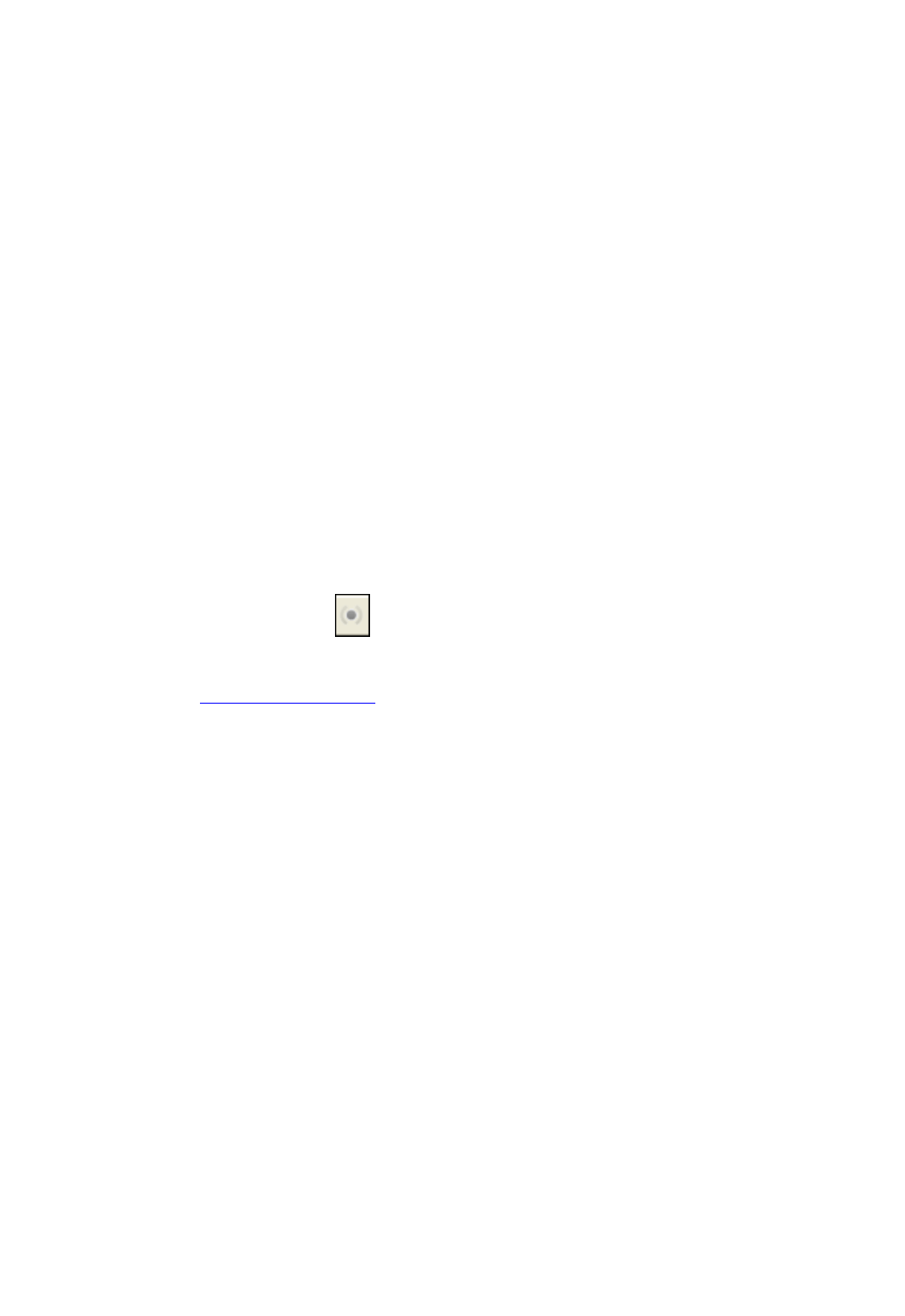
Dragon Installation and User Guide
Data Distribution Tool (definition)
Enablesdeveloperstointeractivelycreatenewwords,customizedVocabulariesor
commands,andtomakethemavailabletoallUserProfilesonaparticularDragon
NaturallySpeakinginstallation.
Dictation Box (definition)
Providesfullsupportfordictatingandeditingtextinanunknowntextfield.TheDictationIBox
supportsvoicecommandslikeDelete,Correct,andInsert,andcustomcommandsaswell.
Whenyouarefinished,thecontentistransferredtoyourcursorpositionwhenyouopenedthe
DictationBox.
Dictation commands (definition)
Commandstypicallysaidintheprocessofdictating.Theyinclude"newline,""new
paragraph,""numeral<number>","allcaps<word>and"cap<word>".
Important:thesecommandscanbeseenintheVocabularyEditor,notintheCommand
Browser.
(Alsoreferredtoas"in-linecommands,"Dictationcommandsdonotrequirepausingbefore
andaftersayingthem,unlikeothercommands.)
Dictation Mode (definition)
ArestrictedrecognitionmodethatcausesDragontointerpreteverythingyousayasdictation
andonlyDictationCommandsarerecognized.DictationModecanbehelpfulifyouwantto
dictateasquicklyaspossible,ordictatewithoutlookingatthewordsDragontranscribes.Say
"StartDictationMode"or"DictationModeOn."
Dictation Source (definition)
AnaudioinputdeviceormultipledevicesassociatedwithaUserProfile.Forexample,you
canselectaheadsetmicrophoneatonecomputerandaportablerecorderoranotherstyleof
micatothercomputers.Thisway,Dragonsupportsuserswhoneedtomove,or“roam”,from
computertocomputerregardlessofthemicrophonetypeordifferencesinambientnoise.
Direct Editing commands (definition)
Voiceformattingandcorrectioncommandssuchas“italicize<XYZ>”or“bold<XYZ>”.Direct
Editingcommands(formerlycalledQuickVoiceFormattingcommands)arefasterthan
conventionalcommands,becausetheytellDragontogotootherplacesinyourdocument,
applyformattingthere,andreturnthecursorbacktowhereyouareworking.
DragonPad (definition)
Dragon’sbuilt-inwordprocessor,optimizedfordictationandincludesbasictextformatting
featuresaswellastheabilitytosaveandprintdocuments.
273

The Dragon Glossary
Dragon Templates with Voice Fields (definition)
Aspecialkindofcustomformavailabletopasteintoapplicationsbyvoice,providingfieldsfor
commonvariableinformationthatyoucanfillinbyvoice.
Dragon Voice Shortcuts (definition)
Dragonvoiceshortcutscollapsecommonmulti-steptasksintodirectvoicecommandsthat
youcansayatanytime,nomatterwhatisactiveonyourscreen.
Forexample,youcanimmediatelyswitchtoandstartanewtask,suchassearchtheWebor
yourcomputer,orcomposeane-mailorsetupanappointment.
Field (definition)
Afield,alsoreferredtoasavariablefield,isanalphanumericstringenclosedbytext
delimiters.Forexample,thefollowingsentenceappearsintheDragonCCUfellowadmit
templateincludedinDragonMedical:ThepatientwasseeninconjunctionwithDr.
[ProviderName]"Intheexample,"[ProviderName]"isthevariablefield,thesquarebrackets
arethedefaultdelimiters,andthetextstring"ProviderName"isthevariablethattheDragon
UserProfilewillreplacewithaprovidernamewhenusingthetemplatetocompleteareport.
Full Text Control (definition)
ReferstothelevelofdictationsupportavailableinWebanddesktopprogramsandwindows
whenDragonfullysupportscreating,editing,andformattingcontent.Whenaprogramor
partofaprogramhasFullTextControl,youcanmovethecursorreliably–forexample,to
thebeginningorendofalineorparagraph.Youcanalsoselect,format,andrevisetextas
neededusingDirectEditingcommands,theCorrectionmenu,ortheSpellingWindow.
ForsupportedWebapplications,FullTextControlisactivatedusingtheDragonweb
extensioninsupportedbrowsers.
WhenthecursorisinatextfieldforwhichDragonhasFullTextControl,theTextControl
IndicatorontheClassicDragonBar( )ortheNewDragonBar( )isgreenwhenallof
Dragon'sselectionanddictationcapabilitiesaresupported.
Hidden Mode (definition)
Absentfromnon-medicaleditions,thismodeallowsDragontosendallrecognizedtextto
theDictationBox,whichisactivebutdoesnotdisplay.Allrecognizedtextisaddedtothe
DictationBox,regardlessofthecursorlocation.HiddenModeisoftenusedbyhealthcare
providerswhoaredictatingmedicalreportstobesenttoamedicaltranscriptionist/editor.
Say"StartHiddenMode"or"HiddenModeOn".
Language Model (definition)
Containsstatisticalinformationthatpredictswhichwordsaremostlikelytooccurinthe
contextoftheuser’sspeech.
274

Dragon Installation and User Guide
Language Model optimization (definition)
UpdatesthelanguagemodelofthecurrentVocabulary.LanguageModelOptimizationuses
textDragonextractsfromthe.DRAfilesthatarecreatedwhenyoucorrectwords.Basedon
thespeechdatacollected,LanguageModelOptimizationappliesmodificationstothe
languagemodeltoreflectyourwordusage.
Language Model Optimizer (definition)
PerformsLanguageModelOptimizationfromtheAccuracyCenter.AnyDragonuserwith
administratorprivilegescanscheduleDragontoperformoptimizationperiodically.
Natural Language Commands (definition)
Providegreaterflexibilityinthewordingyouusetoperformcommonactionsinavarietyof
applicationssuchasMicrosoftWord,InternetExplorer,andMozillaFirefox.Insteadof
requiringuserstomemorizespecificcommands,suchas"boldthat,"theNaturalLanguage
Commandsgiveyouawiderangeofwordsyoucansaytoexecuteacommand.Forexample,
"makethatbold,""boldthelastparagraph,""setfontbold"alldothesamething,asdomany
moreconversationalcommands.Toknowwhichcommandsworkinanapplication,openthe
applicationandsay“WhatCanISay?”.
Normal Mode (definition)
Dragon'sdefaultmodeofdictation.InNormalMode,Dragondistinguishesdictationfrom
words,numbers,andcommandsbyanalyzingwhatyousaybetweenpauses.Say"Start
NormalMode"or"NormalModeOn."
Nothing But Speech (definition)
Suppressesrecognitionofnon-wordfillerslike“ums”and“ahs”thatyoudon’tnormallyintend
toincludeinyourdictation.
Numbers Mode (definition)
ArestrictedrecognitionmodethatcausesDragontorecognizeonlynumbers.Ifyouare
dictatingonlynumbers(includingcurrencies),workinginthismodeincreasesrecognition
accuracy.Say"StartNumbersMode"or"NumbersModeOn."
Performance Assistant (definition)
AresourceavailablefromtheHelpmenuthatofferssuggestionsforoptimizingDragon’s
speedonyourcomputer.Asyouclickorsaythecorrespondinglinkstoanswerquestions
abouthowyounormallyuseDragon,thePerformanceIAssistantprovidessuggestionsand
methodsforoptimization.
Press <key> command (definition)
Usedtomakekeystrokesbyvoice.Totypecharactersbyvoice,say"Press,""PressKey,"or
"Type"followedbythenameofthekeyorkeysyouwanttopress.Forexample,say“Press
275

The Dragon Glossary
Escape”or“PressEnter”,or“PressCtrlRight”.
QuickStart (definition)
AllowsDragonNaturallySpeakingtoloadinthebackgroundwhenyoustartyourcomputer
orlogintoyouroperatingsystem,dependingonyourversionofWindows.WhenDragonis
launchedinQuickStartmodeDragonisavailableforusemorequicklythanwhenyoustartin
normalmode.Themicrophoneiconappearsinthesystemtray.
Recognition Modes (definition)
Bydefault,DragonfunctionsinNormalMode,distinguishingdictationfromwords,numbers,
andcommands,andanalyzingwhatithearsbetweenpauses.Dragonalsooffersrestricted
recognitionmodesfordictatingonlycommands,numbers,characters(SpellMode),or
words(DictationMode).
Results Box (definition)
Afloatingdisplaybox thatDragoncanprovideasitlistenstoyou
andprocessesyourspeech.YoucansetoptionstomovetheResultsBoxanywhereonthe
screen,keepitinoneplace,changeitscolorandfontsize,ormakeitdisappearaftera
recognition.
SeeAbouttheResultsDisplayfordetails.
Results Display (definition)
Theon-screenfeedbackthatDragonNaturallySpeakingdisplaysduringdictation.While
DragonNaturallySpeakinglistens,theRecognitioninProgressicon displays.When
youpause,DragonNaturallySpeakingfinishesprocessingyourspeechandentersdictation
intothedocumentorexecutesyourcommand.Whenrecognitioniscomplete,theDragon
idleicon displays.SeealsoResultsBox.
The Dragon Web Extension (definition)
Enablespageelementcommandssuchas"ClickLink"and"ClickButton"andFullText
ControlinsupportedbrowsersandWeb-basedapplications.WiththeDragonWeb
Extensioninstalledandenabled,youcandictatecontentandusecommandsjustasyou
wouldinadesktopprogram.Withouttheextension,you'llneedtoclickWebpageelements
usingyourmouseandkeyboard,anddictatecontentusingtheDictationBox.
Roaming User Profile (definition)
SeeMasterRoamingUserProfile.
Say What You See (definition)
"SayWhatYouSee"meansthatyoucansaywhatevercommandsyouseelabeledonyour
screentocontrolapplicationsbyvoice.Forexample,youcansaythenamesofmenus,
276

Dragon Installation and User Guide
menucommands,oritemsinadialogbox.TodisplaytheInsertmenuinMicrosoftWordor
MicrosoftExcel,youwouldsay"Insert,"andthensaythenameofanyoftheavailable
commands,asrequired.AnotherexampleistheabilitytoopenaDesktopitem(afolder,for
instance),bysaying“open”followedimmediatelybyitsname.
Scripting (definition)
Dragonscriptinglanguageextensionsprovideasetoftoolsforcreatingvoicecommands.
CreatingscriptingcommandsrequiresfamiliaritywiththeMicrosoftVisualBasic
programminglanguage.
Unknown text field (definition)
AneditablewindoworfieldthatdoesnotsupportallofDragon'sselectionandcorrection
capabilities.Whenthecursorispositionedinanunknowntextfield,theNewDragonBaror
ClassicDragonBardisplaysthemessage"Unknowntextfield;considerusing'showDictation
Box'-SeeHelp.'"Inthosecases,Dragon'sFullTextControlindicatorisgrey.Youcanusually
select,correct,andusevariouscommandsinunknowntextfields,butifyouhavetrouble,use
theDictationBoxandtransfertextfromitintotheapplication.
Windows shortcut (definition)
YoucanuseWindowsShortcutsandcommandlinestoopenUserProfilesandVocabularies
directly.
Spell Mode (definition)
ArestrictedrecognitionmodethatcausesDragontorecognizeonlyletters,numbers,
commands,andpunctuation.Spellmodeisusefulfordictatingunpronounceable
alphanumericstrings,suchaspartnumbersandlicenseplatenumbers,andothertermsyou
anticipateDragonwon’tknow,suchasWebaddresses,wordsinaforeignlanguage,or
unusualproductnames.Say"StartSpellMode"or"SpellModeOn."Youcanstilluse
commandswhileinSpellMode.
Spoken Form (definition)
Referstowordsthatarespokenonewaybutwrittenadifferentway(theWrittenForm).This
featureletsyouaddawordthat,forexample,typesyourphonenumberwheneveryousay
“phonenumberline,”orautomaticallyaddspunctuation,suchas"UK"or"USA,"whichwould
normallyincludepunctuationinthewrittenforms(U.K.andU.S.A.).
Structured Commands (definition)
Usedtocontroltheactionofacommandbasedontheexistenceofastateintheapplication
thecommandisusedfor.Forexample,whenyouassignastatetoeachfieldinaform,the
samecommandcanperformdifferentactions,dependingonwhichfieldisactivated.Youcan
useAdvancedScriptingmethodstocontrolthestateswithinstructuredcommandsortoset
theinitialstatefromanon-structuredcommand.Youcanalsocreatestructuredcommands
thatprompttheusertoselectvaluesfromapredefinedlist.StructuredCommandsare
availableonlyinDragonProfessional,Legal,andMedicaleditions.
277

The Dragon Glossary
Text Control Indicator (definition)
Thecheckmarkicon( )ontheClassicDragonBarorthecircleicon( )ontheNew
DragonBar.TheTextControlIndicatorchangescolortoshowthelevelofdictationsupport
inyourcurrentapplication.TheTextControlIndicatorisgreen( or )whenallof
Dragon'sselectionanddictationcapabilitiesaresupportedandgrayordisabled( or )
whentheinsertionpointisinawindowthathaslesssupportfordictation.
User Profile (definition)
AUserProfileisasetoffilesthatstorethefollowinginformation:
n AudiosystemsettingsselectedbytheCheckMicrophonewizard
n Acousticinformationaboutyourvoicegatheredduringinitialproducttraining,ongoing
usageandwhenyoutrainspecificwords
n OngoingadaptationstoyourVocabularywordsandwordusageasyouuseDragon
andfromanalysisofyourwritingstyle
n YoursettingsintheOptionsdialogbox
n Anycustomvoicecommands
Utterance (definition)
DictationorcommandsDragonNaturallySpeakingrecognizesbetweenpausesinyour
speech.
Vocabulary (definition)
ContainsallofthewordsthatDragonrecognizesandaLanguageModel.TheVocabulary
includesallofthewordsintheactivevocabularyandthebackupdictionary,andanywords
addedasyoucustomizeyourUserProfile.
Web application support (definition)
ProvidestheDragonwebextensioninsupportedWebbrowserstoenablecommandsand
FullTextControlforselectedbrowser-basedapplications.WiththeDragonwebextension
installedandenabled,youcandictatecontentandusecommandsjustasyouwouldina
desktopprogram.
Word Properties (definition)
WordPropertiesspecifyavarietyofoptionsthatcanbeassociatedwithVocabularyentries.
Youcanspecifythatawordbeprecededorfollowedbyspecificcharactersandcustomize
propertiesforplacementorhandling.Forexample,questionmarksandexclamationmarks
havedefaultpropertiesof"Precedeby(nothing)"and"Formatthenextwordcapitalized."
Youcanalsospecifyoneormorealternativeformsforwords.IftheUsePrintedForm1
checkboxisselectedfor"meter,"thenwhenyoudictatethewordafteranumber,Dragonwill
enter"m"insteadof"meter."IftheAlternateWrittenFormcheckboxisnotselected,andyou
dictate"meter,"Dragontypesthefullword,"meter."
278

Dragon Installation and User Guide
Written Form (definition)
SpecifiesthewordorwordsthatDragonenterswhenyoudictate.Thespokenformcanbean
easierorshortervariantorsomethingcompletelydifferentfromthewrittenform.
279

Index
Index
.
.DRAfiles(definition) 270
A
accuracy 230,238,240
improving 230,240,254-255
usingAccuracyCenter 230,240
usingtheSpeedvs.Accuracyslider 238
AccuracyCenter(definition) 270
AccuracySlider(definition) 270
AccuracyTuning(definition) 270
AcousticOptimizer(definition) 271
acoustics
aboutAcousticandLanguageModel
Optimizer 240
optimizing 240
activatingDragon 31,41
activeVocabulary(definition) 271
adding
adifferentVocabulary 260
contactnamestotheVocabulary 254-255
contactsinMicrosoftOutlook 164
wordsfromlists 253
wordstothe
Vocabulary 250-251,253,255
wordswiththeSpellingwindow 253
additionaltraining 249
addresses,dictatinge-mailandWeb 157
AdvancedScripting(definition) 271
aligningtext 131
Applicationmenu 141
applications 210
exiting 208
starting 208
starting(andutilities) 211
switching 210
Web-based 176
Applyingformattingtomultipleinstancesof
words 106
Auto-Formatting
usingSmartFormatRules 232
AutoTranscribeFolderAgent
definition 271
B
Backspace 127
backup
dictationary,viewing 271
dictionary(definition) 271
BaseVocabulary(definition) 271
basicdocumentcommands
MicrosoftWord 144
basicspreadsheetcommands
MicrosoftExcel 169
BasicTextControlindicator 59
basictextdictation 77
BestMatchTechnology 258
280

Index
boldface
applyingwithDirectEditing 104
applyingwithmultipletextmatching 106
boldface,applying 128,131
browsers
compatibility 176
using 199
buttons,selectingbyvoice 213
C
calendar
andemailcommands 158
Canadianpostalcodes 233
capitalizingtext 129
categories
searchingontheWeb 195
centeringtext 131
characters 120
selecting 120
CheckMicrophone
positionyourmicrophoneproperly 68
Chooseaspeechdevice 67
choosing
programsandwindows 217
clicking,usingvoicecommands 227
closing
exitingDragon 63
menus 213
programs 214
theDragonBar 63
windows 214-215
CoexistencewithotherDragonproducts 18
Coexistencewithpreviousversionsof
Dragon 18
CoexistencewiththeDragonSDKClient
Edition 18
combiningwords 132
CommandBrowser 264,266,268
about 264
alwaysontop 265
findingcommands 266
IncludeGlobalbutton 266
opening 265
trainingcommands 268
CommandBrowser(definition) 272
commandcontext
showing 265
commandlineinterface 49
CommandMode 244-245
switchingto 245
using 243
CommandMode(definition) 272
commands 45
applicationcontrol 208
CommandBrowser 264-266,268
controllingDragonBar 63
CutCopyandPaste 125
dictation 80
displayingforaspecificapplication 265
displayingHelpon 63
DragonSidebar 74
e-mail 155
FirefoxandInternetExplorer 199
formovinginwindows 215
forcingrecognitionof 45
281

Index
hotkeyfor 45
ifnotrecognized 102
InternetExplorer7 204
InternetExplorerandMozillaFirefox 199
MicrosoftExcel 168-169,173
MicrosoftOutlook 162-165
MicrosoftWord 144,152
MozillaFirefox 204
MozillaFirefoxandInternetExplorer 199
OpenOfficeWriter 152
scrolling 215
training 247
webapplications 182
Webapplications 176
windowscontrol 210
compoundwords
joiningbyvoice 132
context
showingcommandsforcurrent 265
controlling 63,194,213,224-225
applications 210
DragonBar 63
InternetExplorer 194
menus 213
themouse 224-226
windows 210
Copycommand 125
copying 262-263
usingDirectEditing 104
usingmultipletextmatching 106
copyingVocabularies 261-262
Copyrights ii
correctingtext 79,100,125
byspelling 82
correctionlist 79
deletingtext 125
handlingmultipletextmatches 104,106
methods 96
quickreference 100
usingDirectEditing 104
usingmultipletextmatching 106
whenincorrectlyselected 123
workflow 96
Correction-onlymode(definition) 272
Correctionmenu 43,45,101
choosingcorrecttextin 101
hotkeyforopening 45
Correctionmenu(definition) 272
creating 253,262
newVocabularies 253,261
currency 84
dictating 84
cursor
movingbacktolastlocation 118
movingtheinsertionpoint 114
movingtospecificwords 117
customwords
definition 272
CustomerServiceandSupport 51
customersupport 51
Cutcommand 125
cutting
usingDirectEditing 104
usingmultipletextmatching 106
282

Index
D
DataCollection(definition) 272
DataDistributionTool(definition) 273
dates
dictating 84
DefaultInstallationdirectories 30
DefaultInstallationfolders 30
deletedwords
restoringtoyourVocabulary 256
deleting 256,261
characters,words,lines,paragraphs 126
lastwordsyoudictated 125
text 118,126
text(replacingwhatyoulastdictated) 118
usingDirectEditing 104
usingmultipletextmatching 106
Vocabularies 261
wordsfromtheVocabulary 256
Desktop
commands 210
dialogboxes 214
controllingbyvoice 213
selectingtabsbyvoice 214
dictating
basictechniques 77
dictatingtheword"select" 123
e-mailandWebaddresses 157
inExcelwithFullTextControl 168
Militarytime 237
numbers 84
time 237
dictatingtextinnon-standardwindows 88
dictation 45,49,77,80,84,96,157
commands 80
correctionworkflow 96
DictationBoxsettings 91
forcingrecognitionof 45
hotkeyfor 45
resuming 118
source(microphone) 67
source(recorder) 67
starting 49
switchingmodes 245
switchingtoDictationMode 245
usingDictationMode 243
Dictation
Dictationmode(using) 243
DictationBox 88
about 88
commands 88
DictationBox(definition) 273
DictationMode(definition) 273
DictationSource(definition) 273
digitalaudiorecorder
usingwithDragon 68
DirectEditingcommands
using 104
DirectEditingcommands(definition) 273
directories
Dragondefault 30
disambiguation
formattingoreditingmultiplewords 106
documents
opening 208
283

Index
selectinglinesandparagraphsin 122
switchingbetween 217
Don'trecognizethatword
using 256
DRAfiles(definition) 270
dragging
themouse 226
themousepointer 228
Dragon
exiting 63
systemrequirements 18,42
DragonAccuracyCenter(definition) 270
DragonLearningCenter 43,45,71
using 45,71
DragonSidebar
tabs 74
DragonTemplateswithVoiceFields
(definition) 274
DragonVoiceShortcuts
definition 274
Desktopsearches 216
emailandcalendarcommands 158
Websearches 195
DragonWebExtension
about 176
browserrequirements 176
determiningwhetherenabled 182
installingandenabling 177
troubleshooting 190
DragonBar 53,60
about 53
controllingbyvoice 63
modes 63
using 60
DragonPad 64,94
about 94
startingbyvoice 63
DragonPad(definition) 273
E
e-mail 155
andcalendarcommands 158
dictatingaddresses 157
supportedapplications 155
workingin 155
e-mailbasics 43
editing
resumingdictation 118
editingtext
revisingmultipleinstancesofwords 106
ElectronicMedicalRecordsrestriction 50
EMRrestriction 50
Enterkey
addingnewlinesbyvoice 132
errors 79,82,100
correcting 79
correctingbyspelling 82
correction(quickreference) 100
Excel 168-169,173
basicspreadsheetcommands 169
commandsfor 168-169,173
formattingtext 173
scrollingin 139
workingwith 168
workingwithcontent 173
284

Index
Exit
Dragon 65
exiting
programs 208
exporting
Vocabularies 262
extensions
DragonWebExtension 177
F
Field(definition) 274
files
defaultdirectories 30
Firefox
commands 199
switchingbetweenframes 199
five 43
folders
defaultsetup 30
opening 211
fonts
settingface,size,andstyle 131
formatting
allcaps 105
applyingtomultiplewords 106
Auto-Formatting 232
bold 105
commands 128
inMicrosoftExcel 173
italics 105
multipleinstancesofwords 106
numbers 130
text 128
textinMicrosoftWord 152
underlining 105
fractions
dictating 84
frames
switching
InternetExplorerandFirefox199
FullTextControl(definition) 274
FullTextControlindicator 59
G
GeneralTraining
runningagain 249
GlobalCommands 265
GoBackcommand 118
Goto
and"Moveto"commands
quickreference114
commands 117
Google
searchingwithI'mFeelingLucky 195
GoogleDesktop
usingvoicecommandswith 216
H
handheldorsmartphone
usingasrecorder 68
handlingmultipletextmatches 106
Help
usingbyvoice 44
HiddenMode(definition) 274
hotkeys 45
hyphenatingwords 132
285

Index
I
icons
selectingandopening 215
importing 261
Vocabularies 261
improvemyaccuracy 230,240
IncludeGlobalbutton 266
increasingaccuracy 254-255
insertingtext 114,117
insertionpoint 114,117
Insertionpoint
moving 114,117
installation
defaultdirectories 30
Installationandprofilecreation 17
InstallingDragontoacustomlocation 18
InternetExplorer 194,204
andFirefoxcommands 199
commands 199
controllingbyvoice 194
switchingbetweenframes 199
italics 129,131
applying 128
applyingwithDirectEditing 104
applyingwithmultipletextmatching 106
italics,applying 131
J
joiningwords 132
K
keys
controllingthekeyboard 222
pressingbyvoice 222
keystrokes 222
sendingbyvoice 222
L
languagemodel 250,253
modifying 250,253
optimizing 240
LanguageModeloptimization(definition) 275
LanguageModelOptimizer(definition) 275
LearnFromSentE-mailstool 254
Start 254
LearningCenter
showingandhiding 45,71
using 45,71
Learningfromspecificdocuments 252
leftaligningtext 131
lines 132
addingnew 132
selecting 122
listboxes 214
controllingbyvoice 213
scrollinginbyvoice 215
listing
openDragonwindows 217
openwindows 217
M
mail 155
supportedapplications 155
workingin 155
makingappointments
MicrosoftOutlook 163
286
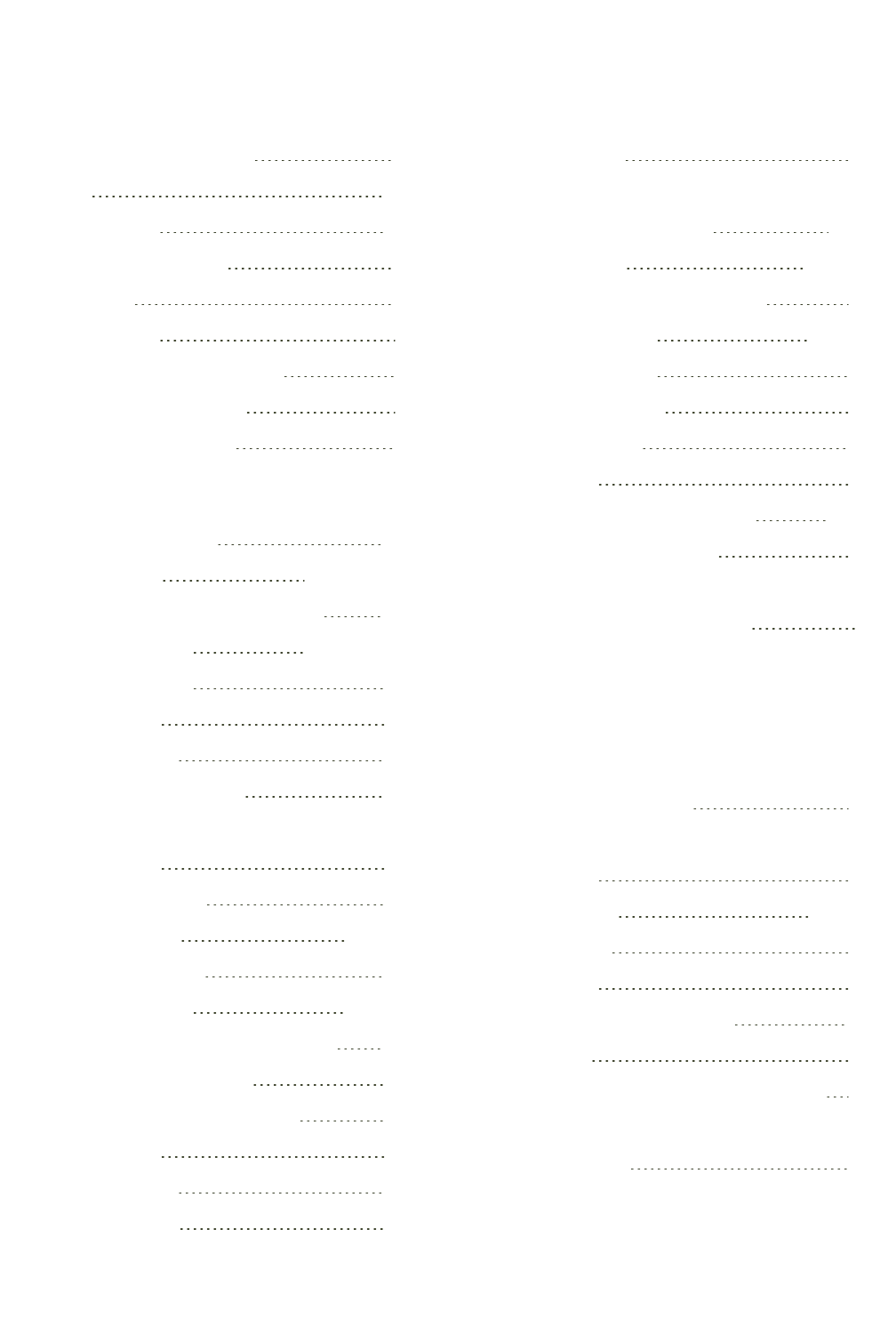
Index
medicalrecords
electronic(restriction) 50
menus 213
controlling 213
hotkeyforDragon 45
microphone 45
hotkeyfor 45
multipledictationsources 68
positioninghandheld 68
positioningheadset 68
Microsoft
OutlookE-mailandCalendar
commands 158
MicrosoftExcel 168-169,173
basicspreadsheetcommands 169
commandsfor 168-169,173
formattingtext 173
scrollingin 139
workingwith 168
workingwithcontent 173
MicrosoftOffice
scrollingin 139
usingtheribbon 140
MicrosoftOutlook 162-165
addingcontacts 164
commandsfor 162-165
EmailandCalendarcommands 158
makingappointments 163
readingandsendinge-mail 162
scrollingin 139
workingwith 162
writingnotes 165
MicrosoftPowerPoint
scrollingin 139
MicrosoftWindows
systemrequirements 18,42
MicrosoftWord 144,152
basicdocumentcommands 144
commandsfor 144,152
formattingtext 152
selectingtextin 152
workingwith 144
Militarytime 237
minimumsystemrequirements 18,42
misrecognizedcommands 102
mobiledevice
choosingaspeechdevice 67
modes
recognition
definition276
using243,245
recognition(using) 243
mouse
clicking 226
mousepointer 224-225
dragging 226
moving 224
movingwithMouseGrid 225
MouseGrid 225
usingtopositionthemousepointer 225
Moveto
commands 117
287
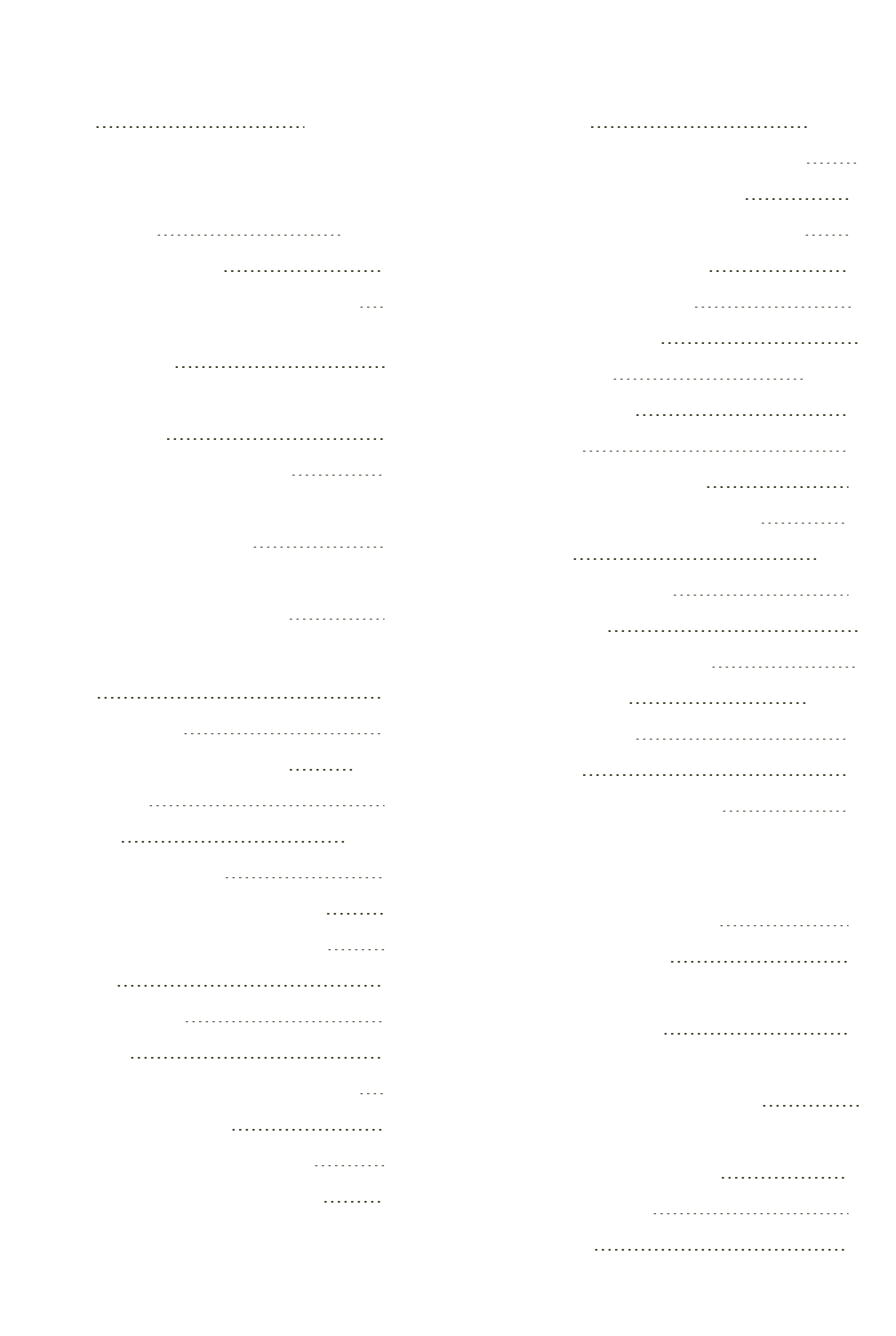
Index
moving 114,224-225
aroundadocument
quickreference114
thecursor 114,117
themousepointer 224
themousepointerwithMouseGrid 225
tothebeginningorendofadocument
orline 117
MozillaFirefox
commands 199
switchingbetweenframes 199
multipletextmatches
correctingandediting 106
Multipletextmatchingcommands
applyingtomultiplewords 106
N
naming 261
Vocabularies 261
NaturalLanguageCommands 51,142
definition 275
navigating 213-215
betweenwindows 212
buttonsanddialogboxoptions 213
goingbacktoyourlastlocation 118
icons 215
indocuments 117
menus 213
openingprogramsanddocuments 208
tabsinadialogbox 214
Webapplicationscommands 176
WindowsDesktopcommands 210
newwords 250,253
addingalistoftotheVocabulary 18
addingtotheVocabulary 250
addingwiththeSpellingwindow 253
Non-standard(definition) 277
Non-standardwindows 88
dictatingtextin 88
NormalMode 243,245
switchingto 245
using 243
NormalMode(definition) 275
NothingButSpeech(definition) 275
numbers 84,130
changingformat 130
dictating 84
forcingrecognitionof 84
NumbersMode 244-245
switchingto 245
using 243
Numbersmode(definition) 275
O
Office
scrolling(inMicrosoft) 139
usingtheribbon 140
Officeribbon
usingMicrosoft 140
onlineHelp
openingandusingbyvoice 44
opening
adifferentVocabulary 259
iconsbyvoice 215
menus 213
288

Index
programs(andexiting) 208
theCommandBrowser 265
OpenOffice.orgWriter
commandsfor 152
selectingtextin 152
optimizing
acousticsandlanguagemodel 240
Outlook 162-165
addingcontacts 164
commandsfor 162-165
E-mailandCalendarcommands 158
makingappointments 163
readingandsendinge-mail 162
scrollingin 139
workingwith 162
writingnotes 165
P
paragraphs 132
addingnew 132
selecting 122
Pastecommand 125
PerformanceAssistant(definition) 275
personalizingVocabularies 250,253
phrases
correctingandeditingmultiple
matches 106
pointer 224-225
movingwithmousecommands 224
movingwithMouseGrid 225
positioning
textinadocument 131
postalcodes 233
dictating 84
postcodes 233
PowerPoint
scrollingin 139
Press<key>command 222
Press<key>command(definition) 275
programs
exiting 208
starting 208
switching 210
switchingbetweenopenprograms
andwindows 217
Q
QuickVoiceFormattingcommands
(definition) 273
QuickStart(definition) 276
R
ReadtexttotrainDragontoyourvoice 249
readingandsendinge-mail
MicrosoftOutlook 162
WindowsLiveMail 160
recognition 230,238,240
accuracy
improving230
usingtheSpeedvs.Accuracyslider238
accuracy:improving 230,240
modes
using243
recognitionerrors 79,82,100
correctingbyspelling 82
correction(quickreference) 100
289

Index
recognitionmodes
definition 276
switching 245
using 243
recommendedsystemrequirements 18,42
removing 128,132,256,261
spacesbetweenwords 132
textformatting 128
Vocabularies 261
wordsfromtheVocabulary 256
renaming 261
Vocabularies 261
requirements
minimumandrecommended
systemforDragon 18,42
resizingwindows 214
restoring 128
plaintext 128
ResultsBox(definition) 276
Resultsdisplay(definition) 276
resumingdictation 118
resumingediting 118
revisingtext 110,118,125
deletingtext 125
quickreference 110
replacingwhatyoulastdictated 118
revisingmultipleinstancesofwords 106
ribbon
usingMicrosoftOffice 140
rightaligningtext 131
Romannumerals
dictating 84
S
SampleCommands
using 45,71
SayWhatYouSee(definition) 276
ScratchThatcommand 125
Scripting(definition) 277
scrolling
inMicrosoftOfficeprograms 139
inpopularprograms 139
inwindowsandlists 215
searching
theonlineHelpbyvoice 44
theWeb 195
yourDesktop 216
SelectAgaincommand 123
selecting 213-215
buttonsbyvoice 213
iconsbyvoice 215
menus 213
tabsinadialogbox 214
selectingtext 120-121,123
again 123
charactersandwords 120
correctingincorrectlyselectedtext 123
handlingmultipletextmatches 104,106
inMicrosoftWord 152
inOpenOffice.orgWriter 152
linesandparagraphs 122
quickreference 120
specificwords 121
usingDirectEditing 104
usingmultipletextmatching 106
290
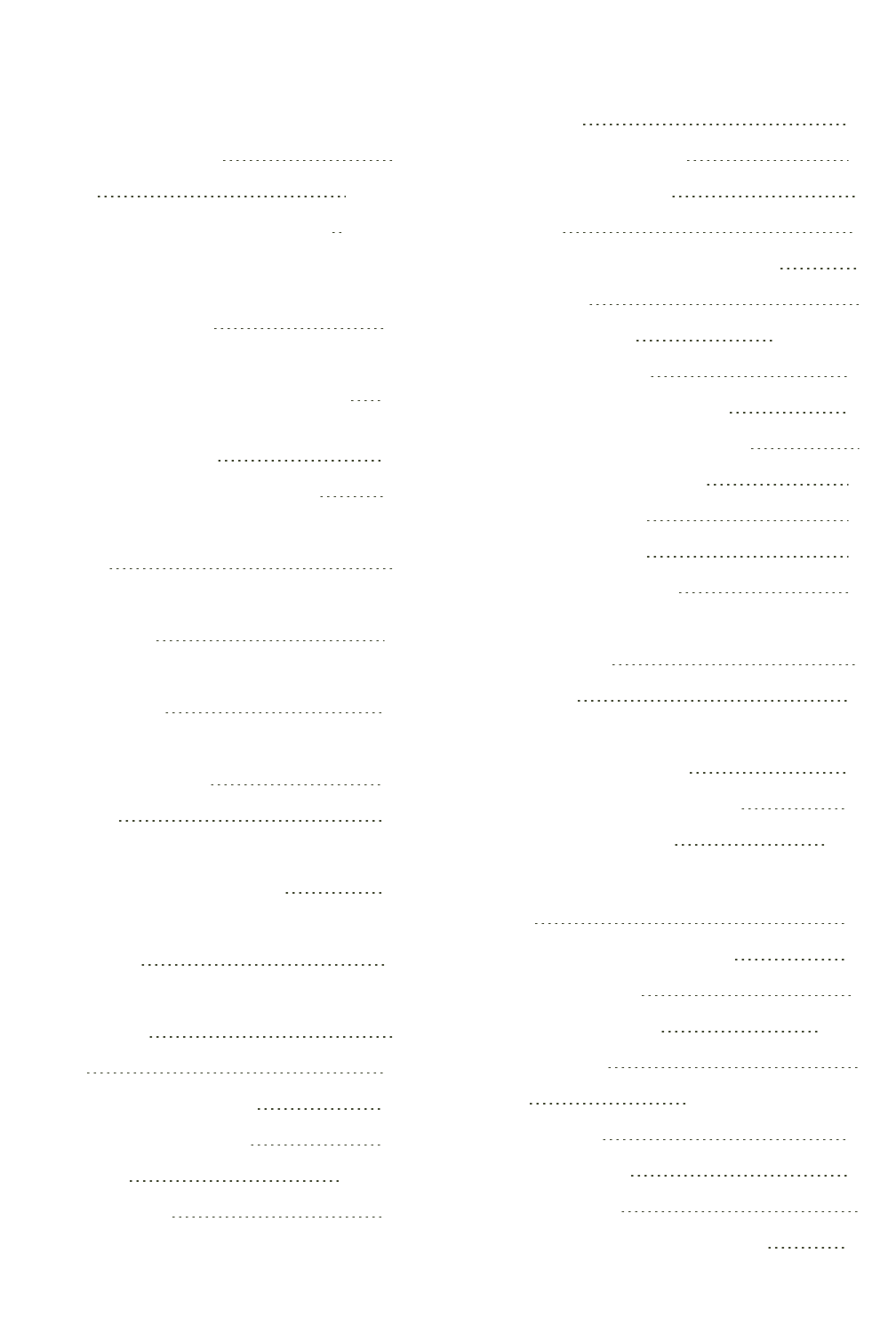
Index
setup
defaultdirectories 30
sharing 261-262
Vocabularieswithotherpeople 261-262
shortcuts
seeDragonVoiceShortcuts
(definition) 274
Shortcuts
DragonVoice,Desktopsearches 216
DragonVoice,e-mailandcalendar
commands 158
DragonVoice,Websearches 195
Sidebar
tabs 74
sites
searching 195
size
settingfont 131
SmartFormatRules
disablingdisplay 232
using 232
spaces
removingbetweenwords 132
specialfolders
opening 211
speechdevice
choosing 67
speed 238
increasingrecognition 238
Speedvs.Accuracyslider 238
SpellMode 244,246
switchingto 245
using 243
SpellMode(definition) 277
SpellThatcommand 82
spelling 82
withtheSpellThatcommand 82
words 82
Spellingwindow 81,101,253
addingwords 253
choosingcorrecttextin 101
typingthecorrecttextinto 81
SpokenForm(definition) 277
Startmenu,using 208
startingprograms 208
supplementaltraining 249
support
technical 51
switching 259
betweenopenprogramsandwindows217
betweenwindows 210
toadifferentVocabulary 259
systemrequirements 18,42
T
tabs 214
selectinginadialogbox 214
technicalsupport 51
telephonenumbers 84,236
dictating 84
text 100,125-126,128,131
aligning 131
capitalizing 129
correcting 79
correcting(quickreference) 100
291

Index
correctingandeditingmultiple
matches 106
cuttingandpasting 125
deleting 126
formatting 128
selecting 120,152
TextControlindicator 59
TextControlIndicator(definition) 278
textwrapping 94
Therecognizerhasencounteredan
utterancethatistoolongtoprocess 239
time 86
dictating 84
Tips
intheLearningCenter 45,71
usingwordprocessors 142
Top5Ways 43
training 247-248
additional 249
commands 247
supplemental 249
trainingindividualwordsandphrases 248
TrayIcononlymode 64
troubleshooting
withDragonWebExtension 190
Type<key>command 222
U
UKpostcodes 233
underlining 129
applyingwithDirectEditing 104
applyingwithmultipletextmatching 106
undoingactions 78
UpgradingtoWindows7orWindows8 18
UserProfiles
creatingrecorder-based 67
defaultdirectories 30
usingonlineHelpwithvoicecommands 44
utilities
starting 211
V
variants
correctingorformattingvariants 106
Vocabularies 250,253,260-261
adding 260
addingindividualwordsto 251
base 271
creatingnew 253,261
deleting 261
exporting 262
importing 261
opening 259
personalizing 250,253
renaming 261
restoringwordsto 256
sharingwithotherpeople 261-262
typesof 258
voicecommands
DragonSidebar 74
VoiceShortcuts
Desktopsearches 216
e-mailandcalendarcommands 158
Websearches 195
292

Index
W
Web 157,194,204
applications 176
browsercompatibility 176
commands 176
controllingInternetExplorer 194
dictatingaddresses 157
Firefoxcommands 199
InternetExplorercommands 199
MozillaFirefoxcommands 199
searching 195
searchingbyvoice 195
switchingbetweenframes 199
Webapplicationsupport(definition) 278
webbasics 43
webbrowsers
installingtheDragonWebExtension 177
requirementsfortheDragonWeb
Extension 176
windows
navigatingbetween 212
switchingbetweenopenprograms
andwindows 217
Windows
controlling 210
Desktopcommands 210
movingin 215
openspecialfolders 211
resizingandclosing 214
scrollinginbyvoice 215
switchingbetween 210
systemrequirements 18,42
Windows7
searchingbyvoice216
workingwith 212
WindowsLiveMail
commandsfor 160
readingandsendinge-mail 160
Windowsshortcut(definition) 277
Word 144,152
basicdocumentcommands 144
commandsfor 144,152
formattingtext 152
scrollingin 139
selectingtextin 152
workingwith 144
wordcategories
adding 251
wordprocessors 142
tipsforusing 142
WordProperties
creating 133
WordProperties(definition) 278
words 19,120-121,132,250-251,253
addingtotheVocabulary 251
addingwiththeSpellingwindow 253
alternatewrittenforms
creating133
correctingandeditingmultiple
matches 106
deletingfromtheVocabulary 256
formatting 104,106
hyphenating 132
joining 132
restoringtotheVocabulary 256
293

Index
revising 104,106
selecting 120-121
spelling 82
wordproperties
creating133
workflow 96
correctingtext 98
workingwithcontent
MicrosoftExcel 173
workingwithMicrosoftExcel 168
workingwithMicrosoftOutlook 162
workingwithMicrosoftWord 144
wrapping
text 94
writingnotes
MicrosoftOutlook 165
WrittenForm(definition) 279
Z
Zipcodes
dictating 84
294





