
Mediant SBC with Microsoft Azure Commun ication Services
Configuration Note
AudioCodes Mediant™ Family of Media Gateways & Session Border Controllers
Connecting AudioCodes' SBC to
Microsoft Azure Communication
Services

Contents
AudioCodes SBC
- ii -
Table of Contents
Mediant SBC with Microsoft Azure Communication Services ...............................................1
Notice ................................................................................................................................ iv
WEEE EU Directive ......................................................................................................................... iv
Customer Support ......................................................................................................................... iv
Stay in the Loop with AudioCodes ................................................................................................. iv
Abbreviations and Terminology ..................................................................................................... iv
Related Documentation .................................................................................................................. v
Document Revision Record ............................................................................................................. v
Documentation Feedback ............................................................................................................... v
1 Introduction .................................................................................................................6
1.1 About Microsoft Azure Communication Services ................................................................. 6
1.2 About AudioCodes SBC Product Series ................................................................................. 6
1.3 Validated AudioCodes Version ............................................................................................. 7
2 Topology Example ........................................................................................................8
2.1 Environment Setup ............................................................................................................... 9
2.2 Infrastructure Prerequisites.................................................................................................. 9
3 Configuring Azure Communication Services direct routing .......................................... 10
4 Deploying Mediant VE Via Azure Marketplace ............................................................ 11
5 Configuring AudioCodes' SBC ...................................................................................... 18
5.1 SBC Configuration Concept with ACS .................................................................................. 18
5.2 IP Network Interfaces Configuration .................................................................................. 19
5.2.1 Configure VLANs .............................................................................................................. 20
5.2.2 Configure Network Interfaces .......................................................................................... 20
5.2.3 Configure NAT Translation................................................................................................ 20
5.3 SIP TLS Connection Configuration....................................................................................... 21
5.3.1 Configure the NTP Server Address .................................................................................... 21
5.3.2 Create a TLS Context for ACS (same as for Teams Direct Routing) .................................... 22
5.3.3 Generate a CSR and Obtain the Certificate from a Supported CA ..................................... 23
5.3.4 Deploy the SBC and Root / Intermediate Certificates on the SBC ...................................... 25
5.3.5 Method of Generating and Installing the Wildcard Certificate .......................................... 27
5.3.6 Deploy Trusted Root Certificate for MTLS Connection ...................................................... 27
5.4 Configure Media Realm ...................................................................................................... 28
5.5 Configure SIP Signaling Interfaces ...................................................................................... 29
5.6 Configure Proxy Sets and Proxy Address ............................................................................ 30
5.6.1 Configure Proxy Sets ........................................................................................................ 30
5.6.2 Configure Proxy Addresses ............................................................................................... 31
5.7 Configure Coder Groups ..................................................................................................... 33

Contents
AudioCodes SBC
- iii -
5.8 Configure IP Profiles ........................................................................................................... 34
5.9 Configure IP Groups ............................................................................................................ 36
5.10 Configure SRTP ................................................................................................................... 38
5.11 Configure Message Manipulation Rules ............................................................................. 39
5.12 Configure Message Condition Rules ................................................................................... 40
5.13 Configure Classification Rules ............................................................................................. 41
5.14 Configure IP-to-IP Call Routing Rules .................................................................................. 42
5.15 Configure Number Manipulation Rules .............................................................................. 43
5.16 Miscellaneous Configuration .............................................................................................. 44
5.16.1 Optimizing CPU Cores Usage for a Specific Service (relevant for Mediant 9000 and
Software SBC only) ......................................................................................................................... 44
6 Verify the Pairing Between the SBC and ACS ............................................................... 45
A Syntax Requirements for SIP Messages 'INVITE' and 'OPTIONS' .................................. 46
A.1 Terminology........................................................................................................................ 46
A.2 Syntax Requirements for 'INVITE' Messages ...................................................................... 46
A.3 Requirements for 'OPTIONS' Messages Syntax................................................................... 46
A.4 Connectivity Interface Characteristics ................................................................................ 48
B SIP Proxy Direct Routing Requirements ...................................................................... 49
B.1 Failover Mechanism ........................................................................................................... 49

Notices
AudioCodes SBC
- iv -
Notice
Notice
Information contained in this document is believed to be accurate and reliable at the time of
printing. However, due to ongoing product improvements and revisions, AudioCodes cannot
guarantee accuracy of printed material after the Date Published nor can it accept responsibility for
errors or omissions. Updates to this document can be downloaded from
https://www.audiocodes.com/library/technical-documents.
This document is subject to change without notice.
Date Published: January-05-2023
WEEE EU Directive
Pursuant to the WEEE EU Directive, electronic and electrical waste must not be disposed of with
unsorted waste. Please contact your local recycling authority for disposal of this product.
Customer Support
Customer technical support and services are provided by AudioCodes or by an authorized
AudioCodes Service Partner. For more information on how to buy technical support for AudioCodes
products and for contact information, please visit our website at
https://www.audiocodes.com/services-support/maintenance-and-support.
Stay in the Loop with AudioCodes
Abbreviations and Terminology
Each abbreviation, unless widely used, is spelled out in full when first used.

Notices
AudioCodes SBC
- v -
Related Documentation
Document Name
Mediant 500 Gateway & E-SBC User's Manual
Mediant 500L Gateway & E-SBC User's Manual
Mediant 800 Gateway & E-SBC User's Manual
Mediant 1000B Gateway & E-SBC User's Manual
Mediant 2600 SBC User's Manual
Mediant 4000 SBC User's Manual
Mediant 9000 SBC User's Manual
Mediant Software SBC User's Manual
Gateway and SBC CLI Reference Guide
SIP Message Manipulation Reference Guide
AudioCodes Configuration Notes
Document Revision Record
47BLTRT
Description
39470
Initial document release
39471
Change "ACS SIP interface" to "Azure Communication Services direct routing" per
Microsoft request and add links to Microsoft docs in Section 3
39472
Minor fixes per Microsoft request
Documentation Feedback
AudioCodes continually strives to produce high quality documentation. If you have any comments
(suggestions or errors) regarding this document, please fill out the Documentation Feedback form
on our website at https://online.audiocodes.com/documentation-feedback.
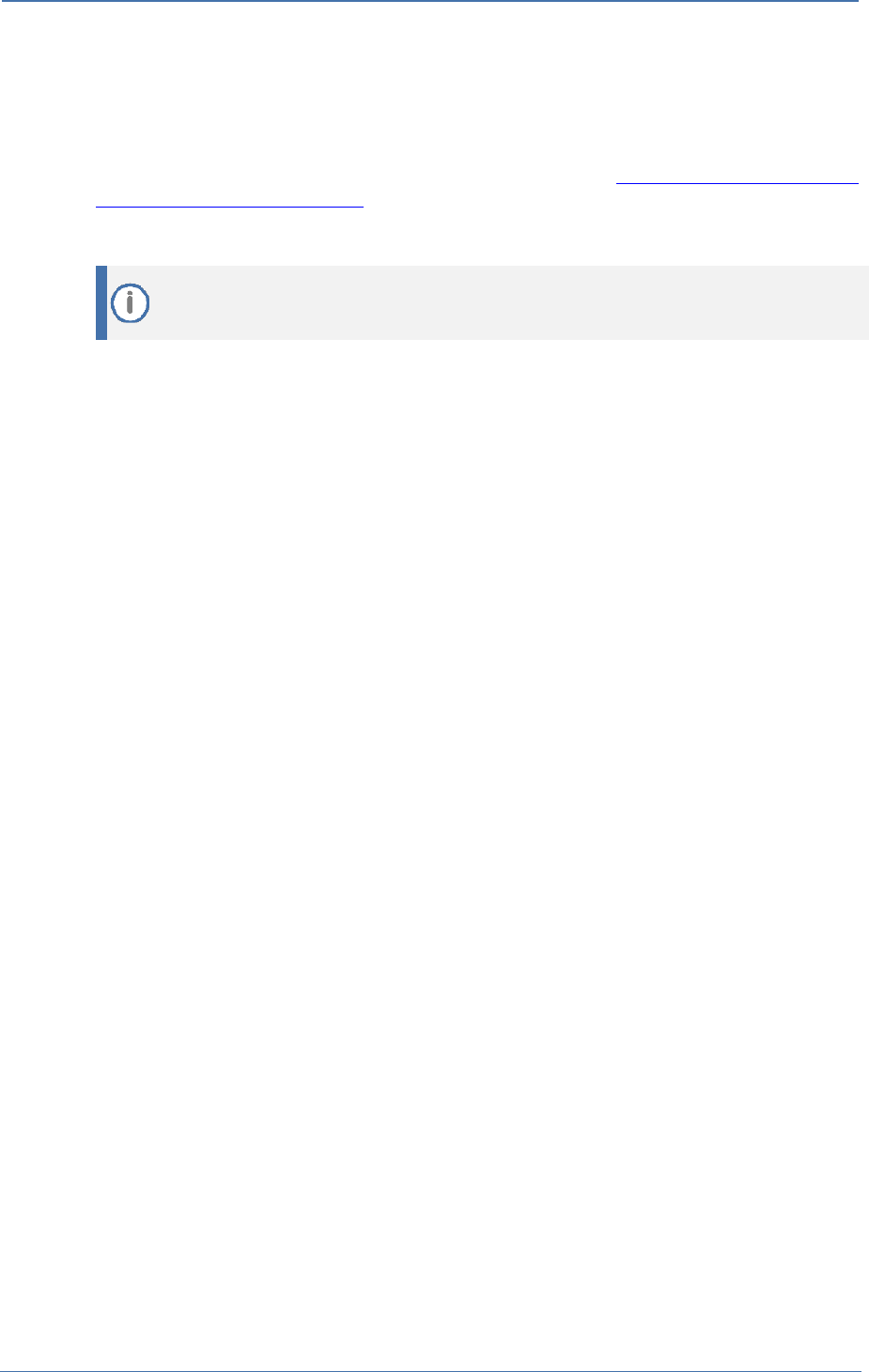
1. Introduction
AudioCodes SBC
- 6 -
1 Introduction
This document describes how to connect AudioCodes' SBC to the Microsoft Azure Communication
Services (ACS) and refers to the AudioCodes SBC configuration only. For more information about
Microsoft Azure Communication Services, please refer to https://docs.microsoft.com/en-
us/azure/communication-services/.
This document is intended for IT or telephony professionals.
To zoom in on screenshots of example Web interface configurations, press Ctrl and +.
1.1 About Microsoft Azure Communication Services
Azure Communication Services allows you to easily add real-time voice, video, and telephone
communication to your applications. Communication Services SDKs also allow you to add SMS
functionality to your communications solutions. Azure Communication Services is identity agnostic;
you have complete control over how end users are identified and authenticated. You can connect
people to the communication data plane or services (bots).
Applications include:
◼ Business to Consumer (B2C). Business employees and services can interact with consumers
using voice, video, and rich text chat in a custom browser or mobile application. An
organization can send and receive SMS messages or operate an interactive voice response
system (IVR) using a phone number acquired through Azure. Integration with Microsoft Teams
allows consumers to join Teams meetings hosted by employees; ideal for remote healthcare,
banking, and product support scenarios where employees might already be familiar with
Teams.
◼ Consumer to Consumer. Build engaging social spaces for consumer-to-consumer interaction
with voice, video, and rich text chat. Any type of user interface can be built on Azure
Communication Services SDKs. Complete application samples and UI assets are available to
help you get started quickly.
1.2 About AudioCodes SBC Product Series
AudioCodes' family of SBC devices enables reliable connectivity and security between the
enterprise's VoIP network and the service provider's VoIP network.
The SBC provides perimeter defense as a way of protecting enterprises from malicious VoIP attacks;
mediation for allowing the connection of any PBX and/or IP-PBX to any service provider; and Service
Assurance for service quality and manageability.
Designed as a cost-effective appliance, the SBC is based on field-proven VoIP and network services
with a native host processor, allowing the creation of purpose-built multiservice appliances,
providing smooth connectivity to cloud services, with integrated quality of service, SLA monitoring,
security and manageability. The native implementation of SBC provides a host of additional
capabilities that are not possible with standalone SBC appliances such as VoIP mediation, PSTN access
survivability, and third-party value-added services applications. This enables enterprises to utilize the
advantages of converged networks and eliminate the need for standalone appliances.
AudioCodes' SBC is available as an integrated solution running on top of its field-proven Mediant
Media Gateway and Multi-Service Business Router platforms, or as a software-only solution for
deployment with third-party hardware. The SBC can be offered as a Virtualized SBC, supporting the
following platforms: Hyper-V, AWS, AZURE, AWP, KVM and VMWare.

1. Introduction
AudioCodes SBC
- 7 -
1.3 Validated AudioCodes Version
Microsoft has successfully conducted validation tests with AudioCodes' Mediant SBC Ver. 7.40A.250.
Previous certified firmware versions are 7.20A.258 and 7.40A.100. For an updated list, refer to List
of Session Border Controllers certified for Direct Routing.
For implementing Microsoft Azure Communication Services based on the configuration
described in this document, AudioCodes SBC must be installed with a License Key that
includes the following features:
◼ MSFT (general Microsoft license)
Note: By default, all AudioCodes media gateways and SBCs are shipped with this
license (except MSBR products, Mediant 500 SBC, and Mediant 500 Media Gateway).
◼ SW/TEAMS (Microsoft Teams license)
◼ Number of SBC sessions (based on requirements)
◼ Transcoding sessions (only if media transcoding is needed)
◼ Coders (based on requirements)
For more information about the License Key, contact your AudioCodes sales
representative.

2. Topology Example
AudioCodes SBC
- 8 -
2 Topology Example
ACS PSTN Telephony Voice Calling allow users to interact with a traditional telephone number,
facilitated by PSTN (Public Switched Telephone Network) for voice calling. ACS supports a “SIP
Interface”. This allows you to connect, via a certified SBC, PBXs, Analog Telephony Adapters, or
another PSTN carrier.
Figure 1: Azure Communication Services direct routing
Figure 2: Interoperability Test Topology
Internet
SIP TRUNK
ITSP
Management
Station (OAMP)
Enterprise Network
LAN
PSTN
Firewall
Mobile App
User
Web App
User
Session Border Controller
Azure
Communication
Services
This document shows how to configure the connection between AudioCodes' SBC and the
Microsoft Azure Communication Services (ACS) with a generic SIP Trunk. For detailed
configuration of other entities in the deployment such as the SIP Trunk Provider and the
local IP-PBX, refer to AudioCodes' SIP Trunk Configuration Notes (in the interoperability
suite of documents).

2. Topology Example
AudioCodes SBC
- 9 -
2.1 Environment Setup
The topology example includes the following environment setup:
Table 1: Environment Setup
Area
Setup
Network
◼ Both, Company SIP Trunk and ACS environment, are located on the
Enterprise's (or Service Provider’s) WAN
Signaling
Transcoding
◼ ACS operates with SIP-over-TLS transport type
◼ Generic SIP Trunk operates with SIP-over-UDP transport type
Codecs Transcoding
◼ ACS supports G.711A-law, G.711U-law, G.722, G.729 and SILK (NB
and WB) coders
◼ Generic SIP Trunk supports G.711A-law, G.711U-law, and G.729
coders
Media Transcoding
◼ ACS operates with SRTP media type
◼ Generic SIP Trunk operates with RTP media type
2.2 Infrastructure Prerequisites
The table below shows the list of infrastructure prerequisites required for deploying connection to
Azure Communication Services. These are the same requirement as for interconnect with Teams
Direct Routing.
Table 2-2: Infrastructure Prerequisites
Infrastructure Prerequisite
Details
Certified Session Border Controller (SBC)
See Microsoft's document Plan Direct Routing.
SIP Trunks connected to the SBC
Azure Communication resource
Domains
Public IP address for the SBC
Fully Qualified Domain Name (FQDN) for the SBC
Public DNS entry for the SBC
Public trusted certificate for the SBC
Firewall ports for Direct Routing Signaling
Firewall IP addresses and ports for Direct Routing Media
Media Transport Profile
Firewall ports for ACS Clients Media

3. Configuring Azure Communication Services direct routing
AudioCodes SBC
- 10 -
3 Configuring Azure Communication Services
direct routing
Currently, a configuration description of the Microsoft Azure Communication Services direct routing
is not available, it will be added in the future. The following links can be used to start working with
the SIP Interface for interconnect to Microsoft Azure Communication Services:
◼ About Direct Routing
◼ Azure direct routing infrastructure requirements
◼ Provision SBC and configure voice routing
◼ What is Azure Communication Services
◼ How to create an ACS resource
◼ Build your own app quickstart
◼ Web app with calling capabilities

4. Deploying Mediant VE Via Azure Marketplace
AudioCodes SBC
- 11 -
4 Deploying Mediant VE Via Azure Marketplace
This section describes the deployment of a standalone Mediant VE through the Azure Marketplace.
This deployment method uses a graphical user interface and is therefore, most suited if you are not
familiar with the Azure cloud environment.
To deploy a standalone Mediant VE through Azure Marketplace:
1. Open the Azure Marketplace at https://azuremarketplace.microsoft.com/.
2. Search for the product "Mediant VE Session Border Controller (SBC)" published by
AudioCodes.
Figure 3: Azure Marketplace
3. Click GET IT NOW; the Azure portal and Mediant VE SBC Product Overview screen appears:
Figure 4: Mediant VE SBC Product Overview
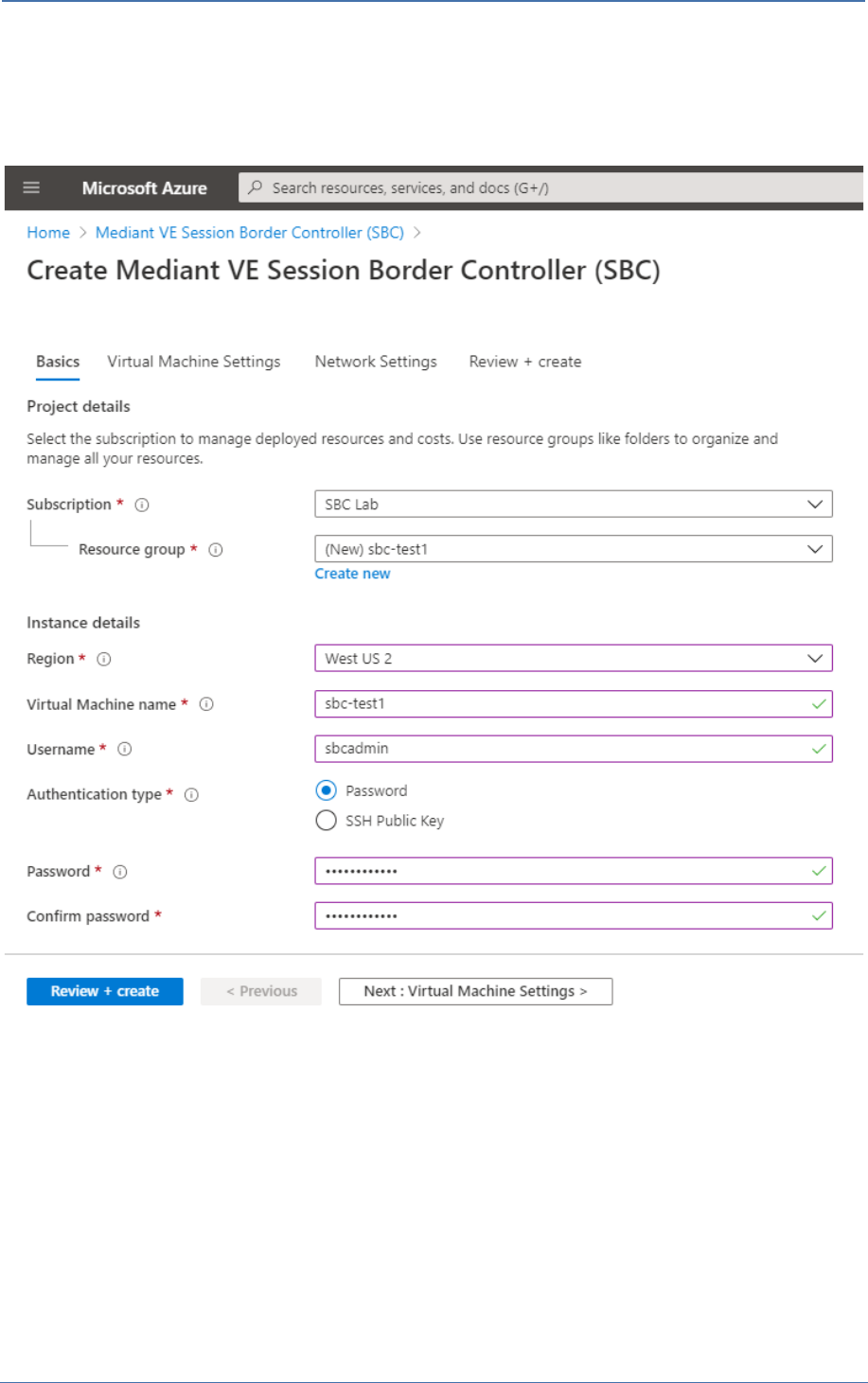
4. Deploying Mediant VE Via Azure Marketplace
AudioCodes SBC
- 12 -
4. Click Create to start a new Mediant VE deployment.
The Create AudioCodes Mediant VE SBC for Microsoft Azure dialog appears. The dialog
contains multiple steps. Complete each step according to the description below.
Figure 5: Basics Step
5. In the Basics step, do the following:
a. In the ‘Subscription’ field, select a proper subscription for your deployment.
b. In the ‘Resource group’ field, click Create new and then enter a unique name for the new
resource group. Alternatively, you may select an existing empty resource group from the
list.
c. In the ‘Region’ field, select a proper region for your deployment.
d. In the 'Virtual Machine name' field, enter a unique name for the new VM.
e. In the 'Username' field, enter a username.
f. For 'Authentication type', select Password.
g. In the 'Password' field, enter a password, and then enter it again in the ‘Confirm
password’ field.

4. Deploying Mediant VE Via Azure Marketplace
AudioCodes SBC
- 13 -
These credentials are used to connect to the management interface of the deployed
Mediant VE (instead of the default Admin/Admin credentials used in other
environments).
Azure imposes some limitations on username and password. For example, it prohibits the
use of "Admin" for username and requires you to use a strong password that meets the
following policy:
◼ A minimum of 12 characters
◼ Use three out of the following characters:
• lowercase characters
• uppercase characters
• numbers
• symbols
h. Click OK.
6. In the Virtual Machine Settings step, do the following:
a. Choose the virtual machine size.
For a list of supported virtual machine sizes and corresponding capacity figures, refer to
the SBC-Gateway-MSBR Series Release Notes.
b. Choose the disk type for the virtual machine.
As SBC software typically doesn’t perform extensive disk activity, Standard HDD disk type
is adequate for most deployments. However, if you plan to use SBC for transcoding, then
a virtual machine should have a minimum of 2 vCPUs.
c. Choose the OS version for the deployed SBC software:
6 – this version corresponds to the 7.20A stream, which is based on CentOS 6.
8 – this version corresponds to the new 7.40A stream, which is based on CentOS
Stream 8 and provides significantly better performance and capacity (refer to the
SBC-Gateway Series Release Notes for details).
d. Choose whether to enable virtual machine’s boot diagnostics.
e. (Optionally), provide Mediant VE automatic configuration script (cloud-init file).
For more information, refer to the Automatic Provisioning of Mediant VE SBC via Cloud-
Init Configuration Note.
f. Click OK.

4. Deploying Mediant VE Via Azure Marketplace
AudioCodes SBC
- 14 -
Figure 6: Virtual Machine Settings Step
7. In the Network Settings step, do the following:
a. Choose the number of network interfaces for the new virtual machine.
Deployment via Azure Marketplace supports up to two network interfaces. If you need
more interfaces, perform deployment via the PowerShell CLI, as described in the
Mediant Virtual Edition SBC for Microsoft Azure Installation Manual.
b. Configure the virtual network where the new VM will be deployed.
You may either create a new virtual network or select an existing one. Azure virtual
machine is always connected to a single virtual network, regardless of the number of its
network interfaces.
c. Configure the subnet for each network interface.
You may either create a new subnet (for new virtual network) or select an existing one.
If you choose two network interfaces, you must connect each interface to a different
subnet. This is a limitation of Azure Marketplace UI and may be overcome by performing
the deployment via the PowerShell CLI, as described in the Mediant Virtual Edition SBC
for Microsoft Azure Installation Manual. You can then access the SBC management
interfaces (Web and SSH) through the 1
st
network interface only.
d. Configure the virtual machine’s Public IP Address.
You may either create a new Public IP Address or select an existing one.
If you create a new Public IP Address, select Static Assignment. This ensures that
the IP address remains unchanged if you stop the virtual machine.
If you choose two network interfaces, the public IP address will be attached to the
1
st
network interface.
e. Click OK

4. Deploying Mediant VE Via Azure Marketplace
AudioCodes SBC
- 15 -
Figure 7: Network Settings Step
8. In the Review + create step, review the Mediant VE SBC terms of use and virtual machine
configuration, and then click Create.

4. Deploying Mediant VE Via Azure Marketplace
AudioCodes SBC
- 16 -
Figure 8: Review + Create Step

4. Deploying Mediant VE Via Azure Marketplace
AudioCodes SBC
- 17 -
9. Wait until the virtual machine deployment is complete, and then determine the IP address
that is assigned to your virtual machine that can be used to access management interface:
If you assigned a public IP address to the VM, you may use it to access the
management interface.
Alternatively, you may use a private IP address of the 1
st
network interface.
Figure 9: Determining IP Address of Deployed VM
10. Log in to the management interface (through Web or SSH) using the credentials that you
configured during the virtual machine set up.

5. Configuring AudioCodes' SBC
AudioCodes SBC
- 18 -
5 Configuring AudioCodes' SBC
This section provides example of step-by-step procedures on how to configure AudioCodes SBC for
interworking between Microsoft Azure Communication Services (ACS) and the Generic SIP Trunk.
These configuration procedures are based on the topology example described in Section 2.1
on page 9, and includes the following main topics:
◼ SBC LAN interface – administrator's management station and Generic SIP Trunking (depend on
topology) environment
◼ SBC WAN interface - Generic SIP Trunking (depend on topology) and Teams Direct Routing
environment
This configuration is done using the SBC's embedded Web server (hereafter, referred to as Web
interface).
◼ For implementing connection to ACS based on the configuration described in this
section, AudioCodes SBC must be installed with a License Key. For more information,
see Section 1.3 on page 7.
◼ The scope of this document does not cover all security aspects for configuring this
topology. Comprehensive security measures should be implemented per your
organization's security policies. For security recommendations on AudioCodes’
products, refer to the Recommended Security Guidelines document, which can be
found at AudioCodes web site.
5.1 SBC Configuration Concept with ACS
The diagram below represents AudioCodes’ device configuration concept.
Figure 10: SBC Configuration Concept
SIP
Trunk
Proxy Set IP Group
SIP
Interface
SIP
Interface
IP Group Proxy Set
SBC
Azure
Communication
Services
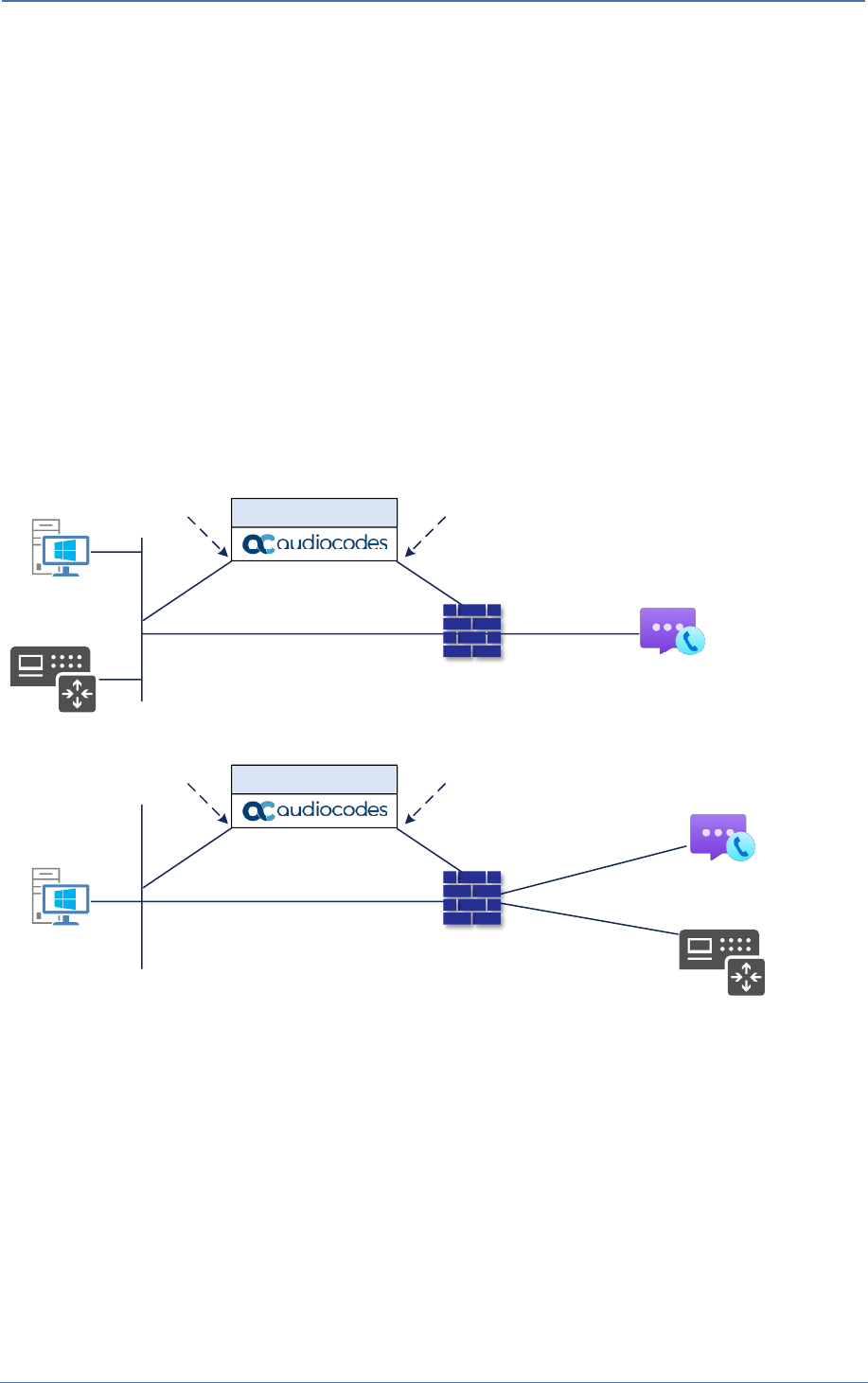
5. Configuring AudioCodes' SBC
AudioCodes SBC
- 19 -
5.2 IP Network Interfaces Configuration
This section describes how to configure the SBC's IP network interfaces. There are several ways to
deploy the SBC:
◼ SBC interfaces with the following IP entities:
• ACS - located on the WAN
• SIP Trunk - located on the LAN (or WAN)
◼ SBC connects to the WAN through a DMZ network
◼ Physical connection: The type of physical connection depends on the method used to connect
to the Enterprise's network. In the interoperability test topology, SBC connects to the LAN and
DMZ using dedicated Ethernet ports (i.e., two ports and two network cables are used).
◼ SBC also uses two logical network interfaces:
• LAN (VLAN ID 1)
• DMZ (VLAN ID 2)
Figure 11: Network Interfaces in the Topology with SIP Trunk on the LAN
Management
Station (OAMP)
ITSP
LAN
WAN
DMZ
LAN Port
LAN Port
Vlan ID 1
Vlan ID 2
Session Border Controller
Firewall
Azure
Communication
Services
Figure 12: Network Interfaces in the Topology with SIP Trunk on the WAN
ITSP
Management
Station (OAMP)
LAN
WAN
DMZ
LAN Port
LAN Port
Vlan ID 1
Vlan ID 2
Session Border Controller
Firewall
Azure
Communication
Services
This document provides an example of the following deployment method:
◼ SBC implemented in the Azure with one IP interface, used for all purposes:
• Management (OAMP)
• Signaling and media connectivity to Generic SIP Trunk and ACS

5. Configuring AudioCodes' SBC
AudioCodes SBC
- 20 -
5.2.1 Configure VLANs
Since default VLANs configuration was used in this interoperability test topology, no additional
configuration is needed.
5.2.2 Configure Network Interfaces
Network Interfaces are configured automatically in the Azure implementation. Refer to the Mediant
Virtual Edition SBC for Microsoft Azure Installation Manual document, which can be found at
AudioCodes web site. The example of the configured IP network interface are shown below:
Figure 13: Configuration Example of the Network Interface Table
5.2.3 Configure NAT Translation
The SBC, located in the Azure Cloud, implements private IP addresses. The NAT Translation table lets
you configure network address translation (NAT) rules for translating source IP addresses into NAT
IP addresses (global - public). These are used in front of the Azure firewall facing the Generic SIP
Trunk and the ACS.
A NAT Translation Table is created automatically during the implementation process (as described in
step 7 on page 14 above.) But if it is required to configure manually, follow next steps.
To configure the NAT translation rules:
1. Open the NAT Translation table (Setup menu > IP Network tab > Core Entities folder > NAT
Translation).
2. Add a new NAT Translation rule by clicking +New at the top of the interface, and then
configure the parameters using the table below as reference.
Table 3: NAT Translation Rule
Index
Source
Interface
Source Start
Port
Source End
Port
Target IP Address
Target Start
Port
Target End
Port
0
eth0
1
65535
<Public IP Address>
1
65535
3. Click Apply.
Figure 14: Example of the NAT Translation Table

5. Configuring AudioCodes' SBC
AudioCodes SBC
- 21 -
5.3 SIP TLS Connection Configuration
This section describes how to configure the SBC for using a TLS connection with the ACS. This
configuration is essential for a secure SIP TLS connection. The configuration instructions example in
this section are based on the following domain structure that must be implemented as part of the
certificate which must be loaded to the host SBC:
◼ CN: acstest.audiocodes.be
◼ SAN: acstest.audiocodes.be
This certificate module is based on the Service Provider's own TLS Certificate. For more certificate
structure options, see Microsoft Teams Direct Routing documentation.
The Azure Communication Services direct routing allows only TLS connections from SBCs for SIP
traffic with a certificate signed by one of the Trusted Certification Authorities.
Currently, supported Certification Authorities can be found in the following link:
https://docs.microsoft.com/en-us/microsoftteams/direct-routing-plan#public-trusted-certificate-
for-the-sbc
5.3.1 Configure the NTP Server Address
This section describes how to configure the NTP server's IP address. It is recommended to implement
an NTP server (Microsoft NTP server or another global server) to ensure that the SBC receives the
current date and time. This is necessary for validating certificates of remote parties. It is important,
that NTP Server will locate on the OAMP IP Interface (LAN_IF in our case) or will be accessible through
it.
To configure the NTP server address:
1. Open the Time & Date page (Setup menu > Administration tab > Time & Date).
2. In the 'Primary NTP Server Address' field, enter the IP address of the NTP server
(e.g., time.windows.com).
Figure 15: Configuring NTP Server Address
3. Click Apply.

5. Configuring AudioCodes' SBC
AudioCodes SBC
- 22 -
5.3.2 Create a TLS Context for ACS (same as for Teams Direct Routing)
The section below shows how to request a certificate for the SBC WAN interface and to configure it
based on the example of SSL.com Global Root CA. The certificate is used by the SBC to authenticate
the connection with ACS.
The procedure involves the following main steps:
a. Create a TLS Context for ACS
b. Generate a Certificate Signing Request (CSR) and obtain the certificate from a supported
Certification Authority
c. Deploy the SBC and Root / Intermediate certificates on the SBC
To create a TLS Context for ACS:
1. Open the TLS Contexts page (Setup menu > IP Network tab > Security folder > TLS Contexts).
2. Create a new TLS Context by clicking +New at the top of the interface, and then configure the
parameters using the table below as reference.
Table 4: New TLS Context
Index
Name
TLS Version
1
Teams (arbitrary descriptive name)
TLSv1.2
All other parameters can be left unchanged with their default values.
The table above exemplifies configuration focusing on interconnecting SIP and media. You
might want to configure additional parameters according to your company's policies. For
example, you might want to configure Online Certificate Status Protocol (OCSP) to check if
SBC certificates presented in the online server are still valid or revoked. For more
information on the SBC's configuration, see the User's Manual, available for download from
https://www.audiocodes.com/library/technical-documents.
Figure 16: Configuration of TLS Context for ACS

5. Configuring AudioCodes' SBC
AudioCodes SBC
- 23 -
3. Click Apply; you should see the new TLS Context and option to manage the certificates at the
bottom of 'TLS Context' table.
Figure 17: Configured TLS Context for ACS and Interface to
Manage the Certificates
5.3.3 Generate a CSR and Obtain the Certificate from a Supported CA
This section shows how to generate a Certificate Signing Request (CSR) and obtain the certificate
from a supported Certification Authority.
To generate a Certificate Signing Request (CSR) and obtain the certificate from a supported
Certification Authority:
1. Open the TLS Contexts page (Setup menu > IP Network tab > Security folder > TLS Contexts).
2. In the TLS Contexts page, select the Teams TLS Context index row, and then click the Change
Certificate link located below the table; the Context Certificates page appears.
3. Under the Certificate Signing Request group, do the following:
a. In the 'Common Name [CN]' field, enter the SBC FQDN name (based on example above,
acstest.audiocodes.be).
b. In the '1st Subject Alternative Name [SAN]' field, change the type to ‘DNS’, and then
enter the SBC FQDN name (based on the example above, acstest.audiocodes.be).
c. Change the 'Private Key Size' based on the requirements of your Certification Authority.
Many CAs do not support private key of size 1024.
d. To change the key size on TLS Context, go to: Generate New Private Key and Self-Signed
Certificate, change the 'Private Key Size' to 1024 (if this required by CA) and then click
Generate Private-Key. To use 2048 as a Private Key Size value, you can click Generate
Private-Key without changing the default key size value.
e. Enter the rest of the request fields according to your security provider's instructions.

5. Configuring AudioCodes' SBC
AudioCodes SBC
- 24 -
f. Click the Create CSR button; a textual certificate signing request is displayed in the area
below the button:
Figure 18: Example of Certificate Signing Request – Creating CSR
4. Copy the CSR from the line "----BEGIN CERTIFICATE" to "END CERTIFICATE REQUEST----" to a
text file (such as Notepad), and then save it to a folder on your computer with the file name,
for example certreq.txt.
5. Send certreq.txt file to the Certified Authority Administrator for signing.

5. Configuring AudioCodes' SBC
AudioCodes SBC
- 25 -
5.3.4 Deploy the SBC and Root / Intermediate Certificates on the SBC
After obtaining the SBC signed and Trusted Root/Intermediate Certificate from the CA, install the
following:
◼ SBC certificate
◼ Root / Intermediate certificates
To install the SBC certificate:
1. In the SBC's Web interface, return to the TLS Contexts page and do the following:
a. In the TLS Contexts page, select the required TLS Context index row, and then click the
Change Certificate link located below the table; the Context Certificates page appears.
b. Scroll down to the Upload certificates files from your computer group, click the Choose
File button corresponding to the 'Send Device Certificate...' field, navigate to the
certificate file obtained from the CA, and then click Load File to upload the certificate to
the SBC.
Figure 19: Uploading the Certificate Obtained from the Certification Authority
2. Validate that the certificate was uploaded correctly: A message indicating that the certificate
was uploaded successfully is displayed in blue on the lower part of the page:
Figure 20: Message Indicating Successful Upload of the Certificate

5. Configuring AudioCodes' SBC
AudioCodes SBC
- 26 -
3. In the SBC's Web interface, return to the TLS Contexts page, select the required TLS Context
index row, and then click the Certificate Information link, located at the bottom of the TLS.
Then validate the Key size, certificate status and Subject Name:
Figure 21: Certificate Information Example
4. In the SBC's Web interface, return to the TLS Contexts page.
a. In the TLS Contexts page, select the required TLS Context index row, and then click the
Trusted Root Certificates link, located at the bottom of the TLS Contexts page; the
Trusted Certificates page appears.
b. Click the Import button, and then select all Root/Intermediate Certificates obtained from
your Certification Authority to load.
5. Click OK; the certificate is loaded to the device and listed in the Trusted Certificates store:
Figure 22: Example of Configured Trusted Root Certificates

5. Configuring AudioCodes' SBC
AudioCodes SBC
- 27 -
5.3.5 Method of Generating and Installing the Wildcard Certificate
To use the same certificate on multiple devices, you may prefer using 3
rd
party application (e.g.
DigiCert Certificate Utility for Windows) to process the certificate request from your Certificate
Authority on another machine, with this utility installed.
After you've processed the certificate request and response using the DigiCert utility, test the
certificate private key and chain and then export the certificate with private key and assign a
password.
To install the certificate:
1. Open the TLS Contexts page (Setup menu > IP Network tab > Security folder > TLS Contexts).
2. In the TLS Contexts page, select the required TLS Context index row, and then click the Change
Certificate link located below the table; the Context Certificates page appears.
3. Scroll down to the Upload certificates files from your computer group and do the following:
a. Enter the password assigned during export with the DigiCert utility in the 'Private key
pass-phrase' field.
b. Click the Choose File button corresponding to the 'Send Private Key...' field and then
select the SBC certificate file exported from the DigiCert utility.
5.3.6 Deploy Trusted Root Certificate for MTLS Connection
Loading Trusted Root Certificates to AudioCodes' SBC is mandatory for implementing an
MTLS connection with the Microsoft Teams network.
Microsoft 365 updated services such as, messaging, meetings, telephony, voice, and video
to use TLS certificates from a different set of Root Certificate Authorities (CAs). For more
details of the new Root CAs, refer to Microsoft technical guidance at Office TLS Certificate
Changes.
The DNS name of the Teams Direct Routing interface is sip.pstnhub.microsoft.com. In this interface,
a certificate is presented which is signed by DigiCert with:
Serial Number: 0x033af1e6a711a9a0bb2864b11d09fae5,
SHA-1 Thumbprint: DF3C24F9BFD666761B268073FE06D1CC8D4F82A4 and
SHA-256 Thumbprint: CB3CCBB76031E5E0138F8DD39A23F9DE47FFC35E43C1144CEA27D46A5AB1CB5F.
To trust this certificate, your SBC must have the certificate in Trusted Certificates storage.
Download the DigiCert Global Root G2 (df3c) certificate in PEM format from
https://www.digicert.com/kb/digicert-root-certificates.htm and follow the steps above to import
the certificate to the Trusted Root storage.
Before importing the DigiCert Root Certificate into AudioCodes' SBC, make sure it's in .PEM
or .PFX format. If it isn't, you need to convert it to .PEM or .PFX format, otherwise the
'Failed to load new certificate' error message is displayed. To convert to PEM format, use
Windows local store on any Windows OS and then export it as 'Base-64 encoded X.509
(.CER) certificate'.

5. Configuring AudioCodes' SBC
AudioCodes SBC
- 28 -
5.4 Configure Media Realm
Media Realms allow dividing the UDP port ranges for use on different interfaces. In the example
below, two Media Realms are configured:
◼ One for the WAN interface, with the UDP port starting at 6000 and the number of media
session legs 100 (you need to calculate number of media session legs based on your usage)
◼ One for the WAN interface, with the UDP port range starting at 7000 and the number of
media session legs 100
To configure Media Realms:
1. Open the Media Realms table (Setup menu > Signaling & Media tab > Core Entities folder >
Media Realms).
2. Configure Media Realms as follows (you can use the default Media Realm (Index 0), but
modify it):
Table 5: Configuration Example Media Realms in Media Realm Table
Index
Name
Topology
Location
IPv4 Interface
Name
Port Range
Start
Number of Media Session
Legs
0
MR-ACS
(arbitrary name)
Up
eth0
6000
100 (media sessions assigned
with port range)
1
MR-SIPTrunk
(arbitrary name)
eth0
7000
100 (media sessions assigned
with port range)
The configured Media Realms are shown in the figure below:
Figure 23: Configuration Example Media Realms in Media Realm Table

5. Configuring AudioCodes' SBC
AudioCodes SBC
- 29 -
5.5 Configure SIP Signaling Interfaces
This section shows how to configure a SIP Signaling Interfaces. A SIP Interface defines a listening port
and type (UDP, TCP, or TLS) for SIP signaling traffic on a specific logical IP network interface
(configured in the Interface Table above) and Media Realm.
Note that the configuration of a SIP interface for the SIP Trunk shows as an example and your
configuration might be different. For specific configuration of interfaces pointing to SIP trunks and/or
a third-party PSTN environment connected to the SBC, see the trunk / environment vendor
documentation.
AudioCodes also offers a comprehensive suite of documents covering the interconnection between
different trunks and equipment.
To configure SIP interfaces:
1. Open the SIP Interfaces table (Setup menu > Signaling & Media tab > Core Entities folder >
SIP Interfaces).
2. Configure SIP Interfaces. You can use the default SIP Interface (Index 0), but modify it as
shown in the table below. The table below shows an example of the configuration. You can
change some parameters according to your requirements.
The Azure Communication Services direct routing can only use TLS for a SIP port. It does
not support using TCP due to security reasons. The SIP port might be any port of your
choice.
Table 6: Configuration Example of SIP Signaling Interfaces
Index
Name
Network
Interface
Application
Type
UDP Port
TCP
Port
TLS Port
Enable TCP
Keepalive
Classification
Failure Response
Type
Media Realm
TLS
Context
Name
0
SI-ACS
(arbitrary
name)
eth0
SBC
0 (Phone System
does not use UDP or
TCP for SIP signaling)
0
5061
(as configured in
the Office 365)
Enable
0 (Recommended
to prevent DoS
attacks)
MR-ACS
Teams
1
SI-SIPTrunk
(arbitrary
name)
eth0
SBC
5060 (according to
Service Provider
requirement)
0
0
Disable (leave
default value)
0 (Recommended
to prevent DoS
attacks)
MR-SIPTrunk
-
For implementing an MTLS connection with the Microsoft Teams network, configure ‘TLS
Mutual Authentication’ to “Enable” for the Azure Communication Services direct routing.
Loading DigiCert Trusted Root Certificates to AudioCodes' SBC is mandatory for
implementing an MTLS connection with the Microsoft Teams network. Refer to Section
5.3.6 on page 27.
The configured SIP Interfaces are shown in the figure below:
Figure 24: Configuration Example of SIP Signaling Interfaces

5. Configuring AudioCodes' SBC
AudioCodes SBC
- 30 -
5.6 Configure Proxy Sets and Proxy Address
5.6.1 Configure Proxy Sets
The Proxy Set and Proxy Address defines TLS parameters, IP interfaces, FQDN and the remote entity's
port. Proxy Sets can also be used to configure load balancing between multiple servers. The example
below covers configuration of a Proxy Sets for ACS and SIP Trunk. Note that the configuration of a
Proxy Set for the SIP Trunk shows as an example and your configuration might be different. For
specific configuration of interfaces pointing to SIP trunks and/or the third-party PSTN environment
connected to the SBC, see the trunk/environment vendor's documentation. AudioCodes also offers
a comprehensive suite of documents covering the interconnection between different trunks and the
equipment.
The Proxy Sets will later be applied to the VoIP network by assigning them to IP Groups.
For devices with PSTN interface (Hybrid SBC) it is highly recommended that you do not
configure Proxy Set ID 0 and IP Group ID 0. The only time that you should configure this
specific Proxy Set and IP Group is when it is used for the Gateway Interface (e.g., PSTN
fallback).
To configure a Proxy Sets:
1. Open the Proxy Sets table (Setup menu > Signaling & Media tab > Core Entities folder > Proxy
Sets).
2. Configure Proxy Sets as shown in the table below:
Table 7: Configuration Example Proxy Sets in Proxy Sets Table
Index
Name
SBC IPv4
SIP
Interface
TLS Context
Name
Proxy Keep-
Alive
Proxy Hot
Swap
Proxy Load
Balancing
Method
0
PS-ACS
(arbitrary name)
SI-ACS
Teams
Using Options
Enable
Random
Weights
1
PS-SIPTrunk
(arbitrary name)
SI-SIPTrunk
Default
Using Options
-
-
The configured Proxy Sets are shown in the figure below:
Figure 25: Configuration Example Proxy Sets in Proxy Sets Table

5. Configuring AudioCodes' SBC
AudioCodes SBC
- 31 -
5.6.2 Configure Proxy Addresses
This section shows how to configure a Proxy Address.
To configure a Proxy Address for ACS (same as for Teams Direct Routing):
1. Open the Proxy Sets table (Setup menu > Signaling & Media tab > Core Entities folder > Proxy
Sets) and then click the Proxy Set PS-ACS, and then click the Proxy Address link located below
the table; the Proxy Address table opens.
2. Click +New; the following dialog box appears:
Figure 26: Configuring Proxy Address for Azure Communication Services direct routing
3. Configure the address of the Proxy Set according to the parameters described in the table
below:
Table 8: Configuration Proxy Address for ACS
Index
Proxy Address
Transport
Type
Proxy
Priority
Proxy Random
Weight
0
sip.pstnhub.microsoft.com:5061
TLS
1
1
1
sip2.pstnhub.microsoft.com:5061
TLS
2
1
2
sip3.pstnhub.microsoft.com:5061
TLS
3
1
4. Click Apply and then save your settings to flash memory.

5. Configuring AudioCodes' SBC
AudioCodes SBC
- 32 -
To configure a Proxy Address for SIP Trunk:
1. Open the Proxy Sets table (Setup menu > Signaling & Media tab > Core Entities folder > Proxy
Sets) and then click the Proxy Set SIPTrunk, and then click the Proxy Address link located
below the table; the Proxy Address table opens.
2. Click +New; the following dialog box appears:
Figure 27: Configuring Proxy Address for SIP Trunk
3. Configure the address of the Proxy Set according to the parameters described in the table
below:
Table 9: Configuration Proxy Address for SIP Trunk
Index
Proxy Address
Transport
Type
Proxy
Priority
Proxy Random
Weight
0
SIPTrunk.com:5060
(SIP Trunk IP / FQDN and port)
UDP
0
0
4. Click Apply.

5. Configuring AudioCodes' SBC
AudioCodes SBC
- 33 -
5.7 Configure Coder Groups
This section describes how to configure coders (known as Coder Groups). ACS supports the SILK and
G.722 coders while the network connection to the SIP Trunk may restrict operation with a dedicated
coders list. You need to add a Coder Group with the supported coders for each of the following leg,
the ACS and the SIP Trunk.
The Coder Group ID for this entity will be assigned to its corresponding IP Profile in
Section 5.8.
To configure a Coder Group:
1. Open the Coder Groups table (Setup menu > Signaling & Media tab > Coders & Profiles folder
> Coder Groups).
2. From the 'Coder Group Name' dropdown, select 1:Does Not Exist and add the required codecs
as shown in the figure below.
Figure 28: Configuring Coder Group for ACS
3. Click Apply, and then confirm the configuration change in the prompt that pops up.

5. Configuring AudioCodes' SBC
AudioCodes SBC
- 34 -
5.8 Configure IP Profiles
This section describes how to configure IP Profiles. An IP Profile is a set of parameters with user-
defined settings related to signaling (e.g., SIP message terminations such as REFER) and media (e.g.,
coder type). An IP Profile needs to be assigned to the specific IP Group.
To configure an IP Profile:
1. Open the Proxy Sets table (Setup menu > Signaling and Media tab > Coders and Profiles
folder > IP Profiles).
2. Click +New to add the IP Profile for the Azure Communication Services direct routing.
Configure the parameters using the table below as reference.
Table 10: Configuration Example: ACS IP Profile
Parameter
Value
General
Name
ACS (arbitrary descriptive name)
Media Security
SBC Media Security Mode
Secured
SBC Early Media
Remote Early Media RTP Detection
Mode
By Media (required, as Teams Direct Routing does not send RTP
immediately to remote side when it sends a SIP 18x response)
SBC Media
Extension Coders Group
AudioCodersGroups_1
RFC 2833 Mode
Extended
RTCP Mode
Generate Always (required, as some ITSPs do not send RTCP
packets during Hold, but Microsoft expects them)
ICE Mode
Lite
SBC Signaling
SIP UPDATE Support
Not Supported
Remote re-INVITE Support
Supported Only With SDP
Remote Delayed Offer Support
Not Supported
SBC Forward and Transfer
Remote REFER Mode
Handle Locally
Remote Replaces Mode
Handle Locally
Remote 3xx Mode
Handle Locally
SBC Hold
Remote Hold Format
Inactive (some SIP Trunk may answer with a=inactive and
IP=0.0.0.0 in response to the Re-Invite with Hold request from
Teams. Microsoft Media Stack doesn’t support this format. So, SBC
will replace 0.0.0.0 with its IP address)
All other parameters can be left unchanged at their default values.
3. Click Apply, and then save your settings to flash memory.
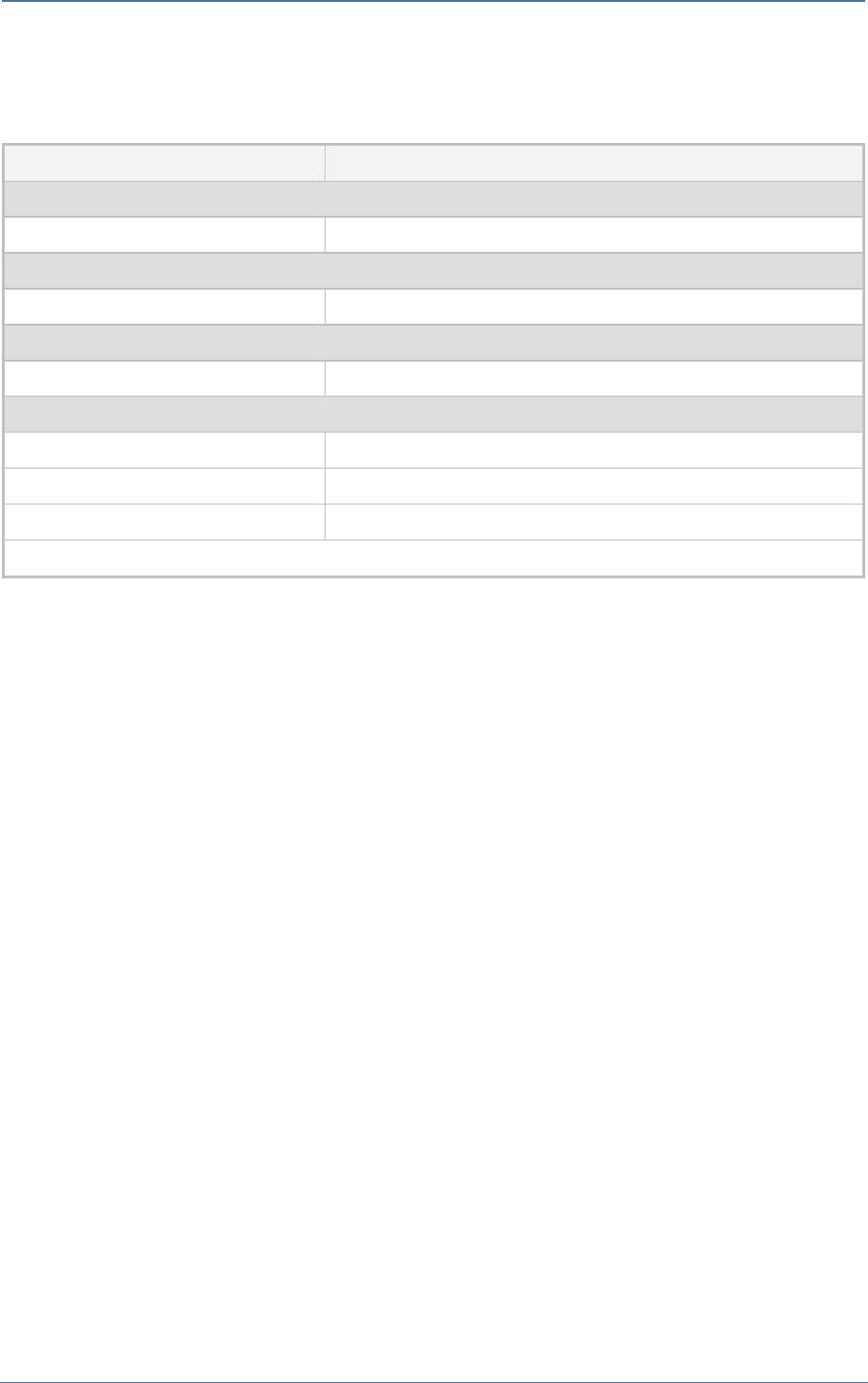
5. Configuring AudioCodes' SBC
AudioCodes SBC
- 35 -
4. Click +New to add the IP Profile for the SIP Trunk. Configure the parameters using the table
below as a reference.
Table 11: Configuration Example: SIP Trunk IP Profile
Parameter
Value
General
Name
SIPTrunk
Media Security
SBC Media Security Mode
Not Secured
SBC Signaling
P-Asserted-Identity Header Mode
Add (required for anonymous calls)
SBC Forward and Transfer
Remote REFER Mode
Handle Locally
Remote Replaces Mode
Handle Locally
Remote 3xx Mode
Handle Locally
All other parameters can be left unchanged with their default values.
5. Click Apply, and then save your settings to flash memory.

5. Configuring AudioCodes' SBC
AudioCodes SBC
- 36 -
5.9 Configure IP Groups
This section describes how to configure IP Groups. The IP Group represents an IP entity on the
network with which the SBC communicates. This can be a server (e.g., IP-PBX or SIP Trunk) or it can
be a group of users (e.g., LAN IP phones). For servers, the IP Group is typically used to define the
server's IP address by associating it with a Proxy Set. Once IP Groups are configured, they are used
to configure IP-to-IP routing rules for denoting source and destination of the call.
For devices with PSTN interface (Hybrid SBC) it is highly recommended that you do not
configure Proxy Set ID 0 and IP Group ID 0. The only time that you should configure this
specific Proxy Set and IP Group is when it is used for the Gateway Interface (e.g., PSTN
fallback).
To configure an IP Groups:
1. Open the IP Groups table (Setup menu > Signaling & Media tab > Core Entities folder > IP
Groups).
2. Click +New to add the IP Group for the ACS:
Parameter
Value
Name
IPG-ACS
Topology Location
Up
Type
Server
Proxy Set
PS-ACS
IP Profile
ACS
Media Realm
MR-ACS
Classify by Proxy Set
Disable
Local Host Name
<FQDN name of the SBC>
(based on our example, acstest.audiocodes.be).
Always Use Src Address
Yes
Teams Direct Routing Mode
Enable (Enables the SBC to include Microsoft's proprietary X-MS-
SBC header in outgoing SIP INVITE and OPTIONS messages in a
Microsoft Teams Direct Routing environment. The header is used
by Microsoft Teams to identify vendor equipment. The header's
value is in the format 'Audiocodes/<model>/<firmware>').
Inbound Message
Manipulation Set
1
Proxy Keep-Alive using IP
Group settings
Enable
All other parameters can be left unchanged with their default values.

5. Configuring AudioCodes' SBC
AudioCodes SBC
- 37 -
3. Click +New to add the IP Group for the SIP Trunk:
Parameter
Value
Name
IPG-SIPTrunk
Type
Server
Proxy Set
PS-SIPTrunk
IP Profile
SIPTrunk
Media Realm
MR-SIPTrunk
SIP Group Name
(according to ITSP requirement)
All other parameters can be left unchanged with their default values.
The configuration of the SIP Trunk example and your configuration might be different. For
specific configuration of interfaces pointing to SIP trunks and/or a third-party PSTN
environment connected to the SBC, see the trunk / environment vendor documentation.
The configured IP Groups are shown in the figure below:
Figure 29: Configured IP Groups in IP Group Table

5. Configuring AudioCodes' SBC
AudioCodes SBC
- 38 -
5.10 Configure SRTP
This section describes how to configure media security. The Azure Communication Services direct
routing requires the use of SRTP only, so you need to configure the SBC to operate in the same
manner.
To configure media security:
1. Open the Media Security page (Setup menu > Signaling & Media tab > Media folder > Media
Security).
2. From the 'Media Security' drop-down list, select Enable to enable SRTP.
Figure 30: Configuring Media Security Parameter
3. Click Apply.

5. Configuring AudioCodes' SBC
AudioCodes SBC
- 39 -
5.11 Configure Message Manipulation Rules
This section describes how to configure SIP message manipulation rules. SIP message manipulation
rules can include insertion, removal, and/or modification of SIP headers. Manipulation rules are
grouped into Manipulation Sets, enabling you to apply multiple rules to the same SIP message (IP
entity).
Once you have configured the SIP message manipulation rules, you need to assign them to the
relevant IP Group (in the IP Group table) and determine whether they must be applied to inbound or
outbound messages.
Implementation of the Message Manipulation rule with ACS (shown below) is optional
according to site deployment requirements.
To configure SIP message manipulation rule for ACS:
1. Open the Message Manipulations page (Setup menu > Signaling & Media tab > Message
Manipulation folder > Message Manipulations).
2. Configure a new manipulation rule (Manipulation Set 1) for ACS. This rule applies to messages
received from the ACS IP Group. This rule removes the SIP P-Asserted-Identity header.
Parameter
Value
Index
0
Name
Remove PAI
Manipulation Set ID
1
Action Subject
Header.P-Asserted-Identity
Action Type
Remove
3. Configure another manipulation rule (Manipulation Set 1) for ACS. This rule applies to
messages received from the ACS IP Group. This rule remove the SIP Privacy Header in all
messages, except for calls with presentation restriction.
Parameter
Value
Index
1
Name
Remove Privacy Header
Manipulation Set ID
1
Condition
Header.Privacy exists And Header.From.URL !contains
'anonymous'
Action Subject
Header.Privacy
Action Type
Remove

5. Configuring AudioCodes' SBC
AudioCodes SBC
- 40 -
5.12 Configure Message Condition Rules
This section describes how to configure the Message Condition Rules. A Message Condition defines
special conditions (requisites) for incoming SIP messages. These rules can be used as additional
matching criteria for the IP-to-IP routing rules in the IP-to-IP Routing table.
The following condition verifies that the Contact header contains Microsoft FQDN.
To configure a Message Condition rule:
1. Open the Message Conditions table (Setup menu > Signaling & Media tab > Message
Manipulation folder > Message Conditions).
2. Click New, and then configure the parameters as follows:
Parameter
Value
Index
0
Name
MSFT-Contact (arbitrary descriptive name)
Condition
Header.Contact.URL.Host contains 'pstnhub.microsoft.com'
Figure 31: Configuring Condition Table
3. Click Apply.

5. Configuring AudioCodes' SBC
AudioCodes SBC
- 41 -
5.13 Configure Classification Rules
This section describes how to configure Classification rules. A Classification rule classifies incoming
SIP dialog-initiating requests (e.g., INVITE messages) to a "source" IP Group. The source IP Group is
the SIP entity that sends the SIP dialog request. Once classified, the device uses the IP Group to
process the call (manipulation and routing).
You can also use the Classification table for employing SIP-level access control for successfully
classified calls, by configuring Classification rules with whitelist and blacklist settings. If a
Classification rule is configured as a whitelist ("Allow"), the device accepts the SIP dialog and
processes the call. If the Classification rule is configured as a blacklist ("Deny"), the device rejects the
SIP dialog.
To configure a Classification rule:
1. Open the Classification table (Setup menu > Signaling & Media tab > SBC folder >
Classification Table).
2. Configure Classification rules as shown in the table below:
Table 5-12: Classification Rules
Index
Name
Source
SIP Interface
Source
IP Address
Destination Host
Message
Condition
Action
Type
Source
IP Group
0
Teams_52_112
(arbitrary name)
SI-ACS
52.112.*.*
acstest.audiocodes.be
(example)
MSFT-
Contact
Allow
IPG-ACS
1
Teams_52_113
(arbitrary name)
SI-ACS
52.113.*.*
acstest.audiocodes.be
(example)
MSFT-
Contact
Allow
IPG-ACS
2
Teams_52_114
(arbitrary name)
SI-ACS
52.114.*.*
acstest.audiocodes.be
(example)
MSFT-
Contact
Allow
IPG-ACS
3
Teams_52_115
(arbitrary name)
SI-ACS
52.115.*.*
acstest.audiocodes.be
(example)
MSFT-
Contact
Allow
IPG-ACS
4
Teams_52_120
(arbitrary name)
SI-ACS
52.120.*.*
acstest.audiocodes.be
(example)
MSFT-
Contact
Allow
IPG-ACS
5
Teams_52_121
(arbitrary name)
SI-ACS
52.121.*.*
acstest.audiocodes.be
(example)
MSFT-
Contact
Allow
IPG-ACS
6
Teams_52_122
(arbitrary name)
SI-ACS
52.122.*.*
acstest.audiocodes.be
(example)
MSFT-
Contact
Allow
IPG-ACS
7
Teams_52_123
(arbitrary name)
SI-ACS
52.123.*.*
acstest.audiocodes.be
(example)
MSFT-
Contact
Allow
IPG-ACS
3. Click Apply.

5. Configuring AudioCodes' SBC
AudioCodes SBC
- 42 -
5.14 Configure IP-to-IP Call Routing Rules
This section describes how to configure IP-to-IP call routing rules. These rules define the routes for
forwarding SIP messages (e.g., INVITE) received from one IP entity to another. The SBC selects the
rule whose configured input characteristics (e.g., IP Group) match those of the incoming SIP message.
If the input characteristics do not match the first rule in the table, they are compared to the second
rule, and so on, until a matching rule is located. If no rule is matched, the message is rejected.
The example shown below only covers IP-to-IP routing, though you can route the calls from SIP Trunk
to ACS and vice versa. See AudioCodes' SBC documentation for more information on how to route in
other scenarios.
The following IP-to-IP Routing Rules will be defined:
◼ Terminate SIP OPTIONS messages on the SBC
◼ Calls from Teams Direct Routing to SIP Trunk
◼ Calls from SIP Trunk to Teams Direct Routing
To configure IP-to-IP routing rules:
1. Open the IP-to-IP Routing table (Setup menu > Signaling & Media tab > SBC folder > Routing >
IP-to-IP Routing).
2. Configure routing rules as shown in the table below:
Table 13: IP-to-IP Call Routing Rules
Index
Name
Source
IP Group
Request
Type
Call
Triger
Reroute
IP Group
Dest
Type
Dest
IP Group
Internal Action
0
Terminate
Options
Any
OPTIONS
Internal
Reply
(Response='200')
1
ACS to SIP Trunk
(arbitrary name)
IPG-ACS
IP Group
IPG-
SIPTrunk
2
SIP Trunk to ACS
(arbitrary name)
IPG-
SIPTrunk
IP Group
IPG-ACS
The configured routing rules are shown in the figure below:
Figure 32: Configured IP-to-IP Routing Rules in IP-to-IP Routing Table
The routing configuration may change according to your specific deployment topology.

5. Configuring AudioCodes' SBC
AudioCodes SBC
- 43 -
5.15 Configure Number Manipulation Rules
This section describes how to configure IP-to-IP number manipulation rules. These rules manipulate
the SIP Request-URI user part (source or destination number). The manipulation rules use the
configured IP Groups (as configured in Section 5.9 on page 36) to denote the source and destination
of the call.
Adapt the manipulation table according to your environment dial plan.
For example, for this interoperability test topology, a manipulation is configured to convert E.164
phone numbers format, used by ACS to national telephone number format, used by the SIP Trunk.
To do this, the "+" (plus sign) will be removed from the destination and source numbers (if it exists)
for calls from the ACS IP Group to the Generic SIP Trunk IP Group.
To configure a number manipulation rule:
1. Open the Outbound Manipulations table (Setup menu > Signaling & Media tab > SBC folder >
Manipulation > Outbound Manipulations).
2. Configure the rules according to your setup.
The figure below shows an example of configured IP-to-IP outbound manipulation rules for calls
between ACS IP Group and Generic SIP Trunk IP Group:
Figure 33: Example of Configured IP-to-IP Outbound Manipulation Rules
Rule Index
Description
0
Calls from ACS IP Group to SIP Trunk IP Group with the prefix source number "+", remove one digit
from left.
1
Calls from ACS IP Group to SIP Trunk IP Group with the prefix destination number "+", remove one
digit from left.

5. Configuring AudioCodes' SBC
AudioCodes SBC
- 44 -
5.16 Miscellaneous Configuration
This section describes miscellaneous SBC configurations.
5.16.1 Optimizing CPU Cores Usage for a Specific Service (relevant for Mediant
9000 and Software SBC only)
This section describes how to optimize the SBC's CPU cores usage for a specified profile to achieve
maximum capacity for that profile. The supported profiles include:
◼ SIP profile – improves SIP signaling performance, for example, SIP calls per second (CPS)
◼ SRTP profile – improves maximum number of SRTP sessions
◼ Transcoding profile – enables all DSP-required features, for example, transcoding and voice in-
band detectors
To optimize core allocation for a profile:
1. Open the SBC General Settings page (Setup menu > Signaling & Media tab > SBC folder > SBC
General Settings).
2. From the 'SBC Performance Profile' drop-down list, select the required profile:
3. Click Apply, and then reset the device with a burn-to-flash for your settings to take effect.

6. Verify the Pairing Between the SBC and ACS
AudioCodes SBC
- 45 -
6 Verify the Pairing Between the SBC and ACS
After you have paired the SBC with ACS, validate that the SBC can successfully exchange OPTIONS
with ACS.
To validate the pairing using SIP OPTIONS:
1. Open the Proxy Set Status page (Monitor menu > VoIP Status tab> Proxy Set Status).
2. Find the PS-ACS and verify that 'Status' is online. If you see a failure, you need to troubleshoot
the connection first.
Figure 34: Proxy Set Status

A. Syntax Requirements for SIP Messages 'INVITE' and 'OPTIONS'
AudioCodes SBC
- 46 -
A Syntax Requirements for SIP Messages 'INVITE'
and 'OPTIONS'
The syntax of SIP messages must conform with Microsoft requirements.
This section covers the high-level requirements for the SIP syntax used in 'INVITE' and 'OPTIONS'
messages. You can use the information presented here as a first step when troubleshooting
unsuccessful calls. AudioCodes has found that most errors are related to incorrect syntax in SIP
messages.
A.1 Terminology
MUST
Strictly required. The deployment does not function correctly without the correct
configuration of these parameters.
A.2 Syntax Requirements for 'INVITE' Messages
Figure 35: Example of an 'INVITE' Message
◼ Contact header
• MUST: When placing calls to the Direct Routing interface, the 'CONTACT' header must
have the SBC FQDN in the URI hostname
• Syntax: Contact: <phone number>@<FQDN of the SBC>:<SBC Port>;<transport type>
• If the parameter is not configured correctly, calls are rejected with a '403 Forbidden'
message.
A.3 Requirements for 'OPTIONS' Messages Syntax
Figure 36: Example of 'OPTIONS' message
◼ Contact header

A. Syntax Requirements for SIP Messages 'INVITE' and 'OPTIONS'
AudioCodes SBC
- 47 -
• MUST: When sending OPTIONS to the Direct Routing interface, the 'CONTACT' header
must have the SBC FQDN in the URI hostname
• Syntax: Contact: <phone number>@<FQDN of the SBC>:<SBC Port>;<transport type>
• If the parameter is not configured correctly, the calls are rejected with a '403 Forbidden'
message
The table below shows where in the Web interface the parameters are configured and where in this
document you can find the configuration instructions.
Table 14: Syntax Requirements for an 'OPTIONS' Message
Parameter
Where Configured
How to
Configure
Contact
Setup > Signaling and Media > Core Entities > IP Groups> <Group Name>
> Local Host Name
In IP Group, 'Contact' must be configured. In this field ('Local Host
Name'), define the local host name of the SBC as a string, for example,
int-sbc1.audctrunk.aceducation.info. The name changes the host name in
the call received from the IP Group.
See Section 5.9.

A. Syntax Requirements for SIP Messages 'INVITE' and 'OPTIONS'
AudioCodes SBC
- 48 -
A.4 Connectivity Interface Characteristics
The table below shows the technical characteristics of the Direct Routing interface.
In most cases, Microsoft uses RFC standards as a guide during development, but does not guarantee
interoperability with SBCs - even if they support all the parameters in the table below - due to the
specifics of the implementation of the standards by SBC vendors.
Microsoft has a partnership with some SBC vendors and guarantees their devices' interoperability
with the interface. All validated devices are listed on Microsoft's website. Microsoft only supports
devices that are validated to connect to the Direct Routing interface.
AudioCodes is one of the vendors who are in partnership with Microsoft.
AudioCodes' SBCs are validated by Microsoft to connect to the Direct Routing interface.
Table 15: Teams Direct Routing Interface - Technical Characteristics
Category
Parameter
Value
Comments
Ports and
IP ranges
SIP Interface FQDN Name
See Microsoft's document Deploying
Direct Routing Guide.
-
IP Addresses range for SIP
interfaces
See Microsoft's document Deploying
Direct Routing Guide.
-
SIP Port
5061
-
IP Address range for Media
See Microsoft's document Deploying
Direct Routing Guide.
-
Media port range on Media
Processors
See Microsoft's document Deploying
Direct Routing Guide.
-
Media Port range on the
client
See Microsoft's document Deploying
Direct Routing Guide.
-
Transport
and
Security
SIP transport
TLS
-
Media Transport
SRTP
-
SRTP Security Context
DTLS, SIPS
Note: Support for DTLS is pending.
Currently, SIPS must be configured.
When support for DTLS will be
announced, it will be the recommended
context.
https://tools.ietf.org/html/rfc5
763
Crypto Suite
AES_CM_128_HMAC_SHA1_80, non-MKI
-
Control protocol for media
transport
SRTCP (SRTCP-Mux recommended)
Using RTCP MUX helps reduce
the number of required ports
Supported Certification
Authorities
See the Deployment Guide
-
Transport for Media Bypass
(of configured)
◼ ICE-lite (RFC5245) – recommended
◼ Client also has Transport Relays
-
Audio codecs
◼ G711
◼ Silk (ACS clients)
◼ Opus (WebRTC clients) - only if
Media Bypass is used
◼ G729
-
Codecs
Other codecs
◼ CN
◼ Required narrowband and wideband
◼ RED - Not required
◼ DTMF - Required
◼ Events 0-16
◼ Silence Suppression - Not required
-

B. SIP Proxy Direct Routing Requirements
AudioCodes SBC
- 49 -
B SIP Proxy Direct Routing Requirements
Teams Direct Routing has three FQDNs:
◼ sip.pstnhub.microsoft.com [Global FQDN. The SBC attempts to use it as the first priority
region. When the SBC sends a request to resolve this name, the Microsoft Azure DNS server
returns an IP address pointing to the primary Azure datacenter assigned to the SBC. The
assignment is based on performance metrics of the datacenters and geographical proximity to
the SBC. The IP address returned corresponds to the primary FQDN.]
◼ sip2.pstnhub.microsoft.com [Secondary FQDN. Geographically maps to the second priority
region.]
◼ sip3.pstnhub.microsoft.com [Tertiary FQDN. Geographically maps to the third priority region.]
These three FQDNs must be placed in the order shown above to provide optimal quality of experience
(less loaded and closest to the SBC datacenter assigned by querying the first FQDN).
The three FQDNs provide a failover if a connection is established from an SBC to a datacenter that is
experiencing a temporary issue.
B.1 Failover Mechanism
The SBC queries the DNS server to resolve sip.pstnhub.microsoft.com. The primary datacenter is
selected based on geographical proximity and datacenters performance metrics.
If during the connection the primary datacenter experiences an issue, the SBC will attempt
sip2.pstnhub.microsoft.com which resolves to the second assigned datacenter, and in rare cases if
datacenters in two regions are unavailable, the SBC retries the last FQDN
(sip3.pstnhub.microsoft.com) which provides the tertiary datacenter IP address.
The SBC must send SIP OPTIONS to all IP addresses that are resolved from the three FQDNs, that is,
sip.pstnhub.microsoft.com, sip2.pstnhub.microsoft.com and sip3.pstnhub.microsoft.com.

International Headquarters
1 Hayarden Street,
Airport City
Lod 7019900, Israel
Tel: +972-3-976-4000
Fax: +972-3-976-4040
AudioCodes Inc.
80 Kingsbridge Rd
Piscataway, NJ 08854, USA
Tel: +1-732-469-0880
Fax: +1-732-469-2298
Contact us: https://www.audiocodes.com/corporate/offices-worldwide
Website: https://www.audiocodes.com
©2023 AudioCodes Ltd. All rights reserved. AudioCodes, AC, HD VoIP, HD VoIP Sounds Better, IPmedia,
Mediant, MediaPack, What’s Inside Matters, OSN, SmartTAP, User Management Pack, VMAS,
VoIPerfect, VoIPerfectHD, Your Gateway To VoIP, 3GX, VocaNom, AudioCodes One Voice, AudioCodes
Meeting Insights, and AudioCodes Room Experience are trademarks or registered trademarks of
AudioCodes Limited. All other products or trademarks are property of their respective owners. Product
specifications are subject to change without notice.
Document #: LTRT-39472
